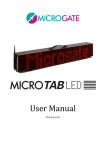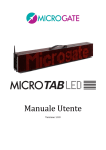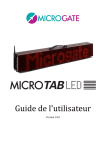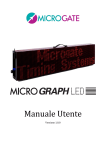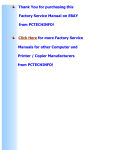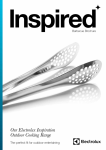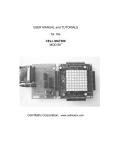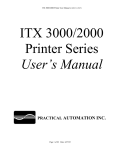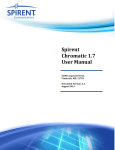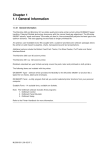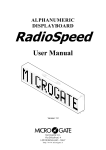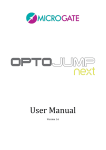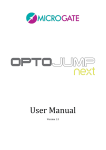Download OptojumpNext User Manual IT
Transcript
User Manual
Version 1.0.0
Contents
1
Hardware ............................................................................................................................................................. 5
1.1
Control Panel ...................................................................................................................... 6
1.2
Right Side Panel .................................................................................................................. 7
1.3
Connections......................................................................................................................... 8
1.4
Power supply ...................................................................................................................... 9
1.4.1.1
1.5
Battery Charging ................................................................................................... 9
Modular System ................................................................................................................ 11
1.5.1 Configuration Examples ............................................................................................... 11
1.5.2 Assembly ....................................................................................................................... 13
2
1.5.2.1
Connecting Two Rows (Horizontal Assembly) ................................................. 15
1.5.2.2
Connecting Two Rows (Vertical Assembly) ...................................................... 17
1.6
Radio System..................................................................................................................... 20
1.7
Firmware Updating .......................................................................................................... 21
1.8
Hardware Reset ................................................................................................................ 22
1.9
Brightness Sensor ............................................................................................................. 23
Internal Programs .......................................................................................................................................... 24
2.1
General Setup .................................................................................................................... 25
2.2
Base Program .................................................................................................................... 27
2.2.1 Setup .............................................................................................................................. 28
2.3
Internal Program (user programs) ................................................................................. 29
2.3.1 Setup .............................................................................................................................. 29
2.4
Timer (Chronometer) ...................................................................................................... 30
2.4.1 Setup .............................................................................................................................. 30
2.5
Speedmeter ....................................................................................................................... 32
2.5.1 Setup .............................................................................................................................. 34
2.6
Countdown ........................................................................................................................ 36
2.6.1 Start Time 1................................................................................................................... 36
2.6.1.1
Microgate
Setup..................................................................................................................... 36
MicroGraph LED User Manual
Page 2 of 88
2.6.2 Start Time 2................................................................................................................... 37
2.6.3 Time to Zero .................................................................................................................. 38
Setup..................................................................................................................... 38
2.6.3.1
2.7
Clock .................................................................................................................................. 39
2.7.1 Setup .............................................................................................................................. 39
2.8
Date & Clock ...................................................................................................................... 40
2.8.1 Setup .............................................................................................................................. 40
2.9
Lap Timer .......................................................................................................................... 41
2.9.1 Setup .............................................................................................................................. 41
2.10
Test Pixel ........................................................................................................................... 43
2.11
Self Timer and Parallel Self Timer .................................................................................. 44
2.12
OSM6.................................................................................................................................. 45
2.12.1
Setup .......................................................................................................................... 45
2.13
Powertime ......................................................................................................................... 46
2.14
Alge .................................................................................................................................... 47
2.14.1
Setup .......................................................................................................................... 47
2.14.2
Note For the Connection of Chronometers ............................................................ 47
2.15
Omega ................................................................................................................................ 48
2.15.1
Setup .......................................................................................................................... 48
2.15.2
Note For the Connection of Chronometers ............................................................ 49
2.16
Stalker................................................................................................................................ 50
2.16.1
2.17
Jugs..................................................................................................................................... 51
2.17.1
2.18
Setup .......................................................................................................................... 50
Setup .......................................................................................................................... 51
Athletic .............................................................................................................................. 52
2.18.1.1
Setup..................................................................................................................... 52
2.18.2
Counter ...................................................................................................................... 52
2.18.3
Countdown ................................................................................................................ 52
2.18.3.1
2.18.4
Microgate
Setup..................................................................................................................... 52
Wind .......................................................................................................................... 53
MicroGraph LED User Manual
Page 3 of 88
2.18.4.1
3
Setup..................................................................................................................... 53
Transmission protocol.................................................................................................................................. 54
3.1
Text Frame (ALPHA Protocol) ......................................................................................... 56
3.1.1 Text Frame Syntax and Command Table .................................................................... 59
3.1.2 AutoConfig Commands................................................................................................. 66
3.2
Graphical Frame (GRAPH Protocol)................................................................................ 68
3.2.1 Active Objects ............................................................................................................... 69
3.2.2 Proportional and Non-Proportional Fonts ................................................................. 69
3.2.3 Graphical Frame Syntax and Command Table ........................................................... 71
3.2.3.1
3.3
Example................................................................................................................ 76
Unicode Frame ................................................................................................................... 77
3.3.1 Graphical Unicode Frame Syntax and Command Table ................................................ 77
3.3.1.1
4
Example................................................................................................................ 78
Microgate.DispBoard.Manager API ......................................................................................................... 79
4.1
Constructor ....................................................................................................................... 80
4.2
Connection ........................................................................................................................ 80
4.3
Overload of Some Methods .............................................................................................. 81
4.4
Main Methods ................................................................................................................... 82
4.5
Example ............................................................................................................................. 83
4.6
Methods ............................................................................................................................. 84
4.7
Properties.......................................................................................................................... 87
Microgate
MicroGraph LED User Manual
Page 4 of 88
1 HARDWARE
Figure 1 - MicroGraph LED
Modular display board with horizontal or vertical attachment forming a large display
board without spaces between the modules.
Matrix: 32 x 128 LEDs
Dimensions: 32 x 128 x 15 cm (H x W x D)
Weight: approx. 15 kg
Controllable via: RS232, RS485, Radio(UHF FM), Ethernet (IP), WIFI (optional), GSM
(optional)
USB port for internal flash programming
Microgate
MicroGraph LED User Manual
Page 5 of 88
1.1 CONTROL PANEL
RADIO: 5-pole Nucletron connector for
Linkgate radio system connection
WLAN: WiFi aerial connector (optional)
LOW BATTERY: Battery status signal LED.
SERIAL1: 6-pole Amphenol connector for serial
input/output
SERIAL2: 6-pole Amphenol connector for serial
input/output
START STOP LAP INPUTS: 6-pole Amphenol
connector for START, STOP, and LAP signals
FUSE: Fuse cavity
SPEAKER: Jack connector for external speaker
connection
START STOP: Green START STOP button used
for manual START and STOP signals and for
modifying values in program settings1
LAP RESET: Yellow LAP RESET button used for
manual LAP signals and for confirming program
settings2
POWER: On/Off switch
SUPPLY: Neutrik connector for external power
supply and battery charging (if used)
ETHERNET: Ethernet network cable connector
USB: USB cable connector for firmware
updating
1
This button will hereafter be referred to as
START-MODIFY
2
This button will hereafter be referred to as
LAP-SETUP
Figure 2 – Control panel
Microgate
MicroGraph LED User Manual
Page 6 of 88
1.2 RIGHT SIDE PANEL
1. Locking pins for modular
systems
2. 6-pole Amphenol connector for
control of next MicroGraph in
sequence, when two or more
display boards are connected
on the same line (to insert in
Serial1)
3. Neutrik power supply
connector for control of next
MicroGraph in sequence, when
two or more display boards are
connected on the same line (to
insert in Supply)
Figure 3 – Right side panel
Microgate
MicroGraph LED User Manual
Page 7 of 88
1.3 CONNECTIONS
SERIAL 1 Input/Output (6-pole Amphenol)
1
2
3
4
5
6
Serial 1 RS232 TX (output)
Serial 1 SYNC IN (input)
Serial 1 RS485+
Serial 1 RS485Serial 1 GND (cable braiding)
Serial 1 RS232 RX (input)
SERIAL 2 Input/Output (6-pole Amphenol)
1
2
3
4
5
6
Figure 4 - 6-pole Amphenol connector
Serial 2 RS232 TX (output)
Serial 2 SYNC OUT (output)
Serial 2 RS485+
Serial 2 RS485Serial 2 GND (cable braiding)
Serial 2 RS232 RX (input)
Note: At present the Serial2 port is used by the internal software only as OUTPUT (for cascading
connection of several display boards). If a chronometer or a PC is connected to this port, input
data is not received.
START – STOP – LAP Input/Output (6-pole Amphenol)
1
2
3
4
5
6
START signal (input)
Controlled output 5V, max 500mA (for external device power supply)
GND
LAP signal (input)
STOP signal (input)
AUX signal (input)
Microgate
MicroGraph LED User Manual
Page 8 of 88
1.4 POWER SUPPLY
Power can be supplied in three ways:
•
Connecting the MicroGraph display board to the Microgate network adapter (code
$ACC161). In this way it is possible to supply a mains graphic display board and to keep
the batteries (if used) charged at the same time. This guarantees perfect functioning
also when the mains power supply is interrupted. The $ACC161 network adapter
operates with an input of 50 or 60 Hz alternate current, within a range of 100 and 240
Volts.
•
Using the internal batteries of the display board (optional module $ACC165); in this
case autonomy is usually over 8 hours of continuous functioning (depending on the
type of display used).
•
Connecting the display board via the DC/DC 12/48V converter (optional module
$ACC174) to any direct current supply (stabilized or not) between 11 and 16 Volts,
which is able to supply at least 100W peak power and approximately 50W average
power. A (60Ah) car battery usually ensures more than 6 hours continuous operation
(depending on the used display type).
If 2 or more MicroGraph display boards must be powered, the $ACC177 (480W, 48V) or $ACC172
(300W, 48V, sealed) multiple display board network adapter must be used.
IMPORTANT NOTICE: The $ACC161 and $ACC177 network adapters are not suitable for outdoor
use. Consequently Microgate is not liable for any damages to persons or things caused by
incorrect use of the network adapter.
1.4.1.1 BATTERY CHARGING
To enter charging mode, press the green 'START MODIFY' button on the control panel for at least 2
seconds with the display board turned off and after having connected an external power source to
the SUPPLY connector. Charging can take up to 10 hours, depending on the initial battery level.
The charging process can be interrupted by pressing again the green 'START MODIFY' button on
the control panel for at least 2 seconds.
The more frequently lithium-ion polymer (Li-poly) batteries are charged, the longer the battery life
will be.
Microgate
MicroGraph LED User Manual
Page 9 of 88
The LOW BATTERY LED on the control panel indicates the battery level, the power source used, and the
charging status (if applicable).
EXTERNAL SUPPLY
STATUS
Display board on/off
Batteries charged
Display board on/off
Batteries empty
LOW BATTERY LED
Green – Green – Pause
Green – Red – Pause
INTERNAL SUPPLY (BATTERIES)
STATUS
Display board off
Batteries charged/empty
Display board on
Batteries charged
Display board on
Batteries empty
LOW BATTERY LED
Off
Green – Pause – Green – Pause
Red – Pause – Red – Pause
CHARGE
STATUS
Batteries charging
Charging complete
Microgate
LOW BATTERY LED
Pause – Green – Pause – Green FAST
Steady green
MicroGraph LED User Manual
Page 10 of 88
1.5 MODULAR SYSTEM
One of the greatest advantages of MicroGraph is that a number of display boards can be put
together to increase the length of the strings and images displayed. A single MicroGraph display
board has an LED resolution of 128x32 pixels (width x height), while connecting 3 display boards,
for example, allows for a display resolution of 384x32 pixels without spaces (neither vertical nor
horizontal) between one display board and the next. Each display board is defined by its position
(row and column), which can be set via the internal menu or the software (AutoConfig command).
The number of rows is theoretically unlimited (using the Alpha protocol compatible with
MicroTab, the limit is 16), whereas the number of columns is limited by the network adapter,
which must be able to power all display boards of one row; at present the supplied network
adapter can power 4 columns, but this value may be changed to fit specific needs.
1.5.1
CONFIGURATION EXAMPLES
1 row, 2 columns
Row = 0
Col = 0
Row = 0
Col = 1
2 rows, 1 column
Row = 0
Col = 0
Row = 1
Col = 0
Microgate
MicroGraph LED User Manual
Page 11 of 88
2 rows, 2 columns
Row = 0
Col = 0
Row = 0
Col = 1
Row = 1
Col = 0
Row = 1
Col = 1
3 rows, 2 columns
Row = 0
Col = 0
Row = 0
Col = 1
Row = 1
Col = 0
Row = 1
Col = 1
Row = 2
Col = 0
Row = 2
Col = 1
4 rows, 1 column
Row = 0
Col = 0
Row = 1
Col = 0
Row = 2
Col = 0
Row = 3
Col = 0
Microgate
MicroGraph LED User Manual
Page 12 of 88
1.5.2
ASSEMBLY
Assembling a modular system is extremely simple and can be carried out with the supplied (M5)
Allen key or with a similar screwdriver.
Figure 6 - Special hexagonal head
Figure 5 - Screwdriver or Allen key
The mechanical (vertical or horizontal) module assembly is based on symmetrical pins used for
connecting rows, as well as columns. Each display board is supplied with 4 pins which are stored
inside the side panels when they are not used.
Figure 8 – Pins mounted for vertical and horizontal
assembly
Figure 7 – Locking pin
Figure 9 - Stored pins
Microgate
MicroGraph LED User Manual
Page 13 of 88
The power supply and data connection is done by pulling out the light blue supply connector and
the serial cable with Amphenol connector, and connecting them respectively to the supply input
and the Serial 1 banana jack of the next display board.
Figure 10 - Power supply and data connection
Now let's see how two display boards are connected horizontally and vertically.
NOTE: BEFORE assembly, carry out the row and column configuration for each display board
(par.2.2.1, Row and Column Parameters). Alternatively, after assembly, using the Microgate
software or another third-party software implementing our protocol, use the AutoConfig
commands (par. 3.1.2).
Microgate
MicroGraph LED User Manual
Page 14 of 88
1.5.2.1 CONNECTING TWO ROWS (HORIZONTAL ASSEMBLY)
Extract the two pins from their slot by unscrewing the lock from the innermost hole (Figure 11).
Position the pins on the outside and fix them by driving the screw into the external hole (Figure
12.)
Figure 11 – Extracting the pins
Microgate
Figure 12 – Fixing on the outside
MicroGraph LED User Manual
Page 15 of 88
Bring the two display boards together and connect the power supply and data cables to the Supply
and Serial1 ports as shown in Figure 10. Then connect the two frames by inserting the two pins
into their respective holes.
Figure 13 – Cable connection
Figure 14 Connecting the display boards
Complete the operation by fixing the pins, screwing them into the holes indicated in Figure 15
Figure 15 - Final pin fixing
Microgate
MicroGraph LED User Manual
Page 16 of 88
1.5.2.2 CONNECTING TWO ROWS (VERTICAL ASSEMBLY)
Extract the two upper pins from their slot by unscrewing the lock from the innermost hole (Figure
16). Position the pins on the upper side and fix them by driving the screw into the same hole
(Figure 17.)
Figure 16 – Extracting the pins
Figure 17 – Fixing on the upper part
In order to ensure a perfect connection without spaces between the display boards, unscrew and
remove the handle of the lower display board, as well as the feet of the top display board.
Figure 18 - Unscrew the two handle screws
Microgate
Figure 19 - Removing the handle
MicroGraph LED User Manual
Page 17 of 88
Warning: during this operation pay attention NOT to lay the display board down with the LED side
facing downward, as this may damage the safety winglets.
Figure 20 - Unscrew the two foot screws
Figure 21 - Removing the foot
Lift the display board without feet (two people are needed for this operation) and put it on top of
the one without the handle inserting the pins into their respective holes.
Microgate
MicroGraph LED User Manual
Page 18 of 88
Warning: during this operation keep the display boards as parallel as possible and lower the upper
display board until the pins are inserted simultaneously into the holes, i.e. do not insert first one
pin and then the other one, as this may jam them and make disassembling operations difficult.
Figure 22 - Do not insert first one pin and then the other
one
Figure 23 - Lower the display board parallel onto the other
one
Tighten the two innermost holes to fix the pins.
Use the $CAB009 serial cable (not supplied, can be purchased separately) to
connect the Serial2 connector of one display board with the Serial1
connector of the next display board (cascading connection; Serial 2 of row N
must be connected to Serial1 of row N+1)
Microgate
MicroGraph LED User Manual
Page 19 of 88
1.6 RADIO SYSTEM
Some programs of the MicroGraph display board can be used with the Linkgate radio system
connected via DecRadio to the RADIO connector on the control panel. Linkgate allows the longdistance transmission of START, STOP, and LAP signals, as well as serial data using the Base
Program.
For further information about the Linkgate system, please refer to the relevant REFERENCE GUIDE.
In the following paragraphs the possibility of using the system via radio will be highlighted by the
presence of a RADIO section.
NOTE: In order to be able to use the Linkgate system in the Timer, Speedmeter, and Lap Timer
Program, the radio channel must be set correctly in the Base Program.
Figure 24 - DecRadio LinkGate
Microgate
MicroGraph LED User Manual
Page 20 of 88
1.7 FIRMWARE UPDATING
Each time MicroGraph is turned on, it displays the firmware version presently stored, usually with
the following syntax: x.y.z (major, minor, revision).
Figure 25 - Firmware version
The firmware can be updated downloading it from the SUPPORT section of the www.microgate.it
website.
Once downloaded the file, please follow the steps below:
Turn on the display board and wait until boot is complete.
Connect the USB cable (not supplied) from the display board to a USB port of your PC.
Launch the Updater program following the on-screen instructions. In particular, if the
software does not detect Active Sync (for Windows XP) or Windows Mobile Device Center
(Vista/Windows 7), it suggests a link for downloading and installing it.
Select the option 'Keep existing settings' to maintain all current settings; if you do not
select it, the default values are restored.
After a few minutes the display board is reset automatically displaying the number of the
new installed version.
Figure 26 – Updater Software
Microgate
MicroGraph LED User Manual
Page 21 of 88
1.8 HARDWARE RESET
If the display board stops responding to commands (e.g. entering the Setup menu as described in
par. 2.1), a Strong Reset can be carried out choosing to reset all values to the default parameters
(Factory Settings).
The steps to carry out are the following:
Turn off the display board by pressing the Power (Off) button.
Press simultaneously the START-MODIFY and LAP-SETUP buttons to turn on the display board
(Power -> On)
During the first boot phase, when the first 4 LEDs (2x2) in the upper left corner are blinking,
keep the two buttons pressed.
When the blinking LEDs are 6 (3 x 2) release the two buttons.
After a few moments the software asks if you want to restore the factory settings (Reset
Setting? Yellow=Yes) or use the stored settings. Press LAP-SETUP to reset all values
to the initial conditions.
Microgate
MicroGraph LED User Manual
Page 22 of 88
1.9 BRIGHTNESS SENSOR
Display board LED brightness can be set manually (from the menu or software) or assessed
automatically depending on the ambient light detected by the brightness sensor in the upper left
corner (4th row, 5th column). There are other sensors for each 32x32 LED area, but only the one in
the upper left corner is used for active control.
The minimum-maximum brightness values range from 1 to 100%, although in the default settings
60 is the maximum value. This means that the maximum brightness value that can be set
automatically by the sensor is 60. Normally this value is enough even in case of strong light or
sunny days. If you want to increase brightness (which causes higher power and battery
consumption), set 1 – 100 as minimum and maximum value so that the sensor can set higher
values. Of course it is possible to set Brightness Type = Manual (instead of Automatic) and to
choose a fixed brightness level (see par. 2.1)
Figure 27 – Brightness sensor
Microgate
MicroGraph LED User Manual
Page 23 of 88
2 INTERNAL PROGRAMS
Besides the 'Base Program', which waits for PC or chronometer commands and displays the
received information, MicroGraph LED display boards also have a series of internal programs for
various timing needs.
The programs available at the time of printing this guide are:
Base Program
Waits for commands via serial cable or IP (Ethernet/WiFi)
Internal Program
Automatically executes the stored program.
Timer
Works like a normal 1/100 second precision chronometer.
Speedmeter
Measures the speed based on any length.
Countdown
Displays various countdown types.
Clock
Displays the time of the internal clock of the display board.
Date & Clock
Displays date and time of the internal clock of the display board.
Lap Timer
Timing of lap times.
Test Pixel
Checks that the LEDs work correctly.
Self Timer
Manages a Self-Timing course (with token machine and optional printer).
Self Timer Parallel
Manages a Self-Timing parallel course.
OSM6
Connection with Omega OSM6 chronometer.
Powertime
Connection with Powertime chronometer.
Alge
Connection with Alge chronometer.
Omega
Connection with Omega chronometer.
Stalker
Connection with Stalker speedmeter
Jugs
Connection with Jugs speedmeter
Athletic
Program for cycle-racing and athletics tracks.
To change program follow these steps:
Keep the YELLOW LAP-SETUP button pressed for at least 3 seconds.
The currently selected program is displayed.
Press the GREEN START-MODIFY button to scroll down the above-stated program list.
Once the desired program has been reached, press the LAP-SETUP button to confirm.
Depending on the chosen program, further settings may be required or the program is
executed immediately.
Microgate
MicroGraph LED User Manual
Page 24 of 88
2.1 GENERAL SETUP
Enter the Setup menu of a program (if available) by pressing the yellow LAP-SETUP button for 3
seconds. Once concluded the program configuration the so-called 'Advanced Setup' is displayed,
i.e. the possibility to change the general parameters of the display board applied to all programs.
When Advanced Setup is displayed, press any button and confirm pressing LAP-SETUP to enter the
menu.
The values available for each menu item can be scrolled down with the green START-MODIFY button
and are confirmed by pressing the yellow LAP-SETUP button:
Brightness Type
AUTO | MANUAL
Brightness
1…100%
Set the brightness type. Automatic uses the brightness sensor, whereas
Manual uses the level set in the following step
If Brightness Type = MANUAL, set brightness with START-MODIFY. Holding the
button, the numbers increase rapidly
µGraph PIX Emulator
YES | NO
Enable / Disable emulation of Micrograph PIX
Radio Channel
0…127
Set the same radio channel as the one set on Linkgate
IP Address
x.x.x.x
Wireless
YES | NO
Wireless IP Address
x.x.x.x
WiFi Networks
[SSID name]
Wireless key
x.x.x.x
Microgate
Set the IP Address of the connected Ethernet board. The address must be a
valid IP from 0.0.0.0 to 255.255.255.255. Press LAP-SETUP to toggle between
the 4 groups of numbers.
If the display board is equipped with a WiFi board, turn on or off the
wireless device. The items below are available only if Wireless = YES
Set the IP Address of the WiFi board. The address must be a valid IP from
0.0.0.0 to 255.255.255.255. Press LAP-SETUP to toggle between the 4 groups
of numbers.
All wireless networks detected within the WiFi range. If no networks are
displayed ('No Networks!' message), make sure that the antenna of the
connector has been connected and try to change its inclination slightly.
Choose the network that you want to connect to by pressing LAP-SETUP.
If the WiFi network is WEP or WPA/PSK protected, enter the access key
(password). Press START-MODIFY to scroll down the letters/numbers of the
alphabet and then press LAP-Setup to confirm and go to the next letter.
Given the intrinsic difficulty of this operation, we suggest that you set the
password via the Microgate software.
MicroGraph LED User Manual
Page 25 of 88
Firmware
x.y.z
Serial Number
xxxxxxxxxxx
Microgate
The currently loaded firmware version is displayed.
The display board serial number is displayed. Press LAP-Setup to continue
and exit the Advanced Setup menu.
MicroGraph LED User Manual
Page 26 of 88
2.2 BASE PROGRAM
Selecting Base Program MicroGraph can be controlled via the SERIAL 1 communication port, the
RADIO connector, the Ethernet port or the WiFi network (optional).
In par. 3 the commands which can be sent to the MicroGraph display board are listed. We strongly
suggest to new users to exploit the versatile Microgate software to control MicroGraph correctly,
instead of undertaking tedious direct programming attempts.
NOTE: the commands described as 'priority' or 'non-priority' (or 'strong' and 'weak') are to be
interpreted as priority or not with respect to the pause command, e.g. a 'weak reset' given after a
pause command is carried out only after the pause. On the contrary, a 'strong reset' command is
carried out unconditionally.
RADIO: Using the system via Linkgate radio in the Base Program, the transmitted radio signal type
must be different from the one of other programs and it is advisable not to exceed the
transmitter/receiver range of 150 m.
DECRADIO
BOCCOLA
BLU
ENCRADIO
A REI2, RACETIME2 O PC
INGRESSO RADIO
CAB0xx
TASTO MODEM
BOCCOLA
NERA
uGRAPH
Figure 28
As shown in Figure 1, DecRadio is connected directly to the display board RADIO connector,
whereas EncRadio is connected to a PC, REI2, or RACETIME2 via relevant cable (CAB073 for PC,
CAB075 for RACETIME2, and CAB071 with CONNECTION BOX for REI2). To start communication,
simultaneously press the 2nd button and the button on EncRadio. Data will be transmitted at a
speed of 1200 bit/s.
Microgate
MicroGraph LED User Manual
Page 27 of 88
2.2.1
SETUP
Keep the LAP-SETUP pressed for at least 2 seconds to enter the Setup. Press START-MODIFY to change the
displayed values.
Advanced Setup ?
Yellow = Yes
Green = No
Font
Regular|Narrow
Row
0...15
Column
0...3
X Offset
0...384
Baud
1200…230400|RADIO
Press any key to continue.
Press LAP-SETUP to enter the general setup (see par. 2.1)
Press START-MODIFY to scroll the setup of the current program
Set the default font (normal or narrow)
Press LAP-SETUP
Set the row address (0 = first row)
Press LAP-SETUP
Set column address (0 = first column)
Press LAP-SETUP
Set the number of X Offset LEDs. All commands (with the ALPHA protocol)
will be shifted to the left by a certain amount of LEDs.
Press LAP-SETUP
Set the speed of the serial port applying one of the default values ('1200',
'2400', '4800', '9600', '19200', '38400', '38400', '57600', '115200', '230400',
'RADIO'). Specifying 'RADIO' communication via modem with Linkgate is
activated.
Press LAP-SETUP
Green to Default
Press the green START-MODIFY button to reset the display board to the
default values, or press the yellow LAP-SETUP button to accept the entered
values.
Microgate
MicroGraph LED User Manual
Page 28 of 88
2.3 INTERNAL PROGRAM (USER PROGRAMS)
The Internal Program allows you to execute automatically (and without PC connection) a usercreated program which is stored in the display board. Up to 50 programs may be stored (and are
identified by a sequential number).
Let's suppose for example that you want to execute the following:
Reset the display board.
Write a string in large font and display it for 20 seconds.
Show the clock for 10 seconds.
Write a scrolling string for 1 minute.
Go back to the beginning and repeat the sequence 10 times.
This program can be created and stored with the Microgate software or with a series of
commands sent one after the other. To store the program, transmit the ‘Start Program’ command,
then the program command sequence, and finally the 'End Program' command. This operation
must be carried out with the display board set to the Base Program.
In addition to the regular commands, an internal program can contain instruction cycles that are
repeated automatically many times or infinitely. The commands to repeat must be preceded by
the ‘Label' instruction which identifies the program point where the commands to be repeated
begin. This command succession must end with the 'Loop-Goto' instruction, which allows you to
indicate the number of times the cycle must be repeated.
2.3.1
SETUP
Keep the LAP-SETUP pressed for at least 2 seconds to enter the Setup. Press START-MODIFY to change the
displayed values.
Program
1...50
Microgate
Set the number of the program to execute.
Press LAP-SETUP
MicroGraph LED User Manual
Page 29 of 88
2.4 TIMER (CHRONOMETER)
In this mode MicroGraph works as a typical 1/100 second precision chronometer.
•
•
Pressing Start (manual, from input or via radio) the chronometer begins to count.
With Lap (manual, from input or via radio) the chronometer displays an intermediate
time for 5 seconds.
The chronometer is stopped using the manual Start/Stop or via radio.
At this point it is possible to reset the chronometer with a further Lap.
•
•
Without reset the chronometer starts from the displayed value.
If the AutoReset time has been set, after each Stop (or manual Start) the chronometer is reset
after a given amount of time.
RADIO: The Timer program can be used also with a Linkgate radio system once the radio channel
has been set correctly. The MicroGraph display board works also with START, LAP, and STOP
signals from Linkgate.
2.4.1
SETUP
Keep the LAP-SETUP pressed for at least 2 seconds to enter the Setup. Press START-MODIFY to change the
displayed values.
Configuration
Normal | Over 24H | Until 24H Set the desired mode:
Normal = the chronometer starts from 0:00
Over 24H = the chronometer continues infinitely and after 24h displays
time as 24:00:01
Until 24H = the chronometer stops after 24h.00.00
Press LAP-SETUP
Advanced Setup ?
Yellow = Yes
Green = No
Set Starttime
HH= 0
Set Starttime
MM= 0
Set Starttime
SS= 0
Microgate
Press any key to continue.
Press LAP-SETUP to enter the general setup (see par. 2.1)
Press START-MODIFY to scroll the setup of the current program
Set the hours
Press LAP-SETUP
Set the minutes
Press LAP-SETUP
Set the seconds
Press LAP-SETUP
MicroGraph LED User Manual
Page 30 of 88
Set Starttime
mm= 0
Autoreset
Time= 0
Start – Stop
Start – Start
Set the thousandths of a second
Press LAP-SETUP
Set the automatic Reset time (in seconds). After a stop command and
when the above-stated time has passed, the chronometer is reset to
zero. An invalid (zero) time disables the Autoreset function.
Press LAP-SETUP
The Start button is used at start and finish
The Start button is used only at start
The chronometer is stopped and shows the preset time, ready to start.
Microgate
MicroGraph LED User Manual
Page 31 of 88
2.5 SPEEDMETER
This program allows you to measure the speed on the basis of any given length. Speed is
calculated on the basis of the time interval between two Lap-Stop from input or via radio or
manual Lap-Starts pulses. Therefore you only need to place two photocells at the desired distance
and connect them to the Lap and Stop inputs. If the bidirectional mode has been set, the
measurement base can be used in both directions. It is advisable to use the bidirectional mode
only if absolutely necessary. The system is able to manage up to 20 simultaneous transits in the
measurement base.
If a delay has been set for the activation of the stored program (see 'Setup' below), when the time
has passed after the last measurement, the display of the sequence stored as program is
automatically started. This auxiliary function allows you to automatically display information or
advertising during the pauses between transits.
NOTE: Obviously, the precision of speed measurement depends on the accuracy of time
measurement on the measurement base. To ensure a precision of 0.025 Km/h up to speeds of 130
km/h, just place the photocells at least 10 m apart from each other (using MICROGATE photocells).
Increasing the distance increases the measurement accuracy.
RADIO: In addition to giving the manual LAP and START or input LAP or STOP signals, a Linkgate
radio system can be used. In this case the following instructions are available:
Use of 2 Polifemo photocells and 2 EncRadios. The signal of the first EncRadio must be set on LAP
(any), and that of the second on STOP.
Microgate
MicroGraph LED User Manual
Page 32 of 88
ENCRADIO (Stop)
POLIFEMO
ENCRADIO (Lap qualsiasi)
POLIFEMO
DECRADIO
INGRESSO RADIO
BANANA CUBE
uGRAPH
BANANA CUBE
Figure 29
In the example shown in Figure 29, 2 Polifemos connected to EncRadio with Banana Cube have
been used.
It is important to point out that if the EncRadios have been set to LONG transmission signals, the
time for covering the length base cannot be less than 3 seconds, whereas using SHORT signals the
time cannot be less than 1 second.
BANANA NERA IN
BOCCOLA NERA
POLIFEMO
INGRESSO RADIO
DECRADIO
BANANA NERA IN
BOCCOLA NERA
ENCRADIO
CAB048 o CAB050
BANANA VERDE IN
BOCCOLA VERDE
BANANA VERDE IN
BOCCOLA VERDE
POLIFEMO
BANANA VERDE IN
BOCCOLA ROSSA
BANANA NERA IN
BOCCOLA NERA
BANANA NERA IN
BOCCOLA NERA
uGRAPH
BANANA VERDE IN
BOCCOLA VERDE
Figure 30
Use of 2 Polifemo photocells and 1 EncRadio. The first photocell must be connected (2-meter
CAB050 cable or 20 meter CAB048 cables) to the Red and Black banana jacks of the Encradio and
the second to the Green and Black banana jacks. The rotating selector for the selection of the
signal on the Encradio must be set to LAP E. With this option it is not possible to exploit the
bidirectionality of the system or to have more than one competitor in the measurement base.
Microgate
MicroGraph LED User Manual
Page 33 of 88
2.5.1
SETUP
It is possible to set the length of the measurement base, the speed unit, the minimum and
maximum speed allowed, the mono or bidirectional mode and the delay with which the display
program is automatically activated.
Keep the LAP-SETUP button pressed for at least 2 seconds to enter the Setup. Press START-MODIFY to change
the displayed values.
Advanced Setup ?
Yellow = Yes
Green = No
Press any key to continue.
Press LAP-SETUP to enter the general setup (see par. 2.1)
Press START-MODIFY to scroll the setup of the current program
Speedbase Length ?
Speedbase
KM = 0
Press LAP-SETUP
Speedbase
M=0
Speedbase
CM = 0
Set Speed Unit
KMH | MPH | KNT | M/S
MIN Speed
3 KMH
MAX Speed
0 KMH
Bidirectional=
0
Program Delay
MM= 0
Microgate
Set kilometers by pressing START-MODIFY
Press LAP-SETUP
Set meters by pressing START-MODIFY
Press LAP-SETUP
Set centimeters by pressing START-MODIFY
Press LAP-SETUP
Set unit by pressing START-MODIFY (it is possible to choose between
kilometers/hour, miles/hour, knots, and meters/second)
Press LAP-SETUP
Set minimum speed by pressing START-MODIFY
Press LAP-SETUP
Set maximum speed by pressing START-MODIFY
Press LAP-SETUP
Set bidirectional mode by pressing START-MODIFY (0=No 1=Yes)
Press LAP-SETUP
Set the number of minutes after which the user program no. 1 should start
with START-MODIFY
Press LAP-SETUP
MicroGraph LED User Manual
Page 34 of 88
Program Delay
SS= 0
Set the number of seconds after which the user program no. 1 should start
with START-MODIFY
Press LAP-SETUP
When exiting the setup, the writing 'READY' is displayed and the program is ready for speed detection.
NOTE: Minimum and Maximum speed refer to the measurement unit currently set.
Microgate
MicroGraph LED User Manual
Page 35 of 88
2.6 COUNTDOWN
This program allows you to display various countdown types. After choosing the program you must indicate
which one of the 3 types is to be used:
Configuration
Start Time1| Start Time2| Time to zero
2.6.1
Set mode by pressing START-MODIFY:
Press LAP-SETUP
START TIME 1
In this mode MicroGraph simulates a start timer. The beeper is activated at -10 seconds, at -5, -4, -3, -2, -1,
and 0 seconds from the set start time. Normally, the built-in beeper is too weak. It is advisable to connect
the loudspeaker to the external socket on the side control panel. The start device (starting gate or other)
should be connected to the START-STOP-LAP-INPUTS input. At each start the starting time (minutes,
seconds and thousandths) and the deviation in minutes, seconds and thousandths relative to the scheduled
starting time (with - for early start and + for delayed start) are displayed in sequence.
NOTE: The first start is given at the first net minute after activation of the Countdown Program.
2.6.1.1 SETUP
The time intervals between successive starts, the green light time and the time displayed can be preset (so
as to synchronize the internal clock with other devices, usually the main chronometer).
The period between each start is set to 0 and the countdown from -10 seconds starts when the LAP-SETUP
key is pressed (or when the Lap input is activated).
In this way the start sequence can be set manually. In this case deviation from the scheduled start time is
neither displayed nor printed.
Keep the LAP-SETUP pressed for at least 2 seconds to enter the Setup.
Cycle:
MM= 0
Set the minutes between each start with START-MODIFY
Press LAP-SETUP
Cycle:
SS= 30
Greentime
6
Set Sync.Time
HH = 10
Set Sync.Time
MM = 44
Set the seconds between each start with START-MODIFY
Press LAP-SETUP
Set the seconds of green light time and the other one with START-MODIFY
Press LAP-SETUP
Set the time with START-MODIFY
Press LAP-SETUP
Set the minutes with START-MODIFY
Press LAP-SETUP
Set Sync.Time
Microgate
MicroGraph LED User Manual
Page 36 of 88
SS = 12
Set Sync.Time
mm = 234
Set the seconds with START-MODIFY
Press LAP-SETUP
Set the thousandths with START-MODIFY
Press LAP-SETUP
Now, if the time for synchronization is over, MicroGraph waits for a START (from button or input) for
synchronization and displays:
Set Sync.time
02:44:01
Start to Sync.
Press START-MODIFY or send START signal from input.
NOTE: When setting the time for synchronization, MicroGraph shows the time of first setting. If no value is
modified, time is not changed and continues to run as if Setup had not been used. This makes it possible to
edit the other parameters without losing synchronization.
2.6.2
START TIME 2
The way this program functions is similar to that of the previous program. In this case however, at each
start the starting time (minutes, seconds and thousandths) and the deviation in minutes, seconds and
thousandths relative to the scheduled starting time (with - for early start and + for delayed start) are
displayed in sequence.
Microgate
MicroGraph LED User Manual
Page 37 of 88
2.6.3
TIME TO ZERO
In this case the countdown starts from the time set by the user and stops at zero, with the last five
seconds signaled with a beep.
2.6.3.1 SETUP
Cycle:
HH = 0
Cycle:
MM = 0
Cycle:
SS = 0
Cycle:
mm = 0
Greentime
6
One cycle | Repeat Cycle
Microgate
Set the hours between each start with START-MODIFY
Press LAP-SETUP
Set the minutes between each start with START-MODIFY
Press LAP-SETUP
Set the seconds with START-MODIFY
Press LAP-SETUP
Set the thousandths between each start with START-MODIFY
Press LAP-SETUP
Set the seconds of green light time and the other one with START-MODIFY
Press LAP-SETUP
Press START-MODIFY to set one countdown or continuous countdown
repetitions.
MicroGraph LED User Manual
Page 38 of 88
2.7 CLOCK
This program allows you to display the time of the internal MicroGraph clock.
2.7.1
SETUP
It is possible to set the date and time of the internal clock.
NOTE: When setting the time, MicroGraphLED shows the time of first setting. If no value is modified, time is
not changed and continues to run as if Setup had not been used.
Keep the LAP-SETUP button pressed for at least 2 seconds to enter the Setup. Press START-MODIFY to change
the displayed values.
Configuration
HH:MM:SS | HH:MM
Set display mode with START-MODIFY
Advanced Setup ?
Yellow = Yes
Green = No
Press any key to continue.
Press LAP-SETUP to enter the general setup (see par. 2.1)
Press START-MODIFY to scroll the setup of the current program
Set R.T. Date
Day = 13
Set R.T. Date
daynum = 3
Set R.T. Date
month = 7
Set R.T. Clock
HH = 0
Set R.T. Clock
MM = 0
Set R.T. Clock
SS = 0
Microgate
Set the day of the month with START-MODIFY
Press LAP-SETUP
Set the week day with START-MODIFY
(1 Sunday, 2 Monday, ..., 7 Saturday)
Press LAP-SETUP
Set the month with START-MODIFY
(1 January, 2 February, …, 12 December)
Press LAP-SETUP
Set the time with START-MODIFY
Press LAP-SETUP
Set the minutes with START-MODIFY
Press LAP-SETUP
Set the seconds with START-MODIFY
Press LAP-SETUP
MicroGraph LED User Manual
Page 39 of 88
2.8 DATE & CLOCK
This mode allows you to display the time of the internal MicroGraphLED clock.
2.8.1
SETUP
It is possible to set the date and time of the internal clock. The steps are the same as in the Clock Program
(see par. 2.7.1).
Microgate
MicroGraph LED User Manual
Page 40 of 88
2.9 LAP TIMER
The Lap Timer program allows you to time lap times. At each Start or Stop pulse (indifferently) the
chronometer detects the time from the previous impulse and restarts automatically from zero. Time
continues to be displayed for 8 seconds, and then the running time appears again. The input and Lap key
reset the chronometer to zero.
RADIO: As well as giving the manual or input START, STOP, and LAP signals, a Linkgate radio system can be
used (after correctly setting the radio channel in the General Setup). The display board accepts LAP signals
(of any kind).
2.9.1
SETUP
It is possible to set the starting and the deactivation time of inputs after a pulse (hold-off time).
Keep the LAP-SETUP button pressed for at least 2 seconds to enter the Setup. Press START-MODIFY to change
the displayed values.
Advanced Setup ?
Yellow = Yes
Green = No
Start Time
HH = 0
Start Time
MM = 0
Start Time
SS = 0
Start Time
mm = 0
Autoreset
Time= 0
Holdoff
SS = 0
Microgate
Press any key to continue.
Press LAP-SETUP to enter the general setup (see par. 2.1)
Press START-MODIFY to scroll the setup of the current program
Set the time with START-MODIFY
Press LAP-SETUP
Set the minutes with START-MODIFY
Press LAP-SETUP
Set the seconds with START-MODIFY
Press LAP-SETUP
Set the thousandths with START-MODIFY
Press LAP-SETUP
Set the automatic Reset time (in seconds). After a stop command and when
the above-stated time has passed, the chronometer is reset to zero. An
invalid (zero) time disables the Autoreset function.
Press LAP-SETUP
Set the seconds with START-MODIFY
Press LAP-SETUP
MicroGraph LED User Manual
Page 41 of 88
Holdoff Time
mm = 10
Microgate
Set the thousandths with START-MODIFY
Press LAP-SETUP
MicroGraph LED User Manual
Page 42 of 88
2.10 TEST PIXEL
The Test Pixel program is used to check the correct functioning of LEDs: the display board turns all
LEDs on and off for a certain number of times. If an LED does not turn on, please contact our
technical support.
Microgate
MicroGraph LED User Manual
Page 43 of 88
2.11 SELF TIMER AND PARALLEL SELF TIMER
The programs are described in the guide supplied with the optional 'Self Timing LED' module.
Microgate
MicroGraph LED User Manual
Page 44 of 88
2.12 OSM6
This program allows you to use the display board together with an Omega OSM6 chronometer.
2.12.1 SETUP
Keep the LAP-SETUP button pressed for at least 2 seconds to enter the Setup. Press START-MODIFY to change
the displayed values.
Configuration
0...15
Microgate
Set the display mode
Press LAP-SETUP
MicroGraph LED User Manual
Page 45 of 88
2.13 POWERTIME
This program allows you to use the display board together with a Powertime chronometer.
Microgate
MicroGraph LED User Manual
Page 46 of 88
2.14 ALGE
This program allows you to use the display board together with an Alge chronometer.
2.14.1 SETUP
Keep the LAP-SETUP button pressed for at least 2 seconds to enter the Setup. Press START-MODIFY to change
the displayed values.
Configuration
POS NUM TIME | TIME
Set the display mode choosing between 'Position Number Time' and only
'Time'.
2.14.2 NOTE FOR THE CONNECTION OF CHRONOMETERS
ALGE CHRONOMETERS
Chronometer
3 – GND
5 – Serial OUT
Microgate
Display board
5 – GND
6 – Serial IN
MicroGraph LED User Manual
Page 47 of 88
2.15 OMEGA
This program allows you to use the display board together with an Omega/Longines 5005/Ares
chronometer.
2.15.1 SETUP
Keep the LAP-SETUP button pressed for at least 2 seconds to enter the Setup. Press START-MODIFY to change
the displayed values.
Configuration
0...15
Row
0...15
Set the display mode
Press LAP-SETUP
Set the row address
Press LAP-SETUP
CONFIGURATION = 0
Compatible with the following programs: ML 582 (Mass Sports), ML590 (Road Cycling), ML584 (Horse
Racing), etc.
It makes it possible to display the running or final time (in the format minutes, seconds, and tenthshundredths-thousandths) and also the number and position.
CONFIGURATION = 1
Compatible with the following programs: ML 582 (Mass Sport), ML590 (Road Cycling), ML584 (Horse
Riding), etc.
Similar to the previous program. The time is displayed in the format hours-minutes, seconds-tenths.
CONFIGURATION = 2
Compatible with ML programs.
Similar to the previous program. The time is displayed in the format hours-minutes, seconds.
CONFIGURATION = 3
Compatible with the following programs: ML 582 (Mass Sports), ML590 (Road Cycling), ML584 (Horse
Riding), etc.
Displays only number and position.
CONFIGURATION = 4
Compatible with the ML 582 (Mass Sports) program.
Displays number and position in 4-digit format.
CONFIGURATION = 5
Compatible with the ML 683 (Car-Motorcycle) program.
Displays the lap time (LAP)
CONFIGURATION = 6
Compatible with the ML 683 (Car-Motorbike) program.
Displays the speed in kilometers/hour.
Microgate
MicroGraph LED User Manual
Page 48 of 88
CONFIGURATION = 7
Compatible with the ML 683 (Car-Motorcycle) program.
Displays the speed in miles/hour.
CONFIGURATION = 8
Compatible with the following programs: ML 582 (Mass Sports), ML 590 (Road Cycling), ML552/553
(Downhill and Cross-Country Skiing), ML 597 (Horse Racing), ML 566 (Track Skating).
Displays the day time.
CONFIGURATION = 9
Compatible with ML 566 (Track Skating) programs.
Displays time, number and position of competitor B.
CONFIGURATION = 10
Compatible with ML 566 (Track Skating) programs.
Displays time, number and position of the leading competitor.
CONFIGURATION = 11
Compatible with ML 566 (Track Skating) programs.
Displays the lap time of competitor A.
CONFIGURATION = 12
Compatible with ML 566 (Track Skating) programs.
Displays the lap time of competitor B.
CONFIGURATION = 13
Compatible with ML 566 (Track Skating) programs.
Displays the number and 'status' (in/out) of competitor A and B.
CONFIGURATION = 14
Compatible with ML 566 (Track Skating) programs.
Displays the number and missing laps for competitor A and B.
2.15.2 NOTE FOR THE CONNECTION OF CHRONOMETERS
OMEGA/LONGINES 5005 CHRONOMETERS
Chronometer
4 – TX+
3 – TX-
Microgate
Display board
5 – GND
6 – Serial IN
MicroGraph LED User Manual
Page 49 of 88
2.16 STALKER
This program allows you to use the display board together with Stalker speed radars.
2.16.1 SETUP
Keep the LAP-SETUP button pressed for at least 2 seconds to enter the Setup. Press START-MODIFY to change
the displayed values.
Baud
1200…230400|RADIO
Set Speed Unit
KMH | MPH | KNT | M/S
Microgate
Set the speed of the serial port applying one of the default values ('1200',
'2400', '4800', '9600', '19200', '38400', '38400', '57600', '115200', '230400',
'RADIO'). Specifying 'RADIO' communication via modem with Linkgate is
activated.
Press LAP-SETUP
Set unit by pressing START-MODIFY (it is possible to choose between
kilometers/hour, miles/hour, knots, and meters/second)
Press LAP-SETUP
MicroGraph LED User Manual
Page 50 of 88
2.17 JUGS
This program allows you to use the display board together with Jugs speed radar gun.
2.17.1 SETUP
Keep the LAP-SETUP button pressed for at least 2 seconds to enter the Setup. Press START-MODIFY to change
the displayed values.
Baud
1200…230400|RADIO
Set Speed Unit
KMH | MPH | KNT | M/S
Microgate
Set the speed of the serial port applying one of the default values ('1200',
'2400', '4800', '9600', '19200', '38400', '38400', '57600', '115200', '230400',
'RADIO'). Specifying 'RADIO' communication via modem with Linkgate is
activated.
Press LAP-SETUP
Set unit by pressing START-MODIFY (it is possible to choose between
kilometers/hour, miles/hour, knots, and meters/second)
Press LAP-SETUP
MicroGraph LED User Manual
Page 51 of 88
2.18 ATHLETIC
This program has been studied for managing base information for track-and-field competitions.
After choosing the program you must indicate which one of the 3 types is to be used:
2.18.1.1 SETUP
Keep the LAP-SETUP button pressed for at least 2 seconds to enter the Setup. Press START-MODIFY to change
the displayed values.
Configuration
Counter| Countdown| Wind
Set the mode with START-MODIFY:
Press LAP-SETUP
2.18.2 COUNTER
Pressing the green START key, the number of laps increases by one unit. Pressing the yellow RESET
key, the number of laps decreases by one unit. After reaching the maximum lap number (999) the
value is reset to 0.
2.18.3 COUNTDOWN
Pressing the green START key, the countdown starts. To stop the chronometer just press the green
START key and, to restart it, press the green START key again. The yellow RESET key resets the
countdown. When the set time is finished, the display board displays the writing ‘OUT’. To go back
to the initial condition just press the yellow RESET key.
2.18.3.1 SETUP
Keep the LAP-SETUP button pressed for at least 2 seconds to enter the Setup. Press START-MODIFY to change
the displayed values.
MM
0
SS
30
Microgate
Set the minutes of countdown start time.
Press LAP-SETUP
Set the seconds of countdown start time.
Press LAP-SETUP
MicroGraph LED User Manual
Page 52 of 88
2.18.4 WIND
The Wind program allows you to display data received from the Gill anemometer. The
anemometer must be connected with a cable to Serial 1.
2.18.4.1 SETUP
Keep the LAP-SETUP button pressed for at least 2 seconds to enter the Setup. Press START-MODIFY to change
the displayed values.
Reset =
5
Microgate
Set the number of seconds after which the display board deletes the
displayed speed.
Press LAP-SETUP
MicroGraph LED User Manual
Page 53 of 88
3 TRANSMISSION PROTOCOL
Using 'Base Program' (see par. 2.2) it is possible to send commands to the display board or using
the serial port (set by default to 9600 baud, 8 bit, No parity, 1 stop bit) or a TCP/IP socket via
connected Ethernet or via WiFi (by default the Ethernet port listens to the IP address
192.168.0.123, port 21967, whereas the WiFi board listens to the IP address 192.168.0.124, port
21968).
All display boards of the MicroLED family use the same protocols of the MicroPIX family, more
specifically the original MicroTAB and the specialized MicroGRAPH protocol.
With the Test Protocol (ALPHA) (kept to ensure compatibility with older 'character' display boards
and all those devices using this protocol) elements are positioned by ROW and COLUMN, where
the row is identified by a character (from ‘A’ to ‘Q’, ‘ ‘ space = all) and the column by an integer
from 0 to 99.
Conventionally, in graphical and LED display boards, a column corresponds to the number of dots
(pixels or LEDs) composing the space character ' ' (ASCII 32, hex 20h) in the font set on the display
board. For example a column on the LED display boards set to the font 'medium proportional'
corresponds to 10 LEDs.
The font used to display information is the one set in the display board menu.
In the example below, the writing 'CIAO' in the font 'Medium' is positioned on row B, column 2
(the first column is zero) and the command to be given is the following:
Start Frame
Row
Command
Column
Data
End Frame
ESC
B
‘S’
02
'CIAO'
ETX + Chk
Col0
Col1 Col2
...
Row A
Row B
Figure 31 - Writing positioning example with ALPHA protocol
It is clear that with this protocol positioning elements is discreted and not free for every single dot
(e.g. it is not possible to write in the center of the display board).
Microgate
MicroGraph LED User Manual
Page 54 of 88
The Graphical Protocol (GRAPH), on the contrary, allows you to specify single dot positioning
using X and Y coordinates (string, date, clock, scrolling string, image, etc.) and to vary the font and
alignment using two properties (Font and Alignment).
In the above-stated example the writing can be positioned anywhere using the X Y coordinates of
its point of origin (in the top left corner, if the alignment is standard).
Therefore the command to be given is the following (write at position 45,8 in font 2=medium,
binary operation=0)
Start Frame
Command
X
Y
Bin Op.
Font
Data
End Frame
ESC + @
‘S’
45
8
0
2
'CIAO'
ETX + Chk
Figure 32 - Writing positioning example with GRAPH protocol
In the following table the main differences between the various display boards are listed.
Tech Name
No.
Dot X
No.
Dot Y
Rows
Cols
Protocol COM
PIX
MicroTAB
56
11
16
9
ALPHA
Y
N
N
PIX
MicroGRAPH
90
24
16
9
ALPHA
GRAPH
Y
N
N
LED
MicroTAB
96
16
(16)*
4**
ALPHA
GRAPH
Y
Y
Y
LED
MicroGRAPH
128
32
(16)*
4**
ALPHA
GRAPH
Y
Y
Y
* Theoretical limit -- not using the ALPHA protocol
** Limitation due to the use of one single power adapter per row.
Microgate
MicroGraph LED User Manual
there
ETH WIFI
is
no
limit.
Page 55 of 88
3.1 TEXT FRAME (ALPHA PROTOCOL)
Using text records, the MicroGraph LED display board is divided into a certain number of sections
depending on the height of the font used. The text record is completely compatible with the one of the
alphanumerical MicroTAB (LED or PIX) display board.
The font used by the display board can be set manually in the Base Program Setup or using the correct
serial command.
The usable font heights are 3 and the display area of each MicroGraph LED is divided as follows:
ROW A
ROW A
ROW B
ROW A
ROW B
ROW C
As you can see, using the LARGE font height, MicroGraph LED has only one display row. If you use the
MEDIUM font height, the display board is divided into two parts (row A and row B), and finally, using the
SMALL font height, the display board is divided into 3 sections (row A, row B, and row C).
It should be noted that connecting various MicroGraph LED display boards, the rows are not interrupted
between one display board and the next, but, for example, using 3 MicroGraph LED display boards, you can
display strings containing up to 384 LEDs, unlike the 128 LEDs of one single display board.
Another important font feature, besides height, is width. Some fonts can be displayed in proportional as
well as in non-proportional mode.
Microgate
MicroGraph LED User Manual
Page 56 of 88
The text frame format is as follows:
Field
Start Frame
Address
Command
Data
End Frame
Checksum
Length
1
1
1
Variable
1
1
Content
ESC (0x1B)
A...Q,‘ ’
(Any)
Variable
ETX (0x03)
Variable
Meaning
Start command frame
Row identifier, blank for broadcast
Command to send to the display board (see below)
Optional command data area
End command frame
7-bit checksum executed for the whole frame.
In the table below the various commands are listed, which can be used in the Command field of the text
record:
Command
Code
Display Date
A
Dec. 65 - Hex 41h
Start Program
B
Dec. 66 - Hex 42h
Set time sensitive to Pause
C
Dec. 67 - Hex 43h
Set time insensitive to Pause
c
Dec. 99 - Hex 63h
Set Pause (suspends the execution of subsequent commands)
D
Dec. 68 - Hex 44h
Set Date
d
Dec. 100 - Hex 64h
Entry Point/Label for cycles
E
Dec. 69 - Hex 45h
End of Program
K
Dec. 75 - Hex 4Bh
Loop/Goto
L
Dec. 76 - Hex 4Ch
Set time internal clock (Real Time Clock)
M
Dec. 77 - Hex 4Dh
Display time internal clock (Real Time Clock)
N
Dec. 78 - Hex 4Eh
Write scrolling string
O
Dec. 79 - Hex 4Fh
Stop scrolling string
o
Dec. 111 - Hex 6Fh
Execute internal hardware program
P
Dec. 80 - Hex 50h
Self-Timing Printer Strings
p
Dec. 112 - Hex 70h
Weak display board Reset (sensitive to Pause)
R
Dec. 82 - Hex 52h
Strong display board Reset (sensitive to Pause)
r
Dec. 114 - Hex 72h
Write fix string
S
Dec. 83 - Hex 53h
Parameter Setup
s
Dec. 115 - Hex 73h
Display set time
T
Dec. 84 - Hex 54h
Microgate
MicroGraph LED User Manual
Page 57 of 88
Brightness Type
b
Dec. 98 - Hex 62h
Minimum Brightness Range
e
Dec. 101 - Hex 65h
Maximum Brightness Range
f
Dec. 102 - Hex 66h
Brightness Intensity
g
Dec. 103 - Hex 67h
Set Serial Port Baud Rate
G
Dec. 71 - Hex 47h
Set Ethernet IP Address
i
Dec. 105 - Hex 69h
Set WiFi Key
k
Dec. 107 - Hex 6Bh
IdentifyMe
l
Dec. 108 - Hex 6Ch
Set WiFi Network Name
n
Dec. 110 - Hex 6Eh
Set Ethernet TCP Port
p
Dec. 112 - Hex 70h
Enable/Disable MicroGRAPH PIX Simulation
U
Dec. 85 - Hex 55h
Set WiFi TCP Port
w
Dec. 119 - Hex 77h
Set WiFi IP Address
W
Dec. 87 - Hex 57h
Enable/Disable WiFi
Z
Dec. 90 - Hex 5Ah
Set Linkgate Radio Channel
z
Dec. 122 - Hex 7Ah
Microgate
MicroGraph LED User Manual
Page 58 of 88
3.1.1
TEXT FRAME SYNTAX AND COMMAND TABLE
Display Date
Command code
Data area
Item
Position (Column No.)
Mode
‘A’
Length (bytes)
2
1
Notes
00 = first character to the left
0=disable
1=DD/MM/YY
2=DD MM YY
Set time sensitive to Pause
Command code
Data area
Item
Time
‘C’
Length (bytes)
8
Notes
Time in HHMMSSHH format
Set time insensitive to Pause
Command code
Data area
Item
Time
‘c’
Length (bytes)
8
Notes
Time in HHMMSSHH format
Set Pause (suspends the execution of subsequent commands)
Command code
Data area
Item
Delay
‘D’
Length (bytes)
5
Notes
Duration of delay in hundredths
Set Date
Command code
Data area
Item
Date
Day
‘d’
Length (bytes)
6
1
Notes
Date in DDMMYY format
1 = Sunday, 2 = Monday, 3 = Tuesday….
Set time internal clock (Real Time Clock)
Command code
Data area
Item
Time
Microgate
‘M’
Length (bytes)
8
Notes
Time in HHMMSSHH format
MicroGraph LED User Manual
Page 59 of 88
Display internal clock time
Command code
Data area
Item
Position (Column No.)
Mode
‘N’
Length (bytes)
2
1
Notes
00 = First Character to the left
0 = disable
1 = HH:MM:SS format
2 = MM:SS format
3 = HH:MM 24 h format (e.g. 15:25)
4 = HH:MM 12 h format (e.g. 3:25 PM)
Display set time
Command code
Data area
Item
Position (Column No.)
Mode
‘T’
Length (bytes)
2
1
Notes
00 = First Character to the left
0 = disable
1 = HH:MM:SS format
2 = MM:SS format
3 = HH:MM 24 h format (e.g. 15:25)
4 = HH:MM 12 h format (e.g. 3:25)
Write scrolling string
Command code
Data area
Item
Position (Column No.)
Number of used Columns
Scrolling delay
String
‘O’
Length (bytes)
2
2
3
<=255
Notes
00 = First Character to the left
0 < n <= 81
Scrolling delay in hundredths
Characters to display
Stop scrolling string
Command code
Data area
Item
Time
‘o’
Length (bytes)
8
Notes
Time in HHMMSSCC format
Execute internal hardware program
Command code
Data area
Item
Program No.
Microgate
‘P’
Length (bytes)
2
Notes
00=1st program (like on switch)
MicroGraph LED User Manual
Page 60 of 88
Self-Timing Printer Strings
Command code
Data area
Item
Row 1
Row 2
‘p’
Length (bytes)
35
35
Notes
Characters of first string
Characters of second string
Weak display board Reset (sensitive to Pause)
Command code
Data area
Item
None
‘R’
Length (bytes)
Notes
Strong display board Reset (sensitive to Pause)
Command code
Data area
Item
None
‘r’
Length (bytes)
Notes
Write fixed string
Command code
Data area
Item
Position (Column No.)
String
‘S’
Length (bytes)
2
<=81
Notes
00 = First Character to the left
Characters to display (with null terminator)
Brightness Type
Command code
Data area
Item
Type
‘b’
Length (bytes)
1
Notes
0=Auto
1=Manual
Minimum Brightness Range
Command code
Data area
Item
Value
Microgate
‘e’
Length (bytes)
Max 3
Notes
1 < n <= 100
MicroGraph LED User Manual
Page 61 of 88
Maximum Brightness Range
Command code
Data area
Item
Value
‘f’
Length (bytes)
Max 3
Notes
1 < n <= 100
Brightness Intensity
Command code
Data area
Item
Value
‘g’
Length (bytes)
Max 3
Notes
1 <= n <= 100 (applies only, if Brightness Type = Manual)
Set Serial Port Baud Rate
Command code
Data area
Item
Speed
‘G’
Length (bytes)
Max 6
Notes
'1200', '2400', '4800', '9600', '19200', '38400', '38400',
'57600', '115200', '230400', 'RADIO'
Set Linkgate Radio Channel
Command code
Data area
Item
Channel
‘z’
Length (bytes)
Max 3
Notes
1 < n <= 127
Set Ethernet IP Address
Command code
Data area
Item
IP address
‘i’
Length (bytes)
Max 15
Notes
nnn.nnn.nnn.nnn (default = 192.168.0.123)
Set Ethernet TCP Port
Command code
Data area
Item
Port number
‘m’
Length (bytes)
Max 5
Notes
1 <= n <= 65535 (default = 21967)
Set WiFi IP Address
Command code
Data area
Item
IP address
Microgate
‘W’
Length (bytes)
Max 15
Notes
nnn.nnn.nnn.nnn (default = 192.168.0.124)
MicroGraph LED User Manual
Page 62 of 88
Set WiFi TCP Port
Command code
Data area
Item
Port number
‘w’
Length (bytes)
Max 5
Notes
1 <= n <= 65535 (default = 21968)
Set WiFi Network Name
Command code
Data area
Item
SSID
‘n’
Length (bytes)
Notes
Name of WiFi SSID
Set WiFi Network Password
Command code
Data area
Item
Network Key
‘k’
Length (bytes)
Notes
Name of WiFi network WEP/WPA Key
Enable/Disable WiFi Network
Command code
Data area
Item
Value
‘Z’
Length (bytes)
1
Notes
0=disable
1=enable
Enable/Disable MicroGraph PIX Simulation
Command code
Data area
Item
Value
‘U’
Length (bytes)
1
Notes
0=disable
1=enable
IdentifyMe (displays its Row/Column)
Command code
Data area
Item
None
Microgate
‘l’
Length (bytes)
Notes
MicroGraph LED User Manual
Page 63 of 88
Parameter Setup
Command code
Data area
Item
Sub-command
Parameter
‘s’
Length (bytes)
1
X
Notes
Alphabetical character (see below)
See below
Parameter Setup Sub-commands
COUNTDOWN
A
999
B
999
O
999
SELFTIMING
C
999
D
999
I
999
E
999
F
9999999
L
999
M
999
U
999
SPEEDMETER
G
999
H
9999999
u
999
S
999
s
999
d
999
NORMAL
N
999
X
999
Y
999
CHRONOLAP
I
9999999
TIMER
O
999
DATE & CLOCK
O
999
ALGE
O
999
Microgate
Countdown Duration - 11<n500 (0=-10 sec., manual)
Valid Start Time - 0n500
Sub-program 0n2 (0='Start Time 1',. 1='Start Time 2', 2 = 'Time to Zero')
Minimum time between 2 athletes - 10<n500
Maximum track time - 10<n500
Minimum track time - n0
Auto Program Time - 0n500
Speed base length in meters - 0n50000.00
Green Light Time - 0n600 (0=transit free – 600=always green)
Number of printer paper Line-feeds - 0n255
Unit of measurement (000=m/s 001=Kmh 002=mph 003=knt)
Auto Program Time - 0n500
Speed base length in meters - 0n50000.00
Unit of measurement (000=m/s 001=Kmh 002=mph 003=knt)
Maximum speed - n0
Minimum speed - n0
Bidirectionality 0n1
Column displayed first - 0n89
Row (0n15)
Column (0n4)
Pulse hold-off time - 5n50000
Subprogram 0n2 ('Normal', 'Over 24', 'Until 24H')
Subprogram 0n2 ('HH:MM:SS', 'HH:MM')
Subprogram 0n1 ('MM:SS.THT', 'HH:MM:SS')
MicroGraph LED User Manual
Page 64 of 88
The following 4 commands are for setting 'internal programs' (series of operations to carry out in
sequence, see par. 2.3)
Start of Program
Command code
Data area
Item
None
‘B’
Length (bytes)
Notes
End of Program
Command code
Data area
Item
None
‘K’
Length (bytes)
Notes
Entry Point/Label for Cycles
Command code
Data area
Item
Label Name
‘E’
Length (bytes)
1
Notes
From 0 to 9
Loop/Goto
Command code
Data area
Item
Label Name
Loop Number
‘L’
Length (bytes)
1
2
Notes
From 0 to 9
00 = infinite loop
NOTE: The numerical parameters with several digits must be padded (filed to the left) with zeroes,
if they occupy less characters than defined.
EXAMPLE: Scrolling string ('Microgate') on row A, from the first column, number of used columns
9, delay 30 hundredths:
ESC - A - O - 00 - 09 - 030 - Microgate - ETX – Chk
Microgate
MicroGraph LED User Manual
Page 65 of 88
3.1.2
AUTOCONFIG COMMANDS
The following commands allow to autoconfigure the Row and Column address of the modular
display boards, if you have not done so in the setup menu before assembling them.
The frame format to send is slightly different from the text frame. As address identifier (instead of
A..Q or blank) the character '*' must be used (Dec. 42, Hex 2Ah).
The commands are two and must be sent in sequence, waiting until the end of the execution of
the first (the first one sets the same port baud rate for all). This can be carried out visually (the
display board writes OK when it is ready to receive the second command) or by reading the
response from the serial/Ethernet port. These are in fact the only two (bidirectional) commands
giving a response and more precisely can give an ACK in case of Acknowledgement (OK command)
or an ERR in case of Error.
Initialize AutoConfig
Command code
Data area
Item
Baud Rate
‘a’
Length (bytes)
Max 6
Notes
'1200', '2400', '4800', '9600', '19200', '38400', '38400',
'57600', '115200', '230400'
Responses
3
ACK | ERR
Set AutoConfig Parameters
Command code
Data area
Item
Row
Column
Direction
Responses
‘b’
Length (bytes)
2
1
1
3
Notes
0 <=n<= 15 – 0 = Automatic
0 <= n <= 4 – 0 = Automatic
0=Down, 1=Up
ACK | ERR
Example:
From PC to display board
From display board to PC
ESC * a 9600 ETX CHK
* a ACK (or * a ERR)
ESC * b 00 0 1 ETX CHK
* b ACK (or * b ERR)
The Direction parameter is very important in the case of multiple-row configurations (one display
board above the other). If the serial or Ethernet cable from the PC to the display board is
Microgate
MicroGraph LED User Manual
Page 66 of 88
connected to the LOWEST display board, (having the address Row =0), the Direction must be 1
(Up). On the contrary, if you want to configure from top to bottom, attach the cable to the top and
set Direction = 0 (Down).
Figure 33 - Down
Figure 34 - Up
After having launched AutoConfig, it is advisable to check the configuration using the command
IdentifyMe (command 'l' – lower-case 'L')
Microgate
MicroGraph LED User Manual
Page 67 of 88
3.2 GRAPHICAL FRAME (GRAPH PROTOCOL)
The benefit of the graphical frame is that it allows you to display images and active objects, as well
as text strings.
The position of strings and images is not limited to rows or columns, each object is positioned
completely freely and makes reference to the coordinates in pixels with respect to the angle in
the top left corner of the MicroGraph LED display board. The objects have as reference their
point in the top left corner (provided that it has not been set differently).
To use the display board in graphical mode it is necessary to send the commands to the identifier
(see address field) ‘@’. The first MicroGraph LED is in charge of transmitting the data to the
others. If data is sent to the graphical display boards with an address composed of ‘A’, ‘B’, and so
on, they must be interpreted as commands of the μTAB and treated as such.
The command frame format is different for commands sent to the graphical display board,
therefore it is important not to mix the identifiers. At the beginning of the Data area, 2 words are
inserted with coordinates in pixels of the command starting point and a byte containing the Binary
Operation to execute.
NOTE: The Binary Operator is not actually used for all commands (e.g. for the PAUSE command),
but it is still necessary to send it.
Microgate
MicroGraph LED User Manual
Page 68 of 88
3.2.1
ACTIVE OBJECTS
Among the display commands present there are 'Active Objects', i.e. predefined objects updated
automatically by the graphical display board. There are 4 different active object types:
Internal display board time (Real Time Clock) in various formats: This is given by the quartz
inside the display board that works also without power supply. It is usually synchronized
with the time of day.
Time of day in various formats: This is given by the precision quartz of the display board
that works only with enabled power supply. When it is turned on, it synchronizes with the
RTC.
Date in various formats
Scrolling text
Each MicroGraph LED display board can display up to a maximum of 16 active objects, each one
characterized by an origin (X and Y coordinates of the start pixel, typically the one in the top left
corner of the display area). It is not possible to display simultaneously two active objects having
the same origin. If a command is sent to display an active object with the same coordinates as one
that is already active, the new object substitutes the previous one.
The command for displaying active objects must use a certain 'Graphic Header' (ESC - @ command – x_start – y_start – binary operator – font).
There is an appropriate command for stopping the displaying of an active object.
3.2.2
PROPORTIONAL AND NON-PROPORTIONAL FONTS
In text frames, as well as in graphical frames, some fonts can be displayed in non-proportional and
in proportional mode:
non-proportional fonts have letters, numbers, punctuation marks and spaces of the same
width
proportional fonts have:
o numbers of the same width
o punctuation marks of the same width (but narrower than numbers)
o letters of variable width
o spaces with the same width as numbers
o non-braking space of the same width as punctuation marks and corresponding to
the ASCII 255
Microgate
MicroGraph LED User Manual
Page 69 of 88
Font
Non-Proportional
Font
Proportional
The non-braking space of proportional fonts is very useful in those cases where times must be
aligned on several rows:
ASCII 32
ASCII 32
ASCII 255
As you can see in the figure, to align the time of the lower row with the time of the row above,
two 'normal' spaces and one non-braking space have been used.
Microgate
MicroGraph LED User Manual
Page 70 of 88
3.2.3
GRAPHICAL FRAME SYNTAX AND COMMAND TABLE
Therefore, the frame format for the graphical display board is:
Field
Start Frame
Length
1
Address
Command
Start
Horizontal
Coordinate
Start
Vertical
Coordinate
Binary Operation
Font
1
1
2
Content
ESC
(0x1B)
@ (0x40)
Variable
0-809
2
0-383
1
1
0-4
0-3
Meaning
Start Command
Graphical Display Board Identifier
Command to send to the display board
max. 9 display boards placed in sequence (the first
column is the first to the left)
max. 16 display boards placed one on top of the
other (the first row is the first one from the top)
See relevant table below
Binary code – Height x Width
0=Default
1=9x7 non-proportional (SMALL)
2=15xVariable proportional(MEDIUM PROPOR.)
3=31xVariable proportional (LARGE)
4=31x18 'full size modular', only numerical
(SPECIAL)
5=15x10 non-proportional (MEDIUM FIXED)
6=32x18 'full size’, only num. (SPECIAL2)
7=15xVariable prop. Unicode (UNICODE_MEDIUM)
8=31xVariable prop.Unicode (UNICODE_LARGE)
Data
End Frame
Variable
1
Checksum
1
Microgate
Variable
ETX
(0x03)
Variable
Note: Adding 128 (0x80) to the identifier font, right
alignment is activated, whereas adding 64 (0x40)
centering is activated (always from the top point,
see Figure 35).
Optional command data area
End of Command
7-bit checksum executed for the whole frame.
MicroGraph LED User Manual
Page 71 of 88
The following table lists the identifiers of the binary operator that will be applied.
'Source' is the bitmap or the writing transferred with the command, whereas ‘destination’ is the
display board area on which it will be applied.
Code
Operation Executed
0
No Operation: Copies the pixels overwriting the previous status
1
NOT: Inverts the source values and copies them to the destination
2
AND: Only the pixels active on the source and on the destination remain lit
3
OR: Only the pixels turned off on the source and on the destination are turned
off
4
XOR: The destination pixel is inverted only if the corresponding source pixel is
lit.
NOTE: Adding the value 128 (80 hex) to the binary operator, the command is processed regularly,
but the display board is not updated. This option can be useful when more than one command
must be sent to the display board (for example more than one writing in various positions) and it is
required that the display be updated only after the last command has been sent.
Below is a list of the various commands which can be used in the Command field of the graphical
record:
Command
Command Code
Display date
A
Dec. 65 - Hex 41h
Select Font
F
Dec. 70 – Hex 46h
Insert images
I
Dec. 73 – Hex 49h
Digital output command
i
Dec. 105 – Hex 69h
Display internal clock time (RTC)
N
Dec. 78 - Hex 4Eh
Write Scrolling String
O
Dec. 79 - Hex 4Fh
Reset a display board area
Q
Dec. 81 – Hex 51h
Write Fixed String
S
Dec. 83 - Hex 53h
Display set time
T
Dec. 84 - Hex 54h
Deactivating an active object
t
Dec. 116 – Hex 74h
The following is a detailed description of each command:
Microgate
MicroGraph LED User Manual
Page 72 of 88
Display Date – Active Object
Command code
Data area
Item
Mode
‘A’
Length (bytes)
1
Notes
1=DD/MM/YY
2=DD MM YY
Select Font
If you want to use the graphical display board in MicroTab-compatible mode, you must specify the display
font. This command sets the font for all display boards and prepares them to receive commands with an
identifier unequal to ‘@’. When turned on, the default font is 15x24 (TBD).
Command code
‘F’
Data area
Item
Length (bytes)
Notes
None (uses the font field of
the graph header to set the
font)
Insert Images
This command is used to display Bitmap images on the graphical display board. Each data bit placed at ‘1’
corresponds to a lit pixel of the image. The image is scanned vertically, sending one column at a time,
aligned to the byte. No compression is provided
Command code
‘I’
Data area
Item
Length (bytes)
Notes
X Dimension
2
Horizontal image dimension, in pixels
Y Dimension
2
Vertical image dimension, in pixels
Image data
?
Each pixel column is sent starting from the top. The
Least Significant bit is the highest pixel. The last byte
of the column is padded with zeroes, if the vertical
image size is different from n*8.
Digital output command
Command code
Data area
Item
Input/Output control
Digital output value
Microgate
‘i’
Length (bytes)
1
1
Notes
Uses bits from 0 to 3 to select the mode of digital I/O
from 0 to 3 (0 = output, 1 = input).
Uses bits from 0 to 4 to set the value on digital
outputs from 0 to 4. (0 = 0V, 1 = 5V)
MicroGraph LED User Manual
Page 73 of 88
Internal Clock Display (RTC) – Active Object
Command code
Data area
Item
Display format
‘N’
Length (bytes)
1
Delay
4
Notes
1 (binary) = HH:MM:SS
2 (binary) = MM:SS
3 (binary) = HH:MM (24h)
4 (binary) = HH:MM (12h)
long integer (31 bit + symbol) with advance or delay
of the displayed time with respect to the internal clock
(Real Time Clock), expressed in thousandths.
Internal Clock Display (RTC) – Active Object
Command code
Data area
Item
Display format
‘N’
Length (bytes)
1
Delay
4
Notes
1 (binary) = HH:MM:SS
2 (binary) = MM:SS
3 (binary) = HH:MM (24h)
4 (binary) = HH:MM (12h)
long integer (31 bit + symbol) with advance or delay
of the displayed time with respect to the internal clock
(Real Time Clock), expressed in thousandths.
Write Scrolling String– Active Object
Command code
Data area
Item
Writing width
Display delay
‘O’
Length (bytes)
2
2
Display width
Writing
1
?
Notes
Writing width in pixels (binary word)
Scrolling delay (Frame to Frame) in hundredths (white
word)
Display width in pixels (binary)
From 1 to 255 characters + 'null terminator'
Write Fixed String
Command code
Data area
Item
String
Microgate
‘G’
Length (bytes)
<=81
Notes
Characters to display (with null terminator)
MicroGraph LED User Manual
Page 74 of 88
Reset a display board area
Command code
Data area
Item
X Dimension
Y Dimension
‘Q’
Length (bytes)
2
2
Notes
Horizontal Dimension of the area to reset
Vertical Dimension of the area to reset
Deactivating an active object
Command code
Data area
Item
None
Microgate
‘t’
Length (bytes)
Notes
The object identified by the position X, Y transmitted
by the graphical frame
MicroGraph LED User Manual
Page 75 of 88
3.2.3.1 EXAMPLE
Write 'Microgate' at position X=90, Y=48 with MEDIUM Font
String to send:
Field
Start Frame
Address
Command
Start
Horizontal
Coordinate
(First byte)
Start
Horizontal
Coordinate
(Second byte)
Start
Vertical
Coordinate
(First byte)
Start
Vertical
Coordinate
(Second byte)
Binary Operation
Font
Data
Data
Data
Data
Data
Data
Data
Data
Data
End Frame
Checksum
Microgate
Byte
0
1
2
3
Content
(hex)
0x1B
0x40
0x53
0x5A
4
0x00
5
0x30
6
0x00
7
8
9
10
11
12
13
14
15
16
17
18
19
0x00
0x02
0x4D
0x49
0x43
0x52
0x4F
0x47
0x41
0x54
0x45
0x03
0x58
Meaning
Start Command
Graphical Display Board Identifier
Fixed String Command
X= 90 -> in hex 0x5A
Y = 48 -> in hex 0x30
No Operation
MEDIUM Font
Character M
Character I
Character C
Character R
Character O
Character G
Character A
Character T
Character E
End of Command
7-bit checksum executed for the whole frame:
0x1B+0x40+0x53+0x5A+0x30+0x02+0x4D+0x49+0
x43+0x52+0x4F+0x47+0x41+0x54+0x45+0x03
=
0x3D8
0x3D8 AND 0x7F = 0x58
MicroGraph LED User Manual
Page 76 of 88
3.3 UNICODE FRAME
Unlike the previous pixel-based version, MicroGraph LED can manage the Unicode protocol for
displaying non-ASCII 2-byte characters, as for example Chinese, Japanese, Cyrillic, etc.
3.3.1
GRAPHICAL UNICODE FRAME SYNTAX AND COMMAND TABLE
The transmission protocol is completely identical to the Graphical Frame (GRAPH Protocol, see
par. 3.2), with the exception of the transmission of the Data area, where the single characters
must be sent specifying that they are 2-byte characters and ending the string with an ETX Unicode
character (0x2403). Then the ETX (0x03) ASCII character must be sent anyway, just like for other
protocols. It is important to remember to use one of the Unicode fonts (7 or 8).
Write Fixed String
Command code
Data area
Item
String
‘H’
Length (bytes)
<=81
Notes
Unicode characters to display
Write Scrolling String– Active Object
Command code
Data area
Item
Writing width
Display delay
Display width
Writing
Microgate
‘h’
Length (bytes)
2
2
1
?
Notes
Writing width in pixels (binary word)
Scrolling delay (Frame to Frame) in hundredths (white
word)
Display width in pixels (binary)
Unicode scrolling string
MicroGraph LED User Manual
Page 77 of 88
3.3.1.1 EXAMPLE
Write “您好” at position X=90, Y=48 with UNICODE_MEDIUM Font
String to send:
Field
Start Frame
Address
Command
Start Horizontal
Coordinate
(First byte)
Start Horizontal
Coordinate
(Second byte)
Start Vertical
Coordinate
(First byte)
Start Vertical
Coordinate
(Second byte)
Binary Operation
Font
Data
Data
Data
Data
End of Unicode Data
End of Unicode Data
End Frame
Checksum
Microgate
Byte
0
1
2
3
Content
(hex)
0x1B
0x40
0x53
0x5A
4
0x00
5
0x30
6
0x00
7
8
9
10
11
12
13
14
15
16
0x00
0x07
0x60
0xA8
0x59
0x7D
0x24
0x03
0x03
0x3C
Meaning
Start Command
Graphical Display Board Identifier
Fixed String Command
X= 90 -> in hex 0x5A
Y = 48 -> in hex 0x30
No Operation
Font UNICODE MEDIUM
First byte of 您 character
Second byte of 您 character
First byte of 好 character
Second byte of 好 character
First byte of UETX character
Second byte of UETX character
End of Command
7-bit checksum executed for the whole frame
MicroGraph LED User Manual
Page 78 of 88
4 MICROGATE.DISPBOARD.MANAGER API
The Microgate.DispBoard.Manager library has been developed for .NET Framework 3.5 and allows
you to manage Microgate pixel and LED display boards.
The main class is called DisplayBoardManager and once instanced it allows you to send all
available commands to the display board (via serial port, or, for LED display boards, via
Ethernet/WiFi), acting as wrapper for the already existing serial protocol. Thanks to this it is not
necessary to learn the exact syntax of all commands and to pay attention to the transmission
details like checksum, protocol identifiers, etc.
It is possible to use both protocols (ALPHA and GRAPH). In the ALPHA protocol, the row is
generally set via the RowAddress property and the column via a parameter of methods
providing for it; e.g. WriteString(int column,string message)
The GRAPH protocol, on the contrary, allows you to specify single dot positioning using X and Y
coordinates (string, date, clock, scrolling string, image, etc.) and to vary the font and alignment
using two properties (Font and Alignment). Alignment means the variation of the point origin
on the top of the primitive, which will be shifted to the left, center, or right, respectively.
Therefore, if you want to align a string to the right, remember to shift X to the desired spot
(keeping it at 0, the writing would move 'out' of the display board).
Figure 35 - Example of left, center, and right alignment
Microgate
MicroGraph LED User Manual
Page 79 of 88
4.1 CONSTRUCTOR
The class must be instanced giving the constructor 3 main parameters (which set the relative
properties):
-
Technology (LED | PIXEL)
Model (MicroTab | MicroGRAPH)
CommunicationProtocol ( Serial | Ethernet | Wifi | Fileout)
For all three mnemonic enums are available
Depending on the chosen communication protocol, the relevant properties for communication
must be set immediately afterwards:
SERIAL
PortName
'COM1')
BaudRate
9600)
ETHERNET
(e.g. EthIpAddress
('192.168.0.123')
(e.g. EthPortNumber
(21967)
WIFI
FILEOUT
WifiIpAddress
('192.168.0.124')
WifiPortNumber
(21968)
FileNameOut
('c:\sample.txt')
4.2 CONNECTION
To establish the connection with the display board, you can use the OpenConnection()
method and, if necessary, check that the connection has been established with the property
Connected. Similarly, CloseConnection() closes the connection. The class implements the
interface IDisposable, therefore, to free and close all resources use the method Dispose()
or the statement using (C#).
In any case, it is possible to avoid the explicit opening of the serial port or the TCP socket, carried
out upon first use of a primitive or command.
Microgate
MicroGraph LED User Manual
Page 80 of 88
4.3 OVERLOAD OF SOME METHODS
Some methods (e.g. WriteString) suggest overloads where it is necessary to set the row, as they
are taken from the RowAddress properties. Similarly the StartX and StartY properties
define the defaults for X and Y of some commands.
For example the following is the same:
..equivalent to
manager.WriteString('A', 0,
'message');
manager.SetPause('A', 1000);
this.RowAddress = 'A';
manager.WriteString(0,
'message');
manager.SetPause(1000);
manager.ResetArea(10,15,20,20)
this.StartX=10;
this.StartY=15;
manager.ResetArea(20,20)
If the DontUpdate property is set to true, this allows you to send the commands to the display
board without displaying them and to display them only after having set to false.
The BinaryOperation property identifies the way pixels are written; for example if it is set to
NOT, writing can be 'reversed'. Similarly, a ResetArea with NOT will draw a rectangle.
Microgate
MicroGraph LED User Manual
Page 81 of 88
4.4 MAIN METHODS
The main methods for writing objects on the display board are:
- ShowDate
- ShowClock1
- ShowClock2
- WriteString
- WriteRunningString
- DrawImage
- DrawPixel
Before using the calendar and the two internal clocks, they must be set to the relative methods.
- SetDate
- SetClock1
- SetClock2
Some objects are called 'active', because once turned on they are updated automatically and to
stop them they can be stopped with the following (as well as with the reset commands):
- DisableDate
- DisableClock1
- DisableClock2
- StopRunningString
- DisableActiveObject
Then there is a whole series of commands for setting the parameters of the display board,
similarly to what can be done via its internal setup. For example:
- SetBrightness
- SetWifiNetworkKey
- SetBaudRate
- etc.
Finally, several methods manage the 'internal user programs', i.e. the possibility to create small
programs to be executed by the display board:
- UserProgramStart
- UserProgramEnd
- EntryPointLabel
- LoopGoto
The (modular) multiple-row/column LED display board configuration can be performed on the
display board, as well as with commands:
- AutoConfig
- equivalent to SetAutoConfigInit + SetAutoConfigParams
- and checked with IdentifyMe
Microgate
MicroGraph LED User Manual
Page 82 of 88
4.5 EXAMPLE
//Instance a class to manage a MicroGraph LED via Ethernet
DisplayBoardManager mgr = new DisplayBoardManager(
Technology.LED, Model.MICROGRAPH, CommunicationProtocol.Ethernet);
mgr.EthIPAddress = "192.168.0.123";
mgr.EthPortNumber = 21967;
//Or via Serial port
/*
DisplayBoardManager mgr2 = new DisplayBoardManager
(Technology.LED, Model.MICROGRAPH, CommunicationProtocol.Serial);
mgr2.PortName = "COM1";
mgr2.BaudRate = 9600;
*/
// Opening Connection... (not necessary, is opened anyway with the first
command)
mgr.OpenConnection();
//check if connected
if (!mgr.Connected)
{
//...
}
// Command examples
// Reset
mgr.StrongReset();
//Set brightness
mgr.SetBrightnessType(BrightnessType.MANUAL);
mgr.SetBrightness(50);
// Writing String with graphical protocol x,y
mgr.Font = GraphFont.HUGE;
mgr.WriteString(0, 0, "BIG");
mgr.Font = GraphFont.SMALL;
mgr.Alignment = Alignment.RIGHT;
mgr.WriteString(128, 22, "small");
//Writing String with alpha protocol row,column
mgr.WriteString("A", 6, "medium");
// Set Real Time Clock to 00:00 and display in x,y
mgr.SetClock1(0,0,0,0);
mgr.Alignment = Alignment.LEFT;
mgr.ShowClock1(54, 22,TimeFormat.MM_SS,0);
//Cleaning...
mgr.CloseConnection();
mgr.Dispose();
Microgate
MicroGraph LED User Manual
Page 83 of 88
4.6 METHODS
Name
Description
AutoConfig
Autoconfig of the display boards
CloseConnection
Closes the connection.
DisableActiveObject
Disables the active object.
DisableClock1
Stops the real time clock 1.
DisableClock2
Disables the clock2.
DisableDate
Stops the date.
Dispose
Performs application-defined tasks associated with
freeing, releasing, or resetting unmanaged resources.
DrawArea
Resets the area with NOT mode; resets the old
binaryOperation property at the end.
DrawImage
Overloaded.
DrawPixel
Draws the pixel.
EnablePixEmulation
Enables the emulation of old MicroGraph PIXEL display
boards.
EnableWIFI
Enables the WIFI card.
EntryPointLabel
Overloaded.
Equals
Determines whether the specified Object is equal to
the current Object.
(Inherited from Object.)
ExecuteUserProgram
Overloaded.
Finalize
Allows an Object to attempt to free resources and
perform other cleanup operations before the Object is
reclaimed by garbage collection.
(Inherited from Object.)
GetDimension
Overloaded.
GetHashCode
Serves as a hash function for a particular type.
Microgate
MicroGraph LED User Manual
Page 84 of 88
(Inherited from Object.)
GetType
Gets the Type of the current instance.
(Inherited from Object.)
IdentifyMe
Write on each display board row and column
LoopGoto
Overloaded.
MemberwiseClone
Creates a shallow copy of the current Object.
(Inherited from Object.)
OpenConnection
Closes the connection.
ResetArea
Overloaded.
SelfTimingPrinterString
Overloaded.
SendCaptureFile
Sends the capture file.
SetAutoConfigInit
Set Init Autoconfig
SetAutoConfigParams
Set Params Autoconfig
SetBaudRate
Sets the baud rate of the Serial COM Port.
SetBrightness
Sets the brightness.
SetBrightnessRange
Sets the brightness range.
SetBrightnessType
Sets the type of the brightness.
SetClock1
Overloaded.
SetClock2
Overloaded.
SetDate
Overloaded.
SetDigitalOutputs
Sets the digital outputs.
SetEthIPAddress
Sets the Ethernet NIC IP address.
SetEthTcpPort
Sets the Ethernet TCP port.
SetMicroTabEmulationFont
Sets the font (to be used on MicroGRAPH when set in
MicroTAB compatibility mode)
SetPause
Overloaded.
Microgate
MicroGraph LED User Manual
Page 85 of 88
SetRadioChannel
Sets the radio channel for Linkgate.
SetupInternalProgramParameter Overloaded.
SetWifiIPAddress
Sets the WIFI NIC IP address.
SetWifiNetworkKey
Sets the Key (password) of the WPA-PSK WiFi network
(blank if none).
SetWifiNetworkSSID
Sets the SSID of the WIFI network where the display
board is attached.
SetWifiTcpPort
Sets the WIFI TCP port.
ShowClock1
Overloaded.
ShowClock2
Overloaded.
ShowDate
Overloaded.
StopRunningString
Overloaded.
StrongReset
Overloaded.
ToString
Returns a String that represents the current Object.
(Inherited from Object.)
UserProgramEnd
Overloaded.
UserProgramStart
Overloaded.
WeakReset
Overloaded.
WriteRunningString
Overloaded.
WriteString
Overloaded.
Microgate
MicroGraph LED User Manual
Page 86 of 88
4.7 PROPERTIES
Name
Description
Alignment
Gets or sets the alignment.
BaudRate
Gets or sets the baud rate.
BinaryOperation
Gets or sets the binary operation.
CommunicationProtocol Gets or sets the Communication protocol.
Connected
Gets
or
sets
a
value
indicating
DisplayBoardManager is connected.
DontUpdate
Gets or sets a value indicating whether [dont update]. If set to
true, commands are sent but not shown immediately.
EthIPAddress
Gets or sets the ETH IP address.
EthPortNumber
Gets or sets the ETH port number.
FilenameOut
Gets or sets the filename of the spool if Protocol is set to
FILEOUT.
Font
Gets or sets the font.
Model
Gets or sets the model (microTab or MicroGraph).
PortName
Gets or sets the name of the port.
RowAddress
Gets or sets the row address.
StartX
Gets or sets the start X.
StartY
Gets or sets the start Y.
Techonology
Gets or sets the technology (LED or PIX).
WifiIPAddress
Gets or sets the WiFi IP address.
WifiPortNumber
Gets or sets the WiFi port number.
Microgate
MicroGraph LED User Manual
whether
this
Page 87 of 88
Copyright
Copyright © 2011 by Microgate S.r.l.
All rights reserved
No part of this document or of any of the individual manuals may be copied or reproduced
without prior written authorization by Microgate s.r.l.
All the trademarks or names of products mentioned in this document or in the individual manuals
are or may be registered trademarks belonging to the individual firms.
Microgate, REI2, RaceTime2, and MiSpeaker are registered trademarks belonging to Microgate
s.r.l. Windows is a registered mark of Microsoft Co.
Microgate s.r.l. reserves the right to modify the products described in this document and/or in the
relative manuals without notice.
Microgate S.r.l.
Via Stradivari, 4
I-39100 Bolzano
ITALY
Tel. +39 0471 501532 - Fax +39 0471 501524
[email protected]
http://www.microgate.it
Microgate
MicroGraph LED User Manual
Page 88 of 88