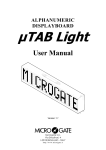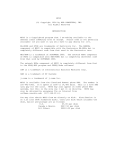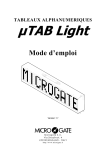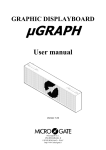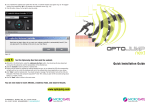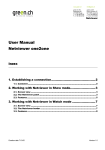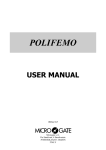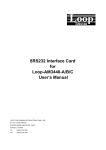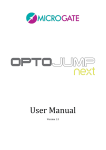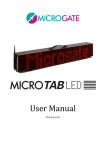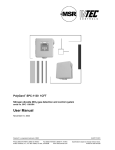Download - Microgate
Transcript
ALPHANUMERIC DISPLAYBOARD RadioSpeed User Manual Version 1.0 Microgate S.r.l. Via Stradivari, 4 I-39100 BOLZANO - ITALY http://www.microgate.it RadioSpeed Displayboard User Manual ⎯⎯⎯⎯⎯⎯⎯⎯⎯⎯⎯⎯⎯⎯⎯⎯⎯⎯⎯⎯⎯⎯⎯⎯⎯⎯⎯⎯⎯⎯⎯⎯⎯⎯⎯⎯⎯⎯⎯⎯⎯⎯⎯⎯⎯⎯⎯ 2 RadioSpeed Displayboard User Manual 3 ⎯⎯⎯⎯⎯⎯⎯⎯⎯⎯⎯⎯⎯⎯⎯⎯⎯⎯⎯⎯⎯⎯⎯⎯⎯⎯⎯⎯⎯⎯⎯⎯⎯⎯⎯⎯⎯⎯⎯⎯⎯⎯⎯⎯⎯⎯⎯ INDEX 1 ALPHANUMERIC DISPLAYBOARD RADIOSPEED .......................................................... 4 1.1 1.2 1.3 1.3.1 1.4 1.4.1 1.5 C ONTROL P ANEL ......................................................................................................... 5 C ONNECTIONS ............................................................................................................. 6 P OWER S UPPLY ........................................................................................................... 7 Battery Recharge .................................................................................................... 7 R ADIO S PEED F IR MWAR E ............................................................................................... 9 Firmware updating .................................................................................................. 9 S PEEDMETER ............................................................................................................. 10 RadioSpeed Displayboard User Manual ⎯⎯⎯⎯⎯⎯⎯⎯⎯⎯⎯⎯⎯⎯⎯⎯⎯⎯⎯⎯⎯⎯⎯⎯⎯⎯⎯⎯⎯⎯⎯⎯⎯⎯⎯⎯⎯⎯⎯⎯⎯⎯⎯⎯⎯⎯⎯ 1 ALPHANUMERIC DISPLAYBOARD RADIOSPEED 4 RadioSpeed Displayboard User Manual 5 ⎯⎯⎯⎯⎯⎯⎯⎯⎯⎯⎯⎯⎯⎯⎯⎯⎯⎯⎯⎯⎯⎯⎯⎯⎯⎯⎯⎯⎯⎯⎯⎯⎯⎯⎯⎯⎯⎯⎯⎯⎯⎯⎯⎯⎯⎯⎯ 1.1 C ONTROL P ANEL 1 2 3 SUPPLY ON 5 4 SERIAL 6 1. Green button START STOP (MODIFY DISCHARGE/CHARGE) used for: • modification of values in program setting (keep pressed down for fast forward) • selection of battery discharge and recharge 2. 7 pole Amphenol (or plug socket) connector for external power supply and battery recharge 3. Yellow button LAP RESET (SETUP DIRECT CHARGE) used for: • confirmation of program settings • selection of immediate battery recharge selection 4. Internal battery status signal Led 5. 6 pole Amphenol input/output connector for Serial 6. On/Off switch RadioSpeed Displayboard User Manual 6 ⎯⎯⎯⎯⎯⎯⎯⎯⎯⎯⎯⎯⎯⎯⎯⎯⎯⎯⎯⎯⎯⎯⎯⎯⎯⎯⎯⎯⎯⎯⎯⎯⎯⎯⎯⎯⎯⎯⎯⎯⎯⎯⎯⎯⎯⎯⎯ 1.2 C ONNECTIONS • SUPPLY (7 pole Amphenol) 1 2 3 4 5 6 7 Ground Ground Ground External supply input (8-25V) External supply input (8-25V) External supply input (8-25V) Remote on/off input • SERIAL (6 pole Amphenol) 1 2 3 4 5 6 SERIAL - RS232 TX output SYNC IN SERIAL - RS485 + RX input SERIAL - RS485 – RX input Ground SERIAL - RS232 RX input 7 pole Amphenol Connector 6 pole Amphenol Connector RadioSpeed Displayboard User Manual 7 ⎯⎯⎯⎯⎯⎯⎯⎯⎯⎯⎯⎯⎯⎯⎯⎯⎯⎯⎯⎯⎯⎯⎯⎯⎯⎯⎯⎯⎯⎯⎯⎯⎯⎯⎯⎯⎯⎯⎯⎯⎯⎯⎯⎯⎯⎯⎯ 1.3 P OWER S UPPLY Power can be supplied in three ways: • By connecting the RadioSpeed displayboard to the MICROGATE battery charger. In this way it is possible to keep the batteries charged at the same time. This guarantees perfect functioning also when the mains power supply is interrupted. • By using the internal batteries of the displayboard. In this case autonomy is usually above 30 hours of continuous functioning (depending on the type of display used). • By connecting the displayboard to any continuous current supply (whether steady or not) between 10 and 30 Volts which is able to supply at least 30W peak power and about 2W average power. A car battery guarantees several days’ autonomy. Important note: the adaptor ACC062 for the RadioSpeed displayboard is not suitable for outdoor use. Consequently Microgate does not accept any responsibility for damage to persons or things due to incorrect use of the adaptor. 1.3.1 Battery Recharge If the batteries are low, either the discharge/recharge or the immediate recharge procedure can be carried out. In the first case, the batteries are first discharged and only subsequently recharged. This allows the batteries to maintain their original capacity over a long period. To select discharge/recharge, keep the “START STOP (MODIFY CHARGE/DISCHARGE)” button on the control panel pressed down for at least 2 seconds with the displayboard switched off after connecting an external power source to the connector SUPPLY. The operation will take from a minimum 7 hours to a maximum of about 10 hours, depending on the initial battery charge level. If you choose immediate recharge instead, the operation will last about 7 hours. However, although this type of recharge takes less time, it should only be used in exceptional circumstances as it shortens the life of the batteries. To select immediate recharge, keep the yellow “LAP RESET (SETUP DIRECT CHARGE)” button on the control panel pressed down for at least 2 seconds with the displayboard switched off after connecting an external power source to the connector SUPPLY. In both recharge modes it is possible to interrupt the process by pressing the START STOP and LAP RESET keys simultaneously. RadioSpeed Displayboard User Manual 8 ⎯⎯⎯⎯⎯⎯⎯⎯⎯⎯⎯⎯⎯⎯⎯⎯⎯⎯⎯⎯⎯⎯⎯⎯⎯⎯⎯⎯⎯⎯⎯⎯⎯⎯⎯⎯⎯⎯⎯⎯⎯⎯⎯⎯⎯⎯⎯ The LOW BATTERY led on the control panel tells you the battery charge status, the type of power source used and the recharge operation status when the battery is being recharged. EXTERNAL SUPPLY STATUS • Displayboard On or Off • Batteries Charged • Displayboard On or Off • Batteries Discharged LED LOW BATTERY Green – Green – Pause Green – Red – Pause INTERNAL SUPPLY (BATTERY) STATUS • Displayboard Off • Batteries Charged or Discharged • Displayboard On • Batteries Charged • Displayboard On • Batteries Discharged LED LOW BATTERY Off Green – Pause – Green – Pause Red – Pause – Red – Pause CHARGE/DISCHARGE STATUS LED LOW BATTERY Pause – Red – Pause – Red FAST • Start of Discharging Pause – Green – Pause – Green FAST • Discharging Over–Start of Recharging Green • Recharging Over DIRECT CHARGE STATUS • Start of Recharging • Recharging Over LED LOW BATTERY Pause – Green – Pause – Green FAST Green RadioSpeed Displayboard User Manual 9 ⎯⎯⎯⎯⎯⎯⎯⎯⎯⎯⎯⎯⎯⎯⎯⎯⎯⎯⎯⎯⎯⎯⎯⎯⎯⎯⎯⎯⎯⎯⎯⎯⎯⎯⎯⎯⎯⎯⎯⎯⎯⎯⎯⎯⎯⎯⎯ 1.4 R ADIO S PEED F IRMWARE Every time it is switched on, RadioSpeed displays the firmware version stored at that moment: TIPO DI FIRMWARE VERSIONE DEL FIRMWARE FIRMWARE TYPE FIRMWARE VERSION Figure 1 As can be noted in Figure 1, the Firmware Version consists of 2 the two numbers. It is important to provide the MICROGATE staff with this number if you require technical assistance. 1.4.1 Firmware updating Free RadioSpeed Firmware updating is possible by downloading the latest versions from the site http://www.microgate.itor requesting them from MICROGATE. Once the update file has been obtained, the operations to be performed are simple: A. Switch off RadioSpeed B. Press the START STOP (MODIFY) e LAP RESET (SETUP) buttons simultaneously and, while keeping them pressed down, switch on the displayboard (attention, the power supply must be disconnected before switching on the displayboard); the led on the displayboard should slowly blink red-green. C. Connect the PC serial to the RadioSpeed SERIAL connector (using the 20m CAB010 cable or the 2m CAB001) D. From the PC run the uFlasher program containing the latest Firmware version. During programming, the LOW BATTERY led on the displayboard turns ORANGE. E. After about 2 minutes programming is over (uFlasher shows the message "Device successfully programmed"). At this point, the led turns GREEN. F. The RadioSpeed Firmware has been successfully updated. Now you can switch off the displayboard. Any error in programming is indicated by the LOW BATTERY led on the displayboard, which turns RED. In the unlikely eventuality that this should happen, simply repeat the procedure indicated above. RadioSpeed Displayboard User Manual 10 ⎯⎯⎯⎯⎯⎯⎯⎯⎯⎯⎯⎯⎯⎯⎯⎯⎯⎯⎯⎯⎯⎯⎯⎯⎯⎯⎯⎯⎯⎯⎯⎯⎯⎯⎯⎯⎯⎯⎯⎯⎯⎯⎯⎯⎯⎯⎯ 1.5 S PEEDMETER This mode allows you to measure the speed on the basis of any length. The speed is calculated on the basis of the measurement of the time interval between two START-STOP impulses. So you need only place two photocells at the desired distance and set them to the Start and Stop. If the bidirectional mode has been set, the measurement base can be run in both directions. Bidirectional mode is not recommended if it is not essential. The system is able to manage up to 20 transits at the same time in the measurement base. Setup It is possible to set the length of the measurement base, the reset time and the mono or bidirectional mode. Keep LAP-SETUP pressed for at least two seconds to enter Setup km = 0 Set the kilometers with START-MODIFY Press LAP-SETUP m=0 Set the meters with START-MODIFY Press LAP-SETUP cm = 0 Set the centimeters with START-MODIFY Press LAP-SETUP Rst Press LAP-SETUP M=0 Set the minutes with START-MODIFY Press LAP-SETUP S=0 Set the seconds with START-MODIFY Press LAP-SETUP Bi = 0 Set bidirectional mode using START-MODIFY (0=No 1=Yes) Press LAP-SETUP Microgate S.r.l. Via Stradivari, 4 I-39100 BOLZANO - ITALY http://www.microgate.it