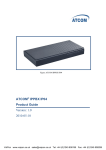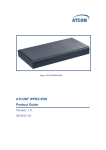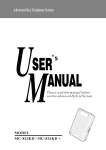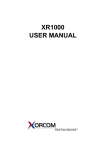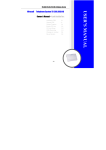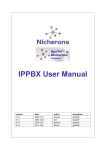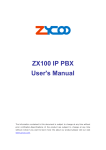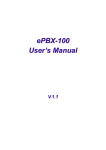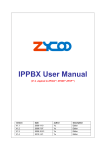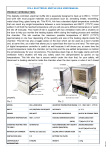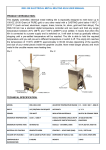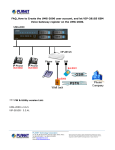Download IP PBX MC-IP8008 User Manual - IPBX
Transcript
Miracall Technologies IP PBX MC-IP8008 User Manual Please read this manual carefully before operation TABLE OF CONTENTS Chapter1 Brief Introduction & Features ........................................................................ 2 1.1. System Features ................................................................................................. 2 1.2. Specifications ...................................................................................................... 3 1.3. Default configuration ........................................................................................... 4 Chapter2 Basic Configuration........................................................................................ 5 2.1. Log on to the system........................................................................................... 5 2.2. Configure User Extensions ................................................................................. 6 2.3. Trunk ................................................................................................................... 7 2.4. Outbound Routes............................................................................................... 10 2.5. Inbound Routes ...................................................................................................11 2.6. IVR (Interactive Voice Response) ..................................................................... 12 2.7. Record .............................................................................................................. 13 2.8. Voicemail........................................................................................................... 14 2.9. Conferencing..................................................................................................... 15 2.10. Music On Hold .................................................................................................. 16 2.11. Call Parking....................................................................................................... 16 2.12. Ring Groups ...................................................................................................... 17 2.13. Time Based Rules ............................................................................................. 18 Chapter3 Status Display ............................................................................................... 18 3.1. Call Logs ........................................................................................................... 19 3.2. Register Status.................................................................................................. 19 3.3. System Info ....................................................................................................... 20 Chapter4 System Management .................................................................................... 20 4.1. Network and Country ........................................................................................ 20 4.2. DDNS Setting............................................................................………….......... 21 4.2. Change Password............................................................................................. 21 4.3. Backup .............................................................................................................. 22 4.4. Upgrade ............................................................................................................ 22 Chapter5 Operating Instruction ................................................................................... 23 5.1. How to make a internal call ............................................................................... 23 5.2. How to make a outbound call ............................................................................ 24 Make call via PSTN trunk................................................................................ 24 Make call via VoIP trunk .................................................................................. 26 5.3. How to make a incoming call ............................................................................ 27 1 Chapter 1 Brief introduction & Function MiraCALL04/08 is an embedded ippbx based on standard asterisk for SMEs, which is not only a PBX, but also as a voice mail Server, IVR server, conferencing server. With 4 or 8 analog interface which can be configured as FXS or FXO ports (made in factory), and 1Wan and 1Lan with router function. With excellent echo canceller function, it can meet most of the customers requirement. 1.1 System Features * * * * * * * * * * * * * * * * * * * * Based on Asterisk Configuration by Web Built-in SIP/IAX Server Static/DHCP/PPPoE network access Codec: G.711-Ulaw, G.711-Alaw, G.726, G.729, GSM, SPEEX SIP/IAX Trunk(use with VoIP Trunk operator) Zap Trunk(Use with PSTN) SIP/IAX Extensions(connect with IP Phone) Zap Extensions(connect with Analog Phone) Voice Mail ,and voicemail to email Flexible Dial Plan Call Conference Auto-attendant Music On Hold Call Queue Call history list Support IP Phone with Key function FAX T.38 Voicemail to email Other basic function: 1.Three way conference 2.Call Forward(and forward to external PSTN or mobile) 3.Call Hold 4.Call Transfer 5.Call Waiting 6.Caller ID 2 1.2 Specifications 1) Interface * * * * 4or 8 * Analog Ports (RJ11) 1 * USB Interface(for Wifi moudule, unavailable) 1 * SD MMC Interface (2GB,to install voicemail) 2 * Network Interface (RJ45,1 for WAN, 1 for LAN) * 1 * Power port(DC 12V 2A) * 1 * Re-set Button (beside PWR button,black) 2) Panel Mark Function PWR Power Status SYS System Status WAN WAN interface Status LAN LAN Interface Status MMC SD card Status USB USB WiFi module 1-8lamp Analog Modules Status Status Description On Power On Off Power Off On System working Off System disabled Wink Data exchanging Off No Data exchanging Wink Data exchanging Off No Data exchanging On MMC enabled Off MMC disabled On WiFi enabled Off WiFi disabled Red FXO port Green FXS port Off FXO or FXS no connection 3 3) Hardware * 32bit embedded RISC DSP * 256M Onboard Nand Flash * 2M Onboard Nor Flash * 64M Onboard SDRAM * 2G MMC/SD Storage 4) environmental requirements: * temperature: -10 °C -48 °C * Storage temperature: -30 °C -68 °C * humidity: 10-80% no dew * Power: 90~260VAC 5) Packing List * MC-IP4008,8008 1 Unit * Power Adapter 1 Unit * CD 1 pc 6) Packing Size: * Inner box MEAS: 280*198*70mm * G.W/unit: 1.3kg * Carton MEAS: 520*580*220mm * G.W: 15kg * PCS/CTN: 10PCS 1.3 Default configuration 1. 2. 3. 4. 5. 6. Wan port IP address: 192.168.1.100:9999 Lan port IP address: 192.168.10.100:9999 Web GUI username: admin Web GUI password: admin Command line username: root Command line password: myippbx 4 Chapter2 Basic Configuration 2.1. Log into the system After connecting the ippbx to the local area network. Launch the web browser on a computer that is in this local area network. Enter the IP address for the system (Wan port IP address 192.168.1.100:9999, Lan port IP address 192.168.10.100:9999) . The start web page will appear like this: Enter Username and password (default username is admin, password is admin), then click login. Once the login is success the home page will be display: With the MiraCALL GUI, you can configure extensions, conference, voicemail, Dial Plan 5 The home page is used for login out, Reboot or return to Factory default status. * Logout: To log out the MiraCALL GUI. * Restart Asterisk Restarted the Asterisk system. * Reboot: Reboot the IP-PBX system * Factory Defaults: Restore all settings to de factory default. * Activate change: Made the change active for the current configuration after you make a configuration change on some page.Everytime you should activate after change the command or setting. 2.2. Configure User Extensions Click the Users tab and you will see the extensions setting, your created user in this page. The following information comprises a user extension definition: * * * * * Extension Name Password VM Password E-mail Address * * * Caller ID Analog Phone Dial Plan The extension number given to station user. The name for this extension, can be only. Password to register the extension, same as IP phone Password used to access specified voicemail extension. Voice mails received by this extension can be sent as audio file attachments emailed to a specific address (optional) The Caller ID number displayed for intercom call To assign the analog phone to connect with which FXS port The dial restriction, conditions set for making calls 6 There are also several advanced extension options available. The advanced options establish the connections from the listed extension to other systems within the IPPBX system server. These advanced options include the following: * * * * * Voicemail Can reinvite SIP IAX NAT * * * Call Waiting 3-Way Calling Codecs The extension support voicemail or not. Can send call again In SIP protocol The extension support SIP protocol The extension support IAX protocol Address reflection between the WAN and public network. When extension is within internal network, it should use NAT The extension support Call Waiting function The extension support 3-Way Calling functions Click here, you can set the extension’s codec (voice decode) (default support: alaw, ulaw,g792). 2.3. Trunks If you want to make external call, you must register with a Trunk in order to connect to the Public Switched Telephone Network (PSTN) or other VoIP service provider. Through the web page you can add a trunk. When you click Add a Trunk Trunk, Custom Trunk. , There are two Trunk categories: Analog * Analog Trunk You can enable analog PSTN trunk by this option (FXO port). You need to delete the default Ports 1~6, and Add a PSTN Trunk based on how many FXO port you have actually. The above map shows the IP PBX has only 2ports Analog trunk. After choose Port 1 and 2, you need to click “Save” * Custom VoIP Trunk , then to enable the setting. The Custom VoIP option allows you to create a custom VoIP definition. To create the custom VoIP provider definition you will 7 need to complete the following: * Comment The name of the SIP Trunk * * * * * Protocol Register Host Username Password You can select a SIP or IAX protocol Enable/Disable register. The IP address provided by your IP carrier provider The user name provided by your IP carrier provider The password provided by your IP carrier provider Once you have added a VoIP Trunk it will appear on the list of Trunk on the Trunk page. There is an Options drop-down list associated with each Trunk listing. The Options drop-down list allows you to edit or delete the Trunk definition, as well as further refine the definition by choosing several advance options. Select either Codecs or Advanced to further refine the definition. 8 * Codecs * Advanced * Trunkname Specify a trunk name if you want to refer to the service provider definition as something other than specified in Comment Insecure This option specifies how connections to a service provider (host) should be handled. Valid options are very/yes/no/invite/port. (Default is very) Port The register request is sent through the port. (Default is SIP:5060,IAX:4569) Caller ID The caller ID will be set to the value specified in this field From domain Sets default from: domain in SIP messages when acting as a SIP client. From user Sets default from: user in SIP messages when acting as a SIP client Contact Specifies a primary extension for call routing * * * * * * Codecs provide the ability for your voice to be converted to a digital signal and transmitted across the internet. The following advanced options are available to further refine your trunk. 9 2.4. Outgoing Call (Dial Rules) The Dial Rules tab on the left toolbar allows you to use basic pattern matching to differentiate outgoing calls and route them accordingly (create different DialPlan). Click on Add a Dial Rule to define a new DialPlan. The following dialog will be displayed. A DialPlan is comprised of the following items: * Rule Name Set a rule name (can be any) * Place this call through Select a Trunk through which the call should be made * Analog fallback Select a backup Analog trunk when 1st trunk failed. * Dialing Rules The Dialing Rule gives you the ability to use basic pattern matching to differentiate calls and route them accordingly. For instance, if a number begins with 9256, and is followed by 7 or more digits, that would define a call within the state of Alabama. If a call began with 9 followed by 7 digits, it would be a local call 10 * that probably didn’t require a long distance charge. Instead of adding a rule for every extension or phone number you call, specify the pattern in this rule similar to the example. Strip This option gives you the opportunity to remove specified digits from the call being dialed and replace them with the digits needed to make the call. (same like Dial 9 before making any outside call, like you dial 9+8008108000, in fact, system will strip “9” and the actual number you dial is 8009108000). You can also prepend digits to the beginning of this number (automatic add a digit, such as add 0 before national distance call). Each time after setting ,you should click save and Activate . 2.5. Incoming Calls (Incoming Rules) There are only a few options you need to configure All Unmatched incoming calls: any call * Route Incoming calls that match: the incoming numbers meet some rules, h as some spam numbers, numbers starting from 135xxx ect such From PSTN port or SIP trunk etc. * From Provider * To Extension 8001- -User 8001 Means this incoming call will route to extension 8001 8002- -User 8002 Means this incoming call will route to extension 8002 (can be fax) 8028- -User 8028 Means this incoming call will route to extension 8028 8030- -User 8030 Means this incoming call will route to extension 8030 600- voicemail Means this incoming call will route to voicemail recording. 900--Conference Means this incoming call will route to conference group Workingtime- IVR This incoming call route to OGM of working time Time-rule -- Time Means this incoming call will route to time setting rules. Closed Time- IVR This incoming call route to OGM of closed time 11 2.6. Auto-attendant Setting (IVR) Through the web page, you can create Interactive Voice Response (IVR). IVR are designed to allow for more efficient routing of calls from incoming callers. Voice menus are constructed depending on your needs. Just like your business you need to create the solution best suited to your customers. * Name Set a IVR (OGM) name * Extension Set an extension which can use this IVR (OGM) * Please Select Select a IVR message, including the custom message. * Dial other Extensions? Enable or dis-able to dial other extensions. * Keypress’ Event - Dial any single Key on the phone, then the call will route to… Dial Selectable Routes Routes destination 0 Go to Extension 8001~8032 1 Go to Menu OGM IVR of Working time, Close time 2 Go to Ring Group 1~ x (you can custom Ringing Groups) 3 Custom You can define the routes as you like 4 Hangup Goes on-hook or terminate the conversation 5 Play Invalid Indicate invalid 6 Disabled No any action * Optional # Optional t Optional 12 2.7. Record OGM In the event that one wants to record custom menu prompts for the IP PBX, which can be used in a IVR, the Record may be used. A list of previously recorded menus is displayed. Here, the user may modify several options To record a new voice message by phones * Record Again To play the message in an extension phone * Play Delete Delete the recorded voice message closed.gsm The welcome message to announce company in closed time. welcome.gms The welcome message to announce company in working time. new.gsm The same as welcome.gms There are two options under “Record a new voice” * * File Name To give a name of the message. Extension Used for Recording To select use which extension to record the message. 2.8. Voicemail Voicemail is an option available for every extension in the IP PBX system. The relationship between the extension and the voice mail is established in the User Extension section of the GUI. You can configure the voicemail through this page. 13 The Voicemail Configuration page displays all the extensions to the left, including voice mail. Standard configuration information is also present, allowing you to confirm the extension used to check messages as well as general parameters such as the following: * Extension for Checking Messages Dial this number to access personal extension * Before voicemail, greeting for * Attach greetings for email * Dial “0” for Operator Voicemail box. Need Name and Password. The welcome message before recording voicemail . The incoming caller will hear this self-recorded message before leave their message. Email the voicemail message to the address you set Incoming callers press “0” to cancel leaving message in voicemail and switch call to the operator extension. There are several options that can be specified to define the voicemail message in the system. 14 Including WAV (GSM), WAV(16-bits),Raw GSM The format of the voicemail which saved in the IP-PBX * Message Format * * * Set the max. messages to leave for each extension user. Maximum Messages Maximum Message Time The maximum duration of each message . Minimum Message Time The minimum duration of each message . * * * Say Message Caller-ID Say Message Duration Play Envelope * Allow Users to Review It will report the Caller’s number before message played It will report the voice mail duration before message played Report the Date, Time, and Caller’s number before the voice mail message played. This option provides incoming callers to review their message before saved and can be played back by the owner of the voice mail extension. Standard options are presented to you, allowing you to discard the message or re-record it if you aren’t happy with it. 2.9. Conference Call Allow more extension people to make a conference call meeting. 15 Action Room Extension Pin Code Admin Pin Code Explain Dial this extension to entry to conference group. Input this password before login in conference Administer can use this code to manage the conference room. Default 900 1234 1234 Conference Optional Play hold music for first participant Enable participant Menu Announce Callers Record Conference Mute Mode Wait for Marked VIP user Set Marked VIP user The first joiner hear the waiting music The setting menu for conference parties extension Make announcement for the joiners Record the conference meeting . No voice mode The important user is going to join the conference To set the important user . 2.10. Music On Hold Music: In default setting,there are music 1~10 . Upload Music File : to upload a holding music from TFTP Server. 2.11. Call Parking 16 Call park allow you to place the incoming caller on hold. Any extension can talk to this parked caller. The parked party will hear the music. Extension to Dial for Parking Calls: What extensions to park call on: Set a Call Parking number. To park the call, the incoming Caller should be transfer to this Parked number. Set the number dialed for call park (eg: 701-720) , each time for Park, system will assign a number automatically for the Parked party, dial this number to retrieve the conversations. Number of seconds a call can be parked for: Pickup Extension: Call transfer when no-ansewr: Set duration the Parked party can be parked for. It will automatically return to the last conversation extension when the parked time finished. Set the code to pick up ringing extension. Set the duration over time on no-answer. 2.12. Ring Groups The extensions can be a group . Each extension will ring within the same group for the incoming call. Each ringing extension can pick up this call. Define Ring Groups to Dial more than one extension * Name Set a Ring Group name, can not input special characters. * Strategy There is a drop-down list, you can choose Ring all or Ring in order. Ring all: ringing to all extensions until call answered . Ring in order: ring one by one * Ring Group Members Add Ring Group member from available right side. 17 When there’s no answer ,you can choose to route the call to Voicemail, IVR or hand-up. * Number to dial to access ringing group The access code to ringing group. * Ring time for each/all extension The duration ringing for each extension in the group, after duration finished , call will ring to another circle or another extension. 2.13. Call Forward This rules allow the extension forward to intercom or external line/number, Immediately or On Busy, No-one Answer the call 2.14. Time Rules To set the times and date of the system. You can select the route destination when the time is matched or not. 18 Chapter 3 IP-PBX Status 3.1. Call List To show calling history, starting time, duration, answered or un-answered status . 3.2. Register Status If there’s IP address displayed then it mean the extension is registered successfully. 19 3.3. System Info To display the IP-PBX system data and information , version, Asterisk version etc. Chapter4 System Management 4.1. Network and Country 20 On this page you can set WAN, LAN interface information and country. IP Assign: you can select STATIC, DHCP and PPPoE three mode NTP: Set NTP server address. Country: Set your Country, and use the Country Zone 4.2. DDNS On this page, you can set DDNS reference. Notice: Now, it only support 3322.org server. More other servers, you can customize your requirement 4.3. Change Password On this page, you can change the administrator password (Default password: admin) 4.4. Backup 21 On this page, clicking the “Take a Backup” button, you can backup nonce configuration 4.5. Upgrade In this page you can upgrade system package and music file Upgrade System Package * Enter The Package Name * TFTP Server IP address Upgrade Music File Set system package name Set TFTP server IP 22 * * * Enter The Music File Name TFTP Server IP address Select Music directory Set you want upgrade music file name Set the TFTP server IP Select directory that you want saved music file. Chapter 5 Operating Instruction 5.1. How to make a internal call Add a New User Users-> New: Set new user Extension is 8099…. Name, Password and Caller ID, etc…… Select Dial Plan is DialPlan1 23 Use a SIP/IAX IP Phone registered with the user. Then you can use 801 call 802 successful. 5.2. How to make a outbound call To make an outbound call, we need to add a trunk first. There are two types of Trunk: Analog Ports: FXO ports of MC-IP8008, connect to local PSTN VoIP Trunk: SIP or IAX trunk, connect to remote SIP/IAX server In the MC-IP8008 I am using, the port1-4 are configured as FXO ports, port5-8 are configured as FXS ports. When a port is configured as FXO port, the corresponding LED shows RED. When a port is configured as FXS port, the corresponding LED shows GREEN. What are FXO and FXS? FXS (Foreign eXchange Station) is an interface which drives a telephone or FAX machine. FXS interfaces get phones plugged into them, delivery battery, and provide ringing. FXS interfaces are signalled with FXO signalling. FXO (Foreign eXchange Office) is an interface that connects to a phone line. They supply your PBX with access to the public telephone network. FXO interfaces use FXS signalling. FXS interfaces are that allow you to hook telephones to your PBX, and FXO interfaces allow you to connect your PBX to real analog phone lines. Make call via PSTN trunk Add Analog Trunk Trunk -> Add a Trunk: 24 Add Dial Rule In a Dial Rule -> add a Dial rule as below Dial Rules We have now added a Dial rule “Dial_PSTN” in the “DialPlan2”. As we can see from the dialing rule of “Dial_PSTN”, all numbers start with 9 will be cut the first digit (‘9’) . After we have done above, in the extension we can dial 9 + local number to dial out via SIP line. Make call via VoIP trunk Add VoIP service provider Trunk -> Add a Trunk: Add a Custom Trunk 25 Add Dial Rule In Dial Rules -> add a new calling rule as below Dial Rules Now we have added a new calling rule “Dail_Out_to_SIP” in the “DialPlan1”. As we can see from the dialing rule of “Out_VoIP”, all numbers start with 0 will be cut the first one digits (‘0’) and sent to my sip service provide voip. The Out_VoIP is in the same DialPlan1. Since we have added this dial plan to the extensions in above, we don’t need to add dial plan again. So far when we have added two calling rules, any call start with 9 will be route to PSTN, and call starts with 0 will be route to VoIP. 5.3. How to make an incoming call Add an Incoming call. Click “add a incoming call rule” 26 Select Route “All Unmatched incoming calls” From provider “Port 1,2” To extension “8018 – IP Phone” (here, you can select a extension, a IVR or others) Then, if there is incoming call from Port1,2 channel the extension 8018 will ring 27 28 29 30 31