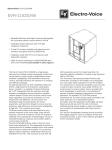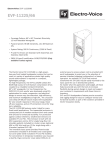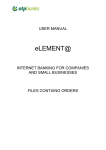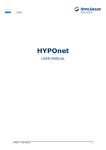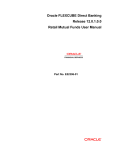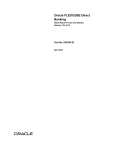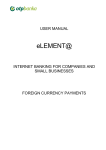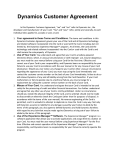Download eLEMENT@
Transcript
USER MANUAL eLEMENT@ INTERNET BANKING FOR COMPANIES AND SMALL BUSINESSES OTP INVESTMENT FUNDS CONTENT 1. OTP INVESTMENT FUNDS ....................................................................................... 3 1.1. Information on funds ................................................................................................ 3 1.3. Turnover overview .................................................................................................... 4 1.4. List of requests ......................................................................................................... 5 1.5. Buying and selling .................................................................................................... 5 1.6. Order authorization and execution .........................................................................10 2 1. OTP INVESTMENT FUNDS 1.1. Information on funds By selecting "Information on funds" from the menu "OTP investment funds", the screen will shows basic information about the funds, such as the name of the fund, the minimum amount of investment, entry and exit fees, share prices, yields per year, as well as the recommended duration of investment (Picture 1). If you wish to find out more information about a particular fund, select the offered link in the column “Name of the fund”. Picture 1. Information on funds NOTE: The screenshot of fund information is just an EXAMPLE and does not correspond to the current price of shares and yield of funds. 3 Description of fields on the screen with fund information Name of fund Minimum investment Entry fee Redemption fee Date Unit price Yield in 2012. Yield in 2013. Yield in 2014. Yield in 365 days Recommended duration of investment 1.2. Name of investment fund. Each name is also a link with detailed information about each fund. Minimum amount in euro or HRK for the purchase of shares in investment funds. The fee that is calculated after the purchase of shares. The fee that is calculated after the sale of shares. Date for which the price of shares has been defined The price of one share on the above date, depending on the type of fund. Total yield on shares achieved in 2012 Total yield on shares achieved in 2013 Total yield on shares achieved in 2014 Total yield achieved in the last 365 days, starting from the current date. Recommended period of investment Balance of units By selecting "Balance of units" from the menu on the screen, the current number of shares that are owned by the user will be shown, as well as the value of shares in the belonging currency (Picture 2). Picture 2. Balance of units 1.3. Turnover overview By selecting "Turnover overview" from the menu, data is displayed on the amount of the transaction, the corresponding fee, number of shares bought and the current unit price. Overview of turnover can be required for a certain period or a day. Date "from" and "to" are entered in the format dd.mm.yyyy or the offered calendar is used for assistance (Picture 3). 4 Picture 3. Overview of turnover Note: Processing of requests received will be executed the next business day. In the turnover overview a request will be visible after complete processing. Information about your request can be found on the List of requirements and you can monitor the status of processing. 1.4. List of requests Selecting "List of request" from the menu shows all transaction details (Picture 4). Picture 4. List of request 1.5. Buying and selling By choosing "Buying and selling" from the menu, the purchase of shares of investment funds of OTP Invest is possible. The display shows all the funds for which it is possible to make online transactions (Picture 5). 5 Picture 5. Purchase and sale of shares Description of fields on the main screen before the purchase of share: Name of fund Account number Unit no. Unit price date Unit price and currency Value in currency Value in HRK Submit the request Name of investment fund. Each name is also a link with detailed information about each fund. When purchasing shares in the fund for the first time, the account number of the fund is not yet open. In the account field instead of a number is the word "New". The first transaction of purchase automatically opens the user's account in the fund. Before the first purchase of shares this field is empty. The date for which the share price is determined. Displayed is the price of the share and the corresponding currency. Before the first purchase of shares this field is empty. Before the first purchase of shares this field is empty. Before the first purchase of shares the column "Submit the request" offers only the option "purchase". Selection of the "Purchase" option leads to the display of the order for the purchase of shares. Before the transaction it is necessary to update the master data as described below. Selection of the option „Purchase“ displays on the screen the order for the first purchase of shares of a selected fund (Picture 6). 6 Picture 6. Order for purchase of shares Description of the field on the screen for the purchase of shares: Name Payer account number Purchase amount (HRK) Name of fund Giro account of the fund Execution date Name of corporate entity. Filled in automatically. The client determines the account "with", that is, the account that will be debited for the purchase of shares in the fund Amount of purchase in HRK currency. Note: The buyer of the shares must comply with the required minimum amount in the first purchase of shares and the minimum amount in the purchase of further shares. If a smaller amount than the minimum is chosen, the implementation of the transaction cannot be continued. Information about fund name – this field id filled in automatically. Fund account – the field is filled in automatically Date of execution of the financial transaction of purchase of shares – the field is filled in automatically By selecting "Verify order" the buyer continues the purchase transaction. Example of the screen after selecting verification of order (Picture 7). 7 Picture 7. Screenshot of receiving order for buying shares If there’s a wish to continue with the transaction, the buyer of shares is required to mark the box in front of "I hereby confirm that I am familiar with and fully accept the Articles of Association and Prospectus of the Fund" and select "Receive order". If the entered order is correct, a message will read "Entered order is correct." If the order entered is incorrect, the message will point out the kind of error. It is necessary to correct the error and continue the transaction of purchase. The option receive order ends the transaction of entering the order to purchase units in the fund. For the order to be executed, it is necessary to use the transaction for the authorization of the order. After the first purchase of shares in the fund, the client's account in the fund is automatically opened. In the following transaction of purchasing shares, the display will show information about the account number, the value in foreign currency and HRK, and the new option of sale of shares bought in the "Submit the request" column. If shares are purchased in a fund with an existing account, the funds are added to the existing account. A new account is opened only when the existing shares of the Fund have been pledged. 8 Example of screenshot when selling shares: Picture 8. Screen for the sale of shares Description of field on the screen for sale of shares: Name I want to sell I want the payment to credit the account Name of fund Giro account of the fund Number of units Value in HRK Execution date Name of corporate entity. Filled in automatically. The applicant for the request of sale of shares in the fund selects one of the three options offered. If the user wants to sell all shares in the fund, the option "All shares owned in the fund" is chosen. In addition to this option it is possible to sell only the desired number of shares or the desired amount in HRK. The transaction type of sale is marked in a circle in front of the options available. The applicant for the sale of shares chooses the manner of payment. The list contains all accounts on which it is possible to make the payment. Name of fund from which shares are sold Bank account of fund from which shares are sold Number of shares sold Total value of shares in HRK Execution date of transaction 9 Verification of orders continues the process of sales transactions. The option "Cancel" cancels the transaction started. 1.6. Order authorization and execution When selecting „Order authorization“ from the foreign currency menu a display is opened of orders that need to be authorized (Picture 9.). Picture 9. Screenshot of order authorization It is necessary to mark the orders we wish to authorize. At the same time it is possible to authorize an unlimited number of orders. Orders for authorization are marked by a "tick" in the small checkbox on the right side of the order on the list. Once orders are marked, use the option "Authorization" to run the authorization process. 10