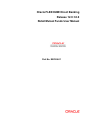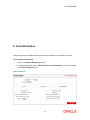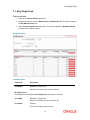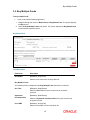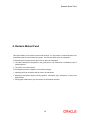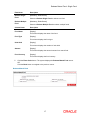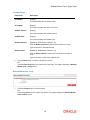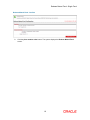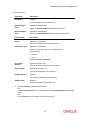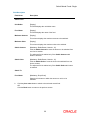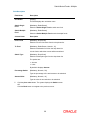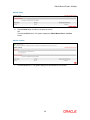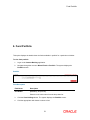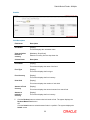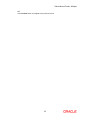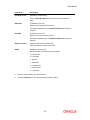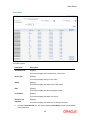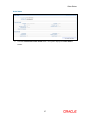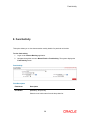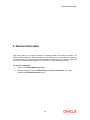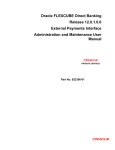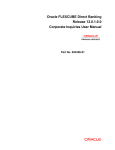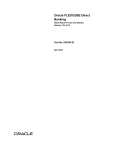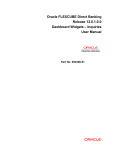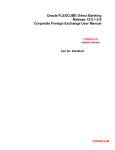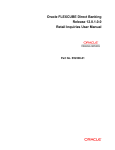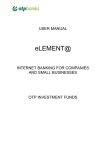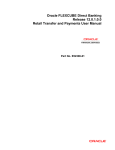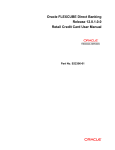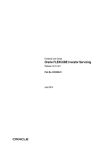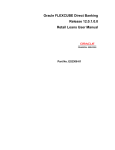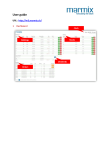Download User Manual Oracle FLEXCUBE Direct Banking Retail Mutual Funds
Transcript
Oracle FLEXCUBE Direct Banking Release 12.0.1.0.0 Retail Mutual Funds User Manual Part No. E52306-01 Retails Mutual Funds User Manual Table of Contents 1. Transaction Host Integration Matrix ........................................................................................ 3 2. Fund Information ....................................................................................................................... 4 3. Buy Mutual Fund ....................................................................................................................... 7 3.1. Buy Single Fund ................................................................................................................... 8 3.2. Buy Multiple Funds ............................................................................................................. 12 4. Redeem Mutual Fund .............................................................................................................. 15 4.1. Redeem Mutual Fund - Single Fund .................................................................................. 16 4.2. Redeem Mutual Fund - Multiple fund ................................................................................. 20 5. Switch between Funds ............................................................................................................ 23 5.1. Switch Mutual Funds- Single.............................................................................................. 24 5.2. Switch Mutual Funds - Multiple .......................................................................................... 28 6. Fund Portfolio .......................................................................................................................... 31 7. Order Status ............................................................................................................................. 34 8. Fund Activity ............................................................................................................................ 38 9. Dividend Information ............................................................................................................... 41 Transaction Host Integration Matrix 1. Transaction Host Integration Matrix Legends NH No Host Interface Required. Host Interface to be developed separately. Pre integrated Host interface available. Pre integrated Host interface not available. Transaction Name FLEXCUBE UBS Third Party Host System Fund Information Fund Portfolio Fund Activity Dividend Information Buy Fund Redeem Mutual Fund Switch between Funds Order Status 3 Fund Information 2. Fund Information This option displays the details about the mutual funds available for a particular unit holder. To view the fund information 1. Logon to the Internet Banking application. 1. Navigate through the menus to Mutual Funds > Fund Information. The system displays the Fund Information screen. Fund Information 4 Fund Information Field Description Field Name Description AMC [Mandatory, Drop-Down] Select the AMC from the drop-down list. Fund Name [Mandatory, Drop-Down] Select the fund name from the drop-down list. Fund Type [Display] This field displays the fund type. Fund Family [Display] This field displays the fund family. ISIN [Display] This field displays the ISIN code of the fund. Fund Currency [Display] This field displays the currency of the fund. Cut-Off Time [Display] This field displays the cut off time of investment in the particular fund. Starting Date [Display] This field displays the launch date of the fund. Closure Date [Display] This field displays the last date of the fund. Minimum Investment Amount [Display] Maximum Investment Amount [Display] Minimum Investment Units [Display] Maximum Investment Units [Display] Incremental Investment Amount [Display] This field displays the minimum amount to be invested in the fund. This field displays the maximum amount that can be invested in the fund. This field displays the minimum investment units. This field displays the maximum investment units. This field displays the incremental investment amount. 5 Fund Information Field Name Description Incremental Investment Units [Display] This field displays the incremental investment units. 2. Click the Fund Prospectus button. The system displays the prospectus document of the 0. selected fund. 6 Buy Mutual Fund 3. Buy Mutual Fund This option allows the customer to buy the mutual funds. The fund is open for purchase if: The fund is in the Initial Public Offering (IPO) stage The fund is allowed for subscriptions in the given period. This information is available as part of fund rules definition. An investor can select for subscription of a fund. One Time Single Fund Purchase Multiple Funds Purchase – Within Multiple Funds purchase there is a further bifurcation of the following: Multiple Funds Purchase – One Time Multiple Funds Purchase – Systematic Investment Plan 7 Buy Single Fund 3.1. Buy Single Fund To buy single fund 1. Logon to the Internet Banking application. 2. Navigate through the menus to Mutual Funds > Buy Mutual Fund. The system displays the Buy Mutual Fund screen. 3. Select the Buy Single Funds radio button. The system displays the Buy Mutual Fund screen with the respective option. Buy Mutual Fund Field Description Field Name Description Unit Holder [Mandatory, Drop-Down] Select the unit holder from the drop-down list. Buy Single Fund Following fields are displayed if Buy Single Fund radio button is selected. Fund AMC [Mandatory, Drop-Down] Select the fund AMC from the drop-down list. Fund Name [Display] This column displays the fund name. 8 Buy Single Fund Field Name Description Category [Display] This column displays the category of the fund. Currency [Display] This column displays the currency of the fund. Min.Amount [Display] This column displays the minimum amount to be invested in a fund. Minimum Units [Display] This column displays the minimum units of the mutual fund that can be purchased. 4. Click the Place Order button. The system displays the Buy screen. Buy Field Description Field Name Description Unit Holder [Display] This field displays the unit holder name. Fund AMC [Display] This field displays the fund AMC of the mutual fund. Fund Name [Display] This field displays the name of the fund. Note: Click the link to view the details of the fund. Cut-Off Time [Display] This field displays the cut-off time of the investment in a mutual fund. 9 Buy Single Fund Field Name Description Minimum Investment Amount [Display] Maximum Investment Amount [Display] Minimum Investment Units [Display] Maximum Investment Units [Display] Investment Amount [Mandatory, Radio Button] Investment Units [Mandatory, Radio Button] This field displays the minimum amount that can be invested in mutual fund. This field displays the maximum amount that can be invested in a mutual fund. This field displays the minimum investment units. This field displays the maximum investment units. Select the Investment Amount radio button to enter the amount to be invested in the adjacent field. Select the Investment Units radio button to enter the number of units to be invested in the adjacent field. Dividend Reinvestment [Optional, Check Box] Accept Terms and Conditions [Mandatory, Check Box] Select the Dividend Re-investment check box to reinvest the dividend. Select the Accept Terms and Conditions to accept the rules set by the investment company 5. Click the Place Order button. The system displays the Buy - Verify screen. OR Click the Back button to return to the buy mutual fund screen. 10 Buy Single Fund Buy Mutual Fund - Verify 6. Click the Confirm button. The system displays the Buy – Confirm screen. OR Click the Change button to return to the previous screen. Buy Mutual Fund - Confirm 7. Click the Place Another Order. The system displays the Buy Mutual fund screen. 0. 11 Buy Multiple Funds 3.2. Buy Multiple Funds To buy multiple funds 1. Logon to the Internet Banking application. 1. Navigate through the menus to Mutual Funds > Buy Mutual Fund. The system displays the Buy screen. 2. Select the Buy Multiple Funds radio button. The system displays the Buy Mutual Fund screen with the respective option. Buy Mutual Fund Field Description Field Name Description Unit Holder [Mandatory, Drop-Down] Select the unit holder from the drop-down list. Buy Multiple Funds The following fields are displayed if the Buy Multiple Fund radio button is selected. One Time [Mandatory, Radio Button] Select the One Time to buy the mutual fund as a onetime purchase. Systematic Investment Plan [Mandatory, Radio Button] Fund AMC [Mandatory, Drop-Down] Select the Systematic Investment Plan to buy the mutual funds at regular intervals. Select the fund AMC from the drop-down list 12 Buy Multiple Funds Funds [Mandatory, Drop-Down] Select the fund name from the drop-down list. Buy Type [Mandatory, Drop-Down] Select the buy type from the drop-down list. Amount/Units [Mandatory, Numeric, 10] Type the amount/units in this field. Dividend Reinvestment [Optional, Check Box] Minimum Investment [Display] Maximum Investment [Display] Select the Dividend Reinvestment check box to reinvest the dividend. This column displays the minimum amount invested in the mutual fund. This column displays the maximum amount invested in mutual fund. The following fields are displayed if the System Investment Plan radio button is selected. Select Investment Frequency [Mandatory, Drop-Down] Specify date for systematic investment [Mandatory, Drop-Down] Select the investment frequency from the drop-down list. Select the date of investment from the drop-down list. 3. Click the Add More button to add more details. 4. Enter the relevant details. 5. Select the Accept Terms and Conditions checkbox. 6. Click the Place Order button. The system displays the Buy - Verify screen. 13 Buy Multiple Funds Buy - Verify 7. Click the Confirm button to confirm the buy Mutual Fund. OR Click the Change button to return to the previous screen. Buy - Confirm 8. Click the place another order button. The system displays the Buy Mutual fund screen. 14 Redeem Mutual Fund 4. Redeem Mutual Fund This option allows you to redeem mutual fund holdings. You may select to redeem full/part of the investment made in mutual fund by this option. The fund should be open for redemption. The following are the options were the funds are open for redemption: The fund is allowed for redemption in the given period. This information is available as part of fund prospectus. The fund is not in book closure. The redemption process comprises of the following stages: Indicating the fund unit holder and the fund to be redeemed. Specifying redemption details including product, redemption type, transaction currency and payout mode. Verifying the details where you can confirm the information specified. 15 Redeem Mutual Fund - Single Fund 4.1. Redeem Mutual Fund - Single Fund To redeem single mutual fund 1. Logon to the Internet Banking application. 2. Navigate through the menus to Mutual Funds > Redeem Mutual Fund. The system displays the Redeem Mutual Fund screen. Redeem Mutual Fund Field Description Field Name Description Unit Holder [Mandatory, Drop-Down] Select the unit holder name from the drop-down list. 3. Click the View Holdings button. The system displays the Redeem Mutual Fund screen. 4. Click the Redeem Single Fund radio button. The system displays the Redeem Mutual Fund screen with the related options. Redeem Mutual Fund-single fund Field Description Field Name Description Unit Holder [Display] This field displays the unit holder name. 16 Redeem Mutual Fund - Single Fund Field Name Description Redeem Single Fund [Mandatory, Radio Button] Redeem Multiple Fund [Mandatory, Radio Button] Column Name Description Fund Name [Display] Select the Redeem Single Fund to redeem one fund. Select the Redeem Multiple Fund to redeem multiple funds. This column displays the name of the fund. Fund Type [Display] This column displays the fund type. Units Held [Display] This column displays the number of units held. Amount [Display] This column displays the amount invested in a mutual fund. Fund Currency [Display] This column displays the fund currency. 5. Click the Place Order button. The system displays the Redeem Mutual Fund screen. OR Click the Back button to navigate to the previous screen. Redeem Mutual Fund 17 Redeem Mutual Fund - Single Fund Field Description Field Name Description Unit Holder [Display] This field displays the unit holder name. Fund Name [Display] This column displays the name of the fund. Sellable Amount [Display] This column displays the sellable amount. Sellable Units [Display] This column displays the sellable units. Redeem Amount [Mandatory, Radio Button, Numeric, 12] Click the Redeem Amount to redeem the mutual fund in cash. Type the amount in the adjacent field. Redeem Units [Mandatory, Radio Button, Numeric, 12] Click the Redeem Units to redeem the mutual fund in number of units. Type the number of units in the adjacent field. 6. Click the Back button to return to the previous screen. OR Click the Place Order button to redeem the mutual fund. The system displays the Redeem Mutual Fund – Verify screen. Redeem Mutual Fund - Verify 7. Click the Change button to edit the details. OR Click the Confirm button to confirm the details. The system displays the Redeem Mutual Fund Confirm screen. 18 Redeem Mutual Fund - Single Fund Redeem Mutual Fund - Confirm 8. Click the place another order button. The system displays the Redeem Mutual Fund screen. 19 Redeem Mutual Fund - Multiple fund 4.2. Redeem Mutual Fund - Multiple fund To redeem multiple mutual fund 1. Logon to the Internet Banking application. 2. Navigate through the menus to Mutual Funds > Redeem Mutual Fund. The system displays the Redeem Mutual Fund screen. Redeem Mutual Fund Field Description Field Name Description Unit Holder [Mandatory, Drop-Down] Select the unit holder name from the drop-down list. 3. Click the View Holdings button. The system displays the Redeem Mutual Fund screen. 4. Click the Redeem Multiple Funds radio button. The system displays the Redeem Mutual Fund screen with the related options. Redeem Mutual Fund 20 Redeem Mutual Fund - Multiple fund Field Description Field Name Description Unit Holder [Display] This field displays the unit holder name. Redeem Single Fund [Mandatory, Radio Button] Redeem Multiple Fund [Mandatory, Radio Button] Column Name Description Funds [Mandatory, Drop-Down] Select the Redeem Single Fund to redeem one fund. Select the Redeem Multiple Fund to redeem multiple funds. Select the fund name from the drop-down list. Redemption Type [Mandatory, Drop-Down] Select the redemption type from the drop-down list. The options are: Amount Units By default it displays Amount. Percentage Redeem [Optional, Numeric, Six] Amount/Units [Mandatory, Numeric, 10] Type the amount percentage to be redeemed. Type the amount/units to be redeemed. Sellable Amount [Display] This column displays the sellable amount. Sellable Units [Display] This column displays the sellable units. 5. Click the Add more button to add the details. OR Click the Place Order button. The system displays the Redeem Mutual Fund - Verify screen. OR Click the Back button to navigate to the previous screen. 21 Redeem Mutual Fund - Multiple fund Redeem Mutual Fund - Verify 6. Click the Change button to return to the previous screen. OR Click the Confirm button. The system displays the confirmation screen. Redeem Mutual Fund - Confirm 7. Click the Place Another Order button. The system displays the Redeem Mutual Fund screen. 22 Switch between Funds 5. Switch between Funds You can switch the investment from one mutual fund to another type of mutual fund. For a switch the fund should be permitted and open for switch. A fund is open for switch if Fund is allowed for switch in the given period. Current date is between switch start date and switch close date. This information is available as part of Fund Rule definition. Fund is not in book closure 23 Switch Mutual Funds- Single 5.1. Switch Mutual Funds- Single To switch mutual fund 1. Logon to the Internet Banking application. 2. Navigate through the menus to Mutual Funds > Switch Mutual Fund. The system displays the Modify User screen. Switch Field Description Field Name Description Unit Holder [Mandatory, Drop-Down] Select the unit holder name from the drop-down list. 3. Click the View Holdings button. The system displays the Switch screen. 4. Click the Switch single fund radio button. The system displays the switch single Mutual fund screen. Switch 24 Switch Mutual Funds- Single Field Description Field Name Description Unit Holder [Display] This field displays the unit holder name. Switch Single Fund [Mandatory, Radio Button] Switch Multiple Fund [Mandatory, Radio Button] Column Name Description Fund Name [Display] Select the Switch Single Fund to switch one fund. Select the Switch Multiple Fund to switch multiple funds. This column displays the name of the fund. Fund Type [Display] This column displays the fund type. Fund Currency [Display] This column displays the fund currency. Units Held [Display] This column displays the number of units held. Amount [Display] This column displays the amount invested in a mutual fund. 5. Click the Place Order button. The system displays the Switch screen. OR Click the Back button to navigate to the previous screen. Switch 25 Switch Mutual Funds- Single Field Description Field Name Description Switch From Unit Holder [Display] This field displays the unit holder name. Fund Name [Display] This field displays the name of the fund. Maximum Amount [Display] This column displays the maximum amount to be switched. Maximum Units [Display] This column displays the maximum units to be switched. Switch Amount [Mandatory, Radio Button, Numeric, 12] Click the Switch Amount to enter the amount to be switched from one fund to another. The adjacent field is enabled only if the Switch Amount radio button is selected. Switch Units [Mandatory, Radio Button, Numeric, 12] Click the Switch Units to enter the units to be switched from one fund to another. The adjacent field is enabled only if the Switch Units radio button is selected. Switch To Fund Name [Mandatory, Drop-Down] Select the fund name to which the amount or unit is to be switched. 6. Click the place order button to switch to the selected mutual fund. OR Click the Back button to return to the previous screen. 26 Switch Mutual Funds- Single Switch- Verify 7. Click the Change button to edit the details. OR Click the Confirm button. The system displays the Switch Mutual Fund – Confirm screen. Switch- Confirm 8. Click the Ok button to. The system displays the Switch Mutual Fund screen. 27 Switch Mutual Funds - Multiple 5.2. Switch Mutual Funds - Multiple To switch mutual fund 1. Logon to the Internet Banking application. 2. Navigate through the menus to Mutual Funds > Switch Mutual Fund. The system displays the Modify User screen. Switch Field Description Field Name Description Unit Holder [Mandatory, Drop-Down] Select the unit holder name from the drop-down list. 3. Click the View Holdings button. The system displays the Switch screen. 4. Click the Switch Multiple fund radio button. The system displays the Switch screen with the details Switch 28 Switch Mutual Funds - Multiple Field Description Field Name Description Unit Holder [Display] This field displays the unit holder name. Switch Single Fund [Mandatory, Radio Button] Switch Multiple Fund [Mandatory, Radio Button] Column Name Description From Funds [Mandatory, Drop-Down] Select the Switch Single Fund to switch one fund. Select the Switch Multiple Fund to switch multiple funds. Select the source fund name from the drop-down list. To Fund [Mandatory, Radio Button, Numeric, 12] Select the destination fund from the drop-down list. It is the fund to which the amount will be transferred. Switch Type [Mandatory, Drop-Down] Select the redemption type from the drop-down list. The options are: Amount Units By default it displays Amount. Percentage Switch [Mandatory, Numeric, Six] Type the percentage of the total amount to be switched. Amount/Units [Mandatory, Numeric, 10] Type the value in amount/units to be switched. 5. Click the place order button. The system displays the Switch screen. OR Click the Back button to navigate to the previous screen. 29 Switch Mutual Funds - Multiple Switch- Verify 6. Click the Back button to return to the previous screen OR Click the Confirm button. The system displays the Switch Mutual Fund – Confirm screen Switch- Confirm 7. Click the Ok button to. The system displays the Switch Mutual Fund screen. 30 Fund Portfolio 6. Fund Portfolio This option displays the details about the funds available in portfolio for a particular unit holder. To view fund portfolio 1. Logon to the Internet Banking application. 2. Navigate through the menus to Mutual Funds > Portfolio. The system displays the Portfolio screen. Portfolio Field Description Field Name Description Unit Holder [Mandatory, Drop-Down] Select the unit holder name from the drop-down list. 3. Click the View Holdings button. The system displays the Portfolio screen. 4. Click the appropriate radio button to select a fund. 31 Switch Mutual Funds - Multiple Portfolio Field Description Field Name Description Unit Holder [Display] This field displays the unit holder name. View equivalent balance in currency [Mandatory, Drop-Down] Column Name Description Fund Name [Display] Select the currency from the drop-down list. This column displays the name of the fund. Fund Type [Display] This column displays the fund type. Fund Currency [Display] This column displays the fund currency. Units Held [Display] This column displays the number of units held. Amount in Fund Currency [Display] Amount in Indicative Currency [Display] 5. This column displays the amount invested in a mutual fund. This column displays the fund currency. Click the Redeem button to redeem units held under a fund. The system displays the Redeem Mutual Fund screen. OR Click the Switch button to switch between funds in a portfolio. The system displays the Switch screen 32 Switch Mutual Funds - Multiple OR Click the Back button to navigate to the previous screen. 33 Order Status 7. Order Status Customer may place several purchase orders across various AMCs. An order goes through various stages of transfer i.e. placement, processing, allotment, authorization etc. This option displays the status details of the placed order. To view order status 1. Logon to the Internet Banking application. 2. Navigate through the menus to Mutual Funds > Order Status. The system displays the Order Status screen. Order Status Field Description Field Name Description Unit Holder [Mandatory, Drop-Down] Select the unit holder name from the drop-down list. 34 Order Status Field Name Description Specified Period [Mandatory, Radio Button] Click the Specified Period to select the start and end date of order. Start Date [Conditional, Pick List] Select the start date from the pick list. This field is enabled only if the Specified Period radio button is selected. End Date [Conditional, Pick List] Select the end date from the pick list. This field is enabled only if the Specified Period radio button is selected. Refernce number [Optional, radio button ,Numeric, 20] Type the reference number in this field. Status [Mandatory, Drop-Down] Select the order status from the drop-down list. The options are: Processed Allotted Authorised Unauthorized Unprocessed Completed 3. Enter the order details in the relevant fields. 4. Click the Submit button. The system displays the order status. 35 Order Status Order status Field Description Field Name Description Transaction No [Display] This column displays the Transaction No. of the order. Order Type [Display] This column displays the type of the order. Status [Display] This column displays the status of the order placed. Date [Display] This column displays the date of placing the order. Fund Name [Display] This column displays the Name of the fund. Reason if not allocated 5. [Display] This column displays the reason for no allocation of funds. Click the Transaction No link. The system displays Order Status screen with the details of the transaction. 36 Order Status Order Status 6. Click the View Another Order status button. The system displays the Order Status screen. 37 Fund Activity 8. Fund Activity This option allows you to view the transaction activity details of a particular unit holder. To view fund activity 1. Logon to the Internet Banking application. 2. Navigate through the menus to Mutual Funds > Fund Activity. The system displays the Fund Activity screen. Fund Activity Field Description Field Name Description Unit Holder [Mandatory, Drop-Down] Select the unit holder name from the drop-down list. 38 Fund Activity Field Name Description Search By [Mandatory, Drop-Down] Select the search criteria from the drop-down list. The options are as follow: Current Period Specified Period Start Date [Mandatory, Pick List] Select the start date from the pick list. If a search criterion is selected as current period then start date is displayed as current date minus thirty days. The start date should be less than the end date. End Date [Mandatory, Pick List] Select the end date from the pick list. If a search criterion is selected as current period then end date is displayed as current date. The end date should be greater then start date. Sort By [Mandatory, Drop-Down] Select the sort by from the drop-down list. The options are: Amount Date Sort Order [Mandatory, Drop-Down] Select the sort order from the drop-down list. The options are: Ascending Descending 3. Click the Submit button. The system displays the fund activity details. 39 Fund Activity Fund Activity 40 Dividend Information 9. Dividend Information This option allows you to obtain information on dividend details of the funds in portfolio. The facility provides information about earnings per unit, dividend amount calculated, tax deducted and net dividend paid. Information also includes details of dividend paid out including the period for which the dividend has been paid, payment specifics and reinvestment particulars. To view dividend details 1. Logon to the Internet Banking application. 2. Navigate through the menus to Mutual Funds > Dividend Information. The system displays the Dividend Information screen. 41 Dividend Information Dividend Information Field Description Field Name Description Unit Holder [Display] This field displays the unit holder name. Fund AMC [Display] This field displays the fund AMC. Click the link to view the dividend details of particular fund. Dividend Amount [Display] This column displays the dividend amount of the mutual fund. Total Dividend Amount 3. [Display] This column displays the total dividend paid. Click the link below the Fund AMC link. The system displays the Dividend Information screen. Dividend Information 42 Dividend Information Field Description Field Name Description Unit Holder [Display] This field displays the unit holder name. Fund AMC [Display] This field displays the fund AMC of the mutual fund. Column Name Description Fund Name [Display] This column displays the name of the fund. Click the link to view the details of the fund. Last Dividend Date [Display] EPU [Display] This column displays the last dividend date. This column displays the earnings per unit. Units Held [Display] This column displays the number of units held. Currency [Display] This column displays the currency of the fund amount. Total Dividend Amount [Display] Net Dividend [Display] This column displays the total dividend amount paid till date. This column displays the net dividend amount paid after deductions. Reinvestment Amount 4. [Display] This column displays the amount of dividend reinvested. Click the link below the Fund Name link. The system displays the Dividend Information Details screen. 43 Dividend Information Dividend Information Details Field Description Field Name Description Unit Holder [Display] This field displays the unit holder name. Fund AMC [Display] This field displays the fund AMC of the mutual fund. Fund Name [Display] This column displays the name of the fund. Column Name Description Dividend Date [Display] This column displays the dividend paid date. Currency [Display] This column displays the currency of the dividend amount. Dividend Per Unit [Display] This column displays the dividend paid for per unit. Units Held [Display] This column displays the number of units held. Dividend Amount [Display] This column displays the amount of dividend. 5. Click the Back button. The system displays the Dividend Information screen. 44 Oracle FLEXCUBE Direct Banking Retail Mutual Funds User Manual October 2012 Version Number: 12.0.1.0.0 Oracle Financial Services Software Limited Oracle Park Off Western Express Highway Goregaon (East) Mumbai, Maharashtra 400 063 India Worldwide Inquiries: Phone: +91 22 6718 3000 Fax:+91 22 6718 3001 www.oracle.com/financialservices/ Copyright © 2008, 2012, Oracle and/or its affiliates. All rights reserved. Oracle and Java are registered trademarks of Oracle and/or its affiliates. Other names may be trademarks of their respective owners. U.S. GOVERNMENT END USERS: Oracle programs, including any operating system, integrated software, any programs installed on the hardware, and/or documentation, delivered to U.S. Government end users are “commercial computer software” pursuant to the applicable Federal Acquisition Regulation and agencyspecific supplemental regulations. As such, use, duplication, disclosure, modification, and adaptation of the programs, including any operating system, integrated software, any programs installed on the hardware, and/or documentation, shall be subject to license terms and license restrictions applicable to the programs. No other rights are granted to the U.S. Government. This software or hardware is developed for general use in a variety of information management applications. It is not developed or intended for use in any inherently dangerous applications, including applications that may create a risk of personal injury. If you use this software or hardware in dangerous applications, then you shall be responsible to take all appropriate failsafe, backup, redundancy, and other measures to ensure its safe use. Oracle Corporation and its affiliates disclaim any liability for any damages caused by use of this software or hardware in dangerous applications. This software and related documentation are provided under a license agreement containing restrictions on use and disclosure and are protected by intellectual property laws. Except as expressly permitted in your license agreement or allowed by law, you may not use, copy, reproduce, translate, broadcast, modify, license, transmit, distribute, exhibit, perform, publish or display any part, in any form, or by any means. Reverse engineering, disassembly, or decompilation of this software, unless required by law for interoperability, is prohibited. 45 Dividend Information The information contained herein is subject to change without notice and is not warranted to be error-free. If you find any errors, please report them to us in writing. This software or hardware and documentation may provide access to or information on content, products and services from third parties. Oracle Corporation and its affiliates are not responsible for and expressly disclaim all warranties of any kind with respect to third-party content, products, and services. Oracle Corporation and its affiliates will not be responsible for any loss, costs, or damages incurred due to your access to or use of third-party content, products, or services. 46