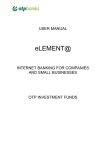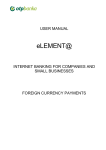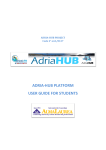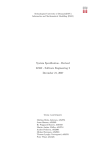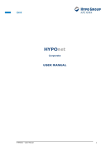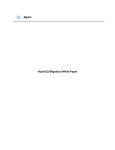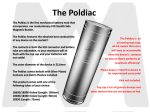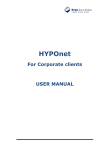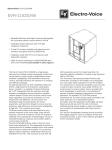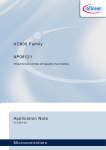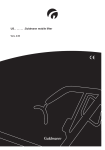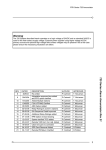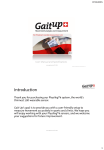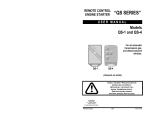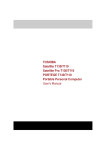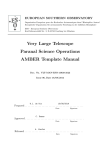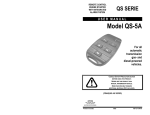Download HYPOnet-Retail User Manual_20100204_ENGv1.20
Transcript
HYPOnet USER MANUAL HYPOnet – User Manual 1 Hypo Alpe-Adria-Bank d.d. CONTENT: HYPONET 1 1. GENERALLY ABOUT HYPONET 3 2. OPERATING IN HYPONET 4 2.1. LOGON TO PROGRAM 2.2. PROGRAM MENU 2.2.1 First page 2.3 ACCOUNTS 2.3.1. Account characteristics 2.3.2 Balance overview 2.3.3 Account turnover 2.3.4 Statements of account 2.3.5 Loans 2.4 PAYMENTS 2.4.1 Payment order entry 2.4.1.1 General payment order 2.4.1.2 Buying/selling of foreign currency 2.4.1.3 Internal payment order 2.4.1.4 Internal foreign currency payment order 2.4.2 Payment order overview 2.5 ORDERINGS 2.5.1 Ordering entry 2.5.1.1. Request for cash withdrawal 2.5.1.2. Request for opening and cancelling of standing order 2.5.1.3. Request for change of personal data 2.5.4 Ordering overview 2.6 TEMPLATES 2.7 FUNDS 2.7.1. Balance overview 2.7.2. Turnover overview 2.7.3. Payment order entry 2.7.4. Order overview for investment funds 2.7.5. Performance overview 2.8 RECLAMATIONS 2.9 OTHER 2.9.1. Messages 2.9.2. Settings 2.10 INFORMATION 2.2.10. Log-off from HYPOnet 3. SUPPORT AND CONTACT HYPOnet – User Manual 4 5 5 6 6 7 8 8 9 11 11 11 13 14 15 16 18 18 18 20 21 22 22 24 24 24 25 26 27 28 29 29 29 29 30 30 2 Hypo Alpe-Adria-Bank d.d. 1. GENERALLY ABOUT HYPOnet HYPOnet is intended for domestic and foreign private persons who have an open current account in Hypo Alpe-Adria-Bank d.d. Advantages of HYPOnet: o o o o o Usage of our services from any place in the world where you have an Internet access Access to your accounts 24/7 Faster and easier performing of transactions More economic and faster communication with electronic banking Attractive charges for service execution HYPOnet benefits for domestic private persons: o o o o o o o o o o Account overview for all registered accounts in HAAB - Multi-currency current accounts - Multi-currency giro accounts - Loans - Domestic and foreign currency term deposits, as well as a vista savings - Revolving accounts - Credit card accounts Turnover overview for all registered accounts in HAAB Overview and printout of account statements upon all registered accounts in HAAB Payment order entry - General payment order for transfer - Buying/selling of foreign currencies - Internal payment order Creation of payment order by template Opening and cancelling of standing order Ordering creation - Request for cash withdrawal - Request for opening and cancelling of standing order - Request for change of personal data Overview and control of payment orders and ordering Archive of all payment orders and ordering HYPOfund business - Access (activation) - Buying, selling and exchanging shares - Overview of present share status - Overview of business profit HYPOnet benefits for foreign private persons (non-residents): o o o Account overview for all registered accounts in HAAB Turnover overview for all registered accounts in HAAB Overview and printout of account statements upon all registered accounts in HAAB HYPOnet – User Manual 3 Hypo Alpe-Adria-Bank d.d. 2. OPERATING IN HYPOnet 2.1. Logon to program Access Internet site https://www.hypo.hr and, within the window Entrance for Private Clients, choose type of entry according to your equipment for starting HYPOnet: o Token and o Smart Card (digital certificate is used) Picture 1 – Entrance point 1. Token If you use token, choose Entrance with variable passwords on the welcome page. Entrance process: - Enter User name and Password (generated by token), then click on Entrance. 2. Smart Card If you use Smart card and reader, pursue the following procedure to enter the application: o Insert smart card into reader o Select Entrance with digital certificate o Select your certificate o Enter PIN, confirm with OK Click on Entrance HYPOnet – User Manual 4 Hypo Alpe-Adria-Bank d.d. 2.2. Program menu The program menu (which is on the left of screen) contains the following options: o o o o o o o o o o First page Accounts Credits Payments Orderings Funds Reclamations Other HYPOeTrade Information 2.2.1 First page Information on status, reserves and availability of funds on single accounts, as well as the last 20 transactions upon single accounts and unread bank messages are given on the first page. Picture 2 – Display of first page You can design the first page by yourself, i.e. you can choose accounts and turnovers which you want to see, while unread bank messages will always be displayed on the first page. Select option Other/Settings [picture 3] if you want to create the first page. Click on Confirm after made changes. HYPOnet – User Manual 5 Hypo Alpe-Adria-Bank d.d. Picture 3 – Account settings 2.3 Accounts Within o o o o the menu Accounts it is possible to select the following options: Characteristics Balance Turnover Statements Choose an option. 2.3.1. Account characteristics By selecting option 'Account attributes', basic data of all your open accounts in HAAB, as well as accounts you are authorised for, will be shown on screen. If you want to see authorised persons upon your accounts, choose an account and click on entirely right button 'Display' in column 'Authorised upon account'. HYPOnet – User Manual 6 Hypo Alpe-Adria-Bank d.d. Picture 4 – Account attributes 2.3.2 Balance overview When selecting option 'Balance overview' you can run through status, reserves and availability of funds on all your accounts opened in HAAB. Likewise, you can review daily turnover and the last statement of account by clicking on 'Display' in the adequate column. You can access overview of reserved funds (transactions that form the amount of reservations) by using the link to the amount of reserved funds. In a similar manner you can view reserved funds by using the link to the reservation amount on the first page. Picture 5 – Balance overview i reservation HYPOnet – User Manual 7 Hypo Alpe-Adria-Bank d.d. 2.3.3 Account turnover Turnover upon account can be looked over by choosing option 'Turnover'. Once you have selected mentioned option, enter overview conditions as follows: choose an account for which you want to see turnovers in the drop-down menu, enter the period and turnover type and then click on 'Display turnover'. All turnovers of the selected account which meet the entered conditions will be shown on screen. Given turnovers can be printed by using the print icon. Picture 6 – Account turnover If you want to write a complaint regarding a transaction, choose the transaction and click on 'Complaint' in the last column 'Complaint about transaction'. A new window for entry of complaint will be opened when clicking on this function. Confirm sending of the letter of complaint with 'Confirm'. 2.3.4 Statements of account Statements of account are the same as the one you get by mail. In order to review statements of account it is enough to select an account in the upper drop-down menu (where all of your accounts opened in HAAB are placed) and the number of the account statement. A list of all account statements upon selected account will appear by clicking on 'Display'. A print icon is given within every statement of account. HYPOnet – User Manual 8 Hypo Alpe-Adria-Bank d.d. Picture 7 – Dsiplay of account statement 2.3.5 Loans The menu Loans offers a detailed loan overview. All data on current loans in HAAB will be listed on the active part of the window. More detailed information on loan will be shown when clicking on Details. HYPOnet – User Manual 9 Hypo Alpe-Adria-Bank d.d. If you activate option Create payment order, the payment order containing all loan data and payment order amount will be displayed on screen. It is possible to change fields Amount HRK and Payment order purpose on the payment order. After clicking on option Accept, the following actions will be given: • • • • Delete – payment order will be deleted from system Save payment order – payment order is saved with status Open Change – returning to payment order and possibility of data change Sign and send – payment order is to be signed and sent to the bank for processing HYPOnet – User Manual 10 Hypo Alpe-Adria-Bank d.d. 2.4 Payments 2.4.1 Payment order entry The menu Payment consists of: • Payment order entry • Payment order overview you can choose between three types of orders within Payment order entry: • General payment order for transfer • Buying/selling of foreign currencies • Internal payment order In the Payment order overview you can find all your orders created in HYPOnet. 2.4.1.1 General payment order The general payment order is used for payments in domestic currency (HRK) and consists of three parts: payer, payment order details and payee. Picture 8 – General payment order for transfer Payer The data Name and surname, Address and City are filled out automatically and can be changed manually (if needed). HYPOnet – User Manual 11 Hypo Alpe-Adria-Bank d.d. Account: select the account in the drop-down menu which should be debited by the bank for the created payment order. Payment order details Date of payment: marks the payment date of payment order. The date can be created up to 14 days in advance. Amount in HRK: enter amount [decimal separator is comma]. Payment purpose: enter the purpose for payment. Payee Name and seat of payee: you can fill the field automatically by entering the account or manually Account number: enter the account and if it an account from group 11xxx and 18xxx, choose button on the left Add in order to fill out fields Name and seat of payee automatically by the aid of Unique account register (JRR) of Croatian National Bank (HNB). Accounts from group 13xxx, 14xxx i 15xxx are not listed in the JRR. Bank of payee: fills out automatically when entering Bank identification number (BIN) into field Account number (e.g. 2500009 is the BIN of Hypo Alpe-Adria-Bank d.d.). Model: enter the belonging model if the payment requires it. Reference number: enter the belonging reference number if the payment requires it. Once the payment order is filled out, click on Accept, otherwise click on Cancel. If you want to save the payment order as template select button Save as template before confirming of payment order and enter template name for your own evidence. The payment order can be saved with or without reference number. So if you want to save it, click on the empty field at entry of template name, under Save credit reference number. If you want to create a payment order upon already created template, it is enough to click on button Templates which is given within every payment order (if templates are existing), select the template and click on Select. HYPOnet – User Manual 12 Hypo Alpe-Adria-Bank d.d. 2.4.1.2 Buying/selling of foreign currency In the beginning it is necessary to select Selling foreign currency and Buying foreign currency as Transfer type from the drop-down menu. When performing buying/selling one account has always to be a domestic currency account (HRK). After entering a fixed amount, click on button Conversion and an informative window with converted amount will appear. The exchange rate can be changed due to change of exchange rate list. Once you have filled out the order for buying/selling, click on Accept to confirm the payment order or on Cancel to abort it. In case you want to save it as template, click on Save as template and enter the template name for the purpose of your own evidence. Picture 9 – Order for buying/selling of foreign currency HYPOnet – User Manual 13 Hypo Alpe-Adria-Bank d.d. 2.4.1.3 Internal payment order The internal payment order serves for execution of transactions within the bank. The payer field is filled out automatically, but data can be changed. Choose an account from which you want to pay in the drop-down menu. Once the payment order is entered and you are sure of sending it, click on Accept, otherwise push button Cancel. If you want to save it as template, click on Save as template and enter the template name for the purpose of your own evidence before confirming the payment order. Picture 10 – Internal payment order After you have created and confirmed the payment order, irrespective of the order type, a message on payment order creation will be displayed on screen, as well as filled out form in which you can check once more the accuracy of entered data. By selecting one of the four given buttons 'Delete', 'Save payment order', 'Change' and 'Sign and send' you can continue with the wanted action. • • Delete – payment order will be deleted from system Save payment order – payment order will be saved and put to status Open HYPOnet – User Manual 14 Hypo Alpe-Adria-Bank d.d. • • Change – return to the payment order and possibility of changing data Sign and send – payment order will be signed and send to the bank 2.4.1.4 Internal foreign currency payment order The internal foreign currency payment order serves for execution of foreign currency transactions within the bank. The payer field will be filled out automatically, but data can be changed as well. Select the account that should be debited in the drop-down menu. Payments in foreign currency can be performed from one to another owners account in the same currency. Accounts that can be debited will be given within the payment order for internal foreign currency transfer. Once you have chosen the debit account, accounts for crediting will be offered in the drop-down menu. When the payment order is entered and you are sure about sending it, click on Confirm, or otherwise on Cancel. If you want to save the payment order as template, click on Save as template before confirming and enter a name due to your own evidence. All data entered on payment order will be saved as template. Picture 110 - Internal foreign currency payment order HYPOnet – User Manual 15 Hypo Alpe-Adria-Bank d.d. 2.4.2 Payment order overview Wihtin the payment order overview, payment orders can be viewed as follows: Searching upon payment order data (that are given in the upper right corner) – enables searching of payment order upon receiver account, payment reason and payment order amount. Searching upon payment order status as follows: Open – payment order is entered, not send to the bank and it still can be changed, sent, printed or deleted. In process – payment order s signed and in the phase of being taken over to the bank system, it only can be printed. Archived – payment orders that are processed by the bank. Payment orders in archive could be processed successfully, but they also could have an error. Payment orders with an error are marked with exclamation points, the error type is given and you can retry the payment order by clicking on Repeat. A repeated payment order will be visible in the status Open. Successfully processed payment orders can be printed. HYPOnet – User Manual 16 Hypo Alpe-Adria-Bank d.d. Picture 11 – Display of payment order overview The payment order list can be printed by clicking on the print icon (see picture 11). HYPOnet – User Manual 17 Hypo Alpe-Adria-Bank d.d. 2.5 Orderings Orderings offer two options: • • Ordering entry Ordering overview 2.5.1 Ordering entry There are three requests at entry of ordering: o o o Request for cash withdrawal Request for opening and cancelling of standing order Request for change of personal data Choose a request and click on New order. 2.5.1.1. Request for cash withdrawal HYPOnet – User Manual 18 Hypo Alpe-Adria-Bank d.d. Cash is ordered for amounts higher than 20.000,00 HRK or 10.000,00 EUR – converted to foreign currency according to central exchange rate. Cash has to be ordered at the latest until 3 p.m. and two (2) working days in advance for HRK, and respectively three (3) working days in advance for foreign currencies. Click on Accept after entering of ordering and then on Send ordering. HYPOnet – User Manual 19 Hypo Alpe-Adria-Bank d.d. 2.5.1.2. Request for opening and cancelling of standing order Standing order is intended to be used for payment of loans in HAAB. Once you have filled out all obligatory fields, click on Accept, otherwise on Cancel. HYPOnet – User Manual 20 Hypo Alpe-Adria-Bank d.d. 2.5.1.3. Request for change of personal data You can change all fields when creating this request, except the fields First name and Last name. Changing of first and last name is only possible by presenting identification documents in the bank branch. HYPOnet – User Manual 21 Hypo Alpe-Adria-Bank d.d. 2.5.4 Ordering overview Orderings can be viewed upon date or status. Each payment order has one of the following statuses: Open – orderings can be changed, deleted, sent and printed Sent – ordering is sent to the bank and it can be printed In process – orderings are in the bank and can be printed Archived – ordering is processed in the bank and can be printed 2.6 Templates The menu Templates enables creation of new and change or deletion of existing templates. Templates that are created within the menu Templates are marked orange due to easier identification. When entering a new template it is necessary to define the payment order type for which the template should be created and to click on New template. Picture 13: Entry of new template Once you have entered data and clicked on Confirm, all entered dana will be saved as a new template. HYPOnet – User Manual 22 Hypo Alpe-Adria-Bank d.d. Picture 14: New template If you want to change or delete an existing template, you can enter one possible criterion for searching (e.g. template name, payer name or payee account) in order to filter out a certain template or you can click on Show (all templates will be displayed). At displaying of template the options Change and Delete will be given on the right side. Change – allows changing of existing payment order Delete – payment order will be deleted from system HYPOnet – User Manual 23 Hypo Alpe-Adria-Bank d.d. 2.7 Funds Investing into funds by using HYPOnet enables you seeing the share status, as well as viewing all turnovers and payment orders. Following options are given within the menu Funds: o Balance overview o Turnover overview o Payment order entry o Payment order overview o Performance 2.7.1. Balance overview The balance overview enables you to see the status of shares within single funds. It is necessary to select option Funds in the program menu and after that the Balance overview will be shown in the active part of the screen. Picture 12 – Balance overview 2.7.2. Turnover overview The turnover overview for investment funds will be displayed after entering criteria into the active part of screen according to which you want to browse. HYPOnet – User Manual 24 Hypo Alpe-Adria-Bank d.d. 2.7.3. Payment order entry An application form for investment fund will appear at first access to the investment fund business. The application form has to be filled out and confirmed in order to be allowed to access the funds. Option «Data reset» enables change of data. If you already operated with investment funds, the application form will not appear. When entering an order into the active part of screen, you have to choose the order type (share purchase, share exchange, share sale) and click on New payment. After choosing order type and entering it, click on Accept and the real payment order you have chosen will appear on screen. Above the payment order you will find four buttons that enables you to delete, save, change or sign and send the payment order. HYPOnet – User Manual 25 Hypo Alpe-Adria-Bank d.d. Delete – deleting the payment order from system Save payment order – payment order is saved and placed in the menu Funds -> Payment order overview -> Status open Change – returning to payment order and changing data Sign and send – payment order will be signed and sent to the bank 2.7.4. Order overview for investment funds Within the overview of investment fund orders it is possible to search for orders upon their status. HYPOnet – User Manual 26 Hypo Alpe-Adria-Bank d.d. Open – order is entered, it can be changed, deleted, sent or printed Queue – order is in queue In process – order is sent to the bank and can be printed Archived – order was processed in the bank and can be printed 2.7.5. Performance overview The investment fund business, i.e. the ratio of invested and earned can be observed through Performance overview. In the active part of screen you have to define criteria according to which you want to search. HYPOnet – User Manual 27 Hypo Alpe-Adria-Bank d.d. 2.8 Reclamations Reclamations can be viewed upon date and status. There are the following statuses: o Sent o In process o Archived Statuses In process and Archived are notes from the bank. HYPOnet – User Manual 28 Hypo Alpe-Adria-Bank d.d. 2.9 Other The menu Other consists of: • Messages • Settings 2.9.1. Messages Messages contain: date, message title, message type and the print button. In order to create a message you have to click on New message and enter the message title and text. By clicking Accept, the message is sent to the HYPOnet system administrator. 2.9.2. Settings The Settings are described in chapter 2.2.1. 2.10 Information The following options are given within the Information menu: Web page - link to the web page of Hypo Alpe-Adria-Bank d.d. http://www.hypo-alpe-adria.hr/bank/ Exchange rate list - display of the current exchange rate list of Hypo Alpe-Adria-Bank d.d. HYPOnet – User Manual 29 Hypo Alpe-Adria-Bank d.d. 2.2.10. Log-off from HYPOnet Click on Exit in the upper right corner for ending of operations in the HYPOnet application. After being asked if you are sure about getting out, click on Yes, otherwise on No. 3. SUPPORT AND CONTACT Hypo Alpe-Adria-Bank d.d. Slavonska 6, HR 10000 Zagreb http://www.hypo-alpe-adria.hr [email protected] Customer service: 0800 14 14 For calls from abroad: +385 1 6030 000 HYPOnet: https://www.hypo.hr HYPOnet – User Manual 30