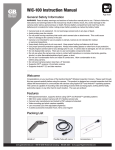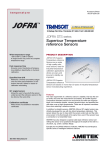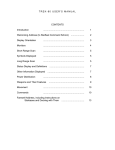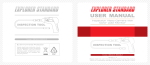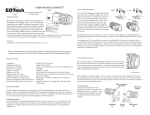Download INSPECTION TOOL INSPECTION TOOL
Transcript
INSPECTION TOOL WiFi Inspection Camera Model: GD8722/GD8723/GD8725/GD8726/GD8727/GD8729 EU Environmental Protection INSPECTION TOOL Waste electrical products should not be disposed of with household waste. Please recycle where facilities exist. Check with your local authority or retailer for recycling advice. Model: GD8722/GD8723/GD8725/GD8726/GD8727/GD8729 Version 1.0 Please read this user manual carefully before using this product. Failure to understand operation procedures may result in injury. CONTENTS General Safety Information 02 Welcome 03 Features 03 Packing List 03 Structure 04 Installation 04 Operation 06 Basic Operation 06 Operations for iOS Apple system client 07 07 WiFi Connection 08 Device Operation 09 Important Notes 11 Installation APP software 14 14 Device Operation 15 Important Notes 18 FCC Information * GD8722 = GT8723(handle) + GT4802(camera) GD8725 = GT8723(handle) + GT4805(camera) GD8727 = GT8723(handle) + GT4807(camera) 01 14 WiFi Connection Specifications WARNING! Read and understand all instructions. Failure to follow all instructions listed below may result in electric shock, fire and/or serious personal injury. SAVE THESE INSTRUCTIONS! ※ ※ ※ Installation APP software Operations for Android system client GENERAL SAFETY INFORMATION ※ ※ ※ ※ ※ ※ ※ ※ ※ ※ ※ Prevent object and liquid entry. Never spill liquid of any kind on the video display unit. Liquid increases the risk of electrical shock and damage to the product. The unit is not shock-resistant. Do not use Explorer Standard as a hammer and avoid high impact resultant from things such as dropping the unit from height Do not immerse camera handle in water. Avoid moisture, and store product in a dry place. Such measures reduce the risk of electric shock and damage. The lens and the tube are water resistant when the unit is fully assembled, but the handle is not. Do not use the camera if condensation forms inside the lens. Let the water evaporate before using again. Turn off the system if it is not in use. This product can only be completely disconnected for from its power source by unplugging the power adapter. Attention should be given to the environmental aspects of battery disposal. Remove the batteries when cleaning the unit. Remove the batteries before storing the unit for a long time. When necessary, REPLACE ALL FOUR (4) BATTERIES in this unit with new ones, not one (1) or two (2) batteries at a time. Use only the size and type of battery specified. Be sure to install the battery with the correct polarity as indicated in the battery compartment. Properly dispose of batteries. Exposure to high temperatures can cause batteries to e xplode, so do not dispose of in a fire. Place tape over the terminals to prevent direct contact with other objects. Some countries have regulations concerning battery disposal. Please follow all applicable regulations. 21 22 GD8723 = GT8723(handle) + GT4853(camera) GD8726 = GT8723(handle) + GT4806(camera) GD8729 = GT8723(handle) + GT4809(camera) 02 WELCOME STRUCTURE Congratulations on your purchase of WiFi inspection camera. Please read the user manual carefully before using this product. This product is designed as a remote inspection device with WiFi transmission (support iPhone, iPad and Android phone), capable of recording video/taking pictures. Appropriate for use in surveying pipes or other hard-to-reach places, equipment or furnishing installation, car repair, etc. Features include waterproof LED lens, real-time recording. Reset Flexible Tube Interface Power Indicator Take a photo Rotate button Flexible Tube FEATURES ● ● ● ● ● ● ● ● ● WIFI transmission, support iPhone, iPad and Android phone Allows for easy surveying of small, hard-to-reach places Mini 17/9/5.8/5.5/4.5mm water-proof camera with 1m (3 ft.) flexible extended tube Manufactured and tested to IP67 waterproof standard Video recording and photo capture capability Increase visibility with 3×zoom capability Adjustable brightness on lens-mounted LED light 3 useful accessories included: Hook, mirror and magnet Lightweight, hand-held design, flexible and convenient to use Battery Slot Mini Waterproof LED Lens Power Switch Installation PACKING LIST To Install Batteries (Dry your hands before installation or replacing batteries.) 1. Remove the cover as illustrated below: Flexible Tube with Lens x 1 03 Handle x 1 Accessories x 1 (only for GD8722) Accessories x 1 (only for GD8723) 17mm Camera 9mm Camera 5.8mm Camera 17mm Side Camera 4.5mm Camera for GD8722 for GD8723 for GD8725 for GD8726 for GD8727 5.5mm Camera for GD8729 2. Remove battery compartment and insert four (4) AA batteries into their appropriate slots, with proper orientation, as indicated on the battery compartment. 3. Reinstall battery compartment and replace battery cover and screw 04 To Attach Flexible Tube with Handle To connect the flexible tube camera with control handle, first make sure that the keyed end of the tube is aligned with the slot in the handle, then use slight force to push them together. Once properly aligned, twist the treaded knob clockwise until the connection is securely in place. Operation Keyed end plugs into socket Fasten the treaded knob Basic Operation 1. As you roll the power switch to turn on the camera, the power indicator on the camera handle will light. The rolling switch then acts as a dimmer for the twin LEDs that surround the camera on the end of the flexible tube. 2. When in use, the tube should easily maneuver itself into position. Do not apply e xcessive force. The flexible tube can be bent into numerous shapes that may help you explore areas you otherwise thought were impossible to see. 3. The accessories included with WiFi inspection camera can be used to retrieve small items lik e dropped rings or screws. To Install Accessories The three (3) included accessories (mirror, hook and magnet) are all attached to the camera in the same way as illustrated below: For GD8722 Aim at the cut of slot Twin LEDs provide lighting For GD8723 Click to lock up Hook the hole Wear the rubber ring 4. The connecting part of the handle can be rotated, the user can through the knob to lock / unlock. Note: Please use coins except for sharp objects to operate, so as not to damage the knob. For GD8722: to prepare accessory for installation, push down on stem-side of black interface while pulling away from adjacent side. This will open the base of the accessory. Next, align inside of stem-side to either treaded surface at the base of camera head. Tighten to secure the accessory in place. 1 5. Operating the camera function on the handle, you must connect the WIFI of intelligent mobile device, and turn on the APP software. 05 06 Note: The client supports Android and iOS. WiFi Connection Version: Android 2.2, iOS 4.3, and later versions 1.Touch “Settings” on the home screen of your device. Default settings: SSID:WIFICAMERA Password:88888888 Operations for iOS Apple system client Installation APP software To install software for your smart mobile device that runs an iOS system: 1. Turn on the intelligent mobile device and enter APP Store . 2.Touch “WLAN” and select your camera (The initial SSID is “WIFICAMERA”). 3.Connect the WiFi with default password (88888888). and touch “Join”. Search for the software “wifi instrument cam”, and download. 2. Touch Install. The software can be installed on your device. 3. After the installation is complete, the icon of the software is displayed on the home screen, as shown in the following figure. Note: When the WIFI connection problem, the user can turn on / off the power switch of handle to select WIFI channels. then reconnect the WIFI. 07 08 Device Operation When the WiFi connection succeeds,the home screen is displayed on the device. Touch If the WiFi connection succeeds, you will see the image captured by the WiFi camera in to enter the software screen. applications. If the WiFi connection fails, the screen shown in the following figure is displayed. This screen is also displayed if a WiFi interruption occurs when you view an image. In this case, exit the application and check whether the WiFi connection is proper. Video playback Photo Record playback a video Take a photo Settings Video playback Touch this icon to open the video playback list and select the video you want to play back. If you slide left, the button is displayed. You can touch it to delete the video. when browsing the video, you can touch this icon to send e-mail. Photo playback 09 Touch this icon to open the photo playback list and preview the desired photos. you can touch this icon to send e-mail. 10 Take a photo Touch this 2. Touch “WLAN” and touch icon to take a photo. on the right of the camera for which you want to change the password. 3. Then touch “Forget this Network”. Record a video Touch this icon to record a video. The recording time is displayed in the upper left corner of the screen. Touch this icon again to stop the recording. Settings Touch this icon to display the settings menu. You can set a new SSID or password for your WiFi network. Important Notes: After you change the SSID or password, touch Settings on the home screen to forget this network and reconnect your device to the network. Otherwise, a message indicating a login error is always displayed. To forget this network: 1. Touch “Settings” on the home screen of your device. 11 12 4. Touch “Forget” to remove network records. Then, reconnect to the network using the previous WiFi connection methods. Operations for Android system client Installation APP software To install software for your smart mobile device that runs an Android system: 1. Turn on interlligent mobile device and enter Google Play store. Search for the software “wifi instrument cam”, and download. 2. Touch Install. The software can be installed on your device. 3. After the installation is complete, the icon of the software is displayed on the home screen, as shown in the following figure. wifi instrument cam ULIFE TEAM / Media and video (2) OPEN WiFi Connection Touch “Settings” on the home screen of your device. Touch “WLAN” and select your camera (The initial SSID is “WIFICAMERA”) and connect the WiFi with default password (88888888). Note: When the WIFI connection problem, the user can turn on / off the power switch of handle to select WIFI channels. then reconnect the WIFI. 13 14 Device Operation If the WiFi connection succeeds, this icon is highlighted and you will see the image captured by the WiFi camera in applications. When the WiFi connection succeeds, the home screen is displayed on the device. If the WiFi connection fails, this icon is dimmed and the background is Touch to enter the software screen. black, as shown in the following figure. If a WiFi interruption occurs when you view an image, the icon becomes Record a video Take a photo Video/Photo Settings playback dimmed and the picture viewing stops. In this case, exit the application and check whether the WiFi connection is proper. 15 16 Record a video Touch this Settings icon to record a video. The recording time is displayed in Touch this icon to display the settings menu. You can change the default SSID and the upper left corner of the screen. password of the WiFi camera. Touch Touch this icon again to stop the recording. Touch to check whether the modification succeeds. to cancel the setting. Take a photo Touch this icon to take a photo. Video and photo playback Touch this icon to list saved videos and pictures. Touch to list saved videos. You can select the video you want to play back or touch and hold the video to delete it. Touch to list saved pictures. You can select the picture you want to view or touch and hold the picture to display . Then, touch to delete the picture. Important Notes: After you change the SSID or password, touch Settings on the home screen to forget this network and reconnect your device to the network. Otherwise, a message indicating a login error is always displayed. To forget this network: 1.Touch “Settings” on the home screen of your device. 17 18 2.Touch WLAN to search for the WiFi name. 4.Touch “Forget” to remove network records. Then, reconnect to the network using the previous WiFi connection methods. 3.Then touch the modified WiFi camera. Note: Normally the yellow light is on. When the red light is on, the battery voltage is low and the batteries must be replaced. If you forget the SSID and password of the smart mobile device, you can press Reset on the product for 5 seconds to enable factory defaults. 19 20 Specifications Model No. FCC information GD8722 GD8723 GD8725 Imaging Sensor Effective Pixels GD8727 GD8729 PAL 704 x 576 640 x 480 640 x 488 640 x 488 320 x 240 720 x 625 NTSC 712 x 486 640 x 480 640 x 488 640 x 488 320 x 240 720 x 525 42o 35 5.8mm 17mm Horizontal Viewing Angle Tube Diameter 50 o 17mm 45 o 9mm Minimum Illumination Transmission Frequency Transmit Power camera GD8726 CMOS o 63 o 4.5mm 0 Lux (LED ON) 12+/-1.5 dBm 11b:-90,11g/n:-72 dBm Modulation / Demodulation Mode 802.11g/n:OFDM (BPSK, QPSK, 16QAM, 64QAM) 802.11b:DSSS (CCK, DQPSK, DBPSK) Transmission Rate 1--150M bps Frequency Stability ±20 PPm Unobstructed Effective Range ≥10 m Working Voltage DC 4V--6.5V Consumption Current (Max.) < 400mA Working Time Waterproof Capacity Dimensions (W x D x H) >1 hours AA x 4 batteries (1.5V x 4) IP67 (for lens/tube only) 260 x 50 x 40 (mm) (Excluding Flexible Tube) Handle Weight Operating Temperature Operating Humidity (Max.) o 2400~2483.5MHz Receiver Sensitivity Power Supply 48 5.5mm This device complies with part 15 of the FCC Rules. Operation is subject to the following two conditions: (1) This device may not cause harmful interference; (2) This device must accept any interference received, including interference that may cause undesired operation. Changes or modifications not expressly approved by the party responsible for compliance could void the user’s authority to operate the equipment. 174g O O O O -10 C~50 C/14 F~122 F 20~85%RH * Actual transmission range of wireless monitoring may vary according to the weather, location, interference or building construction. * All specifications are subject to minor change without prior notice. The graphics included in this user manual are subject to minor change without notice. 21 22