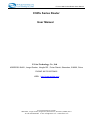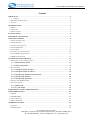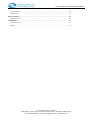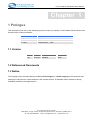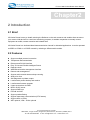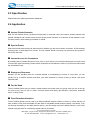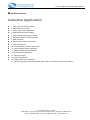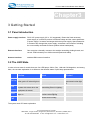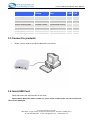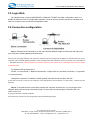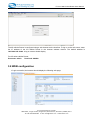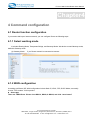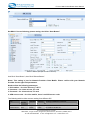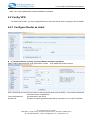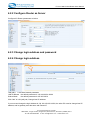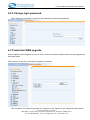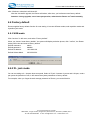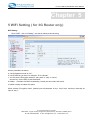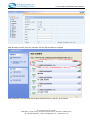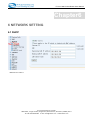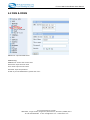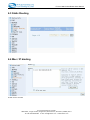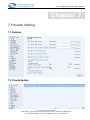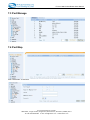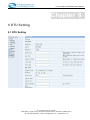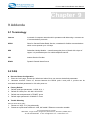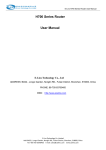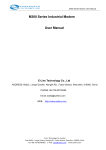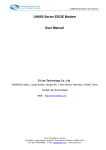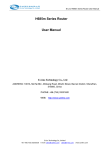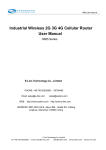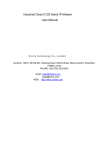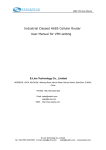Download C385v Series Router User Manual - E-Lins
Transcript
E-Lins C385v Series Router User Manual C385v Series Router User Manual E-Lins Technology Co., Ltd ADDRESS: Bld22., Longxi Garden, Nonglin RD., Futian District, Shenzhen, 518000, China PHONE: 86-755-83700465 WEB: http://www.szelins.com E‐Lins Technology Co.,Limited Add: Bld22., Longxi Garden, Nonglin RD., Futian District, Shenzhen, 518000, China Tel: +86‐755‐83700465 E‐mail: [email protected] www.szelins.com E-Lins C385v Series Router User Manual Content 1 PROLOGUE ··········································································································································· 4 1.1 VERSION ·································································································································· 4 1.2 REFERENCED DOCUMENTS ··········································································································· 4 1.3 NOTICE ········································································································································ 4 2 INTRODUCTION ·································································································································· 5 2.1 BRIEF ··········································································································································· 5 2.2 FEATURES ···································································································································· 5 2.3 SPECIFICATION ····························································································································· 6 2.4 APPLICATION···································································································································· 6 INDUSTRIAL APPLICATION ··············································································································· 7 3 GETTING STARTED···························································································································· 8 3.1 PANEL INTRODUCTION ·················································································································· 8 3.2 THE LED STATE ··························································································································· 8 3.3 CONNECT TO PRODUCTS ··············································································································· 9 3.4 INSERT SIM CARD ························································································································ 9 3.5 LOGIN WEB ································································································································ 10 3.6 CONNECTION CONFIGURATION ··································································································· 10 3.7 LOGIN WEB CONFIGURATION ····································································································· 11 3.8 WEB CONFIGURATION ················································································································ 12 4 COMMAND CONFIGURATION······································································································ 13 4.1 ROUTER FUNCTION CONFIGURATION ··························································································· 13 4.1.1 Select working mode ······················································································· 13 4.1.2 WAN configuration ·························································································· 13 4.2 CONFIG VPN······························································································································ 15 4.2.1 Configure Router as client··············································································· 15 4.2.2 Configure Router as Server············································································· 16 4.2.3 Change login address and password ······························································ 16 4.2.4 Change login address ····················································································· 16 4.2.5 Change login password··················································································· 17 4.3 PRODUCTION WEB UPGRADE ····································································································· 17 4.4 FACTORY DEFAULT ····················································································································· 18 4.4.1 WEB mode ······································································································ 18 4.4.2 R.. jack mode ·································································································· 18 5 WIFI SETTING ( FOR 3G ROUTER ONLY)·················································································· 19 6 NETWORK SETTING························································································································ 21 6.1 DHCP········································································································································ 21 6.2 DNS & DDNS ··························································································································· 22 6.3 STATIC ROUTING ························································································································ 23 6.4 MAC / IP BINDING······················································································································· 23 7 FIREWALL SETTING ························································································································ 24 7.1 OPTIONS ···································································································································· 24 7.2 TIMESCHEDULE ························································································································· 24 E‐Lins Technology Co.,Limited Add: Bld22., Longxi Garden, Nonglin RD., Futian District, Shenzhen, 518000, China Tel: +86‐755‐83700465 E‐mail: [email protected] www.szelins.com E-Lins C385v Series Router User Manual 7.3 PORT MANAGE ··························································································································· 25 7.4 PORT MAP ·································································································································· 25 8 DTU SETTING····································································································································· 26 8.1 DTU SETTING ···························································································································· 26 9 ADDENDA ············································································································································ 27 9.1 TERMINOLOGY ··························································································································· 27 9.2 FAQ··········································································································································· 27 E‐Lins Technology Co.,Limited Add: Bld22., Longxi Garden, Nonglin RD., Futian District, Shenzhen, 518000, China Tel: +86‐755‐83700465 E‐mail: [email protected] www.szelins.com E-Lins C385v Series Router User Manual Chapter 1 1 Prologue This document is just suit for the following products; it helps you quickly to used cellular Router function and resolves some common questions. Production type Description EL-G285 GPRS Router, 1 LAN EL-E481 EDGE Router, 1 LAN EL-C385 CDMA Router, 1 LAN 1.1 Version Version 2.00 Date 2010-5-6 Description Modified Author Jason 1.2 Referenced Documents 1.3 Notice The copyright of the document belongs to E-Lins Technology Co., Limited. Copying of this document and modifying it and the use or communication of the contents thereof, is forbidden without express. Authority, Offenders are liable to the legal sanction. E‐Lins Technology Co.,Limited Add: Bld22., Longxi Garden, Nonglin RD., Futian District, Shenzhen, 518000, China Tel: +86‐755‐83700465 E‐mail: [email protected] www.szelins.com E-Lins C385v Series Router User Manual Chapter2 2 Introduction 2.1 Brief 2G Series Router is easy to install, reducing the Reliance on the end customer and enables direct access to your remote LAN devices for control and monitoring purposes, it enables companies to remotely access equipment at mobile, remote networks and isolated sites. 2G Series Router is a dedicated ideal data transmission channel for industrial applications. It can be operated at GPRS or CDMA 1x or EDGE network by selecting a different radio module 2.2 Features z z z z z z z z z z z z z z z z z z z z Support multiple protocol conversion Transparent data transmission Ethernet and RS-232 interface Easy To Use and Flexible Intelligent Router Real-time clock WEB/Telnet/console management interface Remote web management Support radio network data envelope counting Always-On-Line Self-diagnostic and alarm output Local/remote profiles backup and retrieve Local/remote firmware upgrade Urgent event alarm via SMS Built-in DHCP server Support DMZ host Firewall and NAT Support packet filtering Support data center communication (DTU feature) Support APN or VPDN WiFi optional, VPN + IPSec optional E‐Lins Technology Co.,Limited Add: Bld22., Longxi Garden, Nonglin RD., Futian District, Shenzhen, 518000, China Tel: +86‐755‐83700465 E‐mail: [email protected] www.szelins.com E-Lins C385v Series Router User Manual 2.3 Specification Please follow the related specification datasheet 2.4 Application ■ Access Private Networks With The 2G Cellular Router, government employees or corporate users can create a wireless network and provide colleagues with remote access to their secure private networks. It is ideal for off-site situations, such as crime scenes, where sharing information is critical. ■ Special Events Share the Internet while working at special events. Whether you are at an industry convention, off-site meeting, sporting event, or backstage at a concert, The 2G Cellular Router can keep your personnel and guests in touch with the world. ■ Internet Access for Commuters By installing the 2G Cellular Router on a bus, train, or even a boat, you can allow passengers to check e-mail or chat online while commuting. Enhance their experience and increase the value of your services offered with the 2G Mobile Router. ■ Emergency Response Whether you are providing relief for a natural disaster or coordinating the rescue of a lost hiker, you can quickly set up a wireless network and allow your team members to access e-mail, go online, and share important files. ■ For the Road The 2G Cellular Router lets you share a mobile Internet connection with your group when you are on-the-go for work or play. Stay on top of e-mails, chat with friends and family, get directions, read news, download music, or shop online. ■ Fixed Broadband Solution The 2G Cellular Router can be used as a fixed broadband Internet solution in homes or offices that do not have a cable or DSL service available, but are within a compatible mobile wireless network. Conversely, if you are already subscribing to a mobile Internet service, you can simply use the 2G Mobile Router in your home instead of paying extra for a wired high-speed Internet connection. E‐Lins Technology Co.,Limited Add: Bld22., Longxi Garden, Nonglin RD., Futian District, Shenzhen, 518000, China Tel: +86‐755‐83700465 E‐mail: [email protected] www.szelins.com E-Lins C385v Series Router User Manual ■ Void Surveillance Industrial Application z 1. Water, gas and oil flow metering z 2. Data Monitor and Control z 3. CCTV, DVR monitor application z 4. AMR (automatic meter reading) z 5. Power station monitoring and control z 6. Remote POS (point of sale) terminals z 7. ATM machines z 8. Traffic signals monitor and control z 9. Fleet management z 10. Power distribution network supervision z 11. Central heating system supervision z 12. Weather station data transmission z 13. Hydrologic data acquisition z 14. Vending machine z 15. Traffic info guidance z 16. Parking meter and Taxi Monitor 17. Telecom equipment supervision (Mobile base station, microwave or optical relay station) E‐Lins Technology Co.,Limited Add: Bld22., Longxi Garden, Nonglin RD., Futian District, Shenzhen, 518000, China Tel: +86‐755‐83700465 E‐mail: [email protected] www.szelins.com E-Lins C385v Series Router User Manual Chapter3 3 Getting Started 3.1 Panel introduction Power supply interface: DC5V-25V power supply (5V or 12V suggested), Please the fixed necessary power supply of connection product is ensured voltage and the current parameter of power supply if customer exchanges with other power supply. Special attention: If customer has changed the power supply, sometimes can because of twinkling the current ability and leads to Router product reboot inadequately Ethernet interface: Can recognize voluntarily crosses or the straight networking winding thread, and consult 100M voluntarily and 10M's network speed merit ability Antenna interface: standard SMA antenna interface 3.2 The LED State In order to know state of module there are four LED lamps, Online, Run, LAN and Cell altogether, and among them, the concrete explanation is as follows to the different states of pilot lamp representative: Online Online Run LAN Blink Connected data transmission after got the IP when it light on Winked Failed to connect or data transmit when light off. show the state of initialization system with others when the equipment is started Run normally and Data transmitting when it’s lighting... Ethernet links normal when it light on Data transmitting by Ethernet interface when lighting None Ethernet connects Module wok normally Cell The system work LED state explanation E‐Lins Technology Co.,Limited Add: Bld22., Longxi Garden, Nonglin RD., Futian District, Shenzhen, 518000, China Tel: +86‐755‐83700465 E‐mail: [email protected] www.szelins.com E-Lins C385v Series Router User Manual Online Run Power supply Online1~2s Online1~2s System checking First blink 2 times And then blink 2 times System checking again First blink 2 times And then blink 2 times Checking cellular module The lights winked. The lights winked. Start program blink 8s Off Work normally online Blink LAN Cell blink 3.3 Connect to products 1. Please connect antenna and RJ45 cable with our products, 3.4 Insert SIM Card Insert SIM card to the SIM Card Slot of the router Import Notes: When the router is power on, never insert or take out the sim card, which will cause router damaged. E‐Lins Technology Co.,Limited Add: Bld22., Longxi Garden, Nonglin RD., Futian District, Shenzhen, 518000, China Tel: +86‐755‐83700465 E‐mail: [email protected] www.szelins.com E-Lins C385v Series Router User Manual 3.5 Login Web 2G Cellular Router contains WEB SERVER, CONSOLE, TELNET and other configuration mode. It is suitable for different users for configuration operation in local or remote. And the web server is easiest to be used, so we advice your to used this configuration mode. 3.6 Connection configuration Step 1: Ensure that the computer is on the same network address range as the Router and make it as your computer’s default gateway and DNS server. Consult your operating software user manual to determine how to change the IP address on the Ethernet port of the computer and the default gateway address. In the example below the IP address of the PC has been set to 192.168.0.2 -192.168.0.253 and the default gateway is the default address of the cellular Router (192.168.0.254) and Primary DNS as 192.168.0.254 For Windows XP the sequence is: START >>Control Panel >> Network Connections >>Right-Click on Local Area Connection >> Properties >> Internet Protocol Change the computer’s IP address, default gateway and DNS server and then click OK. It may take a minute or two for the computer to be allocated the new IP address. In some cases, a reboot may be required Step 2: To test that there is connectivity between the computer and the Axon, you can ping the Axon using the ping command at the command prompt. To get to the command prompt in Windows XP, use: START>>RUN>>cmd The ping command is entered as follows: If successful you should see some ping statistics like the following example: E‐Lins Technology Co.,Limited Add: Bld22., Longxi Garden, Nonglin RD., Futian District, Shenzhen, 518000, China Tel: +86‐755‐83700465 E‐mail: [email protected] www.szelins.com E-Lins C385v Series Router User Manual 1) If having appeared with command: "Request timed out." That indicate PC and 2G cellular Router are not in the same net section. Please run “IPCONFIG/ALL” under the command model. Please check the two IP are in the same set. If they are, but still ping successfully, it is possibly wrong in PC ARP. Recommend run “ARP –D” first. Attention: If appears former error in setting more than one 2G cellular Router, because the same default IP but different MAR, then it must run “PING” after “ARP –D”. 2) It indicates that no real connect between PC and 2G cellular Router when come out “Destination host unreachable”. Please check or change the cable after setting the 10M Half model of the Ethernet card. 3) If still PING blocks up, please whether or not can lead to by PING between your PC and other PC, and checks up if PC has the software such as fire wall at the same time. If still PING blocks up, please whether or not can lead to by PING between your PC and other PC, and checks up if PC has the software such as fire wall at the same time. 3.7 Login WEB configuration Open IE on your PC, type the follow URL address E‐Lins Technology Co.,Limited Add: Bld22., Longxi Garden, Nonglin RD., Futian District, Shenzhen, 518000, China Tel: +86‐755‐83700465 E‐mail: [email protected] www.szelins.com E-Lins C385v Series Router User Manual The 2G cellular Router is configured using a web browser as the interface. To log-on to the web server, enter the IP address of the 2G cellular Router in the browser address window. The default address is 192.168.0.254:10000. A log-on screen should display. For 2G series cellular Router, Username: admin Password: 888888 3.8 WEB configuration If Login successful, the browser should display the following web page, E‐Lins Technology Co.,Limited Add: Bld22., Longxi Garden, Nonglin RD., Futian District, Shenzhen, 518000, China Tel: +86‐755‐83700465 E‐mail: [email protected] www.szelins.com E-Lins C385v Series Router User Manual Chapter4 4 Command configuration 4.1 Router function configuration If you need to dial-up an internet network, you can configure Router as following steps 4.1.1 Select working mode It Includes Routing Mode, Transparent Bridge, and Gateway Mode. We advice to used Gateway mode, default is Gateway mode. (1) Gateway Mode: If you Router network is connected to Internet 4.1.2 WAN configuration According to different ISP, WAN configuration include Static IP, ADSL, PPP, DHCP Mode, we usually choose ”PPP modem” for this product. z Select ppp There are 4 WAN Ports. Please close WAN 2, WAN3, & WAN4, and click “save button” E‐Lins Technology Co.,Limited Add: Bld22., Longxi Garden, Nonglin RD., Futian District, Shenzhen, 518000, China Tel: +86‐755‐83700465 E‐mail: [email protected] www.szelins.com E-Lins C385v Series Router User Manual Set WAN 1 Port as following picture setting. And Click “Save Button” Router—WAN 1 (Example for China Unicom) And Click “Save Button”, then Click “Reboot Button”. Notes: This setting is just for Network Provider China Mobile. Please confirm with your Network Provider for the right local parameters. Need confirm the following parameters: 1. Dial number – for china unicom, it’s #777 2. Username – for china unicom, it’s card 3. Password – for china unicom, it’s card 4. APN access code – for china mobile, there is no APN access code The following table is china common setting from different ISP ISP Dial-up Number Username password AT Strings initialization commands China mobile *99***1# wap wap AT+CSQ OK AT+CGDCONT=1,”IP”,”CMNET” OK China unicom #777 CARD CARD AT+CSQ OK AT\&D2 OK E‐Lins Technology Co.,Limited Add: Bld22., Longxi Garden, Nonglin RD., Futian District, Shenzhen, 518000, China Tel: +86‐755‐83700465 E‐mail: [email protected] www.szelins.com E-Lins C385v Series Router User Manual Note: “OK” must capital letters in Extra initialization command 4.2 Config VPN For select this function, you Can configure Router as client and server, how to configure VPN in details? 4.2.1 Configure Router as client z (1) Config 2G Router as client, if connect Router with other equipment Select ”Client” option and click ”Add VPN Setting ” button, then display client web as below User name (local ID): local ID is the name of this connection (host name is default,it must be the same with 2G Router server configuration) Local LAN password: the same with in the server. Dynamic IP: Dynamic IP means opposite maybe Dial-up connection, so no input IP Address. E‐Lins Technology Co.,Limited Add: Bld22., Longxi Garden, Nonglin RD., Futian District, Shenzhen, 518000, China Tel: +86‐755‐83700465 E‐mail: [email protected] www.szelins.com E-Lins C385v Series Router User Manual 4.2.2 Configure Router as Server Configure 2G Router parameters as below 4.2.3 Change login address and password 4.2.4 Change login address LAN (edit): Local Area Network parameter LAN IP address the default parameter is 192.168.0.254:10000 Subnet Mask: the default parameter is 255.255.255.0 Click ”edit” in LAN (edit) tab, Change local IP address. If you succeed change the login Address is 192.168.100.254:10000, the other PC must be change local IP address, and its gateway must the same with Router IP E‐Lins Technology Co.,Limited Add: Bld22., Longxi Garden, Nonglin RD., Futian District, Shenzhen, 518000, China Tel: +86‐755‐83700465 E‐mail: [email protected] www.szelins.com E-Lins C385v Series Router User Manual 4.2.5 Change login password Click ”Password” in left menu, and type a new password to change login password 4.3 Production WEB upgrade Router supplies product upgrade function for users. It have two different upgrade mode, and we suggest used WEB page mode. Click “services” in left menu, and select “Upgrade” as following Click “browsing” and select the program file, “update success” appears in the “update promotion status” E‐Lins Technology Co.,Limited Add: Bld22., Longxi Garden, Nonglin RD., Futian District, Shenzhen, 518000, China Tel: +86‐755‐83700465 E‐mail: [email protected] www.szelins.com E-Lins C385v Series Router User Manual after 3-5minute, otherwise it will show fail. After the successful upgrade, the Router will reboot, after then, you had better reset factory default. Attention: during upgrade, never interrupt operation, otherwise the Router can’t work normally 4.4 Factory default Router supplies factory default function for user setting. It has two different modes, web reposition mode and reposition jack mode. 4.4.1 WEB mode Click ”services” in left menu, and select ”Factory default”. When you choose “reset factory default”, the system will display as below picture, click ”confirm”, the Router setting will be lost and reset to factory default. Default username: admin Default password: 888888 Default IP address: 192.168.0.254 Default Subnet Mask: 255.255.255.0 4.4.2 R.. jack mode You can according to 2.1 chapter about rear panel, Select a” R jack “ between in power and LAN port, used a pen press the jack about 5 sec, it will restore the system parameter to factory default. For example, when you forget the web manage password of Router, you can do like this. E‐Lins Technology Co.,Limited Add: Bld22., Longxi Garden, Nonglin RD., Futian District, Shenzhen, 518000, China Tel: +86‐755‐83700465 E‐mail: [email protected] www.szelins.com E-Lins C385v Series Router User Manual Chapter 5 5 WiFi Setting ( for 3G Router only) WiFi Setting Click “PORT – 802.11G Setting”, and set as follows picture showing Set the parameters as above. a. Config Operation mode as “AP”; b. Config SSID as you want, for example, “E-Lins Router” c. You can set the Encryption mode for “psk, psk2” or “wep” or “None”; and set “key” as the WiFi Access Password; d. hidden: to hidden the SSID broadcasting. Usually we don’t select this option. e. isolate: usually we select this option When activate “Encryption mode”, please input the password in key1, key2, key3, and key4. Normally we input in “key 1”. E‐Lins Technology Co.,Limited Add: Bld22., Longxi Garden, Nonglin RD., Futian District, Shenzhen, 518000, China Tel: +86‐755‐83700465 E‐mail: [email protected] www.szelins.com E-Lins C385v Series Router User Manual After all setting for WiFi, from our computer, we can find the SSID we configed. After connection, you can check the wireless status like above. “star-81” is connected. E‐Lins Technology Co.,Limited Add: Bld22., Longxi Garden, Nonglin RD., Futian District, Shenzhen, 518000, China Tel: +86‐755‐83700465 E‐mail: [email protected] www.szelins.com E-Lins C385v Series Router User Manual Chapter6 6 NETWORK SETTING 6.1 DHCP DHCP Server: select it E‐Lins Technology Co.,Limited Add: Bld22., Longxi Garden, Nonglin RD., Futian District, Shenzhen, 518000, China Tel: +86‐755‐83700465 E‐mail: [email protected] www.szelins.com E-Lins C385v Series Router User Manual 6.2 DNS & DDNS DNS Server: input the DNS Server DDNS Setting: DDNS Server: choose the correct sever Host Name: input the host name User name: input the user name Password: input the password Enable: If you use DDNS feature, please click “Yes” E‐Lins Technology Co.,Limited Add: Bld22., Longxi Garden, Nonglin RD., Futian District, Shenzhen, 518000, China Tel: +86‐755‐83700465 E‐mail: [email protected] www.szelins.com E-Lins C385v Series Router User Manual 6.3 Static Routing 6.4 Mac / IP binding Enable: click to activate E‐Lins Technology Co.,Limited Add: Bld22., Longxi Garden, Nonglin RD., Futian District, Shenzhen, 518000, China Tel: +86‐755‐83700465 E‐mail: [email protected] www.szelins.com E-Lins C385v Series Router User Manual Chapter 7 7 Firewall Setting 7.1 Options 7.2 TimeSchedule E‐Lins Technology Co.,Limited Add: Bld22., Longxi Garden, Nonglin RD., Futian District, Shenzhen, 518000, China Tel: +86‐755‐83700465 E‐mail: [email protected] www.szelins.com E-Lins C385v Series Router User Manual 7.3 Port Manage 7.4 Port Map Click “Add button” to add new. E‐Lins Technology Co.,Limited Add: Bld22., Longxi Garden, Nonglin RD., Futian District, Shenzhen, 518000, China Tel: +86‐755‐83700465 E‐mail: [email protected] www.szelins.com E-Lins C385v Series Router User Manual Chapter 8 8 DTU Setting 8.1 DTU Setting E‐Lins Technology Co.,Limited Add: Bld22., Longxi Garden, Nonglin RD., Futian District, Shenzhen, 518000, China Tel: +86‐755‐83700465 E‐mail: [email protected] www.szelins.com E-Lins C385v Series Router User Manual Chapter 9 9 Addenda 9.1 Terminology Internet A network of computer networks which operates world-wide using a common set of communications protocols. GPRS Short for General Packet Radio Service, a standard for Cellular communications which runs at speeds up to 115 kbps SIM Subscriber Identity Module – a small rectangular piece of plastic with a layer of copper. It is provided as part of a mobile telephone service. ISP: Internet Service Provider DDNS: Dynamic Domain Name Server 9.2 FAQ z Recover Router Configuration 1. Enter the “web” page, choose the “default and reboot” then can recover the default parameters. 2. Hardware recovers: Power off, shortcut between the RS232 point 2 and point 3, product can be recovered the default parameters in 40’s after power on. z Factory Default 1. Default serial port parameters: 115200, 8, N, 1. 2. Default IP & Web port: 192.168.0.254:10000 3. Default user and password in TELNET: guest 4. Default super password in CONSOLE: router z Trouble Shooting Ethernet work abnormally: 1. 2. Please run “ARP –D” if ping abnormally. Please set up Ethernet interface in 10M, half model if Ethernet connection unstable. E‐Lins Technology Co.,Limited Add: Bld22., Longxi Garden, Nonglin RD., Futian District, Shenzhen, 518000, China Tel: +86‐755‐83700465 E‐mail: [email protected] www.szelins.com E-Lins C385v Series Router User Manual 3. Invalid in new IP cause by forgetting save the change in time, please sign in default IP and save the change after enter a new IP. z Others 1) Please check the following items in “status” of the “appear” menu. 2) The character string of the card number is beginning for “898603, it shows the CDMA UIM card had been inserted. 3) The value of the signal strength is between 15-31. It is better more than 20; please connect the local China Unicom for the weak signal less than 15. 4) Confirm owing fee, you can get the information of “Please check data network or your outlay” in terminator. It shows the system can’t build the connection with GPRS/CDMA cause by the weak signal or owing fee. 5) Please check if set in a model of “short connect, invalid detail automatic”. 6) Please download the data of product by using “debug ppp all” command in terminator, then contact with our technocrat. E‐Lins Technology Co.,Limited Add: Bld22., Longxi Garden, Nonglin RD., Futian District, Shenzhen, 518000, China Tel: +86‐755‐83700465 E‐mail: [email protected] www.szelins.com