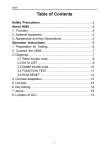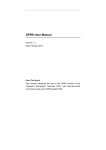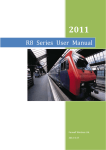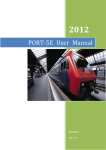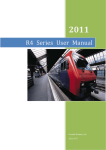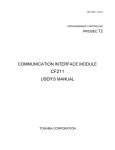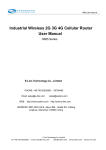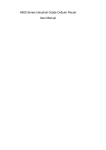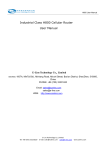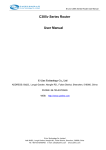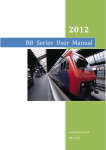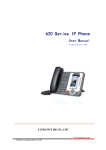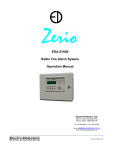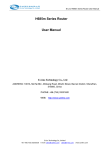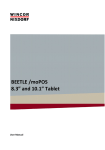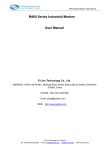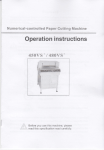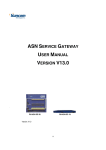Download Industrial Classed H685 Cellular Router User Manual for - E-Lins
Transcript
H685 VPN User Manual Industrial Classed H685 Cellular Router User Manual for VPN setting E-Lins Technology Co., Limited ADDRESS: 1007A, MinTai Bld., Minkang Road, Minzhi Street, Bao'an District, ShenZhen, 518000, China PHONE: +86 (755) 33231620 Email: [email protected] [email protected] WEB: http://www.szelins.com E-Lins Technology Co.,Limited Tel: +86-(755) 33231620 E-mail: [email protected] [email protected] www.szelins.com H685 VPN User Manual CONTENTS 1 2 PROLOGUE ·······································································································································3 1.1 VERSION ··································································································································3 1.2 REFERENCED DOCUMENTS ·······································································································3 1.3 NOTICE ····································································································································3 HOW TO CONFIG IPSEC ···············································································································4 2.1 NOTES······································································································································6 2.2 VPN SERVER (POINT B) ············································································································7 2.2.1 Logon the WEB configuration ················································································ 7 2.2.2 Change local IP······································································································ 8 2.2.3 Configure WAN ······································································································ 9 2.2.4 Configure VPN Router as VPN Server ································································ 10 2.2.5 2.3 3 Change local IP address…………………………………………………10 2.2.4.2 Configure VPN Server……………………………………………………10 Config CISCO router as VPN server ··································································· 12 VPN CLIENT FOR VPN ROUTER (POINT C)··············································································12 2.3.1 Config WAN1. ······································································································ 13 2.3.2 Change local IP address.····················································································· 14 2.3.3 Configre VPN Router as Client ············································································ 14 HOW TO CONFIGURE PPTP ······································································································16 3.1 NOTES ABOUT IP YOUR CONFIGURATION ················································································18 3.2 PPTP SERVER (POINT B) ·········································································································19 3.2.1 Change local IP address······················································································ 19 3.2.2 Configuration WAN ······························································································ 19 3.2.3 Configure PPTP Server ······················································································· 19 3.3 LAPTOP/H685(H800) AS CLIENT (POINT D) ············································································21 3.3.1 Change local IP address······················································································ 21 3.3.2 Configure PPTP client·························································································· 21 3.3.3 Config PPTP client of H685/H800········································································ 26 3.4 IPSEC CLIENT FOR SOFTWARE (POINT F) ·················································································26 3.4.1 4 2.2.4.1 Config IPSec client of software ············································································ 26 3.4.1.1 Set-up………………………………………………………………………26 3.4.1.2 Configure IPSec tool……………………………………………………...27 HOW TO CONFIGURE APN OR VPDN ·····················································································29 4.1 APN CONFIG ··························································································································31 4.2 VPDN CONFIG ·······················································································································32 E-Lins Technology Co.,Limited Tel: +86-(755) 33231620 E-mail: [email protected] [email protected] www.szelins.com H685 VPN User Manual Chapter 1 1 Prologue This document is suitable for the following products, it will show how to setup a VPN Router that has IPSec VPN capabilities for secure remote access to your cellular network from anywhere on the Internet. Detailed configuration will be shown for multiple brands of routers Type Description H685ev/H800ev EVDO Router H685td/H800td TD-SCDMA Router H685d/H685u/H800d/H800u HSUPA/DPA Router 1.1 Version Version Date Description 1.1.3 2009-11-11 Nearly complete 1.4.31 2011-5-19 Modify Author Jason 1.2 Referenced Documents H685_Datasheet_Eng H800_Datasheet_Eng 1.3 Notice E-Lins is a registered trademark of E-Lins Technology Co., Limited. The copyright of the document belongs to E-Lins Technology Co., Limited. Copying of this document and modifying it and the use or communication of the contents thereof, is forbidden without express authority. Offenders are liable to the legal sanction. E-Lins Technology Co.,Limited Tel: +86-(755) 33231620 E-mail: [email protected] [email protected] www.szelins.com H685 VPN User Manual Chapter 2 2 How to config IPSec IPSec provides authentication and encryption services to protect unauthorized viewing or modification of data within your network or as it is transferred over an unprotected network, such as the public Internet. IPSec is generally implemented in two types of configurations: z Site-to-site— this configuration is used between two IPSec security gateways, such as PIX Firewall. A site-to-site VPN interconnects networks in different geographic locations. z Remote access— this configuration is used to allow secure remote access for VPN clients, such as mobile users. A remote access VPN allows remote users to securely access centralized network resources. IPSec can be configured to work in two different modes: z Tunnel Mode—This is the normal way in which IPSec is implemented between two security gateways that are connected over an untrusted network, such as the public Internet z Transport Mode—this method of implementing IPSec is typically done with PPTP to allow authentication of remote Windows 2000 VPN clients. The main task of IPSec is to allow the exchange of private information over an insecure connection. IPSec uses encryption to protect information from interception or eavesdropping. However, to use encryption efficiently, both parties should share a secret that is used for both encryption and decrypting of the information. IPSec operates in two phases to allow the confidential exchange of a shared secret: z Phase 1, which handles the negotiation of security parameters required to establish a secure channel between two IPSec peers. Phase 1 is generally implemented through the Internet Key Exchange (IKE) protocol. If the remote IPSec peer cannot do IKE, you can use manual configuration with pre-shared keys to complete Phase 1. z Phase 2, which uses the secure tunnel established in Phase 1 to exchange the security parameters required to actually transmit user data. The secure tunnels used in both phases of IPSec are based on security associations (SAs) used at each IPSec end point. SAs describe the security parameters, such as the type of authentication and encryption that both end points agree to use. In order To enable and configure IPSec, we prepare a test environment, please according to the diagram and perform the following steps Note: Point A, B, C, E is must. E-Lins Technology Co.,Limited Tel: +86-(755) 33231620 E-mail: [email protected] [email protected] www.szelins.com H685 VPN User Manual In this example, we will be working with a VPN server and two VPN Router. Throughout the screen shots and the rest of the article, I will refer to the following IP address. Please write them down or print them for reference, it will help you understand the rest of the article about A: local IP: 192.168.100.5 gateway: 192.168.100.254 E-Lins Technology Co.,Limited Tel: +86-(755) 33231620 E-mail: [email protected] [email protected] www.szelins.com H685 VPN User Manual about B: WAN IP:202.96.83.74(from your ISP) Local Router IP:192.168.100.254 About C: WAN IP:61.80.223.24(Remote computer on the Internet) Local Router IP:192.168.2.254 LAN IP Network:192.168.2.x About D: WAN IP:61.80.224.30(Remote computer on the Internet) Local Router IP: 192.168.1.254 LAN IP Network:192.168.1.x 2.1 Notes It is wise to change the IP Schema of your cellular network from the default your router configures. This will aid you in connecting multiple networks together - especially two VPN routers of the same brand. Often the default IP Schema is 192.168.0.254, all you need to do is change the second Router. In this example, I config my first Router is 192.168.1.254 and another Router is 192.168.2.254. This step is not totally necessary but it could save you some routing headaches later. It is also wise to convert your computers over to STATIC IP address instead of dynamic IP address. If your computers have dynamic IP address, you will not know what the IP address is of the computer you want to connect to from the road. One day it might be .2 the next day it might be .5. Again this is not necessary, but it will save you headaches later. Static IP Schema Example (about A LAN Computer 1) IP Address: Subnet: Gateway: DNS: 192.168.100.5 255.255.255.0 192.168.100.254 (router address) 192,168.100.254 (router address again) E-Lins Technology Co.,Limited Tel: +86-(755) 33231620 E-mail: [email protected] [email protected] www.szelins.com H685 VPN User Manual Note: You need change PC IP the same with VPN Router Gateway. Otherwise you didn’t connection WEB configuration 2.2 VPN server (point B) You need a H685/H800 or a CISCO router as a vpn server in point B. And this section descibrate how to config H685/H800. 2.2.1Logon the WEB configuration Access https://10.10.10.254 (or http://10.10.10.254:10000) to configure the VPN router from A point PC, you can see a login window Default Username: admin Default Password: admin Notice:You can change the login password after you succeed logon WEB configuration, Choose “password” menu and change the login password E-Lins Technology Co.,Limited Tel: +86-(755) 33231620 E-mail: [email protected] [email protected] www.szelins.com H685 VPN User Manual 2.2.2Change local IP E-Lins Technology Co.,Limited Tel: +86-(755) 33231620 E-mail: [email protected] [email protected] www.szelins.com H685 VPN User Manual 2.2.3Configure WAN According to different ISP china command setting as below ISP Dial-up Username password Extra initialization commands China mobile *99***1# wap wap at+cgdcont=1,\”IP\”,\”cmnet\”, China Telecom #777 CARD CARD at^\pppcfg=\”card\”,\”card\” Config DDNS if you want to use dynamic IP. E-Lins Technology Co.,Limited Tel: +86-(755) 33231620 E-mail: [email protected] [email protected] www.szelins.com H685 VPN User Manual z Register a Domain service from www.dyndns.org/www.no-ip.com/www.3322.org z Configure DDNS As below Hostname:pp123.dyndns.com DDNS Username:hao123 DDNS Password:hao111 Select “enable”Tab to start-up DDNS, It auto change this domain name ip with every dial-up connection NOTE: it’s not must if you choose static IP. 2.2.4Configure VPN Router as VPN Server The vpn router also support VPN server function. So you can config it as a vpn server. 2.2.4.1Change local IP address. z Choose”edit”Tab,and change local IP with 192.168.100.254 2.2.4.2Configure VPN Server z Choose VPN>Add Application z VPN Server.Configureation as below E-Lins Technology Co.,Limited Tel: +86-(755) 33231620 E-mail: [email protected] [email protected] www.szelins.com H685 VPN User Manual E-Lins Technology Co.,Limited Tel: +86-(755) 33231620 E-mail: [email protected] [email protected] www.szelins.com H685 VPN User Manual 2.2.5 Config CISCO router as VPN server You also can use CISCO router as VPN server. This is the sample of cisco7200 configuration: crypto keyring shenzhen pre-shared-key hostname shenzhen key test crypto isakmp profile shenzhen description china SZ shenzhen vrf SMEP keyring shenzhen match identity host shenzhen keepalive 60 retry 10 crypto ipsec transform-set vpnset esp-des esp-md5-hmac crypto ipsec profile shenzhen set transform-set vpnset set isakmp-profile shenzhen crypto dynamic-map shenzhen 1 set security-association lifetime kilobytes 536870912 set security-association lifetime seconds 43200 set transform-set vpnset set isakmp-profile shenzhen reverse-route crypto map COREVPN 26 ipsec-isakmp dynamic shenzhen 2.3 VPN client for VPN Router (point C) Access https://10.10.10.254 (or http://10.10.10.254:10000) to configure VPN router from point E PC, you can see the following logon window. Username Password: :admin admin E-Lins Technology Co.,Limited Tel: +86-(755) 33231620 E-mail: [email protected] [email protected] www.szelins.com H685 VPN User Manual 2.3.1Config WAN1. According to different ISP china command setting as below Extra initialization ISP Dial-up Username password China mobile *99***1# wap wap at+cgdcont=1,\”IP\”,\”cmnet\” China Telecom #777 CARD CARD at\^pppcfg=\”card\”,\”card\” commands E-Lins Technology Co.,Limited Tel: +86-(755) 33231620 E-mail: [email protected] [email protected] www.szelins.com H685 VPN User Manual 2.3.2Change local IP address. Choose”edit”Tab, and change local IP for 192.168.2.254 2.3.3Configre VPN Router as Client E-Lins Technology Co.,Limited Tel: +86-(755) 33231620 E-mail: [email protected] [email protected] www.szelins.com H685 VPN User Manual E-Lins Technology Co.,Limited Tel: +86-(755) 33231620 E-mail: [email protected] [email protected] www.szelins.com H685 VPN User Manual Chapter 3 3 How to configure PPTP In order to enable and configuring PPTP for VPN, we prepare a test environment, please according to the diagram and perform the following steps Note: Point A, B, C, E is must. In this example, we will be working with a VPN server and some PC .Throughout the screen shots and the rest of the article; I will refer to the following IP address. Please write them down or print them for reference, it will help you understand the rest of the article about A: local IP:192.168.100.5 Subnet mask: 255.255.255.0 gateway:192.168.100.254 about B: WAN IP:202.56.8.73(from your ISP) Local Router IP:192.168.100.254 About D: WAN IP:61.30.89.223(Remote computer on the Internet) Local Router IP:192.168.3.8 About E: WAN IP:61.80.224.30(Remote computer on the Internet) Local Router IP: 192.168.1.254 LAN IP Network:192.168.1.x about F: local IP:192.168.100.4 Subnet mask: 255.255.255.0 gateway:192.168.100.254 E-Lins Technology Co.,Limited Tel: +86-(755) 33231620 E-mail: [email protected] [email protected] www.szelins.com H685 VPN User Manual E-Lins Technology Co.,Limited Tel: +86-(755) 33231620 E-mail: [email protected] [email protected] www.szelins.com H685 VPN User Manual 3.1 Notes about IP Your Configuration It is wise to change the IP Schema of your cellular network from the default your router configures. This will aid you in connecting multiple networks together - especially two VPN routers of the same brand. Often the default IP Schema is 192.168.0.254, all you need to do is change the second Router. In this example, I made my first Router is 192.168.1.254 and another Router is 192.168.2.254. This step is not totally necessary but it could save you some routing headaches later. It is also wise to convert your computers over to STATIC IP address instead of dynamic IP address. If your computers have dynamic IP address, you will not know what the IP address is of the computer you want to connect to from the road. One day it might be .2 the next day it might be .5. Again this is not necessary, but it will save you headaches later. Static IP Schema Example About A LAN Computer 1 IP Address: Subnet: Gateway: DNS: Note: 192.168.100.5 255.255.255.0 192.168.100.254 (router address) 192,168.100.254 (router address again) You need change PC IP the same with VPN Router Gateway. Otherwise you didn’t connection WEB configuration E-Lins Technology Co.,Limited Tel: +86-(755) 33231620 E-mail: [email protected] [email protected] www.szelins.com H685 VPN User Manual 3.2 PPTP server (point B) 3.2.1Change local IP address z Choice”edit”Tab,and change local IP for 192.168..100.254 3.2.2Configuration WAN 3.2.3Configure PPTP Server Click “VPN”, and Choose”PPTP”, select PPTP option, type the start IP and end IP as below E-Lins Technology Co.,Limited Tel: +86-(755) 33231620 E-mail: [email protected] [email protected] www.szelins.com H685 VPN User Manual Click “Apply“,the following display as below ,click”Add” Type your name and password, click “save” button to make your setting work, then you hace finish configure Router as PPTP server E-Lins Technology Co.,Limited Tel: +86-(755) 33231620 E-mail: [email protected] [email protected] www.szelins.com H685 VPN User Manual 3.3 Laptop/H685(H800) as client (Point D) 3.3.1Change local IP address You need change the PC IP as below. 3.3.2Configure PPTP client Open “Network Connections”. E-Lins Technology Co.,Limited Tel: +86-(755) 33231620 E-mail: [email protected] [email protected] www.szelins.com H685 VPN User Manual Click “network Connection” ,click “Next” to continue The Network Connection Wizard opens. Click“Next”to continue. Put a check mark on “Connect to the Internet at my workplace” and click next E-Lins Technology Co.,Limited Tel: +86-(755) 33231620 E-mail: [email protected] [email protected] www.szelins.com H685 VPN User Manual Select the option “Virtual Private Network connect” and click next Type a name for this connection E-Lins Technology Co.,Limited Tel: +86-(755) 33231620 E-mail: [email protected] [email protected] www.szelins.com H685 VPN User Manual Type the host name it was VPN server IP address of the computer Select “my Use only “option As showing below picture, Click “Finish” to succeed your new Connection installation E-Lins Technology Co.,Limited Tel: +86-(755) 33231620 E-mail: [email protected] [email protected] www.szelins.com H685 VPN User Manual Input user name and password, Connection will be create when both of them is the same with that in the server E-Lins Technology Co.,Limited Tel: +86-(755) 33231620 E-mail: [email protected] [email protected] www.szelins.com H685 VPN User Manual 3.3.3 Config PPTP client of H685/H800 3.4 IPSec client for software (Point F) 3.4.1Config IPSec client of software 3.4.1.1Set-up This software is suit for Win2000,Win2003,and Windows XP System, but Win2000 system need to add install SP3 or SP4. It is suitable for personal user and subnet user connects to the company network, after you have succeeded in dialup to create a VPN network. If you need to put this computer as Gateway .at subnet network to make VPN communication. When your install it, please choice install “VPN_NAT”, don’t used NAT from window offer (it means our common used of “internet connection sharing”) E-Lins Technology Co.,Limited Tel: +86-(755) 33231620 E-mail: [email protected] [email protected] www.szelins.com H685 VPN User Manual 3.4.1.2Configure IPSec tool If you have succeed create a new Connection installation, Run the IPSec config tools, E-Lins Technology Co.,Limited Tel: +86-(755) 33231620 E-mail: [email protected] [email protected] www.szelins.com H685 VPN User Manual According to configuration for your VPN Router Server, type the connection ID, password and so on E-Lins Technology Co.,Limited Tel: +86-(755) 33231620 E-mail: [email protected] [email protected] www.szelins.com H685 VPN User Manual Chapter 4 4 How to configure APN or VPDN Prepare a test environment according to the diagram. E-Lins Technology Co.,Limited Tel: +86-(755) 33231620 E-mail: [email protected] [email protected] www.szelins.com H685 VPN User Manual E-Lins Technology Co.,Limited Tel: +86-(755) 33231620 E-mail: [email protected] [email protected] www.szelins.com H685 VPN User Manual 4.1 APN config E-Lins Technology Co.,Limited Tel: +86-(755) 33231620 E-mail: [email protected] [email protected] www.szelins.com H685 VPN User Manual 4.2 VPDN config The following offer a China Unicom VPDN system Diagram E-Lins Technology Co.,Limited Tel: +86-(755) 33231620 E-mail: [email protected] [email protected] www.szelins.com