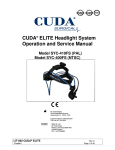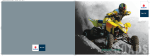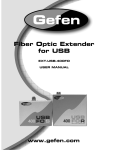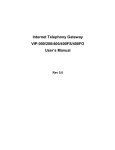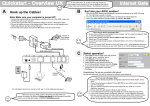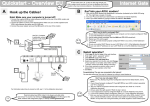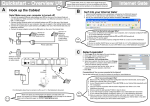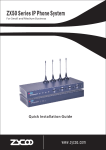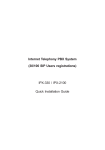Download Internet Telephony Gateway VGW-402 / VGW-400FS / VGW
Transcript
Internet Telephony Gateway VGW-402 / VGW-400FS / VGW-400FO Quick Installation Guide Table of Contents 1. Package Contents........................................................................................ 3 2. Hardware Installation................................................................................... 4 2.1 Safety Instructions............................................................................... 4 2.2 Physical Introduction............................................................................. 5 2.3 LED & Button definitions....................................................................... 6 2.4 Placement............................................................................................ 7 2.5 Physical Connection.............................................................................. 7 3. Basic System Configuration.......................................................................... 8 3.1 Web Login........................................................................................... 8 3.2 Configuring the Network Setting............................................................ 9 3.3 Changing IP Address or forgotten admin password.................................10 4. Further Configuration..................................................................................11 1.Package Contents Thank you for purchasing PLANET Internet Telephony Gateway, VGW-400 Series. This Quick Installation Guide will introduce how to finish the basic setting of connecting the web management interface and the Internet. Open the box of the Internet Telephony Gateway and carefully unpack it. The box should contain the following items: ll VGW-400 Series x 1 ll Quick Installation Guide x 1 ll User’s Manual CD x 1 ll Power Adapter x 1 (12V) ll RJ-45 x 1 If any of the above items are damaged or missing, please contact your dealer immediately. 3 2.Hardware Installation The following are instructions for setting up PLANET VGW-400 Series. Refer to the illustration and follow the simple steps below to quickly install your Internet Telephony Gateway. 2.1 Safety Instructions ll The following are the safety instructions for Internet Telephony Gateway system before installing. ll The maximum operating temperature of the VGW-400 Series is 0~45°C. Care must be taken to allow sufficient air circulation. ll The connections and equipment that supply power to the VGW-400 Series should be capable of operating safely with the maximum power requirements of the VGW-400 Series. In the event of a power overload, the supply circuits and supply wiring should be become hazardous. ll The power adapter must plug into the right supply voltage. Make sure that the supplied power voltage is correct and stable. If the input power voltage is over 10% lower than the standard, it may cause the VGW-400 Series to malfunction. ll Generally, when installed after the final configuration, the product must comply with the applicable safety standards and regulatory requirements of the country in which it is installed. If necessary, consult your technical support. 4 2.2 Physical Introduction Internet Telephony Gateway VGW-400 Series 4 3 2 1 WAN LAN Proxy Status Power Front Panel of the VGW-400 Series FXO Reset 4 FXS 3 2 DC 12V 1 WAN LAN Rear Panel of the VGW-402 FXS Reset 4 3 DC 12V 2 1 WAN LAN Rear Panel of the VGW-400FS FXO Reset 4 3 DC 12V 2 1 WAN LAN Rear Panel of the VGW-400FO 5 2.3 LED & Button definitions LED definitions LED Function Description Power When the power adapter is connected, the LED will light up green. Status When system starts up successfully, the LED will light up green. Proxy When the gateway is registered successfully to a SIP Proxy, this will light up green. WAN This LED lights up green when the gateway’s WAN port is physically connected to the public internet. When data is transmitted through this port, it will flash green. LAN This LED lights up green when the gateway’s LAN port is physically connected to a local network (Refer to Rear Panel section). When data is transmitted through this port, it will flash green. Port 1 - 4 The status LEDs for FXO and FXS ports will light up amber orange when connected phone is engaged in a conversation mode (FXO). It will flash amber orange when there is an incoming call (FXS). Button definitions Port Function Description Reset Press and hold over 5 seconds to reload factory default setting. This action will erase all existing settings configured on this gateway. FXS Ports The status LED for FXS port will light up amber orange when the connected phone’s handset is lifted, or when the connected phone is engaged in a conversation. It will flash amber orange when there is an incoming call. FXO Ports The status LED for FXO port will blink to remind you that there is no PSTN line connected. When PSTN line is connected but not in talking mode, the LED is OFF. When a line is using, the LED lights up steadily. LAN 10/100 Base-T RJ-45 socket for LAN port, connects to PC for management purpose. WAN 10/100 Base-T RJ-45 socket for WAN port, connects to wide area network. 12V DC The power socket, input AC 100V~240V; output 12V DC, 2A 6 2.4 Placement ll Make sure the device is placed in a safe environment to avoid equipment failure. ll DO NOT place anything on top of the device. Excessive weight could damage it. ll DO NOT obstruct ventilation slots on each side of the VGW-400 Series or expose it to direct sunlight or other heat source. Be sure that there is adequate air flow around the VGW-400 Series. ll Place the VGW-400 Series on a flat surface to avoid any damage. 2.5 Physical Connection FXO Reset 4 FXS 3 2 DC 12V 1 WAN LAN Switch Router PSTN SLT Phone Fax Internet Telephone wire 100Base-TX UTP IP PBX ATA Video Phone IP Phone PC Physical Connection Topology of the VGW-400 Series 7 3.Basic System Configuration 3.1 Web Login Step 1. Connect a computer to a LAN port on the VGW-400 Series. Your PC must be set to 192.168.0.X, the same domain as that of the VGW-400 Series. Step 2. Start a web browser. To use the user interface, you need a PC with Internet Explorer (version 6 and higher), Firefox, or Safari (for Mac). Step 3. Enter the default IP address of the VGW-400 Series: 192.168.0.1 into the URL address box. Step 4. Enter the default user name admin and the default password admin, and then click Login to enter Web-based user interface. (Default IP) Default WAN IP 172.16.0.1 Default subnet mask 255.255.255.0 Default Gateway 172.16.0.254 Default PC IP 192.168.0.1 Default Login User Name admin Default Login Password admin Login page of the VGW-400 Series 8 For security reason, please change and memorize the new password after this first setup. Note 3.2 Configuring the Network Setting Step 1. Go to Device Setting Network Network setting page Step 2. Edit your WAN port IP information. There are three types of IP Support. They are IPV4 only, IPV4, IPV6 and IPV6 only. There are also three types of WAN port connection. They are Static IP, PPPoE (Point-to-Point Protocol over Ethernet) and DHCP. You can find detailed setting process in the user manual. 9 Selection of IP Support / Network Connection Type 3.3 Changing IP Address or forgotten admin password To reset the IP address to the default IP address “192.168.0.1” (LAN) or reset the login password to default value, press the reset button on the front panel for more than 5 seconds. After the device is rebooted, you can login the management Web interface within the same subnet of 192.168.0.xx. Reset Button FXO Reset 4 FXS 3 2 1 After pressing the “Reset” button, all the system data will be reset to default; if possible, back up the config file before resetting. Note 10 4.Further Configuration Thank you for purchasing PLANET products. The above steps introduce the simple configuration of the VGW-400 Series. For further configuration, please refer to the user’s manual on the CD. If you have other questions, please contact the local dealer or distributor where you purchased this product. You also can browse our online FAQ resource on the PLANET Web site first to check if it could solve your issue. If you need more support information, please contact PLANET support team. PLANET online FAQ : http://www.planet.com.tw/en/support/faq.php Support team mail address : [email protected] Copyright © PLANET Technology Corp. 2013. Contents are subject to revision without prior notice. PLANET is a registered trademark of PLANET Technology Corp. All other trademarks belong to their respective owners. 11 This page is intentionally left blank