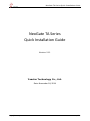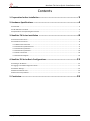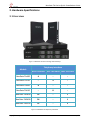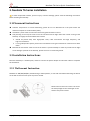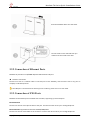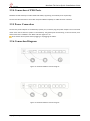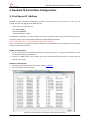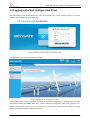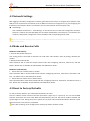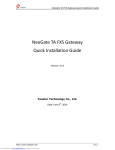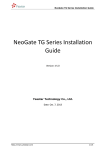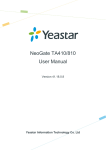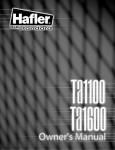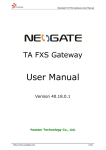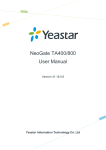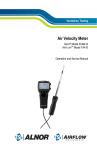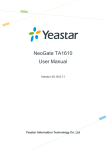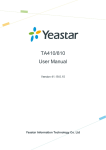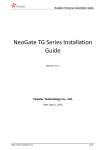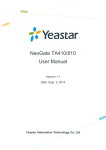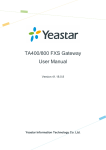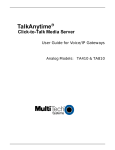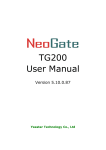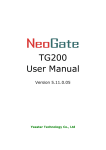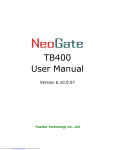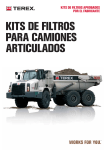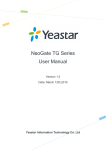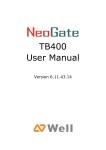Download NeoGate TA Series Quick Installation Guide
Transcript
NeoGate TA Series Quick Installation Guide NeoGate TA Series Quick Installation Guide Version: V1.1 Yeastar Technology Co., Ltd. Date: November 18, 2014 http://www.yeastar.com 1/15 NeoGate TA Series Quick Installation Guide Contents 1. Preparation before Installation .................................................... 3 2. Hardware Specifications ........................................................... 4 2.1 Overview ............................................................................................................................................................. 4 2.2 LED Indicators and Ports ..................................................................................................................................... 5 2.3 Specifications and Operating Environment ......................................................................................................... 7 3. NeoGate TA Series Installation .................................................... 8 3.1 Placement Instructions ....................................................................................................................................... 8 3.2 Installation Instructions....................................................................................................................................... 8 3.2.1 Wall-mount Instruction ................................................................................................................................ 8 3.2.2 Connection of Ethernet Ports ....................................................................................................................... 9 3.2.3 Connection of FXS Ports ............................................................................................................................... 9 3.2.4 Connection of FXO Ports ............................................................................................................................. 10 3.2.5 Power Connection ...................................................................................................................................... 10 3.2.6 Connection Diagram .................................................................................................................................. 10 4. NeoGate TA Series Basic Configurations ........................................ 12 4.1 Getting an IP Address ........................................................................................................................................ 12 4.2 Logging in the Web Configuration Panel ........................................................................................................... 13 4.3 Network Settings ............................................................................................................................................... 14 4.4 Make and Receive Calls ..................................................................................................................................... 14 4.5 Reset to Factory Defaults .................................................................................................................................. 14 5. Conclusion ......................................................................... 15 http://www.yeastar.com 2/15 NeoGate TA Series Quick Installation Guide About NeoGate TA Series Analog VoIP Gateway NeoGate TA Analog VoIP Gateways are cutting-edge products that connect legacy telephones, fax machines and PBX systems with IP telephony networks and IP-based PBX systems. Featuring rich functionalities and easy configuration, NeoGate TA is ideal for small and medium enterprises that wish to integrate a traditional phone system into IP-based system. NeoGate TA helps them to preserve previous investment on legacy telephone system and reduce communication costs significantly with the true benefits of VoIP. This Guide explains how to install NeoGate TA FXS Gateways, how to log in web interface, etc. 1. Preparation before Installation Please make sure the following devices are available before installation: Contents of the box Upon receiving NeoGate gift box, please open the package and check if all the items are supplied as NeoGate TA400/410/800/810 Packing List (See Sheet 1) and NeoGate TA1600/2400/3200 Packing List (See Sheet 2). If there is any problem, please contact your provider. Item Unit QTY Description NeoGate TA400/410/800/810 PC 1 NeoGate device unit Power adaptor PC 1 Power Supply Network cable PC 1 Stand PC 1 Warranty card PC 1 Quick installation guide PC 1 With Serial Number printed for Repair & Return Sheet 1 NeoGate TA400/410/800/810 Packing List Item Unit QTY Description NeoGate TA1600/2400/3200 PC 1 NeoGate device unit Power cord PC 1 For the input of power Network cable PC 1 Warranty card PC 1 Quick installation guide PC 1 Mounting ears PC 2 Screws PC 8 Grounding stud and nut Pair 1 Rubber feet PC 4 With Serial Number printed for Repair & Return 8 screws (φ3.0*6 mm) for mounting ears Sheet 2 NeoGate TA1600/2400/3200 Packing List http://www.yeastar.com 3/15 NeoGate TA Series Quick Installation Guide 2. Hardware Specifications 2.1 Overview Figure 2-1 NeoGate TA Series Analog VoIP Gateways Models Telephony Interfaces RJ11 FXS Ports RJ11 FXO Ports RJ21 FXS Ports NeoGate TA400 4 – – NeoGate TA410 – 4 – NeoGate TA800 8 – – NeoGate TA810 – 8 – NeoGate TA1600 16 – 1 NeoGate TA2400 24 – 1 NeoGate TA3200 32 – 2 Figure 2-2 NeoGate TA Telephony Interfaces http://www.yeastar.com 4/15 NeoGate TA Series Quick Installation Guide 2.2 LED Indicators and Ports The LED indicators and ports of NeoGate TA400, TA410, TA800, and TA810 are similar; the difference is the number for ports and the type of ports. Take the front panel and rear panel of NeoGate TA800 and NeoGate TA3200 as examples. Front Panels FXO Ports Status for TA410/810 POWER LAN RUN FXS Ports Status WAN (Reserved) Figure 2-3 NeoGate TA800 Front Panel FXS Ports Status RJ11 FXS Ports Figure 2-4 NeoGate TA3200 Front Panel http://www.yeastar.com 5/15 NeoGate TA Series Quick Installation Guide Rear Panels LAN Port FXO Ports for TA410/810 Power Inlet RESET FXS Ports WAN Port (reserved) Figure 2-5 NeoGate TA800 Rear Panel LAN Port RJ21 FXS Ports Protective Earth POWER RUN Power Inlet RESET CONSOLE Power Switch Figure 2-6 NeoGate TA3200 Rear Panel http://www.yeastar.com 6/15 NeoGate TA Series Quick Installation Guide LED Indication Status On POWER Power status RUN NeoGate status 1-32 FXS Ports Status 1-8 FXO Ports Status Off Blinking Not Blinking/Off Description The power is switched on. The power is switched off. NeoGate is running properly. NeoGate goes wrong. Solid green: the port is idle. Green light blinking: there is an ongoing call on the port. Green light Table 2-1 LED Indications Ports Description NeoGate provides 1 10/100 adaptive RJ45 Ethernet ports, marked as LAN. -LAN port: LAN port is for the connection to Local Area Network (LAN). Press the reset button to restore the factory defaults. Please make sure that you want to reset, because once reset the previous configurations would be erased automatically. For connection of power supply. For connection of analog phones/fax machines. For connection of PSTN interfaces or PBX extension interfaces. For connection of analog phones/fax machines with an RJ21 to RJ11 cable. Ethernet Port Reset Button Power Inlet RJ11 FXS Ports RJ11 FXO Ports RJ21 FXS Ports RS232 Console Port (TA1600/2400/3200) For debugging. Table 2-2 Ports Descriptions 2.3 Specifications and Operating Environment TA400/410/800/810 Description Size (L×W×H) 200 mm × 137 mm × 25.6 mm Power Supply 12V 1A Operating Temperature 0 to 40°C, 32 to 104°F Storage Temperature -20 to 65°C, 4 to 149°F 10%~90% (Non-condensing) Humidity Table 2-3 NeoGate TA400/410/800/810 Specifications and Operating Environment TA1600/2400/3200 Description Size (L×W×H) 440 mm × 250 mm × 44 mm Power Supply AC 100-240V 50/60Hz Operating Temperature 0 to 40°C, 32 to 104°F Storage Temperature -20 to 65°C, 4 to 149°F Humidity 10% to 90% (non-condensing) Table 2-4 NeoGate TA1600/2400/3200 Specifications and Operating Environment http://www.yeastar.com 7/15 NeoGate TA Series Quick Installation Guide 3. NeoGate TA Series Installation To avoid unexpected accident, personal injury or device damage, please read the following instructions before installing the Gateway. 3.1 Placement Instructions Ambient Temperature: to avoid overheating, please do not run NeoGate TA in the place where the ambient temperature is above 104°F (40°C). Ventilation: please make sure that the device has good ventilation around. Anti-jamming: there may be some sources of interference that might affect the normal running of the Gateway. It’s highly recommended that the device Should be placed away from high-power radio, radar transmitters and high frequency, and high-current devices. Is using independent power junction box and effective anti-grid interference measures have been taken. Mechanical load: Please make sure that the device is placed steadily to avoid any accident that might cause damage. If placed on the desktop, please ensure it is horizontally placed. 3.2 Installation Instructions Place the Gateway in a suitable place, and then connect the power adapter and all other cables to complete the installation. 3.2.1 Wall-mount Instruction NeoGate TA 400/410/800/810, besides being a desktop device, is also wall-mountable. Mounting the device on the wall could save some space if space is limited. Remove the screws on the stand. The screw the clump weight to the stand again to the stand as the picture shows. http://www.yeastar.com 8/15 NeoGate TA Series Quick Installation Guide Push the NeoGate device into the stand. Fix two screws on the wall and then you could mount the stand to the wall. 3.2.2 Connection of Ethernet Ports NeoGate TA provides one 10/100M adaptive RJ45 Ethernet LAN port. LAN Port Connection Connect one end of a network cable to the LAN port of the Gateway, and the other end to any port of company’s LAN switch/router. If the LAN port is connected to PC directly (not via a switch), please use cross-over cable. 3.2.3 Connection of FXS Ports NeoGate TA FXS Gateways are available with 5 models, supporting up to 32 FXS ports. RJ11 Phone Port Connect one end of a RJ11 phone cable to the port. Connect the other end to your analog telephone. RJ21 Connection: applicable to NeoGate TA1600/2400/3200. Connect one end of a RJ21 cable to the connector. Connect the other ends to your analog telephones. http://www.yeastar.com 9/15 NeoGate TA Series Quick Installation Guide 3.2.4 Connection of FXO Ports NeoGate TA FXO Gateways include TA410 and TA810, supporting 4 and 8 FXO ports respectively. Connect the FXO interfaces to the Public Telephone Network (PSTN) or a PBX extension interface. 3.2.5 Power Connection Connect the power adapter to the Gateway’s power port, and then plug the power adapter into an electrical outlet. Press the On switch to power on the Gateway. The gateway will start booting. In the meantime, users would see that the “POWER” and “RUN” indicator lights turn on. Please switch off the power before plugging or unplugging the cables. 3.2.6 Connection Diagram Figure 3-1 NeoGate TA800 Connection Diagram Figure 3-2 NeoGate TA810 Connection Diagram http://www.yeastar.com 10/15 NeoGate TA Series Quick Installation Guide Figure 3-3 NeoGate TA3200 Connection Diagram http://www.yeastar.com 11/15 NeoGate TA Series Quick Installation Guide 4. NeoGate TA Series Basic Configurations 4.1 Getting an IP Address NeoGate provides web-based configuration interface for administrator and account user. The user can manage the device by logging in the Web interface. Access path: http://[IP address] User Name: admin; Password: password Default SIP UDP port: 5060 The NeoGate TA attempts to contact a DHCP server in your network to obtain valid network settings (e.g., the IP address, subnet mask, default gateway address and DNS address) by default. Please enable DHCP Server in your network to obtain the IP address. Due to the difference of telephony interface, NeoGate TA FXS Gateway and FXO Gateway will use different methods to check the IP address. NeoGate TA FXS Gateway 1. Use an analog phone connected to the FXS port of the Gateway, press *** to get into the IVR menu. Enter 1 to obtain the Gateway’s IP address. 2. If there is no DHCP server in the network, press 3 for advanced setting, and press 2 to assign a static IP address to the device. NeoGate TA FXO Gateway 1. Download a DeviceFound tool from Yeastar website: FindTA.rar 2. Run the DeviceFound.exe software. 3. Find the IP address by the device’s MAC address or the SN. Figure 4-1 Find the IP address of NeoGate TA with DeviceFound.exe http://www.yeastar.com 12/15 NeoGate TA Series Quick Installation Guide 4.2 Logging in the Web Configuration Panel Start the browser on PC. In the address bar, enter the IP address, click “Enter” button and then you can see NeoGate Web Configuration Panel login page. Figure 4-2 NeoGate TA Web Configuration Panel Login Page Enter the Admin User Name and Password to log in. Figure 4-3 NeoGate Admin Configuration Interface Via the configuration interface, the admin can make all the system configurations, including network settings (LAN, WAN, Firewall, VPN, DDNS, VLAN, etc.); system parameters configuration (time zone, password, etc.); internal settings (Web access port, etc.); FXS ports list; FXO ports list; Hunting Groups; Hotline; call logs (search, download); firmware update and reset, etc. http://www.yeastar.com 13/15 NeoGate TA Series Quick Installation Guide After saving the changes, remember to click the “Apply changes” button to make the changes take effect. 4.3 Network Settings After logging in the admin configuration interface, generally the first step is to configure the IP address. If the LAN ports are connected to the network, their IP addresses need to be configured. If not, just configuring the IP address of the LAN port which is connected to the local area network of the company is OK. LAN Settings Click “Network Preferences”-> “LAN Settings” on the left menu bar of the web configuration interface. LAN port is used for the interoperability of IP terminals and NeoGate. If the LAN port is connected to the company’s LAN, please configure the correct IP address and corresponding subnet mask. Please note that after changing the IP address of LAN port, NeoGate should be rebooted to make the new changes to take effect. 4.4 Make and Receive Calls NeoGate TA FXS Gateway 1. Internal calls between FXS ports Two analog phones connected to NeoGate TA could make calls between them by dialing *99+FXS port number. 2. Outbound and inbound calls Users should be able to make and receive external calls after configuring FXS Ports, VoIP Server, and Dial Pattern. Please refer to NeoGate TA FXS Gateway User Manual for details. NeoGate TA FXO Gateway 1. Route calls from a PSTN number to IP-PBX Users should be able to receive PSTN-to-VoIP call after configuring FXO Ports, VoIP Server, Dial Pattern and Port -> IP. Please refer to User Manual for details. 2. Route calls from VoIP trunk to a PSTN number Users should be able to make VoIP-to-PSTN call after configuring FXO Ports, VoIP Server, Dial Pattern and IP -> Port. Please refer to NeoGate TA FXO Gateway User Manual for details. 4.5 Reset to Factory Defaults To reset to factory defaults, you could follow the below instruction: Press the “RESET” button located in the back panel with a paper clip or a pencil tip. You can see the RUN indicator stops flicker and turns solid. When the RUN indicator turns off, the button could be released and system begins to reset. During the process, please do not power off until the RUN indicator become normal which means the reset process is completed. Note: After resetting, all the configurations made by the admin would be erased. http://www.yeastar.com 14/15 NeoGate TA Series Quick Installation Guide 5. Conclusion This Installation Guide only explains the installation and basic settings of NeoGate TA Series Analog VoIP Gateways. For more functionality and advanced settings, please refer to the relative documents as below: “NeoGate TA Series Analog VoIP Gateways Datasheet” “NeoGate TA FXS Gateway User Manual” “NeoGate TA FXO Gateway User Manual” [The End] http://www.yeastar.com 15/15