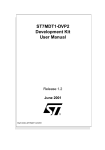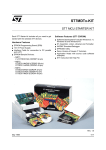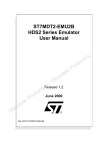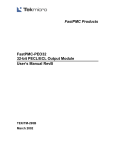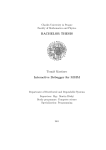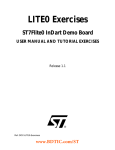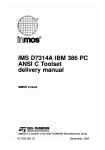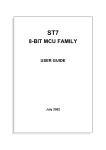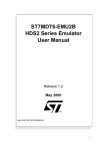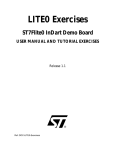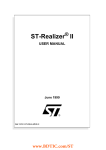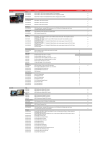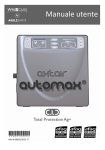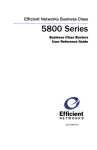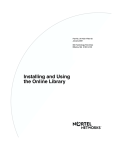Download ST7MDT1-DVP
Transcript
ST7MDT1-DVP DEVELOPMENT KIT FOR ST72251G1/G2, ST72101G1/G2, ST72212G2 AND ST72213G1 MCUs PREFACE Purpose of the Manual This manual describes how to start and use the ST7MDT1-DVP Development Kit for the ST72251G2 series MCUs, allowing you to get acquainted with the ST7 microcontroller world and become familiar with the methods for developing and debugging ST7-driven applications. The ST72251G2 covers the ST72101G1/G2, ST72212G2, ST72213G1 and ST72251G1/G2 MCUs The manual also provides a guidance for programming a selection of ST7 microcontrollers, in EPROM or One Time Programmable (OTP) mode. Audience This book is intended for persons: • who wish to evaluate how to design and test applications using ST7 microcontrollers, • who want to use the ST7MDT1-DVP Development Kit to meet their actual application development needs. No preliminary knowledge in the field of microcontrollers is required. Related Publications The following publications contain useful complementary information: • ST7-Family, Data Sheets, • ST7-Family, 8-bit MCUs, Product Overview, Ref. BKST7/2 • Software Tools for the ST7 Family, Ref. Doc-ST7ASMLK-SW • ST7-Family, Programming Manual, • Windows Debugger for the ST7 Family, Doc-ST7-WGDB7. This manual will help you debug and finalize your programs. Rev. 1.01 July 1998 1/42 15 Table of Contents ST7MDT1-DVP . . . . . . . . . . . . . . . . . . . . . . . . . . . . . . . . . . . . . . . 1 1 What the Development Kit Affords You . . . . . . . . . . . . . . . . . . . . . . . . . . . . . . . . . . . . . . . . . . . 5 1.1 A WIDE RANGE OF FUNCTIONS . . . . . . . . . . . . . . . . . . . . . . . . . . . . . . . . . . . . . . . . . . . . 5 1.2 PACKAGE DESCRIPTION . . . . . . . . . . . . . . . . . . . . . . . . . . . . . . . . . . . . . . . . . . . . . . . . . 5 1.3 BOARD FUNCTIONAL CONFIGURATIONS . . . . . . . . . . . . . . . . . . . . . . . . . . . . . . . . . . . . 7 1.4 DEVELOPMENT BOARD LAYOUT . . . . . . . . . . . . . . . . . . . . . . . . . . . . . . . . . . . . . . . . . . . 9 2 What You Can Do with the Development Kit . . . . . . . . . . . . . . . . . . . . . . . . . . . . . . . . . . . . . . 10 2.1 PRELIMINARY CONTACTS . . . . . . . . . . . . . . . . . . . . . . . . . . . . . . . . . . . . . . . . . . . . . . . 10 2.1.1 Connect and Power Up the Development Board . . . . . . . . . . . . . . . . . . . . . . . . . . . 10 2.1.2 Install and Setup the Software . . . . . . . . . . . . . . . . . . . . . . . . . . . . . . . . . . . . . . . . . 10 2.2 START WORKING WITH THE DEVELOPMENT KIT . . . . . . . . . . . . . . . . . . . . . . . . . . . . 11 3 Getting Started . . . . . . . . . . . . . . . . . . . . . . . . . . . . . . . . . . . . . . . . . . . . . . . . . . . . . . . . . . . . . . 12 3.1 HARDWARE INSTALLATION . . . . . . . . . . . . . . . . . . . . . . . . . . . . . . . . . . . . . . . . . . . . . . 12 3.1.1 Antistatic Requirements . . . . . . . . . . . . . . . . . . . . . . . . . . . . . . . . . . . . . . . . . . . . . . 12 3.1.2 Powering Up the Evaluation Board . . . . . . . . . . . . . . . . . . . . . . . . . . . . . . . . . . . . . 12 3.2 SOFTWARE INSTALLATION . . . . . . . . . . . . . . . . . . . . . . . . . . . . . . . . . . . . . . . . . . . . . . 13 3.3 USING THE ST ASSEMBLY CHAIN . . . . . . . . . . . . . . . . . . . . . . . . . . . . . . . . . . . . . . . . . 17 3.4 STARTING THE WGDB7 DEBUGGER . . . . . . . . . . . . . . . . . . . . . . . . . . . . . . . . . . . . . . . 18 3.5 PROGRAMMING ST7 DEVICES . . . . . . . . . . . . . . . . . . . . . . . . . . . . . . . . . . . . . . . . . . . . 19 3.5.1 Target Devices . . . . . . . . . . . . . . . . . . . . . . . . . . . . . . . . . . . . . . . . . . . . . . . . . . . . . 19 3.6 DEVICE INSTALLATION . . . . . . . . . . . . . . . . . . . . . . . . . . . . . . . . . . . . . . . . . . . . . . . . . . 19 3.6.1 Starting the Windows Epromer . . . . . . . . . . . . . . . . . . . . . . . . . . . . . . . . . . . . . . . . 3.6.2 Configuring the Epromer . . . . . . . . . . . . . . . . . . . . . . . . . . . . . . . . . . . . . . . . . . . . . 4 Hardware Features . . . . . . . . . . . . . . . . . . . . . . . . . . . . . . . . . . . . . . . . . . . . . . . . . . . . . . . . . . . 4.1 EMULATOR . . . . . . . . . . . . . . . . . . . . . . . . . . . . . . . . . . . . . . . . . . . . . . . . . . . . . . . . . . . . 19 20 24 24 4.1.1 General Layout . . . . . . . . . . . . . . . . . . . . . . . . . . . . . . . . . . . . . . . . . . . . . . . . . . . . 4.1.2 CPU . . . . . . . . . . . . . . . . . . . . . . . . . . . . . . . . . . . . . . . . . . . . . . . . . . . . . . . . . . . . . 4.1.3 Clock . . . . . . . . . . . . . . . . . . . . . . . . . . . . . . . . . . . . . . . . . . . . . . . . . . . . . . . . . . . . 4.1.4 Memory . . . . . . . . . . . . . . . . . . . . . . . . . . . . . . . . . . . . . . . . . . . . . . . . . . . . . . . . . . 4.1.5 On-Chip Peripherals . . . . . . . . . . . . . . . . . . . . . . . . . . . . . . . . . . . . . . . . . . . . . . . . 4.1.6 Hardware Breakpoint Capabilities . . . . . . . . . . . . . . . . . . . . . . . . . . . . . . . . . . . . . . 4.1.7 Input Trigger . . . . . . . . . . . . . . . . . . . . . . . . . . . . . . . . . . . . . . . . . . . . . . . . . . . . . . . 4.1.8 External Output Trigger . . . . . . . . . . . . . . . . . . . . . . . . . . . . . . . . . . . . . . . . . . . . . . 4.2 CONNECTION TO EXTERNAL USER RESOURCES . . . . . . . . . . . . . . . . . . . . . . . . . . . 24 25 26 27 27 29 30 30 30 4.2.1 Pin Description . . . . . . . . . . . . . . . . . . . . . . . . . . . . . . . . . . . . . . . . . . . . . . . . . . . . . 4.2.2 Supplying the Application Board . . . . . . . . . . . . . . . . . . . . . . . . . . . . . . . . . . . . . . . 4.2.3 Limitations . . . . . . . . . . . . . . . . . . . . . . . . . . . . . . . . . . . . . . . . . . . . . . . . . . . . . . . . 4.3 DEVICE PROGRAMMER . . . . . . . . . . . . . . . . . . . . . . . . . . . . . . . . . . . . . . . . . . . . . . . . . 30 32 33 34 4.3.1 General Layout . . . . . . . . . . . . . . . . . . . . . . . . . . . . . . . . . . . . . . . . . . . . . . . . . . . . 34 4.3.2 Targets . . . . . . . . . . . . . . . . . . . . . . . . . . . . . . . . . . . . . . . . . . . . . . . . . . . . . . . . . . . 34 4.4 LINK TO PC . . . . . . . . . . . . . . . . . . . . . . . . . . . . . . . . . . . . . . . . . . . . . . . . . . . . . . . . . . . . 34 4.5 POWER SUPPLY . . . . . . . . . . . . . . . . . . . . . . . . . . . . . . . . . . . . . . . . . . . . . . . . . . . . . . . 35 42 2/42 16 Table of Contents 5 Software Features . . . . . . . . . . . . . . . . . . . . . . . . . . . . . . . . . . . . . . . . . . . . . . . . . . . . . . . . . . . 36 5.1 TOOLS . . . . . . . . . . . . . . . . . . . . . . . . . . . . . . . . . . . . . . . . . . . . . . . . . . . . . . . . . . . . . . . . 36 5.2 ST ASSEMBLY CHAIN FOR ST7 FAMILY . . . . . . . . . . . . . . . . . . . . . . . . . . . . . . . . . . . . 36 5.3 HIWARE C COMPILER DEMONSTRATION CHAIN . . . . . . . . . . . . . . . . . . . . . . . . . . . . . 37 5.4 ST7 SIMULATOR . . . . . . . . . . . . . . . . . . . . . . . . . . . . . . . . . . . . . . . . . . . . . . . . . . . . . . . . 37 5.5 ST7 WINDOWS DEBUGGER . . . . . . . . . . . . . . . . . . . . . . . . . . . . . . . . . . . . . . . . . . . . . . 37 5.6 EPROMER FOR ST7 MCUS . . . . . . . . . . . . . . . . . . . . . . . . . . . . . . . . . . . . . . . . . . . . . . . 39 3/42 17 ST7MDT1-DVP Standard Compliance This product is conform to the 89/336/EEC Directive. It complies with the EN55022 emissions standard for ITE and generic 50082-1 immunity standards. Organization of the Manual This manual comprises five chapters and an index: 4/42 18 Chapter 1, WHAT THE DEVELOPMENT KIT AFFORDS YOU, provides a general description of the components of the Development Kit. Chapter 2, WHAT YOU CAN DO WITH THE DEVELOPMENT KIT, is a quick introduction to the Development Kit. Chapter 3, GETTING STARTED, explains how to install and use the components of the Development Kit. Chapter 4, HARDWARE FEATURES, introduces you to the Emulator and the Device programmer. Chapter 5, SOFTWARE FEATURES, discusses the software tools that are included in the Development Kit. INDEX ST7MDT1-DVP 1 WHAT THE DEVELOPMENT KIT AFFORDS YOU 1.1 A Wide Range of Functions The ST7MDT1-DVP Development Kit for the ST72251G2 series MCUs contains all the necessary resources that will help you: • design, • develop, • debug ST7 application software running in a real environment, • and program ST72101G1/G2, ST72212G2, ST72213G1 and ST72251G1/G2 devices in both EPROM and OTP modes. NOTE: These functions are currently available for devices with SDIP32 packages. You may however use devices with SO28 packages by adding the appropriate ZIF socket on the board (See “Development Board Layout” on page 9). Table 1. ST72251G2 Series Summary Device ROM RAM A/D Timer SPI I2C ST72101G1 4K 256 No 1x16 bits Yes No ST72101G2 8K 256 No 1x16 bits Yes No ST72213G1 4K 256 6x8 bits 1x16 bits Yes No ST72212G2 8K 256 6x8 bits 2x16 bits Yes No ST72251G1 4K 256 6x8 bits 2x16 bits Yes Yes ST72251G2 8K 256 6x8 bits 2x16 bits Yes Yes 1.2 Package Description The ST7MDT1-DVP Development Kit package contains: Hardware • One development board with a cable for PC connection (Ref. MB 212/B), • One SDIP32 passive probe (Ref. DB 320/A) and one 34-pt flat cable for user application connection, • One 5 V external DC power supply with cable, 5/42 19 ST7MDT1-DVP • 2 ST72251G2 MCU samples, • One CD ROM and disks for documentation and software. The board is connected through a parallel port interface to a PC used to monitor debugging and device programming operations. Software and Documentation The CD-ROM and the disks contain: • The present guide, • An emulator-aided debugger, • Software Tools, comprising a source-level debugger operating with the development board or an ST7 simulator, an assembler, a linker, an ST7 eprom programmer, and associated user documentation, • A basic C-compiler, for demonstration purposes only, • A device epromer, • ST7 application notes, with sources. Figure 1. Software/Hardware Structure of the ST7MDT1-DVP Development Kit SOFTWARE HARDWARE ASSEMBLY TOOLCHAIN ST7 EMULATOR CONNECTOR TO PC ST7 PROGRAMMING SOCKET CONNECTOR TO USER APPLICATION BOARD WGDB7 DEBUGGER WINDOWS EPROMER ST7 SIMULATOR 6/42 20 OTHER HARDWARE ELEMENTS ST7MDT1-DVP Figure 2. ST7MDT1-DVP Development Kit General Configuration 1.3 Board Functional Configurations The development board of the ST7MDT1-DVP Development Kit can be used as an ST7 MCU Emulator or as an ST7 MCU Programming Board, as shown in the figures next page. 7/42 21 ST7MDT1-DVP Figure 3. Using the Development Board as an ST7 MCU Emulator Figure 4. Using the Development Board as an ST7 MCU Programming Board 8/42 22 ST7MDT1-DVP 1.4 Development Board Layout External Other Power Inlet Power Supply Parallel Port Connector Control RAM Emulation RAM 16 MHz Clock EPROM PLD SDIP32 ZIF Device Programming Socket ST72331E Space for SO28 ZIF Device Programming Socket CPU Ground PLD 5V Power Outlet for Demonstration Board Supply User Appli Prog Run LED (red) Board Power On LED (green) 34-pin HE10 Application Connector If you want to supply your application directly from the board, via the application connector, place a solder spot here (G1 VCC APP). Max 100 mA. External Trigger Output External Clock Input External Trigger Input WARNING The ST7MDT1-DVP Development Kit board is a Class-A apparatus. In a residential environment, it may cause radioelectrical disturbances. Also, the The ST7MDT1-DVP Development Kit board is not contained in an outer casing; consequently, it cannot be immune against electrostatic discharges (ESD). It should therefore be handled only in static safe working areas. 9/42 23 ST7MDT1-DVP 2 WHAT YOU CAN DO WITH THE DEVELOPMENT KIT 2.1 Preliminary Contacts Let’s suppose that you have just unpacked your ST7MDT1-DVP Development Kit. You’re eager to try it. Try it now! 2.1.1 Connect and Power Up the Development Board 1 Connect the development board (P2 connector) to the parallel port (LPT1 or LPT2) of your PC via the appropriate cable. 2 Connect the probe (P3 connector) using the flat cable that has been supplied in the package. 3 Power up the board. Watch! the green POWER LED lights up. 2.1.2 Install and Setup the Software 1 Insert the delivery CD ROM into your CD ROM drive. 2 Using Windows Explorer, open the root directory of your CDROM drive 3 Double-click WELCOME.PDF. Watch! the Welcome Window opens: Click here 10/42 24 ST7MDT1-DVP 1 Click ST7 TOOLS on the Welcome window. The ST7 Tool Chain Setup introductory window appears on your screen. Click Next to continue. 2 In the next window, Choose Destination Location, Click Next to continue (using the default folder (or directory) for the software to be loaded to. 3 In the next window, Select Components, click the Wgdb7 Debugger and Development Kit, ST Assembler Chain and Windows Epromer check boxes. Leave other check boxes empty. Click Next to continue. 4 The next window, Check Setup Information, displays the settings you have specified: Click Next to confirm. 5 The copying process takes place. Watch! A progress indicator keeps you informed of the status of the operation. When the copying process terminates, you are directed to the Setup Complete window. 2.2 Start Working with the Development Kit From now on, you can do whatever you want in the scope of your development activities. You can: • Code your applications using the ST Assembly Chain, • Debug your applications using the WGDB7 Debugger with either the ST7 Simulator (no hardware needed), the Emulator, or the Development Board, • Program any ST72251G2 series device with the application you just developed, using the Windows Epromer software. To start any of these tools, just click the corresponding icon (or name in the cascading menus) in the Windows desktop. NOTE: Chapter 3, Getting Started, will provide you with more detailed information on how to start a session, and how to activate the tools. 11/42 25 ST7MDT1-DVP 3 GETTING STARTED 3.1 Hardware Installation 3.1.1 Antistatic Requirements 3.1.1.1 Testers and Tools Any tester, equipment, or tool used at any production step or for any manipulation of semiconductor devices must have its shield connected to GROUND. 3.1.1.2 Antistatic Equipment An antistatic equipment should comprise: • A conductive table top, made of steel or clean aluminium or covered by an antistatic surface (superficial resistivity equal to or higher than 0.5 Megohm/cm2), grounded through a ground cable (conductive cable from protected equipment to ground isolated through a 1Megohm resistor placed in series). • An antistatic floor covering grounded through a conductive ground cable (with serial resistor between 0.9 and 1.5 Megohm). 3.1.1.3 Manipulation of Finish Goods Manipulation of finish goods must be made at a grounded worktable. It is mandatory to wear an antistatic wrist or ankle strap, connected to the antistatic floor covering or to the grounded equipment. It is mandatory to wear antistatic gloves or finger coats. Nylon clothing is prohibited during manipulation of parts. The worktable must be free of any non antistatic plastic objects. The wearing of the antistatic strap must be controlled every day. 3.1.2 Powering Up the Evaluation Board Proceed as follows: 1 Connect the evaluation board (P2 connector) to the parallel port (LPT1 or LPT2) of your PC via the appropriate cable. NOTE: The supplied interface cable has been tested in order to operate properly on most PCs. Do not use any other cable, especially if it is longer than the one provided by STMicroelectronics: the board may not operate properly. The cable should be connected directly to the DB-25 female connector of the PC parallel port. This connector is similar to the one installed on the board. Do not insert any 12/42 26 ST7MDT1-DVP additional cables or switchboxes between the PC and the board: a malfunctioning of the board may result. If a dongle is mounted on the PC parallel port, it should not interfere with the programming board. Should you notice a dysfunctioning of the board, remove the dongle and restart the installation procedure. 2 Connect the probe (P3 connector) using the flat cable that has been supplied in the package. 3 Power up the board. NOTE: The board can also be fed via the JP1 connector by an external stabilized power supply (5V ± 0.25 V, 1 A) not provided with the Kit. If the board is fed via the JP1 two-point connector make sure that the right feeders lead to the right polarities. The green POWER LED lights up. 3.2 Software Installation To install and setup the ST7MDT1-DVP Development Kit software, follow these steps: 1 Insert the delivery CD-ROM into your CD-ROM drive. 2 Using Windows Explorer, open the root directory of your CDROM drive. Table 2. IF THEN... Acrobat Reader is already installed on your system. Double-Click WELCOME.pdf. When the Welcome screen is displayed, click ST7 TOOLS Acrobat Reader is not yet installed on your system 1. Open the PROGRAM folder/ACROBAT3/ 2. Select and install the appropriate language version of Acrobat (for more details refer to the readme.txt in the CDROM root directory) 3. When Acrobat is installed Double-Click WELCOME.pdf. When the Welcome screen is displayed, click ST7 TOOLS 13/42 27 ST7MDT1-DVP Click here The ST7 Tool Chain Setup introductory window appears on your screen, referring to the three software components of the ST7MDT1-DVP Development Kit: • WGDB7 Debugger • ST Assembly Chain for the ST7 Family • ST7 Epromer Click Next to continue. 3 In the next window, Choose Destination Location, you will specify the folder (or directory) where to copy the whole ST7MDT1-DVP Development Kit software. Use the default folder (or directory) or choose another folder (or directory): 14/42 28 ST7MDT1-DVP Click here to select another path This is the default path Return to previous window Abort installation process Continue installation process Click Next to continue. 4 In the next window, Select Components, you will select the software components that are to be copied from the CD-ROM into the folder (directory) you specified before. NOTE: If you select the Development Kit, it is not necessary to select the HDS Emulator at the same time (don’t check the corresponding box). 15/42 29 ST7MDT1-DVP Selecting the WGDB7 Debugger cause these subcomponents to be displayed To select a component, check the appropriate box Select the Development Kit version of the WGDB7 Debugger Return to previous window Abort installation process Continue installation process Click Next to continue. 5 The next window, Check Setup Information, displays the settings you have specified: • • Destination folder (directory) • • Components to be installed Click Next to confirm. Click Back to change any settings. 6 The copying process takes place. A progress indicator keeps you informed of the status of the operation. When the copying process terminates, and if you didn’t select the ST Assembly Chain as a component for the installation, you are directed to the Setup Complete window (see further on). If you selected the ST Assembly Chain, you are prompted to modify your AUTOEXEC.BAT file (or your system registry). These changes affect: • the PATH option, where the path for the components of the Assembly Chain should be added, • the METAI and DOS4G environment variables that have to be set to the following val- 16/42 30 ST7MDT1-DVP ues, respectively: SET METAI=C:\<install folder>\asm where <install default. folder> is the installation root folder (directory), St7tools by SET DOS4G=QUIET You may let the system proceed to the changes or make the changes by yourself. In any case, for the modifications to be effective, you will have to reboot the system. If you make the changes by yourself, the values to be typed can be found in: C:\<install folder>\asm\St7vars.bat where <install default. folder> is the installation root folder (directory), St7tools by For more information, refer to the ST7 Software Tools for the ST7 Family User Manual. You are then directed to the Setup Complete window. By checking the appropriate box, you may display a Release Note for the WGDB7 Debugger, Version 2.0, and/or start a debugging session, immediately after the installation is completed. 3.3 Using the ST Assembly Chain The ST Assembly Chain components are installed in a subdirectory of the installation root directory, named asm. By default, you will find all the software development tools that constitute the ST Assembly Chain in: 17/42 31 ST7MDT1-DVP C:\St7tools\asm For more information on how to develop applications or programs for the ST7 microcontroller, refer to the Software Tools for the ST7 Family User Manual included in the CD-ROM. 3.4 Starting the WGDB7 Debugger The WGDB7 debugger is installed in the installation root directory. By default, you will find it in: C:\St7tools To start WGDB7, just click the WGDB7 Development Kit icon (or name in the cascading menus) in the Windows desktop. The WGDB7 Introductory window appears: NOTE: To start WGDB7 with the simulator you would only click the WGDB7 Simulator icon or name in the cascading menus in the Windows desktop. Similarly, to start WGDB7 with the emulator you would only click WGDB7 Emulator in the Windows desktop. The debugging session starts a few seconds later. To get accustomed to the product, you may start one of the sample programs provided with the package, via the File/Open debugger menu chain. The sample programs can be found in: C:\<install folder>\sample where <install folder> is the installation root folder (directory), St7tools by default. For more information on how to use the WGDB7 Debugger, refer to the WGDB7 Windows Debugger for the ST7 Family User Manual included in the CD-ROM. 18/42 32 ST7MDT1-DVP 3.5 Programming ST7 Devices 3.5.1 Target Devices Once bug-free and ready for operation, the program you just developed needs to be transferred into an ST7 MCU program space. With the ST7MDT1-DVP Development Kit, you may program these MCUs (*): ST72101 G1 or G2 ST72212 G2 ST72213 G1 ST72251 G1 or G2 (*) This list is subject to modifications We recommend that you practise device programming using one of the sample MCUs provided with the ST7MDT1-DVP Development Kit. 3.6 Device Installation Place the device into the zero insertion force socket (ZIF) socket mounted on the board (location U19 for SDIP32 devices) with the erasure window on top and pin 1 matching the mark on the board. NOTE: You may also use SO28 devices by adding the appropriate ZIF socket on the board on the footprint provided at location U17. The reference number of the socket (not supplied with the Kit) is EMPLAS OTS 28-1.27-04. CAUTION Placing the device into a socket without care may damage the device or the board. Never insert or remove devices when supplied. Devices are supplied only during read or write operations. 3.6.1 Starting the Windows Epromer The Windows Epromer (Winee) is installed in the epromer directory. By default, you will find it in: C:\St7tools\epromer To start the Windows Epromer, just click the corresponding icon (or name in the cascading menus) in the Windows desktop. The Epromer main window appears: 19/42 33 ST7MDT1-DVP Click here to display the epromer configuration window Note that as long as the programming board and the device to be programmed are not specified, the display area is blank. 3.6.2 Configuring the Epromer Follow these steps: 1 In the main window tool bar, click the window: 20/42 34 icon to select the epromer configuration ST7MDT1-DVP 2 2In the list, select the programming board for this ST7MDT1-DVP Development Kit: ST7MDT1-DVP 3 Click the Select Chip tab to display the list of the devices that can be programmed with this ST7MDT1-DVP Development Kit. The list box shown below appears. 21/42 35 ST7MDT1-DVP 4 In the list, select the device to be programmed: ST72101G1 or G2 ST72212G2 ST72213G1 ST72251G1 or G2 Click OK to confirm. The list box closes. The memory mapping of the specified device now appears in the display area of the main window. It is made up of “FFs”, as one may expect, since programming has not taken place yet. To view in turn the memory mapping of a selection of devices plugged in, open the configuration window again, then the Select Chip list box, and click Apply. The display area of the main window changes while the list box stays open, for you to choose another chip if necessary. 22/42 36 ST7MDT1-DVP The name of the device to be programmed is displayed here Display area Details stored in the Epromer buffer for the space corresponding to the currently selected tab The EPROM has been selected Information area Progress bar Pppppp (progress of the current task being executed by the Epromer) 5 Cursor position in the display area Origin of the display area contents Start your programming session. For more information on how to use the Windows Epromer, click the Help command in the main menu bar. 23/42 37 ST7MDT1-DVP 4 HARDWARE FEATURES 4.1 Emulator 4.1.1 General Layout 24/42 38 ST7MDT1-DVP 4.1.2 CPU The board is equipped with an ST72331E CPU that can operate in two different modes: the USER mode and the SYSTEM mode. When in USER mode, the CPU is entirely devoted to the processing of your application code. It therefore behaves as the CPU of the target microcontroller you specified beforehand, via the appropriate debugger command sequence: - WGDB7 Main Menu - Commands menu - Micro Name command Specifying the target microcontroller (see Windows Debugger for the ST7 Family, User Manual). When your application program is running the LD1 red LED lights up. When in SYSTEM mode, the CPU is used to execute all other tasks. When you select a command in the main menu of the debugger, you cause the CPU to automatically switch from one mode to the other. Selecting any of these commands in the Windows Debugger main window causes the CPU to switch to the USER mode. Selecting this command causes the CPU to switch to the SYSTEM mode. All other Windows Debugger commands execute in SYSTEM mode only. 25/42 39 ST7MDT1-DVP 4.1.3 Clock The development board is shipped with a 16-MHz (TTL) internal clock. You may also use an external clock (TTL-compatible, max 16 MHz) whose signal is supplied via the mini wrapping pin “CLOCKIN” located on the board next to the passive probe flat connector (ref.: TP18). Caution: In normal mode (Miscellaneous Register slow mode bit = 0), acceptable CLOCKIN frequencies can take any value between 16 MHz and 250 kHz. In slow mode (Miscellaneous Register slow mode bit = 1), the CLOCKIN frequency must take values between 16 Mhz and 8 Mhz. Note that the board cannot operate with clock signals received from the application board via the OSCIN pin of the probe. You must use the CLOCKIN inlet instead. By contrast, the application board can use the development board clock via the OSCOUT pin of the probe. In this case you must place a solder spot on G2 (see Table 4, “Probe Pin Assignment (SDIP32),” on page 32). A debugger dialog box lets you choose the clock type ( internal or external) as a microcontroller configuration option. You access these dialog boxes via the following debugger command sequence: - WGDB7 Main Menu - Commands menu - Micro Configuration command (see Windows Debugger for the ST7 Family, User Manual). 26/42 40 ST7MDT1-DVP 4.1.4 Memory The memory mapping for the emulated device is also configurable. You access this dialog boxes via the following debugger command sequence: - WGDB7 Main Menu - Commands menu - Memory Configuration command (see Windows Debugger for the ST7 Family, User Manual). This feature would enable you, for instance, to temporarily increase the ROM size during the development phase of your application. In the example, a R0M area has been mapped to the D000h-DFFFh part of a reserved area (0180h-DFFFh) for the target device (ST72212G2). 4.1.5 On-Chip Peripherals Parallel I/O Ports 22 bidirectional parallel I/O lines with interrupts are supported. The I/O lines can be shared between other on-chip peripherals (alternate functions) and any general purpose I/O function defined by the application. Data is input and output via data registers (one for each port). Data Direction and Option registers allow each line to be individually configured to the application's requirements. 16-Bit Timers Two 16-bit timers, Timer A and Timer B, are available (ST72212 G2 and ST7225 G1/G2 only; the other devices supported by the ST7MDT1-DVP Development Kit use Timer A only). They consist of a 16-bit free-running counter driven by a programmable prescaler. Both timers feature output compare, pulse width modulation (PWM) and input capture functions with associated registers. This allows applications to measure pulse intervals or generate pulse wave- 27/42 41 ST7MDT1-DVP forms. Timer overflow and other events are flagged in a status register with optional interrupt generation. A debugger dialog box lets you enable/disable the clocks for timer A or timer B as a microcontroller configuration option. When the DISABLED option is chosen, the timer is frozen as long as the CPU operates in SYSTEM mode. For instance, you would use this option to check whether the timer has reached a specified value. When the ENABLED option is chosen, the timer is continuously operating even in SYSTEM mode. An example of use of this option is for an application in which the PWM (pulse width modulation) output of the timer drives a motor that must keep running. Analog to Digital Converter The ADC peripheral multiplexes up to 8 analog input channels. It converts the analog input to 8-bit value using monotonic successive approximation. The analog input voltage must lie within the supply voltage range, which is used as the analog reference. SPI Serial Peripheral Interface The SPI peripheral is a synchronous serial interface for Master and Slave device communications. Single master and multimaster mode systems are supported for communication with external peripherals or other microprocessors. Dedicated registers and interrupts allow full software control and user defined protocols. 28/42 42 ST7MDT1-DVP Watchdog Timer The watchdog timer consists of a 7-bit reloadable downcounter that triggers a device reset if it reaches a predefined value. During normal operation, the application reloads the counter at regular intervals to prevent a reset occurring. By this means, if the application hangs, the condition is automatically cleared by resetting the MCU. The watchdog timer can be enabled by software or by hardware. The choice is a microcontroller configuration option. I 2 C Bus Interface The I 2 C bus is a synchronous serial bus for connecting multiple devices using a data line and a clock line. The ST7 I 2 C interface operates in multimaster or slave mode and supports speeds of up to 400 KHz. Bus events (Bus busy, slave address recognised) and error conditions are automatically flagged in peripheral registers and interrupts are optionally generated. The interface supports 7 and 10-bit addressing. 4.1.6 Hardware Breakpoint Capabilities With the ST7MDT1-DVP Development Kit you can define hardware breakpoints that cause your program to stop whenever a defined event occurs. An event can be: • The occurrence of a memory access via a read operation • The occurrence of a memory access via a write operation • The occurrence of an opcode fetch • The occurrence of a write operation in a write-protected location • The occurrence of a write operation in a reserved location • The occurrence of a stack overflow/underflow • The occurrence of an access to a reserved memory area • The occurrence of a external input signal (triggered break feature). The signal is conveyed via a mini wrapping pin located on the board next to the passive probe flat connector. 29/42 43 ST7MDT1-DVP 4.1.7 Input Trigger The evaluation board of the ST7MDT1-DVP Development Kit provides a special inlet (TRIGIN, Ref.:TP18) that can be used to transmit a signal to stop the execution of your application upon the occurrence of an external event. In this case, the program is stopped after the execution of the current instruction. The corresponding diagram is as follows: PHI 1 Op Code Fetch TRIGIN TRIGIN active on rising edge Application Monitor A debugger dialog box lets you choose the waveform mode for the external signal (Pulse mode or Windows mode) as a microcontroller configuration option (see Windows Debugger for the ST7 Family, User Manual). 4.1.8 External Output Trigger The evaluation board of the ST7MDT-DVP Development Kit features a special outlet through which an external signal can be triggered out. The signal is conveyed via a mini wrapping pin located on the board next to the passive probe flat connector (ref.: TP16). A debugger dialog box lets you choose the waveform mode for the external signal (Pulse mode or Windows mode) as a microcontroller configuration option (see Windows Debugger for the ST7 Family, User Manual). 4.2 Connection to External User Resources 4.2.1 Pin Description You may connect an application board to the ST7MDT-DVP Development Kit evaluation board for evaluation or debugging in linked emulation mode. The P3 connector in the evaluation board provides all the I/O pins needed for the communication. Signals are transmitted via a passive probe to be plugged in the application board at the location of the emulated device. 30/42 44 ST7MDT1-DVP Table 2 shows the pin assignment for the P3 connector (evaluation board) and the probe (application board). Table 3. P3 Pin Assignment for Probe Connection (34-pin HE10) Description P3 pin No. P3 pin No. Description Application Reset 1 2 Application Vcc Ground 3 4 A0 Port OSCOUT 5 6 A1 Port Ground 7 8 A2 Port B7 Port 9 10 A3 Port B6 Port 11 12 Ground B5 Port 13 14 A4 Port B4 Port 15 16 Ground B3 Port 17 18 A5 Port B2 Port 19 20 Ground B1 Port 21 22 A6 Port B0 Port 23 24 Ground C5 Port 25 26 A7 Port C4 Port 27 28 C0 Port C3 Port 29 30 C1 Port Ground 31 32 Ground Ground 33 34 C2 Port 31/42 45 ST7MDT1-DVP Table 4. Probe Pin Assignment (SDIP32) Pin name/Description Probe pin No. Probe pin No. Pin Name/Description RESET 1 17 C2 Port Not used (OSCIN) 2 18 C1 Port OSCOUT (*) 3 19 C0 Port B7 Port 4 20 A7 Port B6 Port 5 21 A6 Port B5 Port 6 22 A5 Port B4 Port 7 23 A4 Port Not used 8 24 Not used Not used 9 25 Not used B3 Port 10 26 A3 Port B2 Port 11 27 A2 Port B1 Port 12 28 A1 Port B0 Port 13 29 A0 Port C5 Port 14 30 Not used (VPPTEST) C4 Port 15 31 VSS (Ground) C3 Port 16 32 VDD (**) (*) The emulator clock is connected to OSCOUT only when a solder spot is placed in G2 on the evaluation board. (**) Application voltage: 4.5 to 5.5 V only. 4.2.2 Supplying the Application Board There are two ways in which you may supply your application board directly from the evaluation board: 32/42 46 ST7MDT1-DVP 1 By using the two test pins located in TP14 (GND) and TP15 (5V) on the evaluation board. Then the current should not exceed 100 mA. 2 Via the VDD pin in the P3 probe connector, after a solder spot has been placed in G1 on the evaluation board. This method is not recommended. 4.2.3 Limitations • The minimum CPU operating internal frequency of the development board is 250 kHz (for more details, see “Clock” on page 26. • The application supply voltage should take a value between 4.5 and 5.5 V, different from the 3-6 V range for the devices. • If any of the PB1 or PC1 ports are to be used for a PWM output it is recommended to insert an FCT circuit between the output pin and the application side, as in the following example: 74FCT244 Analog Output PB1 CAUTION Electrical levels and behaviour on I/O port pins depend on the technology used in the PLD (Programmable Logic Device) referred to as EPF 10K30 on the development board. The technology used is TTL-compatible, different from the ST72251 chip technology (CMOS). Consequently, electrical high state levels on I/O pins are limited to 3.3 V. 33/42 47 ST7MDT1-DVP 4.3 Device Programmer 4.3.1 General Layout 4.3.2 Targets The evaluation board provides you with the necessary resources to program an ST7 device belonging to the ST72251G2 series: ST72101G1 or G2, ST72251G1 or G2, ST72213G1, or ST72212G2. The sample device supplied with the ST7MDT1-DVP Development Kit is accommodated by the SDIP32 Zero Insertion Force (ZIF) socket mounted on the board (Ref.: U19). 4.4 Link to PC The ST7MDT1-DVP Development Kit evaluation board communicates with your PC via the P2 connector connected to the PC parallel port (LPT1 or LPT2). NOTE: The parallel port of your PC should have been configured as a Centronics parallel 34/42 48 ST7MDT1-DVP port (BIOS settings). The Development Kit does not support EPP, ECP or bidirectional parallel port configurations. 4.5 Power Supply A plug-in power supply pack is supplied with the ST7MDT1-DVP Development Kit to be connected to the P1 female jack connector. This power supply must be plugged into the appropriate AC source. Specific sales types indicate the corresponding mains AC voltage supported: 220V, 110V (US), or 240V (UK). Provided DC power specifications are as follow: Voltage: 5 V Current: 1 A A complementary power supply inlet (ref. JP1) is provided with the same specifications. When using this power supply, take care of the polarities marked nearby the two-point connector. 35/42 49 ST7MDT1-DVP 5 SOFTWARE FEATURES 5.1 Tools To help you design, code and debug your applications, and program them on chip, the following software has been included in the ST7MDT1-DVP Development Kit: • ST Assembly Chain • ST7 Simulator • ST7 Windows Debugger • Epromer for ST7 MCUs A stand-alone ST7 instruction help file is also available. In many circumstances, it will help you select the most suitable code for your programs and improve the overall performance of your applications. 5.2 ST Assembly Chain for ST7 Family The ST Assembly Chain is a cross development system for ST7-driven applications. It includes an assembler, a linker, a formatter and a librarian. The information flow is summarized in the chart below: YOUR SOURCE CODE IN ASSEMBLER .inc Librarian .asm .lib Assembler .ASM .err .lst Linker .obj .cod .sym .grp .map Formatter .s19 Debugger with Emulator or Simulator 36/42 50 EPROM Programmer ST7MDT1-DVP For more information about the components of the ST7 Assembly Chain refer to the Software Tools for the ST7 Family User Manual. 5.3 Hiware C Compiler Demonstration Chain The Hiware C Compiler Chain for ST7 is also available. It makes it possible to develop applications that will be run, debugged at source level, or programmed using the Development Kit. A demonstration version of the Hiware C Compiler Chain is included in the ST7MDT1-DVP Development Kit package for evaluation purpose only. 5.4 ST7 Simulator The ST7 Simulator is a program that simulates the execution of ST7 programs, instruction by instruction. The behaviour of the peripherals is also simulated. Note that, in this case, no external hardware is required. You may then debug any of your programs without using the evaluation board of the ST7MDT1-DVP Development Kit. 5.5 ST7 Windows Debugger You can run the WGDB7 debugger using either of the following: ST7 Simulator, ST7 Emulator, ST7 Development Kit. Simulation-aided debugging lets you develop and test your application(s) before your hardware is finished or available. This could save time and provide you with some flexibility regarding your own application development plans. Also, this debugging method relieves you from any premature, undesirable, hardware dependency. Lastly, this is the cheapest solution. Some real-time debugging features such as the tracing facility and the logic analyser function are not available either. Nevertheless, you will benefit from new other features such as time measurement, and time-dependent break management. Emulation-aided debugging lets you also develop and test your application(s) long before your hardware is finished or available. Although it is more hardware-dependent than the simulation option, because emulators have components specific to various microcontroller families, it presents the major advantage of supporting real-time testing and debugging in the user application board environment. Also, it supports the tracing and logic analyser debugging features that can be used in conjunction with the emulators. 37/42 51 ST7MDT1-DVP The Development Kit and the Emulator debugging capabilities are very close. Compared with the Simulator and the Emulator, the Development Kit shows some differences, however, summarized in the following table:. Table 5. 6. Development Kit, Emulator and Simulator Debugging Features Debugger+DE Debugger+EM Debugger+SIM VKIT U U Description Hardware Test YES YES NO Loading Programs, Viewing Program Details YES YES YES Executing Loaded Programs YES YES YES Managing Software Breakpoints YES YES YES Managing Hardware Breakpoints YES YES YES Viewing ST7 Resources YES YES YES Viewing Disassembled Program Code YES YES YES Viewing Register Contents YES YES YES Watching Symbols, Types of Variables, Expressions YES YES YES Entering, Assembling Mnemonics to Emu /Simu ST7 Memory YES YES YES Using GDB7 Commands YES YES YES Choosing Emulated/Simulated ST7 Micro Name YES YES YES Changing ST7 Emulated/Simulated Memory Mapping YES YES YES Displaying and Modifying Configuration Options YES YES YES Customising the Debugger YES YES YES Working with Trace Buffer NO YES NO Accessing Logic Analyser Information NO YES NO 38/42 52 ST7MDT1-DVP Table 5. 6. Development Kit, Emulator and Simulator Debugging Features Debugger+DE Debugger+EM Debugger+SIM VKIT U U Description Simulating Pin Input/Output Signals n.a. n.a. YES Time Management NO NO YES Output Trigger Management YES YES NO Stack Overflow/Underflow Stop YES NO NO Non-existent Memory Stop YES NO NO Write Protect Memory Stop YES NO NO Input Trigger Stop YES NO NO Fore more information on how to debug with any of the above tools, see Windows Debugger for the ST7 Family, User Manual. 5.6 Epromer for ST7 MCUs Epromer is a Windows interface that lets you: • View, edit and save executable files in the Hex (Intel) and .S19 (Motorola) formats, generated by the Assembler, Linker or C Compiler for ST microcontrollers. • Program executable files into ST microcontrollers. • View and verify a microcontroller's memory contents. Note that Epromer is not device dependent. Fore more information on how to use Epromer, See “Programming ST7 Devices” on page 27. 39/42 53 Index Symbols .asm files ..................................................... 36 .cod files ...................................................... 36 .err files ........................................................ 36 .grp files ....................................................... 36 .inc files ....................................................... 36 .lib files......................................................... 36 .lst files......................................................... 36 .obj files ....................................................... 36 .s19 files ...................................................... 36 .sym files ..................................................... 36 A ADC ............................................................. 28 Analog to Digital Converter ...................... 28 Antistatic equipment.................................. 12 Application connection ................................ 5 AUTOEXEC.BAT file................................. 16 E Emulation-aided debugging ..................... 37 ENABLED option (Timers) ....................... 28 Environment Variables ............................. 16 Epromer ................................................ 19, 39 Epromer for ST7 MCUs ............................ 36 Events (breakpoints) ................................. 29 External clock ............................................. 26 External Output Trigger ............................ 30 F Finish goods ............................................... 12 H Hardware breakpoints .............................. 29 Hiware C Compiler Chain ........................ 37 I B Breakpoints (hardware) ............................ 29 Bus events .................................................. 29 C C Compiler Chain (Hiware) ...................... 37 Cable for PC Connection ........................... 5 Clock ............................................................ 26 Clock type ................................................... 26 CLOCKIN pin.............................................. 26 Complementary power supply................. 35 D Debugger (main menu) ............................ 25 Debugging (simulation-aided) ................. 37 Debugging Features ................................. 38 Devices in ST72251G2 Series .................. 5 DISABLED option (Timers) ...................... 28 DOS4G Environment Variable ................ 16 40/42 54 I 2 C Bus Interface .................................... 29 Input Trigger ............................................... 30 Internal clock .............................................. 26 L LD1 LED ...................................................... 25 LEDs (LD1) ................................................. 25 M Main menu of debugger ........................... 25 map files ...................................................... 36 Memory mapping ....................................... 27 METAI Environment Variable .................. 16 Miscellaneous Register ............................ 26 Modes of operation (CPU) ....................... 25 N Normal mode (clock) ................................. 26 Nylon clothing............................................. 12 Index O Operating modes (clock) .......................... 26 P Packages ...................................................... 5 Parallel I/O Ports ....................................... 27 Parallel port of your PC ............................ 34 PATH option (AUTOEXEC.BAT) ............ 16 PC connection .............................................. 5 PC parallel port .......................................... 34 Pin Assignment for Probe Connection ... 31 Power supply .............................................. 35 Power supply (complementary) .............. 35 Pulse mode (external signal) ................... 30 Pulse waveforms ....................................... 27 Pulse width modulation ............................ 27 PWM ............................................................ 27 R ROM size .................................................... 27 S SDIP32 packages ........................................ 5 SDIP32 passive probe ................................ 5 Serial Peripheral Interface ....................... 28 Simulation-aided debugging .................... 37 Slow mode (clock) ..................................... 26 SO28 devices ............................................. 19 SO28 packages ........................................... 5 SPI ............................................................... 28 ST Assembly Chain ............................ 17, 36 ST7 Simulator ............................................ 36 ST7 Windows Debugger .......................... 36 ST72251G2 Series Summary ................... 5 Structure of the ST7MDT1-DVP Development Kit ......................................... 6 SYSTEM mode .......................................... 25 T Test pins (evaluation board) .................... 33 Testers ........................................................ 12 Timers.......................................................... 27 tool-chain ...................................................... 4 Triggered break feature ............................ 29 TRIGIN ........................................................ 30 U User application connection ...................... 5 USER mode ............................................... 25 W Watchdog Timer ........................................ 29 Waveform mode (external signal) .......... 30 WGDB7 debugger ..................................... 18 WGDB7 Emulator ...................................... 18 WGDB7 Simulator ..................................... 18 Windows Epromer ..................................... 19 Windows mode (external signal) ............ 30 Winee .......................................................... 19 41/42 55 ST7MDT1-DVP Notes: Information furnished is believed to be accurate and reliable. However, STMicroelectronics assumes no responsibility for the consequences of use of such information nor for any infringement of patents or other rights of third parties which may result from its use. No license is granted by implication or otherwise under any patent or patent rights of STMicroelectronics. Specifications mentioned in this publication are subject to change without notice. This publication supersedes and replaces all information previously supplied. STMicroelectronics products are not authorized for use as critical components in life support devices or systems without the express written approval of STMicroelectronics. The ST logo is a trademark of STMicroelectronics 1998 STMicroelectronics - All Rights Reserved. Purchase of I2C Components by STMicroelectronics conveys a license under the Philips I2C Patent. Rights to use these components in an I2C system is granted provided that the system conforms to the I2C Standard Specification as defined by Philips. STMicroelectronics Group of Companies Australia - Brazil - Canada - China - France - Germany - Italy - Japan - Korea - Malaysia - Malta - Mexico - Morocco - The Netherlands Singapore - Spain - Sweden - Switzerland - Taiwan - Thailand - United Kingdom - U.S.A. 42/42 56