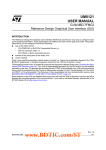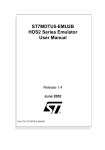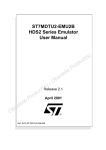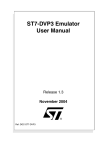Download LITE0 exercises ST7FLITE0 inDART demo board user manual and
Transcript
LITE0 Exercises ST7Flite0 InDart Demo Board USER MANUAL AND TUTORIAL EXERCISES Release 1.1 Ref: DOC-LITE0-Exercises www.BDTIC.com/ST 1 1 www.BDTIC.com/ST LITE0 Exercises ST7Flite0 InDart Demo Board USER MANUAL AND TUTORIAL EXERCISES May 2002 DOC- LITE0- Exercises www.BDTIC.com/ST 1 USE IN LIFE SUPPORT DEVICES OR SYSTEMS MUST BE EXPRESSLY AUTHORIZED. STMicroelectronics PRODUCTS ARE NOT AUTHORIZED FOR USE AS CRITICAL COMPONENTS IN LIFE SUPPORT DEVICES OR SYSTEMS WITHOUT THE EXPRESS WRITTEN APPROVAL OF STMicroelectronics. As used herein: 1. Life support devices or systems are those which (a) are intended for surgical implant into the body, or (b) support or sustain life, and whose failure to perform, when properly used in accordance with instructions for use provided with the product, can be reasonably expected to result in significant injury to the user. 1 2. A critical component is any component of a life support device or system whose failure to perform can reasonably be expected to cause the failure of the life support device or system, or to affect its safety or effectiveness. www.BDTIC.com/ST Table of Contents 1 INTRODUCTION . . . . . . . . . . . . . . . . . . . . . . . . . . . . . . . . . . . . . . . . . . . . . . . . . . . . . . 6 1.1 POWER ADAPTER . . . . . . . . . . . . . . . . . . . . . . . . . . . . . . . . . . . . . . . . . . . . . . 6 1.2 GETTING ASSISTANCE . . . . . . . . . . . . . . . . . . . . . . . . . . . . . . . . . . . . . . . . . . 6 2 ST7 DEMO BOARD DESCRIPTION . . . . . . . . . . . . . . . . . . . . . . . . . . . . . . . . . . . . . . 6 2.1 IDB-ST7FLITE0 (INDART DEMO BOARD) FEATURES . . . . . . . . . . . . . . . . . 7 2.2 IDB-ST7FLITE0 DEMO BOARD JUMPER OPTIONS AND CONNECTORS . . 9 2.2.1 2.2.2 2.2.3 2.2.4 2.2.5 2.2.6 LED jumpers (J4) . . . . . . . . . . . . . . . . . . . . . . . . . . . . . . . . . . . . . . . . . . . . . . . . . . . 9 PA7 port jumper (J6) . . . . . . . . . . . . . . . . . . . . . . . . . . . . . . . . . . . . . . . . . . . . . . . . 9 PB3 port jumper (J7) . . . . . . . . . . . . . . . . . . . . . . . . . . . . . . . . . . . . . . . . . . . . . . . . 9 Clock selection jumper (J5) . . . . . . . . . . . . . . . . . . . . . . . . . . . . . . . . . . . . . . . . . . 10 Connector for accessing the I/O pins (J3) . . . . . . . . . . . . . . . . . . . . . . . . . . . . . . . 10 IDB-ST7FLITE0 Resource allocation . . . . . . . . . . . . . . . . . . . . . . . . . . . . . . . . . . 11 3 SOFTWARE INSTALLATION . . . . . . . . . . . . . . . . . . . . . . . . . . . . . . . . . . . . . . . . . . 12 3.1 REALIZER . . . . . . . . . . . . . . . . . . . . . . . . . . . . . . . . . . . . . . . . . . . . . . . . . . . . 12 3.2 TUTORIAL EXERCISES . . . . . . . . . . . . . . . . . . . . . . . . . . . . . . . . . . . . . . . . . 12 4 EXERCISES . . . . . . . . . . . . . . . . . . . . . . . . . . . . . . . . . . . . . . . . . . . . . . . . . . . . . . . . 13 4.1 EXERCISE 1: HOW TO USE THE A/D CONVERTER WITH THE REALIZER 13 4.1.1 4.1.2 4.1.3 Setting up the REALIZER software on your PC . . . . . . . . . . . . . . . . . . . . . . . . . . 13 Analysing the created schematic . . . . . . . . . . . . . . . . . . . . . . . . . . . . . . . . . . . . . . 17 Simulating the created schematic . . . . . . . . . . . . . . . . . . . . . . . . . . . . . . . . . . . . . 18 4.2 EXERCISE 2: ASSEMBLER SYNTAX . . . . . . . . . . . . . . . . . . . . . . . . . . . . . . 21 4.3 EXERCISE 3: HOW TO USE THE DATA EEPROM . . . . . . . . . . . . . . . . . . . . 24 4.3.1 4.4 EXERCISE 4: BASIC USE OF THE ADC . . . . . . . . . . . . . . . . . . . . . . . . . . . . 25 4.4.1 4.5 Exercise 4 in Assembly and C (Cosmic and Metrowerks) languages . . . . . . . . . . 25 EXERCISE 5: HOW TO USE THE SERIAL PERIPHERAL INTERFACE (SPI) 26 4.5.1 4.6 Exercise 3 in Assembly and C (Cosmic and Metrowerks) languages . . . . . . . . . . 25 Exercise 5 in Assembly and C (Cosmic and Metrowerks) languages . . . . . . . . . . 26 EXERCISE 6: SWITCH ON A LED EVERY 0.5 SECONDS . . . . . . . . . . . . . . 27 4.6.1 4.6.2 4.6.3 4.6.4 First part . . . . . . . . . . . . . . . . . . . . . . . . . . . . . . . . . . . . . . . . . . . . . . . . . . . . . . . . Second part . . . . . . . . . . . . . . . . . . . . . . . . . . . . . . . . . . . . . . . . . . . . . . . . . . . . . . Third part . . . . . . . . . . . . . . . . . . . . . . . . . . . . . . . . . . . . . . . . . . . . . . . . . . . . . . . . Exercise 6 in Assembly and C (Cosmic and Metrowerks) languages . . . . . . . . . . www.BDTIC.com/ST 27 27 27 28 5/29 1 LITE0 USER MANUAL AND TUTORIAL EXERCISES 1 INTRODUCTION This document describes how to configure the ST7Flite0 InDart Demo Board and install and run the Tutorial Exercises available on the “MCU ON CD” CD-ROM. In order to perform the Tutorial Exercises you must have the following equipment: Softec Microsystems InDart-ST7FLITE0 Software development tools available from the “MCU ON CD” CD-ROM. Power adapter (not delivered) 1.1 POWER ADAPTER To be able to install and run the ST7Flite0 InDart Demo Board, you need a power adapter. Its polarity must be as follows: Figure 1. Jack plugpolarity The adapter output must have the following characteristics: Output : – Voltage: 9VDC max. – Current: 500mA min. 1.2 GETTING ASSISTANCE For more information, application notes, FAQs and software updates on all the ST7 microcontroller family, check out our website: http://mcu.st.com For assistance on all ST microcontroller subjects or if you need help with using your ST7Flite0 InDart Demo Board, feel free to contact your local distributor or your local sales office. 2 ST7 DEMO BOARD DESCRIPTION The demo board (which features DIP-switches, jumpers, LEDs, push-buttons, a potentiometer, prototyping area and a standard ICP connector) can be used for evaluation/tests in case you do not have your own target application board. 6/29 1 www.BDTIC.com/ST LITE0 USER MANUAL AND TUTORIAL EXERCISES 7777777 Note: Please refer to the Softec InDart user's manual to get more information. 2.1 IDB-ST7FLITE0 (INDART DEMO BOARD) FEATURES The IDB-ST7FLITE0 Demo Board has the following hardware features (refer to the schematic drawing on the following page.) www.BDTIC.com/ST 7/29 LITE0 USER MANUAL AND TUTORIAL EXERCISES Figure 2:The IDB-ST7FLITE0 Demo Board Eight jumpers ST7FLITE0 microcontroller Power Supply Connector Push button with RESET Connector area for Provision for an external oscillator, together with a jumper Potentiometer with accessing the I/O pins www.BDTIC.com/ST Push-button 8/29 jumper linked to PA7 pin Prototyping Area jumper linked to PB3 pin for the eight LEDs ICP Connector Eight high-efficiency (low current) LEDs connected to Ports A/B LITE0 USER MANUAL AND TUTORIAL EXERCISES 2.2 IDB-ST7FLITE0 DEMO BOARD JUMPER OPTIONS AND CONNECTORS 2.2.1 LED jumpers (J4) You can connect / disconnect each of the eight LEDs from their respective Ports on Port A and Port B via these eight jumpers (as shown in Table 1.). Table 1. J4 jumpers Setting Function Disconnect the eight LEDs from the ports J4 PB2 PB1 PB0 PA4 PA3 PA2 PA1 PA0 J4 Connect the eight LEDs to the ports PB2 PB1 PB0 PA4 PA3 PA2 PA1 PA0 2.2.2 PA7 port jumper (J6) You can connect / disconnect a push-button switch with a jumper on the PA7 pin. (i.e Table 2) Table 2. J6 jumper Setting J6 J6 Function Disconnect the push button from the PA7 pin Connect the push button to the PA7 pin 2.2.3 PB3 port jumper (J7) You can connect / disconnect a trimmer with a jumper on the PB3 pin. (i.e Table 3) www.BDTIC.com/ST 9/29 LITE0 USER MANUAL AND TUTORIAL EXERCISES Table 3. J7 jumper Setting J7 Function Disconnect the trimmer from the PB3 pin J7 Connect the trimmer to the PB3 pin 2.2.4 Clock selection jumper (J5) This jumper selects the microcontroller clock source to be external oscillator or the OSC_CLK pin on the ICC connector. (i.e Table 4) Table 4. J5 jumper Setting J5 ICC OSC J5 ICC OSC J5 Function Deselect External oscillator and OSC_CLK ICC pin as clock source Select the OSC_CLK ICC pin as clock source ICC OSC Select the External oscillator as clock source 2.2.5 Connector for accessing the I/O pins (J3) On the demo board , you can access the I/O pins of the ST7FLITE0 via a connector for expansion prototyping (i.e Table 5). 10/29 www.BDTIC.com/ST LITE0 USER MANUAL AND TUTORIAL EXERCISES Table 5. I/O pin connector (J3) Setting Function J3 To access the I/O pins for expansion prototyping. 2.2.6 IDB-ST7FLITE0 Resource allocation The following table lists the ST7Flite0 InDart Demo Board resources with the corresponding pin of the wire wrap connector and indicates the jumper that disconnects each resource: Table 6. IDB-ST7FLITE0 Resource allocation On-board resource Wire-Wrap Connector (J3) Jumper Pin Name PIN No. Vss 1 Vdd 2 RESET push-button SW1 RESET 3 (ICP Connector) LD7 (Led) LD8 (Led) LD9 (Led) Potentiometer P1 ICP Connector J2 J4 pin 6 J4 pin 7 J4 pin 8 PB0 PB1 PB2 Wire-Wrap Connector (J3) Pin Pin No. Name 16 PA0 15 PA1 14 PA2 13 PA3 12 PA4 11 PA5 10 PA6 4 5 Jumper J4 pin 1 J4 pin 2 J4 pin 3 J4 pin 4 J4 pin 5 PB3 7 J5 PB4 8 LD 2 (Led) LD 3 (Led) LD 4 (Led) LD 5 (Led) LD 6 (Led) ICP Connector J2 6 J7 On-board resource ICP Connector J2 PA7 9 PA7 J6 www.BDTIC.com/ST push-button SW2 11/29 LITE0 USER MANUAL AND TUTORIAL EXERCISES 3 SOFTWARE INSTALLATION To perform the exercises which are detailed in this manual, the following software packages must be installed: The inDART-ST7 user interface setup program is located in the SofTec Microsystems “System Software” CD-ROM provided with the board. The setup program will copy the required files to your hard disk. To install the inDART-ST7 user interface: 1. Insert the “System Software” CD-ROM into the CD-ROM drive of your computer. 2. A startup window should automatically appear (if the startup window doesn’t appear automatically, manually run the Setup.exe file located on the CD-ROM root directory). Choose “Install Instrument Software” from the main menu. 3. A list of available software should appear. Click on the “Install inDART-ST7 Toolchain” option. 4. Follow the on-screen instructions. When the installation is complete, click on the Finish button and then reboot your computer to have the autoexec.bat modifications taken into account. 3.1 REALIZER The free REALIZER BRONZE version is available from the Actum website: www.actum.com 3.2 TUTORIAL EXERCISES The Tutorial Exercises can be installed from the “MCU ON CD” CD-ROM. To install them, follow these instructions: 1. Place the "MCU-ON-CD" CD-ROM in your CD-ROM drive. The CD-ROM's autorun feature opens up a welcome screen on your PC. If the autorun feature does not work, use the Windows File Manager or Windows Explorer to browse to the CD-ROM's root folder, and double-click on welcome.exe. 2. Select Install Your Development Tools from the list of options. A new screen appears listing the different families of STMicroelectronics MCUs. 3. Using the mouse, place the cursor over the ST7 TOOLS option. Choose InDart ST7Flite0 and ST7-EVAL from the lists that appear. 4. The install wizard is launched. Follow the instructions that appear on the screen. The Tutorial Exercises are stored in 3 sub-directories: – Manual: contains the User Manual in PDF format. – Init: This directory contains all the files for each exercise. – Results: This directory contains all the exercise results. 12/29 www.BDTIC.com/ST LITE0 USER MANUAL AND TUTORIAL EXERCISES Note: the install wizard also copies the options.s19 file to the Result directory for each program (exercises and examples). This file must be used in order to burn the MCU Option Bytes. If you choose not to install the Tutorial Exercises in the default installation directory, you will have to create a new project environment for each program in the Result directory in order to restore all the parameters and links. 4 EXERCISES The following exercises, located in the .\Exercise\Init directory, will allow you to learn how to work with ST7FLITE0 MCUs and tools. By doing them you will learn how to program using the assembly and C (Cosmic and Metrowerks) languages. The first exercise will help you to develop applications with the REALIZER (for this exercise we will use the ST72251 device). Note: For this exercise we have chosen to use the ST72251 device because the REALIZER BRONZE version does not support the ST7FLITE0. We will use the InDart interface for all the exercises. 4.1 EXERCISE 1: HOW TO USE THE A/D CONVERTER WITH THE REALIZER The goal of this section is to help you to get started quickly with the REALIZER by using a example. The correct file is located in the directory .\Exercise\Result\Ex1. The following exercise has been developed with the free REALIZER BRONZE version available from the Actum web site (www.actum.com). This exercise consists of writing a program that displays the voltage of a trimmer. The voltage is measured by the A/D converter and displayed on 3 levels as follows: Level 1: LD0 (0V to 1.5V) Level 2: LD1 (1.5V to 3.5V) Level 3: LD2 (3.5V to 5V) The following code uses the A/D interrupt. In order to make the code easy to understand, the program is divided into the following parts: Initialize the ST7 properly (Reset routine). – Initialize PA0, PA1 and PA2 as output push-pull. – Initialize PC0 as analog input. 4.1.1 Setting up the REALIZER software on your PC 1. Double-click on the REALIZER icon to start the tool after the software installation. 2. Now you need to create a new project environment. To create a new project, go to the www.BDTIC.com/ST 13/29 LITE0 USER MANUAL AND TUTORIAL EXERCISES Project menu and click on New. When you have found the path where you want to create your project, name your file with the extension .rpf. A dialog box as shown in Figure 3 will appear. Figure 3. Select target hardware dialog box 3. Choose the ST72251 device in the tree structure as shown on the following page and click on the OK button. 14/29 www.BDTIC.com/ST LITE0 USER MANUAL AND TUTORIAL EXERCISES Figure 4. Select target hardware dialog box 4. Now you have a new Project window with the name of your project. 5. Click on the Libraries icon with the right mouse button. A menu will be displayed as follows. www.BDTIC.com/ST 15/29 LITE0 USER MANUAL AND TUTORIAL EXERCISES Figure 5. Libraries menu 6.Click on Open to add the library you want to work on. Choose the main.lib file. When you select this file, it will display a new window, as shown in Figure 6, and you can choose any of the symbols in the various trees to draw your scheme in the schematic window. Figure 6. Main library window menu 7. Draw your scheme. In this exercise, you may need to use the adc, digout, nor2 and comp symbols which are in the Input and output, Logic and Conversion trees of the main library. To place in them the schematic window or to obtain more information on each of the symbols you would like to use, click with the right mouse button and choose Place or Information. 16/29 www.BDTIC.com/ST LITE0 USER MANUAL AND TUTORIAL EXERCISES You then have to connect them with wires using the smart icons: 4.1.2 Analysing the created schematic 1. In the project window, click with the right mouse button on Target hardware and choose Hardware settings. The following dialog box will appear. I2.Now, start the analyser Project > Analyse or use the smart icon: This action will create the asm, inc and hex files. The hex file can be directly used to burn a chip with a Starter kit for example, using the windows Epromer. If there are no errors in your scheme, you should obtain a dialog box as shown in Figure 7. www.BDTIC.com/ST 17/29 LITE0 USER MANUAL AND TUTORIAL EXERCISES Figure 7. Analyser status dialog box 4.1.3 Simulating the created schematic 1. Start the simulator by clicking on Tools > Simulator. A new window will appear. You can also use the smart icon shown below: 2. Now you need to create a new simulation environment. The simulation environment file stores all the simulation parameters like settings and options. To create a new simulation environment, go to the File menu and click on New > Simulation environment. Create your simulation in the same path as your project and name your file with the .sef extension. Your scheme will appear. 18/29 www.BDTIC.com/ST LITE0 USER MANUAL AND TUTORIAL EXERCISES Figure 8: Simulation Mode 3. Click on the wires you would like to monitor. Input adjusters and Output probes will be displayed in bold as follows: Figure 9. Simulation toolbar Here is a list of the actions invoked by the toolbar buttons from left to right: – Create and place a numeric adjuster – Create and place a sine wave adjuster – Create and place a square wave adjuster – Create and place a time table wave adjuster – Create and place a numeric probe – Create and place an oscilloscope probe – Create and place a state machine probe 4. Once all the probes are implemented, use the following toolbar to Initialize, Start, Record, www.BDTIC.com/ST 19/29 LITE0 USER MANUAL AND TUTORIAL EXERCISES or Pause/Stop the simulation. If you want a pin level simulation mode you must : 1.) Select Options > Simulate. A dialog box, like the one shown in Figure 10, will appear. Figure 10. Simulate options dialog box 2.) Click on the pins you would like to monitor. Input adjusters and Output probes will be displayed as for the schematic diagram . Figure 11 gives an example of simulation mode : 20/29 www.BDTIC.com/ST LITE0 USER MANUAL AND TUTORIAL EXERCISES Figure 11. Pin level simulation mode overview 4.2 EXERCISE 2: ASSEMBLER SYNTAX The purpose of the first exercise is to improve your knowledge of the ST7 assembler syntax and the STVD7 environment. 1. Start the STVD7 Simulator: – Enter the Toolchain directory paths in the dialog box or use the browse button. Note: If you have chosen the default directory during installation, you will not have to change the assembly toolchain path. For Metrowerks the correct path is C:\Metrowerks\CodeWarrior_STM_V1.1\prog and for Cosmic it is C:\COSMIC\evalST7. – Create a new project: – Click on “File, New Workspace” and enter the requested information (see Figure 12) – Click on the “Source Directory” tab in the Workspace window and double click on the directory : your working directory is displayed by default. www.BDTIC.com/ST 21/29 LITE0 USER MANUAL AND TUTORIAL EXERCISES Figure 12 : Create a new project 22/29 www.BDTIC.com/ST LITE0 USER MANUAL AND TUTORIAL EXERCISES 2. Modify the files located in the following environment (C:\exercise\Init\Ex2, see Figure 13) to correct the assembler syntax. Some syntax errors have been introduced by replacing the correct directives or code by ‘?????’.Find them and correct them. Figure 13: Environment files Hardware register map files Program files to be corrected 3. When everything is corrected, write the compile.bat batch file to assemble, link and create a .S19 file (give it any name you want). The batch file also generates the S19, SYM, MAP and OBJ files. Use the technical manual for help. 4. Then, click on “Project, Build” or directly on the Build shorcut to build your application. 5. If some errors occur, double click on them in the output window to be place on them, correct them and rebuild. 6. If you want to debug, just click on the blue D in the tool bar. Then select “Tools, MCU configuration“ to configure the MCU name (see Figure 14), and the option byte (software watchdog ,...). www.BDTIC.com/ST 23/29 LITE0 USER MANUAL AND TUTORIAL EXERCISES Figure 14: MCU Configuration 4.3 EXERCISE 3: HOW TO USE THE DATA EEPROM This exercise consists of creating a program that writes and reads data in EEPROM. This program is divided into two parts: Programming a table of values in the data EEPROM (we will take the character string: “STMicroelectronics” as a table). Reading the data EEPROM and displaying what is read on the LEDs. You read the values by pressing the SW2 push-button. In order to make the code easy to understand, the program is divided into the following parts: Initialize the ST7FLITE0 properly (Reset routine). – Initialize PA4 to PA0 as output push-pull – Initialize PA7 as input pull-up – Initialize PB2 to PB0 as output push-pull Write the two subroutines (Writing subroutine and Reading and Display subroutine). NOTES: – Both routines will be called in the Main.c. – LEDS connected to PA0 to PA3 display the 4 LSB, and LEDs connected to PA4, PB0 to PB2 display the 4 MSB. – Please refer to the ST7FLITE0 datasheet to get information on the peripherals. 24/29 www.BDTIC.com/ST LITE0 USER MANUAL AND TUTORIAL EXERCISES 4.3.1 Exercise 3 in Assembly and C (Cosmic and Metrowerks) languages You must modify the files located in the C:\Exercise\Init\Ex3 directory to write a correct program. Follow the comments and replace all ‘?????’ with the corresponding code. When everything is corrected, write the Ex3.bat batch file to assemble, link and create a .S19 file (give it any name you want). The batch file also generates the S19, SYM, MAP and OBJ files. Use the technical manual for help. Note: Use the C:\Exercise\Init\Ex3\Asm directory for Exercise 3 in Assembler language. Use the C:\Exercise\Init\Ex3\C_ cosmic directory for Exercise 3 in Cosmic language. Use the C:\Exercise\Init\Ex3\C_ metro directory for Exercise 3 in Metrowerks language. 4.4 EXERCISE 4: BASIC USE OF THE ADC This exercise is divided into two parts : Ex4a : the purpose of this program is to convert an analog value from the PB3 port (connected to a trimmer) into a 8-bit digital value and to display the converted value on LEDs. Ex4b : the purpose of this program is to read the analog input of the PB3 port pin and to display the voltage value on LED indicators as follows: – 0V-1.5V LED connected to PB0 – 1.5V-3.5V LED connected to PB1 – 3.5V-5V LED connected to PB2 In the ADC directory, you will find the ST7FLITE0 environment in assembly language as well as the structure of the main module and the batch file for compiling efficiently. The programs in the ex4a.asm module and in the ex4b.asm module have to be modified as follows: The ‘ST7_init’ a sub-routine for initializing the ports and the ADC . The main program which waits for the end of the current conversion and outputs the suitable result on in the LEDS. 4.4.1 Exercise 4 in Assembly and C (Cosmic and Metrowerks) languages You must modify the files located in the directory: C:\Exercise\Init\Ex4 to write a correct program. Follow the comments and replace all ‘?????’ with the corresponding code. When everything is corrected, write the a.bat batch files (ie. Ex4a.bat and Ex4b.bat) to assemble, link and create www.BDTIC.com/ST 25/29 LITE0 USER MANUAL AND TUTORIAL EXERCISES a .S19 file (give it any name you want). The batch file also generates the S19, SYM, MAP and OBJ files. Use the technical manual for help. Note: Use the C:\Exercise\Init\Ex4(a and b)\Asm directory for Exercise 4 in Assembler language. Use the C:\Exercise\Init\Ex4(a and b)\C_ cosmic directory for Exercise 4 in Cosmic language. Use the C:\Exercise\Init\Ex4(a and b)\C_ metro directory for Exercise 4 in Metrowerks language. 4.5 EXERCISE 5: HOW TO USE THE SERIAL PERIPHERAL INTERFACE (SPI) This exercise consists of writing two programs to allow two ST7FLITE0 devices to communicate with each other via SPI. Then this exercise is divided into two parts (programs): Configure the Master device. Then write the transmit routine to transfer a byte. Configure the Slave device. Then write the reception routine to recover the byte. The read value will have to be displayed on the LEDs. In order to make the code easy to understand, the program is divided into the following parts: Initialize the ST7FLITE0 properly (Reset routine). – Initialize PA4 to PA0 as output push-pull Write the two routines (Master Mode and Slave Mode routines). NOTES: – Both routines will be called in the Main.c – Please refer to the ST7FLITE0 datasheet to get information on the peripherals. 4.5.1 Exercise 5 in Assembly and C (Cosmic and Metrowerks) languages You must modify the files located in the directory C:\Exercise\Init\Ex5 to write a correct program. Follow the comments and replace all ‘?????’ with the corresponding code. When everything is corrected, write the Ex5.bat batch files to assemble, link and create a .S19 file (give it any name you want). The batch file also generates the S19, SYM, MAP and OBJ files. Use the technical manual for help. Note: Use the C:\Exercise\Init\Ex5\Asm directory for Exercise 5 in Assembler language. Use the C:\Exercise\Init\Ex5\C_ cosmic directory for Exercise 5 in Cosmic language. Use the C:\Exercise\Init\Ex5\C_ metro directory for Exercise 5 in Metrowerks language. To test the Exercice 5 we must use two InDart Demo Boards and connect them via the Vss, MOSI and SCK pins . 26/29 www.BDTIC.com/ST LITE0 USER MANUAL AND TUTORIAL EXERCISES 4.6 EXERCISE 6: SWITCH ON A LED EVERY 0.5 SECONDS This exercise can be done in 3 steps. Switch a LED on and off every 0.5 seconds Shift the LED from Px to Px+n with the previous time base Double the frequency by pressing the board push-button. The result of each step of your application can be checked on the demo board. 4.6.1 First part The purpose of the first part is to use the output compare capability of the timer to create a real time clock. The internal time basis is 0.5 sec. Every 0.5 seconds a timer interrupt switches on a LED connected to PA0 and switches it off after the same period. Write a routine called “ST7_init” which contains the output port configuration (push-pull output). Write a routine called “init_timer” which contains the code for configuring the timer (output compare interrupt enable, fCounterClock = fLTIMER, fills the output compare 1 register with the time base value). This value is declared as a word and is initialized in the constant files. Write the timer interrupt routine “artim_oc_rt” which switches the LED connected to PA0 on or off, adds to the content of DCR0 the value corresponding to 0.5 sec and clears CMPF0 (compare flag) The main program calls the two initialization routines and enters an infinite loop after resetting the interrupt mask. 4.6.2 Second part Using the same time base and the previous code: Modify the timer interrupt routine to shift the lit LED from Px to Px+1 . The content of the ports to be displayed is stored in the 8-bit word “shiftdata”. This data has to be declared in the constant files and initialized in the main program. In the “ST7_init” routine, configure the necessary ports as push-pull outputs. There will be no wait time between the moment the lit LED switches from PB2 to PA0. 4.6.3 Third part Using an external interrupt on PA7 (pressing the push-button to hold the PA7 pin low) double the timer frequency or divide it by 2. Write the external interrupt routine ‘ext1_rt’ which processes the frequency change every time you detect the button has been pressed. You can change the timer frequency by modifying the time base value. www.BDTIC.com/ST 27/29 LITE0 USER MANUAL AND TUTORIAL EXERCISES Modify the “init” routine to configure the PA7 pin as input with interrupt and to select the falling edge interrupt sensitivity. Then you have to create a new project under STVD7. 4.6.4 Exercise 6 in Assembly and C (Cosmic and Metrowerks) languages You must modify the files located in the directory C:\Exercise\Init\Ex6 to write a correct program. Follow the comments and replace all ‘?????’ with the corresponding code. When everything is corrected, write the a.bat batch files (Ex6a.bat, Ex6b.bat and Ex6c.bat) to assemble, link and create a .S19 file (give it anyname you want). The batch file also generates the S19, SYM, MAP and OBJ files. Use the technical manual for help. Note: Use the C:\Exercise\Init\Ex6(a, b and c)\Asm directory for Exercise 6 in Assembler language. Use the C:\Exercise\Init\Ex6(a, b and c)\C_ cosmic directory for Exercise 6 in Cosmic language. Use the C:\Exercise\Init\Ex6(a, b and c)\C_ metro directory for Exercise 6 in Metrowerks language. The correct files are located in the following directory: C:\Exercise\Result\Ex6 (a, b and c). 28/29 www.BDTIC.com/ST LITE0 USER MANUAL AND TUTORIAL EXERCISES Information furnished is believed to be accurate and reliable. However, STMicroelectronics assumes no responsibility for the consequences of use of such information nor for any infringement of patents or other rights of third parties which may result from its use. No license is granted by implication or otherwise under any patent or patent rights of STMicroelectronics. Specifications mentioned in this publication are subject to change without notice. This publication supersedes and replaces all information previously supplied. STMicroelectronics products are not authorized for use as critical components in life support devices or systems without the express written approval of STMicroelectronics. The ST logo is a registered trademark of STMicroelectronics 2002 STMicroelectronics - All Rights Reserved. Purchase of I2C Components by STMicroelectronics conveys a license under the Philips I2C Patent. Rights to use these components in an I2C system is granted provided that the system conforms to the I2C Standard Specification as defined by Philips. STMicroelectronics Group of Companies Australia - Brazil - Canada - China - Finland - France - Germany - Hong Kong - India - Israel - Italy - Japan Malaysia - Malta - Morocco - Singapore - Spain - Sweden - Switzerland - United Kingdom - U.S.A. http://www.st.com www.BDTIC.com/ST 29/29 1





























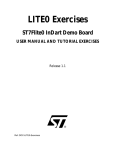
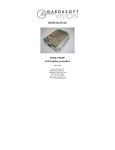
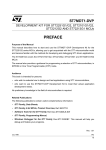
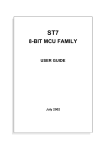
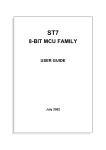
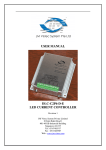
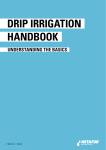

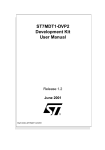

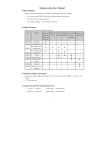
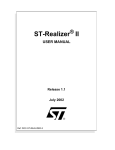

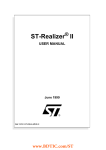
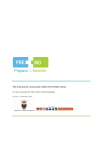

![Delibera n. 0639 del 08 giugno 2015, [file]](http://vs1.manualzilla.com/store/data/006103036_1-78de1975695bfba79ad3b3b760e3ce17-150x150.png)