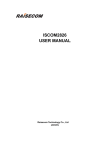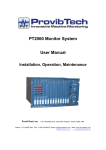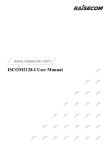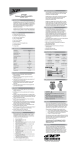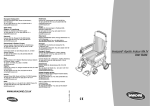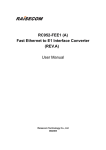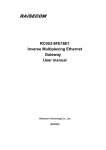Download ISCOM2126 USER MANUAL
Transcript
ISCOM2126 USER MANUAL Raisecom Technology Co., Ltd (2005/10) Raisecom Technology Co., Ltd Contents Preface ...................................................................................................................... 3 1 General Safety Instructions................................................................................. 4 1.1 Safety Symbols............................................................................................ 4 1.2 Handling Energized Products ...................................................................... 5 1.2.1 General Safety Practices ............................................................................. 5 1.2.2 Connection of AC Mains .............................................................................. 5 1.2.3 Connection of DC Mains.............................................................................. 5 1.3 Preventing Electrostatic Discharge Damage ............................................... 6 2 Overview............................................................................................................. 7 3 Parameters ......................................................................................................... 8 4 Structure and indicator lights............................................................................... 9 4.1 Front view and explanation.......................................................................... 9 4.2 Rear view and explanation .......................................................................... 9 4.3 Fans........................................................................................................... 10 5 Installation & Application ....................................................................................11 5.1 Before installation .......................................................................................11 5.2 Methods of installation ............................................................................... 13 5.3 Connect to control platform........................................................................ 14 5.4 Connect to Ethernet................................................................................... 15 5.5 Making cable ............................................................................................. 15 5.6 Power Supply ............................................................................................ 17 6 Notes ................................................................................................................ 18 2 Raisecom Technology Co., Ltd Preface Contents This manual describes how to install ISCOM2126 Serial Switch, the features and constitution modules of the device and function of every module. It provides a standard method of installation and cable specifications. This manual is for hardware installation and for additional configuration operations, refers to configuration guide. Terminology explanation 10BASE-T Brief terminology of IEEE 802.3 for LANs, operates at 10Mbps based on Manchester coding and uses category-3 or better twisted-pair cable. 100BASE-TX Brief terminology of IEEE 802.3 for LANs, operates at 100Mbps based on 4B/5B coding and uses category-5 twisted-pair cable. auto-negotiation Auto-Negotiation detects the various modes that exist in the device on the other end of the wire, the Link Partner, and advertises its own abilities to automatically configure the highest performance mode of interoperation. Full-duplex Transmission of data in two directions simultaneously Half-duplex Data can be transmitted in both Rx and Tx directions on a signal carrier, but not at the same time. RJ-45 An eight-wire connector used in twister pair wire MDI Medium dependent interface, provides the physical and electrical connection to the cabling medium. MDIX MDI crossover, a version of MDI that enables connection between like devices. 3 Raisecom Technology Co., Ltd 1 Safety Instructions The following instructions serve as a general guide for the safe installation and operation of telecommunications products. Additional instructions, if applicable, are included inside the manual. 1.1 Safety Symbols This symbol may appear on the equipment or in the text. It indicates potential safety hazards regarding product operation or maintenance to operator or service personnel. Danger of electric shock! Avoid any contact with the marked surface while the product is energized or connected to outdoor telecommunication lines. Protective earth: the marked lug or terminal should be connected to the building protective earth bus. Some products may be equipped with a laser diode. In such cases, a label with the laser class and other warnings as applicable will be attached near the optical transmitter. The laser warning symbol may be also attached. Please observe the following precautions: • Before turning on the chassis with optic module, make sure that the fiber optic cable is intact and is connected to the transmitter. • Do not attempt to adjust the laser drive current. • Do not use broken or unterminated fiber-optic cables/connectors or look straight at the laser beam. • The use of optical devices with the equipment will increase eye hazard. • Use of controls, adjustments or performing procedures other than those specified herein, may result in hazardous radiation exposure. ATTENTION: The laser beam may be invisible! Always observe standard safety precautions during installation, operation and 4 Raisecom Technology Co., Ltd maintenance of this product. Only qualified and authorized service personnel should carry out adjustment, maintenance or repairs to this product. No installation, adjustment, maintenance or repairs should be performed by either the operator or the user. All extension slots are not hot-swappable Before operating modules in the electricity conditions, please be noticed that optical modules shall be connected with optical fiber wires or shield with optical module cover for fear that laser light harms to operator’s eyes. 1.2 Handling Energized Products 1.2.1 General Safety Practices Do not touch or tamper with the power supply when the power cord is connected. Line voltages may be present inside certain products even when the power switch (if installed) is in the OFF position or a fuse is blown. For DC-powered products, although the voltages levels are usually not hazardous, energy hazards may still exist. Before working on equipment connected to power lines or telecommunication lines, remove jewelry or any other metallic object that may come into contact with energized parts. Unless otherwise specified, all products are intended to be grounded during normal use. Grounding is provided by connecting the mains plug to a wall socket with a protective earth terminal. If an earth lug is provided on the product, it should be connected to the protective earth at all times, by a wire with a diameter of 18 AWG or wider. Rack-mounted equipment should be mounted only in earthed racks and cabinets. Always make the ground connection first and disconnect it last. Do not connect telecommunication cables to ungrounded equipment. Make sure that all other cables are disconnected before disconnecting the ground. 1.2.2 Connection of AC Mains Make sure that the electrical installation complies with local codes. Always connect the AC plug to a wall socket with a protective ground. Always connect the power cord first to the equipment and then to the wall socket. If a power switch is provided in the equipment, set it to the OFF position. If the power cord cannot be readily disconnected in case of emergency, make sure that a readily accessible circuit breaker or emergency switch is installed in the building installation. 1.2.3 Connection of DC Mains Unless otherwise specified in the manual, the DC input to the equipment is floating in 5 Raisecom Technology Co., Ltd reference to the ground. Any single pole can be externally grounded. Due to the high current capability of DC mains systems, care should be taken when connecting the DC supply to avoid short-circuits and fire hazards. DC units should be installed in a restricted access area, i.e. an area where access is authorized only to qualified service and maintenance personnel. Make sure that the DC supply is electrically isolated from any AC source and that the installation complies with the local codes. Before connecting the DC supply wires, ensure that power is removed from the DC circuit. Locate the circuit breaker of the panel board that services the equipment and switch it to the OFF position. When connecting the DC supply wires, first connect the ground wire to the corresponding terminal, then the positive pole and last the negative pole. Switch the circuit breaker back to the ON position. A readily accessible disconnect device that is suitably rated and approved should be incorporated in the building installation. 1.3 Preventing Electrostatic Discharge Damage Modules which can be plugged into chassis are sensitive to damage from static electricity. Conversely, static voltages as high as 35,000V can be generated just by handling plastic or foam packing material, or by sliding assemblies across plastic and carpets. Not exercising the proper electrostatic discharge (ESD) precautions can result in intermittent or complete component failures. To minimize the potential for ESD damage, observe the following guidelines: • Always use an ESD-preventive antistatic wrist strap or ankle strap and ensure that it makes good skin contact. • When removing or installing a component, make sure the equipment end of your antistatic strap leash is connected to the ESD connection sockets on the front of the chassis or to a bare metal surface on the chassis. Avoid contact between the component and your clothing. The wrist strap only protects the component from ESD voltages on the body; ESD voltages on your clothing can still cause component damage. • Always place a card component-side-up on an antistatic surface, in an antistatic card rack, or in a static shielding bag. If you are returning the item to the factory, immediately place it in a static shielding bag. • Handle Modules by the metal card carrier edges only; Avoid touching the board or any connector pins. 6 Raisecom Technology Co., Ltd 2 Overview ISCOM2126 Serial Switch is an access Ethernet switch used in layer 2 of operation networks. It provides 24 10/100M-Tx Ethernet ports and 2 extension slots. 7 Raisecom Technology Co., Ltd 3 Parameters System power consumption < 20W. Dimension of ISCOM2126E is: 1U (H)* 442mm (W)* 266mm (D), and it can be installed in 19 inches cabinet or on the table. Working requirements: Environment temperature: 0° ~ 45° Storage temperature: - 40° ~ 60° Environment humidity:10%-90%. 8 Raisecom Technology Co., Ltd 4 Structure and indicator lights 4.1 Front view and explanation On the front panel of ISCOM2126E, there are 24 10/100M Ethernet ports, 1 CONSOLE port, 2 extension slots and status indicator lights. See in the following figure: Explanation: (1) Switch logo and type: ISCOM 2126E (2) 2 status indicator lights, SYS and PWR (there is the label on the panel) Indicator Color Status ON SYS PWR Green Green Flicking Indication System is initializing when just powered on System works normally OFF Software fault ON System powered on OFF System powered off (3) 24 10/100M Ethernet ports and the relative indicator lights, every port has 2 lights: LNK/ACT and 10/100 (refer to the panel label) Indicator Color Status ON LNK/ACT 10/100 Green Green Flicking Indication The relative port is in Link up status The relative port is receiving or transmitting data OFF The relative port is in Link down status ON The rate of relative port is 100M OFF Link up status, the rate of relative port is 10M (4) CONSOLE port (5) 2 extension slots 4.2 Rear view and explanation There is a AC connector or a DC connector on the rear panel of ISCOM2126 Serial as the following figure: 9 Raisecom Technology Co., Ltd Explanation: (1) AC connector or DC connector (2) Power supply switch 4.3 Fans Observe ISCOM2126E from front, there are 2 fans on the left side panel and aeration apertures on the right side panel. By the effect of the fans, airflow enters from the aeration apertures that on the right side panel and drew out by fans that on the left side panel and this can cool down the device. Showing as follows: 10 Raisecom Technology Co., Ltd 5 Installation & Application 5.1 Before installation Check whether you need to install sub card 9 Type of sub card Present sub card types: Types Function SC200-GE-T 10M/100M/1000M Ethernet electrical interface SC200-FE-S1 100M Ethernet optical interface, transmission distance: 20km SC200-GE-X 1000M Ethernet optical interface, transmission distance: 20km 9 Sub card: SC200-FE-S1 SC200-FE-S1 provides a 100M optical interface, and the port number can be 25 or 26. The valid transmission distance is 20km. View and explanation of SC200-FE-S1: (1) 100M Ethernet optical interface. (2) Ethernet port indicator light (3) Fixing bolt for installation Light Color Status ON LNK/ACT Green Flicking OFF Index Ethernet port is Link up Ethernet port is transmitting or receiving data Ethernet port is Link down 11 Raisecom Technology Co., Ltd 9 Sub card: SC200-GE-T SC200-GE-T provides a 1000M electrical interface, and the port number can be 25 or 26. It supports 10/100/1000M auto sensing, it also supports MDI/MDIX switch in auto negotiation status. View and explanation of SC200-GE-T: (1) 10/100/1000M Ethernet electrical interface. (2) Indicator lights for Ethernet port (3) Fixing bolt for installation Light Color Status ON LNK/ACT Green 10M Green 100M Green 1000M Green Flicking Index Ethernet port is Link up Ethernet port is transmitting or receiving data OFF Ethernet port is Link down ON The rate of Ethernet port is 10M OFF In Link up status, the rate of Ethernet port is not 10M ON The rate of Ethernet port is 100M OFF In Link up status, the rate of Ethernet port is not 100M ON The rate of Ethernet port is 1000M OFF In Link up status, the rate of Ethernet port is not 1000M 9 Sub card: SC200-GE-X SC200-GE-X provides a 1000M optical interface, and the port number can be 25 or 26. The valid transmission distance is 20km. View and explanation of SC200-GE-X: 12 Raisecom Technology Co., Ltd (1) 1000M Ethernet optical interface. (2) Indicator light for optical port (3) Fixing bolt for installation Light Color LNK/ACT Green Status ON Flicking OFF Index Ethernet port is Link up Ethernet port is transmitting or receiving data Ethernet port is Link down 9 Install sub-card Please follow the following steps when install sub-cards: Check and make sure that device is not powered on. Uncover SLOT cover board. Insert the sub-card along the mental rail into SLOT Insert the sub-card tightly, then tighten the two screws to fix the sub-card Connect the sub-card by fiber or cable 5.2 Methods of installation 9 Environmental requirements There are heat exhausting inlets on both sides of ISCOM2126E. To maintain ambient airflow there must be some space around the two sides or airflow path. The heat exhausting inlets should not be blocked in case that the airflow can not flow. 9 Install onto the cabinet Install the bracket onto the device and then fix the bracket on cabinet by the 4 screws to 13 Raisecom Technology Co., Ltd make the device as stable as possible. 5.3 Connect to control platform ISCOM2126E provides RS-232 port in form of RJ45 as CONSOLE port. Connect the CONSOLE port to PC serial port by cable, then configure, control the device through the PC control platform. Signal definition of CONSOLE port. ISCOM2126E provides RS-232 port in form of RJ45 as CONSOLE port, the pin serial number of RJ45 plug and connector are showing as follows: RJ45 Connector RJ45 Plug Signaling and Pinouts of ISCOM2126E CONSOLE port: Pin number Signal Type 3 RxD In 6 TxD Out 4, 5 GND 1 ,2 ,7 ,8 N.C Signaling and Pinouts of PC serial port: Pin number Signal 1 CD 2 RxD 3 TxD 4 DTR 5 GND Type Pin number Signal 6 DSR In 7 RTS Out 8 CTS 9 RI CONSOLE connection and parameters: 14 Type Raisecom Technology Co., Ltd PC serial interface ISCOM2126 CONSOLE Parameters of simulation program on PC terminal are as follows: Baud rate – 9600 Data bit– 8 Stop bit– 1 Bit parity– None Traffic control– None 5.4 Connect to Ethernet ISCOM2126E provides 24 10/100M auto-negotiation ports (extension slots are not included); the default configuration is auto-negotiation enable. When enable auto-negotiation, the ISCOM2126E Ethernet ports have the function of Auto-MDI/MDIX, they can change the MDI and MDIX signals automatically. In any case of using MDI port or MDIX port, and whether using straight-through cable or crossover cable, the device can always works normally. Pin serial number of RJ45 plug and connector is available in signal definition of CONSOLE port. Signaling and Pinouts of MDI and MDIX are in the following table: Pin number MDI-X signal MDI signal 1 RD+ TD+ 2 RD- TD- 3 TD+ RD+ 6 TD- RD- 4 ,5 ,7 ,8 N.C N.C When disable auto-negotiation of ISCOM2126E Ethernet ports, they are MDI-X ports and can be connected to PC which has MDI port though straight-through cable. 5.5 Making cable Pin serial number of RJ45 plug and connector is available in signal definition of CONSOLE port 15 Raisecom Technology Co., Ltd Straight through cable (100M and 1000M are same) 100M crossover cable 1000M crossover cable 16 Raisecom Technology Co., Ltd 5.6 Power Supply After install the device correctly following above steps, the device can be powered on. ON status of PWR indicator light means the system has been powered on. All the indicator lights on front panel of ON status means the system is self-checking and initializing. After self-check and initialization, the device starts to operate, and then the SYS light is flicking which means that system operates normally. Indicator lights of the 24 Ethernet ports indicate the status of ports (ON or OFF is according to port configuration and connection). If the CONSOLE port is connected to PC and terminal software is configured correctly before system powered on, there will be user management interface on the PC screen, and then operation is available. (Specific operations are available in software configuration guide) 17 Raisecom Technology Co., Ltd 6 Notes Only trained and qualified personnel should install, maintain, or install the parts of ISCOM2126E. The device must be installed in the place where temperature and humidity can be controlled, meanwhile consider the electronic conductivity of surrounding materials. Extreme moisture may result in electrical shorts, and if too dry there may be fire. So there must be a suitable environment for the device. The power supply must be grounded to discharge the static electronics. There must be some space between device and the near electrical equipments. We recommend that outside device routing intersect with live wire to avoid long paralleling. Follow the guide strictly when installing. Do not install the device when your hands are wet or with a lot of sweat. Do not rebuild the device mechanically and electrically. When install ISCOM2126E on the table, please do not put other thing onto it. 18 Raisecom Technology Co., Ltd @2005 Raisecom Technology Co., Ltd. All trademarks are the property of their respective owners. Technical information may be subject to change without prior notification. 19