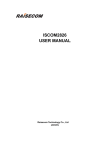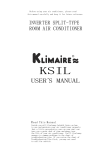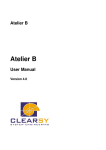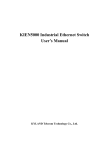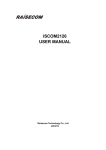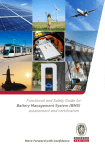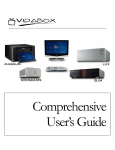Download ISCOM2128-I User Manual
Transcript
www.raisecom.com ISCOM2128-I User Manual Legal Notices Raisecom Technology Co., Ltd makes no w arranty of any kind with regard to t his manual, including, but not limited to, the implied warranties of merchantability and fitness for a p articular purpose. Raisecom Technology Co., Ltd shall not be held liable for errors contained herein or direct, indirect, special, incidental or consequential damages in connection with the furnishing, performance, or use of this material. Warranty. A copy of the specific warranty terms applicable to your Ra isecom product and replacement parts can be obtained from Service Office. Restricted Rights Legend. All rights are reserved. No part of this document may be photocopied, reproduced, or translated to another language without the prior written consent of Raisecom Technology Co., Ltd. The information contained in this document is subject to change without notice. Copyright Notices. Copyright ©2010 Raisecom. All rights reserved. No part of this publication may be excerpted, reproduced, translated or utilized in any form or by any means, electronic or m echanical, including photocopying and microfilm, without permission in Writing from Raisecom Technology Co., Ltd. Trademark Notices is the trademark of Raisecom Technology Co., Ltd. Java™ is a U.S. trademark of Sun Microsystems, Inc. Microsoft® is a U.S. registered trademark of Microsoft Corporation. Windows NT® is a U.S. registered trademark of Microsoft Corporation. Windows® 2000 is a U.S. registered trademark of Microsoft Corporation. Windows® XP is a U.S. registered trademark of Microsoft Corporation. Windows® and MS Windows® are U.S. registered trademarks of Microsoft Corporation. Contact Information Technical Assistance Center The Raisecom TAC is availa ble to all customers who need technical assistance with a R aisecom product, technology, or, solution. You can communicate with us through the following methods: Address: Building 2, No. 28 of the Shangdi 6th Street, Haidian District, Beijing 100085 Tel: +8 6-10-82883305 Fax: +8 6-10-82883056 World Wide Web You can access the most current Raisecom product information on the World Wide Web at the following URL: http://www.raisecom.com Feedback Comments and questions about how the ISCOM2128-I device works are welcomed. Please review the FAQ in the related manual, and if your question is not covered, send email by using the following web page: http://www.raisecom.com/en/contact-us.html. If you have comments on t he ISCOM2128-I specification, instead of the w eb page above, please send comments to: [email protected] We hope to hear from you! CONTENTS Chapter 1 Overview ------------------------------------------------------------------------------------- 1 Content overview ----------------------------------------------------------------------------------------------------------1 Glossary ---------------------------------------------------------------------------------------------------------------------1 Chapter 2 Specifications And Dimensions ------------------------------------------------------ 2 2.1 Device hardware description -------------------------------------------------------------------------------------------2 2.2 Device dimension ---------------------------------------------------------------------------------------------------------2 2.3 Device operating environment -----------------------------------------------------------------------------------------2 Chapter 3 Device Appearance ----------------------------------------------------------------------- 3 3.1 Device front panel description------------------------------------------------------------------------------------------3 3.2 Device rear panel description ------------------------------------------------------------------------------------------4 Chapter 4 Installation and Application ------------------------------------------------------------ 5 4.1 Sub-card examination ----------------------------------------------------------------------------------------------------5 4.1.1 Types of sub-card ----------------------------------------------------------------------------------------------------------------------- 5 4.1.2 Sub-card ISCOM2128-I-SUB-8FE -------------------------------------------------------------------------------------------------- 5 4.1.3 Sub-card ISCOM2128-I-SUB-8FX -------------------------------------------------------------------------------------------------- 6 4.1.4 Sub-card ISCOM2128-I-SUB-4FE4FX -------------------------------------------------------------------------------------------- 6 4.1.5 Installation of sub-card ----------------------------------------------------------------------------------------------------------------- 7 4.2 Device installation ---------------------------------------------------------------------------------------------------------8 4.2.1 Environment requirement ------------------------------------------------------------------------------------------------------------- 8 4.2.2 Installing on rack ------------------------------------------------------------------------------------------------------------------------ 8 4.3 Connection of the switch ------------------------------------------------------------------------------------------------8 4.3.1 Connect to CONSOLE ----------------------------------------------------------------------------------------------------------------- 8 4.3.2 Connect to Ethernet -------------------------------------------------------------------------------------------------------------------- 9 4.3.3 Connect to the power supply and alarm port ----------------------------------------------------------------------------------- 10 4.4 Cable making ------------------------------------------------------------------------------------------------------------- 10 4.5 Electrify the device ------------------------------------------------------------------------------------------------------ 11 Chapter 5 Cautions -------------------------------------------------------------------------------------12 1.1 1.2 General Safety Instructions The following instructions serve as a general guide for the safe installation and operation of telecommunications products. Additional instructions, if applicable, are included inside the manual. Safety Symbols This symbol may appear on the equipment or in the text. It indicates potential safety hazards regarding product operation or maintenance to operator or service personnel. Danger of electric shock! Avoid any contact with the marked surface whi le the product is energized or connected to outdoor telecommunication lines. Protective earth: the marked lug or t erminal should be con nected to the building protective earth bus. Some products have terminals which are permanently protective earthing conductors. Please be sure well connected to earthing before equipment connected to supply. Some products may be equipped with a laser diode. In such cases, a label with the laser class and other warnings as applicable will be attached near the optical transmitter. The laser warning symbol may be also attached. Please observe the following precautions: • Before turning on the chassis with optic module, make sure that the fiber optic cable is intact and is connected to the transmitter. • Do not attempt to adjust the laser drive current. • Do not use broken or unterminated fiber-optic cables/connectors or look straight at the laser beam. • The use of optical devices with the equipment will increase eye hazard. • Use of controls, adjustments or performing procedures other than those specified herein, may result in hazardous radiation exposure. ATTENTION: The laser beam may be invisible! Always observe standard safety precautions during installation, operation and maintenance of this product. Only qualified and authorized service personnel should carry out adjustment, maintenance or repairs to this product. No installation, adjustment, maintenance or repairs should be performed by either the operator or the user. Some products have more than one power supply cord. D isconnect 2 pow er supply cords b efore servicing to avoid electric shock. Before operating modules in the electricity conditions, please be noticed that optical modules shall be connected with optical fiber wires or shield with optical module cover for fea r that laser light harms to operator’s eyes. It is suggested to apply optical module CLASS1 as laser. Handling Energized Products General Safety Practices Do not touch or tamper with the power supply when the power cord is connected. Line voltages may be present inside certain products even when the power switch (if installed) is in the OFF position or a fuse is blown. For DC-powered products, although the voltages levels are usually not hazardous, energy hazards may still exist. Before working on equipment connected to power lines or telecommunication lines, remove jewelry or any other metallic object that may come into contact with energized parts. Unless otherwise specified, all products are intended to be grounded during normal use. Grounding is provided by connecting the mains plug to a wall socket with a protective earth terminal. If an earth lug is provided on the product, it should be connected to the protective earth at all times, by a wire with a diameter of 18 AWG or wider. Rack-mounted equipment should be mounted only in earthed racks and cabinets. Always make the ground connection first and disconnect it last. Do not connect telecommunication cables to ungrounded equipment. Make sure that all other cables are disconnected before disconnecting the ground. Connection of AC Mains Make sure that the electrical installation complies with local codes. Always connect the AC plug to a wall socket with a protective ground. Always connect the power cord first to the equipment and then to the wall socket. If a power switch is provided in the equipment, set it to the OFF position. If the power cord cannot be readily disconnected in case of emergency, make sure that a readily accessible circuit breaker or emergency switch is installed in the building installation. Connection of DC Mains Unless otherwise specified in the manual, the DC input to the equipment is floating in reference to the ground. Any single pole can be externally grounded. Due to the high current capability of DC mains systems, care should be taken when connecting the DC supply to avoid short-circuits and fire hazards. DC units should be installed in a restricted access area, i.e. an area where access is authorized only to qualified service and maintenance personnel. Make sure that the DC su pply is electrically isolated from any AC source and that the installation complies with the local codes. Before connecting the DC supply wires, ensure that power is rem oved from the DC circ uit. Locate the circuit breaker of the panel board that services the equipment and switch it to the OFF position. When connecting the DC supply wires, first connect the ground wire to the corresponding terminal, then the positive pole and last the negative pole. Switch the circuit breaker back to the ON position. A readily accessible disconnect device that is suitably rated and approved should be incorporated in the building installation. Preventing Electrostatic Discharge Damage Modules which can be plugged into chassis are sensitive to damage from static electricity. Conversely, static voltages as high as 35,000V can be generated just by handling plastic or foam packing material, or by sliding assemblies across plastic and carpets. Not exercising the proper electrostatic discharge (ESD) precautions can result in intermittent or complete component failures. To minimize the potential for ESD damage, observe the following guidelines: • Always use an ESD-preventive antistatic wrist strap or ankle strap and ensure that it makes good skin contact. • When removing or installing a component, make sure the equipment end of your antistatic strap leash is connected to the ESD connection sockets on the front of the chassis or to a ba re metal surface on the chassis. Avoid contact between the component and your clothing. The wrist strap only protects the component from ESD voltages on the body; ESD voltages on your clothing can s till cause component damage. • Always place a card component-side-up on an antistatic surface, in an antistatic card rack, or in a static shielding bag. If you are ret urning the i tem to the factory, immediately place it in a static shielding bag. • Handle Modules by the metal card carrier edges only; Avoid touching the board or any connector pins. Preface About This Manual This manual is available for ISCOM2128-I VER A.00 and higher versions. . Who Should Read This Manual This manual is a valuable reference for sales and marketing staff, after service staff and telecommunication network designers. For those who want to have an overvie w of the feat ures, applications, structure and specifications of ISCOM2128-I device, this is a lso a recom mended document. Relevant Manuals ISCOM2128-I Commands Notebook ISCOM2128-I Configuration Guide Organization This manual is an introduction of the main functions of ISCOM 2128-I device. Please read this manual carefully. The manual is composed of the following chapters: Chapter 1 Product Overview This chapter briefly introduces the related reference documents and explains related glossary. Chapter 2 Specifications and Dimensions This chapter mainly introduces the device specification, dimensions and operating environment. Chapter 3 Device Appearance This chapter focuses on device panel and indicator description. Chapter 4 Installation and Application This chapter introduces the cables and sub-cards used during device installation. Chapter 5 Cautions This chapter brings forth the detailed requirements besides device during installation. www.raisecom.com User Manual Chapter 1 Overview This chapter includes: Content overview Glossary 1.1 Content overview This manual mainly discusses the installation of ISCOM2128-I switch. It describes features of the device, introduces its components and t he functions these components accomplish. The m anual brings forth a normative installation procedure for users and explains the types and specifications of all cables applied during the installation. This manual focuses on the hardware installation and employment of ISCOM2128-I device. For the configuration and operations of th e switch based on software, please refer to the corresponding software configuration guide and commands notebook. 1.2 Glossary 10BASE-T A short term in IEEE 802.3 for Ethernet over CAT-3 or better twisted pair, based on Manchester coding and running at 10Mbps. 100BASE-TX A short t erm in IEEE 802.3 for Fast Ethernet over CAT-5 twisted pair, based on 4B/5B coding and running at100Mbps. 100BASE-FX A short term in IEEE 802.3 for Fas t Ethernet over fiber, based on 4B/5B coding and running at100Mbps. 1000BASE-FX A short term in IEEE 802.3 for Fas t Ethernet over fiber, based on 4B/5B coding and running at1000Mbps. The auto-negotiation procedure is: the port at one site adapts its bit rate and duplex mode to Auto-Negotiation the highest level that the opposite site device both support according to the bit rate and duplex mode adopted by the remote site device, that is, the connected devices on both sites adopt the fastest transmission mode they both support after the auto-negotiation process. Full-Duplex A communication pattern that allows Tx and Rx date in both directions simultaneously. Half-Duplex A communication pattern that allows Tx and R x date in bo th directions, but only one direction at one time. RJ-45 The 8-pin modular connector applied in twisted pair cable link MDI Medium Dependent Interface, the name for the connector physically and electrically connects the media converter and the media segment. MDIX Medium Dependent Interface Crossover, it sends the transmitting signal of a d evice to the receiving port of the opposite device and vice versa. 1 www.raisecom.com User Manual Chapter 2 Specifications And Dimensions This chapter includes: Device hardware description Device dimension Device operating environment 2.1 Device hardware description ISCOM2128-I is a kind of layer-2 Ethernet switch specially designed for tough environments in industrial and electrical, etc. fields. The device provides 16 10/100Base-TX Ethernet interfaces and 4 1000Base-FX optical interfaces; 1 extending sub-card that is not in support of hot-swapping. The extending sub-card includes 3 t ypes: with 8 10/100Base-TX Ethernet electrical interfaces; with 8 100Base-FX optical interfaces; with 4 10/100Base-TX Ethernet electrical interfaces and 4 100Base-FX optical interfaces. The ISCOM2128-I adopts dual-power supply, in support of AC/DC 220V, DC 110V, DC 48V and DC 24V, system power is smaller than 30W. 2.2 Device dimension ISCOM2128-I is a 1U height switch that can be placed on a desk or fixed in a 19-inch standard rack for using. Dimension of device: 440mm (Width) x 1U (Height) x 360mm (Depth). Net weight: 2.6 kg 2.3 Device operating environment Working environment: Environment temperature: -40°C ~ 85°C Storage temperature: - 40°C ~ 85°C Environment humidity: 5% ~ 95% (no condensation) 2 www.raisecom.com User Manual Chapter 3 Device Appearance This chapter incldes: Device front panel description Device rear panel description 3.1 Device front panel description On the fron t panel of ISC OM2128-I switch, there are 28 Et hernet port indicators, power supply indicator, device running indicator and one network management interface. As figure shows below: 1 2 3 4 5 ① Logo and model of the switch: RAISECOM ISCOM2128-I ② Dual-power supply indicator, PWR1 denotes power supply 1, PWR2 denotes power supply 2. Indicator Color PWR1 Green PWR2 Green Status Description ON Power supply 1 is working in order. OFF Power supply 1 is not working. ON Power supply 2 is working in order. OFF Power supply 2 is not working. ③ Alarm and device running indicators: Indicator Color ALM Red RUN Green Status Description ON Device has alarm. OFF Device doesn’t have alarm. ON CPU is starting. Flickering Device is ready for working after finishes starting. OFF CPU cannot startup in order. ④ Ethernet interface indicators: 3 www.raisecom.com User Manual Indicator Color Status Description ON The interface is Link Up. LNK/ACT Green Flickering 10/100 Green SD Green The interface is transmitting or receiving data. OFF The interface is Link Down. ON The interface is link up to Ethernet at speed of 100M. OFF The interface is link up to Ethernet at speed of 10M. ON The interface is link up to Ethernet at speed of 1000M. OFF 1000M interface is link down. ⑤ CONSOLE interface. 3.2 Device rear panel description On the re ar panel of ISCOM2128-I, t here are in put interfaces of dual-power supply, 16 10/100M Ethernet interfaces, 4 1000M-FX interface and extending sub-card. 1 2 3 4 5 6 In the above figure, number 1 to 6 respecti vely denotes the sub-card slot, 16 10 /100M Ethernet electrical interfaces, 4 1000M SFP interfaces, alarm interface, power supply rece ptacle, grounding bolt. 4 www.raisecom.com User Manual Chapter 4 Installation and Application This chapter includes: Sub-card examination Device installation Connection of the switch Cable making Electrify the device 4.1 Sub-card examination 4.1.1 Types of sub-card Sub-card model Description ISCOM2128-I-SUB-8FE Sub-card with 8 10/100M Ethernet electrical interfaces ISCOM2128-I-SUB-8FX Sub-card with 8 100M Ethernet optical interfaces ISCOM2128-I-SUB-4FE4FX Sub-card with 4 10/100M Ethernet electrical interfaces and 4 100M Ethernet optical interfaces Remark 4.1.2 Sub-card ISCOM2128-I-SUB-8FE The sub-card ISCOM2128-I-SUB-8FE provides 8 100M electrical itnerfaces, 10/100M auto-negotiation. Auto-MDI/MDIX function is in supported under auto-negotiation status. The panel sketch as below figure shows: Number 1 de notes the 8 RJ45 interfaces and number 2 denotes the indicator of Ethernet electrical interfaces: Indicator Color LNK/ACT Green Status Description ON The interface is Link Up. 5 www.raisecom.com User Manual 10/100 Yellow Flickering The interface is transmitting or receiving data. OFF The interface is Link Down. ON The interface is link up to Ethernet at speed of 100M. OFF The interface is link up to Ethernet at speed of 10M. The bolts on the left and right side are used for fastening the sub-card into the switch. 4.1.3 Sub-card ISCOM2128-I-SUB-8FX The sub-card ISCOM2128-I-SUB-8FX provides 8 100M optical itnerfaces. Th e panel sketch as below figure shows: Number 1 d enotes the 4 2*1 SFP 100M Ethernet optical interfaces and number 2 denotes the indicator of Ethernet optical interfaces: Indicator Color Status Description ON The interface is Link Up. LNK/ACT Green Flickering The interface is transmitting or receiving data. OFF The interface is Link Down. 4.1.4 Sub-card ISCOM2128-I-SUB-4FE4FX The sub-card ISCOM2128-I-SUB-4FE4FX provides 4 100M electrical itnerfaces and 4 100M optical itnerfaces. Electrical interfaces support 10/100M auto-negotiation, auto-MDI/MDIX is avai able when auto-negotiation enable. The optical interfaces supports effective transmission up to 20km. The panel sketch as below figure shows: 6 www.raisecom.com User Manual Number 1 d enotes the 2 2*1 SFP 100M Ethernet optical interfaces and number 2 denotes the Ethernet electrical interfaces. Number 3 denotes the indicator of optical interfaces. Electrical interface indicator description: Indicator Color Status Description ON The interface is Link Up. LNK/ACT Green Flickering 10/100 Yellow The interface is transmitting or receiving data. OFF The interface is Link Down. ON The interface is link up to Ethernet at speed of 100M. OFF The interface is link up to Ethernet at speed of 10M. Optical interface indicator description: Indicator Color Status Description ON The interface is Link Up. LNK/ACT Green Flickering OFF The interface is transmitting or receiving data. The interface is Link Down. 4.1.5 Installation of sub-card Please following the steps below to install sub-card: Check and make sure the switch is power off; Insert the sub-card into the extending slot fol lowing the guide rail ins ide the sub-card interface; Tighten the fastening screws on sub-card after inserting the sub-card in; Use network cable or fiber to connect the sub-card if necessary. 7 www.raisecom.com User Manual 4.2 Device installation 4.2.1 Environment requirement There are heat exhaust outlets on both sides of ISCOM2128-I. Please leave space on both sides of the device to keep air flow unblocked. Please make sure the outlets are not blocked. ISCOM2128-I should be put at a stable and flat place or fasten installed on chassis rack (the brackets for installation is not included in normal accessories). 4.2.2 Installing on rack Install installation brackets onto the switch by the four screws in accessories, fastening the handle on rack by screws and then the switch can be installed stable on the rack. Connect grounding wire to grounding terminal on the device. 4.3 Connection of the switch 4.3.1 Connect to CONSOLE ISCOM2128-I switch provides RS232C interface in form of RJ45 as Console interface. Connect the Console interface of ISCOM2128-I t o serial port of PC by cable in accessories, then user c an configure and manage the switch through PC Console. Signal definition of Console interface ISCOM2128-I switch adopts Console interface inform of RJ45. The pin arrangement shows as figure below: The pin function definition of Console interface shows as below table: Pin Number Function Type 3 RxD input 6 TxD output 4, 5 GND 1, 2, 7, 8 N.C 8 www.raisecom.com User Manual Signal definition of PC serial port The 9-pin serial port on PC is corresponding to the below pin and definition: Pin No. Function 1 CD 2 RxD 3 TxD 4 DTR 5 GND Type Pin No. Function 6 DSR input 7 RTS output 8 CTS 9 RI Type Connection and parameters setting of CONSOLE interface CONSOLE interface of ISCOM2128-I is connected to PC serial port as below figure shows: 3 2 5 TxD 6 RxD 3 GND 4, 5 TxD RxD GND PC serial port ISCOM2128-I Console port Set parameters for PC terminal as below: Baud rate: 9600 Data bit: 8 Stop bit: 1 Parity bit: None Flow control: None 4.3.2 Connect to Ethernet ISCOM2128-I provides 24 10/ 100M auto-negotiation Ethernet interfaces (including extending sub-card). Auto-negotiation funciton is enabled by default setting. The Ethernet electrical interfaces of ISCOM2128-I have auto-MDI/MDIX function when auto-negotiation enable. That is to say, the switch can perform MDI and MDIX signal switchover. the device can communication in order regardless to the peer device adopts MDI or MD IX port, straight-through or crossover network cable. Please refer to section Console interface signal definition for pin arrangement of RJ45 connector and socket. MDI and MDIX signal definition: Pin No. MDI-X signal MDI signal 1 RD+ TD+ 2 RD- TD9 www.raisecom.com User Manual 3 TD+ RD+ 6 TD- RD- 4, 5, 7, 8 N.C N.C The Ethernet port adopts MDI-X signal when ISCOM2128-I Ethernet port auto-negotiation function is disabled. User can use straight-through cable to connect with PC with MDI port. 4.3.3 Connect to the power supply and alarm port ISCOM2128-I adopts dual-power supply. The power supply terminal is a black flighting terminal with 6 pins in two rows. The device provides four kinds of power supply modes: AC/DC 220V, DC 110V, DC48V and DC24V. There is a 3-pin alarm port on ISCOM2128-I. The central pin is common pin, the left pin is an open pin, the right pin is a closed pin. Max. switch power of alarm port is 250VAC;30VDC; Max. switch current of alarm port is 8A@250VAC; 5A@30VDC Max. switch capacity of alarm port is 150W. NOTE: The ISCO M2128-I doesn’t have independent switch for p ower supply. So the device is electrified once user connect the switch with power supply by power wire. Be noted to make sure the switch is connected correctly before connecting the power wire. 4.4 Cable making 1) Straight through cable (The straight through cables for 100M and 1000M are identical.) Side 1 12 3 4 5 6 7 8 12 3 4 5 6 7 8 Side 2 Side 1 Side 2 1 = White/Orange 1 = White/Orange 2 = Orange 2 = Orange 3 = White/Green 3 = White/Green 4 = Blue 4 = Blue 5 = White/Blue 5 = White/Blue 6 = Green 6 = Green 7 = White/Brown 7 = White/Brown 8 = Brown 8 = Brown 2) 100M Crossover cable 10 www.raisecom.com User Manual Side 1 12345678 12345678 Side 2 Side 1 Side 2 1 = White/Orange 1 = White/Green 2 = Orange 2 = Green 3 = White/Green 3 = White/Orange 4 = Blue 4 = Blue 5 = White/Blue 5 = White/Blue 6 = Green 6 = Orange 7 = White/Brown 7 = White/Brown 8 = Brown 8 = Brown 3) 1000M crossover cable Side 1 1 2 3 4 5 6 78 12345678 Side 2 Side 1 Side 2 1 = white/orange 1 = white/green 2 = orange 2 = green 3 = white/green 3 = white/orange 4 = blue 4 = white/brown 5 = white/blue 5 = brown 6 = green 6 = orange 7 = white/brown 7 = blue 8 = brown 8 = white/blue 4.5 Electrify the device After installing the device following the steps above, connect power supply wire to electrify the device. After electrifying, the indicator PWR will turn ON to indicate that the power supply of the system is working. All the indicators on the the device will lighten to denote the device is performing self-checking and initialization. The device enters operating status after the s elf-check and i nitialization. The i ndicator of RUN starts to flicker, denoting system is working in order. Indicators of Ethernet interfaces will denote the status of each port (ON or OFF according to the port setting and connection). If user connect Console port of the switch to PC before electrifying and configure terminal software correct, the PC will display user management interface for user ad ministration. Please refer to related ISCOM2128-I Series Switch Configuration Guide for details. 11 www.raisecom.com User Manual Chapter 5 Cautions The installation, maintenance, plugging in and pulling out of components of ISCOM2128-I switch can only be operated by qual ified technical support staff. Please place the device in a temperature-controllable and humidity-controllable room and please be cautious of the conductivity of the materials around the device. Please note that a room with high humidity exposes the device to short circuit; while low humidity may lead t o fire alarm. In a word, the switch must be placed in proper surroundings. The device shell should be well earthed to discharge static electricity. Please keep some distance from other powered devices when installing the device. Wire layout of the switch should intercross live wire, avoid close parallel in long distance. Please operate strictly following the instructions in this manual. Please avoid operating the device with wet hands or hands with too much sweat. Any mechanical and electrical modifications to the device are strictly forbidden. 12 Address: Building 2, No. 28 of the Shangdi 6th Street, Haidian District, Beijing Postcode: 100085 Tel: +86-10-82883305 Fax: +86-10-82883056 Email: [email protected] http://www.raisecom.com