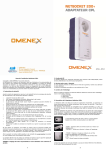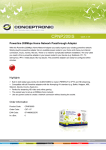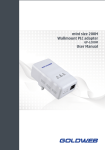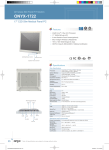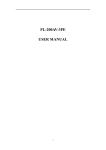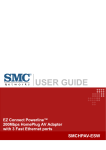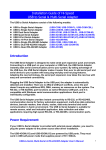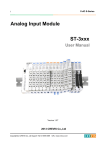Download E:\C-DATA\外发资料\EOC用户手册\EOC outdoor Master User Manual
Transcript
EOC Outdoor Master User Manual Catalogue 1 Introduction...........................................................................................................................................................2 1.1 Application.................................................................................................................................................... 2 1.2 Commitment..................................................................................................................................................2 1.3 Packing List...................................................................................................................................................2 2 Installation preparation......................................................................................................................................... 3 2.1 Product Drawing...........................................................................................................................................3 2.2 Description of LED.......................................................................................................................................3 2.3 Description of Interface............................................................................................................................... 3 2.4 Functional Feature........................................................................................................................................4 2.5 Installation environment..............................................................................................................................4 2.6 Steps of installation.......................................................................................................................................4 2.7 Network diagram..........................................................................................................................................5 2.8 Frequency Question Answer....................................................................................................................... 5 2.9Attention......................................................................................................................................................... 6 3 Equipment test...................................................................................................................................................... 7 3.1 Web configuration........................................................................................................................................ 7 3.2 CLI configuration......................................................................................................................................... 7 Appendix one: Disclosure Table...................................................................................................................................9 1 1 Introduction Thanks for using our EOC Master! EOC Master is an Ethernet access equipment design for solving Two-way Reconstruction in CATV Network. Its uplink port connects to IP Port and downlink mix CATV signal to deliver TV program and IP data. We offer diversified and customized service to you. It’s very easy to install EOC Master so you can finish the configuration according to this user’s manual. Before using our equipment, please read this book. 1.1 Application The user manual will help you to know and use EOC Master correctly. 1.2 Commitment Equipment mentioned in this manual refers to EOC Master without special description. 1.3 Packing List One packing box includes: One EOC master One user manual One Quality Passed Certificate 2 2 Installation preparation 2.1 Product Drawing 2-1 schematic diagram 2.2 Description of LED Item Label Power Indicator POWER Ethernet ETHERNET System Indicator SYSTEM Indication of PLC linking and action LINK Action Description off Without electricity on OK on Physical link off Physical link is OK off System doesn’t start on System starts off Coaxial cable is not connected or connect in a wrong way on Coaxial cable connect correctly not connected 2.3 Model Product name int6400 Series Model Description CD6101 1RF Input,1 Data Input,1COM Output Master, Outdoor type CD6101-F1 1RF Input,1 Data Input,1COM Output ,1 Fiber Optic Media Converter ,Master, Outdoor type CD6112 2RF Input,2 Data Input,2COM Output Master, Outdoor type CD6114 4RF Input,2 Data Input,4COM Output Master, Outdoor type CD6611 1RF Input,1 Data Input,1COM Output ,1ONU,Master, Outdoor type CD6622 2RF Input,2 Data Input,2COM Output,1ONU, Master, Outdoor type CD6624 4RF Input,2 Data Input,4COM Output,1ONU, Master, Outdoor type CD7101 1RF Input,1 Data Input,1COM Output Master, Outdoor type 3 int7410 Series CD7101-F1 1RF Input,1 Data Input,1COM Output ,1 Fiber Optic Media Converter ,Master, Outdoor type CD7112 2RF Input,2 Data Input,2COM Output Master, Outdoor type CD7114 4RF Input,2 Data Input,4COM Output Master, Outdoor type CD7611 1RF Input,1 Data Input,1COM Output ,1ONU,Master, Outdoor type CD7622 2RF Input,2 Data Input,2COM Output,1ONU, Master, Outdoor type CD7624 4RF Input,2 Data Input,4COM Output,1ONU, Master, Outdoor type Note: Product you get depends on goods 2.4 Functional Feature Support tree-type and star-type CATV network. Built-in isolation filter with high functionality. Support user to log in through Web interface to centralize management on the EOC slaves under the master, including VLAN configuration, QoS configuration, port management, log in permission management, status information inquiry and update software. Support user to log in EOC Master through Console Port,Telnet and configured it. Support EMS network management. 2.5 Installation environment Requirements: Far away from heat emitted devices Suitable environment: Temperature: -20℃~50℃ Humidity: 10﹪~90﹪(Non condensing) 2.6 Steps of installation Please install EOC Master as follows: ⑴ Set up WAN link Link the cable to LAN. You also can connect the equipment with PC in order to configure EOC Master and manage network. ⑵ Connect CATV network Please connect CATV signal to master’s F-connector (CATV INPUT) via coax cable and the other F-connector marked as CABLE combine the CATV and data signal output to the distribution networking ,finally accessing to the EOC Slave in the subscriber end. ⑶ power supply requirement If equipment has electricity, it will start to work automatically. You can link equipment as follows: 4 2-2 Connection Figure (4)Notice Each equipment connects to RF port with coaxial cable. Please do not touch the cable’s manual connector in case of any interference in communication quality. Circumscribed repeater or bridge unit should be put besides Amplifier. If the high level output signal from the EOC master is not filtered well ,it may has impact on the catv channel .In this case ,please add a high passing filter on the catv link to isolate the eoc signal totally . 2.7 Network diagram 2-3 Network diagram 2.8 Frequent Question and Answer Power light does not shine 1) Check if the power adapter works well. 2) Check if the power connector is corrected System light does not shine 1) Use millimeters to check whether 220V/60V input is correct. If not, please change another power adapter. 2) Check whether IP is connecting. If yes, maybe there is something wrong with Ethernet LED. 5 Ethernet light does not shine 1) Check the validity of the cable connections; check whether the master panel's indicator light flashing; and check whether cable is working. 2) Check if cable connects to equipment. Cable light does not shine. 1) Maybe there is no user access. 2) If there are user access, please press reboot button. 3) Check whether Master is correct. If yes, it means the cable light has something wrong. But it won’t influence machine’s working. When there is no data signal input to distribution networking node, EOC Slave CABLE LED is off or flashing. 1) Disconnect the link and check if the link attenuation is within 60dB,or check if digital /analog TV is working normally. If not, please maintain the coax cable link. 2) CABLE LED is flashing, indicating there is too much interference .Please check the coax cable networking construction is standard or not .If there is too messy; please maintain the coax cable link. 3) The electric amplifier doesn’t connect with the bridge .If so ,please connect the bridge to the amplifier . 2.9Attention There is something to be mentioned when you use it: All Installation and adjustment must follow user’s manual. Pay attention to all alarm mark. Avoid small metal component entering into equipment. Please switch off the power when it’s not used for a long time. If there is something wrong with the equipment, please contact with professional engineers for instruction. Avoid putting equipment in aisle or other places where is crowded with residents. Check if ground connection is done well. 6 3 Equipment test 3.1 Web configuration Input IP (LAN IP :192.168.2.2)of EOC equipment in IE explorer and write down username and password (admin/admin). You will see following interface: 7 3-1 Web management You can configure IP, VLAN, and QOS in Web interface. If there is any problem, please contact with our technology staff. 3.2 CLI configuration Click “start”-Enter telnet IP Enter user’s name and password (admin/admin), and then you can start to configure equipment. 3-2 CLI management You can set IP, VLAN and QOS by CLI. If you have any problem, please contract our technology staff. 8 Appendix one: Disclosure Table Parts Hazardous Substance Cd Cr6+ PBB Pb Hg PBDE Placode ○ ○ ○ ○ ○ Plastic element ○ ○ ○ ○ ○ ○ Metal element ○ ○ ○ ○ ○ ○ Packaging material ○ ○ ○ ○ ○ ○ Accessory ○ ○ ○ ○ ○ ○ ○: Indicates that this toxic or hazardous substance contained in all the homogeneous material, is below the limit requirement of SJ/T11363-2006. : Indicates that his toxic or hazardous substance contained in all the homogeneous material fort is beyond the limit requirement of SJ/T11363-2006. 9