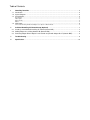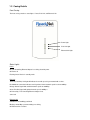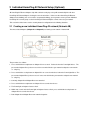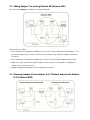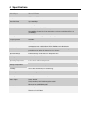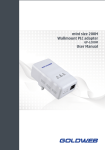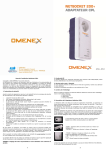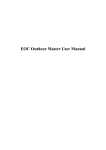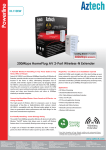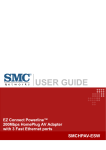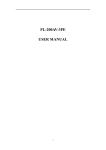Download Ready Net E200 User manual
Transcript
User Manual Model Number E200 HomePlug AV Ethernet Adapter Table of Contents 1 HomePlug Powerline ................................................................................................................................... 4 1.1 1.2 1.3 Introduction ..................................................................................................................................................... 4 System Diagram ............................................................................................................................................. 4 Casing Details ................................................................................................................................................ 5 Front Casing ....................................................................................................................................................................................... 5 Status Lights ....................................................................................................................................................................................... 5 Bottom Casing .................................................................................................................................................................................... 6 Buttons ............................................................................................................................................................................................... 6 1.4 Initial Setup ..................................................................................................................................................... 6 Connect the HomePlug AV Ethernet Adapter to a Computer or Modem/Router ................................................................................... 6 2 Individual HomePlug AV Network Setup (Optional) ................................................................................. 7 2.1 2.2 2.3 Creating a new individual HomePlug AV network (Network AB).................................................................... 7 Adding Adapter C to existing Network AB (Network ABC) ............................................................................. 8 Removing Adapter B from Adapter A & C Network and join with Adapter D & E (Network BDE) .................. 8 3 Troubleshooting ........................................................................................................................................... 9 4 Specification ............................................................................................................................................... 10 1 HomePlug Powerline HomePlug Powerline is an excellent solution that can be used to extend your network. In the home or small office building, use HomePlug Ethernet Adapters to link multiple locations without the need to run long Ethernet cables. Combined with a broadband DSL/Cable connection, every room with electrical power outlets will have easy access to high-speed Internet connection. With HomePlug AV speed of up to 200Mbps, this easy-to-setup solution can provide fast streaming HD movies, online multiplayer games, and other data intensive activities for today’s HD Entertainment Center. 1.1 Introduction Each HomePlug AV Ethernet Adapter allows you to connect one device that has an Ethernet port to a Powerline network. In operation, the HomePlug AV Ethernet Adapter is completely transparent, and simply passes data between the Ethernet port and the Powerline network. Any Ethernet-enabled device may be connected to the HomePlug AV Ethernet Adapter’s Ethernet port. 1.2 System Diagram Add high-speed Internet access to any room in your home with this HomePlug AV Ethernet Adapter. You can stream HD movies and music, play online multi-player games and much more. Note: Each HomePlug AV Ethernet Adapter needs to pair with at least one other HomePlug AV compatible device such as this one in order to create a working system. 1.3 Casing Details Front Casing The front casing contains 3 status lights: Power, PLC Link, and Ethernet Link. Power Light PLC Link Light Ethernet Link Light Status Lights Power On: This HomePlug Ethernet Adapter is receiving electrical power Off: Power off Flashing Green: Device in standby mode PLC Link The PLC (Powerline) Link light will indicate the overall speed of your network with 3 colors: Red: Minimum connection indicates weak signal and slower network speed: less than 50Mbps Orange: Normal signal with standard network speed: 50-100Mbps Green: Excellent signal with optimal network speed: 100Mbps+ Off: No activity. This HomePlug Ethernet Adapter is not connected Ethernet Link Solid Green: 10/100 Mbps port linked Blinking: 10/100 Mbps port transmitting or receiving Off: Ethernet Link not active Bottom Casing The bottom casing contains a recessed Reset Button, a Security Button, and an Ethernet Port. Ethernet Port Reset Button Security Button Buttons Security This button is designed to generate an individual HomePlug AV network group under multiple nodes environment. Please refer to the optional Individual HomePlug AV Network Setup section below for more details. Reset This button is used to clear ALL data and restore ALL settings to the factory default values. Note: The HomePlug AV Ethernet Adapter must be plugged in to restore it to factory defaults. Using a small object like a paper clip, depress and hold the Reset button until the status lights begin to flash. The Reset button will need to be depressed for about 2 to 3 seconds for the reset to occur. 1.4 Initial Setup HomePlug is a plug and play device; user is able to plug and play without any complex configuration and settings. You can use HomePlug AV Ethernet Adapter to connect networkable devices like computers and game consoles di- rectly to each other. You can also connect devices like a computer or Blu-ray Disc™ player to a router or modem for Internet access. Connect the HomePlug AV Ethernet Adapter to a Computer or Modem/Router 1. Plug one end of the Ethernet Cable into the Ethernet Port on the bottom of the HomePlug AV Ethernet Adapter 2. Plug the HomePlug AV Ethernet Adapter into a AC Wall Power Outlet near the device you want to connect Warning: Do not plug this HomePlug AV Ethernet Adapter into a powerstrip that has surge protection. Doing so will degrade Powerline performance. For best performance, plug all HomePlug AV Ethernet Adapters directly into a wall outlet. 3. For connecting to a computer: Plug the other end of the Ethernet Cable into an OPEN Ethernet Port located on your computer. 4. For connecting to a Modem or Router for Internet access: Plug the other end of the Ethernet Cable into an OPEN Ethernet Port on your Modem or Router. 5. Make sure that the PLC Link light on each HomePlug AV Ethernet Adapter turns solid green. 6. Your HomePlug AV Ethernet Adapters are now connected forming a HomePlug AV network. 2 Individual HomePlug AV Network Setup (Optional) All HomePlug AV Ethernet Adapters ship with a default security key so they will automatically link to all other HomePlug AV Ethernet Adapters sharing the same electrical lines. If there are other HomePlug AV Ethernet Adapters in the building (such as in an office or apartment building), you may want to create your own individual HomePlug AV net- work group so other HomePlug AV Ethernet Adapters cannot connect to your network. This section describes how to use the Security button for configuration in the following situations: 2.1 Creating a new individual HomePlug AV network (Network AB) Two unassociated Adapters (Adapter A and Adapter B) are forming a new network—Network AB The procedure is as follows: 1. Press and hold the Security button on Adapter A for 10 seconds. Release it when the Power light flashes. The password to Adapter A has just been erased. It must now be linked to your network to adopt the new network se- curity key. 2. Press and hold the security button on Adapter B for 10 seconds and release it when the Power light flashes. The password to Adapter B has just been erased. It must now be linked to your network to adopt the new network se- curity key. 3. Currently, Adapter A and Adapter B are not networked 4. Press and hold the Security button on Adapter A for 2 seconds then release. 5. The Power light on Adapter A starts to flash. 6. Within 120 seconds after the Power light on Adapter A starts to flash, press and hold the Security button on Adapter B for 2 seconds then release. 7. Both Adapter A and Adapter B are now networked together. 2.2 Adding Adapter C to existing Network AB (Network ABC) One unassociated Adapter C is added to an existing Network AB. The procedure is as follows: 1. Press and hold the Security button on Adapter C for 10 seconds. Release it when the Power light flashes. The password to Adapter C has just been erased. It must now be linked to your network to adopt the new network security key. 2. Press and hold the security button on Adapter A for 2 seconds. The Power light on Adapter A starts to flash. 3. Within 120 seconds after the Power light on Adapter A starts to flash, press and hold the security button on Adapter C for 2 seconds then release. 4. Adapter A, Adapter B and Adapter C are now networked to each other. 2.3 Removing Adapter B from Adapter A & C Network and join with Adapter D & E (Network BDE) The procedure is as follows: 1. Press and hold the Security button on Adapter B for 10 seconds. Release it when the Power light flashes. The password to Adapter B has just been erased and removes itself from Adapter A & C. 2. Press and hold the Security button on Adapter D for 2 seconds. 3. Within 120 seconds after the Power light on Adapter D starts to flash, press and hold the Security button on Adapter B for 2 seconds then release. 4. Adapter B and Adapter D are now connected to each other, which in turn becomes part of Network BDE. 3 Troubleshooting If your HomePlug AV Ethernet Adapters have difficulty communicating with each other, check the following: • Try power cycling the unit by unplugging it from the wall for 10 seconds and plugging it in again. • Use a pin and hold the Reset button down for 2 seconds on each unit you are trying to connect. The HomePlug AV Ethernet Adapter’s light will flash, the units will reset and attempt to link using default factory settings. • Try plugging the HomePlug AV Ethernet Adapter into an adjacent plug. • HomePlug AV Ethernet Adapters work better when plugged directly into the wall outlet. Connecting these Ether- net Adapters to a power strip or surge protector may degrade network performance or completely stop network signals. • This HomePlug AV Ethernet Adapter should not be used on GFI protected outlets as some outlets will filter out HomePlug Powerline signal. • This HomePlug AV Ethernet Adapter should not be used in areas with excessive heat. • Certain florescent or incandescent lights are noise sources on the electrical and can degrade performance. • If your building has more than one circuit breaker box, your HomePlug AV Ethernet Adapters may not be able to connect between the different circuit breaker boxes. In this case, connect one HomePlug AV Ethernet Adapter to a power outlet located on each of the circuit boxes. Connect Ethernet cable between each of the HomePlug AV Ethernet Adapters to link the different circuits together. This will allow the HomePlug AV Ethernet Adapters from different circuit breaker boxes to connect. 4 Specifications Main Chipset Atheros INT6400 Computer Interface IEEE802.3 ; IEEE802.3u Data PHY Rate Up to 200 Mbps Standards HomePlug AV Network Interface One RJ-45 (10/100Base-T Ethernet) One 200Mbps Power Line Port supporting co-existence with HomePlug 1.0 (14/85Mbps) Security 128-bit AES Link Encryption with Key Management Frequency Band 2-28 Mhz Modulation Schemes OFDM Symbol Modulation on Line synchronization 1024/256/64/16/8—QAM, QPSK, BPSK, ROBO Carrier Modulation Additional Protocols Mix of TDMA and CSMA/CA channel access scheme; CO device generates a periodic beacon carrier for channel access scheme Operation Range Estimated range of 300 meters in wall power lines Cabling 100Base-T; Cat. 5 UTP Cable Operating Temperature 0° C to 40° C ambient temperature Storage Temperature -20° C to 70° C ambient temperature Humidity 10% to 90% maximum (non-condensing) Power Input 100 ~ 240V @ 50/60Hz Internal Housing Plastic (98mm x 63mm x 28mm) Status Lights Power: On/Off PLC(Powerline) Link: Red/Orange/Green/Off Ethernet Link: Solid/Blinking/Off Certifications HomePlug AV Powerline Certification FCC Class B / CE Mark