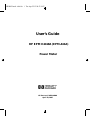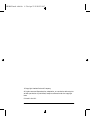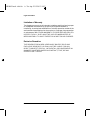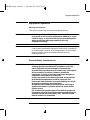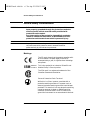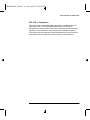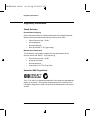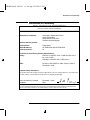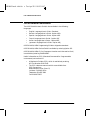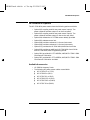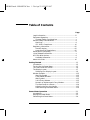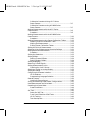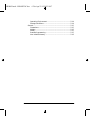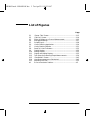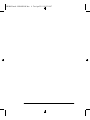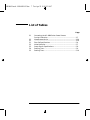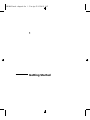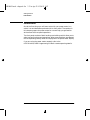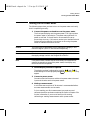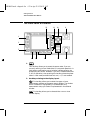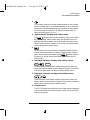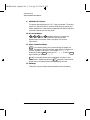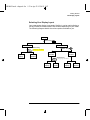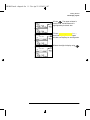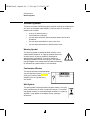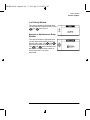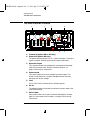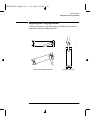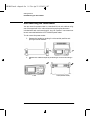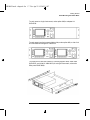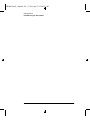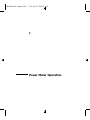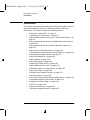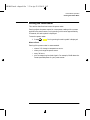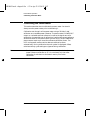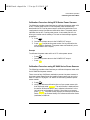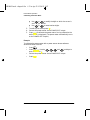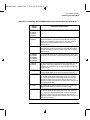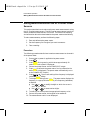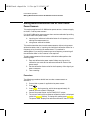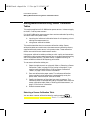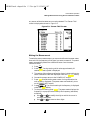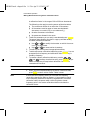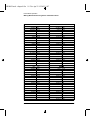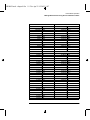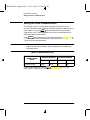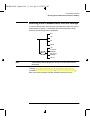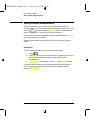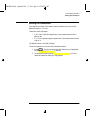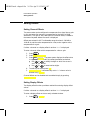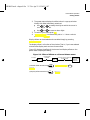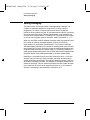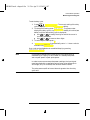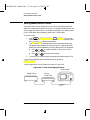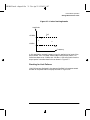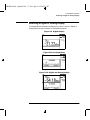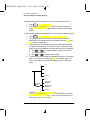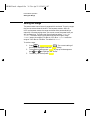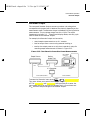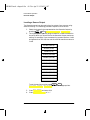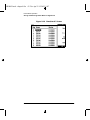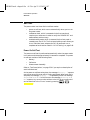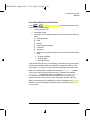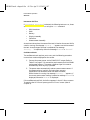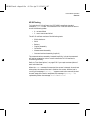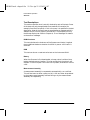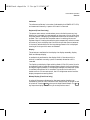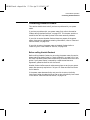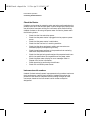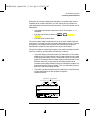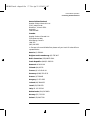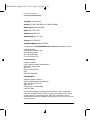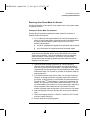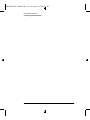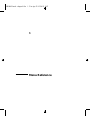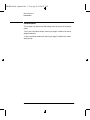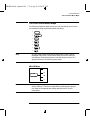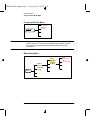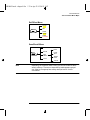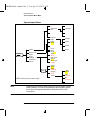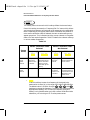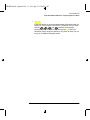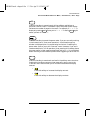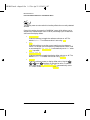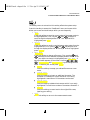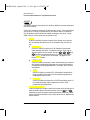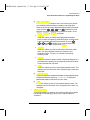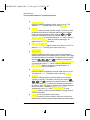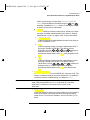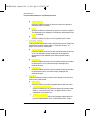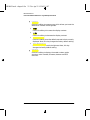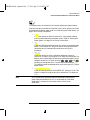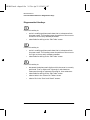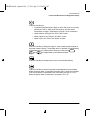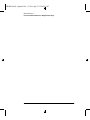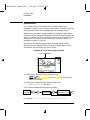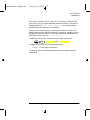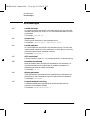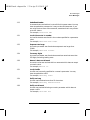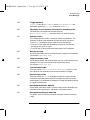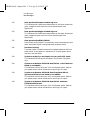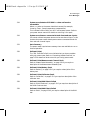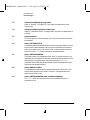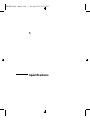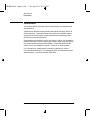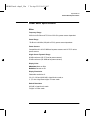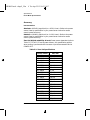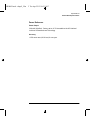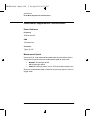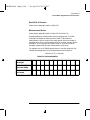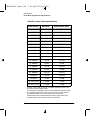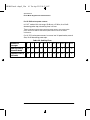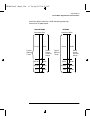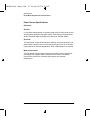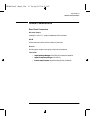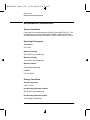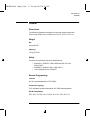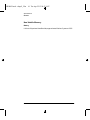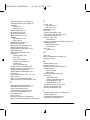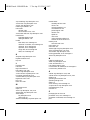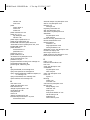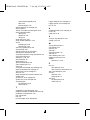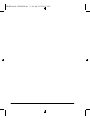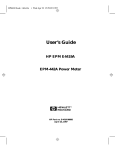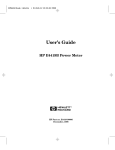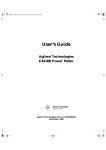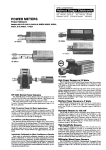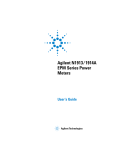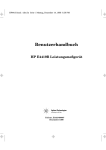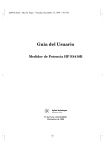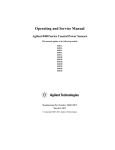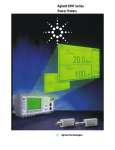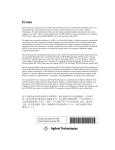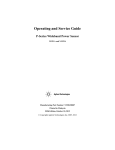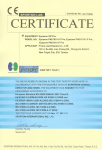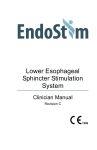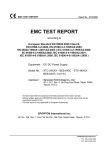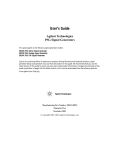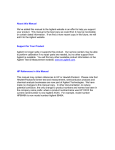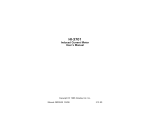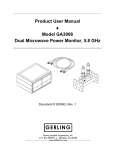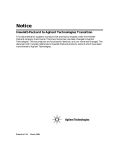Download EPM-441A - MHz Electronics, Inc
Transcript
Errata This manual may contain references to HP or Hewlett-Packard. Please note that Hewlett-Packard's former test and measurement, semiconductor products and chemical analysis businesses are now part of Agilent Technologies. To reduce potential confusion, the only change to product numbers and names has been in the company name prefix: where a product number/name was HP XXXX the current name/number is now Agilent XXXX. For example, model number HP8648 is now model number Agilent 8648. Ce manuel peut contenir des références à <<HP>> ou <<Hewlett-Packard.>> Veuillez noter que les produits de test et mesure, de semi-conducteur et d'analyse chimique qui avaient fait partie de la société Hewlett-Packard sont maintenent une partie de la société Agilent Technologies. Pour reduire la confusion potentielle, le seul changement aux noms de reference a été dans le préfixe de nom de société : là où un nom de référence était HP XXXX, le nouveau nom de référence est maintenant Agilent XXXX. Par example, le HP 8648 s'appelle maintenent Agilent 8648. Diese Gebrauchsanweiseung kann Bezug nehmen auf die Namen HP oder Hewlett-Packard. Bitte beachten Sie, dass ehemalige Betriebsbereiche von Hewlett-Packard wie HP-Halbleiterprodukte, HP-chemische Analysen oder HP-Testund Messwesen nun zu der Firma Agilent Technology gehören. Um Verwirrung zu vermeiden wurde lediglich bei Produktname und - Nummer der vo laufende Firmenname geändert: Produkte mit dem Namen/Nummer HP XXXX lauten nun mehr Agilent XXXX. Z.B, das Modell HP 8648 heißt nun Agilent 8648. Questo manuale potrebbe contenere riferimenti ad HP o Hewlett-Packard. Si noti che le attività precedentemente gestite da Hewlett-Packard nel campo di Test & Misura, Semiconduttori, ed Analisi Chimica sono ora diventate parte di Agilent Technologies. Al fine di ridurre il rischio di confusione, l'unica modifica effettuata sui numeri di prodotto e sui nomi ha riguardato il prefisso con il nome dell'azienda : dove precedentemente compariva "HP XXXX" compare ora "Agilent XXXX". Ad esempio: il modello HP8648 è ora indicato come Agilent 8648. Este manual puede hacer referencias a HP o Hewlett Packard. Las organizaciones de Prueba y Medición (Test and Measurement), Semiconductores (Semiconductor Products) y Análisis Químico (Chemical Analysis) que pertenecían a Hewlett Packard, ahora forman parte de Agilent Technologies. Para reducir una potencial confusión, el único cambio en el número de producto y nombre, es el prefijo de la compañía: Si el producto solía ser HP XXXX, ahora pasa a ser Agilent XXXX. Por ejemplo, el modelo HP8648 es ahora Agilent 8648. Document Part Number 5971-2669 Printed in the UK September 2004 A マニュアル・チェンジ 変更 本文中の「HP(YHP)」、または「(横河)ヒューレット・パッカード株式会社」という語句を、「Agilent」、 または「アジレント・テクノロジー株式会社」と変更してください。 ヒューレット・パッカード社の電子計測、半導体製品、化学分析ビジネス部門は分離独立し、アジ レント・テクノロジー社となりました。 社名変更に伴うお客様の混乱を避けるため、製品番号の接頭部のみ変更しております。 (例: 旧製品名 HP 4294A は、現在 Agilent 4294A として販売いたしております。) HP4402.book : title.fm i Tue Apr 22 15:20:23 1997 User’s Guide HP EPM E4418A (EPM-441A) Power Meter HP Part no. E4418-90000 April 22, 1997 HP4402.book : title.fm ii Tue Apr 22 15:20:23 1997 © Copyright Hewlett-Packard Company All rights reserved. Reproduction, adaptation, or translation without prior written permission is prohibited, except as allowed under the copyright laws. Printed in the UK. ii HP EPM-441A User’s Guide HP4402.book : title.fm iii Tue Apr 22 15:20:23 1997 Legal Information Legal Information Notice Information contained in this document is subject to change without notice. Hewlett-Packard makes no warranty of any kind with regard to this material, including, but not limited to, the implied warranties of merchantability and fitness for a particular purpose. Hewlett-Packard shall not be liable for errors contained herein or for incidental or consequential damages in connection with the furnishings, performance, or use of this material. No part of this document may be photocopied, reproduced, or translated to another language without the prior written consent of HP. Certification Hewlett-Packard Company certifies that this product met its published specifications at the time of shipment from the factory. Hewlett-Packard further certifies that its calibration measurements are traceable to the United States National Institute of Standards and Technology, to the extent allowed by the Institute’s calibration facility, and to the calibration facilities of other International Standards Organization members. Warranty This Hewlett-Packard instrument product is warranted against defects in material and workmanship for a period of one year from date of shipment. During the warranty period, Hewlett-Packard Company will at its option, either repair or replace products which prove to be defective. For warranty service or repair, this product must be returned to a service facility designated by HP. Buyer shall prepay shipping charges to HP and HP shall pay shipping charges, duties, and taxes for products returned to HP from another country. HP warrants that its software and firmware designated by HP for use with an instrument will execute its programming instructions when properly installed on that instrument. HP does not warrant that the operation of the instrument, or firmware will be uninterrupted or error free. HP EPM-441A User’s Guide iii HP4402.book : title.fm iv Tue Apr 22 15:20:23 1997 Legal Information Limitation of Warranty The foregoing warranty shall not apply to defects resulting from improper or inadequate maintenance by Buyer, Buyer-supplied software or interfacing, unauthorized modification or misuse, operation outside of the environmental specifications for the product, or improper site preparation or maintenance. NO OTHER WARRANTY IS EXPRESSED OR IMPLIED. HP SPECIFICALLY DISCLAIMS THE IMPLIED WARRANTIES OF MERCHANTABILITY AND FITNESS FOR A PARTICULAR PURPOSE. Exclusive Remedies THE REMEDIES PROVIDED HEREIN ARE BUYER’S SOLE AND EXCLUSIVE REMEDIES. HP SHALL NOT BE LIABLE FOR ANY DIRECT, INDIRECT, SPECIAL, INCIDENTAL, OR CONSEQUENTIAL DAMAGES, WHETHER BASED ON CONTRACT, TORT, OR ANY OTHER LEGAL THEORY. iv HP EPM-441A User’s Guide HP4402.book : title.fm v Tue Apr 22 15:20:23 1997 Equipment Operation Equipment Operation Warnings and Cautions This guide uses warnings and cautions to denote hazards. WARNING A warning calls attention to a procedure, practice or the like, which, if not correctly performed or adhered to, could result in injury or the loss of life. Do not proceed beyond a warning until the indicated conditions are fully understood and met. Caution A caution calls attention to a procedure, practice or the like which, if not correctly performed or adhered to, could result in damage to or the destruction of part or all of the equipment. Do not proceed beyond a caution until the indicated conditions are fully understood and met. Personal Safety Considerations WARNING This is a Safety Class I product (provided with a protective earthing ground incorporated in the power cord). The mains plug shall only be inserted in a socket outlet provided with a protective earth contact. Any interruption of the protective conductor, inside or outside the instrument, is likely to make the instrument dangerous. Intentional interruption is prohibited. If this instrument is not used as specified, the protection provided by the equipment could be impaired. This instrument must be used in a normal condition (in which all means of protection are intact) only. No operator serviceable parts inside. Refer servicing to qualified personnel. To prevent electrical shock, do not remove covers. For continued protection against fire hazard, replace the line fuse(s) only with fuses of the same type and rating (for example, normal blow, time delay, etc.). The use of other fuses or material is prohibited. HP EPM-441A User’s Guide v HP4402.book : title.fm vi Tue Apr 22 15:20:23 1997 General Safety Considerations General Safety Considerations WARNING Before this instrument is switched on, make sure it has been properly grounded through the protective conductor of the ac power cable to a socket outlet provided with protective earth contact. Any interruption of the protective (grounding) conductor, inside or outside the instrument, or disconnection of the protective earth terminal can result in personal injury. Caution Any adjustments or service procedures that require operation of the instrument with protective covers removed should be performed only by trained service personnel. Markings The CE mark shows that the product complies with all the relevant European legal Directives (if accompanied by a year, it signifies when the design was proven. ISM GROUP 1 This is the symbol of an Industrial Scientific and CLASS A Medical Group 1 Class A product. The CSA mark is a registered trademark of the Canadian Standards Association. External Protective Earth Terminal. While this is a Class I product, provided with a protective earthing conductor in a power cord, an external protective earthing terminal has also been provided. This terminal is for use where the earthing cannot be assured. At least an 18AWG earthing conductor should be used in such an instance, to ground the instrument to an assured earth terminal. vi HP EPM-441A User’s Guide HP4402.book : title.fm vii Tue Apr 22 15:20:23 1997 General Safety Considerations IEC 1010-1 Compliance This instrument has been designed and tested in accordance with IEC Publication 1010-1 +A1:1992 Safety Requirements for Electrical Equipment for Measurement, Control and Laboratory Use and has been supplied in a safe condition. The instruction documentation contains information and warnings which must be followed by the user to ensure safe operation and to maintain the instrument in a safe condition. HP EPM-441A User’s Guide vii HP4402.book : title.fm viii Tue Apr 22 15:20:23 1997 Regulatory Information Regulatory Information Sound Emission Herstellerbescheinigung Diese Information steht im Zusammenhang mit den Anforderungen der Maschinenlarminformationsverordnung vom 18 Januar 1991. • • • • Sound Pressure LpA < 70 dB. Am Arbeitsplatz. Normaler Betrieb. Nach DIN 45635 T. 19 (Typprufung). Manufacturers Declaration This statement is provided to comply with the requirements of the German Sound DIN 45635 T. 19 (Typprufung). • • • • Sound Pressure LpA < 70 dB. At operator position. Normal operation. According to ISO 7779 (Type Test). Australian EMC Regulations The C-Tick mark is a registered trademark of the Spectrum Management Agency of Australia. This signifies compliance with the Australian EMC Framework Regulations under the terms of the Radiocommunications Act of 1992. viii HP EPM-441A User’s Guide HP4402.book : title.fm ix Tue Apr 22 15:20:23 1997 Declaration of Conformity Declaration of Conformity DECLARATION OF CONFORMITY according to ISO/IEC Guide 22 and EN45014 Manufacturer’s Name: Hewlett-Packard Limited. Manufacturer’s Address: Queensferry Microwave Division South Queensferry, West Lothian, EH30 9TG. Scotland, United Kingdom. Declares that the product: Product Name: Model Number(s): Product Option(s): Power Meter HP EPM-441A and HP EPM-442A All Conforms to the following Product Specifications: Safety : EN61010-1:1993/IEC 1010-1:1990+A1/CSA C22.2 No. 1010-1:1993 EN60825-1:1994/IEC 825-1:1993 Class 1 EMC : EN 55011:1991/CISPR11:1990, Group 1-Class A EN 50082-1:1992 Supplementary Information: The product herewith complies with the requirements of the Low Voltage Directive 72/23/EEC and the EMC Directive 89/336/EEC and carries the CE-marking accordingly. South Queensferry, Scotland December 1 1996 Location Date R.M. Evans/Quality Manager European Contact: Your local Hewlett-Packard Sales and Service Office or Hewlett-Packard GmbH, Department ZQ / Standards Europe, Herrenberger Strasse 130, D-7030 Boeblingen, Germany (FAX +49-7031-143143) HP EPM-441A User’s Guide ix HP4402.book : title.fm x Tue Apr 22 15:20:23 1997 List of Related Publications List of Related Publications The HP EPM-441A User’s Guide is also available in the following languages: • • • • • • English Language User’s Guide - Standard German Language User’s Guide - Option ABD Spanish Language User’s Guide - Option ABE French Language User’s Guide - Option ABF Italian Language User’s Guide - Option ABZ Japanese Language User’s Guide - Option ABJ HP EPM-441A/442A Programming Guide is shipped as standard. HP EPM-441A/442A Service Guide is available by ordering Option 915. HP EPM-441A/442A CLIPs (Component Location and Information Pack) is available by ordering E4418-90007. Useful information on SCPI (Standard Commands for Programmable Instruments) can be found in: • • x A Beginner’s Guide to SCPI, which is available by ordering HP Part Number 5010-7166. The SCPI reference manuals which are available from: SCPI Consortium, 8380 Hercules Drive, Suite P3, La Mesa, CA 91942, USA. Telephone: 619-697-4301 Fax: 619-697-5955 HP EPM-441A User’s Guide HP4402.book : title.fm xi Tue Apr 22 15:20:23 1997 HP EPM-441A Options HP EPM-441A Options The HP EPM-441A power meters have the following options available: • • • • • • • • • • Option 002, supplies parallel rear panel sensor input(s). The power reference oscillator output is on the front panel. Option 003, supplies parallel rear panel sensor input(s). The power reference oscillator output is also on the rear panel. Option 004, deletes the HP 11730A sensor cable(s) provided. Option 0BO, deletes manual set. Option 908, provides rackmount kit for one instrument. Option 909, provides rackmount kit for two instruments. Option 915, provides the HP EPM-441A/442A Service Guide. Option 916, provides an additional HP EPM-441A User’s Guide and HP EPM-441A/442A Programming Guide. Option 1BN, provides MIL-STD 45662A, ANSI/NCSL Z540-1-1994 Certificate of Calibration. Option 1BP, provides MIL-STD-45662A, ANSI/NCSL Z540-1-1994 Certificate of Calibration and data. Available Accessories • • HP 34161A Accessory Pouch The following HP power sensor cables are available: ■ HP 11730A 1.5 m (7.5 ft) ■ HP 11730B 3 m (10 ft) ■ HP 11730C 6.1 m (20 ft) ■ HP 11730D 15.2 m (50 ft) ■ HP 11730E 30.5 m (100 ft) ■ HP 11730F 61 m (200 ft) HP EPM-441A User’s Guide xi HP4402.book : title.fm xii Tue Apr 22 15:20:23 1997 About this Guide About this Guide Chapter 1: Getting Started This chapter prepares the power meter for use and helps you to get familiar with a few of the front panel features. Chapter 2: Power Meter Operation This chapter gives a detailed description of the capabilities and operation of the power meter. You will find this chapter useful when you are operating the power meter from the front panel. Chapter 3: Menu Map Reference This chapter details diagrammatically the menu maps for the power meter. It also gives a description of all the power meter’s keys. Chapter 4: Error Messages This chapter lists the error messages that may appear as you are working with the power meter. Each description contains information to help you diagnose and solve the problem. Chapter 5: Specifications This chapter lists the power meter’s specifications and describes how to interpret these specifications. xii HP EPM-441A User’s Guide HP4402.book : HP4402TOC.doc 1 Tue Apr 22 15:20:23 1997 Table of Contents Page Legal Information ........................................................................ iii Equipment Operation ................................................................... v Personal Safety Considerations............................................. v General Safety Considerations.................................................... vi Markings ................................................................................ vi IEC 1010-1 Compliance........................................................ vii Regulatory Information ............................................................. viii Sound Emission ................................................................... viii Australian EMC Regulations.............................................. viii Declaration of Conformity ........................................................... ix List of Related Publications ......................................................... x HP EPM-441A Options ................................................................ xi Available Accessories ............................................................ xi About this Guide ......................................................................... xii Getting Started .................................................................................... 1-1 Introduction................................................................................... 1-2 Turning On the Power Meter ....................................................... 1-3 The Front Panel at a Glance ........................................................ 1-4 The Display Layout....................................................................... 1-7 Selecting Your Display Layout .............................................. 1-9 Window Symbols ........................................................................... 1-12 Warning Symbol ..................................................................... 1-12 Confirmation Window ............................................................ 1-12 Wait Symbol............................................................................ 1-12 1 of N Entry Window .............................................................. 1-13 Numeric or Alphanumeric Entry Window ............................ 1-13 The Rear Panel at a Glance ................................................... 1-14 Adjusting the Carrying Handle ............................................. 1-15 Rack Mounting the Power Meter........................................... 1-16 Power Meter Operation ..................................................................... 2-1 Introduction................................................................................... 2-2 Zeroing the Power Meter .............................................................. 2-3 Calibrating the Power Meter........................................................ 2-4 HP EPM-441A User’s Guide Contents-1 HP4402.book : HP4402TOC.doc 2 Tue Apr 22 15:20:23 1997 Calibration Procedure Using HP E-Series Power Sensors......................................................................... 2-5 Calibration Procedure using HP 8480 Series Power Sensors......................................................................... 2-5 Making Measurements with the HP E-Series Power Sensors ............................................................................... 2-8 Procedure ................................................................................ 2-8 Making Measurements with the HP 8480 Series Power Sensors ............................................................................... 2-10 Procedure ................................................................................ 2-10 Making Measurements using Sensor Calibration Tables........... 2-12 Selecting a Sensor Calibration Table .................................... 2-12 Making the Measurement...................................................... 2-13 Editing Sensor Calibration Tables ........................................ 2-14 Setting the Units of Measurement............................................... 2-20 Selecting Units of Measurement from the Softkeys ................... 2-21 Making Relative Measurements .................................................. 2-22 Procedure ................................................................................ 2-22 Setting the Resolution .................................................................. 2-23 Setting Offsets............................................................................... 2-24 Setting Channel Offsets ......................................................... 2-24 Setting Display Offsets .......................................................... 2-24 Setting Averaging ......................................................................... 2-26 Measuring Pulsed Signals ............................................................ 2-28 Setting Measurement Limits ....................................................... 2-30 Checking for Limit Failures................................................... 2-31 Selecting a Digital or Analog Display .......................................... 2-33 Setting the Range ......................................................................... 2-36 Configuring the Remote Interface................................................ 2-37 HP-IB Address ........................................................................ 2-37 Programming Language Selection ........................................ 2-38 Recorder Output............................................................................ 2-39 Leveling a Source Output ...................................................... 2-40 Saving and Recalling Power Meter Configurations .................... 2-41 How Measurements are Calculated............................................. 2-43 Presetting the Power Meter ......................................................... 2-44 Preset Conditions ................................................................... 2-44 ................................................................................................. 2-45 Self Test......................................................................................... 2-46 Power On Self Test ................................................................. 2-46 Front Panel Selection of Self Tests........................................ 2-47 HP-IB Testing......................................................................... 2-49 Test Descriptions .................................................................... 2-50 Contents-2 HP EPM-441A User’s Guide HP4402.book : HP4402TOC.doc 3 Tue Apr 22 15:20:23 1997 Operator Maintenance.................................................................. 2-52 Replacing the Power Line Fuse ............................................. 2-52 Contacting Hewlett-Packard ........................................................ 2-53 Before calling Hewlett-Packard............................................. 2-53 Check the Basics..................................................................... 2-54 Instrument serial numbers .................................................... 2-54 Sales and Service Offices ....................................................... 2-56 Returning Your Power Meter for Service.............................. 2-59 Menu Reference................................................................................... 3-1 Introduction................................................................................... 3-2 The Front Panel Menu Maps ....................................................... 3-3 dBm/W Menu .......................................................................... 3-3 Frequency/Cal Fac Menu ....................................................... 3-4 Meas Setup Menu ................................................................... 3-4 Rel/Offset Menu ...................................................................... 3-5 Save/Recall Menu ................................................................... 3-5 System Inputs Menu .............................................................. 3-6 System Inputs Menu Continued............................................ 3-7 Zero/Cal Menu ........................................................................ 3-8 Front Panel Menu Reference........................................................ 3-9 Diagrammatical Hardkeys..................................................... 3-24 Error Messages .................................................................................... 4-1 Introduction................................................................................... 4-2 Error Messages ............................................................................. 4-4 Specifications....................................................................................... 5-1 Introduction................................................................................... 5-2 Power Meter Specifications .......................................................... 5-3 Meter ....................................................................................... 5-3 Accuracy .................................................................................. 5-4 Power Reference ..................................................................... 5-5 Power Meter Supplemental Characteristics................................ 5-6 Power Reference ..................................................................... 5-6 Measurement Speed ............................................................... 5-6 Zero Drift of Sensors............................................................... 5-7 Measurement Noise................................................................ 5-7 Settling Time .......................................................................... 5-9 Power Sensor Specifications .................................................. 5-12 General Characteristics................................................................ 5-13 Rear Panel Connectors ........................................................... 5-13 Environmental Characteristics .................................................... 5-14 General Conditions................................................................. 5-14 HP EPM-441A User’s Guide Contents-3 HP4402.book : HP4402TOC.doc 4 Tue Apr 22 15:20:23 1997 Operating Environment ......................................................... 5-14 Storage Conditions ................................................................. 5-14 General .......................................................................................... 5-15 Dimensions ............................................................................. 5-15 Weight ..................................................................................... 5-15 Safety ...................................................................................... 5-15 Remote Programming ............................................................ 5-15 Non-Volatile Memory ............................................................. 5-16 Contents-4 HP EPM-441A User’s Guide HP4402.book : HP4402LOF.doc 5 Tue Apr 22 15:20:23 1997 List of Figures Page 2-1 2-2 2-3 2-4 2-5 2-6 2-7 2-8 2-9 2-10 2-11 2-12 2-13 2-14 2-15 4-1 “Sensor Tbls” Screen.................................................................. 2-13 “Edit Cal” Screen ....................................................................... 2-14 Effect of Offsets on a Channel Measurement........................... 2-25 Averaged Readings .................................................................... 2-27 Pulsed Signal ............................................................................. 2-28 Limits Checking Application..................................................... 2-30 Limits Checking Results ........................................................... 2-31 Pass/Fail Limit Indicators......................................................... 2-32 Digital Display ........................................................................... 2-33 Analog Display ........................................................................... 2-33 Digital and Analog Display ....................................................... 2-33 Test Setup for Recording Swept Measurements ...................... 2-39 “Save/Recall” Screen .................................................................. 2-42 How Measurements are Calculated.......................................... 2-43 Replacing the Fuse .................................................................... 2-52 Error Annunciator Position....................................................... 4-2 HP EPM-441A User’s Guide Contents-5 HP4402.book : HP4402LOF.doc Contents-6 6 Tue Apr 22 15:20:23 1997 HP EPM-441A User’s Guide HP4402.book : HP4402LOT.doc 7 Tue Apr 22 15:20:23 1997 List of Tables Page 2-1 2-2 3-1 5-1 5-2 5-3 5-4 5-5 Connecting the HP 8480 Series Power Sensors During Calibration .................................................................... 2-7 Measurement Units ................................................................... 2-20 .................................................................................................... 3-10 Zero Set Specifications .............................................................. 5-4 Noise Multiplier ......................................................................... 5-7 Power Sensor Specifications...................................................... 5-8 Settling Time ............................................................................. 5-9 Settling Time ............................................................................. 5-10 HP EPM-441A User’s Guide Contents-7 HP4402.book : HP4402LOT.doc Contents-8 8 Tue Apr 22 15:20:23 1997 HP EPM-441A User’s Guide HP4402.book : chapter1.fm 1 Tue Apr 22 15:20:23 1997 1 Getting Started HP4402.book : chapter1.fm 2 Tue Apr 22 15:20:23 1997 Getting Started Introduction Introduction One of the first things you will want to do with your power meter is to switch it on and become acquainted with its front panel. The sections in this chapter prepare the power meter for use and help you get familiar with some of the front panel operations. The front panel consists of both hardkeys and softkeys which allow you to select various functions and operations. When some hardkeys are selected the corresponding softkey labels are displayed on the power meter display. If you are using the power meter remotely refer to the HP EPM-441A/442A Programming Guide for remote operating details. 1-2 HP EPM-441A User’s Guide HP4402.book : chapter1.fm 3 Tue Apr 22 15:20:23 1997 Getting Started Turning On the Power Meter Turning On the Power Meter The following steps show you how to turn on the power meter and verify that it is operating correctly. 1. Connect the power cord and turn on the power meter. The front panel display and the green power LED light up when the power meter is switched on. The power meter performs it’s power on self test. If the self test is not successful the error annunciator turns on. If this occurs contact your Hewlett-Packard Sales and Service office for instructions on returning the power meter to Hewlett-Packard for service. Caution This instrument is designed for use in Installation Category II and Pollution Degree 2 per IEC 1010 and 664 respectively. Caution This instrument has an autoranging line voltage input, be sure the supply voltage is within the range of 85 to 264 Vac. Note If the power meter has been stored at extremely low temperatures outwith the operating range of the power meter, the display may take a few minutes to operate. 2. Set the display contrast if required. The display contrast is adjusted by pressing and . If these softkeys are not displayed press Prev repeatedly until they appear. 3. Connect a power sensor. Connect one end of the sensor cable to the power meter’s channel input and the other end to the power sensor. 4. Making a measurement. A minimum warm up time of 30 minutes is recommended before accurate measurements can be made. Prior to making your first measurement you must zero and calibrate the sensor and meter combination. Refer to Chapter 2 for further information if you are not familiar with zeroing, calibrating or making measurements with a power meter. HP EPM-441A User’s Guide 1-3 HP4402.book : chapter1.fm 4 Tue Apr 22 15:20:23 1997 Getting Started The Front Panel at a Glance The Front Panel at a Glance 12 11 10 9 7 8 1 2 3 4 1. 5 6 Preset Local This hardkey allows you to preset the power meter if you are currently working in local mode (that is, front panel operation). In local mode a confirmation pop up window is displayed prior to a preset being carried out. However, if you are in remote mode (that is, HP-IB operation), then pressing this hardkey places the power meter in local mode provided local lock out (LLO) is not enabled. 2. Hardkeys relating to the display layout. This hardkey allows you to select the upper or lower measurement window on the power meter’s display. The window which is selected is highlighted by a shadowed box. Any measurement setup you create is implemented in the selected window. This hardkey allows you to choose either a one or a two window display. 1-4 HP EPM-441A User’s Guide HP4402.book : chapter1.fm 5 Tue Apr 22 15:20:23 1997 Getting Started The Front Panel at a Glance 3. This hardkey switches the power meter between on and standby. When the power meter is switched to standby (that is, when this hardkey has not been selected but the line power is connected to the instrument) the red LED is lit. When the power meter is switched on the green LED is lit. 4. “System/Inputs” hardkey with softkey menu. The System hardkey allows access to softkey menus which affect Inputs the general power meter system setup, (for example the HP-IB address) and also to softkey menus which effect the setup of the channel inputs. Refer to Chapter 3 for further information about this hardkey and it’s softkey menu. 5. Save Recall This hardkey is the only one that is completely dedicated to the control of the power meter as a system. The only other hardkey which affects system parameters is the System hardkey. Refer to Inputs Chapter 3 for further information about this hardkey and it’s softkey menu. 6. Dedicated “Window” hardkeys with softkey menus. Meas Setup , Rel Offset , dBm/W These hardkeys allow access to softkey menus which affect the setup of the measurement windows. Refer to Chapter 3 for further information about these hardkeys and their softkey menus. 7. Dedicated “Channel” hardkeys with softkey menus. Frequency Cal Fac , Zero Cal These hardkeys allow access to softkey menus which affect the measurement channel. Refer to Chapter 3 for further information about these hardkeys and their softkey menus. 8. Channel Input. The HP EPM-441A has one sensor input. Power meters configured with options 002 or 003 have the sensor inputs on the rear panel and the front panel. HP EPM-441A User’s Guide 1-5 HP4402.book : chapter1.fm 6 Tue Apr 22 15:20:23 1997 Getting Started The Front Panel at a Glance 9. POWER REF Output. The power reference output is a 50 Ω type N connector. The output signal of 1 mW at 50 MHz is used for calibrating the sensor and meter combination. Power meters configured with option 003 have the power reference on the rear panel. 10. Arrow hardkeys. , , and hardkeys allow you to move the position of the cursor, select fields for editing, and edit alphanumeric characters. Refer to Chapter 3 for further information. 11. Menu related hardkeys. More This hardkey allows you to move through all pages of a menu. The bottom right of the power meter display indicates the number of pages in the menu. For example, if “1 of 2” is displayed, pressing More moves you to “2 of 2”. Pressing More again moves you back to “1 of 2”. Prev This hardkey allows you to move back one level in the softkey menu. Repeatedly pressing Prev accesses a menu which allows you to increase and decrease the display contrast. 12. Softkeys. These four keys are used to make a selection from the menus. 1-6 HP EPM-441A User’s Guide HP4402.book : chapter1.fm 7 Tue Apr 22 15:20:23 1997 Getting Started The Display Layout The Display Layout The following figure details the display layout when two measurement windows are displayed, one analog and one digital. However it is possible using the key to display just one measurement window. 14 1 13 12 11 10 9 8 2 3 4 7 5 6 1. The status reporting line displays five fields, three associated with the HP-IB status and two associated with error and warning conditions. The first field displays either “RMT” (remote, HP-IB operation) or “LCL” (local, front panel operation). The second field displays “TLK” if the power meter is addressed to talk or “LSN” if it is addressed to listen. The third field indicates an “SRQ” (service request). The fourth field indicates “ERR” for any error conditions. The last field is used to report error and warning messages. 2. The measurement data is displayed in either one or two rectangular windows depending on the setting of . Pressing allows you to toggle between a one or two window display. When two windows are displayed and this hardkey is pressed the single window then displayed is the one which was previously highlighted with the shadowed box. On the two window display the measurement setup menus work on the window which is shadowed. 3. This is the measurement result field. 4. This field displays the units of measurement, either dBm, dB, Watts or %. HP EPM-441A User’s Guide 1-7 HP4402.book : chapter1.fm 8 Tue Apr 22 15:20:23 1997 Getting Started The Display Layout 5. This window is configured to show an analog meter which displays the measurement result and the meter scaling. 6. This field displays the number of pages in the current softkey menu. For example, “1 of 2” indicates that there are two pages of softkeys and you are on the first page. Pressing More moves you to page “2 of 2”. 7. Any softkeys available are displayed in these four fields. 8. This field displays the title of the menu. For example, when the power meter is initially switched on the “Contrast” menu is displayed, and, if you press Zero “Zero/Cal” is displayed. Cal 9. This field indicates if the measurement result is outwith the upper or lower limits set. If the measurement is within the limits this field is empty. If the measurement result is less than the minimum limit set, “Undr Lmt” is displayed. If the measurement result is more than the maximum limit set, “Over Lmt” is displayed. Refer to “Setting Measurement Limits”, on page 2-30 for further information. 10. This field displays “Rel” if relative mode is on. Refer to “Making Relative Measurements”, on page 2-22 for further information. 11. This field displays “Ofs” if an offset is set. Refer to “Setting Offsets”, on page 2-24 for further information. 12. This field displays “Rng Hld” if a range is selected. Refer to “Setting the Range”, on page 2-36 for further information. 13. This field displays “Dty Cyc” if a duty cycle is set. This allows you to measure the power of a pulsed signal. Refer to “Measuring Pulsed Signals”, on page 2-28 for further information. 14. This field displays the currently selected frequency or calibration factor. 1-8 HP EPM-441A User’s Guide HP4402.book : chapter1.fm 9 Tue Apr 22 15:20:23 1997 Getting Started The Display Layout Selecting Your Display Layout Your power meter display is extremely flexible. It can be used to display a variety of different measurements and windows depending on your needs. The following diagram details the various options available to you. Display Select using Two Windows One Window Meas Setup Digital Display Select using , Display Format Select using Lower Window Upper Window Analog Display Meas Setup Digital Display HP EPM-441A User’s Guide Select using , Display Format Analog Display Digital Display Analog Display 1-9 HP4402.book : chapter1.fm 10 Tue Apr 22 15:20:23 1997 Getting Started The Display Layout Display Tutorial If you wish to experiment with the display layout before you move on to make measurements, the following procedure guides you through a few of the display setups you can choose. 1.Press Preset Local , Confirm . Notice that the upper window (which has a digital display) is the one which is highlighted by the dark box. 2.Press . The display remains the same apart from the fact that it is now the lower window (which is an analog display) that is highlighted by the dark box. 3.Press . The display now only shows the one window. This is the analog window which, in the previous step was selected with the key. Meas 4.Press Setup , Display Format , Meter Dgtl Anlg (Dgtl should be highlighted). The display shows a digital window. 5.Press . The display now shows two digital windows. 1-10 HP EPM-441A User’s Guide HP4402.book : chapter1.fm 11 Tue Apr 22 15:20:23 1997 Getting Started The Display Layout 6.Press . The upper window is now the selected window and is highlighted by the black box. 7.Press Meter Dgtl Anlg (Anlg should be highlighted). The upper window now displays an analog meter. 8.Select the digital display using HP EPM-441A User’s Guide . 1-11 HP4402.book : chapter1.fm 12 Tue Apr 22 15:20:23 1997 Getting Started Window Symbols Window Symbols There are a number of different graphic symbols and pop up windows that can occur on the power meter display. These can occur for a variety of reasons such as when: • • • • • an error or warning occurs. a confirmation is required. you are required to wait while the power meter carries out a procedure. you are required to select an entry from a list. you are required to enter an alphanumeric value. Warning Symbol The warning symbol is displayed either directly in the measurement window or in a pop up window when such an event occurs. A pop up window is displayed for approximately two seconds. The text in the pop up window gives details of the warning type. This symbol may also appear on a measurement window, for example, to indicate that a power sensor is not connected. Confirmation Window This pop up window is displayed when you are required to press Confirm to verify your previous selection. For example, prior to a preset being carried out. Wait Symbol The wait symbol is displayed when the power meter is carrying out a procedure but no action is required from you. The symbol may appear directly in the measurement window or in a pop up window. It may appear, for example, during, zeroing or calibration. 1-12 HP EPM-441A User’s Guide HP4402.book : chapter1.fm 13 Tue Apr 22 15:20:23 1997 Getting Started Window Symbols 1 of N Entry Window This pop up window is displayed when you are required to select an entry using and from the list. Numeric or Alphanumeric Entry Window This pop up window is displayed when you are required to modify numeric or alphanumeric data. The and keys move the position of the cursor. The and keys increment and decrement the alphanumeric digit on which the cursor is currently positioned. HP EPM-441A User’s Guide 1-13 HP4402.book : chapter1.fm 14 Tue Apr 22 15:20:23 1997 Getting Started The Rear Panel at a Glance The Rear Panel at a Glance 1 2 3 4 7 6 5 1. Channel A (Option 002 or 003 only) 2. Power Ref (Option 003 only) The power reference output is a 50 Ω type N connector. The output signal is used for calibrating the sensor meter combination. 3. Recorder Output This output produces a dc voltage that corresponds to the power level of the channel input. Refer to “Recorder Output”, on page 2-39 for further information. 4. Power socket This power meter has an auto configuring power supply. This allows it to operate over a range of voltages without manually being set to a certain voltage. 5. Fuse An F3.15AH fuse is installed for all voltage supplies. 6. HP-IB The Hewlett-Packard Interface Bus allows the power meter to be controlled remotely. 7. Serial Label Each power meter has it’s own individual identification number. Refer to “Instrument serial numbers”, on page 2-54 for further information. 1-14 HP EPM-441A User’s Guide HP4402.book : chapter1.fm 15 Tue Apr 22 15:20:23 1997 Getting Started Adjusting the Carrying Handle Adjusting the Carrying Handle To adjust the position, grasp the handle by the sides and pull outward. Rotate the handle to the desired position. Bench top viewing positions HP EPM-441A User’s Guide Carrying position 1-15 HP4402.book : chapter1.fm 16 Tue Apr 22 15:20:23 1997 Getting Started Rack Mounting the Power Meter Rack Mounting the Power Meter You can mount the power meter in a standard 19 inch rack cabinet using one of three optional kits. Instructions and mounting hardware are included with each rack mounting kit. Any HP System II instrument can be rack mounted beside the HP EPM-441A power meter. To rack mount the power meter: 1. Remove the handle by rotating it to the vertical position and pulling the ends outward 2. Remove the rubber bumper by stretching a corner and sliding it off. Front 1-16 Rear (bottom view) HP EPM-441A User’s Guide HP4402.book : chapter1.fm 17 Tue Apr 22 15:20:23 1997 Getting Started Rack Mounting the Power Meter To rack mount a single instrument, order option 908, or adapter kit 5063-9239. To rack mount two instruments side by side, order option 909, or lock-link kit 5061-9694 and flange kit 5063-9212. To install one or two instruments in a sliding support shelf, order shelf 5063-9255, and slide kit 1494-0015 (for a single instrument, also order filler panel 5002-3999). HP EPM-441A User’s Guide 1-17 HP4402.book : chapter1.fm 18 Tue Apr 22 15:20:23 1997 Getting Started Rack Mounting the Power Meter 1-18 HP EPM-441A User’s Guide HP4402.book : chapter2.fm 1 Tue Apr 22 15:20:23 1997 2 Power Meter Operation HP4402.book : chapter2.fm 2 Tue Apr 22 15:20:23 1997 Power Meter Operation Introduction Introduction This chapter describes the parameters which configure the power meter to make measurements and help you determine settings to optimize performance. This chapter contains the following sections: • • • • • • • • • • • • • • • • • • • • • • • 2-2 “Zeroing the Power Meter”, on page 2-3. “Calibrating the Power Meter”, on page 2-4. “Making Measurements with the HP E-Series Power Sensors”, on page 2-8. “Making Measurements with the HP 8480 Series Power Sensors”, on page 2-10. “Making Measurements using Sensor Calibration Tables”, on page 2-12. “Setting the Units of Measurement”, on page 2-20. “Selecting Units of Measurement from the Softkeys”, on page 2-21. “Making Relative Measurements”, on page 2-22. “Setting the Resolution”, on page 2-23. “Setting Offsets”, on page 2-24. “Setting Averaging”, on page 2-26. “Measuring Pulsed Signals”, on page 2-28. “Setting Measurement Limits”, on page 2-30. “Selecting a Digital or Analog Display”, on page 2-33. “Setting the Range”, on page 2-36. “Configuring the Remote Interface”, on page 2-37. “Recorder Output”, on page 2-39. “Saving and Recalling Power Meter Configurations”, on page 2-41. “How Measurements are Calculated”, on page 2-43 “Presetting the Power Meter”, on page 2-44. “Self Test”, on page 2-46. “Operator Maintenance”, on page 2-52. “Contacting Hewlett-Packard”, on page 2-53. HP EPM-441A User’s Guide HP4402.book : chapter2.fm 3 Tue Apr 22 15:20:23 1997 Power Meter Operation Zeroing the Power Meter Zeroing the Power Meter This section describes how to zero the power meter. Zeroing adjusts the power meter for a zero power reading with no power applied to the power sensor. During zeroing, which takes approximately 10 seconds, the wait symbol is displayed. To zero the power meter: 1. Press Zero Cal , Zero . During zeroing the wait symbol is displayed. When to Zero? Zeroing of the power meter is recommended: • • • • when a 50C change in temperature occurs. when you change the power sensor. every 24 hours. prior to measuring low level signals. For example, 10 dB above the lowest specified power for your power sensor. HP EPM-441A User’s Guide 2-3 HP4402.book : chapter2.fm 4 Tue Apr 22 15:20:23 1997 Power Meter Operation Calibrating the Power Meter Calibrating the Power Meter This section describes how to calibrate the power meter. You should always zero the power meter prior to calibrating it. Calibration sets the gain of the power meter using a 50 MHz 1 mW calibrator as a traceable power reference. The power meter’s POWER REF output or a suitable external reference is used as the signal source for calibration. An essential part of calibrating is setting the correct reference calibration factor for the power sensor you are using. The HP 8480 series power sensors require you to set the reference calibration factor. The HP E-series power sensors set the reference calibration factor automatically. During calibration the wait symbol is displayed. Offset, relative and duty cycle settings are ignored during calibration. During calibration the power meter automatically switches the power reference calibrator on (if it is not already on), then after calibration it switches it to the state it was in prior to the calibration. Note 2-4 HP EPM-441A User’s Guide HP4402.book : chapter2.fm 5 Tue Apr 22 15:20:23 1997 Power Meter Operation Calibrating the Power Meter Calibration Procedure Using HP E-Series Power Sensors The following procedure describes how you calibrate the power meter with an HP E-series power sensor. Since the power meter automatically downloads the HP E-series power sensor’s calibration table there is no requirement to enter the reference calibration factor. The power meter identifies that an HP E-series power sensor is connected and will not allow you to select certain softkeys. The text on these softkeys appears grayed out. 1. Press Zero Cal . 2. Connect the power sensor to the POWER REF output. 3. Press Cal to calibrate the power meter. During calibration the wait symbol is displayed. (The power meter automatically turns on the POWER REF output.) Example To calibrate the power meter with an HP E-series power sensor. • • • Press Zero Cal . Connect the power sensor to the POWER REF output. Press Cal . Calibration Procedure using HP 8480 Series Power Sensors The following procedure describes how you calibrate the power meter with the HP 8480 series power sensors. There are a variety of different methods to connect the power sensors to the power meter depending on the model of power sensor you are using. Refer to Table 2-1 on page 2-7 for details on connecting different power sensor models. 1. Press Zero Cal . 2. Verify the reference calibration factor of your power sensor with that displayed under Ref CF . The value shown is obtained from the sensor calibration table if one is selected, otherwise it is the last value set or the default of 100%. If the value is not correct press Ref CF . The power meter displays the reference calibration factor in a pop up window. Modify this reference calibration factor (see below) as desired. HP EPM-441A User’s Guide 2-5 HP4402.book : chapter2.fm 6 Tue Apr 22 15:20:23 1997 Power Meter Operation Calibrating the Power Meter Use or to modify the digit on which the cursor is currently positioned. ■ Use or to move to other digits. 3. To confirm your choice press % . 4. Connect the power sensor to the POWER REF output. 5. Press Cal to calibrate the power meter. During calibration the wait symbol is displayed. (The power meter automatically turns on the POWER REF output.) ■ Example To calibrate the power meter with a power sensor whose reference calibration factor is 99.8%. • • • • 2-6 Press Zero Cal . Press Ref CF . Use the , , and hardkeys to enter 99.8. Press % . Connect the power sensor to the POWER REF output. Press Cal . HP EPM-441A User’s Guide HP4402.book : chapter2.fm 7 Tue Apr 22 15:20:23 1997 Power Meter Operation Calibrating the Power Meter Table 2-1: Connecting the HP 8480 Series Power Sensors During Calibration Sensor Model Connection Requirements HP 8481A HP 8481H HP 8482A HP 8482H These power sensors connect directly to the reference calibrator. HP 8481D HP 8484A Prior to the power meter being calibrated an HP 11708A 30 dB reference attenuator should be connected between the power sensor and the reference calibrator. This attenuator must be removed from the power sensor input prior to making measurements. HP 8483A This power sensor requires a 75 Ω (f) to 50 Ω (m) N-Type adapter (1250-0597) to connect to the reference calibrator. This adapter must be removed from the power sensor input prior to making measurements. HP R8486A HP Q8486A HP R8486D HP Q8486D HP W8486D The waveguide power sensors have two connectors. The N-Type connector is the one which is used to calibrate the power meter. HP 8481B HP 8482B These power senors are configured with an attenuator. Prior to the power meter being calibrated, this attenuator must be removed. The attenuator must be reconnected prior to making measurements. HP 8485A This power sensor requires an APC 3.5 (f) to 50 Ω (m) N-Type adapter (08485-60005) to connect to the reference calibrator. HP 8485D Prior to the power meter being zeroed and calibrated an HP 11708A 30 dB reference attenuator and an APC 3.5 (f) to 50 Ω (m) N-Type adapter (08485-60005) should be connected between the power sensor and the reference calibrator. This attenuator must be removed from the power sensor input prior to making measurements. HP 8487A This power sensor requires an APC 2.4 (f) to 50 Ω (m) N-Type adapter (08487-60001) to connect to the power meter. HP 8487D Prior to the power meter being zeroed and calibrated an HP 11708A 30 dB reference attenuator and an APC 2.4 (f) to 50 Ω (m) N-Type adapter (08487-60001) should be connected between the power sensor and the reference calibrator. This attenuator must be removed from the power sensor input prior to making measurements. HP EPM-441A User’s Guide 2-7 HP4402.book : chapter2.fm 8 Tue Apr 22 15:20:23 1997 Power Meter Operation Making Measurements with the HP E-Series Power Sensors Making Measurements with the HP E-Series Power Sensors This section describes how to make continuous wave measurements using the HP E-series power sensors. The HP E-series power sensors have their sensor calibration tables stored in EEPROM. This allows the frequency and calibration data to be downloaded to the power meter automatically. To make measurements, perform the following steps: 1. Zero and calibrate the power meter. 2. Set the frequency for the signal you want to measure. 3. Take a reading. Procedure The following procedure details how to make a measurement on channel A of the power meter. 1. Ensure that no power is applied to the power sensor. 2. Press Zero Cal . 3. Press Zero . During zeroing, which takes approximately 10 seconds, the wait symbol is displayed. 4. Connect the power sensor to the POWER REF output. 5. Press Cal to calibrate the power meter. During calibration the wait symbol is displayed. (The power meter automatically turns on the POWER REF output.) 6. Press Frequency . The current setting of the frequency is displayed Cal Fac under the Freq softkey. 7. To change this setting press Freq . The power meter displays the frequency in a pop up window. Modify this frequency (see below) as desired. ■ Use or to modify the digit on which the cursor is currently positioned. ■ Use or to move to other digits. 8. To confirm your choice press the appropriate frequency units. 9. Connect the power sensor to the signal to be measured. 10. The measurement result is now displayed. 2-8 HP EPM-441A User’s Guide HP4402.book : chapter2.fm 9 Tue Apr 22 15:20:23 1997 Power Meter Operation Making Measurements with the HP E-Series Power Sensors Example To make a measurement using an HP E-series power sensor. The frequency of the signal to be measured is 100 MHz. • • • • • • • • Disconnect the power sensor from any source. Press Zero Cal . Press Zero . Connect the power sensor to the POWER REF output. Press Cal . Press Frequency , Freq . Use the , , and Cal Fac hardkeys to enter 100. Press MHz . Connect the power sensor to the signal to be measured. The measurement result is now displayed. HP EPM-441A User’s Guide 2-9 HP4402.book : chapter2.fm 10 Tue Apr 22 15:20:23 1997 Power Meter Operation Making Measurements with the HP 8480 Series Power Sensors Making Measurements with the HP 8480 Series Power Sensors This section applies to all HP 8480 series power sensors. It does not apply to the HP E-series power sensors. For the HP 8480 series power sensors there are two methods of providing correction data to the power meter: A B inputting the individual calibration factor for a frequency prior to making the measurement, or using sensor calibration tables. This section describes how to make measurements without using sensor calibration tables, that is, inputting the individual calibration factor for a frequency prior to making the measurement. This method is advantageous if you are only measuring at one frequency, as entering all the calibration data in this instance is not required. To make measurements without sensor calibration tables perform the following steps: 1. Zero and calibrate the power meter. Before carrying out the calibration you must set the reference calibration factor of the power sensor. 2. Set the calibration factor value for the frequency of the signal you want to measure. 3. Take a reading. Procedure The following procedure details how to make a measurement on channel A. 1. Ensure that no power is applied to the power sensor. 2. Press Zero Cal . 3. Press Zero . During zeroing, which takes approximately 10 seconds, the wait symbol is displayed. 4. Connect the power sensor to the POWER REF output. 5. The current setting of the reference calibration factor is displayed under the Ref CF softkey. To change this setting press Ref CF . The power meter displays the reference calibration factor in a pop 2-10 HP EPM-441A User’s Guide HP4402.book : chapter2.fm 11 Tue Apr 22 15:20:23 1997 Power Meter Operation Making Measurements with the HP 8480 Series Power Sensors 6. 7. 8. 9. 10. 11. up window. Modify this reference calibration factor (see below) as desired. ■ Use or to modify the digit on which the cursor is currently positioned. ■ Use or to move to other digits. To confirm your choice press % . Press Cal to calibrate the power meter. During calibration the wait symbol is displayed. (The power meter automatically turns on the POWER REF output.) Press Frequency . The current setting of the calibration factor is Cal Fac displayed under the Cal Fac softkey. To change this setting press Cal Fac . The power meter displays the calibration factor in a pop up window. Modify this calibration factor (see below) as desired. ■ Use or to modify the digit on which the cursor is currently positioned. ■ Use or to move to other digits. To confirm your choice press % . Connect the power sensor to the signal to be measured. The measurement result is now displayed. Example To make a measurement on channel A with a power sensor which has a reference calibration factor of 99.8% and a calibration factor of 97.8% at the measurement frequency. • • • • • • • • • Disconnect the power sensor from any source. Press Zero Cal . Press Zero . Press Ref CF . Use the , , and hardkeys to enter 99.8. Press % . Connect the power sensor to the POWER REF output. Press Cal . Press Frequency , Cal Fac . Use the , , and Cal Fac hardkeys to enter 97.8. Press % . Connect the power sensor to the signal to be measured. The measurement result is now displayed. HP EPM-441A User’s Guide 2-11 HP4402.book : chapter2.fm 12 Tue Apr 22 15:20:23 1997 Power Meter Operation Making Measurements using Sensor Calibration Tables Making Measurements using Sensor Calibration Tables This section applies to all HP 8480 series power sensors. It does not apply to the HP E-series power sensors. For the HP 8480 series power sensors there are two methods of providing correction data to the power meter: A B inputting the individual calibration factor for a frequency prior to making the measurement, or using sensor calibration tables. This section describes how to use sensor calibration tables. Sensor calibration tables are used to store the measurement calibration factors, supplied with each power sensor, in the power meter. These calibration factors are used to correct measurement results. Using sensor calibration tables provides you with a quick and convenient method for making power measurements over a range of frequencies using one or more power sensors. The power meter is capable of storing 20 sensor calibration tables of 80 frequency points each. To use sensor calibration tables you: 1. Select the table to work on a channel. Refer to “Selecting a Sensor Calibration Table”, on page 2-12 for further information. If you require to edit the table refer to “Editing Sensor Calibration Tables”, on page 2-14 for further information. 2. Zero and calibrate the power meter. The reference calibration factor used during the calibration is automatically set by the power meter from the sensor calibration table. 3. Specify the frequency of the signal you want to measure. The calibration factor is automatically set by the power meter from the sensor calibration table. Refer to “Making the Measurement”, on page 2-13 for further information. 4. Make the measurement. Selecting a Sensor Calibration Table You can select a sensor calibration table for use by pressing System , Inputs Sensor Cal Tables , Table Off On . The “State” field indicates if 2-12 HP EPM-441A User’s Guide HP4402.book : chapter2.fm 13 Tue Apr 22 15:20:23 1997 Power Meter Operation Making Measurements using Sensor Calibration Tables any sensor calibration tables are currently selected. The “Sensor Tbls” screen is displayed as shown in Figure 2-1. Figure 2-1: “Sensor Tbls” Screen Making the Measurement To make the power measurement, you zero and calibrate the power meter, then set it for the frequency of the signal you want to measure. The power meter automatically selects the calibration factor from the sensor calibration table. 1. Press Zero Cal . 2. Press Zero . During zeroing, which takes approximately 10 seconds, the wait symbol is displayed. 3. The setting of the reference calibration factor is obtained from the sensor calibration table and displayed under the Ref CF softkey. 4. Connect the power sensor to the POWER REF output. 5. Press Cal to calibrate the power meter. During calibration the wait symbol is displayed. (The power meter automatically turns on the POWER REF output.) 6. Press Frequency . The current setting of the frequency is displayed Cal Fac under the Freq softkey. 7. To change this setting press Freq . The power meter displays the frequency in a pop up window. Modify this frequency (see below) as desired. ■ Use or to modify the digit on which the cursor is currently positioned. ■ Use or to move to other digits. HP EPM-441A User’s Guide 2-13 HP4402.book : chapter2.fm 14 Tue Apr 22 15:20:23 1997 Power Meter Operation Making Measurements using Sensor Calibration Tables 8. To confirm your choice press the appropriate frequency unit. 9. Connect the power sensor to the signal to be measured. 10. The measurement result is now displayed. Note If the measurement frequency does not correspond directly to a frequency in the sensor calibration table, the power meter calculates the calibration factor using linear interpolation. If you enter a frequency outside the frequency range defined in the sensor calibration table, the power meter uses the highest or lowest frequency point in the sensor calibration table to set the calibration factor. The value of the calibration factor being used by the power meter to make a measurement is displayed under the Cal Fac softkey. Editing Sensor Calibration Tables You can edit sensor calibration tables using the “Edit Cal” menu as shown in Figure 2-2. To view the sensor calibration tables currently stored in the power meter, press System , Sensor Cal Tables . The “Sensr Tabs” screen is Inputs displayed as shown in Figure 2-1. Figure 2-2: “Edit Cal” Screen 2-14 HP EPM-441A User’s Guide HP4402.book : chapter2.fm 15 Tue Apr 22 15:20:23 1997 Power Meter Operation Making Measurements using Sensor Calibration Tables The power meter is shipped with a set of predefined sensor calibration tables. The data in these tables is based on statistical averages for a range of Hewlett-Packard power sensors. These power sensors are: • • • • • • • • • • DEFAULT1 HP 8481A HP 8482A2 HP 8483A HP 8481D HP 8485A R8486A Q8486A R8486D HP 8487A There are also ten sensor calibration tables named CUSTOM_0 through CUSTOM_9 which do not contain any data when the power meter is shipped from the factory. You cannot delete any of the 20 sensor calibration tables. Each sensor calibration table can contain a maximum of 80 frequency points each. If you want a new sensor calibration table you must edit an existing one. To edit a table: 1. Select one using the and hardkeys to scroll through the displayed tables. When the table you want to edit is highlighted press Edit Cal Table . The “Edit Cal” screen is displayed as shown in Figure 2-2 on page 2-14. In this screen you can modify, add and remove frequency and calibration factors and also edit the table name. Use the , , and hardkeys to move between the table name and its frequency and calibration factors. A frequency in the range of 0.1 MHz to 999.999 GHz can be entered. 1. DEFAULT is a sensor calibration table in which the reference calibration factor and calibration factors are 100%. This sensor calibration table can be used during the performance testing of the power meter. 2. The HP 8482B and HP 8482H power sensors use the same data as the HP 8482A. HP EPM-441A User’s Guide 2-15 HP4402.book : chapter2.fm 16 Tue Apr 22 15:20:23 1997 Power Meter Operation Making Measurements using Sensor Calibration Tables 2. 3. 4. 5. Note A calibration factor in the range of 1% to 150% can be entered. The following rules apply to naming sensor calibration tables: ■ The name must consist of no more than 12 characters. ■ All characters must be upper or lower case alphabetic characters, or numeric (0-9), or an underscore (_). ■ No other characters are allowed. ■ No spaces are allowed in the name. To edit the parameter you currently have selected press Change . The power meter displays the data in a pop up window. Modify this data (see below) as desired. ■ Use or to modify the character on which the cursor is currently positioned. ■ Use or to move to other characters. To confirm your choice press the appropriate softkey. To add a new sensor calibration table entry press Insert . You are prompted for the frequency and calibration factor. The entry is sorted by frequency. To remove a sensor calibration table entry use the , , and hardkeys to select the entry, press Delete . If you delete the frequency the equivalent calibration factor is also removed and vice versa. You can only edit the table name you cannot delete it. 6. When you have completed editing the sensor calibration table press Done to return to the “Sensor Tables” screen. Note Ensure that the frequency points you use cover the frequency range of the signals you want to measure. If you measure a signal with a frequency outside the frequency range defined in the sensor calibration table, the power meter uses the highest or lowest frequency point in the sensor calibration table to calculate the calibration factor. 2-16 HP EPM-441A User’s Guide HP4402.book : chapter2.fm 17 Tue Apr 22 15:20:23 1997 Power Meter Operation Making Measurements using Sensor Calibration Tables The following lists detail the contents of the predefined sensor calibration tables. DEFAULT RCF 100 0.1 MHz 100 110 GHz 100 HP 8481A RCF 100 50 MHz 100 100 MHz 99.8 2 GHz 99 3 GHz 98.6 4 GHz 98 5 GHz 97.7 6 GHz 97.4 7 GHz 97.1 8 GHz 96.6 9 GHz 96.2 10 GHz 95.4 11 GHz 94.9 12.4 GHz 94.3 13 GHz 94.3 14 GHz 93.2 15 GHz 93 16 GHz 93 17 GHz 92.7 18 GHz 91.8 HP EPM-441A User’s Guide HP 8482A RCF 98 0.1 MHz 98 0.3 MHz 99.5 1 MHz 99.3 3 MHz 98.5 10 MHz 98.5 30 MHz 98.1 100 MHz 97.6 300 MHz 97.5 1 GHz 97 2 GHz 95 3 GHz 93 4.2 GHz 91 HP 8483A RCF 94.6 0.1 MHz 94 0.3 MHz 97.9 1 MHz 98.4 3 MHz 98.4 10 MHz 99.3 30 MHz 98.7 100 MHz 97.8 300 MHz 97.5 1 GHz 97.2 2 GHz 96.4 2-17 HP4402.book : chapter2.fm 18 Tue Apr 22 15:20:23 1997 Power Meter Operation Making Measurements using Sensor Calibration Tables HP 8481D RCF 99 50 MHz 99 500 MHz 99.5 1 GHz 99.4 2 GHz 99.5 3 GHz 98.6 4 GHz 98.6 5 GHz 98.5 6 GHz 98.5 7 GHz 98.6 8 GHz 98.7 9 GHz 99.5 10 GHz 98.6 11 GHz 98.7 12 GHz 99 12.4 GHz 99.1 13 GHz 98.9 14 GHz 99.4 15 GHz 98.9 16 GHz 99.1 17 GHz 98.4 18 GHz 100.1 R8486A RCF 100 50 MHz 100 26.5 GHz 94.9 27 GHz 94.9 28 GHz 95.4 29 GHz 94.3 30 GHz 94.1 31 GHz 93.5 32 GHz 93.7 33 GHz 93.7 34 GHz 94.9 34.5 GHz 94.5 35 GHz 94.4 36 GHz 93.7 37 GHz 94.9 38 GHz 93.5 39 GHz 93.9 40 GHz 92.3 2-18 HP 8485A RCF 100 50 MHz 100 2 GHz 99.5 4 GHz 98.9 6 GHz 98.5 8 GHz 98.3 10 GHz 98.1 11 GHz 97.8 12 GHz 97.6 12.4 GHz 97.6 14 GHz 97.4 16 GHz 97 17 GHz 96.7 18 GHz 96.6 19 GHz 96 20 GHz 96.1 21 GHz 96.2 22 GHz 95.3 23 GHz 94.9 24 GHz 94.3 25 GHz 92.4 26 GHz 92.2 26.5 GHz 92.1 R8486D RCF 97.6 50 MHz 97.6 26.5 GHz 97.1 27 GHz 95.3 28 GHz 94.2 29 GHz 94.5 30 GHz 96.6 31 GHz 97.6 32 GHz 98 33 GHz 98.9 34 GHz 99.5 34.5 GHz 99 35 GHz 97.6 36 GHz 99 37 GHz 98.2 38 GHz 97.4 39 GHz 97.6 40 GHz 100 HP EPM-441A User’s Guide HP4402.book : chapter2.fm 19 Tue Apr 22 15:20:23 1997 Power Meter Operation Making Measurements using Sensor Calibration Tables HP 8487A RCF 100 50 MHz 100 100 MHz 99.9 500 MHz 98.6 1 GHz 99.8 2 GHz 99.5 3 GHz 98.9 4 GHz 98.8 5 GHz 98.6 6 GHz 98.5 7 GHz 98.4 8 GHz 98.3 9 GHz 98.3 10 GHz 98.3 11 GHz 98.1 12 GHz 97.9 13 GHz 98 14 GHz 98.2 15 GHz 97.7 16 GHz 96.8 17 GHz 97 18 GHz 96.3 19 GHz 95.9 20 GHz 95.2 21 GHz 95.6 22 GHz 95.5 23 GHz 95.4 24 GHz 95 25 GHz 95.4 26 GHz 95.2 27 GHz 95.1 28 GHz 95 29 GHz 94.4 30 GHz 94 31 GHz 93.7 32 GHz 93.8 33 GHz 93 34 GHz 93.2 34.5 GHz 93.5 35 GHz 93.1 36 GHz 92 HP EPM-441A User’s Guide HP 8487A continued 37 GHz 92.4 38 GHz 90.9 39 GHz 91.3 40 GHz 91.4 41 GHz 90.6 42 GHz 89.9 43 GHz 89.1 44 GHz 88.1 45 GHz 86.9 46 GHz 85.8 47 GHz 85.4 48 GHz 83.2 49 GHz 81.6 50 GHz 80.2 Q8486A RCF 100 50 MHz 100 33.5 GHz 91.3 34.5 GHz 92 35 GHz 91.7 36 GHz 91.5 37 GHz 92.1 38 GHz 91.7 39 GHz 91 40 GHz 90.7 41 GHz 90.3 42 GHz 89.5 43 GHz 88.5 44 GHz 88.7 45 GHz 88.2 46 GHz 87 47 GHz 86.4 48 GHz 85.3 49 GHz 84.7 50 GHz 82.9 2-19 HP4402.book : chapter2.fm 20 Tue Apr 22 15:20:23 1997 Power Meter Operation Setting the Units of Measurement Setting the Units of Measurement The “dBm/W” menu is used to select the measurement units on the currently selected window. These can either be logarithmic (dBm or dB) or linear (Watt or %) units. Preset sets the measurement units to dBm Local (logarithmic units). Table 2-2 shows which units are applicable to the individual measurement modes. Press dBm/W , then select the unit of measurement from dBm , W , dB or % . Softkeys which cannot be selected in your particular mode of operation appear with their text grayed out. Note When the unit of measurement is set to Watt, it is possible that negative power measurements may be displayed when measuring low power levels. Table 2-2: Measurement Units Measurement Mode Single Channel Relative Mode Off Relative Mode On1 Linear Linear Watt Log dBm % Log dB Rel 1. When relative mode is on (that is, Offset , Rel Off On is “On”), the measurement is compared to a reference value. 2-20 HP EPM-441A User’s Guide HP4402.book : chapter2.fm 21 Tue Apr 22 15:20:23 1997 Power Meter Operation Selecting Units of Measurement from the Softkeys Selecting Units of Measurement from the Softkeys In various softkey menu structures you are required to enter the units of measurement for power. In some cases, due to the wide power range available, the following menu is displayed: mW µW nW Cancel W Increment Multiplier More Decrement Multiplier Cancel Note Some softkeys may be grayed out so that an invalid value cannot be entered. Pressing Increment Multiplier or Decrement Multiplier increases or decreases the multiplier shown in front of W . Pressing W after the correct multiplier has been selected confirms the entry. HP EPM-441A User’s Guide 2-21 HP4402.book : chapter2.fm 22 Tue Apr 22 15:20:23 1997 Power Meter Operation Making Relative Measurements Making Relative Measurements Relative mode allows you to compare any measurement result to a reference value. The relative reading can be displayed in either dB or % by pressing dBm/W and selecting either dB or % . When the measurement result is displayed in % a prefix multiplier may be shown. Relative mode is window dependent and when enabled displays “Rel” in the window to which it’s applied. Relative measurements cannot be output via the rear panel Recorder Output. Procedure To set a reference value on the currently selected window: 1. Press Rel Offset . 2. Press Rel to use the current reading as the reference value. This allows you to compare any measurement result in dB or percentage (%). 3. Rel Off On is automatically set to “On” when Rel is pressed. Successive measurements are now displayed relative to the reference value. The relative mode can be disabled and re-enabled simply by pressing Rel Off On . 2-22 HP EPM-441A User’s Guide HP4402.book : chapter2.fm 23 Tue Apr 22 15:20:23 1997 Power Meter Operation Setting the Resolution Setting the Resolution The resolution of each of the power meter’s windows can be set to four different levels (1, 2, 3 or 4). These four levels represent: • • 1, 0.1, 0.01, 0.001 dB respectively if the measurement suffix is dBm or dB. 1, 2, 3 or 4 significant digits respectively if the measurement suffix is W or %. The default value is 0.01 dB (3 digits). To set the resolution on the currently selected window: Meas 1. Press Setup . The current setting of the resolution is highlighted on the Resolution 1 2 3 4 softkey. 2. To change this setting press Resolution 1 2 3 4 until the required resolution setting is highlighted. HP EPM-441A User’s Guide 2-23 HP4402.book : chapter2.fm 24 Tue Apr 22 15:20:23 1997 Power Meter Operation Setting Offsets Setting Offsets Setting Channel Offsets The power meter can be configured to compensate for a signal loss or gain in your test setup (for example, to compensate for the loss of a 10 dB attenuator). This gain or loss, referred to as a channel offset, is added to the measured power before the result is displayed. Offsets are entered in dB. The allowable range of values is -100 dB to +100 dB. A positive value compensates for a loss, and a negative value compensates for a gain. If either a channel or a display offset is set then “Ofs” is displayed. To enter a channel offset which compensates for a loss or gain: 1. Press System . Inputs 2. Press Input Settings . 3. Press More , Offset . The power meter displays the offset value in a pop up window. Modify this offset (see below) as desired. ■ Use or to modify the digit on which the cursor is currently positioned. ■ Use or to move to other digits. 4. To confirm your choice press dB . 5. Offset Off On is automatically set to “On” when a value is entered using Offset . Channel offsets can be disabled and re-enabled simply by pressing Offset Off On . Setting Display Offsets The display offset function provides a method for entering display offset values. If either a channel or a display offset is set then “Ofs” is displayed. To enter a display offset on the currently selected window: 1. Press 2-24 Rel Offset , Offset . HP EPM-441A User’s Guide HP4402.book : chapter2.fm 25 Tue Apr 22 15:20:23 1997 Power Meter Operation Setting Offsets 2. The power meter displays the offset value in a pop up window. Modify this offset (see below) as desired. ■ Use or to modify the digit on which the cursor is currently positioned. ■ Use or to move to other digits. 3. To confirm your choice press dB . 4. Offset Off On is automatically set to “On” when a value is entered using Offset. Display offsets can be disabled and re-enabled simply by pressing Offset Off On . The display offset is a function of the window. That is, if you have selected a two window display each can have its own offset. Figure 2-3 displays the effects of the channel and display offsets on the power meter’s displayed reading. Figure 2-3: Effect of Offsets on a Channel Measurement Ch Input Ch Offset Ch Input with Ch Offset † † Channel Offset entered using Display Offset †† Ch Input with Ch Offset and Display Offset System Inputs , Input Settings , Rel Offset , Offset . More READING ON POWER METER DISPLAY , Offset . †† Display Offset entered using HP EPM-441A User’s Guide 2-25 HP4402.book : chapter2.fm 26 Tue Apr 22 15:20:23 1997 Power Meter Operation Setting Averaging Setting Averaging The power meter uses a digital filter to average power readings. The number of readings averaged can range from 1 to 1024 in binary progression. This filter is used to reduce noise, obtain the desired resolution and to reduce the jitter in the measurement results. Increasing the value of the filter length reduces measurement noise. However, the time to take the measurement is increased. You can select the filter length or you can set the power meter to auto filter mode. The default is “AUTO”. When the auto filter mode is enabled, the power meter automatically sets the number of readings averaged together to satisfy the filtering requirements for most power measurements. The number of readings averaged together depends on the resolution and the power level currently being measured. Figure 2-4 lists the number of readings averaged for each range and resolution when the power meter is in auto filter mode and is set to normal speed mode (refer to the HP EPM-441A/442A Programming Guide for details of the readings averaged in the other speed modes). Resolution is a window function and not a channel function. In the case where a channel is set up in both the upper and lower window and the resolution settings are different, the highest resolution setting is taken to calculate the averaging number. For example, if the upper window has a resolution setting of 2 and is measuring channel A and the lower window has a resolution of 4 and is also measuring channel A. In this instance channel A averaging is calculated with a resolution of 4. 2-26 HP EPM-441A User’s Guide 27 Tue Apr 22 15:20:23 1997 Power Meter Operation Setting Averaging Figure 2-4: Averaged Readings Minimum Sensor Power 1 Resolution Setting 2 3 4 10 dB 1 8 128 128 10 dB 1 1 16 256 10 dB 1 1 2 32 10 dB 1 1 1 16 1 1 1 8 Number of Averages Power Sensor Dynamic Range HP4402.book : chapter2.fm Maximum Sensor Power These four resolution levels represent: • • 1, 0.1, 0.01, 0.001 dB respectively if the measurement suffix is dBm or dB. 1, 2, 3 or 4 significant digits respectively if the measurement suffix is W or %. To set averaging: 1. Press System , Input Settings . The current setting of Inputs averaging is displayed under the Filter softkey. 2. To change this setting press Filter . A pop up window appears. Use or to select your filter choice. 3. To confirm your choice press Enter . 4. Filter Off On is automatically set to “On” when a value is entered using Filter . The filter can be disabled and re-enabled simply by pressing Filter Off On . HP EPM-441A User’s Guide 2-27 HP4402.book : chapter2.fm 28 Tue Apr 22 15:20:23 1997 Power Meter Operation Measuring Pulsed Signals Measuring Pulsed Signals The power meter can be used to measure the power of a pulsed signal. The measurement result is a mathematical representation of the pulse power rather than an actual measurement. The power meter measures the average power of the pulsed input signal and then divides the measurement result by the duty cycle value to obtain the pulse power reading. The allowable range of values is 0.001 % to 100 %. The default value is 1.000%. If duty cycle is enabled then “Dty Cyc” is displayed. Note Pulse measurements are not recommended using HP ECP-series power sensors. An example of a pulsed signal is shown in Figure 2-5. Figure 2-5: Pulsed Signal Power B Duty Cycle = A B Time A 2-28 HP EPM-441A User’s Guide HP4402.book : chapter2.fm 29 Tue Apr 22 15:20:23 1997 Power Meter Operation Measuring Pulsed Signals To set the duty cycle: 1. Press System , Input Settings . The current setting of the duty Inputs cycle is displayed under the Duty Cycle softkey. 2. To change this setting press Duty Cycle . The power meter displays the duty cycle in a pop up window. Modify this value (see below) until the desired duty cycle is displayed. ■ Use or to modify the digit on which the cursor is currently positioned. ■ Use or to move to other digits. 3. To confirm your choice press % . 4. Duty Cycle Off On is automatically set to “On” when a value is entered using Duty Cycle . Duty cycle can be disabled and re-enabled simply by pressing Duty Cycle Off On . Note Pulse power averages out any aberrations in the pulse such as overshooting or ringing. For this reason it is called pulse power and not peak power or peak pulse power. In order to ensure accurate pulse power readings, the input signal must be pulsed with a rectangular pulse. Other pulse shapes (such as triangle, chirp or Gaussian) will cause erroneous results. The pulse power on/off ratio must be much greater than the duty cycle ratio. HP EPM-441A User’s Guide 2-29 HP4402.book : chapter2.fm 30 Tue Apr 22 15:20:23 1997 Power Meter Operation Setting Measurement Limits Setting Measurement Limits The power meter can be configured to verify the power being measured against an upper and/or lower limit value. The range of values that can be set for upper and lower limits is -150 dBm to 230 dBm. The default upper limit is 90.00 dBm and the default lower limit is -90.00 dBm. To set the limits: 1. Press System , Input Settings , More , Limits . The current Inputs setting of the maximum and minimum limits are displayed under the Max and Min softkeys respectively. 2. To change either of these settings press the appropriate softkey. The power meter displays the current value in a pop up window. Modify this value (see below) until the desired value is displayed. ■ Use or to modify the digit on which the cursor is currently positioned. ■ Use or to move to other digits. 3. To confirm your choice press the appropriate measurement units. Limits can be disabled and re-enabled simply by pressing Limits Off On . A typical application for this feature is shown in Figure 2-6. Figure 2-6: Limits Checking Application Power Meter Swept Source OUT Device Under Test IN OUT CHANNEL A INPUT 2-30 HP EPM-441A User’s Guide HP4402.book : chapter2.fm 31 Tue Apr 22 15:20:23 1997 Power Meter Operation Setting Measurement Limits Figure 2-7: Limits Checking Results Amplitude Fail o +10 dBm o o o o o +4 dBm o Fail Frequency In this application a swept frequency signal is applied to the input of the Device Under Test. The power meter measures the output power. The limits have been set at +4 dBm and +10 dBm. A fail occurs each time the output power is outside these limits as shown in Figure 2-7. Checking for Limit Failures Limit failures are displayed in the appropriate field in the measurement window on the power meter’s display as shown in Figure 2-8. HP EPM-441A User’s Guide 2-31 HP4402.book : chapter2.fm 32 Tue Apr 22 15:20:23 1997 Power Meter Operation Setting Measurement Limits Figure 2-8: Pass/Fail Limit Indicators This measurement has passed. This is indicated by the limit field being empty. This measurement has failed as the result is less than the minimum limit level set of -50 dBm. This is indicated with the text “Undr Lmt”. This measurement has failed as the result is more than the maximum limit level set of -55 dBm. This is indicated with the text “Over Lmt”. 2-32 HP EPM-441A User’s Guide HP4402.book : chapter2.fm 33 Tue Apr 22 15:20:23 1997 Power Meter Operation Selecting a Digital or Analog Display Selecting a Digital or Analog Display The measurement windows can display the result in either a digital or analog format or both as shown in the following figures. Figure 2-9: Digital Display Figure 2-10: Analog Display Figure 2-11: Digital and Analog Display HP EPM-441A User’s Guide 2-33 HP4402.book : chapter2.fm 34 Tue Apr 22 15:20:23 1997 Power Meter Operation Selecting a Digital or Analog Display To select the format of the display in the currently selected window: Meas 1. Press Setup , Display Format . 2. Press Meter Dgtl Anlg to highlight the type of format you require. Pressing this key toggles between a digital and analog display. To select the range of the analog display in the currently selected window: Meas 1. Press Setup , Display Format , Anlg Mtr Scaling . 2. The current setting of the maximum and minimum values displayed on the analog meter are displayed under the Max and Min softkeys respectively. 3. To change either of these settings press the appropriate softkey. The power meter displays the current value in a pop up window. Modify this value (see below) until the desired value is displayed. ■ Use or to modify the digit on which the cursor is currently positioned. ■ Use or to move to other digits. 4. To confirm your choice select the appropriate softkey. If the power meter is in logarithmic mode press dB . If the power meter is in linear mode select the appropriate softkeys from the following menu: % Cancel % Increment Multiplier More Decrement Multiplier Cancel Pressing Increment Multiplier or Decrement Multiplier increases or decreases the multiplier shown in front of % . Pressing % after the correct multiplier has been selected confirms the entry. 2-34 HP EPM-441A User’s Guide HP4402.book : chapter2.fm 35 Tue Apr 22 15:20:23 1997 Power Meter Operation Selecting a Digital or Analog Display To select both an analog and digital display press until two windows are displayed. Select the format of one window to analog and the other to digital as previously described. To indicate if the measurement reading is outwith the minimum or maximum values set for the analog meter, a warning message is displayed. The analog meter also displays a digital reading. This digital reading allows you to easily set the appropriate minimum and maximum values for the analog display. Note The analog display does not indicate as much measurement data as the digital display. That is, it does not indicate when duty cycle, range hold, offset or relative mode are enabled. In addition, it does not indicate if the measurement is within the test limits if any are set. HP EPM-441A User’s Guide 2-35 HP4402.book : chapter2.fm 36 Tue Apr 22 15:20:23 1997 Power Meter Operation Setting the Range Setting the Range The power meter has no internal ranges which can be set. The only ranges that can be set are those of the HP E-series power sensors. With an HP E-series power sensor the range can be set either automatically or manually. Use autoranging when you are not sure of the power level you will be measuring. There are two manual settings either “LOWER” or “UPPER”. The lower range is more sensitive than the higher range. “LOWER” covers the range of -70 dBm to -13.5 dBm. “UPPER” covers the range of -14.5 dBm to +20 dBm. The default is “AUTO”. To set the range: 1. Press System , Input Settings , More . The current setting of Inputs the range is displayed under the Range softkey. 2. To change this setting press Range . A pop up window appears. Use or to highlight your choice. 3. To confirm your choice press Enter . 2-36 HP EPM-441A User’s Guide HP4402.book : chapter2.fm 37 Tue Apr 22 15:20:23 1997 Power Meter Operation Configuring the Remote Interface Configuring the Remote Interface This section gives a brief description on configuring the remote interface. For further information on using the power meter remotely, refer to the HP EPM-441A/442A Programming Guide. HP-IB Address Each device on the HP-IB (IEEE-488) interface must have a unique address. You can set the power meter’s address to any value between 0 and 30. The address is set to 13 when the power meter is shipped from the factory. The address is stored in non-volatile memory, and does not change when the power is switched off, or after a remote interface reset. Your HP-IB bus controller has its own address. Avoid using the bus controller’s address for any instrument on the interface bus. Hewlett-Packard controllers generally use address 21. To set the HP-IB address from the front panel: 1. Press System , HP-IB . The current setting of the HP-IB address Inputs is displayed under the HP-IB Addr softkey. 2. To change this setting press HP-IB Addr . The power meter displays the address in a pop up window. Modify this address (see below) as desired. ■ Use or to modify the digit on which the cursor is currently positioned. ■ Use or to move to other digits. 3. To confirm your choice press Enter . To set the HP-IB address from the remote interface use the: • SYSTem:COMMunicate:GPIB:ADDRess command. HP EPM-441A User’s Guide 2-37 HP4402.book : chapter2.fm 38 Tue Apr 22 15:20:23 1997 Power Meter Operation Configuring the Remote Interface Programming Language Selection You can select one of two languages to program the power meter from the remote interface. The language is SCPI when the power meter is shipped from the factory. The other language is the HP 437B programming language. The power meter complies with the rules and regulations of the 1995.0 version of SCPI (Standard Commands for Programmable Instruments). You can determine the SCPI version with which the power meter’s in compliance by sending the SYSTem:VERSion? command from the remote interface. You cannot query the SCPI version from the front panel. The language selection is stored in non-volatile memory, and does not change when power has been off or after a remote interface reset. To select the interface language from the front panel: 1. Press System , HP-IB , Command Set . Inputs 2. Select the language you require from HP 437B and SCPI . To select the interface language from the remote interface use the: • 2-38 SYSTem:LANGuage command HP EPM-441A User’s Guide HP4402.book : chapter2.fm 39 Tue Apr 22 15:20:23 1997 Power Meter Operation Recorder Output Recorder Output The rear panel Recorder Output connector produces a dc voltage that corresponds to the power level in Watts of the channel, depending on the measurement mode. The Recorder Output is disabled (0 V) during relative measurements. This dc voltage ranges from 0 to +1 Vdc. The output impedance is typically 1 kΩ . Channel and display offsets, and duty cycle have no effect on the Recorder Output. For example, the Recorder Output can be used to; • • • record swept measurements on an X-Y recorder level an output from a source using external leveling, or monitor the output power on a strip chart recorder. A setup for recording swept measurements is shown in Figure 2-12. Figure 2-12: Test Setup for Recording Swept Measurements Swept Source SWEEP OUT RF OUT Device Under Test IN OUT X-Y Recorder X-AXIS (FREQUENCY) RECORDER OUTPUT Power Meter CHANNEL A INPUT Y-AXIS (POWER) To access the “Recorder” menu press System , More , Recorder Output . Inputs This menu allows you to switch the Recorder Output signal either on or off. The Max Power and Min Power softkeys allow you to enter the input power level that you want to represent the 1 Vdc maximum and 0 Vdc minimum output voltage of the Recorder Output. HP EPM-441A User’s Guide 2-39 HP4402.book : chapter2.fm 40 Tue Apr 22 15:20:23 1997 Power Meter Operation Recorder Output Leveling a Source Output The Recorder output can be used to level an output from a source using external leveling. The following procedure explains how to do this: 1. Select the channel to be represented on the Recorder Output by pressing System , More , Recorder Output , Output A B . Inputs 2. The highest power you are going to measure is used to determine the value which you should set for the Recorder Output maximum setting. For example, if you are measuring a power less than 1 mW and greater than 100 µW, then set the recorder maximum value to 1 mW. 50 dBm (100 W) 40 dBm (10 W) 30 dBm (1 W) 20 dBm (100 mW) 10 dBm (10 mW) 0 dBm (1 mW) -10 dBm (100 µW) -20 dBm (10 µW) -30 dBm (1 µW) -40 dBm (100 nW) -50 dBm (10 nW) -60 dBm (1 nW) To set the maximum value press System , More , Inputs Recorder Output , Max Power and enter the appropriate value. 3. Press Min Power and enter 0 W. 4. Press Output Off On to “On”. 2-40 HP EPM-441A User’s Guide HP4402.book : chapter2.fm 41 Tue Apr 22 15:20:23 1997 Power Meter Operation Saving and Recalling Power Meter Configurations Saving and Recalling Power Meter Configurations To reduce repeated setup sequences, up to ten power meter configurations can be stored in the power meter’s non-volatile memory. The HP-IB address and command set, the data stored in the sensor calibration tables and the zeroing and calibration data are not stored by a preset. The calibration table selected is not affected. Power meter configurations are saved and recalled with the hardkey. Save Recall To save the current measurement setup: 1. Press Save Recall . 2. Use the and hardkeys to scroll through the displayed files. When the required file is highlighted press Save . 3. Press Confirm . If you require to modify the name of a file: 1. Press Save Recall . 2. Use the and hardkeys to scroll through the displayed files. When the required file is highlighted press Edit Name . The power meter displays the file name in a pop up window. Modify this name (see below) until the desired name is displayed. ■ Use or to modify the character on which the cursor is currently positioned. ■ Use or to move to other characters. ■ Use Insert Char and Delete Char as required. 3. To confirm your choice press Enter . To recall a measurement setup: 1. Press Save Recall . 2. Use the and hardkeys to scroll through the displayed files. When the required file is highlighted press Recall . 3. Press Confirm . HP EPM-441A User’s Guide 2-41 HP4402.book : chapter2.fm 42 Tue Apr 22 15:20:23 1997 Power Meter Operation Saving and Recalling Power Meter Configurations Figure 2-13: “Save/Recall” Screen 2-42 HP EPM-441A User’s Guide HP4402.book : chapter2.fm 43 Tue Apr 22 15:20:23 1997 Power Meter Operation How Measurements are Calculated How Measurements are Calculated Figure 2-14 details how measurements are calculated. It shows the position in which the various power meter functions are implemented in the measurement calculation. Figure 2-14: How Measurements are Calculated Channel Functions Window Functions Channel A Averaging Cal Factor Channel Offset Duty Cycle Limits Recorder Output Display Offset Relative Upper Window Display Offset Relative Lower Window HP EPM-441A User’s Guide 2-43 HP4402.book : chapter2.fm 44 Tue Apr 22 15:20:23 1997 Power Meter Operation Presetting the Power Meter Presetting the Power Meter This section details the power meter’s preset conditions. The HP-IB address and command set, the data stored in the sensor calibration tables and the zeroing and calibration data are not affected by a preset. The calibration table selected is not affected. Preset Conditions The number of windows displayed is two. dBm/W Measurement units used is set to dBm. Frequency Cal Fac • • Freq is set to 50 MHz. Cal Fac is set to 100%. Meas Setup • • • Display Format is set to digital in the upper window and analog in the lower window. Anlg Mtr Scaling is set to 20.000 dBm ( Max ) and -70.000 dBm ( Min ). Resolution 1 2 3 4 is set to “3”. Rel Offset • • • • 2-44 Rel Off/On is set to “Off”. Rel is set to 0 dBm. Offset Off/On is set to “Off”. Offset is set to 0 dBm. HP EPM-441A User’s Guide HP4402.book : chapter2.fm 45 Tue Apr 22 15:20:23 1997 Power Meter Operation Presetting the Power Meter System Inputs • • • • • • • • • • • • • Table Off/On is not affected. Filter Off/On is set to “On”. Filter is set to “AUTO”. Duty Cycle Off/On is set to “Off”. Duty Cycle is set to 1.000%. Offset Off/On is set to “Off”. Offset is set to 0 dB. Range is set to “AUTO”. Limits is set to 20.000 dBm ( Max ) and -70.000 dBm ( Min ). Limits Off/On is set to “Off”. Power Ref Off/On is set to “Off”. Recorder Output is set to 20.000 dBm ( Max Power ) and -70.000 dBm ( Min Power ). Output Off/On is set to “Off”. Zero Cal • Ref CF is set to 100%. HP EPM-441A User’s Guide 2-45 HP4402.book : chapter2.fm 46 Tue Apr 22 15:20:23 1997 Power Meter Operation Self Test Self Test The power meter has three distinct self test modes: • • • power on self test, which occurs automatically when you turn on the power meter. confidence check, which is accessed via the front panel and requires your assistance in order to verify the POWER REF and measurement path accuracy. troubleshooting mode, which is accessed via the front panel or remotely over the HP-IB. The front panel softkey menu allows you to run individual tests, whereas the HP-IB command runs a complete series of tests as listed in “HP-IB Testing”, on page 2-49. Power On Self Test The power on self test is performed automatically when the power meter is turned on and takes approximately 10 seconds to complete. The power on self test consists of the following tests: • • • Battery Calibrator Measurement Assembly Refer to “Test Descriptions”, on page 2-50 if you require a description of each individual test. As the power on self test takes place, the message “Testing...” appears next to the name of the test which is being performed. When each test is complete, the message “Testing...” is replaced by either the message “Passed” or “Failed”. If a failure occurs the message “Power-up H/W Err” appears. Any errors are also written to the HP-IB error queue and can be examined in the “Errors” screen by pressing System , More , Inputs Error List . 2-46 HP EPM-441A User’s Guide HP4402.book : chapter2.fm 47 Tue Apr 22 15:20:23 1997 Power Meter Operation Self Test Front Panel Selection of Self Tests Press System , More , Service , Self Test to access a test menu which Inputs consists of the following tests: • • • Instrument Self Test Confidence Check Individual, which accesses a menu which consists of the following tests: ■ ROM checksum ■ RAM ■ Battery ■ Measurement Assembly ■ Calibrator ■ Keyboard ■ Display, which accesses a menu which consists of the following tests: ◆ Display Assembly ◆ Display RAM ◆ Bitmap Displays Each of these tests can be run individually. Information on the instrument self test and confidence check are described on page 2-48. Refer to “Test Descriptions”, on page 2-50 if you require a description of the other tests. When an individual test is selected, the message “Testing...” appears next to the name of the test. When the test is complete, the message “Testing...” is replaced by either the message “Passed” or “Failed”. This pass/fail indication excludes the keyboard test and the bitmap display test, both of which rely on your interaction to detect a failure. When the individual test is complete, the result is displayed until Done is selected. If the self test failed, information about the failure is displayed on the screen. HP EPM-441A User’s Guide 2-47 HP4402.book : chapter2.fm 48 Tue Apr 22 15:20:23 1997 Power Meter Operation Self Test Instrument Self Test If Instrument Self Test is selected, the following tests are run, these are the same tests which are run using the *TST? command. • • • • • • ROM checksum RAM Battery Display Assembly Calibrator Measurement Assembly As each test takes place, the name of the test is listed on the screen. While a test is running, the message “Testing...” appears next to the name of the test. As each stage of the test is completed, the message “Testing...” is replaced by either the message “Passed” or “Failed”. Confidence Check The confidence check requires you to carry out the following procedure. Instructions are also displayed on the screen. 1. Connect the power sensor to the POWER REF output (Refer to Table 2-1 on page 2-7 for connection requirements for the HP 8480 series power sensors). The power reference signal is turned on automatically after any key is pressed. 2. The power meter automatically makes a power measurement. If the measured error is within the instrument accuracy specification the confidence check has been successful. While the test is running, the message “Testing...” appears. If the correct power meter reading is made the message “Passed” is displayed, otherwise “Failed” is displayed. If the confidence check fails, the failure appears in the HP-IB error queue. To examine the HP-IB error queue go to the “Errors” screen (refer to Chapter 4). 2-48 HP EPM-441A User’s Guide HP4402.book : chapter2.fm 49 Tue Apr 22 15:20:23 1997 Power Meter Operation Self Test HP-IB Testing To invoke the HP-IB self test, the IEEE 488.1 compliant standard command, *TST? is used. This command runs a full self test and returns one of the following codes: • • 0 - no tests failed 1 - one or more tests failed The HP-IB self test consists of the following tests: • • • • • • • ROM checksum RAM Battery Display Assembly Calibrator Measurement Assembly Communications Assembly (Implicit) The communications assembly is tested implicitly, in that the command will not be accepted or return a result unless the HP-IB interface is functioning correctly. Refer to “Test Descriptions”, on page 2-50 if you require a description of each individual test. When the *TST? command is executed, the screen is cleared. As each test takes place, the name of the test is listed on the screen. While a test is running, the message “Testing...” appears next to the name of the test. As each stage of the test is completed, the message “Testing...” is replaced by either the message “Passed” or “Failed”. HP EPM-441A User’s Guide 2-49 HP4402.book : chapter2.fm 50 Tue Apr 22 15:20:23 1997 Power Meter Operation Self Test Test Descriptions This section specifies what is actually checked by each of the tests. Some of the tests may only be applicable to one method of invocation (for example, from the front panel). If this is the case, it is specified in the test description. Most of the tests have an associated error message which is added to the HP-IB error queue if the test fails. The exception to this is the bitmap display test. Refer to Chapter 4, “Error Messages” for details on these error messages. ROM Checksum This test calculates the checksum of the firmware and checks it against the pre-defined checksum stored on the ROM. A pass or a fail result is returned. RAM This test carries out a read and write test on the instrument RAM. Battery When the firmware is first downloaded, a known value is written into a battery-backed memory location. This test verifies that the value is still resident. It returns a pass if the value is still present, otherwise it returns a fail. Measurement Assembly A measurement assembly is requested to automatically run a self test. This self test returns either a pass or a fail. A fail can either be produced by the measurement assembly self test failing or by the measurement assembly not responding. 2-50 HP EPM-441A User’s Guide HP4402.book : chapter2.fm 51 Tue Apr 22 15:20:23 1997 Power Meter Operation Self Test Calibrator The reference calibrator is turned on (indicated by the POWER REF LED) and measured internally. A pass or fail result is returned. Keyboard (Front Panel only) The power meter enters a mode where you are invited to press any key. When a key is pressed, its name appears on the screen. You can check that the power meter is displaying the expected name when the relevant key is pressed. This is a check that the power meter is receiving the correct keyboard signal. Pressing the same key twice sequentially exits this mode and returns you to a display that lists all the keys that were not entered. If the test is exited without all the keys being pressed a list is displayed showing all the keys which were not selected. Display Three tests are available for the display: the display assembly, display RAM and bitmap display. A read/write is performed on the display RAM. If the value which is written is read back correctly, a pass is recorded, otherwise a fail is recorded. The liquid crystal display/ light emitting diode (LCD/LED) control circuits are tested by making separate voltage measurements via the multiplexer and digital signal processor. If the expected voltages are measured, a pass is recorded, otherwise a fail is recorded. The three circuits which are tested are the LCD contrast control, the LED brightness control and the display temperature sensing diode. Bitmap Display (Front Panel only) A series of bitmaps are displayed on the power meter showing: two checkboards, vertical lines, horizontal lines, oblique lines, all pixels on and all pixels off. Pressing More cycles you through these bitmaps. The Prev key stops the display and returns you to the previous menu. HP EPM-441A User’s Guide 2-51 HP4402.book : chapter2.fm 52 Tue Apr 22 15:20:23 1997 Power Meter Operation Operator Maintenance Operator Maintenance This section describes how to replace the power line fuse and clean the power meter. If you need additional information about replacing parts or repairing the power meter, refer to the HP EPM-441A/442A Service Guide. To clean the power meter, disconnect it’s supply power and wipe with a damp cloth only. The power line fuse is located within the power meter’s fuse holder assembly on the rear panel. For all voltages the power meter uses a 250 V, F3.15AH, 20mm fast blow fuse with high breaking capacity (HP part number 2110-0957). Note The power meter also has an internal fuse. If you suspect that this fuse needs replaced it must be done by trained service personnel. Please refer to “Returning Your Power Meter for Service”, on page 2-59. Replacing the Power Line Fuse 1. Remove the power cord from the power meter. 2. Slide the fuse holder assembly from the rear panel as shown in Figure 2-15. 3. Install the correct fuse in the “In line” position as shown in Figure 2-15. (A spare fuse can be stored in the fuse holder assembly.) 4. Replace the fuse holder assembly in the rear panel. Figure 2-15: Replacing the Fuse In line fuse Spare fuse 2-52 HP EPM-441A User’s Guide HP4402.book : chapter2.fm 53 Tue Apr 22 15:20:23 1997 Power Meter Operation Contacting Hewlett-Packard Contacting Hewlett-Packard This section details what to do if you have a problem with your power meter. If you have a problem with your power meter, first refer to the section “Before calling Hewlett-Packard”, on page 2-53. This chapter contains a checklist that will help identify some of the most common problems. If you wish to contact Hewlett-Packard about any aspect of the power meter, from service problems to ordering information, refer to “Sales and Service Offices”, on page 2-56. If you wish to return the power meter to Hewlett-Packard refer to “Returning Your Power Meter for Service”, on page 2-59. Before calling Hewlett-Packard Before calling Hewlett-Packard or returning the power meter for service, please make the checks listed in “Check the Basics”, on page 2-54. If you still have a problem, please read the warranty printed at the front of this guide. If your power meter is covered by a separate maintenance agreement, please be familiar with the terms. Hewlett-Packard offers several maintenance plans to service your power meter after warranty expiration. Call your HP Sales and Service Center for full details. If the power meter becomes faulty and you wish to return the faulty instrument, follow the description on how to return the faulty instrument in the section “Sales and Service Offices”, on page 2-56. HP EPM-441A User’s Guide 2-53 HP4402.book : chapter2.fm 54 Tue Apr 22 15:20:23 1997 Power Meter Operation Contacting Hewlett-Packard Check the Basics Problems can be solved by repeating what was being performed when the problem occurred. A few minutes spent in performing these simple checks may eliminate time spent waiting for instrument repair. Before calling Hewlett-Packard or returning the power meter for service, please make the following checks: • • • • • • • • • • Check that the line socket has power. Check that the power meter is plugged into the proper ac power source. Check that the power meter is switched on. Check that the line fuse is in working condition. Check that the other equipment, cables, and connectors are connected properly and operating correctly. Check the equipment settings in the procedure that was being used when the problem occurred. Check that the test being performed and the expected results are within the specifications and capabilities of the power meter. Check the power meter display for error messages. Refer to Chapter 4 for further information. Check operation by performing the self tests. Check with a different power sensor. Instrument serial numbers Hewlett-Packard makes frequent improvements to its products to enhance their performance, usability and reliability. Hewlett-Packard service personnel have access to complete records of design changes for each instrument, based on the instruments’ serial number and option designation. 2-54 HP EPM-441A User’s Guide HP4402.book : chapter2.fm 55 Tue Apr 22 15:20:23 1997 Power Meter Operation Contacting Hewlett-Packard Whenever you contact Hewlett-Packard about your power meter have a complete serial number available. This will ensure that you obtain the most complete and accurate service information. The serial number can be obtained by: • • • interrogating the power meter over the HP-IB using the *IDN? command. from the front panel by selecting System , More , Service , Inputs Version . from the serial number label. The serial number label is attached to the rear of each Hewlett-Packard instrument. This label has two instrument identification entries. The first provides the instruments serial number and the second provides the identification number for each option built into the instrument. The serial number is divided into two parts: the prefix (two letters and the first four numbers), and the suffix (the last four numbers). • • The prefix letters indicate the country of manufacture. This code is based on the ISO international country code standard, and is used to designate the specific country of manufacture for the individual product. The same product number could be manufactured in two different countries. In this case the individual product serial numbers would reflect different country of manufacture codes. The prefix also consists of four numbers. This is a code identifying the date of the last major design change. The suffix indicates an alpha numeric code which is used to ensure unique identification of each product throughout Hewlett-Packard. SERIAL NUMBER SER UK12345678 OPT HP EPM-441A User’s Guide 2-55 HP4402.book : chapter2.fm 56 Tue Apr 22 15:20:23 1997 Power Meter Operation Contacting Hewlett-Packard Sales and Service Offices If you need technical assistance with a Hewlett-Packard test and measurement product or application please contact the Hewlett-Packard office or distributor in your country. Asia Pacific: Hong Kong: (852) 2599 7889 India: (91-11) 647 2311 Japan: Hewlett-Packard Japan Ltd. Measurement Assistance Center 9-1, Takakura-Cho, Hachioji-Shi, Tokyo 192, Japan Tel: (81-426) 56-7832 Fax: (81-426) 56-7840 Korea: (82-2) 769 0800 Malaysia: (60-3) 291 0213 Philippines: (63-2) 894 1451 PRC: (86-10) 6505 0149 Singapore: (1800) 292 8100 Taiwan: (886-3) 492 9666 Thailand: (66-2) 661 3900 For countries in Asia Pacific not listed contact: Hewlett-Packard Asia Pacific Ltd 17-21/F Shell Tower, Times Square, 1 Matheson Street, Causeway Bay, Hong Kong tel: (852) 2599 7070 fax: (852) 2506 9285 2-56 HP EPM-441A User’s Guide HP4402.book : chapter2.fm 57 Tue Apr 22 15:20:23 1997 Power Meter Operation Contacting Hewlett-Packard Australia/New Zealand: Hewlett-Packard Australia Ltd. 31-41 Joseph Street Blackburn, Victoria 3130 Australia 1 800 629 485 Canada: Hewlett-Packard Canada Ltd. 5150 Spectrum Way Mississauga, Ontario L4W 5G1 (905) 206 4725 In Europe, Africa and Middle East please call your local HP sales office or representative: Austria: (1) 25000-0 Belgium and Luxembourg: (02) 778 3417 Baltic Countries: (358) 08872 2100 Czech Republic: (0042) 2-4743111 Denmark: 45 99 10 00 Finland: (90) 88 721 France: (0) 1 69.29.41.14 Germany: (0180) 532 62-33 Greece: (1) 7264045 Hungary: (1) 252 4705 Ireland: (01) 284 4633 Israel: (03) 5380 333 Italy: 02 - 92 122 241 Netherlands: (020) 547 6669 Norway: (22) 73 56 50 Poland: (22) 608 7700 HP EPM-441A User’s Guide 2-57 HP4402.book : chapter2.fm 58 Tue Apr 22 15:20:23 1997 Power Meter Operation Contacting Hewlett-Packard Portugal: (11) 482 85 00 Russia: tel (7/095) 928 6885, fax (7/095) 916 9844 South Africa: (011) 806 1000 Spain: (34) 1 631 1323 Sweden: (08) 444 22 77 Switzerland: (01) 735 7111 Turkey: (212) 224 59 25 United Kingdom: (01344) 366 666 For countries in Europe/Middle East and Africa not listed, contact: Hewlett-Packard International Sales Europe Geneva, Switzerland Tel: +41-22-780-4111 Fax: +41-22-780-4770 Latin America: Hewlett-Packard Latin American Region Headquarters 5200 Blue Lagoon Drive 9th Floor Miami, Florida 33126 USA (305) 267 4245/4220 United States: Hewlett-Packard Company Test and Measurement Organization 5301 Stevens Creek Blvd. Bldg. 51L-SC Santa Clara, CA 95052-8059 1 800 452 4844 In any correspondence or telephone conversations, refer to the power meter by its model number (which is on the front panel) and full serial number (which is on the rear panel). With this information, the HP representative can quickly determine whether your unit is still within its warranty period. 2-58 HP EPM-441A User’s Guide HP4402.book : chapter2.fm 59 Tue Apr 22 15:20:23 1997 Power Meter Operation Contacting Hewlett-Packard Returning Your Power Meter for Service Use the information in this section if you need to return your power meter to Hewlett-Packard. Package the Power Meter For Shipment Use the following steps to package the power meter for shipment to Hewlett-Packard for service: 1. Fill in a blue service tag (available at the end of this guide) and attach it to the power meter. Please be as specific as possible about the nature of the problem. Send a copy of any or all of the following information: ■ Any error messages that appeared on the power meter display. ■ Any information on the performance of the power meter. Caution Power meter damage can result from using packaging materials other than those specified. Never use styrene pellets in any shape as packaging materials. They do not adequately cushion the power meter or prevent it from shifting in the carton. Styrene pellets cause power meter damage by generating static electricity and by lodging in the rear panel. 2. Use the original packaging materials or a strong shipping container that is made of double-walled, corrugated cardboard with 159 kg (350 lb) bursting strength. The carton must be both large enough and strong enough to accommodate the power meter and allow at least 3 to 4 inches on all sides of the power meter for packing material. 3. Surround the power meter with at least 3 to 4 inches of packing material, or enough to prevent the power meter from moving in the carton. If packing foam is not available, the best alternative is SD-240 Air Cap TM from Sealed Air Corporation (Commerce, CA 90001). Air Cap looks like a plastic sheet covered with 1-1/4 inch air filled bubbles. Use the pink Air Cap to reduce static electricity. Wrap the power meter several times in the material to both protect the power meter and prevent it from moving in the carton. 4. Seal the shipping container securely with strong nylon adhesive tape. 5. Mark the shipping container “FRAGILE, HANDLE WITH CARE” to ensure careful handling. 6. Retain copies of all shipping papers. HP EPM-441A User’s Guide 2-59 HP4402.book : chapter2.fm 60 Tue Apr 22 15:20:23 1997 Power Meter Operation Contacting Hewlett-Packard 2-60 HP EPM-441A User’s Guide HP4402.book : chapter3.fm 1 Tue Apr 22 15:20:23 1997 3 Menu Reference HP4402.book : chapter3.fm 2 Tue Apr 22 15:20:23 1997 Menu Reference Introduction Introduction This chapter is a reference to the softkey menu structure of the power meter. “The Front Panel Menu Maps” starting on page 3-3 details the menus diagrammatically. “Front Panel Menu Reference” starting on page 3-9 details the menus descriptively. 3-2 HP EPM-441A User’s Guide HP4402.book : chapter3.fm 3 Tue Apr 22 15:20:23 1997 Menu Reference The Front Panel Menu Maps The Front Panel Menu Maps The following diagrams detail the structure of the softkey menus which are accessed through the following seven hardkeys: Note • dBm/W • Frequency Cal Fac • Meas Setup • Rel Offset • Save Recall • System Inputs • Zero Cal On your power meter some softkey labels have numeric values displayed under them. These values show the current setting of that softkey. Since these values are variable they are shown in a grayed out text on the following menu maps. dBm/W Menu dBm W dBm/W dB % Note Depending on the power meter’s setup you will be unable to select certain softkeys. The text on these softkey labels appears grayed out. Refer to the appropriate softkey descriptions for further information. HP EPM-441A User’s Guide 3-3 HP4402.book : chapter3.fm 4 Tue Apr 22 15:20:23 1997 Menu Reference The Front Panel Menu Maps Frequency/Cal Fac Menu Freq 50.00MHz Cal Fac 100.0% Frequency Cal Fac Depending on the power meter’s setup you will be unable to select certain softkeys. The text on these softkey labels appears grayed out. Refer to the appropriate softkey descriptions for further information. Note Meas Setup Menu Meter Dgtl Anlg Display Format Meas Setup 3-4 Anlg Mtr Scaling Max 20.000 dBm Min -70.000 dBm Resolution 1234 HP EPM-441A User’s Guide HP4402.book : chapter3.fm 5 Tue Apr 22 15:20:23 1997 Menu Reference The Front Panel Menu Maps Rel/Offset Menu Rel Off On Rel Offset Rel Offset Off On Offset 0.000dB Save/Recall Menu Save Enter Save Recall Recall Edit Name Done Insert Char Delete Char Cancel Note Depending on the power meter’s setup you will be unable to select certain softkeys. The text on these softkey labels appears grayed out. Refer to the appropriate softkey descriptions for further information. HP EPM-441A User’s Guide 3-5 HP4402.book : chapter3.fm 6 Tue Apr 22 15:20:23 1997 Menu Reference The Front Panel Menu Maps System Inputs Menu HP-IB Addr 13 SCPI Command Set HP 437B Edit Cal Table Table Off On Change Insert Delete Done Filter Off On Filter AUTO HP-IB Sensor Cal Tables System Inputs Input Settings Duty Cycle Off On Power Ref Off On Duty Cycle 1.000% More Offset Off On Offset 0.000 dB Range† AUTO Limits † HP E-series power sensors only Done Limits Off On Max 100 mW Min 0.00 mW Depending on the power meter’s setup you will be unable to select certain softkeys. The text on these softkey labels appears grayed out. Refer to the appropriate softkey descriptions for further information. Note 3-6 HP EPM-441A User’s Guide HP4402.book : chapter3.fm 7 Tue Apr 22 15:20:23 1997 Menu Reference The Front Panel Menu Maps System Inputs Menu Continued Clear Errors Next Done Output Off On Error List System Inputs More Max Power 20.000 dBm Recorder Output Min Power -70.000 dBm Service Self Test Display Version Instrument Self Test ROM Checksum Confidence Check RAM Individual Battery Measure Assembly Set Contrast Set Brightness HP EPM-441A User’s Guide Calibrator Display Assy Keyboard Display RAM Display Bitmap Displays More 3-7 HP4402.book : chapter3.fm 8 Tue Apr 22 15:20:23 1997 Menu Reference The Front Panel Menu Maps Zero/Cal Menu Zero Zero Cal Cal Ref CF 100.0% Power Ref Off On Depending on the power meter’s setup you will be unable to select certain softkeys. The text on these softkey labels appears grayed out. Refer to the appropriate softkey descriptions for further information. Note 3-8 HP EPM-441A User’s Guide HP4402.book : chapter3.fm 9 Tue Apr 22 15:20:23 1997 Menu Reference Front Panel Menu Reference "dBm/W" Menu Front Panel Menu Reference This section describes all the hardkeys and softkeys on your power meter. The hardkey descriptions are in alphabetical order. The softkey descriptions are in the order they appear in the menus. Diagrammatical hardkeys are described at the end of this section. The hardkeys can be separated into three categories, those which affect: • • • the system setup, for example the HP-IB address. the currently selected window setup, for example the measurement units. the channel setup, for example channel offsets. dBm/W The softkey menu structured to this hardkey affects the currently selected window. Press to select the upper or lower measurement window on the power meter’s display. The window which is selected is highlighted by a shadowed box, and the set up you create is implemented in this window. Press this hardkey to access the “dBm/Watts” menu which allows you to select the measurement units. These can either be logarithmic (dBm or dB) or linear (Watt or %). The default is logarithmic. The text on some softkeys may appear grayed out. This indicates that they are not a relevant unit of measurement in the currently selected window. Refer to “Setting the Units of Measurement”, on page 2-20 for further information. • dBm • Press this softkey to display the measurement results in dBm. W • Press this softkey to display the measurement results in Watts. dB • Press this softkey to display the measurement results in dB. % Press this softkey to display the measurement results in %. HP EPM-441A User’s Guide 3-9 HP4402.book : chapter3.fm 10 Tue Apr 22 15:20:23 1997 Menu Reference Front Panel Menu Reference "Frequency/Cal Fac" Menu Frequency Cal Fac The softkey menu structured to this hardkey affects the channel setup. Press this hardkey to access the “Frequency/Cal Fac” menu which allows you to enter the frequency of the signal to be measured or the calibration factor. Depending on the type of power sensor connected, and whether or not a sensor calibration table is selected, the text on some softkeys may appear grayed out. This indicates that they are not relevant in the power meter’s current mode of operation. Table 3-1 details the relevant softkeys in various modes of operation. Table 3-1 Sensor Calibration Table Selected Sensor Model Sensor Calibration Table Not Selected Frequency Freq Cal Factor Cal Fac HP 8480 series power sensors Frequency can be entered. Default value is 50 MHz. The Cal Factor is obtained from the sensor calibration table but can be overridden by this softkey. Frequency cannot be entered. The Cal Factor can be entered. Default value is 100%. HP E-series power sensors Not Applicable Not Applicable Frequency can be entered. Default value is 50 MHz. The Cal Factor cannot be entered, it is obtained from the EEPROM in the power sensor. • Frequency Freq Cal Factor Cal Fac Freq Press this softkey to enter the frequency of the signal to be measured on channel A, in the range of 0.1 MHz to 999.999 GHz. The default value is 50 MHz. Use the , , and hardkeys to change the frequency. To confirm your choice press the appropriate frequency unit. Entering a frequency using this softkey is only possible when you have a sensor calibration table selected or you are using an HP E-series power sensor. 3-10 HP EPM-441A User’s Guide HP4402.book : chapter3.fm 11 Tue Apr 22 15:20:23 1997 Menu Reference Front Panel Menu Reference "Frequency/Cal Fac" Menu • Cal Fac Press this softkey to enter the measurement calibration factor for channel A in the range of 1% to 150%. The default value is 100%. Use the , , and hardkeys to change the calibration factor. To confirm your choice press % . Entering a calibration factor using this softkey is only possible when you are using an HP 8480 series power sensor. HP EPM-441A User’s Guide 3-11 HP4402.book : chapter3.fm 12 Tue Apr 22 15:20:23 1997 Menu Reference Front Panel Menu Reference "Meas/Setup" Menu Meas Setup The softkey menu structured to this hardkey affects the currently selected window. Press to select the upper or lower measurement window on the power meter’s display. The window which is selected is highlighted by a shadowed box, and the set up you create is implemented in this window. Press this hardkey to access the “Meas Setup” menu. This menu allows you to set up a variety of conditions in the currently selected measurement window, for example: an analog or digital display, measurement limits, resolution and channel selection. • Display Format Press this softkey to access a menu which allows you to select digital or analog displays, set the resolution and set the limits for the analog display. Meter Dgtl Anlg ■ Press this softkey to toggle between an analog and digital display. Refer to “Selecting a Digital or Analog Display”, on page 2-33 for further information. ◆ Anlg Mtr Scaling Press this softkey to access a menu which allows you to enter the maximum and minimum scale limits shown on the analog display. Max ◆ Press this softkey to enter the maximum scale value shown on the analog display. Min ■ • Press this softkey to enter the minimum scale value shown on the analog display. Resolution 1 2 3 4 Press this softkey to choose from four levels of resolution. The resolution can be specified in dB or digits depending on the measurement suffix used. The suffix used is the one which is selected in the dBm/W menu. These four levels (1, 2, 3, 4) represent: 1, 0.1, 0.01, 0.001 dB respectively if the measurement suffix is dBm or dB. 1, 2, 3 or 4 significant digits respectively if the measurement suffix is W or %. The default value is 3 (that is, 0.01 dB or 3 digits). 3-12 HP EPM-441A User’s Guide HP4402.book : chapter3.fm 13 Tue Apr 22 15:20:23 1997 Menu Reference Front Panel Menu Reference "More", "Preset/Local", "Prev" Keys More Press this hardkey to move through all the softkeys available on a particular level of a menu. The bottom right of the power meter display indicates the number of pages in the menu. For example, if “1 of 2” is displayed, pressing More moves you to “2 of 2”. Pressing More again moves you back to “1 of 2”. Preset Local Press this hardkey to preset the power meter if you are currently working in local mode (that is, front panel operation). A confirmation pop up window is displayed prior to a preset being carried out. Presetting the power meter returns you to the “Contrast” menu. However, if you are in remote mode (that is, HP-IB operation), then pressing this hardkey places the power meter in local mode provided local lock out (LLO) is not enabled. When reverting to local mode the power meter triggering is set to free run. Prev Press this hardkey to move back one level in the softkey menu structure. Pressing this hardkey numerous times eventually returns you to the “Contrast” menu which allows you to increase or decrease the display contrast. • Press this softkey to increase the display contrast. • Press this softkey to decrease the display contrast. HP EPM-441A User’s Guide 3-13 HP4402.book : chapter3.fm 14 Tue Apr 22 15:20:23 1997 Menu Reference Front Panel Menu Reference "Rel/Offset" Menu Rel Offset The softkey menu structured to this hardkey affects the currently selected window. Press this hardkey to access the “Rel/Offset” menu which allows you to; compare any measurement result in dB or percentage (%) to a reference value and set display offsets. • Rel Off On • Press this softkey to toggle the reference value on or off. The default is “Off”. The reference value is set using Rel . Rel • Press this softkey to use the current reading as the reference value. This allows you to compare any measurement result in dB or percentage (%). Rel Off On is automatically set to “On” when Rel is pressed. Offset Off On • Press this softkey to toggle the display offset value on or off. The default is “Off”. The offset value is set using Offset . Offset Press this softkey to enter a display offset value. Use the , , and hardkeys to change the value. To confirm your choice press dB . Offset Off On is automatically set to “On” when a value is entered using Offset. 3-14 HP EPM-441A User’s Guide HP4402.book : chapter3.fm 15 Tue Apr 22 15:20:23 1997 Menu Reference Front Panel Menu Reference "Save/Recall" Menu Save Recall The softkey menu structured to this hardkey affects the system setup. Press this hardkey to access the “Save/Recall” menu and screen which allows you to save and recall setups which you use frequently. • Save • Press this softkey to save the current setup of the power meter to the highlighted file. First, use the and hardkeys to scroll through the displayed files. When the required file is highlighted press Save . Recall • Press this softkey to recall a required power meter setup from the highlighted file. First, use the and hardkeys to scroll through the displayed files. When the required file is highlighted press Recall . Edit Name Press this softkey to change a file name. First, use the and hardkeys to scroll between the displayed files. When the file name you require to change is highlighted press Edit Name . A pop up window appears on the screen. Use the , , , , Insert Char and Delete Char keys to change the file name. To confirm your choice press Enter . Enter ■ • ■ Press this softkey to accept your edited file name as a new name. Insert Char ■ Press this softkey to insert an additional character. The character is inserted prior to the one which is currently highlighted. A maximum of 12 characters can be used. Delete Char ■ Press this softkey to delete the character which is currently highlighted. The minimum number of characters allowed is 1. Cancel Press this softkey to revert back to the original file name, ignoring your editing. Done Press this softkey to return to the measurement screen. HP EPM-441A User’s Guide 3-15 HP4402.book : chapter3.fm 16 Tue Apr 22 15:20:23 1997 Menu Reference Front Panel Menu Reference "System/Inputs" Menu System Inputs The softkey menu structured to this hardkey affects the system setup and the channel setup. Press this hardkey to access the “System/Inputs” menu. This menu allows you to set up a variety of conditions for your power meter, for example: HP-IB address, sensor calibration tables, averaging, duty cycle, range, offset, service. It also allows you to review errors. • HP-IB Press this softkey to access a menu which allows you to set the HP-IB address and select the HP-IB command set you want to use. HP-IB Addr ■ Press this softkey to set the HP-IB address of your power meter between 0 and 30. The default value is 13. A pop up window appears on the screen. Use the , , and hardkeys to change the value. To confirm your choice press Enter . Refer to “HP-IB Address”, on page 2-37 for further information. Command Set ■ • ◆ Press this softkey to access a menu which allows you to select the remote programming language you want to use. Refer to “Programming Language Selection”, on page 2-38 for further information. SCPI ◆ Press this softkey to select SCPI (Standard Commands for Programmable Instruments) as the remote programming language you want to use. HP 437B Press this softkey to select the HP 437B emulation mode. In this mode the power meter responds to the HP 437B programming command set. Sensor Cal Tables Press this softkey to access a menu and screen which allows you to select and edit sensor calibration tables. Use the and hardkeys to scroll through the displayed sensor calibration tables. Sensor calibration tables are only required for the HP 8480 series power sensors. 3-16 HP EPM-441A User’s Guide HP4402.book : chapter3.fm 17 Tue Apr 22 15:20:23 1997 Menu Reference Front Panel Menu Reference "System/Inputs" Menu Edit Cal Table ■ ◆ • Press this softkey to access a menu and screen which allows you to modify, add and remove frequency and calibration factors from the currently selected table and modify the table name. Use the , , and hardkeys to move between the name, frequency and calibration factors. Press Change , Insert or Delete as follows: Change ◆ Press this softkey to modify the highlighted parameter, which is either a frequency, calibration factor or table name. A pop up window displays the parameter. Use the , , and hardkeys to change the parameter value. To confirm your choice press Enter . Insert ◆ Press this softkey to insert a new sensor calibration table entry. You are prompted to enter the frequency and calibration factor. The entry is inserted in ascending frequency order. Delete ◆ Press this softkey to delete a sensor calibration table entry. If you delete the frequency the corresponding calibration factor is also removed and vice versa. Done ■ Press this softkey to return to the measurement screen. The softkeys from the first level of the “System/Inputs” menu are displayed. Table Off On ■ Press this softkey to enable and disable the highlighted sensor calibration table for channel A. “ON” or “OFF” is displayed beside each table to indicate its current state. Done Press this softkey to return to the measurement screen. The softkeys from the first level of the “System/Inputs” menu are displayed. Input Settings Press these softkeys to access a menu which allows you to modify the settings of the averaging, duty cycle, range and offset of channel A. HP EPM-441A User’s Guide 3-17 HP4402.book : chapter3.fm 18 Tue Apr 22 15:20:23 1997 Menu Reference Front Panel Menu Reference "System/Inputs" Menu ■ Filter Off On Press this softkey to toggle the filter value on or off. The default is “On”. The filter value is set using Filter . ■ ■ Filter Press this softkey to enter the filter length. The filter is used to reduce noise, obtain the desired resolution and to reduce jitter in the measurement results. Use the and hardkeys to change the value. The default value is “AUTO”. Filter Off On is automatically set to “On” when a value is entered using Filter . Refer to “Setting Averaging”, on page 2-26 for further information. Duty Cycle Off On ■ Press this softkey to toggle the duty cycle value on or off. The default is “Off”. The duty cycle value is set using Duty Cycle . Duty Cycle ■ Press this softkey to set the duty cycle for the pulse power measurement feature of the power meter. A value in the range of 0.001% to 100% can be entered. The default value is 1.000%. Use the , , and hardkeys to change the value. To confirm your choice press % . Duty Cycle Off On is automatically set to “On” when a value is entered using Duty Cycle . Refer to “Measuring Pulsed Signals”, on page 2-28 for further information. Offset Off On ■ Press this softkey to toggle the channel offset value on or off. The default is “Off”. The offset value is set using Offset . Offset ■ 3-18 Press this softkey to enter a channel offset in the range of -100 dB to +100 dB. The default value is 0 dB. Use the , , and hardkeys to change the value. To confirm your choice press dB . This offset can be used to compensate for a loss or gain. The offset is applied to the measured power before the result is displayed. Offset Off On is automatically set to “On” when a value is entered using Offset . Refer to “Setting Channel Offsets”, on page 2-24 for further information. Range (HP E-series power sensors only) Press this softkey to set the range in which you require the power meter to make the power measurement or set the power HP EPM-441A User’s Guide HP4402.book : chapter3.fm 19 Tue Apr 22 15:20:23 1997 Menu Reference Front Panel Menu Reference "System/Inputs" Menu meter to autoranging. Choose either “UPPER”, “LOWER” or “AUTO” from the selection available using the and hardkeys. The default is “AUTO”. Refer to “Setting the Range”, on page 2-36 for further information. Limits ■ • ◆ Press this softkey to access a menu which allows you to enter the upper and lower measurement limits. Refer to “Setting Measurement Limits”, on page 2-30 for further information. Limits Off On ◆ Press this softkey to toggle between the test limits being on or off. The default is “Off ”. Max ◆ Press this softkey to enter the upper measurement limit in the range -150 dBm to 230 dBm. The default value is 90.00 dBm. Use the , , and hardkeys to change the value. To confirm your choice press the appropriate measurement units. Max must be greater than Min . Min Press this softkey to enter the lower measurement limit in the range -150 dBm to 230 dBm. The default value is -90.00 dBm. Use the , , and hardkeys to change the value. To confirm your choice press the appropriate measurement units. Min must be less than Max . Power Ref Off On Press this softkey to switch the POWER REF output on or off. This output is used as the signal source for calibration. This softkey is commonly used for troubleshooting. The default is “Off”. Note During calibration the power meter automatically switches the power reference oscillator on (if it is not already on), then after calibration it switches it to the state it was in prior to the calibration. • Error List Press this softkey to display any power meter errors and access a menu which allows you to clear and scroll through any power meter errors. The errors are viewed in a first in first out (FIFO) basis. HP EPM-441A User’s Guide 3-19 HP4402.book : chapter3.fm 20 Tue Apr 22 15:20:23 1997 Menu Reference Front Panel Menu Reference "System/Inputs" Menu • ■ Clear Errors ■ Press this softkey to clear all the errors which are stored in the power meter’s memory. Next ■ Press this softkey to move to the next error in the error queue. The displayed error message is individually cleared each time Next is selected. Done Press this softkey to return to the “System/Inputs” menu. Recorder Output Press this softkey to access a menu which allows you to modify the setup of the recorder output. Refer to “Recorder Output”, on page 2-39 for further information. Output Off On ■ • ■ Press this softkey to switch the rear panel Recorder Output on or off. The Recorder Output produces a dc voltage that corresponds to the selected input channel power level in Watts. Max Power ■ Press this softkey to enter the input power level that you want to represent the 1 Vdc maximum output voltage of the Recorder Output. Min Power Press this softkey to enter the input power level that you want to represent the 0 Vdc minimum output voltage of the Recorder Output. Service Press this softkey to access a menu which allows you to test and service your power meter. Self Test ■ Press this softkey to access the power meter’s self test menu. ◆ ◆ Instrument Self Test Press this softkey to run a series of tests on the power meter. Refer to “Instrument Self Test”, on page 2-48 for further information on the tests run. Confidence Check Press this softkey to verify that the power meter makes an accurate measurement of it’s 1 mW POWER REF output. 3-20 HP EPM-441A User’s Guide HP4402.book : chapter3.fm 21 Tue Apr 22 15:20:23 1997 Menu Reference Front Panel Menu Reference "System/Inputs" Menu Individual ◆ Press this softkey to access a menu which allows you to select individual self tests to be run. ROM Checksum ❖ ❖ Press this softkey to perform a ROM checksum verification test. RAM ❖ Press this softkey to verify the memory and the correct amount of RAM is present. Battery ❖ Press this softkey to verify that the firmware checksum is still resident in a battery-backed memory location. Measure Assembly ❖ Press this softkey to run a self test on the measurement assembly. Refer to “Measurement Assembly”, on page 2-50 for further information. Calibrator ❖ Press this softkey to make internal voltage measurements on the 50 MHz reference oscillator. Keyboard ❖ Press this softkey to verify that the keys are functioning correctly. Once you enter this test you are prompted to press all the keys and verify the correct descriptions are displayed on the screen. Display Press this softkey to access a menu of various front panel display patterns. Display Assy ❏ ❏ Press this softkey to make internal measurements on the display. Display RAM ❏ Press this softkey to perform a display RAM read/write test. Bitmap Displays Press this softkey to display test patterns. Instructions appear on the screen detailing the use of More to cycle through the various bitmaps and Prev to end the displays. HP EPM-441A User’s Guide 3-21 HP4402.book : chapter3.fm 22 Tue Apr 22 15:20:23 1997 Menu Reference Front Panel Menu Reference "System/Inputs" Menu Display ■ Press this softkey to access a menu which allows you to set the defaults for contrast and brightness. ◆ Press this softkey to increase the display contrast. ◆ ■ ◆ Press this softkey to decrease the display contrast. Set Contrast ◆ Press this softkey to set the default contrast to that currently displayed. Note, this key changes the factory default setting. Set Brightness Press this softkey to set the brightness. Note, this key changes the factory default setting. Version Press this softkey to display: the model number; option structure; serial number; firmware, bootrom and DSP revisions. 3-22 HP EPM-441A User’s Guide HP4402.book : chapter3.fm 23 Tue Apr 22 15:20:23 1997 Menu Reference Front Panel Menu Reference "Zero/Cal" Menu Zero Cal The softkey menu structured to this hardkey affects the channel setup. Press this hardkey to access the “Zero/Cal” menu which allows you to zero and calibrate the power meter. Refer to “Calibrating the Power Meter”, on page 2-4 for further information. • Zero • Press this softkey to adjust channel A for a zero power reading with no power applied to the power sensor. Refer to “Zeroing the Power Meter”, on page 2-3 for further information. Cal • Press this softkey to calibrate channel A with the connected power sensor. The POWER REF output is used as the signal source for calibration and is automatically switched on during this procedure. Ref CF • Press this softkey to enter a reference calibration factor for channel A. A value in the range of 1% to 150% can be entered. The default value is obtained from the sensor calibration table if one is selected, otherwise it is 100%. Use the , , and hardkeys to change the value. To confirm your choice press % . This softkey cannot be selected when you are using an HP E-series power sensor. Power Ref Off On Press this softkey to switch the POWER REF output on or off. This output is used as the signal source for calibration. The default is “Off”. Note During calibration the power meter automatically switches the power reference oscillator on (if it is not already on), then after calibration it switches it to the state it was in prior to the calibration. HP EPM-441A User’s Guide 3-23 HP4402.book : chapter3.fm 24 Tue Apr 22 15:20:23 1997 Menu Reference Front Panel Menu Reference Diagramatical Keys Diagrammatical Hardkeys Press this hardkey to: • • assist in modifying alphanumeric data that is to be entered into the power meter. This hardkey moves the position of the cursor to the left on the currently selected parameter. select fields for editing on the “Edit Table” screen. Press this hardkey to: • • assist in modifying alphanumeric data that is to be entered into the power meter. This hardkey moves the position of the cursor to the right on the currently selected parameter. select fields for editing on the “Edit Table” screen. Press this hardkey to: • • • • 3-24 decrement the alphanumeric digit on which the cursor is currently positioned. That is, digits scroll 9 through 0, and characters lowercase z through a, uppercase Z through A, then underscore. select fields for editing on the “Edit Table” screen. select a table in the “Sensor Cal Tables” screen. select a file in the “Save” and “Recall” screens. HP EPM-441A User’s Guide HP4402.book : chapter3.fm 25 Tue Apr 22 15:20:23 1997 Menu Reference Front Panel Menu Reference Diagramatical Keys Press this hardkey to: • • • • increment the alphanumeric digit on which the cursor is currently positioned. That is, digits scroll 0 through 9, and characters lowercase a through z, uppercase A through Z, then underscore. select fields for editing on the “Edit Table” screen. select a table in the “Sensor Cal Tables” screen. select a file in the “Save” and “Recall” screens. Press this hardkey to select the upper or lower measurement window on the power meter’s display. The window which is selected is highlighted by a shadowed box. Any measurement setup you create using dBm/W , Meas Rel Setup and Offset is implemented in the selected window. Press this hardkey to choose from a one or a two window display. Press this hardkey to switch the power meter between on and standby. When the power meter is switched to standby (that is, when this hardkey is off but the power is connected to the instrument) the red LED is lit. When the power meter is switched on the green LED is lit. HP EPM-441A User’s Guide 3-25 HP4402.book : chapter3.fm 26 Tue Apr 22 15:20:23 1997 Menu Reference Front Panel Menu Reference Diagramatical Keys 3-26 HP EPM-441A User’s Guide HP4402.book : chapter4.fm 1 Tue Apr 22 15:20:23 1997 4 Error Messages HP4402.book : chapter4.fm 2 Tue Apr 22 15:20:23 1997 Error Messages Introduction Introduction This chapter contains information about the power meter’s error messages. It explains how to read the power meter’s error queue and lists all of the power meter’s error messages and their probable causes. When there is a hardware related problem, for example, a power sensor overload, the error message is displayed on the status line at the top of the display. In addition, the errors are also written to the error queue. If there are any errors in the error queue the front panel error annunciator is displayed as shown in Figure 4-1. Other errors can also be generated when the power meter is being operated over the remote interface. These errors also display the error annunciator and are written to the error queue. Figure 4-1: Error Annunciator Position Error annunciator To read the error queue from the front panel press: • System Inputs , More , Error List then use Next to scroll through each error message. To read the error queue from the remote interface use: • the SYSTem:ERRor? command. Error queue messages have the following format: Error Number , “ Error Description ; Device Dependent Info ” For example, -330, “Self-test Failed;Battery Fault”. 4-2 HP EPM-441A User’s Guide HP4402.book : chapter4.fm 3 Tue Apr 22 15:20:23 1997 Error Messages Introduction Errors are retrieved in a first in first out (FIFO) order. If more than 30 errors occur, the error queue overflows and the last error in the queue is replaced with error -350, “Queue Overflow”. Any time the queue overflows the most recent error is discarded. Once the errors are read they are removed from the error queue. This opens a position at the end of the queue for a new error message, if one is subsequently detected. When all errors have been read from the queue, further error queries return +0, “No errors”. To delete all the errors in the queue from the front panel press: • System Inputs , More , Error List then Clear Errors . To delete all the errors in the queue remotely use: • the *CLS (clear status) command. The error queue is also cleared when the instrument power has been switched off. HP EPM-441A User’s Guide 4-3 HP4402.book : chapter4.fm 4 Tue Apr 22 15:20:23 1997 Error Messages Error Messages Error Messages -101 Invalid character An invalid character was found in the command string. You may have inserted a character such as #, $, or % in the command header or within a parameter. For example, LIM:LOW O#. -102 Syntax error Invalid syntax was found in the command string. For example, LIM:CLE:AUTO, 1 or LIM:CLE: AUTO 1. -103 Invalid separator An invalid separator was found in the command string. You may have used a comma instead of a colon, semicolon, or blank space; or you may have used a blank space instead of a comma. For example, OUTP:ROSC,1. -105 GET not allowed A Group Execute Trigger (GET) is not allowed within a command string. -108 Parameter not allowed More parameters were received than expected for the command. You may have entered an extra parameter, or added a parameter to a command that does not accept a parameter. For example, CAL 10. -109 Missing parameter Fewer parameters were received than expected for the command. You omitted one or more parameters that are required for this command. For example, AVER:COUN. -112 Program mnemonic too long A command header was received which contained more than the maximum 12 characters allowed. For example, SENSeAVERageCOUNt 8. 4-4 HP EPM-441A User’s Guide HP4402.book : chapter4.fm 5 Tue Apr 22 15:20:23 1997 Error Messages Error Messages -113 Undefined header A command was received that is not valid for this power meter. You may have misspelled the command or it may not be valid command. If you are using the short form of the command, remember that it may contain up to four letters. For example, TRIGG:SOUR IMM. -121 Invalid character in number An invalid character was found in the number specified for a parameter value. For example, SENS:AVER:COUN 128#H. -123 Exponent too large A numeric parameter was found whose exponent was larger than 32,000. For example, SENS:COUN 1E34000. -124 Too many digits A numeric parameter was found whose mantissa contained more than 255 digits, excluding leading zeros. -128 Numeric data not allowed A numeric value was received within a command which does not accept a numeric value. For example, MEM:CLE 24. -131 Invalid suffix A suffix was incorrectly specified for a numeric parameter. You may have misspelled the suffix. For example, SENS:FREQ 200KZ. -134 Suffix too long A suffix used contained more than 12 characters. For example, SENS:FREQ 2MHZZZZZZZZZZZ. -138 Suffix not allowed A suffix was received following a numeric parameter which does not accept a suffix. For example, INIT:CONT 0Hz. HP EPM-441A User’s Guide 4-5 HP4402.book : chapter4.fm 6 Tue Apr 22 15:20:23 1997 Error Messages Error Messages -148 Character data not allowed A discrete parameter was received but a character string or a numeric parameter was expected. Check the list of parameters to verify that you have used a valid parameter type. For example, MEM:CLE CUSTOM_1. -151 Invalid string data An invalid string was received. Check to see if you have enclosed the character string in single or double quotes. For example, MEM:CLE “CUSTOM_1. -158 String data not allowed A character string was received but is not allowed for the command. Check the list of parameters to verify that you have used a valid parameter type. For example, LIM:STAT ‘ON’. -161 Invalid block data A block data element was expected but was invalid for some reason. For example, *DDT #15FET. The 5 in the string indicates that 5 characters should follow, whereas in this example there are only 3. -168 Block data not allowed A legal block data element was encountered but not allowed by the power meter at this point. For example SYST:LANG #15FETC?. -178 Expression data not allowed A legal expression data was encountered but not allowed by the power meter at this point. For example SYST:LANG (5+2). -211 Trigger ignored Indicates that <GET> or *TRG, or TRIG:IMM was received and recognized by the device but was ignored because the power meter was not in the wait for trigger state. -213 Init ignored Indicates that a request for a measurement initiation was ignored as the power meter was already initiated. For example, INIT:CONT ON INIT. 4-6 HP EPM-441A User’s Guide HP4402.book : chapter4.fm 7 Tue Apr 22 15:20:23 1997 Error Messages Error Messages -214 Trigger deadlock TRIG:SOUR was set to HOLD or BUS and a READ? or MEASure? was attempted, expecting TRIG:SOUR to be set to IMMediate. -220 Parameter error;Frequency list must be in ascending order. Indicates that the frequencies entered using the MEMory:TABLe:FREQuency command are not in ascending order. -221 Settings conflict This command occurs under a variety of conflicting conditions. The following list gives a few examples of where this error may occur: •If the READ? parameters do not match the current settings. •If you are in fast mode and attempting to switch on for example, averaging, duty cycle or limits. •Trying to clear a sensor calibration table when none is selected. -222 Data out of range A numeric parameter value is outside the valid range for the command. For example, SENS:FREQ 2KHZ. -224 Illegal parameter value A discrete parameter was received which was not a valid choice for the command. You may have used an invalid parameter choice. For example, TRIG:SOUR EXT. -226 Lists not same length This occurs when SENSe:CORRection:CSET:STATe is set to ON and the frequency and calibration lists do not correspond in length. -230 Data corrupt or stale This occurs when a FETC? is attempted and either a reset has been received or the power meter state has changed such that the current measurement is invalidated (for example, a change of frequency setting or triggering conditions). -231 Data questionable;CAL ERROR Power meter calibration failed. The most likely cause is attempting to calibrate without applying a 1 mW power to the power sensor. -231 Data questionable;Input Overload The power input to Channel A exceeds the power sensor’s maximum range. HP EPM-441A User’s Guide 4-7 HP4402.book : chapter4.fm 8 Tue Apr 22 15:20:23 1997 Error Messages Error Messages -231 Data questionable;Lower window log error This indicates that a difference measurement in the lower window has given a negative result when the units of measurement were logarithmic. -231 Data questionable;Upper window log error This indicates that a difference measurement in the upper window has given a negative result when the units of measurement were logarithmic. -231 Data questionable;ZERO ERROR Power meter zeroing failed. The most likely cause is attempting to zero when some power signal is being applied to the power sensor. -241 Hardware missing The power meter is unable to execute the command because either no power sensor is connected or it expects an HP E-series power sensor and one is not connected. -310 System error;Dty Cyc may impair accuracy with ECP sensor This indicates that the sensor connected is for use with CW signals only. -310 System error;Detector EEPROM Read Failed - critical data not found or unreadable This indicates a failure with your HP E-series power sensor. Refer to your power sensor manual for details on returning it for repair. -310 System error;Detector EEPROM Read Completed OK but optional data block(s) not found or unreadable This indicates a failure with your HP E-series power sensor. Refer to your power sensor manual for details on returning it for repair. -310 System error;Detector EEPROM Read Failed - unknown EEPROM table format This indicates a failure with your HP E-series power sensor. Refer to your power sensor manual for details on returning it for repair. 4-8 HP EPM-441A User’s Guide HP4402.book : chapter4.fm 9 Tue Apr 22 15:20:23 1997 Error Messages Error Messages -310 System error;Detector EEPROM < > data not found or unreadable Where < > refers to the sensor data block covered, for example, Linearity, Temp - Comp (temperature compensation). This indicates a failure with your HP E-series power sensor. Refer to your power sensor manual for details on returning it for repair. -310 System error;Sensors connected to both front and rear inputs. You cannot connect two power sensors to the one channel input. In this instance the power meter detects power sensors connected to both it’s front and rear channel inputs. -321 Out of memory The power meter required more memory than was available to run an internal operation. -330 Self-test Failed; The -330, “Self-test Failed” errors indicate that you have a problem with your power meter. Refer to “Contacting Hewlett-Packard”, on page 2-53 for details of what to do with your faulty power meter. -330 Self-test Failed;Measurement Channel Fault Refer to “Measurement Assembly”, on page 2-50 if you require a description of the Measurement Assembly test. -330 Self-test Failed;Battery Fault Refer to “Battery”, on page 2-50 if you require a description of the battery test. -330 Self-test Failed;Calibrator Fault Refer to “Calibrator”, on page 2-51 if you require a description of the calibrator test. -330 Self-test Failed;ROM Check Failed Refer to “ROM Checksum”, on page 2-50 if you require a description of the ROM Checksum test. -330 Self-test Failed;RAM Check Failed Refer to “RAM”, on page 2-50 if you require a description of the RAM test. HP EPM-441A User’s Guide 4-9 HP4402.book : chapter4.fm 10 Tue Apr 22 15:20:23 1997 Error Messages Error Messages -330 Self-test Failed;Display Assy. Fault Refer to “Display”, on page 2-51 if you require a description of the Display test. -330 Self-test Failed;Confidence Check Fault Refer to “Confidence Check”, on page 2-48 if you require a description of this test. -350 Queue overflow The error queue is full and another error has occurred which could not be recorded. -410 Query INTERRUPTED A command was received which sends data to the output buffer, but the output buffer contained data from a previous command (the previous data is not overwritten). The output buffer is cleared when power has been off, or after *RST (reset) command has been executed. -420 Query UNTERMINATED The power meter was addressed to talk (that is, to send data over the interface) but a command has not been received which sends data to the output buffer. For example you may have executed a CONFigure command (which does not generate data) and then attempted to read data from the remote interface. -430 Query DEADLOCKED A command was received which generates too much data to fit in the output buffer and the input buffer is also full. Command execution continues but data is lost. -440 Query UNTERMINATED after indefinite response The *IDN? command must be the last query command within a command string. 4-10 HP EPM-441A User’s Guide HP4402.book : chapt5_2.fm 1 Tue Apr 22 15:20:23 1997 5 Specifications HP4402.book : chapt5_2.fm 2 Tue Apr 22 15:20:23 1997 Specifications Introduction Introduction This chapter details the power meter’s specifications and supplemental characteristics. Specifications describe the warranted performance and apply after a 30 minute warm-up. These specifications are valid over the power meter’s operating and environmental range unless otherwise stated and after performing a zero and calibration. Supplemental characteristics, which are shown in italics, are intended to provide information useful in applying the power meter by giving typical, but nonwarranted performance parameters. These characteristics are shown in italics or denoted as “typical”, “nominal” or “approximate”. For information on measurement uncertainty calculations, refer to HP Application Note 64-1A, “Fundamentals of RF and Microwave Power Measurements”, Literature Number 5965-6630. 5-2 HP EPM-441A User’s Guide HP4402.book : chapt5_2.fm 3 Tue Apr 22 15:20:23 1997 Specifications Power Meter Specifications Power Meter Specifications Meter Frequency Range 100 kHz to 50 GHz and 75 GHz to 110 GHz, power sensor dependent Power Range -70 dBm to +44 dBm (100 pW to 25 W), power sensor dependent Power Sensors Compatible with all HP 8480 series power sensors and HP ECP-series power sensors. Single Sensor Dynamic Range 90 dB maximum (HP ECP-series power sensors) 50 dB maximum (HP 8480 series power sensors) Display Units Absolute: Watts or dBm Relative: Percent or dB Display Resolution Selectable resolution of: 1.0, 0.1, 0.01 and 0.001 dB in logarithmic mode, or 1, 2, 3 and 4 significant digits in linear mode Default Resolution 0.01 dB in logarithmic mode 3 digits in linear mode HP EPM-441A User’s Guide 5-3 HP4402.book : chapt5_2.fm 4 Tue Apr 22 15:20:23 1997 Specifications Power Meter Specifications Accuracy Instrumentation Absolute: ±0.02 dB (Logarithmic) or ±0.5% (Linear). (Refer to the power sensor linearity specification in your power sensor manual to assess overall system accuracy.) Relative: ±0.04 dB (Logarithmic) or ±1.0% (Linear). (Refer to the power sensor linearity specification in your power sensor manual to assess overall system accuracy.) Zero Set (digital settability of zero): Power sensor dependent (refer to Table 5-1). For HP ECP-series power sensors, this specification applies when zeroing is performed with the sensor input disconnected from the POWER REF. Table 5-1: Zero Set Specifications Power Sensor 5-4 Zero Set HP 8481A ±50 nW HP 8481B ±50 µW HP 8481D ±20 pW HP 8481H ±5 µW HP 8482A ±50 nW HP 8482B ±50 µW HP 8482H ±5 µW HP 8483A ±50 nW HP 8485A ±50 nW HP 8485D ±20 pW HP R8486A ±50 nW HP R8486D ±30 pW HP Q8486A ±50 nW HP Q8486D ±30 pW HP W8486A ±200 nW HP 8487A ±50 nW HP 8487D ±20 pW HP ECP-E18A ±50 pW HP ECP-E26A ±50 pW HP EPM-441A User’s Guide HP4402.book : chapt5_2.fm 5 Tue Apr 22 15:20:23 1997 Specifications Power Meter Specifications Power Reference Power Output 1.00 mW (0.0 dBm). Factory set to ±0.7% traceable to the US National Institute of Standards and Technology. Accuracy ±1.2% worst case (±0.9% rss) for one year. HP EPM-441A User’s Guide 5-5 HP4402.book : chapt5_2.fm 6 Tue Apr 22 15:20:23 1997 Specifications Power Meter Supplemental Characteristics Power Meter Supplemental Characteristics Power Reference Frequency 50 MHz nominal SWR 1.05 maximum Connector Type N (f), 50 Ω Measurement Speed Over the HP-IB, three measurement speed modes are available as shown, along with the typical maximum measurement speed for each mode: • • • Normal: 20 readings/second x2: 40 readings/second Fast: 200 readings/second, for HP ECP-series power sensors only Maximum measurement speed is obtained using binary output in free run trigger mode. 5-6 HP EPM-441A User’s Guide HP4402.book : chapt5_2.fm 7 Tue Apr 22 15:20:23 1997 Specifications Power Meter Supplemental Characteristics Zero Drift of Sensors Power sensor dependent (refer to Table 5-3). Measurement Noise Power sensor dependent (refer to Table 5-2 and Table 5-3). Averaging effects on measurement noise. Averaging over 1 to 1024 readings is available for reducing noise. Table 5-3 provides the measurement noise for a particular power sensor with the number of averages set to 16 for normal mode and 32 for x2 mode. Use the “Noise Multiplier” for the appropriate mode (normal or x2) and number of averages to determine the total measurement noise value. For example, for an HP 8481D power sensor in normal mode with the number of averages set to 4, the measurement noise is equal to: (<45 pW x 2.75) = <124 pW Table 5-2: Noise Multiplier Number of Averages 1 2 4 8 16 32 64 128 256 512 1024 Noise Multiplier (Normal Mode) 5.5 3.89 2.75 1.94 1.0 0.85 0.61 0.49 0.34 0.24 0.17 Noise Multiplier (x2 mode) 6.5 4.6 3.25 2.3 1.18 1.0 0.72 0.57 0.41 0.29 0.2 HP EPM-441A User’s Guide 5-7 HP4402.book : chapt5_2.fm 8 Tue Apr 22 15:20:23 1997 Specifications Power Meter Supplemental Characteristics Table 5-3: Power Sensor Specifications Power Sensor Zero Drift1 Measurement Noise2 HP 8481A <±10 nW <110 nW HP 8481B <±10 µW <110 µW HP 8481D <±4 pW <45 pW HP 8481H <±1 µW <10 µW HP 8482A <±10 nW <110 nW HP 8482B <±10 µW <110 µW HP 8482H <±1 µW <10 µW HP 8483A <±10 nW <110 nW HP 8485A <±10 nW <110 nW HP 8485D <±4 pW <45 pW HP R8486A <±10 nW <110 nW HP R8486D <±6 pW <65 pW HP Q8486A <±10 nW <110 nW HP Q8486D <±6 pW <65 pW HP W8486A <±40 nW <450 nW HP 8487A <±10 nW <110 nW HP 8487D <±4 pW <45 pW HP ECP-E18A <± 15 pW <70 pW HP ECP-E26A <± 15 pW <70 pW 1. Within 1 hour after zero set, at a constant temperature, after a 24 hour warm-up of the power meter. 2. The number of averages at 16 (for normal mode) and 32 (for x2 mode), at a constant temperature, measured over a 1 minute interval and 2 standard deviations. For HP ECP-series power sensors the measurement noise is measured within the low range. Refer to the relevant power sensor manual for further information. 5-8 HP EPM-441A User’s Guide HP4402.book : chapt5_2.fm 9 Tue Apr 22 15:20:23 1997 Specifications Power Meter Supplemental Characteristics Settling Time 0 to 99% settled readings over the HP-IB. For HP 8480 series power sensors Manual filter, 10 dB decreasing power step: Table 5-4: Settling Time Number of Averages 1 2 4 8 16 32 64 128 256 512 1024 Settling Time (s) (Normal Mode) 0.15 0.2 0.3 0.5 1.1 1.9 3.4 6.6 13 27 57 Response Time (s) (x2 mode) 0.15 0.18 0.22 0.35 0.55 1.1 1.9 3.5 6.9 14.5 33 Auto filter, default resolution, 10 dB decreasing power step, normal and x2 speed modes: Typical Settling Times Normal Mode x2 Mode Maximum dBm Maximum dBm 150 ms 150 ms 20 dB 200 ms 10 dB 500 ms 6.6 s Power Sensor Dynamic Range Typical Settling Times 20 dB 180 ms 10 dB 10 dB 350 ms 10 dB 10 dB 3.5 s 10 dB Minimum dBm HP EPM-441A User’s Guide Power Sensor Dynamic Range Minimum dBm 5-9 HP4402.book : chapt5_2.fm 10 Tue Apr 22 15:20:23 1997 Specifications Power Meter Supplemental Characteristics For HP ECP-series power sensors In FAST mode, within the range -50 dBm to +17 dBm, for a 10 dB decreasing power step, the settling time is 10 ms1. 1 When a decreasing power step crosses the power sensor’s auto-range switch point, add 25 ms. Refer to the relevant power sensor manual for further information. For HP ECP-series power sensors in normal and x2 speed modes, manual filter, 10 dB decreasing power step: Table 5-5: Settling Time Number of Averages 1 2 4 8 16 32 64 128 256 512 1024 Settling Time (s) (Normal Mode) 0.07 0.12 0.21 0.4 1 1.8 3.3 6.5 13 27 57 Response Time (s) (x2 mode) 0.04 0.07 0.12 0.21 0.4 1 1.8 3.4 6.8 14.2 32 5-10 HP EPM-441A User’s Guide HP4402.book : chapt5_2.fm 11 Tue Apr 22 15:20:23 1997 Specifications Power Meter Supplemental Characteristics Auto filter, default resolution, 10 dB decreasing power step, normal and x2 speed modes: Normal Mode x2 Mode Maximum dBm Maximum dBm 70 ms 40 ms 60 dB Power Sensor Dynamic Range Typical Settling Times 60 dB Power Sensor Dynamic Range Typical Settling Times 120 ms 10 dB 70 ms 10 dB 400 ms 10 dB 210 ms 10 dB 6.5 s 10 dB 3.4 s 10 dB Minimum dBm HP EPM-441A User’s Guide Minimum dBm 5-11 HP4402.book : chapt5_2.fm 12 Tue Apr 22 15:20:23 1997 Specifications Power Meter Supplemental Characteristics Power Sensor Specifications Definitions Zero Set In any power measurement, the power meter must initially be set to zero with no power applied to the power sensor. Zero setting is accomplished within the power meter by digitally correcting for residual offsets. Zero Drift This parameter is also called long term stability and is the change in the power meter indication over a long time (usually one hour) for a constant input power at a constant temperature, after a defined warm-up interval. Measurement Noise This parameter is also known as short term stability and is specified as the change in the power meter indication over a short time interval (usually one minute) for a constant input power at a constant temperature. 5-12 HP EPM-441A User’s Guide HP4402.book : chapt5_2.fm 13 Tue Apr 22 15:20:23 1997 Specifications General Characteristics General Characteristics Rear Panel Connectors Recorder Output Analog 0-1 Volt, 1 kΩ output impedance, BNC connector HP-IB Allows communication with an external controller. Ground Binding post, accepts 4 mm plug or bare-wire connection Line Power • • • Input Voltage Range: 85 to 264 Vac, automatic selection Input Frequency Range: 47 to 63 Hz Power Requirement: approximately 50 VA (14 Watts) HP EPM-441A User’s Guide 5-13 HP4402.book : chapt5_2.fm 14 Tue Apr 22 15:20:23 1997 Specifications Environmental Characteristics Environmental Characteristics General Conditions Complies with the requirements of the EMC Directive 89/336/EEC. This includes Generic Immunity Standard EN 50082-1: 1992 and Radiated Interference Standard EN 55011:1991/CISPR11:1990, Group 1 - Class A. Operating Environment Temperature 0ºC to 55ºC Maximum Humidity 95% at 40ºC (non-condensing) Minimum Humidity 15% at 40ºC (non-condensing) Maximum Altitude 3,000 meters (9,840 feet) Location For use indoors. Storage Conditions Storage Temperature -20ºC to +70ºC Non-Operating Maximum Humidity 90% at 65ºC (non-condensing) Non-Operating Maximum Altitude 15,240 meters (50,000 feet) 5-14 HP EPM-441A User’s Guide HP4402.book : chapt5_2.fm 15 Tue Apr 22 15:20:23 1997 Specifications General General Dimensions The following dimensions exclude front and rear panel protrusions: 212.6 mm W x 88.5 mm H x 348.3 mm D (8.5 in x 3.5 in x 13.7 in) Weight Net 4.0 Kg (8.8 lb) Shipping 7.9 Kg (17.4 lb) Safety Conforms to the following Product Specifications: • • • EN61010-1: 1993/IEC 1010-1:1990+A1/CSA C22.2 No. 1010-1:1993 EN60825-1: 1994/IEC 825-1: 1993 Class 1 Low Voltage Directive 72/23/EEC Remote Programming Interface HP-IB interface operates to IEEE 488.2. Command Language SCPI standard interface commands. HP 437B code compatible. HP-IB Compatibility SH1, AH1, T6, TE0, L4, LE0, SR1, RL1, PP1, DC1, DT1, C0 HP EPM-441A User’s Guide 5-15 HP4402.book : chapt5_2.fm 16 Tue Apr 22 15:20:23 1997 Specifications General Non-Volatile Memory Battery Lithium Polycarbon Monoflouride, approximate lifetime 5 years at 25ºC. 5-16 HP EPM-441A User’s Guide HP4402.book : HP4402IX.doc 1 Tue Apr 22 15:20:23 1997 Index Symbols "%" key description 3-9 A absolute accuracy, specification 5-4 accessories xi accuracy, of power reference 5-5 address of Hewlett-Packard 2-56 of HP-IB 2-37 alphanumeric data entry window 1-13 modify 3-24 altitude characteristic 5-14 analog display 2-33 "Anlg Mtr Scaling" key description 3-12 arrow keys 1-6, 3-24 averaging 2-26 B basic errors, 2-54 battery self-test 2-50 bit map display self-test 2-51 "Bitmap Displays" key description 3-21 block data not allowed, error message 4-6 bus, HP-IB language selection 2-38 setting of address 2-37 C cabinet installation 1-16 cables xi "Cal Fac" key description 3-11 "Cal" key description 3-23 calibrate 2-4 HP 8480 series sensors 2-5 HP E-series sensors 2-5 calibration data 2-8 calibration factors 2-8 calibration table 2-12 editing 2-14 selection of 2-12 "Calibrator" key description 3-21 calibrator self-test 2-51 calling Hewlett-Packard, 2-53 "Cancel" key description 3-15 carry handle, adjusting 1-15 caution v "Change" key description 3-17 channel connectors (option 002 or 003) 1-14 channel offset 2-24 character data not allowed, error message 4-6 characteristics 5-2 "Clear Errors" key description 3-20 "Command Set" key description 3-16 common errors, 2-54 compensation 2-24 confidence check 2-48 "Confidence Check" key description 3-20 connector, Recorder Output 5-13 connectors Channel A (option 002 or 003) 1-14 channel inputs 1-5 HP-IB 1-14, 5-13 POWER REF 1-14 POWER REF (option 003) 1-14 POWER REF output 1-6 Recorder Output 1-14, 2-39 contacting Hewlett-Packard 2-53 copyright ii correction data 2-8 cursor positioning 3-24 D danger v data corrupt or stale, error message 4-7 HP4402.book : HP4402IX.doc 2 Tue Apr 22 15:20:23 1997 data out of range, error message 4-7 data questionable, error messages 4-7 data table editing 2-14 selection of 2-12 "dB" key description 3-9 dB, selecting units 2-20 "dBm" key description 3-9 dBm, selecting units 2-20 "dBm/W" key description 3-9 menu map 3-3 declaration of conformity ix decrement digits 3-24 "Delete Char" key description 3-15 "Delete" key description 3-17 diagramatical key descriptions 3-24 digital display 2-33 dimensions of instrument 5-15 display 1-4 analog or digital 2-33 offset 2-24 one or two windows 1-7 resolution, specification 5-3 self-test 2-51 units, specification 5-3 "Display Assy" key description 3-21 "Display Format" key description 3-12 "Display" key description 3-21 "Display RAM" key description 3-21 documents x "Done" key description 3-15, 3-17, 3-20 duty cycle 1-8 "Duty Cycle" key description 3-18 "Duty Cycle Off On" key description 3-18 E "Edit Cal Table" key description 3-17 "Edit Name" key description 3-15 "Enter" key description 3-15 environmental characteristics 5-14 "Error List" key description 3-19 error window 1-12 errors 2-53, 4-2 exponent too large, error message 4-5 expression data not allowed, error message 4-6 Index-2 F failures 2-31 fail indicator 1-8 fail limits 2-30 field selection 3-24 filter 2-26 "Filter" key description 3-18 "Filter Off On" key description 3-18 "Freq" key description 3-10 frequency range 5-13 specification 5-3 frequency, characteristic of power reference 5-6 "Frequency/Cal Fac" key description 3-10 menu map 3-4 fuse 1-14 replacing 2-52 G gain 2-24 GET not allowed, error message 4-4 getting started 1-1 H handle, adjusting 1-15 hardkeys 1-4, 1-6, 3-3 hardware missing, error message 4-8 Hewlett-Packard contacting 2-53 offices 2-56 "HP 437B" key description 3-16 HP-IB 1-14 compatibility 5-15 connector characteristic 5-13 language selection 2-38 setting of address 2-37 "HP-IB Addr" key description 3-16 "HP-IB" key description 3-16 humidity characteristic 5-14 I illegal parameter value, error message 4-7 increment digits 3-25 "Individual" key description 3-21 init ignored, error message 4-6 HP EPM-441A User’s Guide HP4402.book : HP4402IX.doc 3 Tue Apr 22 15:20:23 1997 "Input Settings" key description 3-17 "Insert Char" key description 3-15 "Insert" key description 3-17 installing in cabinet 1-16 instrument self-test 2-48 serial numbers 1-14, 2-54 "Instrument Self Test" key description 3-20 interface bus language selection 2-38 setting of address 2-37 invalid block data, error message 4-6 character in number, error message 4-5 character, error message 4-4 separator, error message 4-4 string data, error message 4-6 suffix, error message 4-5 K "Keyboard" key description 3-21 keyboard self-test 2-51 keys 3-3 L language 2-38 LED 3-25 legal information iii limit setting 1-8, 2-30 "Limits" key description 3-19 "Limits Off On" key description 3-19 line power characteristic 5-13 "Lithium Battery" key description 3-21 logarithmic units 2-20 loss 2-24 lower limit 2-30 M maintenance 2-52 maps 3-3 "Max" key description 3-12, 3-19 "Max Power" key description 3-20 "Meas Setup" key description 3-12 menu map 3-4 "Measure Assembly" key description 3-21 HP EPM-441A User’s Guide measurement assembly self-test 2-50 limits 2-30 noise characteristic 5-7 noise definition 5-12 pulsed signals 2-28 relative 2-22 speed 5-6 units 2-20 using calibration tables 2-12 with HP E-series sensors 2-8 memory 5-16 save and recall 2-41 menu maps 3-3 menu title 1-8 "Meter Dgtl Anlg" key description 3-12 "Min" key description 3-12, 3-19 "Min Power" key description 3-20 missing parameter, error message 4-4 "More" key description 3-13 N negative readings 2-20 "Next" key description 3-20 noise, characteristic 5-7 non-volatile memory 5-16 numeric data not allowed, error message 4-5 numeric entry window 1-13 O "Offset" key description 3-14, 3-18 "Offset Off On" key description 3-14, 3-18 offsets 2-24 operating environment 5-14 operating voltage 1-14 options xi out of memory, error message 4-9 "Output Off On" key description 3-20 overlooked errors, 2-54 overview xii P packaging for service 2-59 parameter error, error message 4-7 parameter not allowed, error message 4-4 pass Index-3 HP4402.book : HP4402IX.doc 4 Tue Apr 22 15:20:23 1997 indicator 1-8 limits 2-30 power sensor cables xi sensors 5-3 socket 1-14 power characteristic 5-13 power on 1-2, 1-3 key description 3-25 self-test 2-46 power output, specification 5-5 power range, specification 5-3 POWER REF connector (option 003) 1-14 "Power Ref Off On" key description 3-19, 3-23 POWER REF output 1-6 power reference characteristics 5-6 specification 5-5 prepare for use 1-2 preset conditions 2-44 "Preset/Local" key description 3-13 "Prev" key description 3-13 problems 2-53, 4-2 program mnemonic too long, error message 4-4 programming language 2-38 pulsed signals, measuring 2-28 Q query deadlocked, error message 4-10 query interrupted, error message 4-10 query unterminated after indefinite response, error message 4-10 query unterminated, error message 4-10 queue overflow, error message 4-10 R rack mount 1-16 "RAM" key description 3-21 RAM self-test 2-50 "Range" key description 3-18 range,setting of 2-36 rear panel 1-14 recall 2-41 "Recall" key description 3-15 Recorder Output connector 1-14, 2-39 characteristic 5-13 Index-4 "Recorder Output" key description 3-20 "Ref CF" key description 3-23 reference 2-4 setting of 2-22 regulatory information viii "Rel" key description 3-14 "Rel Off On" key description 3-14 "Rel/Offset" key description 3-14 menu map 3-5 relative accuracy, specification 5-4 relative measurements 2-22 remote interface connector 1-14 language selection 2-38 setting of address 2-37 "Resolution 1 2 3 4" key description 3-12 resolution of display 2-23 returning for service 2-59 "ROM Checksum" key description 3-21 ROM checksum self-test 2-50 S safety v, 5-15 sales and service offices 2-56 save 2-41 "Save" key description 3-15 "Save/Recall" key description 3-15 menu map 3-5 "SCPI" key description 3-16 screen 1-4 layout 1-7 selecting a field 3-24 a window 3-25 "Self Test" key description 3-20 self-test 2-46 bitmap display 2-51 calibrator 2-51 display 2-51 front panel selection of 2-47 HP-IB testing 2-49 keyboard 2-51 lithium battery 2-50 HP EPM-441A User’s Guide HP4402.book : HP4402IX.doc 5 Tue Apr 22 15:20:23 1997 measurement assembly 2-50 RAM 2-50 ROM checksum 2-50 self-test failed, error messages 4-9 sensor cables xi "Sensor Cal Tables" key description 3-16 sensor calibration table editing 2-14 selection of 2-12 using 2-12 serial label 1-14, 2-54 serial number identifiers, 2-54 service packaging for 2-59 returning for 2-59 "Service" key description 3-20 service offices 2-56 settings conflict, error message 4-7 settling time, characteristic 5-9 single sensor dynamic range, specification 5-3 size of instrument 5-15 softkeys 1-5, 1-8, 3-3 sound emission viii specifications 5-2 speed of measurement 5-6 status reporting line 1-7 store 2-41 string data not allowed, error message 4-6 suffix not allowed, error message 4-5 suffix too long, error message 4-5 switch on 1-3 SWR, characteristic of power reference 5-6 symbols 1-12 syntax error, error message 4-4 system error, error messages 4-8 "System/Inputs" key description 3-16 menu map 3-6 trigger deadlock, error message 4-7 trigger ignored, error message 4-6 turn on 1-3 U undefined header, error message 4-5 units 2-20 upper limit 2-30 V "Version" key description 3-22 voltage 1-14, 5-13 W "W" key description 3-9 wait window 1-12 warm-up 5-2 warning v warning window 1-12 warranty iii watt, selecting units 2-20 weight of instrument 5-15 window selection 1-7, 3-25 Z zero 2-3 drift definition 5-12 drift of sensors, characteristic 5-7 "Zero" key description 3-23 zero set definition 5-12 specification 5-4 "Zero/Cal" key description 3-23 menu map 3-8 T "Table Off On" key description 3-17 telephone numbers of Hewlett-Packard 2-56 temperature characteristic 5-14 test. See self-test title 1-8 too many digits, error message 4-5 HP EPM-441A User’s Guide Index-5 HP4402.book : HP4402IX.doc Index-6 6 Tue Apr 22 15:20:23 1997 HP EPM-441A User’s Guide