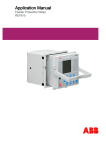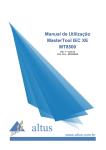Download COM600 Logic Processor User`s Manual
Transcript
Grid Automation Controller COM600 4.0 Logic Processor User's Manual 1MRS756738 Grid Automation Controller COM600 4.0 Issued: 13.2.2009 Version: D/31.5.2012 Logic Processor User's Manual Contents: 1. About this manual .................................................................................. 5 1.1. 1.2. 1.3. 1.4. 1.5. 1.6. 1.7. 1.8. 1.9. 2. Introduction ........................................................................................... 11 2.1. 2.2. 2.3. 3. Functional overview ..................................................................... 11 Features ....................................................................................... 12 Opening projects created with SAB600 version 3.4 .................... 13 Configuration ........................................................................................ 15 3.1. 3.2. 3.3. 3.4. 3.5. 3.6. 4. Copyrights ...................................................................................... 5 Trademarks .................................................................................... 5 General .......................................................................................... 5 Document conventions .................................................................. 5 Use of symbols .............................................................................. 6 Terminology .................................................................................... 7 Abbreviations ................................................................................. 8 Related documents ........................................................................ 9 Document revisions ..................................................................... 10 Overview of configuring Logic Processor .................................... 15 Building communication structure objects ................................... 15 Logic editor .................................................................................. 16 3.3.1. Creating the logic in the CoDeSys programming environment .................................................................. 16 3.3.2. Adding symbol configuration ......................................... 17 3.3.3. Setting the active application ........................................ 18 3.3.4. Configuring communication between Logic Editor and Logic Runtime ............................................................... 20 3.3.5. Building and activating the application .......................... 22 3.3.6. Monitoring and debugging ............................................ 24 Making cross-references .............................................................. 28 Creating virtual data objects in the Logic Processor OPC server ........................................................................................... 30 Downloading Logic Processor OPC Server configuration ........... 31 Application example ............................................................................. 32 4.1. 4.2. 4.3. 4.4. 4.5. 4.6. 4.7. 4.8. Logic requirement ........................................................................ 32 Building object tree in SAB600 of three REF615s ....................... 33 Adding Logic Processor IED ........................................................ 34 Creating logic configuration ......................................................... 35 Adding symbol configuration ........................................................ 41 Setting the active application ....................................................... 42 Configuring communication between Logic Editor and Logic Runtime ........................................................................................ 42 Building and activating the application ......................................... 43 3 Grid Automation Controller COM600 4.0 1MRS756738 Logic Processor User's Manual 4.9. Making cross-references .............................................................. 44 Index .............................................................................................................. 47 4 1MRS756738 Grid Automation Controller COM600 4.0 Logic Processor User's Manual 1. About this manual 1.1. Copyrights The information in this document is subject to change without notice and should not be construed as a commitment by ABB Oy. ABB Oy assumes no responsibility for any errors that may appear in this document. In no event shall ABB Oy be liable for direct, indirect, special, incidental, or consequential damages of any nature or kind arising from the use of this document, nor shall ABB Oy be liable for incidental or consequential damages arising from use of any software or hardware described in this document. This document and parts thereof must not be reproduced or copied without written permission from ABB Oy, and the contents thereof must not be imparted to a third party nor used for any unauthorized purpose. The software or hardware described in this document is furnished under a license and may be used, copied, or disclosed only in accordance with the terms of such license. © Copyright 2012 ABB. All rights reserved. 1.2. Trademarks ABB is a registered trademark of ABB Group. All other brand or product names mentioned in this document may be trademarks or registered trademarks of their respective holders. 1.3. General This user’s manual provides thorough information on the Logic Processor OPC server configuration for COM600. Information in this user’s manual is intended for application engineers who configure the Logic Processor function in COM600. As a prerequisite, you should have basic knowledge of logic programming and IEC 61131-3 standard. 1.4. Document conventions The following conventions are used for the presentation of material: • The words in names of screen elements (for example, the title in the title bar of a window, the label for a field of a dialog box) are initially capitalized. 5 1MRS756738 Grid Automation Controller COM600 4.0 Logic Processor User's Manual • • • • • • • Capital letters are used for the name of a keyboard key if it is labeled on the keyboard. For example, press the ENTER key. Lowercase letters are used for the name of a keyboard key that is not labeled on the keyboard. For example, the space bar, comma key, and so on. Press CTRL+C indicates that you must hold down the CTRL key while pressing the C key (to copy a selected object in this case). Press ESC E C indicates that you press and release each key in sequence (to copy a selected object in this case). The names of push and toggle buttons are boldfaced. For example, click OK. The names of menus and menu items are boldfaced. For example, the File menu. • The following convention is used for menu operations: MenuName > MenuItem > CascadedMenuItem. For example: select File > New > Type. • The Start menu name always refers to the Start menu on the Windows taskbar. System prompts/messages and user responses/input are shown in the Courier font. For example, if you enter a value out of range, the following message is displayed: Entered value is not valid. The value must be 0 - 30 • • . You can be asked to enter the string MIF349 in a field. The string is shown as follows in the procedure: MIF349 Variables are shown using lowercase letters: sequence name 1.5. Use of symbols This publication includes warning, caution, and information icons that point out safetyrelated conditions or other important information. It also includes tip icons to point out useful information to the reader. The corresponding icons should be interpreted as follows. The electrical warning icon indicates the presence of a hazard which could result in electrical shock. The warning icon indicates the presence of a hazard which could result in personal injury. The caution icon indicates important information or warning related to the concept discussed in the text. It may indicate the presence of a hazard which could result in corruption of software or damage to equipment or property. 6 1MRS756738 Grid Automation Controller COM600 4.0 Logic Processor User's Manual The information icon alerts the reader to relevant facts and conditions. The tip icon indicates advice on, for example, how to design your project or how to use a certain function. 1.6. Terminology Term Description Alarm An abnormal state of a condition. Alarms and Events; AE An OPC service for providing information about alarms and events to OPC clients. Data Access; DA An OPC service for providing information about process data to OPC clients. Data Object; DO Part of a logical node object representing specific information, for example, status, or measurement. From an object-oriented point of view, a data object is an instance of a class data object. DOs are normally used as transaction objects; that is, they are data structures. Data Set The data set is the content basis for reporting and logging. The data set contains references to the data and data attribute values. Device A physical device that behaves as its own communication node in the network, for example, protection relay. Event Change of process data or an OPC internal value. Normally, an event consists of value, quality, and timestamp. Intelligent Electronic Device A physical IEC 61850 device that behaves as its own communication node in the IEC 61850 protocol. Logical Device; LD Representation of a group of functions. Each function is defined as a logical node. A physical device consists of one or several LDs. Logical Node; LN The smallest part of a function that exchanges data. An LN is an object defined by its data and methods. LON A communication protocol developed by Echelon. LON Application Guideline for substation automation; LAG A proprietary method of ABB on top of the standard LON protocol. OPC Series of standards specifications aiming at open connectivity in industrial automation and the enterprise systems that support industry. 7 Grid Automation Controller COM600 4.0 1MRS756738 Logic Processor User's Manual Term Description OPC item Representation of a connection to the data source within the OPC server. An OPC item is identified by a string <object path>:<property name>. Associated with each OPC item are Value, Quality, and Time Stamp. Property Named data item. Report Control Block The report control block controls the reporting processes for event data as they occur. The reporting process continues as long as the communication is available. SPA ABB proprietary communication protocol used in substation automation. SPA device Protection and/or Control Product supporting the SPA protocol version 2.5 or earlier. Substation Configuration Lan- XML-based description language for configurations of electrical guage; SCL substation IEDs. Defined in IEC 61850 standard. 1.7. Abbreviations Abbreviation AE Alarms and Events ASDU Application Service Data Unit BRCB Buffered Report Control Block DA DMCD Data Access Data Message Code Definition DO Data Object GW Gateway, component connecting two communication networks together HMI Human Machine Interface IEC International Electrotechnical Commission IED Intelligent Electronic Device LAG LON Application Guideline for substation automation LAN Local Area Network LD LMK LN 8 Description Logical Device LonMark interoperable device communicating in LonWorks network. In this document, the term is used for devices that do not support the ABB LON/LAG communication. Logical Node LSG LON SPA Gateway NCC Network Control Center 1MRS756738 Grid Automation Controller COM600 4.0 Logic Processor User's Manual Abbreviation NUC NV Norwegian User Convention Network Variable OLE Object Linking and Embedding OPC OLE for Process Control P&C Protection & Control PLC Programmable Logic Controller POU Program Organization Unit RTS Request To Send SA Substation Automation SCD Substation Configuration Description SCL Substation Configuration Language SFC Sequential Function Chart SLD Single Line Diagram SNMP Simple Network Management Protocol SNTP Simple Network Time Protocol SOAP Simple Object Access Protocol RCB URCB XML 1.8. Description Report Control Block Unbuffered Report Control Block eXtended Markup Language Related documents Name of the manual MRS number COM600 User’s Manual 1MRS756125 COM600 Operator's Manual 1MRS756705 COM600 HMI Configuration Manual 1MRS756740 COM600 Data Historian Operator's Manual 1MRS756739 COM600 Sequence Control Configuration Manual 1MRS755001 DNP LAN/WAN Master (OPC) 1MRS756566 DNP Serial Master (OPC) 1MRS756567 DNP LAN/WAN Slave (OPC) 1MRS755496 DNP Serial Slave (OPC) 1MRS755495 External OPC Client Access 1MRS755564 9 1MRS756738 Grid Automation Controller COM600 4.0 Logic Processor User's Manual 1.9. 10 Name of the manual MRS number IEC 60870-5-101 Slave (OPC) 1MRS755382 IEC 60870-5-101 Master (OPC) 1MRS756703 IEC 60870-5-103 Master (OPC) 1MRS752278 IEC 60870-5-104 Slave (OPC) 1MRS755384 IEC 60870-5-104 Master (OPC) 1MRS756704 IEC 61850 Master (OPC) 1MRS755321 Logic Processor User's Manual 1MRS756738 LON-LAG Master (OPC) 1MRS755284 MNS iS Connectivity (OPC) 1MRS756569 Modbus Serial Master (OPC) 1MRS756126 Modbus Serial Slave (OPC) 1MRS756913 Modbus TCP Master (OPC) 1MRS756445 Modbus TCP Slave (OPC) 1MRS756914 SPA Master (OPC) 1MRS752275 SPA Router (OPC) 1MRS755497 Document revisions Document version/date Product revision History A/13.2.2009 3.3 Document created B/06.11.2009 3.4 Document revised C/30.06.2011 3.5 Document revised D/31.5.2012 4.0 Document revised 1MRS756738 Grid Automation Controller COM600 4.0 Logic Processor User's Manual 2. Introduction 2.1. Functional overview The Logic Processor function enables developing customer-specific automated applications for COM600. Applications are programmed using the IEC 61131-3 logic editor (CoDeSys). The COM600 unit has the logic engine (CoDeSys SP Runtime), which can load and execute the created IEC 61131-3 applications. Information transfer between the logic engine and other COM600 components, such as OPC Servers, slave clients and WebHMI, is handled by the Logic Processor OPC Server. It enables the logic variables to be connected to the process signals available via different communication protocols in COM600. The shortest possible data transfer cycle between process signals and logic variables is 50 ms. The logic program might not detect progress data changes that are faster than or close to the transfer cycle time. The default task interval of the logic program is 200 ms. The theoretical response time of the logic program to process signal change with a process control command is 300 ms (=50 ms + 200 ms + 50 ms). The task inteval of the logic program can be set from the Task Configuration dialog (see 3.3.3, Setting the active application). For information about the actual logic programming, see CoDeSys documentation. 11 Grid Automation Controller COM600 4.0 1MRS756738 Logic Processor User's Manual Logic Processor.bmp Figure 2.1-1 Functional overview of Logic Processor CoDeSys SP runtime system is manufactured by 3S-Smart Software Solutions GmbH (www.3s-software.com). 2.2. Features Logic editor (CoDeSys V3 programming system) supports all five standard programming languages defined by the IEC 61131-3 standard: • • • 12 Ladder diagram (LD) Sequential Function Charts (SFC) Function Block Diagram (FBD) 1MRS756738 Grid Automation Controller COM600 4.0 Logic Processor User's Manual • • Structured Text (ST) Instruction List (IL) Logic editor also supports online debugging. CoDeSys SP Runtime system includes the following features: • • Loading and execution of the IEC 61131-3 applications Debug monitoring for IEC applications The Logic Processor OPC server supports the following features: • • • • Updating of logic variables based on process indication/measurement values Controlling process control signals from logic variables Logic variable presented as 61850 data object for other COM600 component (HMI, slave clients) Controls from HMI or NCC (via slave client) to logic variable The following techniques are used: • • • • OPC Data Access Server v. 1.0/2.0 OPC Alarms and Events Server v. 1.10 OPC Data Access Client v.2.0 IEC 61850 data modeling For example measurements, indications, and controls can be exchanged between the logic runtime and other COM600 components. 2.3. Opening projects created with SAB600 version 3.4 When opening projects created with 3.4 version of SAB600, following error(s) might be shown in the CoDeSys output window. [ERROR] codesys34: The file 'compileinfo' is missing in the repository for visual elements. The repository with the problem is 'System', the profile 'CoDeSys V3.4'. This can be corrected by selecting a correct visualization profile in Project > Project Settings. See Figure 2.3-1 for the correct setting. 13 Grid Automation Controller COM600 4.0 1MRS756738 Logic Processor User's Manual 3sProjectSettings.bmp Figure 2.3-1 Project settings 14 1MRS756738 Grid Automation Controller COM600 4.0 Logic Processor User's Manual 3. Configuration 3.1. Overview of configuring Logic Processor The prerequisite is to have knowledge about logic programming and IEC 61131-3 standard. Also, CoDeSys programming environment must be installed from the SAB600 DVD to be able to use the Logic Editor in SAB600. The version of the programming environment is dependent on the used COM600 version. The installed versions can be selected during the setup. For information about CoDeSys programming environment installation, see COM600 User's Manual. Before starting to configure the Logic Processor, it is necessary that the process communication has been configured. The Logic Processor configuration in COM600 can be divided into the following tasks: 1. 2. 3. 4. 3.2. Building Communication Structure objects for the Logic Processor. Creating the logic in the CoDeSys programming environment. Building a cross-reference between process data and logic variables data by using the Cross-References tool. Creating virtual data objects in the Logic Processor OPC server and connecting the data objects to logic variables with the object properties. Building communication structure objects To build the communication structure: 1. Add the Logic Processor OPC Server object in the Communication structure by selecting the Gateway object. 2. Right-click the Gateway object and select New > Logic Processor OPC Server. 3. Right-click the Logic Processor OPC Server object and add Logic Processor Subnetwork. 4. Right-click the Logic Processor Subnetwork object and add Logic Processor IED. 15 1MRS756738 Grid Automation Controller COM600 4.0 Logic Processor User's Manual Add_Logic_Processor_IED.bmp Figure 3.2-1 Adding a Logic Processor IED 3.3. Logic editor 3.3.1. Creating the logic in the CoDeSys programming environment Logic Processor IED must be added to the communication structure before starting the Logic Processor CoDeSys programming environment. To launch the CoDeSys programming environment: 1. Right-click the Logic Processor IED object and select Logic Editor. The CoDeSys programming environment will start as a new application instance. 2. Select CoDeSys from the taskbar. If this is the first time to launch CoDeSys, an empty project with the same name as the SAB600 project will be opened. If a project has already been saved, the saved project will be opened. In the new default project, device CoDeSys SP Win V3 has already been added, and it should not be changed. A default POU (Program Organization Unit) PLC_PRG is already available in the structure tree, under Application. 16 1MRS756738 Grid Automation Controller COM600 4.0 Logic Processor User's Manual Default_POU.bmp Figure 3.3.1-1 Default POU in the CoDeSys project You can modify the existing POU and add more POUs under the device. CoDeSys programming help is available from the Help menu. 3.3.2. Adding symbol configuration The variables must be defined before configuration. Double-click the POU to be able to add variables and logic. Select which variables from logic programming are cross-referenced with data in the COM600 communication structure by generating a symbol list. To add a symbol configuration: 1. Select Application in the Device tree. 2. Right-click Application. 3. Select Add Object. 4. Select Symbol configuration. The symbol configuration editor opens. 17 Grid Automation Controller COM600 4.0 1MRS756738 Logic Processor User's Manual Adding_symbol_configuration.bmp Figure 3.3.2-1 Adding symbol configuration 5. 6. 7. To get the currently available item pool, first click Refresh. Add a variable from the Available variables field to the Selected variables field, select the variable and click the arrow button [>]. You can add all variables by clicking the double-arrow button [>>]. The access right for a selected item can be modified in the Selected variables field by clicking the symbol in the Access Rights column. During the compilation of the project, a symbol list is created, which gets exported to a file (XML) in the project directory, and also gets loaded to the device during the application download in the form of a child application. 3.3.3. Setting the active application To set the active application: 1. Right-click the Main Task in the Devices window, and the editor view containing the configuration of the task opens. 18 1MRS756738 Grid Automation Controller COM600 4.0 Logic Processor User's Manual Adding_Program_Main_Task.bmp Figure 3.3.3-1 Adding program to main task 2. 3. 4. In the Devices window the name “Application” is displayed in bold letters. This means that this application is set as “Active application”. Thus all commands and actions concerning the communication with the PLC refers to this application. Click Add POU and the Input Assistant dialog opens. In the Items tree view, select the desired POU and click OK. This program is added to main task. In the Main Task Configuration dialog, set Priority to 0 and select Cyclic for the task type and “t# 200ms” for 200-millisecond interval time. 19 Grid Automation Controller COM600 4.0 1MRS756738 Logic Processor User's Manual Selecting_Program.bmp Figure 3.3.3-2 Selecting program to add to main task 3.3.4. Configuring communication between Logic Editor and Logic Runtime To download a logic program: 1. Select a device by double-clicking the Device node in the Devices tree. CoDeSys Device opens. 2. Add a Gateway object. 20 1MRS756738 Grid Automation Controller COM600 4.0 Logic Processor User's Manual Add_gateway.bmp Figure 3.3.4-1 Adding the Gateway object 3. 4. Add the IP Address of the COM600 computer to the Gateway dialog and click OK. The Device dialog opens with the Communication Settings tab. 21 Grid Automation Controller COM600 4.0 1MRS756738 Logic Processor User's Manual Select_device.bmp Figure 3.3.4-2 CoDeSys Device dialog 5. 6. 3.3.5. In Device dialog, click Scan network. PLC Device on COM600 appears. The Node name is the COM600 computer name. Select the PLC device and click Set active path. This communication path is set as the active one, which means that all actions concerning communication refers exactly to this path. Building and activating the application To log in to the device: 1. Select Build -> Build Application to compile the project. All objects belonging to the application is syntactically checked. Any potential error messages or warnings are displayed within the message view. 2. Select the device. 3. Select Online > Login to ‘Application[Device:PLC Logic]’. 22 1MRS756738 Grid Automation Controller COM600 4.0 Logic Processor User's Manual Login_to_application.bmp Figure 3.3.5-1 Logging in to application To start the PLC program application: 1. Select Online > Start ‘Application [Device: PLC Logic]’ . 23 Grid Automation Controller COM600 4.0 1MRS756738 Logic Processor User's Manual Start_application.bmp Figure 3.3.5-2 Starting application on the device 2. 3.3.6. When the logic application has started, the status window shows RUN in green. Monitoring and debugging Open the instance window of a POU, and monitor and debug the application in online mode. 24 1MRS756738 Grid Automation Controller COM600 4.0 Logic Processor User's Manual Monitoring_and_debugging.bmp Figure 3.3.6-1 Monitoring and debugging You can write or force values to Logic Processor variables. To write or force values: 1. Enter values in the Prepared value column of the Expression table. 2. Select Online > Write Values or Online > Force Values. 25 Grid Automation Controller COM600 4.0 1MRS756738 Logic Processor User's Manual Write_values.bmp Figure 3.3.6-2 Write values 26 1MRS756738 Grid Automation Controller COM600 4.0 Logic Processor User's Manual Variable_is_written.bmp Figure 3.3.6-3 Variable is written 3. After PLC logic has been tested, you can log out from the device by selecting Online > Logout from ‘Application [Device: PLC Logic]’. 27 Grid Automation Controller COM600 4.0 1MRS756738 Logic Processor User's Manual Logout_from_device.bmp Figure 3.3.6-4 Logging out from the Device Logic is still running on PLC device. 3.4. Making cross-references After logging out from the device, you can close the CoDeSys programming environment and launch the Cross References tool to build a cross-reference between the COM600 communication structure and Logic Processor variables. To make cross-references: 1. In SAB600, right-click on Logic Processor IED and select Cross References. 2. The Cross References tool reads all the symbols defined in Logic Processor. 28 1MRS756738 Grid Automation Controller COM600 4.0 Logic Processor User's Manual The variable selected from the CoDeSys symbol configuration is shown in the PLC Server Path column. Logic_Processor_Cross_Ref Figure 3.4-1 Importing Logic Processor variables 3. 4. 5. The Import button can be used for fetching a symbol file from another project. From the communication structure, select a data object and drag and drop it to the proper row in the Cross References tool. The Cross References tool automatically fills in a default data attribute to be used. To change the used data attribute, select the whole row and click Edit Row to open the Data attribute selection dialog. Editing_row.bmp Figure 3.4-2 The Cross references tool 6. From the data attribute drop-down list, select the data attribute to be used. Click Apply to confirm the change in the table. 29 Grid Automation Controller COM600 4.0 1MRS756738 Logic Processor User's Manual 7. 8. The Direction field is used for setting the direction of the value transfer, either from data object data attribute to logic variable (->) or from logic variable to data object data attribute (<-). After completing the configuration of cross-reference, click Apply to save the setting, and close the Cross References tool. The following special attribute names can be used in addition to those available in the source data objects: • With SPS and SPC: attribute EaCnt, that is incremented with 1 each time stVal is updated with the value True. The value is reset to 0 each time stVal is updated with the value False. This allows logic processor to catch several consecutive updates of the object with the value True. • With SPC: new attribute EiCtlVal with the type Integer (VT_I4). It behaves as ctlVal, so that writing a value > 0 corresponds to writing True to ctlVal. Writing a value <= 0 corresponds to writing False to ctlVal. This allows logic to control multiple times to the same direction, for example, by writing values 1, 2, 3, and so on for True and 0, -1, -2, and so on for False. 3.5. Creating virtual data objects in the Logic Processor OPC server You can use virtual data objects for COM600 HMI or slave clients to access COM600 Logic Processor variables. To add a logical node and a virtual data object: 1. 2. 3. 4. 5. 30 Select a Logical Device object and right-click it. Add a Logical Node object. Select a Logical Node object and right-click it. Add a data object. Modify the object properties. In the OPC Item Path property field, click the browse button with three dots to open the PLC OPC Item Path logic variable dialog. 1MRS756738 Grid Automation Controller COM600 4.0 Logic Processor User's Manual Add_OPC_Item_Path.bmp Figure 3.5-1 Selecting the logic variable to the OPC Item Path 6. Select the logic variable from the list and click OK. The created data objects can be used with COM600 HMI and slave clients. 3.6. Downloading Logic Processor OPC Server configuration When communication configuration of IEDs, logic configuration of Logic Processor, and the cross-references between them are done, go to SAB600, select Management on Gateway, and download the configuration to COM600. COM600 starts transferring information between the logic application variables and the process data of the connected IEDs. 31 Grid Automation Controller COM600 4.0 1MRS756738 Logic Processor User's Manual 4. Application example 4.1. Logic requirement The following is an example of building PLC logic in COM600, and not intended to implement a complete breaker failure protection logic. An example project is provided on the SAB600 installation CD. Logic_Processor_System_Diagram.jpg Figure 4.1-1 System diagram (Feeder #2 as the source) In the system shown in Figure 3.3.2-1 with three breakers, the failure protection plan is the following: 32 1MRS756738 Grid Automation Controller COM600 4.0 Logic Processor User's Manual 1. 2. 3. 4. 5. 6. 7. 4.2. Each REF615 has a breaker failure protection. Each REF615 uses DNP 3.0. Assume there is a fault F1 on Feeder #1. Normally, REF615 protecting Feeder #1 should detect the fault and send an OPEN/Trip command to Bkr-2. Assume there is a problem in Bkr-2 (mechanical) and breaker 2 cannot open. The breaker failure protective element issues a signal "Breaker 2 failed". COM600 scans each relay and as soon as it notices a failure operated from breaker 2, it sends a TRIP/OPEN command to Breaker 1 (Bkr-1) and Breaker 3 (Bkr-3). It is assumed that sources are connected via Bkr-1 and Bkr-3, so both will feed a fault F1. COM600 permanently sends a TRIP signal to Bkr-1 and Bkr-3 until it receives a Reset signal. Assume that an external Reset signal is connected to REF615 on Bkr1 as a binary input. Energizing that binary input, COM600 resets output TRIP signals that are sent to Bkr-1 and Bkr-3. Building object tree in SAB600 of three REF615s To build the object tree: 1. In the communication structure under the Gateway object, add a DNP LAN OPC Server. 2. Under DNP LAN OPC Server, add three DNP LAN Channels. 3. Under channels, add DNP IEDs for the three REF615s. 33 Grid Automation Controller COM600 4.0 1MRS756738 Logic Processor User's Manual Configuring_IEDs.bmp Figure 4.2-1 Configuring IEDs on SAB600 4. 5. 6. 4.3. In breaker 1 IED, add a logic node Brk1CSWI1. a. Add one DPC data object (Pos) to read and control the switch. b. Add one SPS data object (Reset) to read Reset signal. In breaker 2 IED, add a logic node Brk2CSWI1. a. Add one DPC data object (Pos) to read and control the switch. b. Add one SPS data object (BreakFailure) to read break failure signal. In breaker 3 IED, add a logic node Brk3CSWI1. a. Add one DPC data object (Pos) to read and control the switch. Adding Logic Processor IED To add a Logic Processor IED: 1. In SAB600, under Gateway, add Logic Processor OPC Server. 2. Under Logic Processor OPC Server, add Logic Processor Subnetwork. 3. Add Logic Processor IED. 34 1MRS756738 Grid Automation Controller COM600 4.0 Logic Processor User's Manual Add_Logic_Processor_IED.bmp Figure 4.3-1 Adding Logic Processor IED 4.4. Creating logic configuration To build logic configuration: 1. Right-click on Logic Processor IED in SAB600 and select Logic Editor to launch the CoDeSys programming environment. 2. The logic editor starts with a new project. 3. Select Add object from the Project menu. 4. Select POU on the left side of the Add Object dialog. 5. Enter a name “PLC_BreakerFailureProtection” for the POU and select the Program radio button in the Type section. 6. Select Function Block Diagram (FBD) for the implementation language. 35 Grid Automation Controller COM600 4.0 1MRS756738 Logic Processor User's Manual Adding_Function_Block_Diagram.bmp Figure 4.4-1 Adding a function block diagram 7. 8. 9. 36 Click Open to confirm the object settings. A further Function Block Diagram editor window opens for the new program. The Function Block diagram is a graphically-oriented programming language. It works with a list of networks where each network contains a graphical structure of boxes and connection lines, which represent either a logical or arithmetic expression, the call of a function block, a jump, or a return instruction. To insert an element in the editor, select it in the ToolBox by a mouse-click and by drag and drop it to the editor window. Select View >Toolbox to open the ToolBox window, if it is not already open. The Function Block Dialog ToolBox is grouped by five catalogs: General, Boolean Operators, Math operators, Function blocks, and Ladder elements. 1MRS756738 Grid Automation Controller COM600 4.0 Logic Processor User's Manual Adding_R_TRIG.bmp Figure 4.4-2 Adding R TRIG 10. Insert a rising edge detector to catch the breaker failure signal. Select R_TRIG, a rising edge detection function block from the Function blocks catalog, and drag and drop it to the Function Block Diagram editing area. 11. When the function block is first inserted, characters '???' are shown in the input, output, and object tags. Replace the '???' with a new variable name and press the <Return> key. The Auto Declare dialog opens. Auto_Declare_Dialog.bmp Figure 4.4-3 Auto Declare Dialog 37 Grid Automation Controller COM600 4.0 1MRS756738 Logic Processor User's Manual 12. In the Auto Declare dialog, the variable name, and scope are filled in automatically. 13. Enter the desired type and initialization value, and the declaration code is displayed in the declaration part of the editor. 14. Click OK. The new variable is added to the declaration part of the Function Block Diagram. Declaration_Part_FBD.bmp Figure 4.4-4 Declaration part of the Function Block Diagram In the declaration part of the diagram, the br2Failure variable is defined as a Boolean variable and initialized to FALSE. 15. Add a second function block in the ToolBox by selecting the RS (Reset Set function block) from the Boolean Operators catalog and dragging and dropping it to the output point of the R TRIG object. 38 1MRS756738 Grid Automation Controller COM600 4.0 Logic Processor User's Manual Adding_AND_gate.bmp Figure 4.4-5 Adding Reset Set function block 39 Grid Automation Controller COM600 4.0 1MRS756738 Logic Processor User's Manual The logic can be built as follows. Logic_trip.bmp Figure 4.4-6 Failure Protection Logic In this Function Block Diagram, the first row is to catch the rising edge of breaker 2 failure and check Reset signals. The second and third row are to generate an On/Off square wave (Tripping signal) from a break failure status by using Timer Pulse, Timer and XOR gate function blocks. The last row is to send generated Tripping signal to open the breakers. A Timer Delay is added between the Select Off and Operator outputs to make sure it is a Select/Operate operation. When it receives a Reset signal, the logic sets all signals to Off and stops sending trip signal to IEDs. 40 1MRS756738 Grid Automation Controller COM600 4.0 Logic Processor User's Manual 4.5. Adding symbol configuration 1. 2. 3. 4. Select Application in the Device tree. Right-click Application. Select Add Object. Select Symbol configuration. The symbol configuration editor opens. Adding_symbol_configuration_ex.bmp Figure 4.5-1 Adding symbol configuration 5. 6. 7. To get the currently available item pool, first click Refresh. Add a variable from the Available variables field to the Selected variables field, select the variable and click the arrow button [>]. You can add all variables by clicking the double-arrow button [>>]. In this case, only signals that are used in this application are selected, i.e. tripping signals: brk1SelectTrip, brk1Trip, brk2SelectTrip, brk2Trip, brk3SelectTrip, and Brk3Trip; breaker failure of breaker 2: brk2Failure; reset from breaker 1 The access right for a selected item can be modified in the Selected variables field by clicking the symbol in the Access Rights column. During the compilation of the project, a symbol list is created, which gets exported to a file (XML) in the project directory, and also gets loaded to the device during the application download in the form of a child application. 41 Grid Automation Controller COM600 4.0 1MRS756738 Logic Processor User's Manual 4.6. Setting the active application To set the active application: 1. Right-click the Main Task in the Devices window, and the editor view containing the configuration of the task opens. In the Devices window the name “Application” is displayed in bold letters. This means that this application is set as “Active application”. Thus all commands and actions concerning the communication with the PLC refers to this application. 2. Click Add POU and the Input Assistant dialog opens. 3. In the Items tree view, select “PLC_BreakerFailureProtect” and click OK. This program is added to main task. 4. In the Main Task Configuration dialog, set Priority to 0 and select Cyclic for the task type and “t# 200ms” for 200-millisecond interval time. 4.7. Configuring communication between Logic Editor and Logic Runtime To configure a communication channel: 1. Double-click the device in the device window. 2. A dialog with the Communication Settings tab opens. 3. Select Gateway in the dialog and click Scan network to search for a device (PLC) on COM600 in the local network. The PLC found is displayed indented below the gateway. 4. Select the PLC (device) entry and click Set active path. This sets the communication channel as the active one, which means that all actions concerning the communication refers to this channel. 42 1MRS756738 Grid Automation Controller COM600 4.0 Logic Processor User's Manual Setting_communication_channel.bmp Figure 4.7-1 Setting communication channel 4.8. Building and activating the application 1. 2. 3. 4. Select Build -> Build Application to compile the project. All objects belonging to the application is syntactically checked. Any potential error messages or warnings are displayed within the message view. If the project is built successfully without error, select Online -> Login to Application to connect to the currently active application to the target device PLC and thus changes into the online mode. If there is no application running on target device before Login, the current active application is downloaded to the device. Select Online -> Start Application to start the program on the PLC. The program starts running. Select Online -> Logout Application to log out from the device and File -> Exit to close the logic processor configuration tool. 43 Grid Automation Controller COM600 4.0 1MRS756738 Logic Processor User's Manual 4.9. Making cross-references After logging out from the device, you can close the CoDeSys programming environment and launch the Cross-References tool to build a cross reference between the COM600 communication structure and Logic Processor variables. To make cross-references: 1. In SAB600, right-click on Logic Processor IED and select Cross References. 2. The Cross References tool reads all the symbols defined in Logic Processor. The variable selected from the CoDeSys symbol configuration is shown in the PLC Server Path column. Example_cross_reference.bmp Figure 4.9-1 Importing Logic Processor variables 3. 4. 5. 44 The Import button is used for fetching another symbol file. From the communication structure, select a data object and drag and drop it to the proper row in the Cross References tool. Select a DPC data object to map the breaker's Trip variable. The default data attribute of DPC is 'stVal'. Select the whole row and click Edit Row to open the Data attribute selection dialog. 1MRS756738 Grid Automation Controller COM600 4.0 Logic Processor User's Manual Editor_Row.bmp Figure 4.9-2 Cross references tool 6. From the data attribute drop-down list, select 'ctlOperOff' to map 'brk1Trip'. Click Apply to confirm the change in the table. The control signal is sending from the PLC logic to IED, so click the Direction field and make it point to the left <-. Cross_reference_all_variables.bmp Figure 4.9-3 Cross-references with all variables 7. After completing the configuration of cross reference, click Apply to save the setting, and close the Cross References tool. 45 Grid Automation Controller COM600 4.0 1MRS756738 Logic Processor User's Manual Downloading Logic Processor OPC Server configuration For downloading Logic Processor OPC Server configuration, see 3.6, Downloading Logic Processor OPC Server configuration 46 1MRS756738 Grid Automation Controller COM600 4.0 Logic Processor User's Manual Index A activating ...................................................................................................... 20, 22 B building communication structure ................................................................................. 15 C CoDeSys ........................................................................................................... 16 CoDeSys SP runtime .......................................................................................... 12 cross-reference ............................................................................................. 28, 44 L logic ................................................................................................................... 35 Logic Processor CoDeSys SP runtime ...................................................................................... 11 logic programming logic editor ..................................................................................................... 12 M monitoring and debugging ................................................................................... 24 V variable OPC symbol ............................................................................................. 17, 41 virtual data object variable .......................................................................................................... 30 47 48 ABB Oy Distribution Automation P.O. Box 699 FI-65101 VAASA, FINLAND Tel. +358 10 22 11 Fax. +358 10 224 1094 ABB Inc. Distribution Automation 655 Century Point Lake Mary, FL 32746, USA Tel: +1 407 732 2000 Fax: +1 407 732 2335 www.abb.com/substationautomation 1MRS756738 D/31.5.2012 © Copyright 2012 ABB. All rights reserved. Contact us