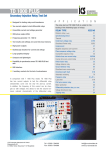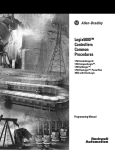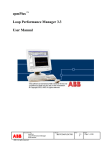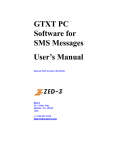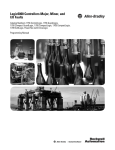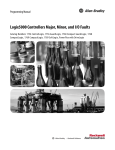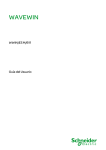Download COM600 Operator`s Manual
Transcript
Grid Automation Controller COM600 4.0 Operator's Manual 1MRS756705 Grid Automation Controller COM600 4.0 Issued: 13.2.2009 Version: D/31.5.2012 Operator's Manual Contents: 1. About this manual .................................................................................. 5 1.1. 1.2. 1.3. 1.4. 1.5. 1.6. 1.7. 1.8. 1.9. 2. Introduction ........................................................................................... 10 2.1. 3. Copyrights ...................................................................................... 5 Trademarks .................................................................................... 5 General .......................................................................................... 5 Document conventions .................................................................. 5 Use of symbols .............................................................................. 6 Terminology .................................................................................... 7 Abbreviations ................................................................................. 7 Related documents ........................................................................ 8 Document revisions ....................................................................... 9 Overview of COM600 ................................................................... 10 Human Machine Interface operations ................................................. 11 3.1. 3.2. 3.3. 3.4. 3.5. 3.6. 3.7. 3.8. General about HMI ....................................................................... 11 Predefined user account .............................................................. 11 User management ....................................................................... 11 3.3.1. Access permissions ...................................................... 11 3.3.2. Adding new users ......................................................... 13 3.3.3. Modifying user properties .............................................. 13 3.3.4. Changing user's password ............................................ 14 Connecting HMI to the COM600 computer .................................. 14 Substation and communication structures ................................... 15 3.5.1. Substation structure ...................................................... 15 3.5.2. Communication structure .............................................. 16 Single Line Diagram ..................................................................... 18 3.6.1. General about Single Line Diagram .............................. 18 3.6.2. Multiple SLD views ........................................................ 18 3.6.3. Switch Device Control ................................................... 19 3.6.4. Tagging .......................................................................... 21 3.6.4.1. Hot Line Tag ............................................... 21 3.6.4.2. Information Tag ........................................... 23 3.6.5. Tap Changer ................................................................. 24 3.6.6. Busbar coloring ............................................................. 25 Alarms .......................................................................................... 27 3.7.1. General about alarms ................................................... 27 3.7.2. Monitoring and handling alarms .................................... 27 3.7.3. Acknowledging alarms .................................................. 28 3.7.4. Filtering alarms ............................................................. 28 3.7.5. Alarm footer ................................................................... 29 Events .......................................................................................... 30 3.8.1. General about events .................................................... 30 3.8.2. Monitoring and handling events .................................... 30 3 Grid Automation Controller COM600 4.0 1MRS756705 Operator's Manual 3.8.3. Filtering events .............................................................. 31 3.9. Data Historian .............................................................................. 32 3.10. Disturbance data upload .............................................................. 33 3.10.1. Disturbance recordings ................................................. 33 3.11. Parameter setting ......................................................................... 35 3.11.1. Changing parameters ................................................... 35 3.12. Measurements ............................................................................. 38 3.12.1. Viewing measurements ................................................. 38 3.13. Viewing fault records .................................................................... 39 Appendix 1 ................................................................................................... 41 Single Line Diagram symbols ................................................................. 41 Appendix 2 ................................................................................................... 45 Quality values in Event and Alarm Lists .................................................. 45 Index .............................................................................................................. 47 4 1MRS756705 Grid Automation Controller COM600 4.0 Operator's Manual 1. About this manual 1.1. Copyrights The information in this document is subject to change without notice and should not be construed as a commitment by ABB Oy. ABB Oy assumes no responsibility for any errors that may appear in this document. In no event shall ABB Oy be liable for direct, indirect, special, incidental, or consequential damages of any nature or kind arising from the use of this document, nor shall ABB Oy be liable for incidental or consequential damages arising from use of any software or hardware described in this document. This document and parts thereof must not be reproduced or copied without written permission from ABB Oy, and the contents thereof must not be imparted to a third party nor used for any unauthorized purpose. The software or hardware described in this document is furnished under a license and may be used, copied, or disclosed only in accordance with the terms of such license. © Copyright 2012 ABB. All rights reserved. 1.2. Trademarks ABB is a registered trademark of ABB Group. All other brand or product names mentioned in this document may be trademarks or registered trademarks of their respective holders. 1.3. General This manual provides information on Grid Automation Controller COM600 (later referred to as COM600) Human Machine Interface (HMI). Information in this manual is intended for operators using the HMI. 1.4. Document conventions The following conventions are used for the presentation of material: • The words in names of screen elements (for example, the title in the title bar of a window, the label for a field of a dialog box) are initially capitalized. • Capital letters are used for the name of a keyboard key if it is labeled on the keyboard. For example, press the ENTER key. • Lowercase letters are used for the name of a keyboard key that is not labeled on the keyboard. For example, the space bar, comma key, and so on. 5 1MRS756705 Grid Automation Controller COM600 4.0 Operator's Manual • • • • • Press CTRL+C indicates that you must hold down the CTRL key while pressing the C key (to copy a selected object in this case). Press ESC E C indicates that you press and release each key in sequence (to copy a selected object in this case). The names of push and toggle buttons are boldfaced. For example, click OK. The names of menus and menu items are boldfaced. For example, the File menu. • The following convention is used for menu operations: MenuName > MenuItem > CascadedMenuItem. For example: select File > New > Type. • The Start menu name always refers to the Start menu on the Windows taskbar. System prompts/messages and user responses/input are shown in the Courier font. For example, if you enter a value out of range, the following message is displayed: Entered value is not valid. The value must be 0 - 30 • • . You can be asked to enter the string MIF349 in a field. The string is shown as follows in the procedure: MIF349 Variables are shown using lowercase letters: sequence name 1.5. Use of symbols This publication includes warning, caution, and information icons that point out safetyrelated conditions or other important information. It also includes tip icons to point out useful information to the reader. The corresponding icons should be interpreted as follows. The electrical warning icon indicates the presence of a hazard which could result in electrical shock. The warning icon indicates the presence of a hazard which could result in personal injury. The caution icon indicates important information or warning related to the concept discussed in the text. It may indicate the presence of a hazard which could result in corruption of software or damage to equipment or property. The information icon alerts the reader to relevant facts and conditions. 6 1MRS756705 Grid Automation Controller COM600 4.0 Operator's Manual The tip icon indicates advice on, for example, how to design your project or how to use a certain function. 1.6. Terminology The following is a list of terms associated with COM600 that you should be familiar with. The list contains terms that are unique to ABB or have a usage or definition that is different from standard industry usage. 1.7. Term Description Alarm An abnormal state of a condition. Alarms and Events; AE An OPC service for providing information about alarms and events to OPC clients. Device A physical device that behaves as its own communication node in the network, for example, protection relay. Event Change of process data or an OPC internal value. Normally, an event consists of value, quality, and timestamp. Intelligent Electronic Device A physical IEC 61850 device that behaves as its own communication node in the IEC 61850 protocol. OPC Series of standards specifications aiming at open connectivity in industrial automation and the enterprise systems that support industry. Property Named data item. Abbreviations The following is a list of abbreviations associated with COM600 that you should be familiar with. See also 1.6, Terminology. Abbreviation Description AE Alarms and Events DO Data Object GW Gateway, component connecting two communication networks together HMI Human Machine Interface IEC International Electrotechnical Commission IED Intelligent Electronic Device LAN Local Area Network SAB600 Station Automation Builder 600 7 1MRS756705 Grid Automation Controller COM600 4.0 Operator's Manual Abbreviation SLD 1.8. 8 Description Single Line Diagram Related documents Name of the manual MRS number COM600 User’s Manual 1MRS756125 COM600 Operator's Manual 1MRS756705 COM600 HMI Configuration Manual 1MRS756740 COM600 Data Historian Operator's Manual 1MRS756739 COM600 Sequence Control Configuration Manual 1MRS755001 DNP LAN/WAN Master (OPC) 1MRS756566 DNP Serial Master (OPC) 1MRS756567 DNP LAN/WAN Slave (OPC) 1MRS755496 DNP Serial Slave (OPC) 1MRS755495 External OPC Client Access 1MRS755564 IEC 60870-5-101 Slave (OPC) 1MRS755382 IEC 60870-5-101 Master (OPC) 1MRS756703 IEC 60870-5-103 Master (OPC) 1MRS752278 IEC 60870-5-104 Slave (OPC) 1MRS755384 IEC 60870-5-104 Master (OPC) 1MRS756704 IEC 61850 Master (OPC) 1MRS755321 Logic Processor User's Manual 1MRS756738 LON-LAG Master (OPC) 1MRS755284 MNS iS Connectivity (OPC) 1MRS756569 Modbus Serial Master (OPC) 1MRS756126 Modbus Serial Slave (OPC) 1MRS756913 Modbus TCP Master (OPC) 1MRS756445 Modbus TCP Slave (OPC) 1MRS756914 SPA Master (OPC) 1MRS752275 SPA Router (OPC) 1MRS755497 1MRS756705 Grid Automation Controller COM600 4.0 Operator's Manual 1.9. Document revisions Document version/date Product revision History A/13.2.2009 3.3 Document created B/6.11.2009 3.4 Document revised C/30.6.2011 3.5 Document revised D/31.5.2012 4.0 Document revised 9 Grid Automation Controller COM600 4.0 1MRS756705 Operator's Manual 2. Introduction 2.1. Overview of COM600 COM600 provides gateway functions for mapping signals between protection and control IEDs in industrial or utility substations and higher-level systems. It further includes an optional HMI that provides data and information from the substation to the users. COM600 gathers data from protection and control IEDs and from process devices using different communication protocols. The supported protocols can be combined freely in one station computer, limited only by the number of hardware interfaces and the license. COM600 uses web technology to display data to different users in a professional and user-friendly manner. The web technology is further used to transfer information to a network control centre (NCC) or distributed control system (DCS). COM600 benefits from the potential of the IEC 61850 standard by using the IEC 618506 substation configuration language (SCL) and IEC 61850 -7 communications modeling regardless of protocol used. As the IEC 61850 data modeling is used for all communication protocols the gateway cross-reference is done in the same way regardless of the protocol, for example IEC 61850-8-1 or DNP3. With the optional web HMI, COM600 can be used for efficient substation visualization, monitoring, and control. The supported browsers are Microsoft Internet Explorer (IE6, IE7 and IE8 require Adobe SVG viewer 3.03), Mozilla Firefox®, Opera and Google Chrome. Measured values from process devices are displayed on the HMI. Single-line diagrams can be used to view any available measured values from the process devices. 10 1MRS756705 Grid Automation Controller COM600 4.0 Operator's Manual 3. Human Machine Interface operations 3.1. General about HMI The Human Machine Interface (later referred to as HMI) interface consists of different views, a menu bar, and a tool bar. You can choose between views by clicking the tabs on the left: • Substation: Shows the substation structure. • Communication: Shows the communication structure. • Users: (Only administrator) Shows the user information. The administrator can manage users in this view. • Settings: (If not administrator) Shows the user information. The user can change the password in this view. The Menu bar contains the following functions: • General: Shows device information. • Single Line Diagram: Shows the Single Line Diagram view. • Events: Shows the events list. • Alarms: Shows the alarms list. • Data historian: Shows the data historian information. (Optional feature) • Help: Shows the HMI help. • Logout 3.2. Predefined user account HMI has a predefined user account with administrator rights. • • User name: admin Password: adminadmin When you log in for the first time as an administrator, change the password before you proceed using HMI. If you forget the new password, restore the factory settings with the Management tool in SAB600. After the factory settings have been restored, you can only log in with the predefined administrator password mentioned above. 3.3. User management 3.3.1. Access permissions COM600 has the following user levels: • Viewer = Only allowed to view • Operator = Authorized to make operations 11 1MRS756705 Grid Automation Controller COM600 4.0 Operator's Manual • • Engineer = Allowed to change IED parameters, but no operation rights Administrator = Full access The administrator can add users and define access rights with the User Management tool. The user levels of the selected user are displayed in the User Information view and they can be modified by the administrator. The purpose of the user groups is mainly to provide customized user interfaces for different users. Functionality Viewers Operators Engineers Administrators SLD X X X X Control Dialogs view X view X Event list X X X X Alarm list view X view X User management *1 *1 *1 X Parameter setting view view X X Disturbance recording view X X X System supervi- view sion X X X X = Access enabled *1 = Can change own password view = View-only Operating system access permissions using local browser If enabled, in COM600 local browser, only administrator users are allowed to resize the HMI window, access COM600 files, launch and switch to other application, access Windows taskbar, and shut down COM600. This is a configurable feature. For more information about configuring the access rights, see section Operating system access permissions using local browser in COM600 HMI Configuration Manual. • • 12 When a non-administrator user logs in, or user logs out, the Minimize, Maximize, and Close buttons are not shown. The Windows taskbar is not shown. 1MRS756705 Grid Automation Controller COM600 4.0 Operator's Manual • • ALT-TAB, CTRL-ESC, and other Windows keys (such as Windows logo, logo + E…) are disabled. If the user presses CTRL-ALT-DEL, in the pop-up dialog only the Cancel button is enabled. Table 3.3.1-1 Windows access permissions using local browser Function Viewers Operators Engineers Administrators Resize HMI Window X Close HMI Window X Access COM600 files X Launch other application X Switch to other application X Access Windows Taskbar X Shut down COM600 X X = Access enabled blank = No access 3.3.2. Adding new users The administrator can add users in the Add User window. To add a new user: 1. Click the Users tab on the left. 2. Select Add User. 3. Type in a new user name. The length of the user name can be 1 - 99 characters and it can only contain characters a - z and 0 - 9. 4. Type in a password and confirm it. The length of the password can be 9 - 99 characters and it can only contain characters a - z and 0 - 9. 5. Select a user group from the drop-down menu. 6. Click Apply to save the user information. 3.3.3. Modifying user properties The administrator can modify user information by using the toolbar on top of the User Information view. 13 Grid Automation Controller COM600 4.0 1MRS756705 Operator's Manual To remove a user: 1. Click the Users tab on the left. 2. Select the user you want to remove. 3. Click Remove User and confirm by clicking OK. To change a user's user group: 1. Click the Users tab on the left. 2. Select the user whose user group you want to change. 3. Click Change User Group. 4. In the Change User's Group view, select a new group from the drop-down menu. 5. Click Apply. 3.3.4. Changing user's password To change the password (administrator): 1. Click the Users tab on the left. 2. Select the user whose password you want to change. 3. Click Change password. 4. Type in a new password and confirm it. 5. Click Apply. To change your own password: 1. Click the Settings tab on the left. 2. Click Change password. 3. Type in the old password. 4. Type in a new password and confirm it. 5. Click Apply. 3.4. Connecting HMI to the COM600 computer To connect HMI to the COM600 computer: 1. Open the web browser. 2. Type in the IP address of the COM600 computer. (In local use, the computer desktop has a special browser.) 3. Depending on the browser, you may receive a warning about the COM600 web site certificate. This is normal and you can still proceed to the site. Some browsers allow you to add the COM600 site to the trusted site list, to suppress the certificate notifications. 4. A login window opens. Type in the password and log in. 14 1MRS756705 Grid Automation Controller COM600 4.0 Operator's Manual 3.5. Substation and communication structures 3.5.1. Substation structure You can open the substation view of HMI by clicking on the Substation tab on the left. The substation structure displays the substation and voltage level objects, bays and IEDs, and their functions. You can see the status of the IEDs in the substation structure. If there is a problem in communication, there is a red cross next to the IED. Document_Library.png Figure 3.5.1-1 The substation view to HMI Alarm and event information By clicking the voltage level and bay objects, you can access their specific alarm lists. To look at a list of events, click View Events above the Persisting Alarms list. 15 Grid Automation Controller COM600 4.0 1MRS756705 Operator's Manual IED information By clicking the IED objects you can view their communication status and information on diagnostic counters. Below each IED in the substation structure you can click Disturbances, Parameters, Measurements, or IED Web server to access the corresponding data. It depends on the IED configuration, whether Disturbances, Parameters, Measurements, IED Web server, or fault records are shown in the substation structure. Document library Documents that are added to the document library and referenced to substation objects in the configuration phase, can be accessed from the sustation tree view. Document links are shown either below the Documents node or directly below the primary equipment objects. 3.5.2. Communication structure You can open the communication view of HMI by clicking on the Communication tab on the left. The communication structure is displayed in the window on the left. In the communication structure you can see the OPC Server, communication channel objects and the IEDs. 16 1MRS756705 Grid Automation Controller COM600 4.0 Operator's Manual You can see the status of the IEDs in the communication structure. If there is a problem in communication, there is a red cross next to the IED. communication_view.jpg Figure 3.5.2-1 The communication view to HMI Device and diagnostics information By clicking the computer name at the top of the structure, the device information, such as the hardware and software versions, is displayed in the window on the right side of the tree. By clicking the OPC Server object name, corresponding device information is displayed on the right. You can view device diagnostics information of the whole subnetwork by clicking the subnetwork object. To see the communication status or diagnostic counter information of individual devices, click the IED objects. 17 Grid Automation Controller COM600 4.0 1MRS756705 Operator's Manual 3.6. Single Line Diagram 3.6.1. General about Single Line Diagram A Single Line Diagram (SLD) is a graphical user interface presenting process objects (primary devices) of the substation as graphical symbols. HMI updates the SLD and the substation and communication structures at regular intervals. A sample SLD is shown in Figure 3.6.1-1. SLD_example.png Figure 3.6.1-1 An example of the Single Line Diagram The Single Line Diagram symbols are explained in detail in Appendix 1, Single Line Diagram symbols. 3.6.2. Multiple SLD views The main SLD (Master View or Substation View) is opened from the Single Line Diagram link in the HMI toolbar, or by clicking the substation object in the substation tree. If a Substation View has been defined, it will be displayed. Otherwise the Master View will be shown. Voltage level and bay SLD can be opened in the substation tree by clicking their names in the tree (V1, H1, H2, and so on). The bay SLD can be also be opened by clicking the bay local/remote symbol in the substation or voltage level SLD. 18 1MRS756705 Grid Automation Controller COM600 4.0 Operator's Manual 3.6.3. Switch Device Control Switches (circuit breakers, disconnectors) can be operated using the Switch Device Control dialog. Only operators and administrators are allowed to control the switches. The station and bay local/remote switch must be in a position which allows it to be controlled with HMI. The target switch device must also support the operation and it must be configured properly. To control a switch device (for example circuit breaker), click the object in the single line diagram. The Switch Device Control dialog opens. The Switch State tab displays information on the substation, voltage level, and bay under operation and the object name of the switch device. Also status information for example on the interlockings and selection state of the object are displayed. To control a switch: 1. Select the control direction by clicking Open or Close. 2. Click Operate to activate the selection or Cancel to cancel the operation. Some of the buttons can be disabled depending on the state of the switch. It is possible to perform a forced cancel operation. This is necessary for example if HMI is accidentally closed after you have activated a selection. Normally the object would stay in the selected position until timeout, and the object must be released if any operations have to be performed before timeout. To perform a forced operation, select the Forced operation tab of the Switch Device Control dialog and click Cancel. To add, edit or delete web links, select the Web links tab and click Edit. To close the Switch Device Control dialog, click Exit. 19 Grid Automation Controller COM600 4.0 1MRS756705 Operator's Manual switch_control.bmp Figure 3.6.3-1 Switch Device Control dialog If the IED supports interlocking and syncrocheck overriding, the check boxes for the override selection are shown. When the check box is selected, the IED is requested to execute the control command without the corresponding interlock or syncrocheck test. Overriding of interlock and synchrocheck tests can be dangerous. Only use the override option, if you are sure that the operation can be performed safely without the corresponding tests. Three-state switch A Three-state switch combines two disconnectors into one visible symbol and control dialog. One of the disconnectors is connected to earth, the other (main) to the switch gear. 20 1MRS756705 Grid Automation Controller COM600 4.0 Operator's Manual The Three-state switch can be closed (main disconnector closed), opened and earthed (earth disconnector closed). It is not possible to go directly from closed to earthed state, or the other way around, the switch must always be opened first. When the switch is open it can be either closed or earthed. It is also not possible to control the switch when the state is bad or intermediate. 3_state_switch_control_open.bmp Figure 3.6.3-2 The Three-state switch control dialog for Open state 3.6.4. Tagging 3.6.4.1. Hot Line Tag Hot Line Tag is used to inform that the device is currently being worked on by a technician. By applying a Hot Line Tag to a switching device (for example, Circuit breaker), the device is blocked from open and close control from remote or local HMI. If Hot Line Tag is applied to Tap changer, raising and lowering, and operation modes are disabled. To apply Hot Line Tag: 21 Grid Automation Controller COM600 4.0 1MRS756705 Operator's Manual 1. 2. 3. 4. 5. 6. 7. Open Switch Device Control Dialog by clicking the object on the single line diagram. Select the Hot Line Tag tab. Enter a short caption into the Caption text box. Enter a description of the Hot Line Tag. Enter a password with minimum length of four characters. The password is not required to be the same as the current user’s password so that the password can be given to an authorized technician to remove the Hot Line Tag if needed. Check Block Status Update to block any updates sent to remote, local HMI, or SCADA system. Click Apply to apply Hot Line Tag. Hot_Line_Tag.bmp Figure 3.6.4.1-1 Applying the Hot Line Tag To remove the Hot Line Tag: 1. 2. 3. 4. 22 Open Switch Device Control Dialog by clicking the object on the single line diagram. Select the Hot Line Tag tab. Enter the password. Click Remove to remove the Hot Line Tag. 1MRS756705 Grid Automation Controller COM600 4.0 Operator's Manual If you have forgotten your password, you can remove the tag using the COM600 default password aEc2006rs. 3.6.4.2. Information Tag Information Tag is used to attach information to a switching device. To apply Information Tag: 1. 2. 3. 4. 5. Open Switch Device Control Dialog by clicking the object on the single line diagram. Select the Information Tag tab. Enter a short caption into the Caption text box. Enter a description of the Information Tag. Click Apply to apply the Information Tag. Information_Tag.bmp Figure 3.6.4.2-1 Applying the Information Tag To remove the Information Tag: 23 Grid Automation Controller COM600 4.0 1MRS756705 Operator's Manual 1. 2. 3. 4. 3.6.5. Open Switch Device Control Dialog by clicking the object on the single line diagram. Select the Information Tag tab. Enter the password. Click Remove to remove the Information Tag. Tap Changer Clicking a power transformer with tap changer opens a control dialog. In the dialog, you can monitor the voltage and the current tap changer position. tap_changer_control.bmp Figure 3.6.5-1 Tap Changer Control dialog Depending on the device and the configuration, you can manually lower or raise the relative position of the tap changer, or assign a specific position by entering a numeric value. You must have the required user permissions to perform these changes, and local/remote switch must allow the operation. The tap changer must also be in manual operating mode. The Operation mode tab shows the auto/manual and single/parallel operation modes of the tap changer. You can change the modes of the tap if you have the required user 24 1MRS756705 Grid Automation Controller COM600 4.0 Operator's Manual permissions. The operation modes must be supported by the IED support and allowed by the local/remote. If they are not, the options are not available in the dialog. tap_changer_mode.bmp Figure 3.6.5-2 Tap Changer Mode dialog Hot Line Tag and Information Tag Hot Line Tag and Information Tag can also be applied to Tap Changer mode. For detailed information, see 3.6.4.1, Hot Line Tag and 3.6.4.2, Information Tag. 3.6.6. Busbar coloring Busbar coloring can be used to indicate the status of busbar sections in several different ways. It can indicate which busbar sections are powered, unpowered or in certain other states, or which voltage level each busbar section has, see Figure 3.6.6-1. Alternatively, 25 Grid Automation Controller COM600 4.0 1MRS756705 Operator's Manual each voltage source can have a color that is used for sections they are connected to. Busbar coloring can also be used to indicate if two or more voltage sources form a loop. busbar_coloring_modes.jpg Figure 3.6.6-1 Busbar coloring drop-down menu Busbar coloring modes Busbar coloring modes can be selected from the drop-down menu on the top of the Single Line Diagram View. There are four modes of busbar coloring: 1. 2. 3. 4. 26 No busbar coloring. All sections are displayed in a default color. Powered/Unpowered based busbar coloring. One color is used for all powered sections. Voltage level-based busbar coloring. Different voltage levels have different colors. Voltage-source based busbar coloring. The coloring of powered sections depends on the voltage source. 1MRS756705 Grid Automation Controller COM600 4.0 Operator's Manual 3.7. Alarms 3.7.1. General about alarms The Alarm List displays a summary of the present alarm situation of the supervised process. Each alarm is presented as an alarm text line, which describes the cause of the alarm in the process. The alarm text line includes date, time, bay, device, object text, state, status, and quality. The blinking symbol in the upper right corner of HMI indicates that there are unacknowledged alarms in the substation. There is also an audio alarm, if it has been enabled on workstation. By clicking the symbol, the Alarm view opens. When all alarms have been acknowledged, the alarm indicator disappears and the audio alarm stops. For quality flag information and explanations of the flag meaning, see Appendix 2, Quality values in Event and Alarm Lists. 3.7.2. Monitoring and handling alarms To monitor and handle alarms in the substation, click Alarms in the menu bar at the top of the screen. To view the alarms concerning a specific bay, click the appropriate object in the substation tree. You can also filter the alarms concerning a specific voltage level or bay with the Filter function. In the Persisting alarms list, you can see active alarms. The Fleeting alarms list displays a list of inactive unacknowledged alarms. The alarm list is continuously updated to present the actual state of the alarm signals. To view the event list, click View events. 27 Grid Automation Controller COM600 4.0 1MRS756705 Operator's Manual Alarms.bmp Figure 3.7.2-1 An example view of alarms 3.7.3. Acknowledging alarms Click Ack to indicate that you have registered and identified the alarm. Acknowledging an alarm does not remove the alarm, but changes the alarm state. An acknowledged alarm is displayed in blue in the Persisting alarms list. Inactive alarms are displayed in the Fleeting alarms list. To acknowledge alarms: 1. Select the check box of the alarms you want to acknowledge in the Alarms list. 2. Click Ack on the menu bar. 3. To acknowledge all alarms at the same time, click Ack all. 3.7.4. Filtering alarms Filters can be used when you want to display only specific information. To filter alarms: 1. Click Filter in the toolbar of the Alarms view. A window displaying the substation structure opens. 2. Click the object whose alarms you want to view. Now the Alarms list displays only the alarms of the object that was selected, and the objects below it. 28 1MRS756705 Grid Automation Controller COM600 4.0 Operator's Manual HMI_filtering_alarms.bmp Figure 3.7.4-1 An example view of filtering alarms 3.7.5. Alarm footer The alarm footer appears at the bottom of the HMI. It shows three alarm rows and you can scroll it to view all alarms. The alarms are color-coded: • Red: active alarms • Black: inactive alarms • Light blue: acknowledged alarms The alarms are sorted by severity and alarm time. You can close the alarm footer from the upper left corner of the footer, or by clicking Toggle Alarm Footer in the Alarms list in the toolbar. To acknowledge an alarm, click the alarm row and then click OK to confirm. 29 Grid Automation Controller COM600 4.0 1MRS756705 Operator's Manual alarm_footer.png Figure 3.7.5-1 Alarm footer 3.8. Events 3.8.1. General about events With the Event List you can monitor the information about events that have occurred in the system. The event list header shows the range of available events. You can also receive information about activities carried out by other users, operations of objects, acknowledging of alarms, logging in, and so on. The Events list includes the following information: date, time, bay, device, object text, event, and quality. For quality flag information and explanations of the flag meaning, see Appendix 2, Quality values in Event and Alarm Lists. 3.8.2. Monitoring and handling events You can monitor the events of the substation by clicking Events in the command bar at the top of the screen. To monitor the events of specific bays, click the appropriate object in the substation tree. The event list is updated automatically. 30 1MRS756705 Grid Automation Controller COM600 4.0 Operator's Manual In the Events list you can: • filter the events concerning a specific voltage level or bay with the Filter function. You can filter events according to event type, object text value, event text value, or severity. The event types are configured in SAB600. • stop the updating of the event list by clicking Freeze. To resume the flow of events, click Continue. • save events locally on your computer by clicking Save. Specify a start and stop date of the events to be saved, as well as a delimiter for the saved data. The list is saved in .csv format and can be opened in MS Excel. • change the number of alarms displayed on the list by selecting the number from the drop-down list. • change the order in which the events are displayed with the up and down arrows. By default the events are shown from newest to oldest. • navigate in the event list with the arrow buttons. You can go to the newest events, the previous events, the next events, or the oldest events. Click Goto Day to navigate to a specific date. To view the alarms list, click View alarms. Events.png Figure 3.8.2-1 An example view of events 3.8.3. Filtering events Filters can be used when you want to display only specific events. 31 Grid Automation Controller COM600 4.0 1MRS756705 Operator's Manual To filter events: 1. Click Filter in the toolbar of the Events view. A Filter dialog displaying the filtering conditions opens. 2. Select one or several filtering conditions. If you select more than one condition, only events matching all the conditions are included in the results. filter_dialog.png Figure 3.8.3-1 An example of filtering conditions 3. Click Enable to activate the filter, or click Cancel to close the dialog without changes to the filter. When the filter is activated, the Filter button in the toolbar is red. To disable the filter, click Disable. The event filter types are configured in SAB600. For more information, see COM600 HMI Configuration Manual. 3.9. Data Historian The COM600 data historian is a real-time database designed and optimized for process information management and extensive history recording. The data historian is based on ABB’s cpmPlus Knowledge Manager software. It combines the benefits of an easyto-use real-time database with industrial reliability, performance, and real-time functionality to provide an excellent platform for process information management. The data historian can be used for accurate process performance monitoring by following process and equipment performance calculations with real-time and history values. Better understanding of the process behaviour by joining time-based process measurements with production and maintenance events helps the user to understand the process dynamics. It further provides required information for learning how to keep the process running. High performance and reliability, together with maintenance-free operation, provide a solid platform for trending. The optional data historian functionality offers means of storing, analyzing and presenting process data. 32 1MRS756705 Grid Automation Controller COM600 4.0 Operator's Manual HMI_Data_Historian_menu.bmp Figure 3.9-1 Data Historian menu item shown in Web HMI For more information about configuring the data historian, see section Configuring Data historian in COM600 User's Manual. For information about the actual usage of data historian information, see COM600 Data Historian Operator's Manual. 3.10. Disturbance data upload 3.10.1. Disturbance recordings Most of the IEDs are equipped with a Disturbance recording function that locally stores the values of currents, voltages, frequencies, and binary signals in a disturbance file before, during, and after a protection event. These disturbance files are copied to the COM600 computer automatically, if the function has been configured in SAB600. You can see the list of disturbance recordings by clicking on Disturbances below the desired IED in the substation structure. 33 Grid Automation Controller COM600 4.0 1MRS756705 Operator's Manual disturbances.bmp Figure 3.10.1-1 Example view of disturbance recordings The disturbance recordings list shows you the description, date, and time of the disturbance. To save disturbance recordings, select the check-box of the corresponding recording and click Save. The recordings are saved in COMTRADE format into a .zip file. To delete disturbance recordings from the COM600 computer, select the check-box of the corresponding recording and click Delete. The Select All button inverts the current selection as follows: • If no recordings are selected = Selects all recordings • If all recordings are selected = Unselects all recordings • If some recordings are selected = Unselects them and selects the others Disturbance record viewer COM600 includes a Wavewin disturbance record display and analysis software for local use in COM600. When the recordings page is opened locally in COM600, the View 34 1MRS756705 Grid Automation Controller COM600 4.0 Operator's Manual button is shown on each recording row. To launch Wavewin for the corresponding recording, click the View button. For more information, see the Wavewin help. Wavewin.png Figure 3.10.1-2 Wavewin disturbance record display and analysis software 3.11. Parameter setting 3.11.1. Changing parameters You can view parameter information by clicking on Parameters below the desired IED in the substation structure, if this functionality is supported by the IED. In this view, you can also change parameter settings. Click the parameter. icon next to the parameter to open the corresponding help text for each 35 Grid Automation Controller COM600 4.0 1MRS756705 Operator's Manual parameters2.png Figure 3.11.1-1 An example of the Parameter Setting view To change parameter settings: 1. Click Enable Write on the top of the Parameter Setting view. 2. Select a new value from the drop-down menu or type in a value in the New Value field. To apply changes, click Write to IED. If new values are accepted, the background of the modified parameters turns green. If the new values are incorrect, a message "Some settings are not in correct range" is displayed and the background of the modified parameters turns red. Type in values that are in the correct value range. 3. To manually update the values, click Refresh Values. 4. After you have made all necessary changes, click Disable Write. If the IED has been configured with a store option, a store dialog opens. In the dialog, you can store the parameter changes permanently to the IED non-volatile memory. If you click OK, the parameter changes are stored permanently. If you click Cancel, the parameter changes are only saved temporarily, and they will be lost after next reset of the IED. When writing parameters to REF542plus: • Parameter value changes are not activated immediately when you click Write to IED, but only after you have stored the values permanently by clicking OK or temporarily by clicking Cancel in the store dialog. The store dialog appears when you click Disable Write or when you close the parameter setting tool while a write session is open. If the Store parameter is not specified in the COM600 configuration for REF542plus, the dialog does not appear. • Parameter Set selection restores the old value until the new value has been stored permanently or temporarily. 36 1MRS756705 Grid Automation Controller COM600 4.0 Operator's Manual IEC 61850 setting groups and parameters Certain IEC 61850 parameters are assigned to setting groups. These parameters can have different values in different groups. Parameters belonging to setting group have # character as a prefix in the name. You can view the parameters of each group by selecting the Setting group number from the drop-down menu. The currently active Setting group number in the IED is indicated with an asterisk (*) in the Setting Group drop-down list. Changing the setting group from the drop-down list causes all unsaved changes to be lost (unless you save the changes when the system promts you to save them). Closing the tool (selecting another page, re-opening it) causes all unsaved changes to be lost (unless you save the changes when the system promts you to save them). To change the parameter values in a setting group: 1. 2. 3. 4. 5. Select the Setting Group to be edited. Click Enable Write on the top of the Parameter Setting view. Enter the new values for the parameters. Write the changed parameter values to IED by clicking Write to IED. Store the parameter changes permanently to IED by clicking disable write or closing the tool. Pop-up dialog prompts for store or cancel. The active setting group in the IED is changed with Active Setting Group parameter. To change the parameter follow the steps 2 - 5. parameters3.png Figure 3.11.1-2 Selecting a parameter group 37 Grid Automation Controller COM600 4.0 1MRS756705 Operator's Manual 3.12. Measurements 3.12.1. Viewing measurements To view measurement information, click Measurements below the desired object in the substation structure. Measurements can be found below bay and IED objects. HMI updates the measurement information automatically. Bay measurements can only be found when they have been configured in SAB600. measnewbay.png Figure 3.12.1-1 Bay measurements IED measurements share the same measurement configuration as the bay object. However, only measurements originating from the IED are shown. If bay measurements are not configured, IED measurements are populated automatically. 38 1MRS756705 Grid Automation Controller COM600 4.0 Operator's Manual measnewied.png Figure 3.12.1-2 IED measurements 3.13. Viewing fault records Viewing of fault records is supported for the ABB 611 and 615 series IEDs. 615 series IEDs store the records of the latest fault events. You can analyze recent power system events with the records. Each fault record is marked with an up-counting fault number and a time stamp that is taken from the beginning of the fault. The amount of information in a fault record depends on the product and the IED configuration. To view a list of available fault records, select Fault record from the IED node in the Substation tree. 39 Grid Automation Controller COM600 4.0 1MRS756705 Operator's Manual To view a certain record, select it from the list. FaultRecord.png Figure 3.13-1 Fault record view 40 1MRS756705 Grid Automation Controller COM600 4.0 Operator's Manual Appendix 1 Single Line Diagram symbols Table A1-1 Single Line Diagram symbols Description ANSI rep- IEC representaresentation tion ANSI2 Remarks representation Annotation Alarm Indicator Alarm indicator in a branch of the substation. Use at any level in the structure to indicate alarms generally, or a specific alarm. The indicator is not visible in the web view when there are no active alarms. Two State Switch Binary indicator (on/off, automatic/manual, X/not-X, and so on). It can also be used to send a command. Launch Web Page Hyperlink to external information source, such as a web page or a local file on COM600. Files should be stored under C:\Program Files\COM600 GW SW\WebHMI\UserDocs\. The total size of the files should not exceed 100 MB. Link syntax for local files is: http://<COM600 IP address>/HMI/UserDocs/<filename> Push Button Use to send a single command to one target. Application Launch Use to launch an application external to COM600 Measurement Text Box 41 1MRS756705 Grid Automation Controller COM600 4.0 Operator's Manual Description Multiple State Button ViaPoint Connectivity Node Circuit breaker – Intermediate position Circuit breaker – Open position Circuit breaker – Closed position Circuit breaker – Bad (faulty) position Disconnector – Intermediate position Disconnector – Open position Disconnector – Closed position Disconnector – Bad (faulty) position Truck – Intermediate position Truck – Open position Truck – Closed position Truck – Bad (faulty) position Three State Switch (Left, earthed) 42 ANSI rep- IEC representaresentation tion ANSI2 Remarks representation Button with multiple states (at least 2). Each state has to be configured. For each state optional color and text can be configured. This button can be used e.g to show the status of sequence step or health of an IED. 1MRS756705 Grid Automation Controller COM600 4.0 Operator's Manual Description ANSI rep- IEC representaresentation tion ANSI2 Remarks representation Three State Switch (Right, earthed) Load breaker – Intermediate position Load breaker – Open position Load breaker – Closed position Load breaker – Bad (faulty) position Contactor – Intermediate position Contactor – Open position Contactor – Closed position Contactor – Bad (faulty) position Power Transformer with two Windings and no Tap Changer Primary winding: on top. Secondary winding: below. All composing elements exist as individual symbols. Power Transformer with two Windings and Tap Changer Primary winding: on top. Secondary winding: below. All composing elements exist as individual symbols. Power Transformer with three Windings and no Tap Changer Primary winding: on top. Secondary winding: below left. Tertiary winding: below right. All composing elements exist as individual symbols. Power Transformer with three Windings and Tap Changer Primary winding: on top. Secondary winding: below left. Tertiary winding: below right. All composing elements exist as individual symbols. Voltage Transformer (measurement) Current Transformer (measurement) 43 Grid Automation Controller COM600 4.0 Operator's Manual Description Capacitor Reactor Generator Motor In-feeder Out-feeder Earth symbol Bay Switch Indicator Station Switch Indicator Display Voltage Five State Switch Left Earthed Five State Switch Right Earthed Power Cable Gas Insulated Line Power Overhead Line 44 ANSI rep- IEC representaresentation tion ANSI2 Remarks representation 1MRS756705 1MRS756705 Grid Automation Controller COM600 4.0 Operator's Manual Appendix 2 Quality values in Event and Alarm Lists Table A2-1 Quality values in Event and Alarm Lists Quality value Abbreviation Good Uncertain U Bad B Test TST Substituted SB OperatorBlocked BL OutOfRange OoR Oscillatory OSC OldData NT Inconsistent NC Inaccurate NA Overflow OV BadReference BadRef Failure IV BadTime BadTime SubNormal SubNormal ConfigError CfgErr NotConnected NotConn DeviceFailure DevErr SensorFailure SensorErr CommFailure COMM! OutOfService OoS LastKnown LastKnown 45 46 1MRS756705 Grid Automation Controller COM600 4.0 Operator's Manual Index A access permission ...................................................................................................... 11 alarm footer ........................................................................................................ 29 alarm information ................................................................................................ 15 alarms acknowledging ............................................................................................... 28 filtering ........................................................................................................... 28 general .......................................................................................................... 27 B busbar coloring general .......................................................................................................... 25 modes ............................................................................................................ 26 C communication structure ..................................................................................... 16 D Data Historian .................................................................................................... 32 device information .............................................................................................. 17 diagnostics information ....................................................................................... 17 disturbance recordings ........................................................................................ 33 document library ................................................................................................. 16 E event information ................................................................................................ 15 events filtering ..................................................................................................... 28, 31 general .......................................................................................................... 30 F fault record ......................................................................................................... 39 fault report .......................................................................................................... 39 H Hot Line Tag ....................................................................................................... 21 47 Grid Automation Controller COM600 4.0 1MRS756705 Operator's Manual I IED information ................................................................................................... 16 Information Tag ................................................................................................... 23 M measurements viewing .......................................................................................................... 38 P parameters changing ........................................................................................................ 35 Q quality flag .......................................................................................................... 45 S Single Line Diagram general .......................................................................................................... 18 multiple views ................................................................................................. 18 symbols ......................................................................................................... 41 substation structure ............................................................................................ 15 Switch Device Control ......................................................................................... 19 T tap changer ........................................................................................................ 24 U users adding ........................................................................................................... 13 change group ................................................................................................. 14 change password ........................................................................................... 14 modifying properties ........................................................................................ 13 48 ABB Oy Distribution Automation P.O. Box 699 FI-65101 VAASA, FINLAND Tel. +358 10 22 11 Fax. +358 10 224 1094 ABB Inc. Distribution Automation 655 Century Point Lake Mary, FL 32746, USA Tel: +1 407 732 2000 Fax: +1 407 732 2335 www.abb.com/substationautomation 1MRS756705 D/31.5.2012 © Copyright 2012 ABB. All rights reserved. Contact us