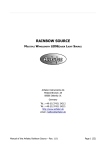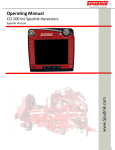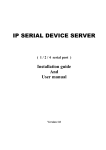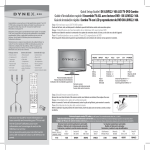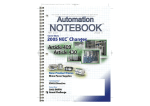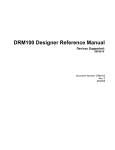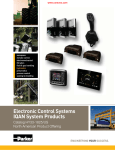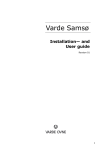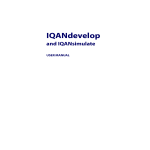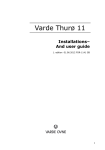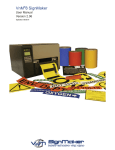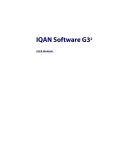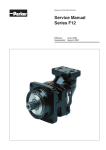Download Instruction book IQAN-MDM menu system
Transcript
Instruction book IQAN-MDM menu system Publ.no HY17 8363/UK Edition 0905 M + - MODE PROPERTIES 24,00 V MEASURE SETTINGS SETTINGS INFORMATION Contents Contents 1 Introduction . . . . . . . . . . . . . . . . . . . . . . . . . . . . . . . . . . . . . . . . . . . . . . . . . . . . . . 3 2 Description of the menu system . . . . . . . . . . . . . . . . . . . . . . . . . . . . . . . . . . . . 4 Overview . . . . . . . . . . . . . . . . . . . . . . . . . . . . . . . . . . . . . . . . . . . . . . . . . . . . . . . 4 The character window, general information . . . . . . . . . . . . . . . . . . . . . . 4 Operational position . . . . . . . . . . . . . . . . . . . . . . . . . . . . . . . . . . . . . . . . . . . . 5 The menu system . . . . . . . . . . . . . . . . . . . . . . . . . . . . . . . . . . . . . . . . . . . . . . . 5 3 Mode setting . . . . . . . . . . . . . . . . . . . . . . . . . . . . . . . . . . . . . . . . . . . . . . . . . . . . . 7 Select mode . . . . . . . . . . . . . . . . . . . . . . . . . . . . . . . . . . . . . . . . . . . . . . . . . . . . 7 Copy settings from another mode . . . . . . . . . . . . . . . . . . . . . . . . . . . . . . . 8 Reset mode . . . . . . . . . . . . . . . . . . . . . . . . . . . . . . . . . . . . . . . . . . . . . . . . . . . . . 8 4 System information . . . . . . . . . . . . . . . . . . . . . . . . . . . . . . . . . . . . . . . . . . . . . . . 9 Show application information . . . . . . . . . . . . . . . . . . . . . . . . . . . . . . . . . . . 9 Show application comments . . . . . . . . . . . . . . . . . . . . . . . . . . . . . . . . . . . . 9 Show module information . . . . . . . . . . . . . . . . . . . . . . . . . . . . . . . . . . . . . 10 Show module status information . . . . . . . . . . . . . . . . . . . . . . . . . . . . . . . 10 5 Display settings . . . . . . . . . . . . . . . . . . . . . . . . . . . . . . . . . . . . . . . . . . . . . . . . . .13 Change contrast . . . . . . . . . . . . . . . . . . . . . . . . . . . . . . . . . . . . . . . . . . . . . . . 13 Change light . . . . . . . . . . . . . . . . . . . . . . . . . . . . . . . . . . . . . . . . . . . . . . . . . . . 14 Change language . . . . . . . . . . . . . . . . . . . . . . . . . . . . . . . . . . . . . . . . . . . . . . 14 Sound settings . . . . . . . . . . . . . . . . . . . . . . . . . . . . . . . . . . . . . . . . . . . . . . . . . 15 Set the alarm volume . . . . . . . . . . . . . . . . . . . . . . . . . . . . . . . . . . . . . . . . . . 15 Change button sound . . . . . . . . . . . . . . . . . . . . . . . . . . . . . . . . . . . . . . . . . . 16 Set date and time . . . . . . . . . . . . . . . . . . . . . . . . . . . . . . . . . . . . . . . . . . . . . . 17 6 Measure . . . . . . . . . . . . . . . . . . . . . . . . . . . . . . . . . . . . . . . . . . . . . . . . . . . . . . . . .18 Measure on an analog input . . . . . . . . . . . . . . . . . . . . . . . . . . . . . . . . . . . . 18 Measure on a digital input . . . . . . . . . . . . . . . . . . . . . . . . . . . . . . . . . . . . . 19 Measure on an analog output . . . . . . . . . . . . . . . . . . . . . . . . . . . . . . . . . . 20 Measure on a digital output . . . . . . . . . . . . . . . . . . . . . . . . . . . . . . . . . . . . 21 7 Channel properties . . . . . . . . . . . . . . . . . . . . . . . . . . . . . . . . . . . . . . . . . . . . . . .22 Calibration of an analog input . . . . . . . . . . . . . . . . . . . . . . . . . . . . . . . . . . . . . . . 22 Calibrate a voltage input . . . . . . . . . . . . . . . . . . . . . . . . . . . . . . . . . . . . . . . 23 Adjust an output . . . . . . . . . . . . . . . . . . . . . . . . . . . . . . . . . . . . . . . . . . . . . . . . . . . 25 Trimming the currents for CP or LS systems . . . . . . . . . . . . . . . . . . . . . 25 Other settings . . . . . . . . . . . . . . . . . . . . . . . . . . . . . . . . . . . . . . . . . . . . . . . . . 27 Change the value of a function parameter . . . . . . . . . . . . . . . . . . . . . . . . . . . 28 8 Communication via GSM modem . . . . . . . . . . . . . . . . . . . . . . . . . . . . . . . . . .29 Connect the modem . . . . . . . . . . . . . . . . . . . . . . . . . . . . . . . . . . . . . . . . . . . 29 To set up the communication, it´s calling . . . . . . . . . . . . . . . . . . . . . . . 29 Finishing, to disconnect . . . . . . . . . . . . . . . . . . . . . . . . . . . . . . . . . . . . . . . . 30 Get data from IQAN-MDM . . . . . . . . . . . . . . . . . . . . . . . . . . . . . . . . . . . . . . 30 Send data to IQAN-MDM . . . . . . . . . . . . . . . . . . . . . . . . . . . . . . . . . . . . . . . 30 Measure on channels . . . . . . . . . . . . . . . . . . . . . . . . . . . . . . . . . . . . . . . . . . 31 Chat . . . . . . . . . . . . . . . . . . . . . . . . . . . . . . . . . . . . . . . . . . . . . . . . . . . . . . . . . . . 31 Setting date and time . . . . . . . . . . . . . . . . . . . . . . . . . . . . . . . . . . . . . . . . . . 31 9 Error messages . . . . . . . . . . . . . . . . . . . . . . . . . . . . . . . . . . . . . . . . . . . . . . . . . . .32 Module related errors . . . . . . . . . . . . . . . . . . . . . . . . . . . . . . . . . . . . . . . . . . . . . . . 32 Instruction book, IQAN-MDM Menu system II 1 1 Introduction Introduction The instructions are primarily intended for the vehicle manufacturer’s design-, production- and service personnel, but they are also intended for use during maintenance work by the end-user. The user of the instructions should have basic knowledge in handling of electronic equipment. In the instructions, the products and their correct handling are described. NOTE Sections regarding safety must be read and understood by everyone using the system, carrying out service work or carrying out alterations in the system hardware or software. Contact the manufacturer if there are anything you are unsure about or if you have any questions regarding the product, its handling or maintenance. The term, manufacturer, refers to Parker Hannifin, Mobile Controls Division. Instruction book, IQAN-MDM menu system 3 2 2 Description of the menu system Description of the menu system Overview 11:48 30 Nov 2000 ESC M Mode Reach Stacker 02.01 Own menu figures + - Properties Information 24,00 V Measure SETTINGS Settings The operational position and the menu system. The character window, general information This chapter describes how to utilize the display by using the menu system. In the display’s menu system, you get access to information and settings concerning the IQAN system. The operational position. When you turn on the display, the date and time are shown in the character window together with application description and version. We call this the operational position. This information is normally shown when the machine is in operation. In the menu system you can change driver mode, display settings, channel properties, read the system information and measure on channels. The top level in the menu system. The five menus are characterised by their own icon which is shown before the menu name. Browsing in the menu system When you are in operational position, use the ESC-button to go to the menu system and also when you want to return to the operational position. (To return to operational position, you must be on the first menu level.) Instruction book, IQAN-MDM menu system 4 2 Description of the menu system To browse between the different menus, use the UP/DN-button to the right of the character window. Every menu contains one or several submenues. In this submenues, use the ESC-button to return to the previous menu level. Operational position In the operational position, date and time are shown. This is the mode that is shown during normal operation. The operational position. It is possible to create your own information to be shown for the operational position. This is done in IQANdevelop with a channel for ”Conditional text”. See User manual for IQANdevelop. The date and time can be set via the Settings menu, see page 17. The menu system When you read about the different menus, it is also recommended to look at the menu overview, see page 4. The system consists of five menus and their submenus: • Mode • Information • Settings • Measure • Properties The information menu. On the display there are three function buttons [F1], [F2] and [F3]. These are used to select different functions in the system’s submenus. Above every function button, there is an informative tab for the current function. The UP/DN button in the submenus In the submenus, the UP/DN button Indication is used for the following: Description Browse in list Increase/decrease value Instruction book, IQAN-MDM menu system 5 2 Description of the menu system The indication is shown in the upper right corner of the character window. The symbol of browse in list. Browse in list. The symbol of increase/ decrease value. Increase/decrease value. Instruction book, IQAN-MDM menu system 6 3 3 Mode setting Mode setting In this menu, you can switch between up to four different driver modes and copy the values from one mode to the active mode. The current mode is always shown in the character window’s upper right corner. For more information about mode settings, see User manual for IQANdevelop. Select mode Active mode. Select mode. • Press SELECT [F1] to select the function SELECT MODE. • Browse to desired mode using UP/DN and press OK [F1] to save. The display will thereafter automatically return to show the operational position. • If you press CANCEL [F2] or ESC, the display returns to the previous menu without changing mode setting. NOTE To be able to change or copy modes must this be implemented in the application, see User manual IQANdevelop. Instruction book, IQAN-MDM menu system 7 3 Mode setting Copy settings from another mode With this function, you can copy the setting from another mode to the one which is active at the time. Active mode. Copy from mode 1 to mode 2. Mode, copy from mode. • Press COPY [F2] to select the function COPY FROM MODE. • Browse to desired mode using UP/DN and press OK [F1]. The display shows COPYING.... and returns thereafter to the previous menu. • Press CANCEL [F2] or ESC to return the display to the previous menu without copying the mode setting. Reset mode resets the actual mode to the pre-set factory values. RESET [F3] Reset to factory default. Instruction book, IQAN-MDM menu system 8 4 4 System information System information This menu contains functions for showing information about the application, and the including modules. Show application information • Press APPLIC [F1] to show application description and version. Application description and version. Latest change (date and time). Latest change (key id). Key label. System information, application. • Press MORE.. [F1] to show information about the latest change. • To return to the previous menu, press ESC. Show application comments • Press COMMENT [F2] to show application comments. Comments about the application. The COMMENT tab appears if there are any comments in the application. The display can show four rows of comments at the same time. • Press UP/DN to show more comments. Instruction book, IQAN-MDM menu system 9 4 System information Show module information Under the module tab you find information about the including modules. Example, information about software, hardware and status. System information, modules. • Browse between the different modules using UP/DN. Show module status information • Press STATUS [F1] to show status for the selected module. Status for the selected module. Disable modules • Press ENABLE/DISABLE [F1] to disable a specific module if it´s not to be used in the application. • Press ESC to return to previous menu. Instruction book, IQAN-MDM menu system 10 4 System information Show internal value information Under the tab INTERNAL you find internal values for every module, for example power supply, reference voltage and temperature. Module type. Power supply. Temperature and Utilization. The internal values for the IQAN-MDM. • Browse between the different modules using UP/DN. • Press INTERNAL [F2] to show the module´s internal values. • Press ESC to return. For every module, the following is shown: MDM XP2 XP XS Lx XR VBat VBat VBat - VBat - Power supply. - Vref A,B Vref A Vref A Vref A - Reference voltage (5 V reference voltage to sensors). - Vref C,D - - Vref B - Reference voltage (5 V reference voltage to sensors). Temp Temp Temp - Temp - The temperature in respective module. Util - - - - - The utilization for the application. Instruction book, IQAN-MDM menu system 11 4 System information Show software information There are some information about the software for respective module. For example software version and EAN-number. Module type. Software version and Software EAN. Software check sum and IDP version. Information about the software in the IQAN-MDM. • Browse between the different modules using UP/DN. • Press INFO SW [F2] to show software information. • Press ESC to return to the previous menu. MDM XT2, XP2, XP, XS, Lx SW ver SW ver Software version. SW EAN SW EAN SW EAN (European Article number) Software Article number. SW chk - Checksum software. IDP ver - IQANdevelop CAN-protocol version. Show hardware information There are information about the hardware for every module. For example the module´s serial number, production date and operating time. Module type. Hardware version and Production date. Serie number hardware and Operating time. Information about the IQAN-MDM´s hardware. • Browse between the different modules using UP/DN. • Press INFO HW [F3] to show hardware information. • Press ESC to return to the previous menu. MDM XT2, XP2, Lx XP, XS HW ver HW ver HW ver Hardware version HW ser HW ser HW ser Hardware serial number Pdate Pdate - Production date Hours Hours - The module´s operating time Instruction book, IQAN-MDM menu system 12 5 5 Display settings Display settings This menu contains functions to change the display’s contrast and light, change language on the menu texts, set the volume for the buzzer, change button sound and set the date and time. Display settings. There is not enough space in this menu for all function tabs in the character window. Using MORE [F3], will switch between the different tabs. Change contrast • Press LCD [F1] to select the function LCD SETTINGS. LCD settings, contrast. • Press CONTRAST [F1] to select the function LCD CONTRAST. • Change to desired contrast using UP/DN and press OK [F1] to save the setting and return to the previous menu. • CANCEL [F2] or ESC returns the character window to the previous menu without saving any new setting. Reset contrast RESET [F3] resets the character window’s contrast to the pre-set factory value which corresponds to 30. Instruction book, IQAN-MDM menu system 13 5 Display settings Change light • Press LCD [F1] to select the function LCD SETTINGS. LCD settings, light. • Press LIGHT [F2] to select the function LCD LIGHT. • Change to desired light value using UP/DN and press OK [F1] to save the setting and return to the previous menu. • CANCEL [F2] or ESC returns the character window to the previous menu without saving any new setting. Reset light RESET [F3] resets the character window’s light to the pre-set factory value which corresponds to 100. Change language Under the language tab, you can choose between two language settings for all menu texts. For further information about language alternatives, see user manual for IQANdevelop. A TTENTION When you change language, all menu texts will be changed directly. Display settings, language. • Using LANGUAGE [F2], you select the function for changing language setting. • Change to desired language using UP/DN and press OK [F1] to save the setting and return to the previous menu. • CANCEL [F2] or ESC returns the character window to the previous menu without saving any new language setting. Instruction book, IQAN-MDM menu system 14 5 Display settings Sound settings In this menu, you can set the volume of the alarm signal and the level of the button sound. Display settings, buzzer. • To shift to the tab SOUND, press MORE [F3]. Set the alarm volume • Press SOUND [F1] to select the function SOUND SETTINGS. Buzzer settings, alarm. • Press ALARM [F1] to select the function for setting the volume for the alarm signal. • Change to the desired volume using UP/DN. There are ten volume levels. 0 implies that the sound is turned off. 100 is the loudest. Thereafter, press OK [F1] to save the value and return to the previous menu. • CANCEL [F2] or ESC returns the character window to the previous menu without saving any new setting. Reset the volume RESET [F3] resets the alarm volume to the pre-set factory value which corresponds to 50. Instruction book, IQAN-MDM menu system 15 5 Display settings Change button sound • Press SOUND [F1] to select the function SOUND SETTINGS. Sound settings, button. • Press BUTTON [F2] to select the function to change the button sound. • Change to the desired button sound using UP/DN. There are 10 different button beep levels. 0 implies that the button beep is turned off. 100 is the loudest beep sound. Thereafter, press OK [F1] to save the value and return to the settings menu. • CANCEL [F2] or ESC returns the character window to the settings menu without saving any changed setting. Reset the volume RESET [F3] resets the button sound to the pre-set factory value which corresponds to 50. Instruction book, IQAN-MDM menu system 16 5 Display settings Set date and time In this menu, you can set the date and time. • To shift to the tab SET CLOCK, press MORE [F3]. Display settings, set clock. • Using SET CLOCK [F2], you select the function for setting date and time. • Browse using UP/DN and thereafter press SELECT [F1] to select desired alternative from the list. Year Month Day Hour Minute • Change to desired value using UP/DN and press OK [F1] to save and return to the previous menu. • CANCEL [F2] or ESC returns the character window to the previous menu without saving any changed setting. NOTE You can set the date and time via IQANdevelop. For more information, see user manual for IQANdevelop. Instruction book, IQAN-MDM menu system 17 6 6 Measure Measure This menu contains functions for measuring on the different channels. Measuring channels. • Press INPUTS [F1], OUTPUTS [F2] respective OTHER [F3] to select if you want to measure the value of an input, output or function parameter. Inputs Outputs Other Voltage in Current out Event counter Digital in Digital out Hour counter Frequency in PWM out Direction (Lever X,Y, Z) • Browse in the list for the different types of inputs, outputs respective function parameters using UP/DN. • Press SELECT [F1] to choose channel type. Measure on an analog input Belove follows the instruction how to measure on a voltage input. The measure procedure is applicable on the channel types Frequency in and Direction too. • Select VOLTAGE IN and thereafter press SELECT [F1]. Channel type and PIN-number. Measured value. Channel name. Measure inputs, voltage. • Browse in the list for the different voltage inputs using UP/DN. • Use ESC to return to previous menu. Show the voltage value or the scaled value • On the tab MV/SCALED [F1], you can choose between showing the voltage value or the scaled value for the input. For the channel type Frequency in shows the unscaled value in [Hz]. Instruction book, IQAN-MDM menu system 18 6 Measure Scope • Using SCOPE [F3], you can get the channel’s value presented in the form of a graph to be able to read an historic trend. Voltage in, scope. To the left in the graph, the channel’s minimum and maximum values are shown. The graph is drawn from left to right. After 30 seconds, the curve is drawn from the left again. • To return to the previous menu, press ESC. Measure on a digital input • Select DIGITAL IN and press SELECT [F1]. Channel type and pin number. Measured value. Channel name. Measure inputs, digital. • Browse in the list for the different digital inputs using UP/DN. • Use ESC to return to previous menu. Scope • Using SCOPE [F3], you can get the channel’s value presented in the form of a graph to be able to read an historic trend. Digital in, scope. To the left in the graph, the channel’s minimum and maximum values are shown. The graph is drawn from left to right. After 30 seconds, the curve is drawn from the left again. • To return to the previous menu, press ESC. Instruction book, IQAN-MDM menu system 19 6 Measure Measure on an analog output Below follows information how to measure on a current output channel. The measure procedure is also applicable on the channel type PWM out. • Press OUTPUTS [F2] to measure on an output. • Select CURRENT OUT and press SELECT [F1]. Channel type and pin number. Measured value. Channel name. Measure outputs, current. • Browse in the list for the different current outputs using UP/DN. The +/- characters show if the output is working in a positive or negative direction. Scope • Using SCOPE [F3], you can get the channel’s value presented in the form of a graph to be able to read an historic trend. Current out, scope. To the left in the graph, the channel’s minimum and maximum values are shown. The graph is drawn from left to right. After 30 seconds, the curve is drawn from the left again. • To return to the previous menu, press ESC. Instruction book, IQAN-MDM menu system 20 6 Measure Measure on a digital output • Select DIGITAL OUT and press SELECT [F1]. Channel type and pin number. Measured value. Channel name. Measure outputs, digital. • Browse in the list for the different digital outputs using UP/DN. Scope • Using SCOPE [F3], you can get the channel’s value presented in the form of a graph to be able to read an historic trend. Digital out, scope. To the left in the graph, the channel’s minimum and maximum values are shown. The graph is drawn from left to right. After 30 seconds, the graph is drawn from the left again. • To return to the previous menu, press ESC. Instruction book, IQAN-MDM menu system 21 Calibration of an analog input 7 7 Channel properties Channel properties This menu contains functions for calibrating inputs, adjusting outputs and changing the values of function parameters. For more information, see appendix. NOTE Control the selected mode before you start change the channels properties. Properties for the channels. • Press INPUTS [F1], OUTPUTS [F2] respective OTHER [F3]to select if you want to calibrate an input adjust an output or change the value of a function parameter. Inputs Outputs Other Voltage in Current out Function parameter Frequency in PWM out Hour counter • Browse in the list for the respective type of inputs, outputs or function parameters using UP/DN. • Press SELECT [F1] to select the channel type. Calibration of an analog input You can calibrate an input manually or with the function Set min/ Set max. To calibrate a value in the latest way, the sensor must be affected so that it attains its minimum and maximum level respectively. It is not always possible to simulate the environment which causes the sensor's signal to attain minimum or maximum level. If this is the case, you use manual calibration. Set min/ Set max Voltage in [mV] Set max Set min scaled min scaled max cm Position telescope Automatic calibration is typically used when using an analogue length sensor for, e.g. measuring the position of a telescope. In this case, the telescope is manoeuvred to its minimum or maximum position and the function SET MIN or SET MAX is used. Instruction book, IQAN-MDM menu system 22 Calibration of an analog input 7 Channel properties Manual calibration Voltage in [mV] Max Min scaled min scaled max bar Hydraulic pressure When it is not possible to simulate the environment for the sensor to assume its minimum or maximum value, you must use other calibration points for the sensor's signal and also utilize an external measurement instrument. An example of a sensor can be a pressure gauge for measuring hydraulic pressure. Often it is possible to automatically calibrate the pressure gauge’s minimum value by switching off the engine and using the function SET MIN. Calibrating the maximum value can jeopardise the machine’s hydraulics. One suggestion is to use a manometer to measure a pressure higher up in the measurement area. Thereafter, adjust the value on the display so that the scaled value is the same as the measured value on the manometer. (The sensor must be connected to the output the whole time.) Calibrate a voltage input • Select VOLTAGE IN and thereafter press SELECT [F1]. Select channel to calibrate. • Browse using UP/DN in the list with voltage inputs and press SELECT [F1] to select desired input. Value to be calibrated Measured scaled value Value Channel name Calibrate the min voltage for the input. Instruction book, IQAN-MDM menu system 23 Calibration of an analog input 7 Channel properties For every voltage input, the following values can be calibrated: Voltage in Frequency in Min [mV] Max [Hz] Max [mV] • Browse in the list using UP/DN and press SELECT [F1] to select desired alternative. • Calibrate the value using UP/DN until you reach desired value and press OK [F1] to save and return to the previous menu. • CANCEL [F2] or ESC returns the character window to the previous menu without saving any changed setting. Set max/set min Value to be calibrated. Measured scaled value. Value. Channel name. Voltage input set max/set min. SET MAX [F3] will set the value for MAX [mV] to the actual value measured at the input. In the same way, there is a tab SET MIN [F3], for adjusting the minimum value for the input. NOTE It is not always necessary to use SET MAX when calibrating the maximum value when these values cannot be attained. In those cases, use manual trimming of the maximum current. To be able to calibrate an input’s values, you must specify this for respective channel in IQANdevelop. Instruction book, IQAN-MDM menu system 24 Adjust an output 7 Channel properties Adjust an output Different types of hydraulic systems require different methods for setting of minimum and maximum current for a current output. Described below is the adjustment of constant pressure systems, CP as well as load-sensing systems, LS. Every function must be set so that it starts gently and with a minimum of dead band. Always check that functions can be run simultaneously without affecting each other, both at high revs and low revs. Trimming the currents for CP or LS systems • Start the machine and set the engine at working speed. The hydraulics system must be warmed up before the start of the setting. • Check that there are no functions set to reduce the current at the output. • Select OUTPUTS [F2] to choose the function to adjust an output. Select a current output. • You can select the current output manually or automatically. For automatically selection, see Auto. Typical function is the joystick control. For manual selection press MANUAL [F3]. Select to adjust the output in positive or negative direction. • Browse in the list for the different current outputs using UP/DN. • Press SELECT + [F1] or SELECT - [F2] to select desired output’s positive or negative direction.. Following values can be adjusted: Current out PWM out Min current Min MR Max current Max MR Start slope Start slope Stop slope Stop slope Fine control Fine control Instruction book, IQAN-MDM menu system 25 Adjust an output 7 Channel properties Min current settings • Browse with the UP/DN, chooes the min current and press SELECT [F1]. • Manoeuvre the lever for the function that you want to adjust. Note that you can hold the lever in maximum position even when you adjust the output´s min current. A = Current range min current Max min current A Min min current At the level maximum mincurrent, the function starts to move. Value to be adjusted. Measured scaled value. Value. Channel name. Adjust current output, min current. • Adjust the min current value until the function starts to move slowly. Use the UP/DN. • Then decrease the min current value until the function just stops moving. Press OK [F1] to save and return to previous menu. or ESC returns the character window to the previous menu without saving any changed value. The minimum current value has now been secured. • CANCEL [F2] Max current settings • Browse with the UP/DN, chooes the max current and press SELECT [F1]. B = Current range max current Max max current Min max current B At the Max maximum current the function will move with full speed. • Manoeuvre the lever to maximum position for the function that you want to adjust. • Adjust the current value until the function moves with desiered speed. Press [F1] to save. The maximum current value has now been secured. Instruction book, IQAN-MDM menu system 26 Adjust an output 7 Channel properties Auto Adjust current output, auto select. Choose the function by influence the channel, for example, move the joystick which control the output. • Press SELECT [F1] to select the desired channel. • Select the value that you want to adjust as per the description above. Other settings Fine control Output current with finecontrol Max current 0% 50% 75% 100% Min current 0 20 40 60 Lever position 80 100 % Fine control means that you get higher resolution of the output’s low values. The fine control can be adjusted from the display. 0% normal resolution, 100% maximal resolution. Start and stop slope A =Start slope B = Stop slope Current out Max current Min current A B t Start and stop slope is the time it will take for the current to rise from minimum to maximum and maximum to minimum respectively. Instruction book, IQAN-MDM menu system 27 Change the value of a function parameter 7 Channel properties Change the value of a function parameter • Press OTHER [F3] to select the function for adjusting the value of a function parameter. Adjust function parameter. • Browse in the list for the different function parameters using UP/DN. • Press SELECT [F1] to select the desired function parameter. • Adjust using UP/DN until you reach the desired value and press OK [F1] to save and return to previous menu. • CANCEL [F2] or ESC returns the character window to the previous menu without saving any changed value. Reset function parameter Press RESET [F3] to reset the function parameter´s value to factory default. Instruction book, IQAN-MDM menu system 28 Change the value of a function parameter 8 8 Communication via GSM modem Communication via GSM modem The thought by connecting a GSM-modem, for data communication to the IQAN-MDM is to facilitate certain fault finding and application service. With the modem you can do the following • Get the error log from IQAN-MDM. • Measure on channels. • Get the application from IQAN-MDM. • Send an application to IQAN-MDM. As a small bonus is it possible to “chat” with the driver through IQAN-MDM and the function buttons. When the GSM-modem is correctly connected to the IQAN-MDM, service personnel can call the IQAN-MDM from IQANdevelop. The driver must, however accept the call, before data communication can be possible and information can be exchanged in the IQAN-MDM. NOTE To not risk safety, it is not possible to update the operation system (vmAC) in the IQAN-MDM through the GSM-modem. This must be done by qualified personnel at place. Connect the modem To connect the GSM modem to IQAN-MDM, see instruction book for IQANMDM. The modem can always be connected to the IQAN-MDM. It is, however, important that the power supply is turned on before or at the same time as the power to the IQAN-MDM. This is due to the initialization of the modem and functions like number presentation. The initialization of the modem takes approximately 20 seconds and the telephone symbol will flash during this time. After the modem is initialized, the signal intensity is indicated as a bar graph beside the telephone symbol. The wider bar graph, the stronger signal. To set up the communication, it´s calling If the one who calls from IQANdevelop is identified by the net, the telephone number is presented on the display. To be able to set up the communication between IQANdevelop and IQANMDM the call must be accepted. Instruction book, IQAN-MDM menu system 29 Change the value of a function parameter 8 Communication via GSM modem Accept the call. • To accept call, press YES [F1]. • NO [F2] disconnect the call. When you have accepted the call, is the telephone´s earpiece lifted off and the bar graph disappears. Thereafter the exchange of information between IQANdevelop and IQANMDM can begin. Finishing, to disconnect It is the user of IQANdevelop who decided if the communication will be finished. This will be indicated with the telephone symbol, the earpiece is on, and the signal´s bar graph appears again. NOTE If the power supply is turned off to the IQAN-system, the communication will stop. A message will inform the IQANdevelop user that the communication is interrupted. If the communication is interrupted during downloading of the application. IQANdevlop must call the IQAN-MDM and resend the application again. Get data from IQAN-MDM When IQANdevelop gets data from IQAN-MDM, for instance the error log or the application, this will not be indicated on the display. Send data to IQAN-MDM If an application shall be send to IQAN-MDM certain safety precautions must be performed in the same way as when an application will be send from IQANdevelop directly. Prepare the following before you acknowledge the down loading • The machine must be parked safely. • The engine for the hydraulic system´s pump shall be turned off. • Make sure the emergency stop that disconnects the power supply is easily accessible. ATTENTION Make sure no one is in dangerous position to the vehicle to avoid injures when it starts. Instruction book, IQAN-MDM menu system 30 Change the value of a function parameter 8 Communication via GSM modem Downloading To be able to download an application, through the modem, the driver must confirm this on the IQAN-MDM. Note that above precautions must be performed before. Remote message, confirm download. • Press START [F1] to accept. • CANCEL [F2] indicates that no downloading is allowed. Measure on channels To facilitate fault finding it is possible to measure on different channels with IQANdevelop through the modem. Measuring will not be indicated on the display. Measuring can be made during machine operation as well as when only the IQAN-system is powered on. Chat Questions and messages can be sent from IQANdevelop to IQAN-MDM. Remote message. When a question is received on the display, you can answer by pressing one of the different answer alternatives above the function buttons respectively. In the upper right corner shows the time (in seconds) you have to answer the question. The time is decided of the IQANdevelop user. If you do not answer within the time limit, is this indicated in IQANdevelop and the question will be deleted on the IQAN-MDM´s display. Setting date and time Date and time can be set in IQAN-MDM from IQANdevelop. All you see on the display is the new date and time. Instruction book, IQAN-MDM menu system 31 Module related errors 9 9 Error messages Error messages Module related errors Below are some tables with error messages which can be seen in the display. You will also find what may have caused the error and a suggestion of actions. Example of an error message in IQAN-MDM. LOW/ HIGH SUPPLY VOLTAGE Reason Error code (see respective module) Recommended action +BAT < 8,5 V Error 1 Check the power supply. +BAT > 34 V Error 1 Check the power supply. VREF ERROR Reason Error code (see respective module) Recommended action VREF < 4,9 V Error 1 Check the voltage. VREF > 5,1 V Error 1 Check the voltage. MODUL IS OFFLINE Reason Error code (see respective module) Recommended action CAN-bus interrupt Error 3 Check the CAN-bus. Address error, voltage Error 5 See instruction book for valid module type. Software error Error 6 Contact supplier. Reason Error code (see respective module) Recommended action Internal temperature > max temperature Error 2 Check ambient temperature. Internal temperature sensor error. Error 4 Contact supplier. Reason Error code (see respective module) Recommended action No calibration of the module´s signals. (Internal error) Error 6 Contact supplier. HIGH TEMPERATURE PARAMETER ERROR Instruction book, IQAN-MDM menu system 32 Module related errors 9 Error messages CAN-ERROR (CAN-bus errors) Reason Error code (see respective module) Recommended action CANERROR: POLARITY CAN-High and CAN-Low have been connected wrong. Error 3 Check CAN-bus. CAN-HIGH at GND CAN-High short circuit to ground. Error 3 Check CAN-bus. CAN-HIGH at VBAT CAN-High short circuit to +BAT. Error 3 Check CAN-bus. CAN-LOW at GND CAN-Low short circuit to ground. Error 3 Check CAN-bus. CAN-LOW MOT VBAT CAN-Low short circuit to +BAT. Error 3 Check CAN-bus. Reason Error code (see respective module) Recommended action Wrong address. Error 5 Check the address jumper or Id-tag. ADRESS ERROR RTC+ NOT CONNECTED Reason Error code Recommended action The power supply is not connected to the real time clock in the IQAN-MDM. - Connect the power supply to RTC+, pin 5. See Instruction book IQANMDM. Reason Error code Recommended action ERROR X-AXIS Internal error Error 4 Contact supplier. ERROR Y-AXIS Internal error Error 4 Contact supplier. ERROR Z-AXIS Internal error Error 4 Contact supplier. ERROR ZP INNER Internal error Error 4 Contact supplier. ERROR ZP OUTER Internal error Error 4 Contact supplier. ERROR START LOCK The lever is activated during power up. - Put the lever´s handle in neutral position. See instruction book IQANLx. IQAN-Lx related errors Instruction book, IQAN-MDM menu system 33 Module related errors 9 Error messages IQAN-XR related errors Reason Error code Recommended action RADIO ADDRESS ERROR - Contact radio supplier. RADIO ERROR - Contact radio supplier. RADIO OFF - - LOAD BATTERY - - CHECKSUM ERROR Reason Error code Recommended action Internal memory failure IQAN-MDM - Contact supplier. ERROR: OUTPUT LOW/HIGH Reason Error code (see respective module) Recommended action COUT: Current return low Error 1 Check load. COUT: Current return high Error 1 Check load. DOUT: Overload Error 1 Check load. COUT/DOUT/ PWMOUT Internal diver failure Error 4 Contact supplier. Instruction book, IQAN-MDM menu system 34 Parker Hannifin Mobile Controls Division SE-435 33 Mölnlycke Sweden Tel +46 31 338 22 00 Fax +46 31 338 22 01 www.parker.com Parker Hannifin Mobile Controls Division 203 Pine Street Forest City, NC28043 USA Tel +1 828 245 3233 Fax +1 828 248 9733