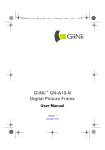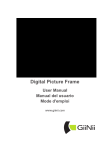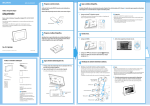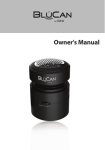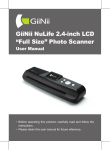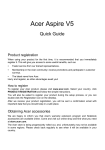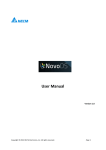Download GiiNii™ GN-705W Digital Picture Frame
Transcript
GN104F00_UM_en.book Page i Friday, July 3, 2009 1:11 PM GiiNii™ GN-705W Digital Picture Frame User Manual www.giinii.com GN104F00_UM_en.book Page ii Friday, July 3, 2009 1:11 PM GiiNii Digital Picture Frame Copyright © GiiNii™ 2009. All rights reserved. No part of this publication may be reproduced, transmitted, transcribed, stored in a retrieval system or translated into any language or computer language, in any form or by any means, electronic, mechanical, magnetic, optical, chemical, manual or otherwise, without the prior written permission of GiiNii™. Disclaimer GiiNii™ makes no representations or warranties, either expressed or implied, with respect to the contents hereof and specifically disclaims any warranties, merchantability or fitness for any particular purpose. Further, GiiNii™ reserves the right to revise this publication and to make changes from time to time in the contents hereof without obligation to notify any person of such revision or changes. Safety instructions Before operating the photo frame, carefully read and follow the instructions below. ■ Retain this User Manual for future reference. ■ Read the safety and operating instructions carefully before using the product. All warnings on the product and in the operating instructions should be observed. ■ Do not place this product under direct sunlight or near heat sources, such as in a closed car under sunlight or near a stove. The outer casing of this product may become deformed and the sophisticated sensors inside may become damaged due to excessive heat. ■ Do not use this product near water, in the rain or allow any liquid to get inside this product. Water and moisture may cause short-circuit to the electronic components and lead to malfunctions. ■ Do not use this product near strong electromagnetic sources, such as a microwave oven. The electromagnetic interference may cause this product to malfunction. GN104F00_UM_en.book Page iii Friday, July 3, 2009 1:11 PM GiiNii Digital Picture Frame ■ Do not drop or apply shock/vibration to this product. Strong impacts may damage the components inside. ■ Do not insert objects other than compatible memory cards into ■ ■ ■ ■ ■ ■ ■ the memory card slots of this product. The metal contacts inside the slots can easily become damaged by foreign objects. Do not use an unknown power adapter other than the one supplied with the photo frame. Connecting this product to an unknown power adapter is very dangerous and may lead to fire or explosion. Do not cut, bend, modify, place heavy objects, or step on the power adapter cord. Otherwise the external insulation may be damaged and result in short-circuit or fire. If there are strange odors or heat emitting from this product or any signs of malfunction, disconnect the photo frame from the power immediately and contact your dealer for inspection or service. Use a smooth, soft cloth to clean the surface of the screen. Do not use liquid cleaners or glass cleaners. If a foreign substance or water gets in this product, turn the power off immediately and disconnect the power adapter. Next, remove the foreign substance or water, and then send the product to your nearest service center. Do not attempt to disassemble or modify this product. There are no user serviceable parts inside this product, and any unauthorized modifications will void the warranty. Although the LCD panel is made with high-precision technology and has effective pixels of 99.99% or more, black dots or bright points of light (red, blue or green) may appear constantly on the LCD panel. This is a structural property of the LCD panel and is not a malfunction. GN104F00_UM_en.book Page v Friday, July 3, 2009 1:11 PM GiiNii Digital Picture Frame Table of contents Key features . . . . . . . . . . . . . . . . . . . . . . . . . . . . . . . . . . . . . . . 1 What’s in the box . . . . . . . . . . . . . . . . . . . . . . . . . . . . . . . . . . . 2 Identifying the parts . . . . . . . . . . . . . . . . . . . . . . . . . . . . . . . . . Left view . . . . . . . . . . . . . . . . . . . . . . . . . . . . . . . . . . . . . . . . . Rear view . . . . . . . . . . . . . . . . . . . . . . . . . . . . . . . . . . . . . . . . Control buttons . . . . . . . . . . . . . . . . . . . . . . . . . . . . . . . . . 3 3 5 6 Getting started . . . . . . . . . . . . . . . . . . . . . . . . . . . . . . . . . . . . . 7 Using the adjustable foot stand . . . . . . . . . . . . . . . . . . . . . . . 7 Connecting to power . . . . . . . . . . . . . . . . . . . . . . . . . . . . . . . 8 Turning on/off the photo frame . . . . . . . . . . . . . . . . . . . . . . . . 9 Inserting or removing a memory card. . . . . . . . . . . . . . . . . . 10 Compatible memory card formats . . . . . . . . . . . . . . . . . . 11 Copying files to internal memory . . . . . . . . . . . . . . . . . . . 12 Operating the photo frame. . . . . . . . . . . . . . . . . . . . . . . . . . . Basic operations. . . . . . . . . . . . . . . . . . . . . . . . . . . . . . . . . . Setting date and time. . . . . . . . . . . . . . . . . . . . . . . . . . . . Selecting a mode . . . . . . . . . . . . . . . . . . . . . . . . . . . . . . . Displaying the clock . . . . . . . . . . . . . . . . . . . . . . . . . . . . . 13 14 14 14 15 Photo mode . . . . . . . . . . . . . . . . . . . . . . . . . . . . . . . . . . . . . . Selecting an image. . . . . . . . . . . . . . . . . . . . . . . . . . . . . . . . Zooming the photo . . . . . . . . . . . . . . . . . . . . . . . . . . . . . . . . Playing a slideshow . . . . . . . . . . . . . . . . . . . . . . . . . . . . . . . Calendar mode . . . . . . . . . . . . . . . . . . . . . . . . . . . . . . . . . . . . 16 16 17 18 18 File mode . . . . . . . . . . . . . . . . . . . . . . . . . . . . . . . . . . . . . . . . 19 Copying/Deleting the files. . . . . . . . . . . . . . . . . . . . . . . . . . . 19 Source mode . . . . . . . . . . . . . . . . . . . . . . . . . . . . . . . . . . . . . 20 Setup mode . . . . . . . . . . . . . . . . . . . . . . . . . . . . . . . . . . . . . . 21 GN104F00_UM_en.book Page vi Friday, July 3, 2009 1:11 PM GiiNii Digital Picture Frame Options in the Setup mode . . . . . . . . . . . . . . . . . . . . . . . . . . 22 Frequently asked questions . . . . . . . . . . . . . . . . . . . . . . . . . . 24 Regulation and compliance . . . . . . . . . . . . . . . . . . . . . . . . . . 25 GN104F00_UM_en.book Page 1 Friday, July 3, 2009 1:11 PM GiiNii Digital Picture Frame Dear Customer: Thank you for bringing our GiiNii digital photo frame into your home. Now you will be able to view your growing digital picture library in stunning clarity and share great memories with friends and family. To get the most out of your new GiiNii product, please read through this entire User Manual before use. Also, please check out our video tutorials on HOW TO START and HOW TO PROGRAM the digital photo frame at www.giinii.com under Frequently Asked Questions. Key features This digital photo frame is mainly equipped with the following features: ■ Clear and bright pictures ■ Enables you to play back photos that are stored on a memory card or on a USB flash drive. ■ Allows you to set the level of backlight brightness using the EnerGiiNii function. ■ Allows you to play back photos in slideshow with various themes of collage effects. ■ Allows you to set auto on/off timer. ■ Multi-language On-Screen Display (OSD) menus EN - 1 GN104F00_UM_en.book Page 2 Friday, July 3, 2009 1:11 PM GiiNii Digital Picture Frame What’s in the box Carefully open the packing box and ensure that you have the following items. 1. Digital Photo Frame x 1 2. AC power adapter x 1 3. Quick Start Guide x 1 4. User Manual x 1 5. Registration Card x 1 6. Warranty Card x 1 • Actual product appearance may vary from the illustrations shown in this user manual. • Available accessories may vary depending on the area where you purchased the photo frame. EN - 2 GN104F00_UM_en.book Page 3 Friday, July 3, 2009 1:11 PM GiiNii Digital Picture Frame Identifying the parts Left view 3 2 1 4 EN - 3 GN104F00_UM_en.book Page 4 Friday, July 3, 2009 1:11 PM GiiNii Digital Picture Frame No. Description X 5-in-1 memory card slot Allows for an SD™ / SDHC™, MultiMediaCard™ (MMC), Memory Stick™ (MS), Memory Stick PRO™ (MS PRO), xDPicture Card™ (xD) memory card. You can play back photos stored on the inserted card, or copy photos from the internal memory into the inserted card. See "Inserting or removing a memory card" on page 10 for details. Y USB port Allows for a USB flash drive. You can play back photos stored on the inserted drive. Z Power button Press the power button to turn on or turn off the photo frame. See "Turning on/off the photo frame" on page 9 for details. [ Power jack Connect one end of the AC power adapter into the power jack and the other end into a power outlet. EN - 4 GN104F00_UM_en.book Page 5 Friday, July 3, 2009 1:11 PM GiiNii Digital Picture Frame Rear view 2 1 3 No. Description X Control buttons Use the control buttons to operate the photo frame. See "Control buttons" on page 6 for details. Y Hanging slot (for wall mounting) Allows you to hang the photo frame horizontally on a wall without extending the adjustable foot stand. Z Adjustable foot stand See "Using the adjustable foot stand" on page 7 for details. EN - 5 GN104F00_UM_en.book Page 6 Friday, July 3, 2009 GiiNii Digital Picture Frame Control buttons XYZ [\] ^ 8 No. Button Description X Y Z [ \ ] ^ 8 T G button Return button Up button Down button Left/Previous button Right/Next button OK button Power button EN - 6 1:11 PM GN104F00_UM_en.book Page 7 Friday, July 3, 2009 1:11 PM GiiNii Digital Picture Frame Getting started Using the adjustable foot stand 1. On the back of the photo frame, place your finger in the groove to pull the foot stand open as illustrated below. 2. Extend the adjustable foot stand as needed. • It is recommended to place the photo frame horizontally, because this direction provides the best viewing and operating experience. EN - 7 GN104F00_UM_en.book Page 8 Friday, July 3, 2009 1:11 PM GiiNii Digital Picture Frame • By using the hanging slots, you can hang the photo frame horizontally or vertically on a wall without extending the adjustable foot stand. Connecting to power Connect one end of the AC power adapter into the power jack on the back of the photo frame, and then plug the other end into a power outlet. Power systems and plug types may vary depending on your country/ region. EN - 8 GiiNii Digital Picture Frame Turning on/off the photo frame ■ To turn on the power, press the power button. ■ When the power is on, press the power button. EN - 9 GN104F00_UM_en.book Page 10 Friday, July 3, 2009 1:11 PM GiiNii Digital Picture Frame Inserting or removing a memory card The photo frame comes with preloaded photos in the internal memory. You can turn on the photo frame and play back the preloaded photos with no memory card inserted. To play back your own photos, insert a photo-loaded memory card or USB flash drive into the corresponding slot on the left side of the photo frame. To insert the memory card: Insert the memory card into the memory card slot as illustrated below. To remove the memory card: Pull out the inserted memory card from the slot. EN - 10 GN104F00_UM_en.book Page 11 Friday, July 3, 2009 1:11 PM GiiNii Digital Picture Frame Compatible memory card formats Maximum capacity Memory card formats Secure Digital (SD™ / SDHC™) SD/SDHC, microSD/ microSDHC and miniSD/ miniSDHC (A card adapter is required.) 8G MultiMediaCard™ (MMC) 2G Memory Stick™ (MS) 8G Memory Stick™ (MS) MS Pro (A card adapter is required.) xD-Picture Card™ (xD) 8G 2G • Both 5-in-1 and CF memory card slots support hot-swap function. In other words, you can change or remove the memory card when the power of the photo frame is either turned on or turned off. • Both FAT16 and FAT32 file formats are supported. However, the NTFS file format is not supported. EN - 11 GN104F00_UM_en.book Page 12 Friday, July 3, 2009 1:11 PM GiiNii Digital Picture Frame Copying files to internal memory When the photo frame is turned on and a memory card (or USB flash drive) has been inserted, the following screen appears automatically. To view your photos without copying them to the photo frame, highlight NO and press . The photos will start to play automatically off your memory card or USB flash drive. To copy all the photos contained in the inserted memory card (or USB flash drive), select Yes and press to proceed. To view your pictures with out copying them to the Digital Picture Frame, highlight "NO" and press the "OK" button. The pictures will start to p lay auto matica lly off your memory card or USB flash drive. To copy all the photos contained in the inserted memory card (or USB flash drive), select "Yes" and press the "OK" button to proceed. EN - 12 GN104F00_UM_en.book Page 13 Friday, July 3, 2009 1:11 PM GiiNii Digital Picture Frame Operating the photo frame After turning on the photo frame, you can use the control buttons on the back to operate the photo frame. 1. Press any control button to bring up the On-Screen Display (OSD) toolbar. 2. Press the control button corresponding to the icon shown on the screen as by its function or in its order. mapping On-Screen Display toolbar control buttons on the back of the photo frame • The mapping method for the control button on the photo frame and the On-Screen Display (OSD) icon in this user manual will be shown in condensed form. For example: Press the control button ( ) to rotate a photo. mapping OSD icon control button icon • The OSD toolbar hides automatically when the photo frame is idle. You can press any button to bring up the toolbar. EN - 13 GN104F00_UM_en.book Page 14 Friday, July 3, 2009 1:11 PM GiiNii Digital Picture Frame Basic operations Setting date and time 1. When the photo frame is turned on, the preloaded photos in the internal memory start a slideshow automatically (if no memory card has been inserted). 2. Press any control button to bring up the OSD toolbar. 3. Press repeatedly until you return to the main menu. to select Setup, and then press 4. Press / 5. Press / to select Time Setup, and then press 6. Press or to go to Current Date. . a. Press / to set the year, and then press b. Press / to set the month, and then press c. Press / to set the date, and then press 7. Press to select Current Time, and then press . . . . a. Press / to set the hour, and then press b. Press / to set the minute, and then press c. Press / to select AM or PM, and then press 8. To return to the main menu, press . . . . repeatedly. Selecting a mode In the main menu, press / to toggle among the following modes: Photo, Calendar, File, Source and Setup. EN - 14 GN104F00_UM_en.book Page 16 Friday, July 3, 2009 1:11 PM GiiNii Digital Picture Frame Displaying the clock The Clock view provides tow skin types of clock display: analog digital. Press twice to display the Clock view. When in Clock view, press / to select a desired type. Analog view Digital view You can set the time in Setup mode. EN - 15 GN104F00_UM_en.book Page 17 Friday, July 3, 2009 1:11 PM GiiNii Digital Picture Frame Photo mode The Photo mode allows you to view photos that are stored in the internal memory, on a memory card or on the inserted USB flash drive. The photo frame supports the JPEG (*.jpg) and BMP (*.bmp) file formats. Move up, down, left and right Clock view Return Confirm selection OSD toolbar Current mode Currently selected photo Photo thumbnail list Selecting an image 1. After you enter the Photo mode, you will enter Thumbnail view with your stored photos displayed in 9 thumbnails per page. Press / / / to select an image you want to see. 2. To view the selected image in full screen, press Single view. EN - 16 to enter GN104F00_UM_en.book Page 18 Friday, July 3, 2009 1:11 PM GiiNii Digital Picture Frame 3. To rotate the photo clockwise each time by 90 degrees, press . Zooming the photo Clock view Return Zoom in Rotate Previous/ next file Slideshow view OSD toolbar 1. When in Single view, press 2. Press to enter Zoom view. repeatedly to zoom in the selected photo. 3. When the OSD toolbar disappears, press / / to move to a particular area you want to see. EN - 17 / GN104F00_UM_en.book Page 19 Friday, July 3, 2009 1:11 PM GiiNii Digital Picture Frame Playing a slideshow 1. When in Single view, press to enter slideshow view. 2. Slideshow of photos automatically starts. 3. To pause the slideshow and enter Single view, press To re-start the slideshow, press . again. Calendar mode After you enter the Calendar mode, current time and date will be shown on the screen. Press / to view the previous/next month. You can set the date in the setup mode. EN - 18 GN104F00_UM_en.book Page 21 Friday, July 3, 2009 1:11 PM GiiNii Digital Picture Frame File mode The File mode allows you to view the information of the files stored in the internal memory, on the inserted memory card or on the inserted USB flash drive, such as the file size. Clock view Move up/ down Return Select/deselect a file Open a file edit menu Confirm selection OSD toolbar File edit menu File information File list / to select a file After you enter the File mode, press and its thumbnail or detailed information will be seen in the preview window to the right. Copying/Deleting the files 1. Select a file to edit and press to mark the selected file. Repeat this step to select more files. 2. Press on the remote control or press the control button to open the file edit menu. EN - 19 GN104F00_UM_en.book Page 22 Friday, July 3, 2009 1:11 PM GiiNii Digital Picture Frame ■ Select Delete to delete the selected file(s). Press to confirm or cancel the action. ■ Select Copy and then press to choose to copy the selected file(s) to the internal memory (Copy to Memory) or to the inserted USB flash drive (Copy to USB). Source mode The Source mode allows you to select the source of the files to be viewed, listened or watched on the photo frame. Press / / / to toggle among the inserted 5-in-1 card, USB flash drive, CF card, and the internal memory. EN - 20 GN104F00_UM_en.book Page 23 Friday, July 3, 2009 1:11 PM GiiNii Digital Picture Frame Setup mode The Setup mode allows you to adjust settings on slideshow, display, time, OSD languages, startup and factory default settings. Clock view Return Move up, down return to the last submenu OSD toolbar Open the submenu Power selection Confirm Setup options menu EN - 21 GN104F00_UM_en.book Page 24 Friday, July 3, 2009 1:11 PM GiiNii Digital Picture Frame Options in the Setup mode EnerGiiNii Sets up power-saving modes for your photo frame: ■ Off: disables the EnerGiiNii feature. ■ Auto Sched 50%: enables the EnerGiiNii feature. When enabled, the photo frame reduces 50% screen backlight level automatically during 9:00 p.m and 7:00 a.m. ■ Auto Sched 100%: enables the EnerGiiNii feature. When enabled, the photo frame turns off 100% screen backlight automatically during 9:00 p.m and 7:00 a.m. ■ Save 20%: reduces 20% backlight level. ■ Save 50%: reduces 50% backlight level. Slideshow setup Sets up the interval between photos, transition effects, the preferred collage effect for slideshow playback from a list of preset collage themes and the aspect ratio of photo display. Display Setup Sets up the level of saturation, screen brightness level and contrast. Time Setup Sets up current date, time, auto timer on/off time, and whether to turn on the auto timer. You can also set Birthday dates, Wedding date and Holidays to enable Collage effects on these particular days. Clock skin Sets up clock skin to be applied in Clock view. Language Sets up the OSD language. EN - 22 GN104F00_UM_en.book Page 25 Friday, July 3, 2009 1:11 PM GiiNii Digital Picture Frame Set to Default Returns all the settings back to system default. Startup Setup Sets up the first mode to enter upon turning on the photo frame. Property Views the remaining/total capacity in the internal memory, the model name and its software version. EN - 23 GN104F00_UM_en.book Page 26 Friday, July 3, 2009 1:11 PM GiiNii Digital Picture Frame Frequently asked questions What memory card formats are compatible with the photo frame? SD/SDHC, MMC, MS, MS PRO, xD memory card formats are compatible with the photo frame. For details, refer to "Compatible memory card formats" on page 11. Why do some pictures load faster than others? Higher resolution pictures load slower. Using a lower resolution when taking pictures will speed up loading time. EN - 24 GN104F00_UM_en.book Page 27 Friday, July 3, 2009 1:11 PM GiiNii Digital Picture Frame Regulation and compliance This equipment has been tested and found to comply with the limits for a Class B digital device, pursuant to Part 15 of the FCC Rules. These limits are designed to provide reasonable protection against interference in a residential installation. This equipment can radiate radio frequency energy and, if not installed and used in accordance with the instructions, may cause interference to radio communications. However, there is no guarantee that interference will not occur in a particular installation. If this equipment does cause interference to radio or television reception, which can be determined by turning the equipment off and on, the user is encouraged to try to correct the interference by one of the following measures: ■ Reorient or relocate the receiving antenna. ■ Increase the separation between the radio or television and Digital Picture Frame. ■ Connect the Digital Picture Frame into an outlet on a circuit different from that to which the radio or television is connected. ■ Consult the dealer or an experienced radio/TV technician for help. EN - 25 GN104F00_UM_en.book Page 32 Friday, July 3, 2009 1:11 PM GiiNii Digital Picture Frame A GiiNii, Inc. Company © GiiNii. 2009 Version 1 EN - 26