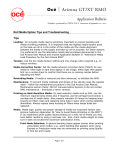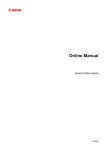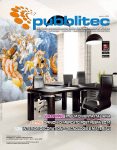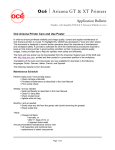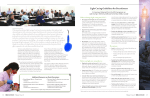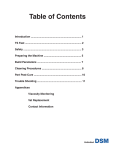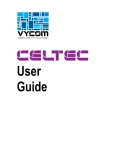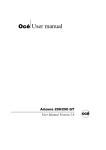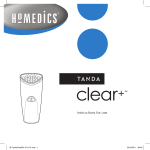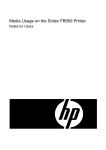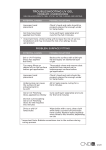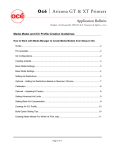Download Océ Arizona 250 GT - Oce Display Graphics Systems Inc.
Transcript
Océ ⏐ Arizona 250 GT Media Notes Revision B • Issued by: ODGS S & S, Vancouver • September 28, 2007 Recommendations for Printing on Various Media Card Stock..................................................................................................................................................... 2 Clear Acrylic or Polycarbonate...................................................................................................................... 2 Plastic Coated Aluminum Sheet such as DiBond® ...................................................................................... 3 Fluted Polypropylene .................................................................................................................................... 3 Foam Cored Clay Coated Paper Capped Board .......................................................................................... 4 Foamed PVC such as Forex® or Sintra®..................................................................................................... 4 Glass ............................................................................................................................................................. 5 Heavyweight Outdoor Poster Paper such as IJM 601 or HPSTERSOL....................................................... 5 Irregularly Shaped Materials ......................................................................................................................... 6 Opal/White Acrylic or Polycarbonate such as Lexan® ................................................................................. 6 Polystyrene ................................................................................................................................................... 7 Polystyrene Faced Foam Board such as Gatorplast®.................................................................................. 7 Pre-Stretched Canvas................................................................................................................................... 8 Textiles .......................................................................................................................................................... 8 Un-Documented Materials ............................................................................................................................ 9 Variable Height Materials .............................................................................................................................. 9 Page 1 of 9 Card Stock Media Model: Use Generic Media Model. Printing: Depending on ink coverage and image content, all modes may print acceptably. Solid colors look best in Quality Mode. UV Lamps: Use the minimum UV lamp power necessary to cure output (generally no lower than UV 4). Note that some types of card stock may exude a burn-like smell while printing. Vacuum: Depending on thickness, this material may require vacuum bleed valve adjustment or a spoil board to avoid the vacuum dimple effect (see User Manual for more information). The edges may need to be taped down. Preparation: Clean with a lint-free cloth to remove any dust and handle with gloves to avoid fingerprints on the edge of the media. Although not always visible, oils from your fingers may still mar surface and affect image quality. Output Handling: If tape is necessary, use low-tack tape that is easy to remove. Pull it off slowly to avoid removing the top layer of coated paper. This media creases easily, especially in printed areas, as ink increases stiffness. Take care when lifting it off table to avoid creases. Clear Acrylic or Polycarbonate Media Model: Use Generic Media Model without profiles for maximum ink saturation. Printing: Ink saturation and curing best is with Quality or Fine Art Mode. Print reversed from PosterShop. Will require printing twice (1 Overprint) to achieve acceptable backlit saturation unless painted or flood coated white afterwards. Increasing saturation of the image prior to printing is helpful in obtaining pleasing density. UV Lamps: Maximum UV Level is best for curing and adhesion. Vacuum: These materials are usually heavy enough to lie flat, but it is important that there is a sufficient level of vacuum to facilitate registration for printing twice. Media may expand and contract during printing, so if multiple pieces are placed on the table, a small gap of about 1mm should remain to allow these changes to occur without causing buckling. Note that these changes may result in slight data mis-registration. If this is a concern, we suggest pre-heating the media, then printing the data in such a way that the media is same temperature when it overprinting begins. Alternately, you can source material with known good thermal expansion characteristics. Preparation: Peel the protective film off one side, and then place this side down on the table. Apply the vacuum and then peel off the top layer. Print on the side without any lettering or graphics on the protective film to avoid transfer effect from printed areas. Wipe the media with an anti-static cloth or other device to remove static charge and possible cutting remnants. If firmly affixed to media, adhesive-based protective films can be left on the backside while printing. This type of film creates less static when removed. Use only alcohol or approved plastic cleaner if needed. Output Handling: Take care when lifting sheets off the table as media, especially polycarbonate, may scratch. Use clean, cotton gloves to avoid fingerprints. Page 2 of 9 Plastic Coated Aluminum Sheet such as DiBond® Media Model: Use the Generic Media Model without profiles for maximum ink saturation. Printing: As this material is costly, it is best to run in the mode with the greatest tolerance for possible nozzle outs. This media has low dot gain so optimal saturation is best in Fine Art mode, as it places the most ink. UV Lamps: Use maximum UV Level for best curing and adhesion Reduce UV level if banding artifacts are visible. Vacuum: This material is usually heavy enough to lie flat. However, it is important that there is a sufficient level of vacuum to avoid un-intentional movement. If the edges are bent, they should be flattened before imaging. Preparation: Apply vacuum to the table and peel off the protective top layer. Print on the side without any lettering or graphics on the protective film to avoid transfer effect from printed areas. Clean well with lint-free cloth moistened with isopropyl alcohol. Fluted Polypropylene Media Model: Use the media model designated for Fluted Polypropylene. Printing: Production mode gives very good results. Output looks best when printed parallel with the flutes, as ink density will be slightly higher in flute valleys where ink accumulates. The use of profiles reduces the ink load, thus reducing this effect. UV Lamps: Use UV power Level 5 in Fine Art and Quality Modes and UV levels 6 or 7 for Production Mode. Media that is sensitive to high heat may buckle along flutes, especially if fluting irregular in that area. Therefore use as little UV power as necessary to cure the ink. Under-curing on this media is most likely visible as an orange-peel and/or cross-color bleed effect. Vacuum: Flutes tend to bleed vacuum, so tape the edges if sufficient vacuum is not obtained. Preparation: Clean the entire sheet with alcohol or a combination of alcohol and water. Media is often supplied un-square, so trimming it to square may be necessary for some applications, such as full-bleed printing. Output Handling: Adhesion can be poor on this media, so print in a higher quality mode, and/or waiting 24 hours to improve adhesion. Sometimes it is also beneficial to wait 24 hours before cutting media that has ink on the edges. When cutting this media always use a sharp blade and be aware that some ink flaking may occur in high ink load areas unless it is trimmed outside the printed area. Rotor blades may provide better results than straight blades. Use of Corona treated material has also been reported to improve adhesion. If good adhesion is important, prepping with an adhesion promoter, such as Sericol UviJet Adhesion Master ZE720 is recommended. Do not stack freshly printed sheets on top of each other for extended periods of time as some “ghosting” of the printed image may be transferred to the preceding sheet. Page 3 of 9 Foam Cored Clay Coated Paper Capped Board Media Model: Use the media model designated for Foam Cored Board Printing: Depending on ink coverage and image content, all modes will print acceptably. If ink load is high and the glossy edge effect it produces is un-satisfactory, use Quality-Matte mode. UV Lamps: This media is sensitive to high heat, so use as little UV lamp power as possible to cure output (generally no less than UV 4). Under-curing on this media results in a speckled appearance with non-inked areas more visible. Over curing can result in an increase in some kinds of banding. Vacuum: This media holds moisture, so when heated it is prone to warping, which can reduce the vacuum bond. Ensure there is a strong vacuum before printing. If corners are bent, they may bleed vacuum and/or cause head strikes, so tape them down or cut off any areas that are damaged. Preparation: Dust with a lint-free cloth to remove any dust and handle with gloves to avoid fingerprints on the edge of this media. Although it is not always visible, oils from fingers may mar the surface and thus affect image quality. Output Handling: You can usually recover from heat warp by laying this media flat and allowing it to cool. Always use a very sharp blade when trimming. Foamed PVC such as Forex® or Sintra® Media Model: Use the media model designated for Foamed PVC. Printing: Depending on ink coverage and image content, all modes will print acceptably. If the ink load is high and glossy effect produced are un-satisfactory, use Quality-Matte mode. UV Lamps: Most images and print modes cure sufficiently with UV power Level 5. Under-curing on this media will show up as an orange-peel effect. Vacuum: Use normal vacuum setting, unless material is 1.0mm or less. If the media exhibits any dimple effects, reduce the vacuum bleed valve or use a spoil board. Preparation: If there is a smoother side of the media print on that side. Clean with a lint-free cloth to remove any dust and handle with gloves to avoid fingerprints on the edge of this media. Use Isopropyl Alcohol to clean handling edges. Although it is not always being visible, oil from your fingers may still affect the surface and reduce print quality. Output Handling: No special handling required. If adhesion poor, as is sometimes the case, print in a higher quality mode and/or wait 24hrs before trimming to improve adhesion. Always use a sharp blade when cutting and be aware that some ink flaking may occur in high ink load areas. Page 4 of 9 Glass Media Model: Use the Generic Media Model without profiles for maximum ink saturation. Printing: Ink saturation and curing are best in Quality or Fine Art Modes. Print reversed from PosterShop. Will require printing twice (1 Overprint) to achieve acceptable backlit saturation unless painted or flood coated white afterwards. Increasing saturation of the image prior to printing is helpful in obtaining better density. UV Lamps: Use maximum UV power level best for curing and adhesion. Vacuum: These materials are usually heavy enough to lie flat, but it is important that they have a sufficient level of vacuum to facilitate registration when printing twice. Preparation: Clean well with a glass cleaner followed by alcohol. If good adhesion is important, pre-treat the surface with an adhesion promoter, such as Sericol UviJet Adhesion Master ZE720. Output Handling: Shows fingerprints easily, so handle with gloves at all times. Adhesion is poor, so if media is not pre-treated with adhesion promoter, a protective top-coat may be required if output is to be regularly handled or displayed for a long period. Heavyweight Outdoor Poster Paper such as IJM 601 or HPSTERSOL Media Model: Use the Generic Media Model. Printing: Depending on ink coverage and image content, all modes will print acceptably. UV Lamps: Use UV power level 4 for Fine Art, 5 for Quality and 6 for Production mode. Vacuum: If ink coverage is high, use a spoil board. Vacuum dimples in images with lower ink coverage may be reduced using bleed valves, but a spoil board may be necessary to achieve acceptable results. Begin with the bleed valves fully open and reduce vacuum as necessary. Initializing vacuum at full power on these materials may cause the vacuum holes to permanently deform the media. Media edges may need to be taped to a spoil board. If the media is larger than the board, tape it to the table on all sides. Whenever possible, use the outside print surface with media of no greater width than the table’s vacuum surface as this allows the media to lie more flat without the use of tape. Preparation: Handle with gloves to avoid fingerprints on the edge of the media. Although not always visible, oils from fingers affect the surface and reduce image quality. Output Handling: Adhesion is good on this type of media. It can be trimmed with a flat or rotary blade. Page 5 of 9 Irregularly Shaped Materials Media Model: Prepare the image file with media model/settings used for that media, or the media most similar in base color and porosity to that being used. Alternately, use the Generic Media Models. Printing: Print mode selected depends on the media surface, image makeup and desired output quality. See Preparation guidelines for that particular media. UV Lamps: Use UV power Level for the particular media or a media most similar in make up to the one being used. Vacuum: Use a mask created by printing on paper and trimming out. Alternately, mask the table with media of same or lesser thickness to ensure sufficient vacuum. Use vacuum guidelines for similar tested materials. Preparation: Print on paper stock first to determine positioning. Then slide a piece of rigid stock under the paper to protect the table while you cut out the image. Place the irregular shaped media in the cut-out area. Alternately, you can create a die-line file of image parameters while at the image creation stage and print this die-line directly onto the table. If full bleed printing is desired, build in sufficient bleed amount. Printing with a full bleed may require more frequent cleaning of the undercarriage due to ink misting. Output Handling: Irregularly shaped media is more prone to post-print damage, so handle with care to avoid edge damage. When removing it from the vacuum table, pay particular attention to the edges, especially if printing full bleed, as ink may not cure if allowed to seep under the material. Opal/White Acrylic or Polycarbonate such as Lexan® Media Model: Use the Generic Media Model without profiles for maximum ink saturation. Printing: Ink saturation and curing are best in Quality or Fine Art Modes. Print regularly, and not reversed from PosterShop. May require printing twice (1 Overprint) to achieve acceptable backlit saturation. Increasing saturation of image prior to printing is helpful in obtaining pleasing density. UV Lamps: Maximum UV Level is best for curing and adhesion. Vacuum: These materials usually are heavy enough to lie flat, but it is important that there is a sufficient level of vacuum to facilitate registration for printing twice. The media may expand and contract during printing, so if multiple pieces are placed on the table, a small gap of about 1mm should remain to allow for these changes to occur without causing buckling. Note that these changes may result in slight data mis-registration. If this is of great concern, we suggest pre-heating media, printing the data in such a way that media is same temperature when it begins to overprint. Alternately, use material with known good thermal expansion characteristics. Preparation: Peel the protective film off one side; place this side down on table. Apply vacuum and peel off the top layer. Print on the side without lettering or graphics on the protective film to avoid transfer effect from printed areas. Wipe with an anti-static cloth or device to remove static charge and possible cutting remnants. If firmly affixed to media, adhesive based protective films can be left on the backside while printing. This type of film creates less static when removed. Use only alcohol or approved plastic cleaner if, needed. Page 6 of 9 Output Handling: Have with care when lifting sheets off table as media, especially polycarbonate as it may scratch. Handle with clean cotton gloves to avoid fingerprints Polystyrene Media Model: Use the media model designated for Polystyrene Printing: Depending on ink coverage and image content, all modes will print acceptably but for best results, use Quality Mode. This media shows evident edge-of-swath artifact in high ink load areas. If this is un-satisfactory, use Quality-Matte mode. UV Lamps: Use UV Level 4-5 in FineArt Mode, UV 5 in Quality and UV 6 or 7 for Production Mode. Thin stock may require lower UV power or uni-directional printing to avoid excessive warp. Undercuring on this media appears as a speckled appearance with non-inked areas visible. Vacuum: Apply normal vacuum unless material is 1.5mm or less. To reduce vacuum dimple effect, thin media may require that you reduce the vacuum bleed valve or use a spoil board. Thinner stock may also require edge taping to adhere media to table, especially if edge warping is already evident. Preparation: Dust with s lint-free cloth to remove any dust and handle with gloves to avoid fingerprints on edge of media. Use Isopropyl Alcohol to clean handling edges. Although not always visible, oils from fingers may still mar surface for printing. Media is prone to static so it may benefit from wiping with anti-static device prior to printing. Media surface is very sensitive to shipping and handling conditions. Arrange delivery in a tube or on a pallet with a rigid blank. Avoid excessive media weight stacking or overly constricting strapping. Make sure not to pull media off the stack in such a way that media beneath is scratched. Output Handling: Adhesion may be poor on this media. Print in a higher quality mode, use a higher UV power and/or waiting 24hrs before trimming may improve adhesion. Always use a sharp blade when cutting and be aware that some ink flaking will occur in high ink load areas unless trimmed outside of the printed area. Rotor blades may provide better results than straight blades. Polystyrene Faced Foam Board such as Gatorplast® Media Model: Use the media model designated for Polystyrene. Printing: Depending on ink coverage and image content, all modes will print acceptably. This media shows evident edge-of-swath artifacts in high ink load areas. If this is un-satisfactory, use Quality-Matte mode. UV Lamps: Media is sensitive to high heat, especially in high ink-load dark areas. Use as little UV power as necessary to cure, generally UV Level 5 is best. Over-curing can result in an increase in some types of banding. Vacuum: A strong vacuum is required to ensure media remains close to the table throughout printing. Page 7 of 9 Preparation: This media tends to be static-laden. To reduce this problem, clean the entire sheet well with a lint-free cloth that is soaking wet with a 10:1 alcohol and water combination. Handle with gloves to avoid edge handling fingerprints Output Handling: Adhesion can be poor on this media, so print in a higher quality mode, use a higher UV power and/or waiting 24hrs before trimming to improve adhesion. Always use a sharp blade when cutting and be aware that some ink flaking will occur in high ink load areas unless trimmed outside printed area. Rotor blades may provide better results than straight blades. Do not stack freshly printed sheets on top of each other for extended periods of time as some “ghosting” of printed image may be transferred to the preceding sheet. Pre-Stretched Canvas Media Model: Use the Generic Media Models without profiles to provide maximum saturation. Printing: Production Mode provides good quality output on this media. Increase saturation and contrast of data prior to printing, as this media absorbs ink. If printing with some bleed, more frequent cleaning of the undercarriage may be necessary because of ink misting. UV Lamps: Use UV Level 6 or 7 for Production mode, but reduce power level if printing small pieces as warping may occur with increased lamp dwell time. Vacuum: Print image on paper, leave it vacuumed to table, and then align the canvas over the printed area. Direct vacuuming on canvas can result in concavity of the canvas surface. Preparation: Peel off any protective materials. Handle with gloves to avoid fingerprints. Measure multiple areas of multiple pieces, as this substrate’s dimensions are often variable. If the wooden frame is warped, try to bend back into flatness before printing. Output Handling: Do not stack too high, or the weight may cause scratches. Textiles Media Model: Use the Generic Media Model without profiles for maximum ink saturation. Printing: Depending on ink coverage and image content, all modes will print acceptably. Production mode is usually acceptable in terms of image quality, but may not place as much as ink as desired. In this case using Quality or Fine Art modes is recommended. Media may require printing twice to achieve adequate saturation. If fibers are loose and textiles are not lint-free, more frequent cleaning of the undercarriage may be necessary. UV Lamps: Use UV Level 4 for Fine Art, 5 or 6 for Quality and Production modes. Vacuum: Media should be pulled, but not stretched too taut, and the edges taped. Loose weave may require a spoil board to absorb excess ink and diffuse vacuum dimples. Preparation: Loose threads and fibers should be removed and the media handled with gloves. Output Handling: Looser weave materials may act like sieve, leaving wet ink on backside of media. Use protective gloves and care when handling if wet after printing. Page 8 of 9 Un-Documented Materials Media Model: Prepare image file with media model/settings used for media most similar in base color and dot gain to that being used, or use the Generic Media Models. While dot gain is difficult to judge without experience or an instrument, the porosity and smoothness surface properties of a media relative to another should be evident. Printing: Depending on media, ink coverage and image content, all modes will print acceptably. Print a small test first to verify that ink coverage and UV curing results are good. Do not leave printing unattended the first time as unexpected media reactions may occur. UV Lamps: Use UV Level 4 for Fine Art, 5-6 for Quality and Production modes to start. Vacuum: Verify the vacuums ability to adhere media and check for vacuum-dimpling effect. Be aware that heat buildup while printing may reduce media’s bond with table so do not leave printing unattended the first time. Preparation: Prep as you would the most similar media, ensuring, as always that media is clean and dust free. Output Handling: If cleaning or use of an adhesion promoter is necessary, try a small area first to test for reactions. Variable Height Materials Media Model: Prepare the image file with media model/settings used for that media, or media most similar in base color and porosity to that being used. Alternately, use the Generic Media Models. Printing: Print mode should be chosen depending on media surface, image makeup and desired output quality. More frequent cleaning of the undercarriage will be necessary because of ink misting. Failure to do so may eventually result in banding, nozzle mis-direction or dripping. It is recommended that variable height media be printed uni-directionally. UV Lamps: Use UV Level for like media or media most similar in make up to that being used. Reduce or increase level depending on curing and media reaction. Vacuum: Use vacuum guidelines for like or similar tested materials. Irregular media are more likely to cause head strikes, so ensure that a strong vacuum if possible. Preparation: Measure a few spots on the media, choosing the highest as media thickness. Media should lie flat, but if it will not lie flat add a few millimeters to the actual height value in UI to provide clearance. Be aware that these circumstances may damage heads and will also result in poor bidirectional alignment. So we recommend that you print the image uni-directional. Output Handling: Media of variable thickness may contain regions which do not cure fully and are therefore easily smudged. Also other regions may over-cure and result in flakiness. Pay particular attention to edges, especially if printing full bleed, as ink may remain un-cured if allowed to seep under material. Page 9 of 9