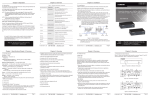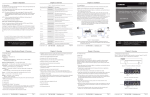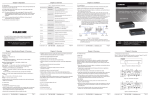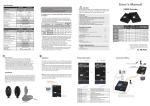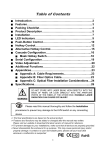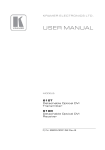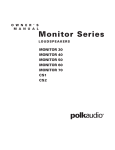Download DS-41211_manual_Manual English_20141217
Transcript
DVI / Video Splitter Easy and affordable way to duplicate one DVI video input to multiple DVI or HDMI outputs/monitors User´s Manual Table of Content ■ Introduction………………………………………………….……….....1 ■ Features………………………………………………………………....2 ■ Package Content .…………………………………….……….………2 ■ Hardware Requirement……………………………………................3 ■ Installation…………………………………………………….…….......4 ■ Blu-ray Ready.……………..……………………………….…………..7 ■ Operation………………………………………………………..………7 ■ Specifications……….…………………………………………….…...8 ■ Troubleshooting…………………………………………………..…...9 Please read this manual thoroughly and follow the Installation procedures to prevent any damage to the unit or any connecting device. RoHS * The final specifications are the actual product based. * Features and functions may be added or changed since the manual was written. Please visit our website to download the latest version of manual for reference * T0 prevent damages to your installation, it is important that all devices are properly grounded. Introduction Overview The Video (+Audio) Splitters series broadcast the same video (+Audio) signals from one video (+Audio) signal source to 2 / 4 / 8 DVI or HDMI compatible outputs or monitors respectively, and the broadcast can be expanded significantly when several splitters are cascaded together. Depending on the length and cable quality, this fully HDCP compliant splitter supports DVI / HDMI display resolutions of up to Full HD (1920 x 1080) / WUXGA (1920 x 1200) / UXGA (1600 x 1200), and is also Blu-ray ready. There is no need for software or interface card installation. Just connect the cables, power up the system and you are ready to have duplicated video images for multiple monitors with excellent clarity. Moreover, 4 / 8-ports monitors series come with mountable size and can be easily mounted on the rack for space saving and working efficiently. This flexible solution that accommodates multiple digital video displays is especially suitable for applications of public broadcasting such as: ◆ Presentations ◆ Exhibits ◆ Demonstrations ◆ Trade shows ◆ Monitor testing and burn-in ◆ Business meetings ◆ News ◆ airline/train/bus schedule ◆ stock tickers ◆ Retail stores 1 Features Easy and affordable way to duplicate one video input to multiple DVI or HDMI outputs/monitors. Automatic power-save when signal input is lost. Cascaded operation for increased signal outputs. Crisp clear video images Support EDID, HDCP, and is Blu-ray ready for high definition display Support DVI / HDMI display resolutions of up to UXGA (1600 x 1200), WUXGA (1920 x 1200), Full HD 1080p (1920 x 1080) Rack mountable ( compatible for 4- / 8-Port only ) LED indicators for signal activity monitoring Accurate and reliable reproduction of digital video signals without attenuation and distortion Install in seconds Package Content 1x Video Splitter 1x Power Adapter with EU-,UK and US plug 1x User’s Manual on CD 1x QIG 1 set of Foot Pads 1 set of Rack Mount Brackets (for 4- / 8-port model only) 2 Optional DVI-to-HDMI Adapter DVI-to-HDMI Adapter (DK-408004) Hardware Requirement Video sources (ex. PS3, Blu-ray, DVD players, etc.), with DVI-D output, and audio output (optional) DVI Cables HDCP complaint display devices (ex. TVs, monitors, projectors, etc.) for the HDCP video source (optional) Speakers for audio featured models (optional) 3 Installation WARNING ● Prior to the installation, ensure to power off all devices that will be connected to this system. ● Ensure that all devices you will connect are properly grounded. ● Place cables away from fluorescent lights, air conditioners, and machines that are likely to generate electrical noise. One piece of DVI male-to-male cable is required to connect from a video source to the Video Splitter Input (SOURCE). Multiple monitors or TVs should be connected to the Video Splitter's output ports as the following figures shown. For the model with built-in audio port, plug a set of audio jack from the speaker to the Splitter’s audio port. For DS-4x211 series with audio over DVI combination support, both audio and video signals can be outputted by using a DVI-to-HDMI adapter that combines digital video (DVI) and digital audio into HDMI to seamlessly integrate into your modern home theater or computer systems. The connection is as simple as connecting the optional DVI-to-HDMI adapter(s) to the output side of the splitter, and then connect the HDMI display or projector to the HDMI output of the DVI-to-HDMI adapter. The adapter will convert the digital audio onto the digital video signal to generate the HDMI signal. But please note: Not all hardware and not all cables are supporting the audio over DVI feature! Turn on your video source only after you've made all the connections. 4 DS-41211 Connection DS-42211 Connection DS-43211 Connection 5 NOTE: At least one monitor connection to the splitter unit is required when powering on the source device. NOTE: The splitter unit is required to connect to the computer before the computer powered on. NOTE: The splitter unit is HDCP compliant and requires using a HDCPcompliant display when it is connecting to the HDCP video source. NOTE: Each output port on the Unit is required to apply the same connection pattern whenever a DVI-to-HDMI (or HDMI-to-DVI) adapter is used for HDMI (or DVI) signal conversion between the Unit and the HDMI (or DVI) display. The mixed (HDMI and DVI) output connections (possible examples as the following figures shown) may cause signal degradation. For instance, a 4-Port Unit with one output connection to a DVI monitor and another output connection to a HDMI monitor via a HDMI-to-DVI adapter or cable, the output signal could be distorted. Signal degradation, harmful interference, or equipment malfunction are less likely to occur if absolute connection consistency is used. The example of mixed connection pattern should not be used, because of possible disturbances. 6 Blu-ray Ready The Splitter Unit is able to support high definition video such as DVD or Bluray and multi-channel audio, and carry the best signal from source to displays; the high bandwidth allows for the transmission of large amounts of information at a very high rate of speed. Blu-ray uses a blue-violet laser to read and write data, while current optical disc technologies such as DVD, DVD±R, DVD±RW, and DVDRAM rely on a red laser to read and write data. Despite the different type of lasers used, Blu-ray uses a blue-violet laser (405nm) that it has a shorter wavelength than a red laser (650nm), which makes it possible to focus the laser spot with even greater precision. This allows data to be packed more tightly and stored in less space, so it's possible to fit more data on the disc even though it's the same size as a CD/DVD. Operation The quality of the output signal will depend largely upon the quality of video source, cable and display device used. Low quality cables degrade output signal causing elevated noise levels. Please use the proper cable and make sure the display device is capable of handling the resolution and refresh rate selected. Interference from nearby electrical devices can have an adverse effect on signal quality as well. 7 LED Display 1 Red: Power On Blue: Video Signal OK 2 Video Output Signal NOTE: Please connect at least one display device to the splitter before you powering on the source Unit. Specifications Number of Video Output Max. Video Resolution / Signal Type Power active LED Video OK Indicators Video output Rack Mountable (optional) Cable Length (Max.) Connectors Input Output Enclosure Power Consumption (Max.) Operating Voltage Dimensions H X W x D (mm) DS-41211 DS-42211 DS-43211 2 4 8 Full HD 1080p (1920 x 1080) / VGA (640 x 480) / SXGA (1280 x 1024) / UXGA (1600 x 1200) / WUXGA (1920 x 1200) Dual color x 1 2 N/A Dual color x 1 Dual color x 1 4 8 Yes (optional) Yes 10M DVI Female x 1 Audio jack x 1 set DVI Female DVI Female DVI Female x2 x4 x8 Audio jack x 2 / 4 / 8 sets Metal 2.8W 20 x 180 x 85 8 4.1W DC 9~12V 44 x 220 x 135 10.2W 44 x 438 x 180 Troubleshooting Symptom Possible Cause Video does not display DVI specification of on some ports the source devices doesn’t match the DVI specification of DVI cable and/or the DVI display device Solution There are three DVI standards: DVII, DVI-D, and DVI-A. Make sure that DVI specifications of the source devices, cables, and monitors all match. NOTE: Some monitors are able to support multiple DVI signals. Check if the splitter unit has been connected to the source computer before the computer powered on Erratic. behavior Not receiving picture or sound Splitter may not Please check the power adapter receive enough power attached to the splitter if it matches the system specifications, and if it is functioning properly. Wrong installation The video splitter requires at least process one monitor connection before powering on the source device. The signal source Check if the display monitor is HDCP may require the compliant. display device that is HDCP prevents the transfer of HDCP compliant. digital content to unauthorized HDMI devices. The display monitor is Check if the video source supports added to the unit by hot-plug. hot-plug, but the If it doesn’t, shut down the source video source may not device and reboot it again. support hot-plug. The attached devices Check if you have connected your are not well components correctly connected. 9 Limited Warranty IN NO EVENT SHALL THE DIRECT VENDOR'S LIABILITY FOR DIRECT OR INDIRECT, SPECIAL, INCIDENTIAL OR CONSEQUENTIAL DAMAGES, LOSS OF PROFIT, LOSS OF BUSINESS, OR FINANCIAL LOSS WHICH MAY BE CAUSED BY THE USE OF THE PRODUCT EXCEEDS THE PRICE PAID FOR THE PRODUCT. The direct vendor makes no warranty or representation, expressed or implied with respect to the contents or use of this documentation, and especially disclaims its quality, performance, merchantability, or fitness for any particular purpose. The direct vendor also reserves the right to revise or update the product or documentation without obligation to notify any user of such revisions or updates. For further information, please contact your direct vendor. All the brand names and registered trademarks are the property of their respective owners. 10