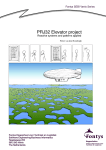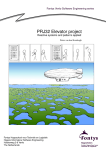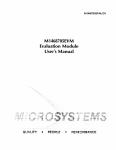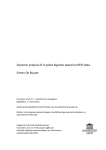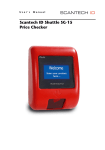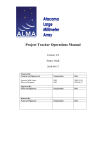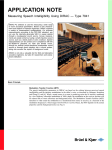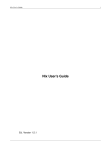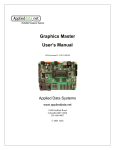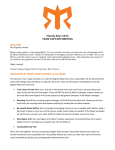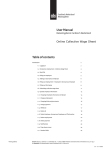Download User manual
Transcript
Logistics Impact Model – Software Factory 2015 User manual User manual of the Logistics Impact Model application Revision history Version 1.0 Date 2015-06-15 Changes Released first version Updated by Mike de Roode Eelco Weevers Reviewed by Mike de Roode Eelco Weevers Jacqueline de Putter 1 Logistics Impact Model – Software Factory 2015 Table of content Revision history ....................................................................................................................................... 1 1. Introduction ..................................................................................................................................... 1 1.1. About LIMO ............................................................................................................................. 1 1.2. Reading guide .......................................................................................................................... 1 2. System requirements ...................................................................................................................... 2 3. Installation guide ............................................................................................................................. 3 4. 5. 6. 3.1. Open the setup ........................................................................................................................ 3 3.2. Select the installation location ................................................................................................ 4 3.3. Select the installation location ................................................................................................ 4 3.4. Configure administrator privileges .......................................................................................... 5 3.5. Updating LIMO from a previous version ................................................................................. 5 Starting with LIMO........................................................................................................................... 6 4.1. Creating master data ............................................................................................................... 6 4.2. Create a supply chain .............................................................................................................. 8 4.3. Simulate a supply chain ........................................................................................................... 9 LIMO concepts ............................................................................................................................... 10 5.1. Supply Chain .......................................................................................................................... 10 5.2. Hub ........................................................................................................................................ 10 5.3. Leg ......................................................................................................................................... 11 5.3.1. Normal leg ..................................................................................................................... 11 5.3.2. Multimode leg ............................................................................................................... 11 5.3.3. Scheduled leg................................................................................................................. 12 5.4. Procedures......................................................................................................................... 15 5.5. Events ................................................................................................................................ 16 5.5.1. Sub-events ..................................................................................................................... 17 5.5.2. Probability distribution .................................................................................................. 18 5.5.3. Procedures..................................................................................................................... 19 Master data ................................................................................................................................... 20 6.1. Hub categories................................................................................................................... 20 6.2. Hub template..................................................................................................................... 21 6.3. Leg template ...................................................................................................................... 22 6.4. Procedure categories......................................................................................................... 22 6.5. Event template .................................................................................................................. 23 6.6. Export master data ............................................................................................................ 23 I Logistics Impact Model – Software Factory 2015 6.7. 7. Import master data ........................................................................................................... 24 Supply chain .................................................................................................................................. 25 7.1. New supply chain .............................................................................................................. 25 7.2. Save/Load supply chain ..................................................................................................... 26 8. Simulation results .......................................................................................................................... 27 9. Hotkeys .......................................................................................................................................... 28 10. Help and contact ....................................................................................................................... 29 10.1. About TNO ......................................................................................................................... 29 10.2. About Fontys Venlo ........................................................................................................... 29 II Logistics Impact Model – Software Factory 2015 1. Introduction This document is a complete guide on how to use the Logistics Impact Model (LIMO) application. It is highly recommended to read this document carefully! LIMO is a domain specific application and requires some training before users are able to use the program. 1.1. About LIMO LIMO is an open source supply chain simulation tool which has been developed on behalf of TNO Sustainable Transport and Logistics by students in software engineering and business informatics of Fontys Venlo Techniek en Logistiek. The tool has been developed for use by logistics consultants and their customers in order to quickly configure supply chains and easily determine the quantitative impact of change(s) in supply chain configurations. The types of costs that can be quantified with LIMO are logistical throughput time and monetary cost related to amongst others transport, handling, planning, administration and compliance in single origin-destination trade lanes (as opposed to supply networks). LIMO does facilitate the modelling of alternative routings by means of scheduled transport legs (which allow for an alternative routing based on a tolerance threshold) and multimodal transport legs (which assign consignments to routings based on weighed distributions). The Logistics Impact Model application will only support static information as input for he simulation. It cannot be used as real time tracking tool of supply chains (e.g. use live feed information). For more information about LIMO, please check the official website. 1.2. Reading guide This manual describes step by step and in chronological order the action to be taken when starting to work with LIMO. It first provides an overview of system requirements (see section 1). Subsequently, an installation guide is provided (see section 2). Based on the quick-start guide in section 3 and the master data file in the start-up file, a starting user of LIMO can configure basic chains. In order to be able to configure more advanced chains, e.g. a chain containing multimodal or scheduled transport legs, section 4 provides more insight in the different concepts used in LIMO. section 5 explains how to create a new master data file, or change or extend an existing master data file. section 6 gives more background on creating supply chains and section 7 on simulation results. section 8 provides a list of hotkeys, key combinations providing shortcuts to specific LIMO commands. Finally, section 9 gives some background regarding the original development assignment from TNO to the Fontys LIMO developers and their individual organizations. 1 Logistics Impact Model – Software Factory 2015 2. System requirements The system requirements of LIMO can be found below. LIMO might work on other operating systems which run Java but the application is only fully tested on Microsoft Windows 7 and 8.1. There are some known issues for Mac users. Microsoft Windows 7 or newer Microsoft Windows operating system with administrator privileges Screen resolution of at least 1024x768 pixels Java Runtime Environment (JRE) v1.7 or higher installed Adobe PDF Reader XI or higher installed (only used for help documentation) 150MB free hard disk space 2 Logistics Impact Model – Software Factory 2015 3. Installation guide This section describes the installation procedure of LIMO. The following overview shows the general installation process. Below this overview, each step is described in detail. For updating LIMO from a previous version, please first read section 3.5. Check if your computer meets the system requirements which are described in section 2. Download the latest version of LIMO from the official LIMO website. (Optional) Download a sample master data set from Get Started-guide on the official LIMO website. Open the setup. Choose the location where LIMO should be installed. Start the installation Configure that LIMO is always ran with administrator privileges. 3.1. Open the setup The following window should appear when opening the setup. 3 Logistics Impact Model – Software Factory 2015 3.2. Select the installation location Select the installation folder for LIMO by clicking Browse. It is recommended to use the default installation location. 3.3. Select the installation location After the installation is finished, the following windows should appear. It is recommended to deselect the ‘Launch LIMO-app after the installer closes’-option because there is one final step before the installation is finished. This step is described in the next section. 4 Logistics Impact Model – Software Factory 2015 3.4. Configure administrator privileges As part of the installation, a shortcut was created on the desktop to open LIMO. In order to run LIMO properly, it is important to change this shortcut. This can be done by executing the following steps: 1) 2) 3) 4) 5) Navigate to the desktop. Right click the LIMO shortcut and click Properties. In the dialog that appears, navigate to the Compatibility tab. Select the box Run this program as administrator. Confirm the change to the LIMO shortcut by clicking OK. 3.5. Updating LIMO from a previous version To update the LIMO application from a previous version, the following steps are required: 1) 2) 3) 4) Export all master data. This is explained in section 6.6. Remove the LIMO-folder (by default this is C:\Program Files\limo). Install the latest version. This is explained in section 3. Import the back-upped master data. This is explained in section 6.7. 5 Logistics Impact Model – Software Factory 2015 4. Starting with LIMO This chapter explains how to start configuring supply chains in LIMO and how to simulate them. After installing LIMO, master data is required to configure supply chains. It is possible to import master data from an existing file or create the master data yourself. How to create master data yourself is explained in section 3.1. A guide on how to import an existing master data file can be found in section 6.7. 4.1. Creating master data If you want to add an event to a hub or a leg when making your first supply chain, an event has to be created in the event templates catalog. This can be done by clicking on Master Data, then Event templates New Event template or press CTRL+SHIFT+E. Follow the instructions of the event wizard. For more information creating an event, see section 5.5: Events. Create an event template with the following data: Settings New or copy Name Description Probability distribution Parameters Sub-events Procedure Event template From scratch External quality check Package is chosen for an external quality check Discrete X: 28 Y: 2 None Name: Unpacking package Category: cost not accounted Time type: minutes Time costs: range from 5 to 30 Money cost: 0 Name: Packing package Category: cost not accounted Time type: minutes Time costs: range from 5 to 10 Money cost: 5 Since there are events available in the event catalog, it is possible to add events to all parts of the supply chain. Now it’s time to add hubs. Similar to events, the hubs should be added to the hub 6 Logistics Impact Model – Software Factory 2015 templates catalog. This can be done by clicking on Master Data, then Hub templates template catalog or use the hotkey: CTRL+H. Hub The hub template catalog should appear. By right-click in the opened screen, this window pops up. When clicking on the Add hub templates-option or by using the hotkey, CTRL+SHIFT+H, somewhere in the application, the wizard for creating hubs will show up. Follow this wizard and fill in the information that you want. More information can be found in section 5.2: Hub. Create two hubs. One as a starting point and one as an end point with the following data: Attribute New or copy Name Description Icon Location Procedures New York From scratch New York This is the start of the supply chain Use default (so do not change) Continent: North America Country: United States Street: 8th Ave House number: 625 City: New York Zip code: 10018 State/Province: NY Name: Loading truck Category: cost not accounted Time type: minutes Time costs: range from 10 to 50 Money cost: 30 Amsterdam Copy from -> Hub1 Hub2 This is the end of the supply chain Use default (so do not change) Continent: Europe Country: Netherlands Street: De Ruijterkade House number: 7 City: Amsterdam Zip code: 1013 AA State/Province:Noord-Holland Name: Unloading truck Category: cost not accounted Time type: minutes Time costs: range from 30 to 50 Money cost: range from 20 to 30 Name: Storing in warehouse Category: cost not accounted Time type: minutes Time costs: 30 Money cost: 20 7 Logistics Impact Model – Software Factory 2015 Events Add the External quality checkevent 4.2. Create a supply chain Now you can start to make your first supply chain. Use the hotkey: CTRL+N or in the menu bar File, New supply chain. Fill in a name for the supply chain in the window, which pops up. From here on it gets interesting … and more easy. From the Palette in the right upper window drag two hubs into the supply chain editor screen. In case the Palette is closed, click on the “+”-sign and the hubs you just made, will appear. 8 Logistics Impact Model – Software Factory 2015 Now hold CTRL and click and hold with the left mouse button on the first hub and drag to the second hub, where both buttons can be released. Now the leg wizard pop up and you can make your first leg with the following information (for more information see 5.3: Leg): Attributes Leg type New or copy Name Description Icon Procedures Events Event Normal leg From scratch Transport by airplane Transportation by KLM Airlines from New York to Amsterdam Use default (so do not change) Name: Transportation Category: cost not accounted Time type: hours Time costs: range from 6 to 12 Money cost: 100 None 4.3. Simulate a supply chain Now your first supply chain is ready for simulation. This can be done by clicking the Simulate-button on top of the window or in the toolbar above. If you did everything right, the totals should look similar to the table below. Some minor differences are possible, because of random simulation values. Congratulations! You just created your first supply chain using LIMO. The next sections describe in detail all the functionality of LIMO. 9 Logistics Impact Model – Software Factory 2015 5. LIMO concepts Logistics Impact Model (LIMO) requires some basic logistical knowledge and some explanation about how these logistical concepts are implemented in LIMO. The following sections explain different terms which are used in LIMO. This should give sufficient background knowledge for using LIMO. Each section starts with a definition of the term and afterwards shows how this concept is implemented in LIMO. 5.1. Supply Chain A supply chain is a defined route between several location, including various types of logistical handlings (e.g. unloading, loading or custom controls). The image below shows a supply chain. This supply chain contains four locations (hubs). The supply chain starts in Port Rotterdam, then there is a route to Schiphol in Amsterdam (leg), from Schiphol there is a leg to New York and finally there is a leg to the Statue of Liberty. The starting point of the supply chain is marked by the black arrow below Port Rotterdam. The start- and end-point of a supply chain is always a hub. A supply chain always has a starting point and each hub in the supply chain should be part of the route. All the sub parts of the supply chain (legs, hubs, events, procedures) are explained in the following sections. 5.2. Hub A hub is defined as a location in LIMOs. Hubs can contain logistical handlings such as unloading cargo, loading cargo or custom controls. The logistical handlings are defined as procedures and events in LIMO. Every hub should have at least one procedure. If no logistical handlings take place in a location which can have effect on the costs and time delay (e.g. a parking lot, where a truck stops for a while), the location does not add value in LIMO. It is possible to add multiple procedures and events to a hub. Hubs are connected by legs. It is not possible within LIMO to add hubs, but leave them unconnected. Each hub should be part of the route from the start point to the end point. One hub should be set as the starting point of a supply chain, the end point is automatically identified by LIMO. The image above shows a graphical representation of a hub. A hub always has a name which is used to identify the hub, an image and a set of procedures and events. This hub also has a start hub arrow, this arrow indicates that this hub is the start point of the supply chain. A supply chain can only contain one start point. 10 Logistics Impact Model – Software Factory 2015 5.3. Leg A route between two hubs is defined as a Leg in LIMO. Legs always have an origin (start point) and a destination (end point). The origin and destination of a leg are always hubs. It is not possible to create a Leg with a start point, intermediate point and an end point. It is only possible to create a Leg between two hubs. There are three kinds of legs: normal legs, multimode legs and scheduled legs. The following subsections describe the three different legs. 5.3.1. Normal leg Normal legs are the simplest kind of legs. A normal leg is a route between two points. This route contains logistical handlings which always occur (e.g. transportation via truck) named procedures, and optionally logistical handlings which occur with a certain probability (e.g. custom controls, truck breaks down, traffic jam) named events. Events and procedures are explained in more detail in section 5.4 and section 0. Just like all other kinds of legs, the normal leg has a name, description and icon. However, the name and description are not displayed in the graphical supply chain overview. 5.3.2. Multimode leg A multimode leg is a collection of normal legs. A multimode leg contains multiple normal legs, each with a probability. Multimode legs are used in situations when goods are sometimes transferred by ship and sometimes transferred by truck. With the probability factor (also called weight), it is calculated which leg should be executed. The multimode leg can be identified by the double truck icon which is displayed below the multimode leg. For example, in the example supply chain, the goods are sometimes transferred by ship and sometimes by boat. The ship leg has a weight factor of 10 and the airplane leg has a weight factor of 20 (see figure below). This will mean that one-thirds (10/(10+20)) of the time, the ship leg is executed and two-thirds (20/(10+20)) of the time the airplane leg is executed. 11 Logistics Impact Model – Software Factory 2015 The weight factor can be seen in the figure above. The weight factor can be all real numbers with a positive value. The probability factor is calculated by dividing the weight by the sum of the weights. Therefore, if the weights of the previous example were changed to 2 (instead of 20 for the airplane) and 1 (instead of 10 for the ship), the probability factor is still the same. 𝑝𝑟𝑜𝑏𝑎𝑏𝑖𝑙𝑖𝑡𝑦 𝑓𝑎𝑐𝑡𝑜𝑟 = 𝑤𝑒𝑖𝑔ℎ𝑡 where 𝑤𝑒𝑖𝑔ℎ𝑡 ∈ ℝ and 𝑤𝑒𝑖𝑔ℎ𝑡 > 0 ∑ 𝑤𝑒𝑖𝑔ℎ𝑡 5.3.3. Scheduled leg A scheduled leg is a leg which has a ‘schedule’ and an alternative leg. This alternative leg is executed when the scheduled part of the leg cannot be caught. The scheduled leg can be identified by the calendar icon which is displayed below the scheduled leg. A scheduled leg is more complex than the other legs. The scheduled leg requires the following attributes. Within these attributes time is always counted in minutes: Attribute Expected time Waiting time limit Acceptance times Alternative leg Description The expected time from the start of the scheduled leg when the consignment arrives. The delay of the previous hub is added to the expected time. Maximum time that a consignment will wait, between time of arrival of the consignment and the departure times (acceptance times). The departure time relative to the expected arrival time. To make it more specific: The amount of minutes counted from the expected time to the time of departure of the scheduled parts The alternative route which is executed when the waiting time limit is exceeded For example: The expected time is the time to go from a hub to the scheduled part of the leg (e.g. ferry). Possible delay from the hub before is added to the expected time. Possible delay before this hub is not taken into account. In this case a truck has a drive which takes 45 minutes to the ferry from the warehouse, where was a 15 minutes delay, because loading took longer than expected. This makes in total an expected time of 60 minutes. 12 Logistics Impact Model – Software Factory 2015 The waiting time limit is defined by the logistical department. In this example, a truck will not wait for more than one hour for a ferry. In that case the truck will drive further over the bridge, which takes a lot longer. The acceptance times is the amount of minutes until the ferry departures, counted from the moment the truck is expected to arrive at the ferry. Counted from the beginning of the leg, a ferry will leave at minute 65, 80, 95 and 215. The acceptance times should be entered. This is the departure times minus the expected times. In this case should be entered: 5 (65-60), 20 (80-60), 35 (95-60), 155 (21560). Expected time, waiting time and acceptance times are all whole positive numbers. 𝑎𝑟𝑟𝑖𝑣𝑎𝑙 𝑡𝑖𝑚𝑒 = 𝑒𝑥𝑝𝑒𝑐𝑡𝑒𝑑 𝑡𝑖𝑚𝑒 + 𝑑𝑒𝑙𝑎𝑦 𝑜𝑓 ℎ𝑢𝑏 𝑑𝑒𝑝𝑎𝑟𝑡𝑢𝑟𝑒 𝑡𝑖𝑚𝑒 = 𝑎𝑟𝑟𝑖𝑣𝑖𝑎𝑙 𝑡𝑖𝑚𝑒 + 𝑒𝑥𝑐𝑒𝑝𝑡𝑒𝑑 𝑡𝑖𝑚𝑒 If the truck has delay (for example because of events, which occurred) and arrives at the ferry at minute 100 (from the beginning of the leg), it was not able to catch the ferry. The next ferry goes 115 minutes after that moment. The maximum waiting time is set at 50 minutes. This means the alternative leg will be taken and is therefore executed. In more abstract terms, the alternative route is not used when the following statement is true for a departure time: (𝑎𝑟𝑟𝑖𝑣𝑎𝑙 𝑡𝑖𝑚𝑒 + 𝑤𝑎𝑖𝑡𝑖𝑛𝑔 𝑡𝑖𝑚𝑒) > 𝑑𝑒𝑝𝑎𝑟𝑡𝑢𝑟𝑒 𝑡𝑖𝑚𝑒 𝐚𝐧𝐝 𝑎𝑟𝑟𝑖𝑣𝑎𝑙 𝑡𝑖𝑚𝑒 ≤ 𝑑𝑒𝑝𝑎𝑟𝑡𝑢𝑟𝑒 𝑡𝑖𝑚𝑒 The table below shows a summary of the theory. The next page shows a graphical representation of this example to clarify the concept of a scheduled leg. Terminology Expected time Waiting time Acceptance times Time from start of leg 60 50 65 80 95 215 Values which should be entered 60 50 5 20 35 155 Important to mention is that both legs, scheduled and alternative, have the full properties of a normal leg, so both can have procedures and events. 13 Logistics Impact Model – Software Factory 2015 Acceptance time Acceptance time Acceptance time 5 min 20 min 35 min 10-6-2015 Start SupplyChain 10-6-2015 - 17-6-2015 Hub before Delay from scheduled leg previous hub 15min 10-6-20 15 0 15 10-6-2015 - 17-6-2015 Truck drive to harbour 45min 30 45 10-6-2015 Arrval time 60 Acceptance time 155 min 10-6-2015 - 17-6-2015 Timeframe where the alternative leg will be used 10-6-2015 - 17-6-2015 Possible waiting time 10-6-2015 - 17-6-2015 Possible waiting time 75 90 120 135 150 165 180 195 210 225 Time in minutes As can be seen in the figure above, the delay before the Hub is not relevant to the scheduled leg. The figure is a graphical representation of the example which was describe before. The expected time is 45 minutes and the delay of the consignment was 15 minutes. This results in an arrival time of 60 minutes. The acceptance time is 5, 20, 35 and 155 minutes. When taking into account the arrival time, this results in departure times of 65, 80, 95, 215 minutes. The maximum waiting time is 50 minutes. The figure above shows that the consignment will be shipped using the alternative route if the consignment arrives after 95 and before 165 minutes because the waiting times states that a consignment will wait for maximum 50 minutes. When a consignment arrives after 215 minutes, it is also shipped using the alternative route. In the figure above, the consignment has a delay of 15 minutes, therefore the consignment will wait until the first departure time (65 minutes). 14 Logistics Impact Model – Software Factory 2015 5.4. Procedures A procedure is a logistical handling which is always executed and influences the costs and/or time of the supply chain. Procedures require the following attributes: Attribute Category Time cost Time type Money cost Description Procedures can have categories. These categories are used when simulating a supply chain. All costs and time delays of all procedures in a category are summarized. The category is used to make it possible to assign costs and time delay to a category (e.g. transportation, administrative handlings, warehouse handling) The time delay which is caused by this procedure. This can either be a static value or a range of values. When a range of values is chosen, a random value between the range is selected when simulating the supply chain. The time delay value type and can only be minutes, hours, days and weeks. A time cost value of 180 with the minutes-time type is the same as a time cost value of 3 with the hours-time type. The costs which are caused by this procedure. Just like the time cost, the money cost can either be a static value or a range of values. When a range of values is chosen, a random value between the range is selected when simulating the supply chain. The costs are defined in an abstract unit instead of euros or dollars. Hubs and legs have a list of procedures. It is required to have at least one procedure due to the definition of a hub and leg. The figure below shows a list of procedures. The ‘<->’ sign indicates that a range is selected. In the figure above, there are three procedures: loading, transportation and unloading. The loading procedure takes 1 to 3 hours and costs 10 to 120 units. The transportation procedure takes 45 to 90 minutes and always cost 60 units. Finally, the unloading procedure takes 30 to 60 minutes and costs 60 units. Each time a supply chain is simulated, the ranges are calculated again. 15 Logistics Impact Model – Software Factory 2015 5.5. Events An event is a logistical handling which is not always executed and can have influences on the costs and time of the supply chain. When an event is not executed, it cannot have influence on the costs and time of a supply chain. Whether an event is executed or not, is calculated via statistical distributions. These statistical distributions are implemented in a comparable way of how Microsoft Excel implemented the distributions. Therefore, some statistical knowledge is required in order to use events properly. The following distributions are supported: Cauchy Chi Squared Discrete Exponential F Gamma Log Normal Normal Poisson Triangular Weibull An event requires the following attributes: Attribute Probability distribution Probability distribution parameters Procedure list Sub-events Description The probability distribution which is used to calculate whether an event is executed or not. The parameters (attributes) are required to calculate whether an event is executed or not. The parameters change depending on which probability distribution is chosen. For example: the normal distribution requires a mean, lower bound, upper bound and standard deviation while the discrete deviation only requires a X and Y value. An event can contain multiple procedures. If an event is executed, these procedures are executed. The procedures can have an influence on the time delay and money costs of a supply chain. Sub-events are events which belong to an event. The sub events are executed if an event is executed (or not) depending on the execution state. In the figure below illustrates an example of an event. The event which can be seen in this figure is named Physical inspection and is executed 1 out of 5 times. This is configured using a discrete probability distribution with the values 1 and 5. 16 Logistics Impact Model – Software Factory 2015 5.5.1. Sub-events As can be seen in the figure below, the Physical inspection-event has two sub-events: Document inspection and Detailed shipping information requested. These sub-events are part of the Physical inspection-event and depending on the execution state of this event, the sub events are executed. The table below describes the three different dependency states. In the description, the main event is called the parent-event and the sub events are described as child-events. The execution state of an event describes if an event is executed or not. Dependency Executed Not executed Independent Description Sub-events (child-events) with this dependency can only be executed if their parent-event is executed. Sub-events (child-events) with this dependency can only be executed if their parent-event is not executed. Sub-events (child-events) can always be executed. The execution state of their parent-event does not influence this. The independent state is a way to group events together. A sub-event with the independent state can be viewed as a separate event. The Document inspection-sub event has an executed-dependency. This means that if the parentevent (in this case Physical inspection) is executed (this happens 1 out of 5 times), the Document inspection-sub event is ran. If the Physical inspection-event is not executed (this happens 4 out of 5 times), the Document inspection-sub event can never be ran due its dependency state. The detailed shipping information requested-sub event is, in contradiction to the document inspection-sub event only ran when the Physical inspection- event is not executed. This means that whenever the Physical inspection-event is not executed, the customs may request some additional shipping information. However, if the customs decide to do a Physical inspection, they do not require additional shipping information. A more abstract example would be: Let P equal a parent-event, let E equal a child-event with the dependency executed, let N equal a child-event with the dependency not executed and let I equal a child event with the dependency independent. 𝑃→𝐸 ¬𝑃 → 𝑁 𝑃↛𝐼 Note: In this example, P implies E. This does not mean that when event P is executed, event E is executed. When event P is executed, the statistical distribution of E is calculated and this statistical distribution defines whether E will be executed. However, if P is not executed, E will never be executed. 17 Logistics Impact Model – Software Factory 2015 5.5.2. Probability distribution The beginning of the Event section briefly discussed the probability distribution of events. In this section, the probability distribution is discussed in detail. The figure above shows the details of the Detailed shipping information requested-sub event. This sub event uses normal probability distribution to check whether the sub event is executed or not. The figure below is a graphical representation of a normal probability distribution with a lower bound of 55, upper bound of 75, mean of 70 and a standard deviation of 8.9. The dark area is the acceptance area, when the calculated value is in this area, the event is executed. Just like Microsoft Excel, LIMO calculates the cumulative value of the upper bound and subtracts the cumulative value of the lower bound. The following example shows how the normal probability distribution can be calculated in Microsoft Excel. Let UB (Upper bound) equal NORM.DIST(75;70;8,9;1) Let LB (Lower bound) equal NORM.DIST(55;70;8,9;1) 𝑃𝑟𝑜𝑏𝑎𝑏𝑖𝑙𝑖𝑡𝑦 = 100 ∗ (𝑈𝐵 − 𝐿𝐵) = 66.69 𝑝𝑒𝑟𝑐𝑒𝑛𝑡 This will mean that the Detailed shipping information requested-event is executed 66.69 percent of the time. The chance that the event is executed can be increased or lowered by changing the values of the normal probability distribution. If the upper- and lower bound are closer to the mean, the event will be executed less often. 18 Logistics Impact Model – Software Factory 2015 The LIMO simulation will generate a number by taking into account the mean and standard deviation. The LIMO simulation will than check if the value lies between the lower- and upper-bound. If the value lies between those bounds, the event is executed. Therefore can be said that LIMO does not calculates costs and time delay but simulates them by rapidity (up to millions of times) generating numbers and check whether the numbers meet the requirements of the probability distribution type. This can be compared to the following Excel formula: =NORM.INV(RAND();70;8,9) This Excel formula shows a random number which is inserted in the inverse normal distribution formula. This number is then compared to the boundaries of the normal probability distribution. 5.5.3. Procedures It was mentioned before in the attribute description table that an event has procedures. If an event is executed, the procedures which are set in the event are executed. These procedures then influence on the time and money of the supply chain. The figure below shows the procedures of the Physical inspection-event. This event has three procedures: opening container, searching container and re-packing container. All these procedures do not have influence on the costs of the supply chain but do cause a delay. Due the definition of procedures, all three procedures are executed. The opening containerprocedure will cost a 5 minute time delay but does not make extra costs. The searching containerprocedure creates a delay of 0 to 16 minutes and the re-packing container-procedure creates a delay of 0 to 8 minutes. 19 Logistics Impact Model – Software Factory 2015 6. Master data In the previous section, all concepts of LIMO were explained. In this section, some additional functionality named master data is explained. Master data is used to make it easier for users to reuse data. For example, it would not be nice that each time you want to create a hub called Venlo, you have to create this hub from scratch. It would be nice to have some hub templates so you can re-use the hub. This is possible with master data. Master data is stored in the application; you can use the master data across multiple supply chains. The master data will always be there, no matter which supply chain you opened. The master data is stored in catalogs and they can be found in under the Master data-menu option. Each object has his own catalog. In the following sub-sections, the master data of all objects are discussed. The image above shows the hub category catalog. The catalog is divided into two parts: overview and property sheet. The overview window is displayed at the left side and the property sheet is displayed at the right side. The overview window shows, as the name implies, a list of all items in the catalog (in this case: hub categories). If one item of this list is selected, the property sheet shows more information about this item. The property sheet shows all attributes of the selected item and provides a way to edit these attributes. Another way of editing items is by right clicking on the item and choosing edit. A wizard will popup which can be used to edit the item. This wizard is exactly the same as the add-wizards. The wizards are an alternative of the property sheet but contain the same functionality as the property sheet. 6.1. Hub categories Hub categories are partially filled hub objects which can be used to create hubs or hub categories. Hub categories contain the following attributes compared to all hub attributes: Hub attributes Name Description Icon Procedures Events Location Hub categories Present Present Present Present Present Not present, each hub should have a different location. 20 Logistics Impact Model – Software Factory 2015 Hub categories can be used to fill a certain group of hubs with some default data. For example: a harbor hub should always have unloading and loading procedure independent on the location of the hub. An airport hub should always have a customs physical inspection-event independent of the location of the hub. Hub categories can be added using the Master data menu option -> Hub category -> New hub category. 6.2. Hub template Hub templates are ‘pre-filled’ hub objects which can be used across multiple supply chains. In contradiction to the hub categories, hub templates do contain a location attributes. Hub templates can be created by copying an existing hub template or by using a hub category. Hub attributes Name Description Icon Procedures Events Location Hub template Present Present Present Present Present Present The main difference between hub categories and hub templates is that hub templates do represent a certain location and that hub categories represent a kind of hubs (categories of hubs). The hub templates can be used for creating supply chains. Hub templates can be added using the Master data menu option -> Hub templates -> New hub template. Hub templates can be edited the same way as hub categories (by right click -> edit or via the property sheet). The image above shows an example of how LIMO would look like when editing a supply chain. More about supply chains can be found in section 6. The right windows shows a palette. This palette contains all hub templates. These hub templates are used to create supply chains. 21 Logistics Impact Model – Software Factory 2015 6.3. Leg template The leg templates are ‘pre-filled’ normal leg objects which can be used across multiple supply chains. The leg templates have the following attributes: Leg attributes Name Description Icon Procedures Events Leg template Present Present Present Present Present The leg templates can be used if certain legs always contain some procedures/events or should have the same icon. An example of a leg template would be that all truck-legs should have an load truckprocedure, drive truck-procedure and a truck breakdown-event, they also should have an icon of a truck. If a leg template with these procedures and events is created, new legs can be based on this leg template. It is not required to add these default procedures each time a new leg is created. Leg templates can edited and added in the leg catalog which can be found at the Master data menu option -> Leg templates -> Leg template catalog. 6.4. Procedure categories Procedure categories are used to account costs and time delay to a certain category. Therefore the use of procedure categories are significant different than hub categories. Procedure categories are only used for grouping certain costs and time delays. The figure above displays simulation results of a supply chain. The Total tab shows the total costs and time delays of the supply chain simulation. The Category tab shows all costs and time delay grouped by category. This is where the procedure categories are used. It is used to drill down the total costs in categories so it is easier to see where the costs and time delay arose. When creating a procedure, it is possible to assign the procedure to a procedure category as can be seen in the figure above. When no category is selected, costs not accounted is selected as procedure category. 22 Logistics Impact Model – Software Factory 2015 6.5. Event template Event templates are ‘fully filled’ event objects. The event templates should be created before creating a supply chain. Event templates contain all kind of statistical information, sub-events and procedures as explained in section 0. It is recommended to first create the sub-events and afterwards create the ‘parent-event’ and add the sub-events to this event. Working this way ensures that there are not too much wizards open at the same time. 6.6. Export master data After working with the LIMO application for some while, LIMO will be filled with a set of master data. Creating this master data is time consuming work and therefore it would be nice to not create the master data completely from scratch when using another computer. This is where the import and export master data functionality is useful. For exporting master data to a file click on the Master data menu option -> Export master data. A wizard will pop up. The first step is to select all object which should be exported, this is displayed in the figure below. The last step of the wizard is to select a location and file name for the exported master data. This is the location where the master data is saved. When the wizard is completed, a .lef-file is created in the location which was selected. This file can be copied, e-mailed, moved to another computer. This computer can then import the master data. It is recommended to export the data once in a while for backup purposes. When a computer breaks down and no backup of the master data is created, all master data needs to be made from scratch. 23 Logistics Impact Model – Software Factory 2015 6.7. Import master data Importing master data is similar to exporting master data. For importing master data, a .lef-file is required. This file can be generated by exporting master data (see previous section). For importing master data from a file, click on the Master data menu option -> Import master data. A wizard will pop up. The first step is to select the .lef-file which should be imported. The next step is not required when not master data is present in LIMO or no conflicts occur. Conflicts can be caused if the same set of master data is imported multiple times. The master data is then already present in LIMO. When conflicts occur, the LIMO wizard will provide the option to overwrite or skip parts of the backup. When overwriting data in LIMO, all changes are lost and restored to the state of the backup. When the overwrite option is not checked, the data will be skipped and will not be changed. 24 Logistics Impact Model – Software Factory 2015 7. Supply chain In the previous section the concept of master data was explained. This master data is required to be able to create a new supply chain. 7.1. New supply chain To create a new supply chain, click File in the menu bar and then New supply chain. Afterwards a wizard pops up, where a name for the supply chain can be entered. This name is only used to identify the supply chain. After pressing OK, an empty supply chain editor screen appears, where a supply chain can be build. Before being able to drag and drop hubs from the palette into the supply chain editor, hubs should be added to the hub template catalog. This can be done at Master data/Hub templates/Hub template catalog as can be read in section 6.2. Another possibility is to import master data from a previously stored master data file. This can be read in section 6.7. From the palette, hub templates can be dragged and dropped into the supply chain. When a hub is added to a supply chain, this is a hub on itself and is based on the values of the hub template. The hub is not linked to the hub template. This means that when a hub is edited (e.g. name changed or event/procedure added) only this hub is changed: NOT the hub template in the palette. If changes should be made to the templates, the catalog should be opened and the templates can be changed. This can be compared to Microsoft PowerPoint. It is possible to use a fancy PowerPoint template. You can then add information which is specific to your presentation. However, the template does not change when you change your presentation. The template stays the same, so the next time you can re-use the template for another presentation. This is exactly how the hub templates and hubs work in LIMO. 25 Logistics Impact Model – Software Factory 2015 After two hubs are added to the supply chain window, a leg can be added. This is done by pressing and holding the control-button and left-mouse button and move the mouse from the first to the next hub. When a line is drawn, release the control and left mouse-button. A window will popup which displays the three different leg types. Based on the leg type which is chosen, a wizard will popup which can be used to create the leg. It is possible to edit legs and hubs, but also the events and procedures within, after they are added to a supply chain. This can be done by using the property sheet window or by right clicking on a hub/leg and selecting Edit. It is also possible to delete hubs and legs. Deleting can be done by right clicking on a leg/hub and selecting Delete. This action can also be undone by using the undo-button in the toolbar or by pressing CTRL and Z at the same time. 7.2. Save/Load supply chain It is possible to save and load a supply chain. A supply chain is saved as a .lsc-file (LIMO supply chain file). This ensures that it is possible to exchange supply chains between users and devices. Like the name implies, the supply chain is saved. The master data is not saved in the supply chain file. Exporting master data is described in section 6.6. It is recommended to regularly backup the supply chain files to prevent data loss. 26 Logistics Impact Model – Software Factory 2015 8. Simulation results The simulation is ran the amount of times, which is entered at the top left of the supply chain editor. The default value is hundred thousand times, but this can be changed if wanted. When the simulatebutton is clicked, LIMO starts simulating the supply chain up to thousands of times. LIMO than uses the results of all the simulations and displays it in a table. The result screen shows, as can be seen in the figure below, the costs and lead time and the extra costs and lead time of events specifically. Of each of these values a minimum, average and maximum value are shown. Costs/time: Costs caused by procedures Extra costs time: Costs caused by events As can be seen in the figure above, the simulation results are displayed in three different tabs: total, by category and by node. The total-tab shows the summation of all costs and time delay for the whole supply chain. This tab is useful to quickly compare complete supply chains. The by category-tab shows the summation of all costs and time delay sorted by procedure category. This is explained in more detail in section 6.4. This tab is useful to see who caused costs and time delays. The by node-tab shows the summation of all costs and time delay per node. A node can be a leg or hub. This tab is useful to see where costs and time delays occur in the supply chain. The simulation results can be exported to CSV by clicking in the left top corner of the result screen Export CSV. The exported CSV file can for example used in Microsoft Excel. Excel can be used to quickly generate diagrams of the simulation results. 27 Logistics Impact Model – Software Factory 2015 9. Hotkeys To make LIMO more user friendly, hotkeys were introduced. Hotkeys are key combinations which can be used to quickly execute small actions. The following table shows an overview of the most important hotkeys. The hotkeys can be assigned to other keys by changing the settings. The settings can be found at the Tools-menu option -> Options -> Keymap tab. This setting page also contains a list of all hotkeys. F1 F2 CTRL + 1 CTRL + 2 CTRL + P CTRL + E CTRL + H CTRL + N CTRL + S CTRL + O CTRL + Z CTRL + Y CTRL + ALT + H CTRL + ALT + L CTRL + SHIFT + E CTRL + SHIFT + H CTRL + ALT + SHIFT + H CTRL + ALT + SHIFT + L CTRL + ALT + SHIFT + P CTRL + ALT + SHIFT + E CTRL + ALT + SHIFT + I Open Manual Open Cheat Sheet Open Properties Open Palette Open Procedure Category Catalog Open Event Category Catalog Open Hub Category Catalog Create a New Supply Chain Save supply chain Open a supply chain Undo action Redo action Open Hub Type Catalog Open Leg Type Catalog Open Event Wizard Open Hub Wizard Open Hub Type Wizard Open Leg Type Wizard Print Export Master Data Import Master Data 28 Logistics Impact Model – Software Factory 2015 10. Help and contact For remarks, questions, bug reports or feature requests, contact the Software Factory group of the Logistics Impact Model via the following e-mail address: [email protected] The official LIMO website contains more information about the project including a detailed planning of the project and the complete source code. The official LIMO website can be found at: http://limo.fontysvenlo.org LIMO is sponsored by Fontys Venlo Hogeschool Techniek en Logistiek on request and with help of TNO Sustainable Transport and Logistics. 10.1. About TNO TNO is an independent applied research organization that employs more than 3,000 specialists. TNO connects people and knowledge to create innovations that boost the competitive strength of industry and the well-being of society in a sustainable way. TNO focusses on transitions or changes in five social themes: Industry, Healthy Living, Defence, Safety & Security, Urbanization and Energy. TNO is a major player in a growing international network of leading scientific institutes, companies with ambitious development profiles, universities and other partners in knowledge. The knowledge TNO develops, integrates, will make applicable and puts into practice will only have value if TNO can use it to have a real social and economic impact. Besides different establishments in Delft TNO has other ones in Apeldoorn, Bergen op Zoom, Den Haag, Den Helder, Eindhoven, Enschede, Groningen, Helmond, Hoofddorp, Leiden, Rijswijk, Soesterberg, Utrecht and Zeist, as well as outside the Netherlands in Brussel, Doha, Oranjestad, Toronto and Yokohama. 10.2. About Fontys Venlo Fontys Venlo Techniek en Logistiek is one of the three institutes of the Fontys International Campus Venlo and contains Technical, Logistics and Informatics studies. The Logistics Impact Model application is developed as part of the Software Factory project of the Software Engineering and Business Informatics course. This Software Factory project includes a 'real' customer (in this case: TNO). The duration of the Software Factory project is one semester (five months). The LIMO tools is the result of two Software Factory semesters. 29