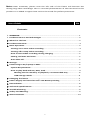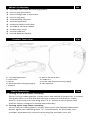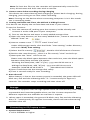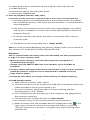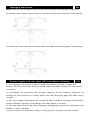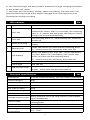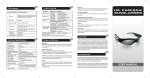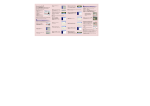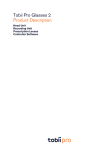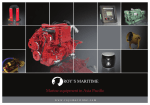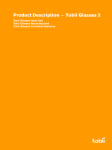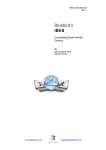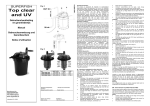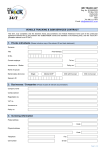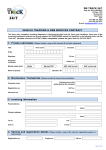Download C:\Documents and Settings\Administrator\桌面\(OK
Transcript
FULL 1080P HD Sport Digital Recorder Eyewear User Manual Please read this user manual before using the product and keep it for future reference NOTE: Any future changes of technical specification and product appearance are instituted without further notice. WARNING: This device is using Curvature 8 lens, larger lens, it can cover larger area of your face and block out larger area light for perfect protection your eyes. If you like the arm tighter your head when you wearing, please friendly follow above diagrammatic sketch instructions to stick a Soft rubber gasket provided on the position for both left and right arm! 1 Note: Dear Customer, please note the left side of the frame will become hot during long video recordings. This is a normal phenomenon of the CPU used in this product. It is added a copper heat‐sink in the inside for perfect protection. User Guide EN Contents ¾ WARNING: …………………………….........................................................................1 ¾ Product Features and Advantages ……………………………....................................3 ¾ What’s in the box…..……………………………………………….......................................4 ¾ Product Overview……………………………………………………......................................4 ¾ Basic Operation……………………………………………………………….….….......................4 Turning on to start video recording:…………………...................….....................4 Turning off to stop video recording:……………………….......…………...................4 How to start video recording during charging ……….....................................5 Setting real Date and Time............................................................ .................5 Auto shut‐off.................................................................................. ................5 ¾ Storage……………………………………………………………………………...............................5 ¾ Connecting to PC/Laptop or Mac: …….…………………..........................................5 System Requirement:..………………………………………...................…............... .....5 How to play back with PC, Mac, iPad….............................…..........................6 Moving out the memory to playback, recommended way.....................6 USB Storage mode:……………………………………………… ….......………...............6 ¾ Changing the lenses…………………………………………………......…………....................7 ¾ Power Supply and Less than 10% Low Battery Hinting ……………....................7 ¾ LED Indicator…………………………………………………………….........………....................8 ¾ Technical Specifications…………………………...………………………………....................8 ¾ Trouble Shooting……………………………………………………………..……….....................9 ¾ Safety and Warning…………………………………………………………......….....................9 ¾ Announcement……………………………………………………………………….....................10 2 Product Features and Advantages EN Eyewear Features: 1. Unique Design •Slim & elegant design to fit human body characteristics. •Higher curve and flexible design suits different faces ‐ smaller and bigger. •With heat‐sink design for perfect protection. •The most lightweight and mini volume full 1080P HD video camera sunglasses in the world. •Skidproof and fashionable soft sleeves and nose pad designs sit snugly on the head 2.Grilamid® TR90TM Frames ‐ Only the best materials are used in the frames •Extremely lightweight, comfortable, durable and Hight‐Wrap. •Non Allergenic •Impact resistant •Temperature resistant •Matte black armor finish 3. 1.8mm Quality Polarized Lens: •Curvature 8, largan lens, interchangeable lenses •The quality polarized lens of 1.8mm exceeds optical requirements of ANSI Z80.3, AS/NZS 1067, EN 1836 standards. •Blocks out 100% of all UVA, UVB, UVC and harmful blue light up to 400nm protection. Lightweight, shatter‐proof and impact‐resistant tough material ‐ fully certified for eye protection. •All our lenses meet AS/NZS 1067, EN 1836, ANSI Z80.3 standards for optical and mechanical performance. Light transmission ranges from 10%~95% of available light. All transmission profiles are based on data obtained according to AS/NZS ‐ 1067, EN 1836 and ANSI Z80.3 test protocols. Perfect for outdoor activities. 4.Sweat Resistant Frame Designed to withstand extreme weather conditions – moisture from perspiration or wet weather. Key Electronic Function Features: 1. Quick start recording with only one Button easily 2. Full 1080P HD VIDEO Recorder‐HANDS‐FREE • Full 1080P HD Video Camera with 10 mega pixels quality CMOS camera for clear digital video recording. • Real hardware decoding, 1080p 30 DSC SOC device delivers full 1080p HD H.264 video at 30 fps for fluid motion even during fast‐moving sports scenes 3. This recorder can record during wall charging . 4. Great audio with AAC2 two channels 5. With Vibrating Alert function to mention you when “recording” “off” “full memory” “low battery” any time 6. Easily external micro‐sd card memory removeable or interchangeable when you like 3 What's in the box EN 1x 1080P HD Video Recording Eyewear 1x Carrying hard case 1x Lens bag fixed in hard case 1x Carrying bag 1x Retainting Lanyard 1x Cleaning Cloth 1x Micro USB2.0 HS cable 1x USB2.0 HS card reader 1x Warranty Card 1x User Manual 2x Soft Rubber Gasket Product Overview A. On/Off/Operation C. Heat Sink E. Reset G. Red LED (LED Charging Light) I. Camera EN B. Micro‐SD Card Port D. USB Port F. Green LED (LED Recording Light) H. Microphone Basic Operation EN 1. Turning on to start video recording To turn on the video‐glasses, simply press the ON/OFF/ button for 1 second. The green LED is on and the device enters into the initialization status. After 2~5 seconds, the Vibrating Alert”Z‐ Z” 2times and the green LED Flashes slowly, it begins to record automatically. 2. Turning off to stop video recording To turn off the video‐glasses, simply short press the ON/OFF/Operation button again, the Vibrating Alert “Z...”continuously for 3seconds, the recorder automatically save the recording file and then turn off. 4 Note: To limit the file size, the recorder will automatically save the file every 30 minutes and then start with a new file. 3. How to start video recording during charging This device can record during wall charging or power bank charging. During charging, just turning on to start video recording. Note: Turning on the device when connecting computer is in U disc mode not in recording mode 4. Setting real Date and Time, the default is hiding format. This device can display the current date and time in your videos. To set this function: 1) Turn the camera off, making sure the memory inside already and connect it to the USB port of your computer. 2) Turn on the device and enter a newly added storage drive. 3) Open the root directory of the newly added drive , create a new text file Named "time”.txt . 4) How to create a new text file named "time”.txt? Under USB storage mode, click the folder "time.setting" under directory and enter*Disk\ time.setting. 5) Select the file namely " " , double‐click left button of mouse. 6) Back to the root directory , there is a file namely "time”.txt built up. 7) Now open the “time” .txt file to set Please note the blank space between date and time, note the blank space between date/time and the Y/N option. Showing the date/time, add "Y"(yes) : yyyy.mm.dd hh:mm:ss Y Hiding the date/time, add "N"(no) : yyyy.mm.dd hh:mm:ss N Example: 2014.08.10 16:53:05 Y 2014.08.10 16:53:05 N 8) Save it and then exit the storage disk safely. 9) Time is set and ready for new recording. 5. Auto shut‐off When battery is low or the memory space is exceeded, the green LED will blink very fast and the Vibrating Alert “Z...”continuously for approx 3 seconds. The recorder stops recording and then shuts off. Storage EN 1. The device supports external high speed micro‐sd card memory 2GB~32GB, removeable and interchangeable when you like. Custom requests for different capacities are available at customer's request. 2. When space is exceeded, the green LED blinks very fast and the Vibrating Alert “Z...”continuously for approx 3 seconds, device will start data saving and then shut off. Connecting to PC/Laptop or Mac 1. System Requirement 1.1 CPU 500MHz or higher 5 EN 1.2 Operating system: Windows XP, Win7, Win8, Vista 7/8, Mac OS 1.3 USB2.0HS port 1.4 Minimum 1GB of free hard disk space 1.5 Minimum 512MB RAM 2. How to playback with PC, Mac, iPad 2.1 Moving out the memory to playback with PC, Mac, iPad, recommended way a. The video‐glasses are equipped with a external Micro SD card slot for up to 32GB HS memory. The micro SD card memory is removeable and interchangeable. b. The users can move the memory into card reader/adapter to PC/Mac and TV etc to playback or move into mobile phone/iPad etc device to playback directly. c. To remove the SD card (when the glasses are turned off!!), shortly press the card. d. The directory for saving video file is *Disk\ DCIM\. Note: In order to avoid damaging the glasses, please make sure to switch to the “power off” mode before removing the SD card. Attention: This is real hardware decoding item, full HD 1080P, the data transmission is high. For more quality video, • Moving out the memory from the video-glasses to playback is recommended strongly. • Please copy the MP4 or MOV file from memory to PC and Mac to playback. • It has to match real high speed micro-SD card(TF card) U1 level or above (SanDisk Ultra U1 original one recommended or ADATA U1 level) • High version player. • Please be sure there is enough virtual memory to support playing. 2.2 USB Storage mode a. When device is under "OFF" status. b. Connect the device to PC or Mac thru USB port with Micro USB2.0 HS cable provided in the kit, the red led is on. c. Turn on the device, the green LED is on then blinking and the Vibrating Alert”Z‐Z‐Z” 3times . d. The movable disk icon will pop up in the computer fast (depends on the memory Capacity). e. The directory for saving video file is *Disk\ DCIM\. f. You can then copy or cut and save to your local hard drive g. When finished, click the movable device management icon at the right lower corner to remove the storage disk safely; or click the "On/Off” button for 1 seconds ‐ the green LED stops blinking, then switches off. 6 Changing the lenses EN Note: Remove the protective film on the lenses before wearing the sunglasses. To remove the lenses, start on the nose side and pull the lens out (see below) To insert the lens, start on the arm‐side and plug it into the guides. (See below) Power Supply and Less than 10% Low Battery Hinting EN 1. For optimum use of the power supply and battery health, charge the battery for 8‐12 hours for the first three times. DO NOT charge for more than 12 hours! 2. Thereafter to maximize the storage capacity of the battery, continue to charge for 30 minutes to 1 hour after the red LED light goes off after every charge. 3. You can charge the battery by using the Micro USB2.0 HS cable provided or power adapter. Usually a full charge will take about 3.5 hours. 4. The red LED will turn on when starting recharging and will turn off when the battery is fully charged 5. If the camera has not been used for a long period, recharge it before using it. 7 6. For a fast recharge and best product protection charge, keeping the battery in the ‘power‐off’ mode. 7. Less than 10% low battery hinting: When the battery less than 10%, the green led flashing speed status begins changed from flashing slowly into flashing fast during recording. LED Indicator No. Operation Mode 1 Turn ON 2 Turn OFF 3 Video recording 4 Memory full Low battery 5 Charging Full charge 6 USB Storage mode EN LED Indicator Status Green LED on and the device enters into the initialization status, after 2~5 seconds, the Vibrating Alert”Z‐ Z” 2times and the green LED flashes Slowly, it begins to record automatically. The Vibrating Alert “Z...”continuously for 3seconds, all LED off Green LED flashes slowly, flashes fast when low battery Green LED blinks very fast and the Vibrating Alert “Z...”continuously for 3seconds, then shut off. When low battery less than 10%, Green LED blinks very fast. When very low battery, the Green LED blinks very fast and the Vibrating Alert “Z...”continuously for 3seconds, then shut off. Red LED on Red LED off The green LED is on then the Vibrating Alert”Z‐Z‐Z” 3times . Green LED and Red LED both on Technical Specifications EN Dimensions 170x152x45mm(folded), 152*60*45mm (unfolded) Physical weight 49g Video Resolution 1920*1080P Video format MP4 The ratio of video 16:9 Audio Processing AAC2 Stereo encode/decode Interface Micro USB2.0 HS works with Mac and PC Easily external micro‐sd card memory removeable, Up to 32GB(max) 3.7V high‐capacity lithium polymer battery, rechargeable 5V DC/500mAh About 3.5 hours Storage memory type Power supply Power adapter Power duration Operating temperature 0°C ‐ 70°C 8 Storage temperature ‐20°C ‐ 80°C Player Common media players, or Mainstream audio and video media playing software, with the high version player Operating System Windows XP, Win7/8, Vista 7/8, Mac OS, Android system Trouble shooting Symptom Failing to start Auto shut‐off Power auto off after start Green LED on(No blinking) after start Can't recognize when connected to PC / laptop EN Possible reason Solution Flat battery Device jam Low battery Recharge battery Reset, then start again Recharge battery Remove files from memory or Memory full change into new memory Low battery Recharge battery Memory full Delete unwanted files No TF card loaded or Load TF card or fix well TF TF card not fix well card Make sure the video‐glasses Glasses are turned on are turned off when you plug when you plug then them in and then turn them into a computer on after they are plugged in. USB cable failure Replace cable PC Bios disabled Set USB enabled Main board does not support USB port Update main‐board driver PC system Jam Reboot PC Recordings not saved Memory full Delete unwanted files to clear space The device no respond for more than 1 minute Wrong operations reset the device Safety and Warning EN Application Abide strictly to relevant regulations and laws. This product should not be used for any illegal purposes. The user is fully responsible for its operational use. Proper use of eyewear Warning: This eyewear is not designed to protect the wearer from injury in the event of impact with hard objects. Sunglasses must not be used for night driving. To avoid damage to optical devices do not expose the camera directly to strong light, such as the sun or strong artificial light sources. Sunglasses are not recommended for industrial protection. WARNING: Do not attempt to dismantle the device. Any attempt to alter or repair the unit, except by the original manufacturer or an Authorized Service 9 Facility, will void the limited warranty. Recycling Please contact your local corporate office for recycling/disposal information for this product. Do not dispose with household waste. Battery Do not attempt to remove the battery. (Note: Battery disposal must be in accordance with local environmental regulations. See "RECYCLING" above.) If the recording function has not been used for lengthy period, charge it fully before using. File security This product is not a professional storage device. It does not guarantee the integrity and security of saved files. Please back up your important documents on the computer or other storage device . Operating temperature: 0—70°C. To extend the unit’s lifespan it is best used at room temperature. Do not expose to excess moisture. WARNING: Although the device features a water resistant design, operation can be affected in excessively humid environments – it is not completely waterproof. Cleaning Avoid using it in excessively dusty environments. Use a normal lens cleaning cloth to clean the lens. Other matters The product is a sophisticated electronic product – protect against impact and strong vibration. Do not use it close to magnetic or high electric currents. Note: Please contact your local dealer for other matters. ANNOUNCEMENT EN We reserve the rights to upgrade or ameliorate the product without any prior notice, the content of which can be obtained from our website notice or salesperson. Normally a generous transitional period is offered but we cannot guarantee to inform everybody timeously. The product design, configuration and or specifications mentioned are protected by pertinent copyright and patent laws. Any unauthorized copy or reproduction is strictly prohibited and trespassers will be prosecuted. We reserve the rights to claim for any direct or indirect losses incurred. 10