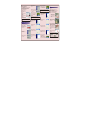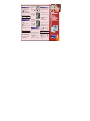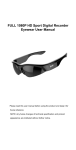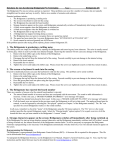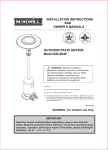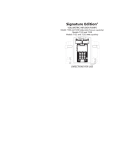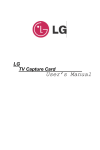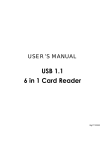Download Largan Mega 2 Digital Camera
Transcript
Accessing the CD Place the LARGAN Digital CD-ROM into the appropriate drive. The LARGAN Digital Main Menu screen will automatically appear. If the main menu screen doesn't appear, follow the directions below. lStep 1 Double-click on the My Computer icon on your desktop. lStep 2 Double-click on the CD-ROM icon. lStep 3 Double-click on the lStep 11 The Found New Hardware Wizard detects the camera. The screen will show Found New Hardware. lStep 4 Click "Finish" to end the setup. 2 Note: Now the wizard will install the video side of the camera (continue to the next step). lStep 5 In order for the driver to take effect, you should click "OK" to restart your computer now. Note: You can also download the driver via the Largan website. Please go to www.largan.com for more details. lStep 6 Connect the camera to the computer using the USB cable. The screen will show Found New Hardware. 1 lStep 3 Click on Programs. lStep 4 Click on Largan Digital Camera program group. lStep 6 The Largan thumbnail viewer will appear. lStep 12 Select Install the software automatically (Recommended). Mega+2 video camera Click Next to continue. Note: Always use the same USB port when using your digital camera. lStep 7 Select Install the software automatically (Recommended). Click Next to continue. lStep 1 Connect the camera to your computer using the USB cable. lStep 2 Click on Start from the Windows Task Bar. lStep 5 Click on the Mega+2 Digital Camera icon. Autorun icon. lStep 4 The LARGAN Digital Main Menu screen will appear. Downloading Photos Mega+2 digital camera lStep 13 Please wait while the wizard searches. It allows you to view photos that are stored in the camera's memory. You are now ready to download your photos to the computer. Step 7 lStep 7 You also can click on the button to view the enlarged image on the image browser. Mega+2 video camera Install the Driver To download an individual photo: In order for you to download pictures from the camera to your computer, you will need to install the driver. sStep 1 Click on " Install Mega+2 Digital Camera" on the autorun screen. lStep 8 Please wait while the wizard searches. Mega+2 digital camera lStep 14 The installation will start to install the Mega+2 video camera. lStep 8 Click on the desired photo. The photo number will turn red when selected. lStep 9 Click on the Save button located at the right of the thumbnail viewer. Mega+2 video camera Step9 Step8 lStep 10 Type in the file name and click on Save. lStep 9 The installation will start to install the Mega+2 digital camera. Mega+2 digital camera lStep 15 Click Finish. The Mega+2 video camera has been successfully installed. lStep 2 Click Next on the Welcome screen. Mega+2 video camera lStep 11 The photo has been stored in the computer. Step10 Note: To download all of the photos, click on the lStep 3 The files will begin to copy to your computer. lStep 10 Click Finish. The Mega+2 digital camera has been successfully installed. lStep 16 The screen will display Mega+2 digital camera "Your new hardware is installed and ready to use", the Mega+2 driver is now successfully installed. Select All button. Next, click on the Save button. To download files in a non-consecutive order, just click on the desired photos, then click on the Save button. lStep 12 Click on the Exit button when you have finished downloading your photos. Erasing Photos from the Camera To erase all of the photos: 6 lStep 7 Left click on the image browser icon. lStep 1 Disconnect the camera from the USB cable. lStep 8 The image browser will appear. lStep 2 Press the Mode/Power button 3 times until you see the icon appear in the menu panel. lStep 9 Click on the AVI icon located below the image thumbnail. Image browser icon AVI icon Using the Preview Feature in TV Mode To use the preview feature follow the steps below. l Step 1 Make sure the batteries are properly inserted into the camera. lStep 3 Press and hold the Shutter button down for 3 seconds. Notice how the menu panel displays zero (0) photos. lStep 4 Press and hold on the Mode/Power button to turn the camera off. Note: When the camera is connected to the computer by the USB cable, you can click on the button located at the thumbnail viewer. 4 Using the Video Recording Feature lStep 1 Press the Mode/Power button until you see the icon appears. lStep 2 Press the Select icon appears. button until you see the lStep 3 Press the Shutter button, using the optical finder to compose images. lStep 4 Press the Shutter button again when you complete a video file. Note: If the video is under 16 MB, you can record several video files. lStep 5 Connect the camera to your computer via the USB cable. lStep 6 Click on the Mega+2 Digital Camera icon by the following. And the thumbnail viewer will now appear . l Step 2 Press Mode/Power button. The camera will beep. lStep 10 The image browser will appear. Press the icon to play the movie. l Step 4 Press the Mode/Power button 4 times until the icon" NTSC " appears in the menu. lStep 11 If you want to stop during playback, press the icon or press the icon to pause the playback. l Step 5 Press the Mode/Power button one time. l Step 6 The menu in the camera will display (001) photos. lStep 12 Press or icon to view the other enlarged image on the image browser. 5 Taking Photos in TV Mode To take the photo in TV mode follow the steps below. l Step 7 Press Select or Select button to move the white line box to the desired image in the multi-image replay mode via the television. l Step 8 Press the l Step 1 Make sure the batteries are properly inserted into the camera. button to enlarge the desired image. Select the other enlarged images by pressing Select Select or button. Note: Press the Mode/Power button to go back to the multi-image play mode. l Step 2 Press Mode/Power button. The camera will beep. l Step 9 In enlarged image replay, select the AVI file you wish l Step 3 Connect the camera to your television via the TV cable. l Step 4 Press the Mode/Power button 4 times until the icon" NTSC " appears in the menu. Start \ Progr ams\ Largan Digital Camera program group \ Mega+2 Digital Camera l Step 3 Connect the camera to your television via the TV cable. Quick Star t Guide 3 to play using the Select or Select button. Then press the button to play the movie. You can press the button again to pause the movie. l Step 10 At the same time, you can also delete the image, l Step 5 Compose the picture and press the Shutter button. press the Shutter button 2 times. +2 Mega 2.0 1-628-13-0021-02 MEGAPIXEL