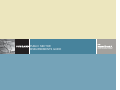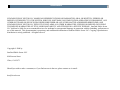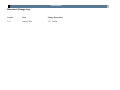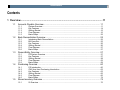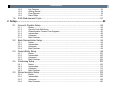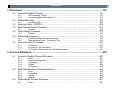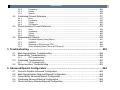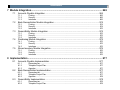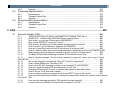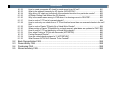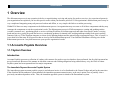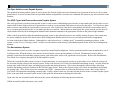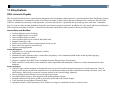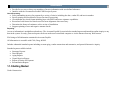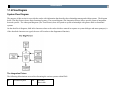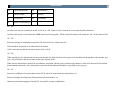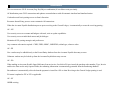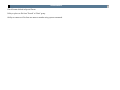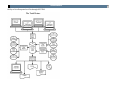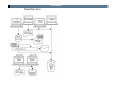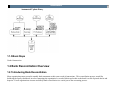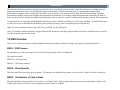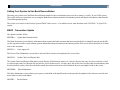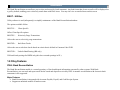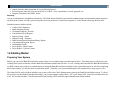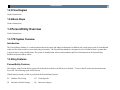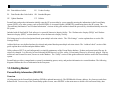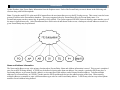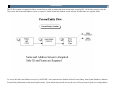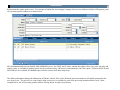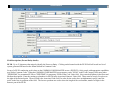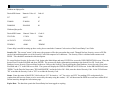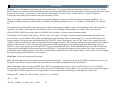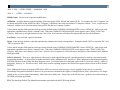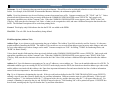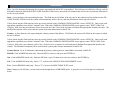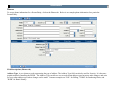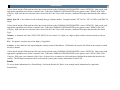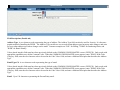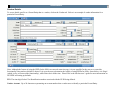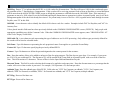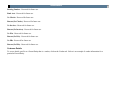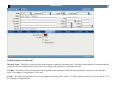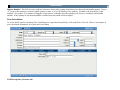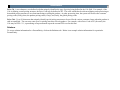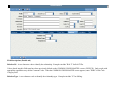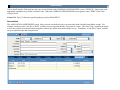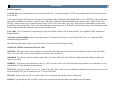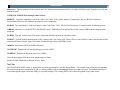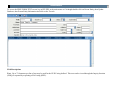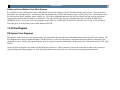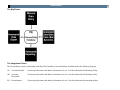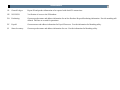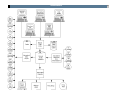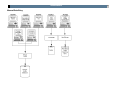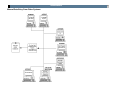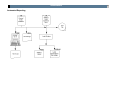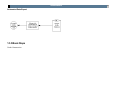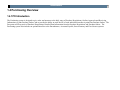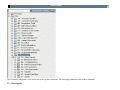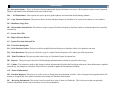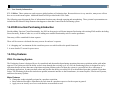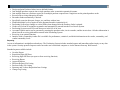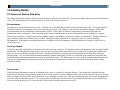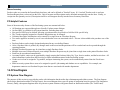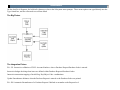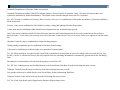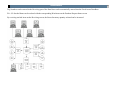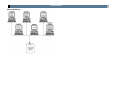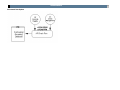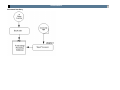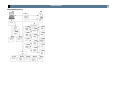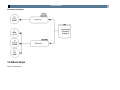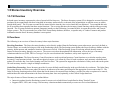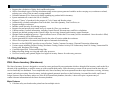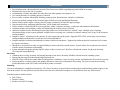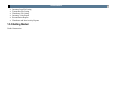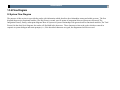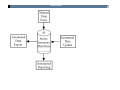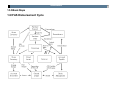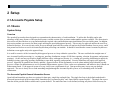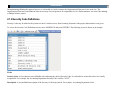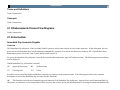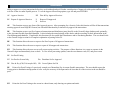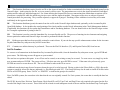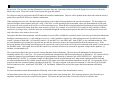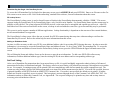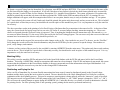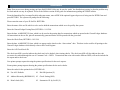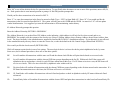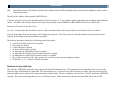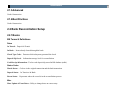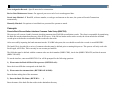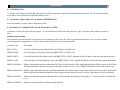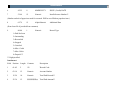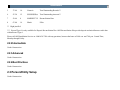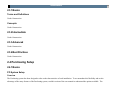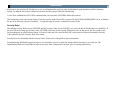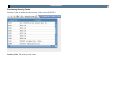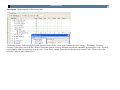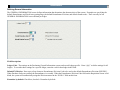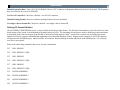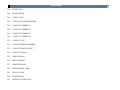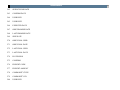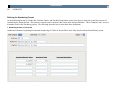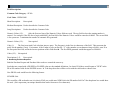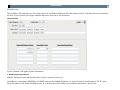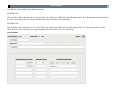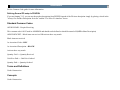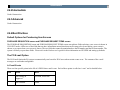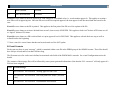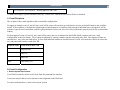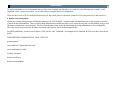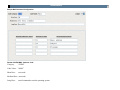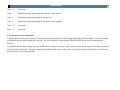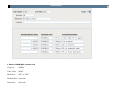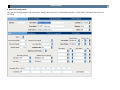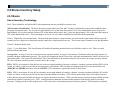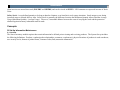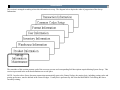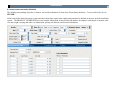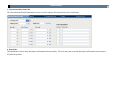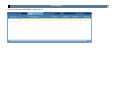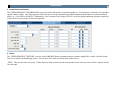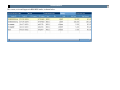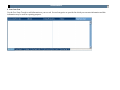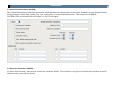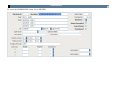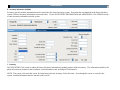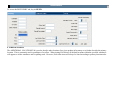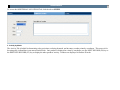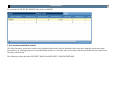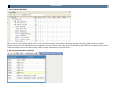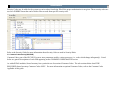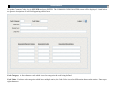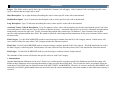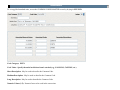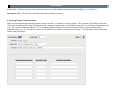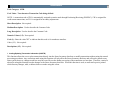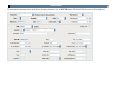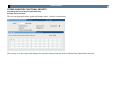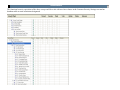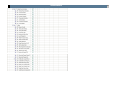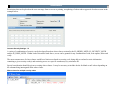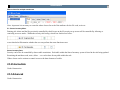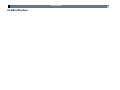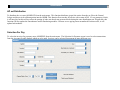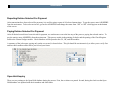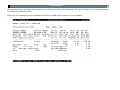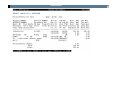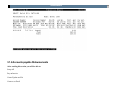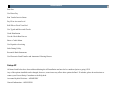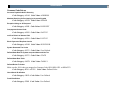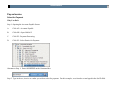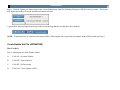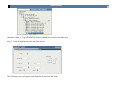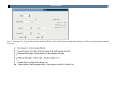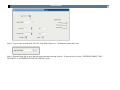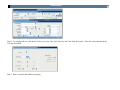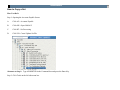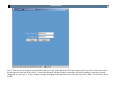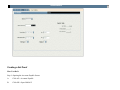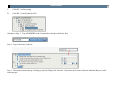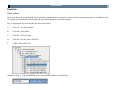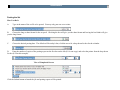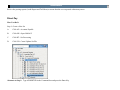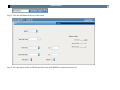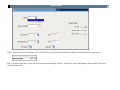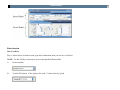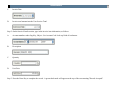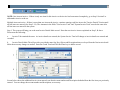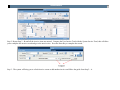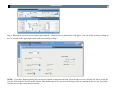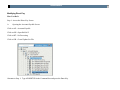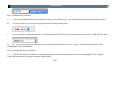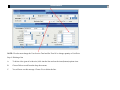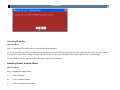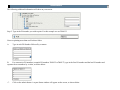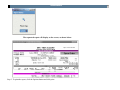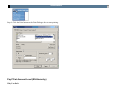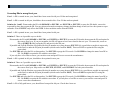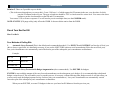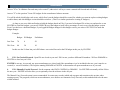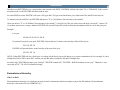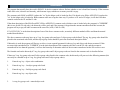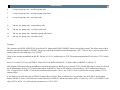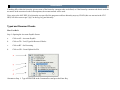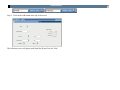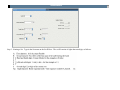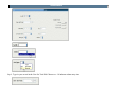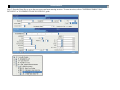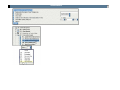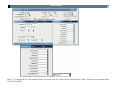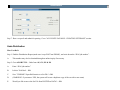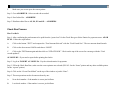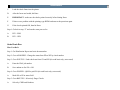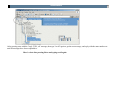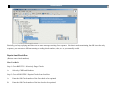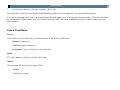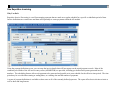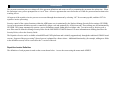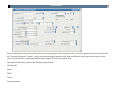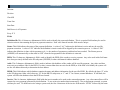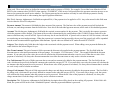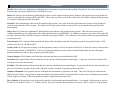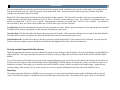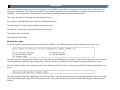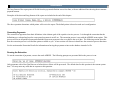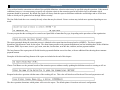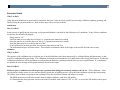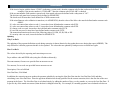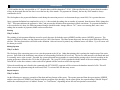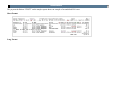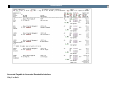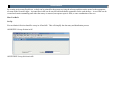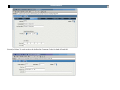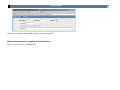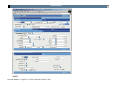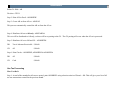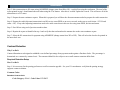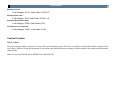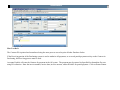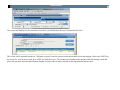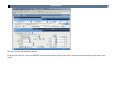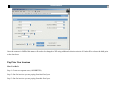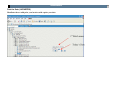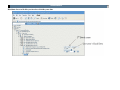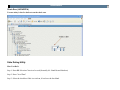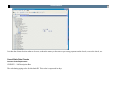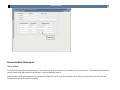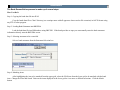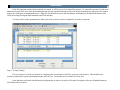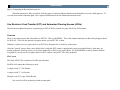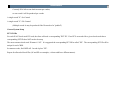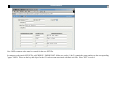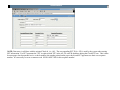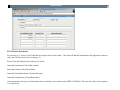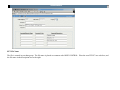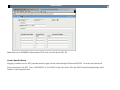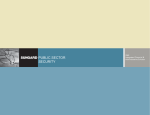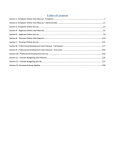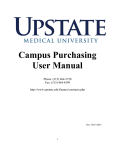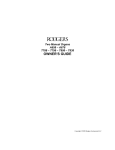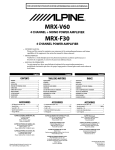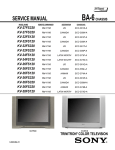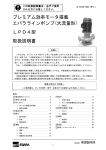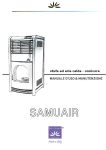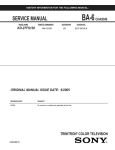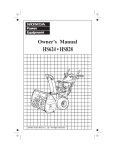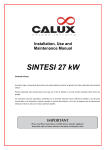Download Disbursements Part 1
Transcript
PUBLIC SECTOR DISBURSEMENTS GUIDE DISBURSEMENTS 2 SUNGARD PUBLIC SECTOR LLC MAKES NO REPRESENTATIONS OR WARRANTIES, ORAL OR WRITTEN, EXPRESS OR IMPLIED, WITH RESPECT TO THE SYSTEM, SERVICES, SOFTWARE, DOCUMENTATION, OPERATING ENVIRONMENT, ANY OTHER SOFTWARE OR SERVICES PROVIDED HEREUNDER OR ANY OTHER MATTER ADDRESSED HEREUNDER, AND SUNGARD PUBLIC SECTOR LLC EXPLICITLY DISCLAIMS ALL OTHER WARRANTIES, EXPRESS OR IMPLIED, INCLUDING THE IMPLIED WARRANTIES OF TITLE, MERCHANTABILITY AND FITNESS FOR A SPECIFIC PURPOSE. SunGard Public Sector LLC shall not be liable for errors contained herein or for incidental or consequential damages in connection with the furnishing, performance or use of this material. This documentation is proprietary and confidential information of SunGard Public Sector LLC. Copying, reproduction or distribution is strictly prohibited. All rights reserved. Copyright © 2008 by SunGard Public Sector LLC 890 Fortress Street Chico, CA 95973 Should you wish to make a comment, or if you find an error in the text, please contact us via email: [email protected] DISBURSEMENTS Document Change Log Version Date Change Description 7.9.3 January 2009 7.9.3 Version 3 DISBURSEMENTS Contents 1 Overview ............................................................................................................................. 11 1.1 Accounts Payable Overview .................................................................................................. 11 1.1.1 1.1.2 1.1.3 1.1.4 1.1.5 1.2 Bank Reconciliation Overview................................................................................................ 22 1.2.1 1.2.2 1.2.3 1.2.4 1.2.5 1.2.6 1.3 PE System Overview ................................................................................................................ 27 Key Features ............................................................................................................................ 27 Getting Started.......................................................................................................................... 28 Flow Diagram............................................................................................................................ 52 Basic Steps............................................................................................................................... 59 Purchasing Overview ............................................................................................................. 60 1.4.1 1.4.2 1.4.3 1.4.4 1.4.5 1.4.6 1.5 Introducing Bank Reconciliation................................................................................................22 BK Overview ............................................................................................................................. 23 Key Features ............................................................................................................................ 25 Getting Started.......................................................................................................................... 26 Flow Diagram............................................................................................................................ 27 Basic Steps............................................................................................................................... 27 Person/Entity Overview.......................................................................................................... 27 1.3.1 1.3.2 1.3.3 1.3.4 1.3.5 1.4 System Overview ...................................................................................................................... 11 Key Features ............................................................................................................................ 14 Getting Started.......................................................................................................................... 15 Flow Diagram............................................................................................................................ 16 Basic Steps............................................................................................................................... 22 PO Introduction......................................................................................................................... 60 IFAS Line Item Purchasing Introduction....................................................................................63 Key Features ............................................................................................................................ 63 Getting Started.......................................................................................................................... 65 Flow Diagram............................................................................................................................ 66 Basic Steps............................................................................................................................... 74 Stores Inventory Overview ..................................................................................................... 75 1.5.1 SI Overview .............................................................................................................................. 75 4 DISBURSEMENTS 1.5.2 1.5.3 1.5.4 1.5.5 1.6 Key Features ............................................................................................................................ 76 Getting Started.......................................................................................................................... 78 Flow Diagram............................................................................................................................ 79 Basic Steps............................................................................................................................... 81 IFAS Disbursement Cycle ...................................................................................................... 81 2 Setup ................................................................................................................................... 82 2.1 Accounts Payable Setup ........................................................................................................ 82 2.1.1 2.1.2 2.1.3 2.1.4 2.1.5 2.1.6 2.2 Bank Reconciliation Setup ..................................................................................................... 94 2.2.1 2.2.2 2.2.3 2.2.4 2.3 Basics ..................................................................................................................................... 100 Intermediate............................................................................................................................ 100 Advanced................................................................................................................................ 100 Best Practices......................................................................................................................... 100 Purchasing Setup................................................................................................................. 100 2.4.1 2.4.2 2.4.3 2.4.4 2.5 Basics ....................................................................................................................................... 94 Intermediate.............................................................................................................................. 99 Advanced.................................................................................................................................. 99 Best Practices........................................................................................................................... 99 Person/Entity Setup ............................................................................................................... 99 2.3.1 2.3.2 2.3.3 2.3.4 2.4 Basics ....................................................................................................................................... 82 Security Code Definitions.......................................................................................................... 84 Disbursements Process Flow Diagrams ...................................................................................85 Intermediate.............................................................................................................................. 85 Advanced.................................................................................................................................. 94 Best Practices........................................................................................................................... 94 Basics ..................................................................................................................................... 100 Intermediate............................................................................................................................ 113 Advanced................................................................................................................................ 113 Best Practices......................................................................................................................... 113 Stores Inventory Setup......................................................................................................... 122 2.5.1 2.5.2 2.5.3 2.5.4 Basics ..................................................................................................................................... 122 Intermediate............................................................................................................................ 149 Advanced................................................................................................................................ 149 Best Practices......................................................................................................................... 150 5 DISBURSEMENTS 3 Processes ........................................................................................................................... 151 3.1 Accounts Payable Tutorials.................................................................................................. 151 3.1.1 3.1.2 3.2 Dashboard Setup ................................................................................................................. 253 3.2.1 3.3 3.4 Tutorial.................................................................................................................................... 272 Purchasing Processes ......................................................................................................... 310 3.6.1 3.6.2 3.7 Tutorial.................................................................................................................................... 272 Person/Entity Processes ...................................................................................................... 272 3.5.1 3.6 Favorite URLS ........................................................................................................................ 254 Expense Setup - APXPCF ................................................................................................... 255 Bank Reconciliation Processes............................................................................................ 272 3.4.1 3.5 AP Processing Tutorial ........................................................................................................... 151 Accounts payable Disbursements........................................................................................... 156 PO Blanket Order Processing Tutorial .................................................................................... 310 Disbursements Guide - Purchasing (PO)................................................................................ 314 Stores Inventory Processes ................................................................................................. 407 3.7.1 3.7.2 3.7.3 SI Tutorial 1 ............................................................................................................................ 407 SI Tutorial 2: Set Processing .................................................................................................. 414 SI Tutorial 3: Stores inventory (SI) Disbursements ................................................................. 421 4 Process Reference ............................................................................................................ 497 4.1 Accounts Payable Process Reference................................................................................. 497 4.1.1 4.1.2 4.1.3 4.1.4 4.1.5 4.2 Bank Reconciliation Process Reference .............................................................................. 626 4.2.1 4.2.2 4.2.3 4.2.4 4.3 Entry ....................................................................................................................................... 497 Expense Configuration............................................................................................................ 579 Processing .............................................................................................................................. 587 Utilities .................................................................................................................................... 596 AP Reports ............................................................................................................................. 610 Entry ....................................................................................................................................... 626 Processing .............................................................................................................................. 627 Utilities .................................................................................................................................... 665 Reports ................................................................................................................................... 665 Person/Entity Process Reference ........................................................................................ 667 4.3.1 Entry ....................................................................................................................................... 667 6 DISBURSEMENTS 4.3.2 4.3.3 4.3.4 4.4 Purchasing Process Reference............................................................................................ 707 4.4.1 4.4.2 4.4.3 4.4.4 4.5 Entry ....................................................................................................................................... 707 Processing .............................................................................................................................. 709 Utilities .................................................................................................................................... 852 PO Reports ............................................................................................................................. 866 Stores Inventory Process Reference ................................................................................... 874 4.5.1 4.5.2 4.5.3 4.5.4 4.6 Processing .............................................................................................................................. 684 Utilities .................................................................................................................................... 684 Reports ................................................................................................................................... 699 Entry ....................................................................................................................................... 874 Processing .............................................................................................................................. 889 Utilities .................................................................................................................................... 909 Reports ................................................................................................................................... 922 Disbursements Reports........................................................................................................ 933 4.6.1 4.6.2 4.6.3 4.6.4 Purchase Request Listing Report ...........................................................................................937 ENREDR................................................................................................................................. 940 Reporting on EN's through CDD .............................................................................................943 Order Summary Report (this is a CDD report) ........................................................................ 944 5 Troubleshooting................................................................................................................. 956 5.1 5.2 Bank Reconciliation Troubleshooting................................................................................... 956 Person/Entity Troubleshooting ............................................................................................. 956 5.2.1 5.3 Purchasing Troubleshooting ................................................................................................ 957 5.3.1 5.4 PE Troubleshooting ................................................................................................................ 956 PO Troubleshooting ................................................................................................................ 957 Stores Inventory Troubleshooting ........................................................................................ 963 6 Advanced/Special Configuration ..................................................................................... 964 6.1 6.2 6.3 6.4 6.5 Accounts Payable Advanced Configuration ......................................................................... 964 Bank Reconciliation Advanced/Special Configuration.......................................................... 964 Person/Entity Advanced/Special Configuration.................................................................... 964 Purchasing Advanced/Special Configuration ....................................................................... 964 Stores Inventory Advanced/Special Configuration ............................................................... 964 7 DISBURSEMENTS 7 Module Integration............................................................................................................. 965 7.1 Accounts Payable Integration .............................................................................................. 965 7.1.1 7.1.2 7.1.3 7.2 Bank Reconciliation Module Integration............................................................................... 974 7.2.1 7.2.2 7.2.3 7.3 Posting.................................................................................................................................... 975 Security................................................................................................................................... 975 Interfaces ................................................................................................................................ 975 Purchasing Module Integration ............................................................................................ 975 7.4.1 7.4.2 7.4.3 7.5 Posting.................................................................................................................................... 974 Security................................................................................................................................... 974 Interfaces ................................................................................................................................ 975 Person/Entity Module Integration ......................................................................................... 975 7.3.1 7.3.2 7.3.3 7.4 Posting.................................................................................................................................... 965 Security................................................................................................................................... 965 Interfaces ................................................................................................................................ 965 Posting.................................................................................................................................... 975 Security................................................................................................................................... 975 Interfaces ................................................................................................................................ 975 Stores Inventory Module Integration .................................................................................... 976 7.5.1 7.5.2 7.5.3 Posting.................................................................................................................................... 976 Security................................................................................................................................... 976 Interfaces ................................................................................................................................ 976 8 Implementation .................................................................................................................. 977 8.1 Accounts Payable Implementation....................................................................................... 977 8.1.1 8.1.2 8.1.3 8.2 Bank Reconciliation Implementation .................................................................................... 977 8.2.1 8.2.2 8.2.3 8.3 Dependencies......................................................................................................................... 977 Template Project Plan............................................................................................................. 977 Agendas.................................................................................................................................. 977 Dependencies......................................................................................................................... 977 Template Project Plan............................................................................................................. 977 Agendas.................................................................................................................................. 978 Person/Entity Implementation .............................................................................................. 978 8.3.1 8.3.2 Dependencies......................................................................................................................... 978 Template Project Plan............................................................................................................. 978 8 DISBURSEMENTS 8.3.3 8.4 Purchasing Implementation.................................................................................................. 978 8.4.1 8.4.2 8.4.3 8.5 Agendas.................................................................................................................................. 978 Dependencies......................................................................................................................... 978 Template Project Plan............................................................................................................. 978 Agendas.................................................................................................................................. 979 Stores Inventory Implementation ......................................................................................... 979 8.5.1 8.5.2 8.5.3 Dependencies......................................................................................................................... 979 Template Project Plan............................................................................................................. 979 Agendas.................................................................................................................................. 979 9 FAQ ..................................................................................................................................... 980 9.1 Accounts Payable FAQs ...................................................................................................... 980 9.1.1 "DISPATCHER ROLLING BACK UNCOMMITTED TRANSACTION" Error? ......................... 980 9.1.2 ADVSETUP -- Problems with APOHININ Screen, Among Others .......................................... 980 9.1.3 Error when I try to run an AP batch proof (APOHBTBP)......................................................... 981 9.1.4 Why is mask APIPBTDP not on my 7i menu? ........................................................................981 9.1.5 Why does my AP batch proof show duplicate contract retention records? ............................. 981 9.1.6 How to undo a 7i AP set posted to Approvals (APOHBTDA)?................................................ 982 9.1.7 How can I close EN by account from AP by using an O in the pay field? ............................... 982 9.1.8 How do I default today's date for the posting date when I distribute my AP sets (APOHBTDS)?982 9.1.9 What posting strategy (subsystem interface or glutsy) is used for AP processes? ................. 982 9.1.10 The Batch ID fields were displaying the Batch ID, but rather the word Total .......................... 983 9.1.11 Why do I get the message, "You do not have authority to copy sets", when I try to copy a 7i set in APOHBTUB? ............................................................................................................................................... 983 9.1.12 My tax rate changed, how does this effect AP, PO and SI subsystems?................................ 983 9.1.13 How to define Multiple Use Tax rates in AP?.......................................................................... 984 9.1.14 How to block AP from changing a vendor on an extracted PO (APOHBTUB)? ...................... 985 9.1.15 How can I avoid overpaying PO encumbrances in an AP set? ............................................... 986 9.1.16 Changing AP batch proof to check on entered date instead of date within batch. .................. 986 9.1.17 How to use the 10 AP hold status values?..............................................................................987 9.1.18 How to produce a paper copy (paper remit) of the AP EFT to give to the vendor?................. 987 9.1.19 How to print the same check number on all physical checks when there is an overflow void-continued stub check? 988 9.1.20 How does the retainage get paid for POs that had contract retention?................................... 990 9.1.21 I need to define a new Bank ID, what should I be aware of in IFAS? ..................................... 990 9 DISBURSEMENTS 9.1.22 9.1.23 9.1.24 9.1.25 9.1.26 9.1.27 9.1.28 9.1.29 9.1.30 9.1.31 9.1.32 9.1.33 9.1.34 9.1.35 9.2 9.3 9.4 9.5 How to create a separate AP check for each record in an AP set? ........................................ 991 What is the address hierarchy for AP checks (APOHPPPA)? ................................................ 991 Why did my AP check not include all of the expected invoices for a particular vendor? ......... 992 AP Batch Getting Paid Without the PO Number ..................................................................... 993 Why is the vendor name wrong in IFAS when it is showing correct in PEUPPE?................... 993 How to undo a 7i TR set of reversed checks? ........................................................................ 994 How to undo only one check from a 7i TR set that had more than one reversed checks in the set? 994 How to undo a Classic TR batch file of Hand Write Checks? ................................................. 994 When posting a Classic TR batchfile for a check reversal, what dates are updated in IFAS? 995 How to undo a 7i TR set distribution of Hand Write checks? .................................................. 995 Error when Posting a TR Set with Reversals (APTRBTDS).................................................... 996 Posting Reversal Checks?...................................................................................................... 997 How are voided checks entered in 7i (APTRBTUB)?.............................................................. 997 What Causes AUTOCALC Records To be Created?.............................................................. 998 Bank Reconciliation FAQ ..................................................................................................... 998 Person/Entity FAQ ............................................................................................................... 998 Purchasing FAQ................................................................................................................... 998 Stores Inventory FAQ........................................................................................................... 998 10 DISBURSEMENTS 11 1 Overview The disbursement process in any operation is the key to requisitioning, receiving and paying for goods or services. Any experienced person in your organization can explain to you how this process works within your business processes. Your organization's disbursement process may be very complicated integrating many sub-processes both on and offline, or very simple with little or no online processing. Within IFAS there are many components to the disbursement process. An organization may use some or all of these components and they may rearrange the components to suit the organization's needs. The disbursement process in IFAS encompasses: creating and updating entities (vendors, customers etc.), purchasing goods or services utilizing Workflow to facilitate approvals and other client specific needs, receiving goods and services, paying for goods and services, warehousing products for internal sales, tracking and depreciating fixed assets, tracking contracts, bids, etc. These functions integrate at various levels updating budgets and the general ledger at appropriate times. This, of course, is just a short list of the many IFAS processes that are involved in the disbursement process. Your SunGard consultant will help you with the disbursement process in a way that bests meets your specific organization's needs. 1.1 Accounts Payable Overview 1.1.1 System Overview Introduction Accounts Payable represents a collection of vendors with contracts for goods or services that have been performed, but for which payment has not yet been made. Because of the manner in which the contracts and resulting obligations being addressed may vary, the IFAS Accounts Payable system has been separated into four major components. The Immediate Payment Accounts Payable System The immediate payment accounts payable system is used when an invoice is to be distributed to the General Ledger and paid at the same time. If the client has the Encumbrance system installed, the immediate payment transaction may, at the user's option, clear or partially clear a previously encumbered purchase order. Thus, the immediate payment system is related to the Encumbrance system. DISBURSEMENTS 12 The Open Hold Accounts Payable System The open hold accounts payable system is used to post to the General Ledger an invoiced amount prior to payment of the invoice by a systemprinted check. Invoices are entered into an open hold database and paid later, when the user commands the system to pay selected entries in the database. The VOID, Typed and Reversed Accounts Payable System The void, typed and reversed accounts payable system is used to enter voided hand prepared checks, to enter hand typed checks, and to reverse entries in the General Ledger which were generated as a result of a system printed check that was not used by the payee. Void checks are those that were never entered into the system and were never used. This could occur if the check was mutilated or defaced in some manner before use in a system generated check run, or was hand typed but never utilized. When checks are hand typed, this system must be used to enter all check numbers into the Check Management database and to distribute amounts to the appropriate accounts in the general ledger database. When a check generated by either the immediate payment system or the open hold system is not actually used by the payee, this system must be used to change the status of the check in the Check Management database and to reverse its previously posted entries to appropriate accounts in the general ledger database. Although this is often referred to as “voiding a check” in standard accounting procedures, in this system we refer to it as “reversing a check” in order to avoid confusion with entering voided hand prepared checks in the Check Management database. The Encumbrance System The Encumbrance system is used to recognize expected Accounts Payable obligations. In this system the funds become encumbered by use of a purchase order. When the item(s) arrive and are invoiced into the system, the encumbrance is cleared. Encumbrances may be fully or partially cleared from the immediate payment system, open hold system, and/or void, typed and reversed system. Refer to the Encumbrance User Guide for a complete description of the Encumbrance system. Before the Accounts Payable system is ready to accept transactions, user must perform certain set up procedures. First, define the security for the Accounts Payable system in the Nucleus system. Refer to the Security User Guide for information on defining security. Second, define the posting logic in the General Ledger, including posting codes and posting references. This is done through the General Ledger subsystem interface and posting preferences utilities in the General Ledger system. Refer to the General Ledger User Guide for information on defining the posting logic. Next, define at least one common code CKID. common codes are defined in the Nucleus system. Refer to the Nucleus User Guide for information on defining common codes. Finally, define at least one Accounts Payable division in the Accounts Payable system. Refer to the open hold Accounts Payable section of this guide for information on defining division codes. Upon entry into the Accounts Payable subsystem, the system will display the following question and menu: Which Accounts Payable subsystem is to be used? DISBURSEMENTS IP 13 Immediate Pay A/P OH Open Hold A/P TR Void, Typed & Reversed Checks Enter the two-character code that identifies the Accounts Payable subsystem to be accessed. The system will display a menu of functions that may be performed in the given subsystem. This user guide will describe each function in each subsystem, with the exception of the Encumbrance system. Refer to the Encumbrance User Guide for a complete description of the Encumbrance system. Accounts Payable Features Features of the three Accounts Payable systems are discussed in this user guide. The features of the Encumbrance Accounts Payable system are addressed in a separate user guide. The major features of the Accounts Payable systems are listed below: Open hold Accounts Payable includes cash requirements reporting. System supports void, handwritten, and reversed checks. System includes consolidated check register. Multiple bank accounts are supported. Open hold Accounts Payable includes a powerful interactive Inquiry capability. Payment of open hold Accounts Payable may be specified by a variety of criteria (e.g. due date, vendor ID, and/or invoice number). All entries to the General Ledger (GL) are defined by the user at the time of system installation. User may selectively post to the GL or to the open hold Accounts Payable subsidiary ledger only. One time vendor override payments are supported. System can assign vendor ID's. Vendors may be automatically added to the Person/Entity database from the various Accounts Payable data entry screens. Failsafe audit trail of all entries posted to the GL. System includes on-line vendor payment database. User controls the amount of history. See Check Management User Guide. All system functions are requested through user-friendly, menu-driven dialogue. On-line Help is available for all functions, including data entry. Built-in security system allows users to be assigned to specific job running and database access capabilities. Extensive user and system documentation available. Interface to Accounts Receivable system available. Built-in interface to Encumbrance and Purchasing systems. DISBURSEMENTS 14 1.1.2 Key Features IFAS: Accounts Payable The Accounts Payable System is a powerful and integrated tool for managing vendor payments. Logical integration of the Purchasing, General Ledger, Encumbrances, Accounts Receivable, Fixed Assets and other systems reduces data entry and makes your staff more efficient. IFAS offers two methods for processing vendor payments: “post now and pay later” (open hold) and “post and pay at the same time” (immediate pay). You can use either or both methods as dictated by your business practices and needs. In addition, the void, typed, and reserved subsystem offers seamless processing exceptions - voided checks, manually issued checks and reversals of checks previously issued. Invoice Entry and Workflow Perform duplicate invoice checking. Allow multiple invoices on a check. Allow multiple funds on a check. Allow separate checks to be issued for individual items. Support commodity codes. Define when and how often Accounts Payable checks are run. Route entries for approvals electronically. Support recurring payments. Vendor Management Support the use of one-time and temporary vendors. Add vendors “on the fly”. Maintain all vendor payments online. Control how long history is to be maintained online before archiving and/or purging. Support multiple vendor addresses. Support Consultant 1099-MISC forms, including electronic filing and laser form printing. Share centralized vendor tables across modules to reduce duplication and maintenance, and access vendor information from other databases. System Integration General Ledger posting strategies are designed to meet your specific needs based on relevant aspects of each transaction. General Ledger entries may be posted at the transaction level or summarized, and may include extended item amounts, discounts, taxes, and other charges. Entries may be posted to Accounts Payable or the General Ledger separately. Specify posting and check dates to be used at time of processing. Accounts Payable System is fully integrated with the Encumbrance System. Maintain audit trail of all entries posted to Accounts Payable and to the General Ledger. Track discounts lost and taken in General Ledger. Optionally interface with Purchasing (with or without receiving) for automated data entry of invoice items. DISBURSEMENTS 15 Provide for two-way or three-way matching of invoice information with user-defined tolerances. Interface with the Accounts Receivable/Cash Receipts System. Check Processing Select outstanding invoices for payment by a variety of criteria, including due date, vendor ID, and invoice number. Specify posting and check dates to be used at time of processing. Accommodate any check format including laser with MICR and secure signature capabilities. Record and void tractor feed checks used for forms alignment where necessary. Determine the format of remittance advice at time of installation. Suppress printing of zero and negative amount checks. Reporting Access to information is straightforward and easy. The Accounts Payable System includes standard reports and immediate online inquiry to any data in the system. Security- protected reports can be run at the userís networked computer or via the Internet from any Web browser. File listings of all information contained in Accounts Payable. All information is accessible with Click, Drag, & Drill. Includes substantial standard reports including account aging, vendor transactions and summaries, and powerful interactive inquiry. Standard reports available include: Summary Reports Detail Reports Aging Reports Unpaid Invoices Report Report of Entries for Payment Reconciliation Reports 1.1.3 Getting Started Under Construction DISBURSEMENTS 16 1.1.4 Flow Diagram System Flow Diagram The purpose of this section is to provide the reader with information that describes the relationships among and within systems. The diagram below (The Big Picture) shows major functional systems. The second diagram (The Integration Picture) shows specific points of integration between systems . The subsequent diagrams (The Total Picture) show all system-to-system relationships with greater detail on functional systems. On the detail level diagrams, bold italic characters relate-to the codes which are entered in response to system dialogue and menu prompts (i.e. if the described characters are typed, the user will be taken to the diagrammed function). The Integration Picture The following abbreviations are used in referencing the various systems within IFAS: AP Accounts Payable AR Accounts Receivable DISBURSEMENTS CK Check Management EN Encumbrance GL General Ledger NU Nucleus PE Person/Entity PO Purchasing SY System Level Software 17 AP - AR An AR set file may be created from an AP set file if an “AR” relate-to code is entered on an Accounts Payable transaction. An AP set file may be created from the ARDB based on a Recurring AR. When created, the entries will contain an “AR” in the relate-to field. AP - CK Reference and payee information is posted to CK when checks are written from AP. Check numbers are posted to AP when checks are written. 1099s can be generated based on entries in the relate-to field. AP - EN When entering invoice information into Accounts Payable for which funds have been previously encumbered, the purchase order number, pay type, invoice number, and invoice date are the only required fields. When invoice information is posted, the encumbrance associated with the given purchase order number is relieved as directed by the defined disencumbrance hierarchy, and a transaction is posted to the Encumbrance database as specified by the pay type. AP - GL Interactive validation of account numbers from GL/JL when AP transactions are entered into a set. Interactive budget checking when AP transactions are entered into a set. Interactive transaction trapping of invalid GL Account/JL Account combinations. DISBURSEMENTS User can create new GL/JL Account (Org. Key/Object combination) if one did not exist previously. AP distribution posts GL/JL transactions and updates account balances with all automatic interfund and intrafund entries. Cash and accrual basis postings occur at client's discretion. Recurrent Journal Entry process creates automatic AP transactions. When the Accounts Payable distribution process posts receiving to the General Ledger, it automatically reverses the receiving posting. . AP - NU User security access to accounts and budgets with read, write or update capabilities. User security access to individual menus and job dialogue. Maintains all GL posting strategies and preferences. Any common code entries required: CKID, FDID, OHMC, OHREFNO, refund type, relate-to codes. AP - PE New vendors may be added directly to the Person/Entity database from the Accounts Payable data entry screens. Unknown vendors may be looked up from the Accounts Payable data entry screens. AP - PO When making an Accounts Payable Open Hold entry from an invoice for which a PO was issued, the purchase order number, Type, Invoice and Invoice Date are the only required fields; the remaining information is automatically generated from the Purchasing database. Encumbrance is automatically relieved when the payment is issued for a PO or when Receiving to the General Ledger posting is used. PO status is updated to 'PP' or 'FP' as applicable. AP - SY OHDB resizing. 18 DISBURSEMENTS Check Format defined in Special Forms. Utility to place set file from "Posted" to "Data" group. Ability to rename set files from one name to another using system commands. 19 DISBURSEMENTS Ability to list all unposted set files through SYUTBS. 20 DISBURSEMENTS 21 DISBURSEMENTS 22 1.1.5 Basic Steps Under Construction 1.2 Bank Reconciliation Overview 1.2.1 Introducing Bank Reconciliation Many organizations must reconcile monthly bank statements to their own record of transactions. This reconciliation process, much like balancing the family checkbook, involves comparing the organization’s record of debits and credits to the bank’s record of posted checks and deposits. For all organizations accurate and timely bank reconciliation is a crucial part of the accounting process. DISBURSEMENTS 23 The Bank Reconciliation module is designed to make this task as easy and efficient as possible. Bank Reconciliation is a Windows-based application that interacts with your existing IFAS subAccounts Payable, Cash Receipts, and Payroll. Organizations using the Bank Reconciliation system use their existing AP, CR, and PY systems for basic data entry and Click, Drag, and Drill for reporting. The Bank Reconciliation module is then used to update check and deposit information, track changes, and match transactions reported by the bank to those recorded in IFAS. Additionally, Bank Reconciliation provides an effective means of tracking and processing year-end 1099 information. As mentioned above, reporting from the Bank Reconciliation system is handled exclusively by Click, Drag, and Drill. Standard CDD reports are delivered as part of the Bank Reconciliation system, making reporting on the reconciliation process fast and easy. Note: For more information about using Click, Drag, and Drill, see the CDD guide. Also, if a Workflow model exists that is triggered from the bk_document_mstr table, program bk200 will create a workflow queue record for each bk_document_mstr record created. 1.2.2 BK Overview There are five main menu options within the Bank Reconciliation module available via Insight. Navigating is simple and efficient. BK99 - 1099 Process For information on 1099 processing, see the 1099 Processing Section of the Year End guide. The options available: BK99CB - 1099 forms only BK99CC - 1099 forms and tape BKCS - Client Specific This selection offers some client specific options. The Interface for the Bank Tape written for each specific Client Site will be located here. BKDS - Distribution of Cash in Bank This mask distributes deposits marked “In Transit” to “In Bank” Status. It takes deposits that have been reconciled and have a Status of “In Transit” and creates a set of these items changing the deposit Status to “In Bank”. DISBURSEMENTS 24 Setting Your System to Use Bank Reconciliation Directing your system to use the Bank Reconciliation module for the reconciliation process involves setting a “switch” in your IFAS system. This switch tells your system that you are using the Bank Reconciliation module for maintaining check and deposit information rather than the Check Management system. This switch is accessed via the Nucleus System Global Values screen. To reach this screen, enter the menu mask “NUUPAU” in your IFAS system. BKUP - Transaction Update The options available follow: BKUPBA - Update Bank Statement Info The Bank Statements screen displays information about a particular bank statement that has been uploaded to or manually entered into the BK sysThe top portion of the screen contains general information about the statement; the bottom portion of the screen shows the detail of each line item on the statement. BKUPCA - Court Approvals The Review Date Maintenance screen allows selected Check records to be updated with a review date. BKUPCD - Update Check and Deposit Info The Update Check and Deposit Information screen displays all information relative to a check or deposit slip entry. Invoices related to a check or cash receipts related to a deposit slip may also be viewed on this screen. You may query this screen for a specific bank account and any other desired selection criteria. Once the records that match the selection criteria have been returned, the user may update fields on the screen. BKUPMM - Mass Maintenance The Mass Maintenance screen allows you to query records held in the dataSelected records may then be updated with a chosen event date and notes relative to the record update. BKUPRC - Reconciliation DISBURSEMENTS 25 The Bank Reconciliation screen allows you to select and reconcile a bank statement. Any bank items that do not reconcile will be displayed on a grid by default, enabling you to selectively match them with IFAS items. You may also view reconciled items on this screen. BKUT - Utilities Utility software is used (infrequently) to simplify maintenance of the Bank Reconciliation database. The options available follow: BKUTCS - Client Specific Offers Client Specific options. BKUTPU - Selectively Purge Transactions Allows the user to selectively purge transactions. BKUTSD - Stale Date Checks Allows the user to stale date checks based on criteria that is defined in Common Code CKID. BKUTUB - Undo In Bank Posting (BK only) Will undo bank postings for BKDS only (this does not undo postings in GL). 1.2.3 Key Features IFAS: Bank Reconciliation The Bank Reconciliation module is a central repository of check and deposit information generated by other systems. With Bank Reconciliation, you can track and report on all checks issued and deposits received by IFAS. Automatic reconciliation with electronic bank statements is also supported. Major Features Bank Reconciliation is integrated with Accounts Payable, Payroll, and Cash Receipts System. Support an unlimited number of bank accounts. DISBURSEMENTS 26 Import electronic bank statements for reconciliation purposes. Record separate dates for all events in the life of a check - issue, cancellation, reversal, appraisal, etc. Supports Consultant 1099-MISC forms. Reporting Access to information is straightforward and easy. The Bank Reconciliation System includes standard reports and immediate online inquiry to any data in the system. Security- protected reports can be run at the user’s networked computer or via the Internet from any Web browser. Standard reports available include: Vendor Check Summary Bank Statement Listing Unclaimed Funds by Account Consolidated Check Register Deposit Listing - Detail Deposit Listing - Summary Bank Reconciliation Document History Report Consolidated Exception Report Outstanding Checks Payee Report - Short Format Payee Report - Verbose Format 1.2.4 Getting Started Preparing Your System Before you can use the Bank Reconciliation system, there are two simple setup steps that must be taken. This setup process will prepare your existing IFAS system to interact with the Bank Reconciliation module and will move, or 'roll', existing check data into the Bank Reconciliation sys Both of these steps need to be performed prior to using the Bank Reconciliation module for the reconciliation process, but after completing these steps initially, you will not need to repeat them again. (Typically, your system administrator will complete these setup steps for you.) The Status field is used to indicate whether your system will use the Check Management system or the Bank Reconciliation system. To direct the system to use the Bank Reconciliation module, your system manager simply enters “AC” in the Status field. Once this switch has been set to AC all Accounts Payable, Cash Receipts and Payroll posting will be tracked using the Bank Reconciliation module. DISBURSEMENTS 27 1.2.5 Flow Diagram Under Construction 1.2.6 Basic Steps Under Construction 1.3 Person/Entity Overview Under Construction 1.3.1 PE System Overview Introduction The Person/Entity database is a central structure that stores name and address information. In addition, the system keeps track of client-defined codes and free form text that is associated with given entries. The Person/Entity database is designed to serve all other software systems that require person or entity identification. The system is installed with software that maintains and lists all information in the Person/Entity database and prints address labels. 1.3.2 Key Features Person/Entity Features The features of the Person/Entity system will be briefly described as the PE menu is outlined. To access the PE menu from the main menu, key in PE. The following menu will be shown. Which function would you like to perform in the Person/Entity System? FL Database File Listing CS Client Specific IP Interactive Product Inquiry IQ Interactive Inquiry DISBURSEMENTS LB Print Address Labels PL LU Vendor Lookup Print Product Bar Code Labels SR UP Update Database 28 Standard Reports UT Utilities Person/Entity and product information initially enter the PE system either by a user manually entering the information in the Person/Entity system (PEUP) or by other systems, such as Pur(POUPPR) or Accounts Payable (APIPBTUB), transferring data to the PE system. The “Person/Entity Information” and “Product Information” sections of this guide outline in detail the processes by which data initially enters the PE system. Included with all SunGard Bi-Tech software is a powerful Interactive Inquiry facility. The “PerInteractive Inquiry (PEIQ)” and “Product Interactive Inquiry (PEIP)” sections detail how to use the Interactive Inquiry Facility. File listings may be selected and printed based upon multiple selection criteria. The “File Listings” section explains how to use the File Listings facility. Address labels are user defined and may be selected and printed based upon multiple selection criteria. The “Address Labels” section of this guide explains how to define and print address labels. Utility software (PEUT) is used (infrequently) to simplify maintenance of the Person/Entity database. Product and person/entity IDs may be selectively changed. Log files may be browsed using the PE Browse Log Files utility. Person/entity IDs may be selectively purged. Fast-key utilities are run to ensure accurate, fast access to the database. The “Utility” section of this guide outlines the utilities used in the Person/Entity system. Person/Entity provides a comprehensive system for maintaining person, entity, and product information in a central database. The following diagrams illustrate the flow of information in the Persystem. 1.3.3 Getting Started Person/Entity Information (PEUPPE) Overview All information in the Person/Entity database (PEDB) is updated interactively. The PEDB holds all name, address, free form text, and clientdefined fields. To access any of the Person/Entity update screens, enter PEUPPE at the main menu or double-click on Person Entity, then DISBURSEMENTS 29 Update Database, then Person Entity Information from the Explorer menu. Each of the Person/Entity screens is shown in the following subsections along with field descriptions. Note: Typing the mask PELU at the main IFAS menu allows the user immediate access to the PE Lookup screen. This screen is used to locate persons or entities in the Person/Entity database. This screen supports lookup by Person/Entity ID or by Person/Entity name. For Person/Entity name searches, names may be partially or fully spelled. The system supports SOUNDX retrieval allowing name matches even if the name is spelled incorrectly. After IDs and names have been retrieved and shown on the screen, a lookup on selected addresses stored for a given Person/Entity may be performed. Name and Address Information The Name and Address screen is the primary location where Person/Entity Name and Address information is stored. This screen is completed once for each PE ID being defined. A PE ID may be defined as having more than one address. For example, a particular PE ID may have a Purchasing address, an Accounts Payable address, an Accounts Receivable address, and a Primary Business address. To define multiple addresses for a Person/Entity, in COLLECT-mode enter the PE ID and then tab down to the address portion of the form. When entering multiple addresses, remember to enter a different address type code for each Person/Entity address. A PE ID may also have up to three phone numbers for each address being defined. DISBURSEMENTS 30 The PE ID creation is comprised of three screens that are used to support the many subsystems accessing PE. Of the three screens, only the first screen, the Name and Address screen, is required. On the Name and Address screen only the ID and Name are required fields. To access the Name and Address screen, key in PEUPPE at the main menu or double-click on Person Entity, then Update Database, and then Person Entity Information at the main Explorer menu. Upon initial entry into the screen, the user will be presented a grid view listing address DISBURSEMENTS 31 details about the vendor under review. For example in finding the Acme Supply Company, there are two addresses defined a PR (primary) and AP (accounts payable) addresses as shown below. The information defined on the NAME AND ADDRESS screen -the PE ID, the PE Name and the four address lines (city, state, zip code, and country code)- is available for printing on AP checks, purchase orders, AR invoices, and statements, and 1099 reports. Of these, the PE ID and PENAME are also available for standard report selection criteria in all other subsystems. The address information along with information for Phones, Emails, Price Calcs, Relations and Associations are all initially presented to the user in grid view. The grid view be exited, and a single record view is available for each of the previously mentioned tabs as well. In the example below, the AP (accounts payable) address is being shown in single record format. DISBURSEMENTS 32 Field Descriptions (Person/Entity details) PE ID: Up to 12 characters that uniquely identify the Person or Entity. Clicking on the button beside the PE ID field will result in a list of system-generated ID based on the format defined in Common Codes. Set up of a PE ID numbering seed is done on the COMMON CODES MASTER screen (PEUPCD). Only people with appropriate capabilities may define Common Codes. When the COMMON CODE MASTER screen appears, enter "SYNO" in the Code Category field; enter either "PEIDNUMS" for permanent PE IDs or "PEIDTEMP" for temporary PE IDs in the Code Value field. Next, enter descriptions in the Short and Medium descriptions. Enter the starting seed number for PE IDs in the Associated Numeric Value field. There must be exactly five places to the right of the decimal point. The next field is the Associated Code field. In order for the seed to have an alphanumeric prefix, enter the prefix in the first six positions of the field. The last two positions are used to show the length of the seed number; number of digits in the numeric part of the PE ID. DISBURSEMENTS 33 Without an alpha prefix: Desired ID format Numeric Value #1 Code #1 257 .00257 03 2500000 25.00000 07 200000001 200.00001 09 Desired ID Format Numeric Value #1 Code #1 XX123456 1.23456 XX06 A12345678 123.45678 A08 TEMP001 .00001 TEMP03 With an alpha prefix: If more help is needed in setting up these seeds, please consult the Common Code section of the Person/Entity User Guide. Security Cd: The current "owner" of the entry; the person or office that can update the record. Through Nucleus Security, access to PE IDs can be restricted through the use of the Security Code field composed of 8 characters. The Security Code is validated with common code PEOW. This should be mentioned in this description. To create Nucleus Security by Security Code, begin at the Main Menu and enter NUUPUS to access the USER DEFINITION screen. Place the desired User ID in the Find field and press ENTER. The system will display information pertaining to the desired User ID. Look at the Database Access Security Class associated to the user. Browse this Security Class by placing the same Database Access Security Class in the Find field and a "Y" in the DB Access field. The system will display the USER DATABASE ACCESS Screen. In the DB NAME field, enter "PEDB." In the Data Set Name enter "PE-NAME-MSTR," and in the Select Cd 1 field, enter the desired Security Code. In the IX field enter "IN" to include the Security Code or "EX" to exclude the Security Code. Status: Enter the status of this PEID. Valid codes are “IN” for inactive, “AC” for active, and “PN” for pending ('PN' used primarily for vendors that still have tax forms yet to be received by the entity using the vendor). “IN” will deactivate the PEID in several areas within IFAS. Define inactivity through the Associations page. Expire Date: The date that a particular Person/Entity has been tagged as expiring. DISBURSEMENTS 34 PE Name: Up to 128 characters representing the Person/Entity name. It is suggested that the name being defined be in "Last, First Middle Initial" format. If a comma is used when defining the name, the Person/Entity name will reverse around the comma when printed, but be stored as entered. For example, "Vendor, Pat Q." and "AnyOne’s Software, Inc." become "Pat Q. Vendor" and "Inc. AnyOne’s Software" respectively when printed, but are stored in the system as entered. REQ. Note: It is strongly recommended that a naming convention be adopted to ensure data conformity and ease of lookup capabilities. For example, a naming convention would alleviate "A1 Rentals" being defined multiple times for "A-1 Rentals," "A#1 Rentals," "A-1 Rentals,” etc. If the individual to be defined has a name that is to be used for business purposes (DBA), such as "Joe's Plumbing," and a 1099 needs to be reported to "Joe Smith" (Sole Proprietor), the PENAME will be "Joe's Plumbing" while the name "Joe Smith" will be entered on the ASSOCIATED CODES screen with a code of 1099SOLE and "Joe Smith" is entered in the description column. Through the use of Common Code Category "PE ID", and a Code Value of "Length," a minimum and maximum length allowable for the given PE Name may be defined. Only people with appropriate capabilities may define Common Codes. To create the PE ID/Name fixed Length Common Code, begin at the main menu and key in PEUPCD. Once a form appears, enter "PE ID" in the Code Category field, enter "Length" in the Code Value Field, enter the minimum PE name length in Numeric Values line three and enter the maximum PE name length in Numeric Values line four. If this Common Code already exists and the fixed length is to be changed, begin at the Main Menu and key in PEUPCD. Once a form appears, press the BROWSE (F7) key to enter BROWSE-mode. While in BROWSE-mode, enter PE ID in the Code Category field at the bottom of the screen and press the ENTER key. Tab down to the Numeric Values portion of the screen, enter the new minimum PE Name length in Numeric Values line 3 and enter the new maximum PE Name length in Numeric Values line 4. Once the lengths have been changed, press ENTER to save the changes. First Name: Used to record a person's first name. SSN: The nine-digit social security number associated with a Person/Entity. You may use the set up (NUUPDF) to enable the system to use the PE ID as the Social Security number if the entered PE ID is nine digits in length and this field is left blank. Note: Although the feature of using the PEID for the SSN was removed some time ago, it is now possible for the user to re-create this functionality using nucleus defaults if desired. Setup, pervia the NUUPDF mask, is shown below. It is up to the user to determine the legality of using PEIDs for SSNs. Some believe it's illegal (which is why we removed the functionality), while others do it all the time. Subsystem: PE Ledger: GL Cluster: PENA Type: PE User: GLOBAL Set <> And Pri Pass Attribute To Value Attr = Value Or DISBURSEMENTS 35 0010 Y SSN = !PEID if PEID > 000000000 AND 0010 Y = if PEID < 999999999 Middle Name: Used to record a person's middle name. Affiliation: An eight-character code designating a link between the PE ID defined and another PE ID. For example, the term "Computer" can be placed in this field to link all PE IDs with a "Computer" Affiliation Code to the description of "Computer Vendors." Later, a report may be extracted, with the use of selection criteria, listing all PE IDs that are Computer Vendors. Values placed into this field must have been previously defined on the COMMON CODES MASTER screen (PEUPCD). Only people with appropriate capabilities may define Common Codes. When the COMMON CODES MASTER screen appears, enter "PEAF" in the Code Category field; enter up to eight characters in the Code Value field, and enter a Medium Description that describes the Affiliation. Last Name: Used to record a person's last name. Salute: Enter the four-character code that represents the salutation for formal correspondence. Examples include "MS" to represent "Ms." and "DR" to represent "DR." Values placed into this field must have been previously defined on the COMMON CODES MASTER screen (PEUPCD). Only people with appropriate capabilities may define Common Codes. When the COMMON CODES MASTER screen appears, enter "PESA" in the Code Category field; enter a two-character Code Value of what is to be recognized as valid; and enter a description of the salutation in the Medium Description field. Select 1 & Select 2: These two, eight-character codes may be used to hold client specific encoding that may be used for extraction from the Person/Entity database. A discussion of a further breakdown of the Affiliation field. The Select 1 field is displayed in Purchasing through the POUPPR (Purchase Order UPdate Purchase Request) screen. It is helpful when describing the vendor such as a preferred vendor, a vendor of bad quality, delivery, etc. The Select code 2 field is only used for reporting purposes, the field will not appear on any screens in IFAS besides PEUPPE. Note: Although the feature of using the PEID for the SSN was removed some time ago, it is now possible for the user to re-create this functionality using nucleus defaults if desired. It is up to the user to determine the legality of using PEIDs for SSNs. Some believe it is illegal (which is why we removed the functionality), while others do it all the time. Please refer to the Nucleus user’s guide for more information on NUUPDF and setting up defaults. TIN: The nine-digit Federal Tax Identification number associated with the PE ID being defined DISBURSEMENTS 36 Nickname: Up to 12 characters that represent the person's nickname. This will be used as an informal salutation on user-defined Address Labels. For example, if the PENAME is International Business Machines, the nickname might be IBM. Suffix: Up to four characters may be used for those persons whose name has a suffix. Common examples are "III," "Ph.D." and "Jr." Values placed into this field must have been previously defined on the COMMON CODES MASTER screen (PEUPCD). Only people with appropriate capabilities may define Common Codes. When the COMMON CODES MASTER screen appears, enter "PESF" in the Code Category field; enter the two-character Code Value of what is to be recognized as valid; and enter a Medium Description that describes the Suffix. The Medium Description will be used when printing labels. Created: This display-only field indicates the date the PE ID was added to the PEDB. Web URL: The web URL for the Person/Entity being defined. Field Descriptions (Address Tab) Address Type: A two-character code representing the type of address. The Address Type field can also be used for Security. It is the more popular method of installing the PEDB. The Address Type can allow a user to read certain address types but not to make changes, and write access to other address types where changes can be made. Common examples are "B1L" for Billing, "P1HM" for Purchasing Home, and "R1PR" for Remit Primary. Values placed into this field must have been previously defined on the COMMON CODES MASTER screen (PEUPCD). Only people with appropriate capabilities may define Common Codes. When the COMMON CODES MASTER screen appears, enter "PEAD" in the Code Category field; enter the two-character code to be used in the Code Value field; and enter a Medium Description that describes the Address Type. Address 1-4: Up to 40 characters representing an "in care of" addressee, a street address, etc. There can be multiple addresses for a PE ID. To add another address type to an existing PE ID, in COLLECT-mode simply enter the PE ID, the desired two-character address type code to add, and the address associated with this address code. Enter least important information first and ensure that the last line of address information entered is the most important i.e. the actual street address. Zip: Up to 14 characters designating the zip code. If the zip code has been defined on the ZIP CODE TRANSLATION screen (PEUPZP), entering a zip will cause the system to display the city and state information. Different countries treat zip codes differently. If the zip code entered contains a "/", the characters before the "/" will appear before the city, and the characters after the "/" will appear after the city. For example, if Hamburg is entered as the city and 100/200 is entered as the zip, "100 Hamburg 200" will be printed on reports. If PEUPZP has been created, entering only the Zip will translate the City and State information. DISBURSEMENTS 37 City: Up to 20 characters designating the city name associated with the PE ID being defined. This field may be left blank; if the zip code for this address has been defined on the ZIP CODE TRANSLATION screen, the system will automatically retrieve the city and state information for the zip code entered. State: A two-character code representing the state. This field may be left blank; if the zip code for this address has been defined on the ZIP CODE TRANSLATION screen, the system will automatically retrieve the city and state information for the zip code entered. Values placed into this field must have been previously defined on the COMMON CODES MASTER screen (PEUPCD). Only people with appropriate capabilities may define Common Codes. When the COMMON CODES MASTER screen appears, enter "PEST" in the Code Category field; enter the two-character code to be used in the Code Value field; and, enter a Medium Description that describes the State. The Medium Description will be used when the system needs state information for the PE ID. Country: A four-character code representing the country portion of the address. If left blank, the system will default to the country in which the site is defined. Values placed into this field must have been previously defined on the COMMON CODES MASTER screen (PEUPCD). Only people with appropriate capabilities may define Common Codes. When the COMMON CODES MASTER screen appears, enter "PECO" in the Code Category field; enter a two-character Code Value of what is to be recognized as valid; and enter a Medium Description that describes the country. The Medium Description will be used when the system prints country information for the PE ID. Contact Person: Up to 50 characters representing the primary contact person or email address associated with PE ID. Find ID: Used in BROWSE-mode only. Enter the PE ID to browse and press the ENTER key. Nm: Used in BROWSE-mode only. Enter the PE Name (up to 22 characters) to browse and press the ENTER key. Cds: Used in BROWSE-mode only. Enter a "Y" to browse the ASSOCIATION ASSIGNMENT screen. Text: Used in BROWSE-mode only. Enter a "Y" to browse the FREE FORM TEXT screen. Note: Changes to the PE Name screen can be made through the use of BROWSE-mode. A general overview of the process is displayed below. DISBURSEMENTS Phones To access phone information for a Person/Entity, click on the Phones tab. Below is an example phone information for a particular Person/Entity. Field Descriptions (Phones tab) Address Type: A two-character code representing the type of address. The Address Type field can also be used for Security. It is the more popular method of installing the PEDB. The Address Type can allow a user to read certain address types but not to make changes, and write access to other address types where changes can be made. Common examples are "B1L" for Billing, "P1HM" for Purchasing Home, and "R1PR" for Remit Primary. 38 DISBURSEMENTS 39 Values placed into this field must have been previously defined on the COMMON CODES MASTER screen (PEUPCD). Only people with appropriate capabilities may define Common Codes. When the COMMON CODES MASTER screen appears, enter "PEAD" in the Code Category field; enter the two-character code to be used in the Code Value field; and enter a Medium Description that describes the Address Type. Phone Type Cd: A two-character code to identify the type of phone number. Examples include "FX" for Fax, "OF" for Office, and "HM" for Home. Values placed into this field must have been previously defined on the COMMON CODES MASTER screen (PEUPCD). Only people with appropriate capabilities may define Common Codes. When the COMMON CODES MASTER screen appears, enter "PEPH" in the Code Category field; enter the two-character code to be used in the Code Value field; and enter a Medium Description that describes the Phone Type. Number: A formated value like (XXX) XXX-XXXX ext:xxxx where X is a digit x is a digit or alpha, and the extension and area code are optional. Ext.: The phone's extension (up to four digits), if applicable. Country: A four-character code representing the country portion of the address. If left blank, the system will default to the country in which the site is defined. Values placed into this field must have been previously defined on the COMMON CODES MASTER screen (PEUPCD). Only people with appropriate capabilities may define Common Codes. When the COMMON CODES MASTER screen appears, enter "PECO" in the Code Category field; enter a two-character Code Value of what is to be recognized as valid; and enter a Medium Description that describes the country. The Medium Description will be used when the system prints country information for the PE ID. Emails To access phone information for a Person/Entity, click on the Emails tab. Below is an example email information for a particular Person/Entity. DISBURSEMENTS 40 Field Descriptions (Emails tab) Address Type: A two-character code representing the type of address. The Address Type field can also be used for Security. It is the more popular method of installing the PEDB. The Address Type can allow a user to read certain address types but not to make changes, and write access to other address types where changes can be made. Common examples are "B1L" for Billing, "P1HM" for Purchasing Home, and "R1PR" for Remit Primary. Values placed into this field must have been previously defined on the COMMON CODES MASTER screen (PEUPCD). Only people with appropriate capabilities may define Common Codes. When the COMMON CODES MASTER screen appears, enter "PEAD" in the Code Category field; enter the two-character code to be used in the Code Value field; and enter a Medium Description that describes the Address Type. Email Type Cd: A two-character code representing the type of email. Values placed into this field must have been previously defined on the COMMON CODES MASTER screen (PEUPCD). Only people with appropriate capabilities may define Common Codes. When the COMMON CODES MASTER screen appears, enter "PEEM" in the Code Category field; enter the two-character code to be used in the Code Value field; and enter a Medium Description that describes the Address Type. Email: Up to 128 characters representing the Person/Entity email. DISBURSEMENTS 41 Vendors Details To access details specific to a Person/Entity that is a vendor, click on the Vendor tab. Below is an example of vendor information for a particular Person/Entity. Note: Although the feature of using the PEID for the SSN was removed some time ago, it is now possible for the user to re-create this functionality using nucleus defaults if desired. It is up to the user to determine the legality of using PEIDs for SSNs. Some believe it is illegal (which is why we removed the functionality), while others do it all the time. Please refer to the Nucleus user’s guide for more information on NUUPDF and setting up defaults. TIN: The nine-digit Federal Tax Identification number associated with the PE ID being defined. Vendor Account: Up to 20 characters representing an account number that a vendor uses to identify a particular Person/Entity. DISBURSEMENTS 42 1099 Flag: Enter a "Y" to indicate that this PE ID is a 1099 vendor for all transactions. This flag will issue a 1099 for this vendor and report all payments to Box 7, Non-Employee Compensation. If this vendor will be receiving payments such as Rents or Royalties, a second definition will be entered on the ASSOCIATED CODES screen to default the payments to a different box on the 1099-MISC form. If the majority of payments are not to be 1099 related, leave the field blank and flag the transactions as appropriate in either Accounts Payable entry or in Check Management update if the check has already been issued. If a person/entity is never to receive a 1099, regardof entries made through Accounts Payable, enter "D" in this field. 1099 Dflt: A two-character code to identify the default 1099 relate-to code for a vendor. Examples include "RO" for Royalties, and "AF" for Attorney Fees. Values placed into this field must have been previously defined on the COMMON CODES MASTER screen (PEUPCD). Only people with appropriate capabilities may define Common Codes. When the COMMON CODES MASTER screen appears, enter "CK99/RELATE01..03" in the Code Category/Value fields. 1099 Addr Cd: A two-character code representing the type of address to use for 1099 processing. Only address types previously defined for the vendor will be listed as selectable items. Sole Name: Up to 80 characters representing the sole proprietor's name if one applies to a particular Person/Entity. Contact Id: Up to 12 characters specifying the previously-defined PE ID. Contact: Up to 50 characters to define the person designated as the contact person for the customer. Due: Enter the number of days to be added to an Invoice Date for aging purposes. The Due days are gross days. For example, if your terms are 2/10 N 30 you would enter 30. The discount of 2% will be entered in the Terms field in Accounts Payable with an override of the Due Date. This field consists of 3 characters. The use of Due is for the Open Hold and Immediate Pay sub Discount Terms: This field is used to calculate the discount to be applied at order entry time. Enter the discount terms as a percentage that the vendor will receive when an order is processed. For example, 5.00 represents a 5% discount per order. Addenda Type: Enter the addenda type of this PE ID. Valid codes are "CCD" for Corporate, no addenda, "CCD+" for Corporate, one addenda, "PPD" for Personal, no addenda, "PPD+" for Personal one addenda, and "CTX" for Corporate, multiple addenda. EFT Flag: Reserved for future use. EFT Type: Reserved for future use. DISBURSEMENTS Routing Number: Reserved for future use. Bank Acct: Reserved for future use. No Checks: Reserved for future use. Reason (No Checks): Reserved for future use. No Invoices: Reserved for future use. Reason (No Invoices): Reserved for future use. No POs: Reserved for future use. Reason (No POs): Reserved for future use. No PRs: Reserved for future use. Reason (No PRs): Reserved for future use. Customer Details To access details specific to a Person/Entity that is a vendor, click on the Vendor tab. Below is an example of vendor information for a particular Person/Entity. 43 DISBURSEMENTS 44 Field Descriptions (Customer tab) Discount Terms: This field is used to calculate the discount to be applied at order entry time. Enter the discount terms as a percentage that the customer will receive when an order is processed. For example, 5.00 represents a 5% discount per order. Tax Rate: This field is used to calculate the tax to be applied at order entry time. Enter the tax percentage the customer is to be charged if taxed. For example, 5.00 represents a 5% tax rate. Taxed?: This field is used to indicate if tax is to be applied at order entry time. Enter a "Y" if the customer is subject to a tax or enter an "N" if the customer is exempt from tax. DISBURSEMENTS Require Bundles? This field is used to indicated customers whose order quantity should always be adjusted to the bundle quantity. Enter a “Y” to force this customer to order by bundle quantity or enter a “N” to all ordering of any quantity. A bundle is the term for the “order multiple” of a product. If a customer is flagged to require the use of bundles, the order quantity will always be a multiple of this bundle amount. If any quantity of less than one bundle is ordered, then one bundle will be assigned. Price Calculations To access details specific concerning Price Calculations for a particular Person/Entity, click on the Price Calcs tab. Below is an example of price calculation information for a particular Person/Entity. Field Descriptions (Customer tab) 45 DISBURSEMENTS 46 Price Cd: A two-character, user-defined code that uniquely identifies the type of pricing being defined in the Calc field. For example, if the Calc is defining a retail pricing structure, the Price Code may be defined as RT. This code would then be referenced during order processing to deterwhich pricing structure to use when transferring or selling the product. At order processing time, the system will first use the customer pricing codes (if any); then, the product pricing codes (if any); and, lastly, the global pricing codes. Price Calc: Up to 30 characters that uniquely identify special pricing structures to be used for the various customer classes when the product is sold or transferred. The user may enter up to six pricing structures for each product. For example, with a Price Code of RT (for retail), the Calc may be FIFO * 1.1, representing a ten percent mark-up on the current FIFO cost for this item. Relations To access relation information for a Person/Entity, click on the Relations tab. Below is an example relation information for a particular Person/Entity. DISBURSEMENTS 47 Field Descriptions (Emails tab) Relation Cd: A two-character code to identify the relationship. Examples include "RALT" for RALT IDs. Values placed into this field must have been previously defined on the COMMON CODES MASTER screen (PEUPCD). Only people with appropriate capabilities may define Common Codes. When the COMMON CODES MASTER screen appears, enter "PERL" in the Code Category field. Relation Type: A two-character code to identify the relationship type. Examples include "S" for Sibling. DISBURSEMENTS 48 Values placed into this field must have been previously defined on the COMMON CODES MASTER screen (PEUPCD). Only people with appropriate capabilities may define Common Codes. When the COMMON CODES MASTER screen appears, enter "PERT" in the Code Category field. Contact Id: Up to 12 characters specifying the previously-defined PE ID. Associations The ASSOCIATION ASSIGNMENT screen allows various user-defined codes to be associated with selected Person/Entity records. For example, on this screen a Code ID of "RVD" could be set up to represent that the AP account is current. The Code Value would be the actual review date, and the Associated Code description would be any details associated with that review. In addition, a Code ID of "Open" could be set up to represent Open bid on repair items. DISBURSEMENTS 49 Field Descriptions Code ID: Enter up to eight characters of an Associated Code ID. A common example is "RVD" representing that the AP account is current for the PE ID. Values placed into this field must have been previously defined on the COMMON CODES MASTER screen (PEUPCD). Only people with appropriate capabilities may define Common Codes. When the COMMON CODES MASTER screen appears, enter "PEAS" in the Code Category field; enter the (up to) eight characters of the Code ID to be used in the Code Value field; and enter a Medium Description that describes the Association Code. For use only in Purchasing, an association code of "POBAD" will block data entry in the Purchasing module for the vendor who has the "POBAD" code associated on this screen. Code Value: Up to 12 characters representing the value to be linked with the Code ID being defined. See “Optional Fields” information displayed below. Associated Code Description: Enter a description (up to 30 characters) for the given Code ID and Code Value. See “Optional Fields” information displayed below. The following information relates to the Code Value and Associated Code Description fields. OPTIONAL FIELDS (Associated Codes for 1099) 1099SOLE: The Associated Code Description is used to define the Name that will print for the Person/Entity defined on the 1099-MISC form. The Code Value can be used to indicate the date the Code was entered. 1099ADDR: Type the two-character address code in the Code Value field if the 1099 Address is different from the address to which the checks were issued. 1099DFLT: Type the two-character Relate Code (e.g. “RE” for rents) in the Code Value field if the 1099 payment is to accumulate to a box other than Box 7 (Non-Employee Compensation). 2TIN-NOT: Type the Calendar Year or an "X" in the Code Value field. If the 1099 was submitted to the IRS for two consecutive years with an invalid SSN or TIN, the 1099 must have an "X" in the 2TIN-NOT. W9WAIT: Type the date the W9 was mailed, if the W9 was mailed to the individual for tax information. W9FILE: Type the date the W9 was filed, if the W9 was returned from the individual with completed tax information. DISBURSEMENTS 50 409Axxxx: Type an amount with decimals in the Value field to report an amount of box 15a of the 1099-Misc form. Replace xxxx with the current tax year. OPTIONAL FIELDS (Purchasing/Product Codes) BIDLIST: Type the Commodity Code in the Code Value field. If the vendor supplies a Commodity Code, the Bid List creation in Person/Entity will select all Vendors who supply a given Commodity. POBAD: Type the date the Vendor was inactive in the Code Value field. This field will inactivate a Vendor from the Purchasing system. OHBAD: Limits the use of this PEID in the OH/AP system. OHBAD prevents paying POs for this vendor (PEID must be changed before payment). TERMS: Type the Vendor terms if the terms of payment should be printed on a Purchase Order. PODISC: Type the default discount term for the Vendor in the Code Value field. When a PO is created for this Vendor, this discount will be automatically entered in the Terms field on the Purchase Request Items (POUPPR) screen. ARBAD: Inactivates a PEID in the AR subsystem. NOCHECK: Disables the AP check printing process for a PEID. NOPRINT: Disables the PO print process for a PEID. Once the appropriate fields have been completed press Enter. Modify or Add information as desired or press Enter. Text Tab The FREE FORM TEXT screen is used to store any notes pertaining to a specific Person/Entity. For example, text can be entered regarding the collection history for a particular PE ID, or a future problem with an outstanding billing invoice may be noted. This information may be viewed through the Inquiry function (PEIQ), or reported through a File Listing (PEFL), but will not be printed on any other forms. DISBURSEMENTS To access the FREE FORM TEXT screen, key in PEUPPE at the main menu or if in Insight double click on Person Entity, then Update Database, then Person Entity Information and click on the Test tab. Field Descriptions Text: Up to 72 characters per line of text may be used for the PE ID being defined. This text can be viewed through the Inquiry function (PEIQ) or reported by requesting a File Listing (PEFL). 51 DISBURSEMENTS 52 Setting up Person/Entities From Other Systems It is possible to extract information from the PE database and to make changes to the PE database through other systems. This can be done through the Accounts Receivable, Accounts Payable, Human Resource, and the Purchasing systems. At data entry time, PE information may be retrieved from the PE database; name, address, etc. New IDs or additional addresses may also be defined from the various subsystems, automatically updating the PE database for future use. AP, AR, and PO allow for entry of information on the actual PE NAME AND ADDRESS screen. Access this screen by typing the word "ADD" or "ADDTEMP" in the PE ID field from the AP, AR, or PO systems or from HR, place 'P' in the Name Lookup field and press ENTER. 1.3.4 Flow Diagram PE System Flow Diagrams The purpose of this section is to provide the reader with information that describes the relationships among and within the IFAS systems. The first diagram shows major functional modules (The Big Picture); second, specific points of integration between systems are discussed (The Integration Picture); finally, subsequent diagrams show all system-to-system relationships with greater detail on functional modules (The Total Picture). On the detail level diagrams, the reader will find bold italic characters. These characters relate to the codes that are entered in response to system dialogue and menu prompts (i.e. if the described characters are typed, the user will be taken to the diagrammed function). DISBURSEMENTS The Big Picture The Integration Picture The Person/Entity system’s relationship with other IFAS modules is described below and illustrated in the following diagram: AP Accounts Payable: Generate product name and address information for sets. Provide information for Matching Utility. AR Accounts Receivable: Generate product name and address information for sets. Provide information for Matching utility. EN Generate product name and address information for sets. Provide information for matching utilities. Encumbrances: 53 DISBURSEMENTS GL General Ledger: 54 Report ID and product information to be reported with detail GL transactions. NU NUCLEUS: Verification of access to the PE database. PO Purchasing: Generate product name and address information for on-line Purchase Request/Purchasing information. Provide matching utili defined. Bid lists are created for quotations. PY Payroll: Generate name and address information for Payroll Processes. Provide information for Matching utility. SI Stores Inventory: Generate product name and address information for sets. Provide information for Matching utility. DISBURSEMENTS 55 DISBURSEMENTS Manual Data Entry 56 DISBURSEMENTS Manual Data Entry From Other Systems 57 DISBURSEMENTS Automated Reporting 58 DISBURSEMENTS Automated Data Export 1.3.5 Basic Steps Under Construction 59 DISBURSEMENTS 60 1.4 Purchasing Overview 1.4.1 PO Introduction The Purchasing system is designed to give order and structure to the daily entry of Purchase Requisitions, On-line Approvals and Receiving Information, to print Purchase Orders, and to provide the ability to track the life of each individual item that is printed on Purchase Orders. The Pursystem will keep track of Purchase Requisitions, Detailed Item Information from the Purchase Requisition, and Purchase Orders. The Purchasing system also includes an optional interface to the Encumbrance, Accounts Payable, Store Inventory and Fixed Assets systems. DISBURSEMENTS The Purchasing subsystem is now broken out to nine primary functions. The following summarizes each of these functions. CS - Client Specific: 61 DISBURSEMENTS 62 IQ - Interactive Inquiry: These are character-based programs that display information on screen, with an option to print screens if required. Displays individual screen information associated with an order. MA – PO Maintenance: These options are used to process global updates associated with the Purchasing database. CP – Copy Purchase Requests: This process allows an entire Purchase Request or PurOrder to be copied in its entirety to a new number. DS – Distribute (Copy) POs: DE – Disencumber Selected POs: This allows a single or group of Purchase Requests or Purchase Orders to be disencumbered or cancelled interactively. CS – Create Select File: RS – Report Selected Entries: US – Update POs from Selected File: ER – Erase Purchasing Info: PO – Print Purchase Orders: This process allows multiple Purchase Requests or Purchase Orders to be printed at one time. PQ – Print Quotations: This process will print a copy of a single Purchase Request to all Vendors specified at print time. PW – Print Worksheets: This process prints a hard copy of a Purchase Request for internal use. RE – Reports: This process provides lists of all Purchasing information that can then be printed as a hard copy. UP – Update: This function is used to add, change or delete information held within the Purchasing subsystem. Most information is updated interactively, but changes to a Purchase Order must be re-printed to update the Encumbrance database. GN – General Information: PR – Purchase Requests: This process is used to create or change data associated with an Order. Once a Request has been printed and a PO number is assigned, this is the update function used to change the Purchase Order details. RC – Receiving Information: This screen is used to record the receipt of items on a PurOrder. This is the process that can optionally interface information into the Stores Inventory or Fixed Assets databases. DISBURSEMENTS 63 US – User Security Information: UT – Utilities: These options are used to process global updates to Purchasing data. Because this area is very sensitive, many users will not have access to this menu option. Additional details will be provided in this User Guide. The following pages diagram the flow of information from data entry through reporting and autoupdating. These pictorial representations are included in this manual to help illustrate what happens to data that is entered in the Purchasing system. 1.4.2 IFAS Line Item Purchasing Introduction Besides adding “line item” based functionality, the PO Line Item project will better integrate Purchasing with existing IFAS modules including Stores Inventory, Product Codes etc, as well as adding new modules/functionality such as vendor agreements. Data entry will be centralized for item requests. There will be two new web-based data entry screens for end user’s requests: 1. A “shopping cart” environment for the casual/non power user which utilizes the portal framework. 2. A more detailed 7i screen for power users. 1.4.3 Key Features IFAS: Purchasing System The Purchasing System is designed for use by centralized and decentralized purchasing operations that enter requisitions online with online approval. The system provides the ability to track items through the receiving cycle. As well, the Purchasing System is designed for use by operations that do no more than enter requisitions and print purchase orders. In short, the system is a powerful tool for a wide range of purchasing applications. It prints purchase orders and provides the ability to track the life of each individual item that is printed on purchase orders. The Purchasing System also includes an optional, automatic interface to the Encumbrance, Accounts Payable, Fixed Assets Systems, and Stores Inventory Systems. Major Features Change the vendor originally assigned to a purchase requisition. Enter unlimited descriptive information for each item on a purchase request or for the request in general. Apply tax to an item by use of a tax code that has an associated tax rate. DISBURSEMENTS 64 Design and print Purchase Orders in user-defined formats. Join multiple purchase requests into a single purchase order to maximize quantity discounts. Join multiple items on a purchase request or on multiple purchase requests into a single item on the printed purchase order. Record each receiving transaction for audit. Encumber funds automatically if desired. Specifically associate discount, charges, tax, and duty with an item. Establish multiple levels of approval at the department and/or institution level. Purchasing System logs changes to critical fields when changed after the Purchase Order is printed. Goods received can be assigned a tag number and automatically entered into the Fixed Assets System. Purchasing System records all events that occur in the life of an item. Accounts Payable entries can be generated by entering the purchase order, invoice number, and the invoice date. All other information is taken from the receiving information entered in the Purchasing System. Receiving is an optional function. Interface with a commodity/vendor file is available for performance, statistical, and default information at the vendor, commodity, and vendor/commodity levels. Reporting Access to information is straightforward and easy. The Purchasing System includes standard reports and immediate online inquiry to any data in the system. Security-protected reports can be run at the user's networked computer or via the Internet from any Web browser. Standard reports available include: Overdue Report Requisition Sign-Off Sheet Receiving Sign-Off Sheet (as report or from receiving function) Receiving Report Approval Reports Purchase Request File Listing Purchase Order File Listing Summary and Verbose Requisition Item Listings Change Log Listing DISBURSEMENTS 65 1.4.4 Getting Started PO Options to Reduce Data Entry The design of SunGard's software allows the many modules to interface with each other. This interface helps reduce data entry and ultimately, errors. The following briefly describes the features of each of the interface processes. Encumbrances Encumbrances can be established at two levels. The first level is the Requisition and the second is the Purchase Order. The system provides an option to encumber Requisitions as they are entered into the system. Any changes to a Requisition in regards to amount, vendor, and account numbers are also encumbered with this option in effect. If the system is defined to automatically encumber Requisitions, all Requisitions will be encumbered. One requirement of this option is that Requisition Numbers and Purchase Order Numbers be a separate, unique series of numbers. If the Requisition Encumbrance option is not enabled, only Purchase Orders are encumbered. Purchase Orders are only encumbered when the Purchase Order is printed. Changed Purchase Orders must be reprinted in order to record any changed Encumbrances. If the option to encumber Requisitions is enabled, only one Encumbrance, either Requisition or Purchase Order will be in effect at one time. Accounts Payable A feature is provided which allows Accounts Payable and Purchasing to interact. This feature automatically generates Open Accounts Payable transactions. The information that needs to be entered in the Accounts Payable Open Hold system is simply the Purchase Order number, the Pay Type, the Invoice number and the Invoice date. All other information is generated from the Purchasing information known about the Purchase Order. The Accounts Payable transactions that are generated during this process are a reflection of the inthat has been entered into the Purchasing system concerning each item on the given Purchase Order. The information involved is from the original item description and from all receiving information that has been entered. Refer to the Accounts Payable sections for a discussion of the Open Hold Accounts Payable set update. Fixed Assets When Receiving information is entered for Purchase Order items, it is entered by Purchase Request. This means that if multiple Purchase Requests were involved in the generation of the Purchase Order, goods received are applied to one of the Purchase Requests involved. If some items are flagged as Fixed Assets, then Tag numbers can be assigned at receipt time. Thus, the Purchasing system has a record of tagged items. If, on the General Information screen, a "Y" is placed in the FA field, Items received with a Tag Number will automatically be entered in the Fixed Asset system unless an "N" is placed in the FA field on the Purchase Request Items screen. DISBURSEMENTS 66 Stores Inventory Product codes are created in the Person/Entity data base, and can be defined as "Stocked" items. If a "stocked" Product code is used on a Purchase Request Item, values such as the Price, Unit of measure and Description can be defaulted automatically onto the Item. Finally, at receipt time the Quantity received, Description and Price will integrate directly into the Stores Inventory Data Base. PO Helpful Features Some of the noteworthy features of the Purchasing system are summarized below: All functions are requested through user friendly, Explorer menu dialogue. On-line HELP is available for all system functions, including data entry. Site specific HELP may be defined, allowing a question mark to be placed in a field for field- specific help. The Vendor originally assigned to a Purchase Requisition may be changed. Unlimited descriptive information can be entered for a single item on a Purchase Request. Tax can be applied to an item by use of a tax code that has a tax rate associated with it. This tax is then added to the purchase cost of the item. Purchase Orders can be simply designed and printed in any user-defined format. After a Purchase Order is printed, any changes made to the associated Requisitions will be recorded and can be reported through the reporting function. Multiple Purchase Requests may be joined into a single Purchase Order. Multiple items on a Purchase Request or on multiple Purchase Requests may be joined into a single item on the printed Purchase Order. Funds can be encumbered automatically. Accounts Payable entries can be generated by simply entering the Purchase Order, Pay Type, Invoice number, and the Invoice date. All other information is taken from the Receiving or Order information entered in the Purchasing system. Goods received can be assigned a Tag number, and upon instructing the system, can be automatically entered into the Fixed Asset system. Built-in security system allows users to be assigned to specific job running and database access capabilities. For example, one department cannot access Purchase Request items that are associated with another department. 1.4.5 Flow Diagram PO System Flow Diagram The purpose of this section is to provide the reader with information that describes the relationamong and within systems. The first diagram shows major functional modules (The Big Picture); the second diagram shows specific points of integration between systems (The Integration Picture); finally, subsequent diagrams show all system-to-system relations with greater detail on functional modules (The Total Picture). DISBURSEMENTS 67 On the detail level diagrams, the bold italic characters relate to the Subsystem menu prompts. These menu options can typed directly into the Type Ahead box, and are referenced to as a Menu Mask. The Big Picture The Integration Picture PO - GL Interactive validation of GL/JL Account Numbers when a Purchase Request/Purchase Order is entered. Interactive budget checking when items are defined within Purchase Requests/Purchase Orders. Interactive transaction trapping of invalid Org. Key/Object Code combinations. Update Encumbrance balances when the Purchase Request is entered or the Purchase Orders are printed. PO - EN: Automatic Encumbrance of a Purchase Request if defined to encumber at the Request level. DISBURSEMENTS 68 Automatic Encumbrance of Purchase Order when printed. Automatic Encumbrance update if the PR/PO amount changes. Occurs when PO is reprinted. Note: The entire PO does not have to be reprinted to automatically update Encumbrance. The update occurs when the changed item or the PO is reprinted. PO - NU: Security is established via Security Roles. Security can be set via a combination of Data (table and attribute), Functional, and Menu Mask permissions. Security codes can be established to allow/disallow reading, writing, and updating Purchase Requisitions. A date range may be established within which Purchase Requisitions may be dated (budget period). Join Codes can be established which will allow like items entered in the Purchase Requisition screens to be printed on one line item on a Purchase Order. A join code is not necessary just to have like items on the same PO, but it is necessary if they are to appear on one line on the PO. Alternate Currencies may be established for budget checking purposes. Global printing assignments may be established for Purchase Order Printing. Codes may be established to enable messages to be printed on Purchase Orders. PO - AP: When making an Accounts Payable Open Hold or Immediate Pay entry from an invoice for which a PO was issued, the Pay Type, the PO #, Invoice #, and Invoice Date are the only required fields; the remaining information is automatically generated from the Purchasing Data Encumbrance is automatically relieved when the payment is issued for a PO. PO - PE: New vendors/persons may be added directly to the Person/Entity Data Base from the Purchasing data entry screens. Unknown Vendor/Person ID's may be looked up from the Purchasing data entry screens. New product codes may be added directly to the Person/Entity Product Information Data Base. Unknown Product Codes can be looked up from the Purchasing data entry screens. PO - FA: Fixed Asset Items can be flagged on the Purchase Request Items screen. DISBURSEMENTS Tag Numbers can be entered in the Receiving part of the Data Base can be automatically entered into the Fixed Assets Data Base. PO – SI: Stocked Items can be ordered with the corresponding Warehouse on the Purchase Request Items screen. By receiving stocked items on the Receiving screen, the Stores Inventory quantity on hand can be increased. 69 DISBURSEMENTS Manual Data Entry 70 DISBURSEMENTS Automated Data Update 71 DISBURSEMENTS Automated Data Entry 72 DISBURSEMENTS Automated Reporting: 73 DISBURSEMENTS Automated Data Export: 1.4.6 Basic Steps Under Construction 74 DISBURSEMENTS 75 1.5 Stores Inventory Overview 1.5.1 SI Overview In broad terms, inventory represents the value of assets held for future use. The Stores Inventory system (SI) is designed to account for assets purchased by an organization which are being held in inventory until needed by a sub-unit of the organization, or until the assets are sold to outside third parties. The SI system accounts for the assets from the time they are received until they are disbursed. To accomplish this task, the SI system has been separated into three major functions: The receiving function; the inventory control function; and the order processing function. The SI system includes an optional, automatic interface to the Purchasing, Accounts Payable, Accounts Receivable, and General Ledger systems. The SI system makes use of the IFAS Person/Entity database; therefore, a separate entry of Vendor/Customer and product information into the Stores Inventory database is not required. SI Functions The following is an overview of Stores Inventory's three major functions: Receiving Functions: The Stores Inventory database can be directly updated from the Purchasing system when assets, previously defined as 'Stocked' items, are recorded as being received in the Purchasing system. The Purchasing system updates the Stores Inventory database with the quantity, dollar amount, and warehouse location of the assets received. If the Purchasing system is not being utilized, then the assets are entered in Stores Inventory through a set process. The assets received are then updated with information, such as the type of inventory valuation method to use (LIFO, FIFO or Average Cost), the exact location in the warehouse, safety stock required, etc. Inventory Functions: The Stores Inventory Control functions are used to perform Inventory Count functions or to calculate reorder points. Inventory Count functions include: Last and next physical counts; cycle counts by Class for each warehouse; and, automatic calculation and update of Last Order date, Last Order Quantity and Last Unit Price. The system also supports the calculation of safety stock and reorder points for each inventory item for a single or multiple warehouses. Order Entry Processing: Stores Inventory provides for a user-defined search-hierarchy in the specified order by warehouse. The Order Entry Processing function is used to create orders for items to be taken out of inventory and charged to the appropriate cost account in the GL. The Order Processing function produces Pick tickets that list the items to be extracted from inventory, provides for order exceptions to be entered, and distributes the order information to the Stores Inventory data- base and, optionally, to the General Ledger data-base. The major features of Stores Inventory are outlined below: Interactive update from the Purchasing system for assets received which have been defined as being "Stocked" items. Supports FIFO, LIFO, and Average Cost inventory valuation methods automatically as assets are received and disbursed. DISBURSEMENTS 76 Supports the calculation of Safety Stock and Reorder points. Allows for multiple types of Pricing calculations using various system-generated variables such as carrying cost, warehouse overhead, ordering cost, or any of the inventory costing methods. Unlimited amount of free-form text available regarding any product held in inventory. System maintains all events in the life of a Product. Supports "Classes" of products for the purpose of Cycle Counts and Reorder points. Automatically calculates and updates Last Order date, Last Order Quantity, Last Unit Price, etc. Supports multiple warehouses. Includes search hierarchy for ordering purposes. Supports last and next physical counts and cycle counts by Class, per warehouse. Contains on-line Customer information, including Contact Person, Discount terms, and Price calculations. Opional user-defined postings to the General Ledger for receiving, demand, and inventory control functions. Optional Order encumbering process. Upon creation of a new SI order the GL account(s) will be encumbered. Once the order is filled, the GL account(s) will be disencumbered. System-generated Pick tickets with items listed in the order of location within the warehouse. Allows for exceptions to be entered with the option of automatic backordering. Extensive on-line INQUIRY provides access to Product, Vendor, Customer, Inventory, Wareand Transaction information. Various reports including: Product Catalog; Warehouse Catalog; Product Activity File ListInventory Item File Listing; Transaction File Listing; and, Warehouse File Listing. Custom-designed Pick Tickets and Packing Slips. Budget checking during receiving and order entry processes. User-level security and, optional, higher level approval security features for order entry processes. 1.5.2 Key Features IFAS: Stores Inventory (Warehouse) The Stores Inventory System is designed to account for assets purchased by an organization which are being held in inventory until needed by a sub-unit of the organization, or until the assets are sold to outside third parties. Stores Inventory accounts for the assets from the time they are received until they are distributed. To accomplish this task, Stores Inventory has been separated into three major functions: receiving, inventory control, and order processing. Stores Inventory includes optional automatic interfaces to the Purchasing, Accounts Receivable, and General Ledger Systems. Stores Inventory makes use of the IFAS Person/Entity database; therefore, it does not require a separate entry of vendor/customer information into the Stores Inventory database. Major Features Calculate safety stock and reorder points based on multiple criteria. DISBURSEMENTS 77 Record information with an unlimited amount of free form text available regarding any product held in inventory. Maintain all events in the life of a product. Automatically calculate and update last order date, last order quantity, last unit price, etc. Use search hierarchy for ordering purposes if desired. Review online customer information including contact person, discount terms, and price calculations. Create user-defined postings to the General Ledger for both receiving and demand functions. Define default expense object codes by item for greater consistency in General Ledger postings. Generate pick tickets with items ordered as they will be found in the warehouse. Utilize extensive online INQUIRY to access product, vendor, customer, inventory, warehouse, and transaction information. Automate primary and secondary vendor selection during the reorder process if desired. Interactive update from the Purchasing System when items received are defined as “stocked” items. Multiple types of pricing calculations using various system generated variables such as carrying cost, warehouse overhead, ordering cost, or any of the inventory costing methods. Supports “classes” of products for the purpose of cycle counts and reorder points. Supports FIFO, LIFO, and average cost inventory costing methods automatically as assets are received and distributed. Supports multiple warehouses and multiple locations within each warehouse. Supports last and next physical counts and cycle counts by class per warehouse. Interfaces to Accounts Receivable to support billing for items ordered by outside entities. System allows for exceptions to be entered with the option of automatic backordering. System automatically prints packing slips for orders as they are processed. Interface with barcode scanner for physical inventory, receiving and issuing functions. Barcoding Automate the receiving, inventory and issuing functions in the Stores Inventory Modules with the barcode scanning system. Issuing function supports both normal pulling and walk-ins. IFAS SI Utility reads in the scanner data file and performs validations, creates receiving records, and updates the SI records if necessary. System produces exception reports and quantity differences, and reviews adjustments for posting. The system scans most internally produced barcodes (non-UPC) and a barcode label printer is available. Reporting Access to information is straightforward and easy. The Stores Inventory System includes standard reports and immediate online inquiry to any data in the system. Security protected reports can be run at the user's networked computer or via the Internet from any Web browser. Standard reports available include: Pick Tickets Product Catalog Product Activity File Listing DISBURSEMENTS Inventory Item File Listing Transaction File Listing Warehouse File Listing Inventory Value Report Reconciliation Reports Warehouse and Item Activity Reports 1.5.3 Getting Started Under Construction 78 DISBURSEMENTS 79 1.5.4 Flow Diagram SI System Flow Diagram The purpose of this section is to provide the reader with information which describes the relationships among and within systems. The first diagram shows major functional modules (The Big Picture); second, specific points of integration between systems are discussed (The Integration Picture); finally, subsequent diagrams show all system-to-system relationships with greater detail on functional modules (The Total Picture).On the detail level diagrams, the reader will find bold italic characters. These characters relate to the codes which are entered in response to system dialogue and menu prompts (i.e., if the described characters are typed, the diagrammed will be accessed. DISBURSEMENTS 80 DISBURSEMENTS 1.5.5 Basic Steps 1.6 IFAS Disbursement Cycle 81 DISBURSEMENTS 82 2 Setup 2.1 Accounts Payable Setup 2.1.1 Basics System Setup Overview The open hold system has been designed to accommodate the characteristics of each installation. To utilize this flexibility and to take advantage of the many features of the open hold system, read this section of the section to understand the options available. The discussion in this section will describe how to set up and maintain the required codes and definitions upon installation of the open hold system. In addition, this section outlines user security for those people utilizing the open hold approval process. This security for approvals utilizes the user ID as defined in Nucleus. If no user security exists for a user through open hold, the system will analyze the Nucleus database for user access, and if that person has Nucleus access for Accounts Payable then processing can continue. It should be noted that the current Accounts Payable user definition screen applies only to the approval loop. It is useful to conceive of the Accounts Payable approval process as a loop within the system flow. The user could take the straight route of true Accounts Payable processing (i.e., creating sets, proofing, distribution, storage of O/H data, reporting, selection for payment, and payment postings.). Or the user may opt to take a slightly different course with approval security (i.e., creating sets, proofing, distributing to approvals, auditing/rejecting, approving, proofing, distributing to open hold, reporting, and payment). Security definitions only apply to the approval process. Approvals in open hold are entirely optional. Approvals allow for the opportunity to create a data auditing loop within the payable process: a chance for administrators to review potential disbursements, approve, reject, create text explanations, and otherwise keep a handle on disbursement funds. If the approval system is set up, it still is not a requirement to use. Data processing may or may not pass through approvals. The user is always free to send something straight through the Accounts Payable system, or set something aside for further examination. The Accounts Payable General Information Screen Open hold and immediate pay have two options for data entry; single-line and multi-line. The single-line form is the default method and is discussed in more detail in the sections titled “Immediate Pay Accounts Payable” and “Open Hold Accounts Payable”. The single-line screen form has all the possible fields available and is system defined. The multi-line form is user defined, utilizing only those fields necessary for DISBURSEMENTS 83 “quick” data entry. Both forms are available at data entry time within a single set by moving from one to the other. If the user elects to use only the single-line form, no additional set-up is necessary. The single-line form is available, as are the capabilities to look-up and add PE ID's. If the multi-line form is to be used, some additional steps must be taken to fully define the procedure. Please note that if the multi-line form is being used, and any default fields need to be changed. Those changes must be made in browse mode on the single-line screen. In addition, if new entries are to be added to the set, the necessary changes must also be changed on the Set Default Screen. The Accounts Payable GENERAL INFORMATION screen is useful for the client that likes the flexibility to alter system installed functions. There are two parts to the screen: The first part defines 'Global Switches' which effect things such as how aging is done, or the way in which A/P relates to Purchasing and Receiving; the second part is used to customize the data which is modeled on the multi-line screen. When the system is initially installed, it has these selections defined. This form may be used at any time to make changes; however, most clients only change these specifications when the system is initially installed. Since this screen can be used to change significant features, such as how the system ages A/P, it is suggested that very few people be given security to access this screen. This screen is NOT required for data entry in open hold; if it is not defined, the system will run according to system defaults. To access the GENERAL INFORMATION screen, enter APOHUPGN and press RETURN. Refer to the online help attached to the screen for more information about this screen. Security Roles The Manage Security Roles screen (NUUPSR) and the Security Codes screen (APOHUPSC) are used to define open hold User Approval capabilities. If the user will not be using any Security Codes, NUUPSR is the only screen required. Security Roles are required for regular Accounts Payable processing and to access the Approval module. If Security Codes are to be used, the APOHUPCD screen must be filled out first and the Security Codes added to the user's Security Role Filter clause. Enter Menu Mask NUUPSR and press RETURN. You will arrive at the Manage Security Roles definition screen. Security Roles are documented in the Security Guide. Please refer to this guide for more information. DISBURSEMENTS 84 In implementing/defining the approval process, it is desirable to closely examine the Organizational Structure in use at the site. The Organizational Structure would indicate what is necessary for each person to be responsible for, be it Dollar amounts, Account Code auditing, or Budget balance control. 2.1.2 Security Code Definitions Security Codes may be added to the system to restrict Vendor invoices from becoming Payments if the proper authorization is not given. To access the Security Code Definitions screen, enter APOHUPCD and press RETURN. The following screen is shown as an example. Fields Security Code: A four-character user-definable code indicating the desired Security Code. It is advisable to create this code to be visually recognizable. For example, the Accounting Department Security Code could be "ACCT". Description: A user-definable description of the Security Code being entered. For example, Accounting Department Code. DISBURSEMENTS 85 Terms and Definitions Under Construction Concepts Under Construction 2.1.3 Disbursements Process Flow Diagrams Under Construction 2.1.4 Intermediate Immediate Pay Accounts Payable Overview The Immediate Pay subsystem of the Accounts Payable system is used to enter and pay invoices at the same time. In this subsystem, the user places the invoiced amounts into a set file and then commands the system to write checks for all invoices in the set file. If checks have been handwritten, please refer to the Void, Typed, and Reversed section (4). To access the Immediate Pay subsystem from the Accounts Payable main menu, type in IP and press return. The following question and menu will be displayed: Which Immediate Pay AP function is desired? AP Approval Processing BT Set Processing CS Client Specific UT Utility In order to access one of the displayed functions, enter the two-character code and press return. The following provides a more complete description of each of the Immediate Pay Accounts Payable functions: AP This function is used for processing the approval functions of the Immediate Pay Subsystem. Approvals are used in the Immediate Pay subsystem as a means to review transactions for their accuracy and veracity, giving the administrator(s) overseeing the transaction database the DISBURSEMENTS 86 ability to approve or reject transactions before they are distributed and paid. Further consideration of Approvals at this point conflicts with the real flow of the Accounts Payable process. To see the Approval Processing options, type AP and press RETURN. AP Approve Invoices DP Dist. & Pay Approved Invoices RP U N Report of Unapproved Invoices Report of Approved Invoices AP This function accesses one form of the Approval process. After prompting for a Security Code, this function will list all the transactions awaiting approval in an INQUIRY format, but with added functionality to interactively approve the transactions. DP This function creates a set file of approved transactions and distributes (posts) that file to the General Ledger database and, optionally, to the Accounts Payable Open Hold database. It also includes the actual printing of the checks and the recording of check information in the Check Management database. If applicable, this function will also update the Encumbrance and/or Purchasing database. The user should refer to the General Ledger section for a complete explanation of posting to the GL. RP This function allows the user to request a Set Proof report of all approved transactions. UN This function allows the user to request a report of all unapproved transactions. BT This function allows the user access to all set processing activities. The purpose of these functions is to create an expense in the General Ledger and immediately issue a check. To view all set processing options, enter the two character code, BT, and press return. BP Set Proof Listing BT Set Proof to Screen Only DA Distribute Set for Approval DP Dist. & Pay (CK,GL & maybe OH) UB Create/Update Set File BP Prints a Set Proof Listing of a previously created set of Immediate Pay Accounts Payable transactions. The user should request the Listing prior to distribution and payment of set to verify the accuracy of the input and to be sure that all of the invoices in the set should be paid. BT Prints the Set Proof Listing to the screen in a short format, only showing exceptions and totals. DISBURSEMENTS 87 DA This function distributes entries from the set file to the Approval module for further examination before being distributed (posted) to the General Ledger. At this point, the Set file, as it was created, ceases to exist. The transactions now exist in the Approval module as individual entities and are subject to individual approval. For clients utilizing the Suspend File Process, transactions that contain data exceptions will be placed into a suspend file while the satisfactory invoices move into the Approval module. Non-approved Invoices are subject to internal control procedures for processing. They could be adjusted, re-approved or purged. If nothing is done with these invoices they will remain indefinitely in the Approval module. DP This function distributes (posts) the entries from the set file to the General Ledger database and, optionally, to the Accounts Payable Open Hold database. It also includes the actual printing of the checks and the recordof check information in the Check Management database. If applicable, this function will also update the Encumbrance and/or Purchasing database. The user should refer to the General Ledger section for a complete explanation of posting to the GL. UB This function is used to create the Immediate Pay Accounts Payable set file. The process of entering invoiced amounts and assigning them to particular vendors and General Ledger Accounts is performed with this function. CS Holds processes that have been specially written for certain clients. If your site has any specific enhancements written for the Accounts Payable Immediate Pay subsystem they will be located here. UT Contains two utilities that may be performed. These are the Flat File Interface (FI), and Reprint Checks (RP) from last run. Set File Creation To create a set of transactions in the Immediate Pay Accounts Payable module, from the Immediate Pay subsystem menu, type in BTUB and press return. The following screen will appear on your terminal: The user has two options at this point. A new IP set can be created, or an existing set may be accessed. To create a new set, simply key in the new set name and press ENTER. The system will say, “File does not exist; press ENTER to create.” If the name is keyed correctly, press ENTER once more to create the new file. The user will then be taken to the IP set screen. Additional search criteria may be used to narrow down the type of set to be browsed. Placing a value in the Fileset field (e.g. IP@) directs the system to search for all set files that are indicated (i.e. files that begin with “IP”). The Group field may also be used to search all set files in the DATA or POSTED group. Enter “DATA” or “POSTED” to indicate the group to be searched. Note: For MPE systems, the create date is the date that the set was originally created. For Unix systems, the create date is actually the date last edited. The PE ID, Invoice Date, Division, Trans Format, Check Stock ID, set ID, Tape Total, and Prep ID are only required to be entered on the first record of the Single-Line set screen. These fields will be echoed on each subsequent record of the set until the user-defined Tape Total equals DISBURSEMENTS 88 the set Total. The user may alter the information at any time. One may cause other fields to echo on the Single-Line screen, as well as the Multi-Line screen. Please refer to the Secon System Set-up in this manual. Free-form text may be associated with PE ID and Invoice number combinations. This text will be printed on the check stub when the check is printed for a specific PE ID/Invoice Number combination. When entering an invoice for a Purchase Order that already exists in the Purchasing database the user has two options. The first option is to enter the Purchase Order Number in the PO # field. If the PO # is valid, meaning it has been printed, and is not disencumbered or fully paid, the system will create records in the set file via a PO extraction process. When the Receiving portion of the Purchasing System is being used, the records created will be taken from those items recently received. For example, if one has a PO12345 with five items, and three of those items have receiving activity, while the other two are dormant through the current payment period, then the Receiving Extraction screen will only allow those active items to be received. In regard to the three items mentioned, only the amounts received will be available for extraction, but the User may opt to alter that information during the extraction process: i.e. each item has received 1, 2, and 3 quantities, respectively; when paying an invoice for this PO one could extract 1 quantity of item 0001, 2 of item 0002, and/or 3 of item 0003, or 1 item 0002, and 1 item of 0003, or any combination therein. Only the exact quantities received may be extracted, but one still may choose the items to be selected and alter them in numerous ways. If the Receiving portion of Purchasing is not being used, the system will create records in the set file based on extraction of the whole of each item on the Purchase Order. Once again, the user has full control over selection of items to be extracted for payment, along with the quantities, @ amounts, account number, etc. The second option allows the user to override existing Purchase Order information. The user enters all information for the transaction including Amount, PO #, and Type. The system will validate the Amount and/or PE ID and warn the user of differences. The system will also validate the change of account numbers based upon a Disencumbrance Hierarchy (Common Code APEN APPLYPAY). Quite simply, a Background Part (“FUND” is a common example of a BackPart) from the account entered in I/P must match a Background Part from the account encumbered on the PO, and the amount entered in I/P cannot exceed the total amount encumbered on the PO. Over payments of POs must be made to the account originally encumbered on the PO. The only exception to the previous statement is a PO with a Type field (this field is found on screen 1, menu mask “POUPPR”) “B” for Blanket. Blanket POs are forced to ignore the Disencumbrance Hierarchy altogether. For more information on the Disencumbrance Hierarchy, refer to that section of the Encumbrances section. All transactions placed into a set will post to the General Ledger on the same posting date. If for reporting purposes, period sensitivity is important, separate sets must be created for each period. The system does not post to the GL based on invoice or reference date. DISBURSEMENTS 89 Immediate Pay Set Single -Line Data-Entry Screen To access the A/P Immediate Pay Set Single-Line data entry screen, type in APIPBTUB and press RETURN. Enter a set file name on the Get File screen to create a new set file. Refer to the online help, attached to the software, for more information about this screen. PE Lookup Screen The Person/Entity Lookup screen is used to locate Persons or Entities in the Person/Entity datacommonly called the “PEDB.” This screen supports lookup by Person/Entity ID, by Person/Entity Name, or by Social Security Number. For Person/Entity Name searches, names may be partially or fully spelled. The system supports SOUNDEX retrieval, so the name may be misspelled and a match may still occur. After ID's and Names have been retrieved and shown on the screen, a lookup on selected addresses stored for a given Person/Entity may be performed. This screen is used to support a number of different applications. Lookup functionality is dependent on the structure of the external database; not all external databases are supported. The Person/Entity Lookup screen allows the user to search for a PE ID or name during data entry time without needing to exit from the Immediate Pay Set screen. Refer to the online help for more information about this screen. Adding an ID/Address Code At times it will be necessary to add a new PE ID, or an additional address code for an existing PE ID, during data entry. In order to enter this information, it is necessary to access the Person/Entity Name and Address Screen. To do so, enter "ADD" for permanent IDs. To access the Person/Entity Name and Address Screen from the Person/Entity Lookup screen, press the UPDATE butin the upper left-hand corner of the screen. This will bring the Name and Address Screen up for the user to enter the new information. To add a new PE ID fill in all necessary information; to add an additional address type, enter the existing PE ID, the new address and its corresponding address type. Set Proof Listing After a set of Immediate Pay transactions have been entered into a set file, it is useful and highly suggested to obtain a listing of all entered transactions before they are distributed and paid. This listing, called a set proof listing, will print an error message if discrepancies exist within the set. For example, a warning message will be printed if the user-computed tape total does not match the system-computed set total. The system may also perform a check of the dollar amount paid on an item to the dollar amount stated on the PO. If override file specified, that text is printed regardless of OHTEXT default in APBP TEXT Common Code. If override is not specified, the default text is printed. If neither default nor override is specified, no text is printed. This last option is activated through the use of the Common Code APPO, PAYTOT. For information on how to define this Common Code, see Appendix B. The set proof listing may be printed at any time and as many times as necessary prior to distribution of the set. DISBURSEMENTS 90 To obtain a set proof listing from the Immediate Pay subsystem, enter BTBP and press RETURN. The system will prompt for the name of the set file from which the listing is to be produced. It will ask if the short or long format is desired; the short format contains only Account/Job Ledger Account, Vendor ID, Date, Invoice Number, Description, P.O., Amount, Record Number. The system will inquire if exceptions only should be printed; this means that only items with data exceptions like “PEID not the PEID encumbered on the PO” or warnings for overbudget conditions will appear, with the assumption that if there is no exception, then the entry is ready to distribute and pay. If “exceptions only” is not selected, the system will ask if totals only should be printed; this option only shows totals, and any errors in the set. This is helpful for a quick check of data entry accuracy, but should not be used in replace of the standard set proof. It is very important to verify the entire set for accuracy. The above procedure results in the printing of a Set Proof Listing of the Immediate Pay transactions in the named set file. At the time of data entry, the system checks for logical errors such as, an active GL and/or JL account, budget checking, transaction trapping, etc. These error checks are repeated when the Set Proof Listing is requested. Thus, if anything has changed since the transactions were first entered (e.g., an account was deleted from the GL), the errors will be detected by the Set Proof Listing program. The user must verify that correct accounts and amounts have been entered, the invoice really should be paid now, etc. If errors are noted on the set proof, the user needs to make changes to the set file. Once inside the set, press F7 to browse, use the “Find Rec” field, change the record to reflect the desired information, and press the ENTER key for the system to accept the change. Run another set proof, verify changes, and continue. A shorter, on-line version of the set proof is also available by entering APIPBTBT from the main menu. This option only shows totals, and any errors in the set. This is helpful for a quick check of data entry accuracy, but should not be used in replace of the standard set proof. It is very important to verify the entire set for accuracy. Matching Utility This utility is used to match the PE IDs and names held in the Open Hold database with the PE IDs and names held in the Person/Entity database. This utility, APOHUTMA, should be run anytime that names have been changed. If the PE IDs and names do not match, the system assumes that the information in the Person/Entity database is the most current and moves that information to the Open Hold database. It is suggested this utility be accessed every time the user has changed PE ID information. Distributing and Paying the Set After a set file of Immediate Pay Accounts Payable transactions has been created, it must be distributed (posted) to the General Ledger database and the checks paying the invoices must be printed. The user should refer to the Check Management User Guide for a complete explanation of the check printing process. This process assumes a console printer is being utilized, unless the “interactive” mode is specified. The interactive mode is triggered at the Job Echo prompt of the Job Control Mask (i.e., the "YR08" prompt is changed to “YI08”, or “_I08”.) This will cause the control prompts to appear during the APIPBTDP job. Under this directive, no console or System Administrator is needed for printing checks. For Sites operating with a Unix operating system, printing checks must be performed interactively. DISBURSEMENTS 91 Note: If an error occurs during posting, an Open Hold UNDO Utility may be used to “undo” the distribution (posting) so that the problem may be fixed and the set may be reposted. Refer to the Utilities section of this guide for information regarding the UNDO utilities. From the Immediate Pay Accounts Payable subsystem menu, enter APDP if the optional Approval process is being used or BTDP if not and press RETURN. The system will prompt for the following: Please enter the name of your IP Set File: RETURN= Enter the name of the set file which is to be used to hold the transactions which are to be paid by the system. Enter the General Ledger Posting Date; RETURN = 10/15/98: Enter the date, in MM/DD/YY form, which is to be used as the posting date for transactions which are posted to the General Ledger database. All transactions in the set file, plus all automatically generated entries will be posted with the given date. Enter the Check Date; RETURN = 10/15/98: Enter the date, in MM/DD/YY form, which is to appear on the checks as the “date written” date. This date is also used for all postings to the General Ledger database which directly relate to the Check Register. Enter the A/P Check Stock ID: The check stock ID is used to indicate the check stock to be loaded when issuing checks. The check stock ID will also indicate the cash account to be credited through the use of Common Code = CKID. Transactions that exist with a and a different CKID, will not be included in the report and/or check run. Line printer prompt request showing the printer specifications for the user's reports. Forms printer prompt request showing the printer specifications for the user's checks. Enter the codes for the options below; RETURN=00 00 Use ALL Defaults 01 Hit OH Question (Y) 02 Address Hierarchy (BLPRHOLC) 03 Check Sorting (NM) 04 Print Labels (NO) 05 Summarize GL by Set ID (Y) DISBURSEMENTS 92 Enter “00” to use all the defaults for the five questions shown. To specifically alter the answer to one or more of the questions, answer 0X,0X, etc. Each question has its own internal question to prompt. 01 Hit OH Question prompts thus: Would you like these transactions to be entered in OH? Y: Enter “Y” to cause the transactions in the Set to be entered as Paid (Type = “PD”) in Open Hold A/P. Enter “N” if you would not like the transactions in the Set stored in Open Hold A/P. The system will only post to the CKDB and the GLDB. An answer of “N” will not update vendor hisinformation. It is suggested you store this information to aid in maintaining vendor history. 02 Address Hierarchy prompts this question: Enter the Address Hierarchy; RETURN = BLPRHOLC The Address Hierarchy is an ordered list of PE Address codes indicating which address it will look for first, then second, and so on. BLPRHOLC for example, tells the system to first check to see if there is Billing Address, then a Primary Address, then a Home Address, then Local. The above hierarchy is the standard answer supplied by SunGard Bi-Tech LLC's installation software. If your hierarchy is not reflected in the standard hierarchy one may choose to enter the correct one, or alter the default in the Job Control Ledger (Menu Mask NUUPJB.) How would you like the checks sorted? (RETURN=NM): IFAS will attempt to print checks in one of six options. The most logical choice is to have the checks print in alphabetical order, by name. Some users, due to internal procedures, chose one of the other options: BE Set will combine all transactions with the same set ID and the chosen check ID then will print checks based on set record order. BT Set will combine all transactions with the chosen CKID into groups depending on the Set ID. Within each Set ID the system will alphabetize the set and produce a check for each PE Name transaction within a set. If a PE Name exists in two sets, the PE Name will receive two checks. This is for sites which file by alphabetic order within each Set. DV Division Order will combine all transactions with the chosen CKID into groups depending on the division entered on the transaction. If a PE Name has transactions in two divisions, the PE Name will receive two checks. FN GL Fund Order will combine all transactions with each Fund and produce a check in alphabetic order by PE name within each Fund referenced. ID Person/Entity Order will combine all transactions with the chosen CKID and print these transactions in order based on Person/Entity ID. DISBURSEMENTS NM 93 Person/Entity Name will combine all transactions with the chosen CKID and produce those transactions in alphabetic order based on Person/Entity Name. Would you like Address Labels printed? (RETURN=N): If window envelopes are not used and address labels are desired, enter “Y” to have address labels printed based on the address label definition chosen. All address label formats must have been previously defined in the ADDRESS LABEL DEFINITION screen (PEUPAD). Summarize GL entries by Set ID? (Y/N): If a “Yes” is entered here then all entries to the GL will be summarized by Set ID except TransLevel and Grand Total Level entries. Some of the prompts discussed previously will be displayed as optional. This allows the user to take the default on those questions which typically do not change from one distribution to another. The previous procedure results in the following actions being taken: A Set Proof Listing of the set file is printed. The Checks are written. A Check Register is printed. An Invoices Paid report is printed. An Immediate Pay Distribution report is printed. An Immediate Pay Posting report of entries to the GL is printed. An Immediate Pay Audit report of entries to the GL is printed. The set file is moved from the “data” group to the “posted” group to prevent duplicate postings. If “Hit OH?” is “Y”, a Report of Entries is printed. Distribute to Open Hold Only This function, APIPBTDO, allows the user to post to the Open Hold database only. The standard process in Immediate Pay is to post to the General Ledger and optionally to Open Hold. This function however, is useful for users who may have previously chosen to post only to the General Ledger but now want to have transaction history in Open Hold. The user would have answered N to “Hit OH” during the APIPBTDP function. The system will prompt the user for a set file name to post. Those transactions will enter the Open Hold with a status of PD. DISBURSEMENTS 2.1.5 Advanced Under Construction 2.1.6 Best Practices Under Construction 2.2 Bank Reconciliation Setup 2.2.1 Basics BK Terms & Definitions Dates In Transit - Deposit In Transit. In Bank - Items already cleared through the bank. Check Type Code - Denotes which subsystem generated the check. Deposit Slip Level - Information storage level for reconciliation. Cash Receipt Information - Tied to each deposit slip stored in BK database (table). Status Codes Match Status - Code to tie the original transaction and the bank transaction. Deposit Status - In Transit or In Bank. Recon Status - Represents where the record is in the reconciliation process. Misc Mass Update of Event Dates - Utility to change dates on a mass entry. 94 DISBURSEMENTS 95 Notes Assigned to Records - Specific notes tied to a transaction. Review Date Maintenance Screen - For approval process record of review and approval date. Stored Auto Matched - If Bank ID, reference number, record type and amount are the same, the system will match Transactions automatically. Manually Matched - Exceptions to Auto Match are presented for operator to match. Concepts Generic Bank Reconciliation Interface Common Code Setup (BKUTLB) This process will convert a bank's electronic checking statement into IFAS BK reconciliation records. The client is responsible for transferring the bank file into the admin/data directory of the IFAS server. If the file has header and/or trailer records, the client must delete all blank records prior to the header record and/or blank records after the trailer. After successfully importing the bank statement into the IFAS BK subsystem, the user should reconcile the records via mask BKUPRC. The bank's file is described by a series of common codes that must be defined prior to running this process. This process will only work with fixed length, ASCII files. There can only be one account per bank file. The fields that must be defined with the common codes are check number (BKRC/CHK), check date (BKRC/CKDATE) and check amount (BKRC/CKAMT). To run the interface, enter mask BKUTLB. You will be prompted for the following questions: 1) Please enter the Bank Id/Check Id to process: (RETURN=AP): Enter check stock ID that corresponds to the bank file. 2) Please enter the statement date: (RETURN=03/16/2005): Enter the date ending date of the statement. 3) Enter the Bank File Name: (RETURN= ): Enter the name of the bank file that resides in the admin/data directory DISBURSEMENTS 96 4) Trial Mode (Y/N): 'Y' will not write transactions to the BK subsystem but will report generate a report of detail transand control counts. 'N' will write transactions to the BK as well as generate the report and control counts. 5) Line Printer Copies, Name, Pri., & Option: 01TERMINAL08 Select the number of copies, printer, and printer priority 6) Job Echo(Y/N), Code(R/I/Y/M/N/O/S) & Priority(01-12): YR08 A summary of your job request will now appear. To run in interactive mode hit the space bar once, type 'I' and press enter, otherwise just press enter. Available Common Codes Each common code has the check stock as the first two characters of the code value. This is represented be the lower case 'xx' in the common code configuration settings below. See the Common Code Guide for specific setup instructions. Common Code Description KRC/xxGEN: Used for to describe general characteristics of the Bank's recon file (req) BKRC/xxCHK: Converts bank recon file check code(s) into BKR-TYPE of 'CHK' (req) BKRC/xxDEP: Converts Bank Recon file deposit code(s) into BKR-TYPE of 'DEP'. Optional if bank file and/or client does not support deposits. BKRC/xxADJ: Converts bank recon file adjustment code(s) into BKR-TYPE of 'ADJ'. Optional if bank file or client does not support adjustments. BKRC/xxCKNUM: Defines check number position within bank file. The file check number will be right shifted and zero filled to convert to IFAS form This same position is often used for non-check unique references as well. Use CC BKRCTRANNO for non-check records (req) BKRC/xxTRANNO: Defines unique transaction reference position within bank file for non-checks. If this unique reference is not provided in the bank fi define seed code in medium description so that a unique reference may be derived. (req only if non-checks are to be reconciled) BKRC/xxCKAMT: Defines check amount position within bank file. It is assumed that the amount is fixed with no ".", if not see short or medium desc. (req) BKRC/xxCKDATE: Defines check date position and format within bank file. DISBURSEMENTS 97 BKRC/xxSKIP1: Defines string values and location that will cause the interface to skip the bank input record. (opt) BKRC/xxRECSL1: Defines record selection based on specific character strings and column position. BKRC/xxSKIP takes precedence. (opt) BKRC/xxFRC: This common code was designed for Wells Fargo but will work for any format where there can be multiple accounts and the accoun number is in the header record only. (opt) Note: When defining the BKRC/xxGEN common code for this type of bank file, use 'N" for header and trailer records. Account Reconciliation Output Format for Mainframe Data Transmission/Diskette/Cartridge Below is a layout of data produced by U.S. Bank for Full and Partial ARP and Deposit Reconciliation accounts as well as daily checks paid transmission files. This data is the same information that is found in the ARP journals (with the exception of the outstanding issue balance) and contains complete transaction detail on the accounts for the statement period. The file has the following specifications: "IBM standard label or unlabeled (cartridge only) "80-character record "20 records to a block (cartridge only) "Decimal implied "Each file may contain multiple accounts "A total record for each account will follow the detail records Detail Record Field Position Length Contents Description 1 01-02 2 '01 'Record Code 2 03-14 12 Numeric Account Number 3 15-24 10 Numeric Serial Number** 4 25-36 12 $$$$$$$$$$¢¢ Amount** 5 37-44 8 MMDDYYYY PAID (Cancel, Stop, Debit) DATE DISBURSEMENTS 6 45-52 8 MMDDYYYY ISSUE (Credit) DATE 7 53-64 12 Numeric Item Reference Number** (Number on back of paper item used for research. Will be zero-filled on paperless item.) 8 65-79 15 Alpha/Numeric Additional Data (From Issue file if provided from customer) 9 80-80 1 Numeric Record Type 1=Paid-No-Issue 2=Outstanding 3=Reconciled 4=Stopped 5=Canceled 6=Misc. Credit 7=Misc. Debit 8=Deposit*** ** Right justified Total Record Field Position Length Contents Description 1 01-02 2 '02 'Record Code 2 03-14 12 Numeric Account Number 3 15-24 10 Numeric Total Paid Records** 4 25-36 12 $$$$$$$$$$¢¢ Total Paid Amount** 98 DISBURSEMENTS 5 37-46 10 Numeric Total Outstanding Records** 6 47-58 12 $$$$$$$$$$¢¢ Total Outstanding Amount** 7 59-66 8 MMDDYYYY Reconciliation Date 8 67-80 14 Blank 99 Filler ** Right justified *** Record Type 8 is only available for Deposit Reconciliation files. ARP Reconciliation files provide deposit and miscellaneous credit data within Record Type 6. Please call ARP Installation Services at 1-800-638-7294 with any questions, between the hours of 8:00 a.m. and 7:00 p.m. Central Time, Monday through Friday. 2.2.2 Intermediate Under Construction 2.2.3 Advanced Under Construction 2.2.4 Best Practices Under Construction 2.3 Person/Entity Setup Under Construction DISBURSEMENTS 2.3.1 Basics Terms and Definitions Under Construction Concepts Under Construction 2.3.2 Intermediate Under Construction 2.3.3 Advanced Under Construction 2.3.4 Best Practices Under Construction 2.4 Purchasing Setup 2.4.1 Basics PO System Setup Overview The Purchasing system has been designed to take on the characteristics of each installation. To accommodate this flexibility and to take advantage of the many features of the Purchasing system, read this section of the user manual to understand the options available. The 100 DISBURSEMENTS 101 discussion in this section will describe how to set up and maintain the required codes and definitions upon installation of the Purchasing system. In addition, this section outlines user security for those people who utilize Purchasing. A User ID as established in NUCLEUS combined with a Security Role (NUUPSR) defines this security. The Purchasing system also has the ability to look for security on the PR and PO, as entered on the PURCHASE REQUEST screen, to disallow the use of an incorrect sequence of numbers. To setup this type of security, consult the Security Guide. Security Roles The Manage Security Roles screen (NUUPSR) and the Security Codes screen (POUPSC) are used to define all Purchasing user capabilities. If the user will not be using any Security Codes, NUUPSR is the only screen required. Without an entry on this screen, the user cannot create Purchase Requests or print Purchase Orders. If Security Codes are to be used, the POUPSC screen must be filled out first and the Security Codes added to the user's Security Role Filter clause. Security Roles are documented in the Security Guide. Please refer to this guide for more information. In implementing/ defining the approval process, it is desirable to closely examine the Organizational Structure in use at the site. The Organizational Structure would indicate what is necessary from each person for an item, prior to issuing authorization. DISBURSEMENTS Purchasing Security Codes Security Codes are defined on the Security Codes screen (POUPSC). Security Code: The security code value. 102 DISBURSEMENTS 103 Description: The description for the security code. Purchasing Security Codes are applied on the Manage Security Roles screen under Common Security Settings – Purchasing. From here, Security Codes can be used to define a Where Clause that controls access to individual records that contain the given Security Code. The Role can be further refined to control the level of access - Read, Write, Update, Delete allowed for the given Security Code. (Please refer to the Security Guide for more information.) DISBURSEMENTS 104 Defining General Information The GENERAL INFORMATION screen defines information that determines the characteristics of the system. Examples are specifying the default Encumbrance and Fixed Asset posting flags, the default Encumbrance Division, and default format codes. There can only be one GENERAL INFORMATION screen defined per ledger. Field Descriptions Ledger Code: The settings on the Purchasing General Information screen can be made ledger-specific. Enter “@@” to define settings for all ledgers. To override these settings for a specific ledger, enter the code for that ledger in this field. Default EN Division: Enter up to a four-character Encumbrance Division Code to be used as the default Encumbrance Division (ENUPDV). When Purchase Orders are printed, the Encumbrance is recorded. When the Encumbrance Division Code field on the Requisition Screen is left blank, the system will automatically assign the Division entered in the “EN Div” field on this form. Encumber by default: Check box, checked = Encumber by default. DISBURSEMENTS 105 Default Expiration Date: Enter “NO” for No Default Value or “FE” to indicate an Expiration Date to be the Fiscal Year End. The Expiration date is used on the first screen of POUPPR. Use PO to FA interface: Check box, checked = use PO to FA interface. Default Printing Format: Enter two-character printing format to be used as default. Use ledger codes as format ID: Check box, checked = use ledger codes as format ID. Defining PO Format Definition The PO FORMAT DEFINITION screen is used to define the Purchase Order format. The first line of information, or the first ten boxes in the detail portion of the screen, is the definition of the detail portion of a PO. The remaining eleven lines are used to define the position and items to be printed on the lines for the part of the PO that is not involved with repetitive detail. A total of two screens may be defined per format. Import text files are created to add additional supporting text to individual Purchase Orders. Import text files must be an ASCII 80-character file and stored in the PERM group. Import text files are created in Word or through an editor and placed in the PERM group. Use of import text files is not required. Refer to the online help, attached to the screen, for more information. 233 BILL PHONE 1 234 BILL PHONE 1 CODE 235 BILL PHONE 2 236 BILL PHONE 2 CODE 237 BILL PHONE 3 238 BILL PHONE 3 CODE 239 BUYER ADDRESS 1 240 BUYER ADDRESS 2 241 BUYER ADDRESS 3 242 BUYER ADDRESS 4 DISBURSEMENTS 243 BUYER CSZ 244 BUYER EMAIL 245 CONTACT ID 246 CONTACT NAME REVERSED 247 CONTACT ADDRESS 1 248 CONTACT ADDRESS 2 249 CONTACT ADDRESS 3 250 CONTACT ADDRESS 4 251 CONTACT CSZ 252 CONTACT PHONE NUMBER 253 CONTACT PHONE CODE 254 CONTACT EMAIL 255 SHIP ID EMAIL 256 BILL ID EMAIL 257 REMIT ID EMAIL 258 DEPARTMENT CODE 259 FISCAL YEAR 260 DESCRIPTION 261 SERVICE START DATE 106 DISBURSEMENTS 262 SERVICE END DATE 263 CONFIRM DATE 264 USER DEF 1 265 USER DEF 2 266 EXPECTED DATE 267 ORIG PROMISE DATE 268 LAST PROMISE DATE 269 SHIP DATE 270 ORIG FINAL USER 271 ORIG FINAL DATE 272 LAST FINAL USER 273 LAST FINAL DATE 274 PO VERSION 275 CONFIRM 276 FREIGHT CODE 277 FREIGHT AMOUNT 278 COMMODITY TYPE 279 COMMODITY CD 280 USER DEF 1 107 DISBURSEMENTS 281 108 USER DEF 2 Defining the Numbering Format As the numbering format for Vendor IDs, Purchase Orders, and Purchase Requisitions varies from client to client, the system has a means of customizing the format desired. This format is entered on the Common Code screen in the Nucleus Database. Three Common Codes are used as number seeds in the Purchasing system. The following describes how to enter these three definitions. 1. Numbering Vendor or Person IDs Additional information regarding the automatic numbering of Vendor or Person IDs is more fully described in the Person/Entity section. DISBURSEMENTS 109 Field Descriptions Common Code Category: SYNO Code Value: PEIDNUMS Short Description: Not required. Medium Description: Used to describe the Common Code. Long Descriptions: Used to describe the Common Code. Numeric Values (1-2): Only the first two lines of the Numeric Values fields are used. The top field is where the starting number is entered. For example, if the ID's are to begin with 00083, the first field of the Numeric Values would be entered as 0.00082. The second field is for system use. It maintains the number of automatic ID's generated. Numeric Values (3-5): Not required. Code (1): The first Associated Code is broken into two parts. The first part is in the first six characters of the field. This represents the prefix for the number (if any). For instance, if the Vendor is to be prefixed by “V” with a number seven characters long to follow, enter V in the first posiof the field, and in the last two positions of this field enter 06. The first PEID generated would then appear as V000106. Codes (2-5): Not required Descriptions (1-5): Not required. 2. Numbering Purchase Requests Both the Purchase Request and Purchase Order seeds are created the same way. Seeds that are created with a PR.SEED or PO.SEED value are the standard definitions. In classic IFAS these would equate to "NEW" in the PR or PO number fields for the POUPPR screen. In 7i the drop down box will have a list with the valid seeds to choose from. New PR/PO seeds would have the following format: SYNOPR.SAA This would be a PR seed and to use it in classic IFAS you would enter NEWSAA in the PR number field. In 7i the drop down box would show the seed. (SAA represents your unique identifier that can be from one to five characters). DISBURSEMENTS 110 SYNOPO.SAA This would be a PO seed and to use it in classic IFAS you would enter NEWSAA in the PO number field. In 7i the drop down box would show the seed. (SAA represents your unique identifier that can be from one to five characters). Code Definition See the Common Code guide for more information. 3. Numbering Purchase Orders Both the Purchase Request and Purchase Order seeds are created the same way. Seeds that are created with a PR.SEED or PO.SEED value are the standard definitions. In classic IFAS these would equate to "NEW" in the PR or PO number fields for the POUPPR screen. In 7i the drop down box will have a list with the valid seeds to choose from. DISBURSEMENTS 111 New PR/PO seeds would have the following format: SYNOPR.SAA This would be a PR seed and to use it in classic IFAS you would enter NEWSAA in the PR number field. In 7i the drop down box would show the seed. (SAA represents your unique identifier that can be from one to five characters). SYNOPO.SAA This would be a PO seed and to use it in classic IFAS you would enter NEWSAA in the PO number field. In 7i the drop down box would show the seed. (SAA represents your unique identifier that can be from one to five characters). Code Definition DISBURSEMENTS 112 See the Common Code guide for more information. Defining General PO setup in POUPGN If you are funning 7.9.2, you can use the product description from PEUPPR instead of the PO item description simply by placing a check in the "Always Use Product Description for Asset" and the "Use PO to FA interface" boxes. Standard Common Codes APUB POPAID – Require Receiving This common code is NOT used in APOHININ and should not be defined or should be turned off (OFF in Short Description) APBP POEXCEPT – Block items not received OR activate three way match Block items not received 1st Associated Code = REC 1st Associated Description = BLOCK Activate three way match Quantity Paid <> Quantity Received Unit Price Paid <> Unit Price Ordered Quantity Paid <> Quantity Ordered Terms and Definitions Under Construction Concepts Under Construction DISBURSEMENTS 113 2.4.2 Intermediate Under Construction 2.4.3 Advanced Under Construction 2.4.4 Best Practices Default Options for Purchasing Item Screens PURCHASE REQUISITION screen and PURCHASE REQUEST ITEMS screen The PURCHASE REQUISITION screen and PURCHASE REQUEST ITEMS screen can replicate fields each time a new screen is shown in COLLECT-mode. All but two of the fields that can have information entered into them can be setup to be cleared before a new screen is shown, or to repeat when a new screen is shown. The two fields that cannot be manipulated are the PR number and the PR Item number. The system will always repeat these fields. Please refer to the Nucleus user’s guide for more information on NUUPDF and setting up defaults. The PO E-mail Option The PO E-mail Option the PO system to automatically send e-mail to IFAS users when certain events occur. The contents of the e-mail messages are somewhat configurable. A. E-mail Events There are four specific points in the life of a PR/PO that e-mail is sent. Each of these points is called an “event” and is detailed below. Num Event Mask 1 PR Waiting on Approval POUPPR, POUPAM 2 PO is Printed POPO DISBURSEMENTS 3 Item is deleted POUPPR 4** PR is Referred Back POUPAM 114 Event #1 occurs whenever the next approval for a PR changes to a non-blank value (i.e., needs another approval). This applies to creating a new PR as well as approving one. Once the PR receives the last required approval, the next approval code becomes blank and e-mail is not sent. Event #2 occurs whenever the PR is printed. This applies to the first print of the PR as well as reprints of the PO. Event #3 occurs whenever an item is deleted from screen 2 (item screen) of POUPPR. This applies to both “real” deletes of PR items as well as “logical” deletes of PO items. Event #4 occurs whenever a PR is referred back to a prior approval level in POUPAM. This applies to referrals back one step as well as referrals back to the beginning. ** Note: event #4 is a new feature that has not been released as of the 9907 update. B. E-mail Contents Each event may have its own “message”, which is contained within a text file in the PERM group of the ADMIN account. These files should have 80-byte records and be less than 100 lines long. The file name to use for each event is defined in associated code fields of the POEM MAIL comcode. See e-mail Configuration section for details. The contents of the message files will be followed by some system-generated information: (Note that the “PO: xxxxxxxx” will only appear if a PO# has been assigned) Event System Message 1 PR: xxxxxxxx PO: xxxxxxxx Waiting approval code: xxxx 2 PR: xxxxxxxx PO: xxxxxxxx Has been printed for: $$$$$ {PO total value} 3 PR: xxxxxxxx PO: xxxxxxxx Item nnnn has been deleted. DISBURSEMENTS 4 ** 115 PR: xxxxxxxx PO: xxxxxxxx Waiting approval code: xxxx ** Note: following the system information line, any “referral text” entered in POUPAM will also be included. C. E-mail Recipients The recipient of the e-mail depends on the event and the configuration. For approval-related events (#1 and #4), the e-mail will be sent to all users that are configured to receive email notifications in the workflow model. If the workflow is configured to submit approval notifications to a workflow group instead of individual users, the approval will be routed to a specific user based on the workflow group definition. In this case, the user is selected from the group by next-in-list or round-robin fashion. For non-approval events (#2 and #3), the e-mail will be sent to the user as indicated on the POEM MAIL common code (see e-mail Configuration section for details). The recipient is indicated by entering a number into the associated value field. The supported values are shown below. Any value not listed below, or if the field indicated contains an invalid Nucleus User ID, will cause the e-mail to be sent to the user who entered the header record of the PR. Recipient Code Field used for user’s ID 1 Requested by 2 End Use 3 Buyer ID Other Data Entry User D. E-mail Configuration 1. General System Requirements Your IFAS host must be able to send e-mail from the command-line interface. Your users must be able to receive Internet e-mail originated on the IFAS host. You must understand how e-mail works on your system. DISBURSEMENTS 116 To begin configuration, it is recommended that you first create a sample text file and try to e-mail it to yourself using your system’s “mail” command. Once you have succeeded, you are then ready to complete the IFAS configuration. There are three levels of IFAS configuration necessary for the e-mail process to function: system-level, PO subsystem-level, and user-level. 2. System-Level Configuration System-level configuration consists of defining common code “SYEM MAIL” with the proper command that your system requires to send an e-mail from the command line. There are three string substitutions available that allow you to insert the recipient’s e-mail address, subject, and file name containing the e-mail message. The key words that the system looks for when doing the string substitution are also configurable. These key words are placed in the first three associated code fields as shown in the examples below. For MPE installations, you may need to define a UDC for the “mail” command. An example of how SunGard Bi-Tech uses this is also shown below. USER DEFINED COMMAND FILE: MAIL.UTIL.SYS parm anyparm=" " setvar mailfrom "[email protected]" setvar mailsmtphost "mail" mailprg "!anyparm" deletevar mailfrom deletevar mailsmtphost DISBURSEMENTS Sample Mail Command Configuration Details of SYEM MAIL Common Code Category: “SYEM” Code Value: “MAIL” Short Desc: <not used> Medium Desc: <not used> Long Desc: e-mail command to send to operating system 117 DISBURSEMENTS Value 1-5: <not used> Code 1: Substitution string representing the recipient’s e-mail address Code 2: Substitution string representing the subject line Code 3: Substitution string representing the file name (e-mail contents) Code 4-5: <not used> Desc 1-5: <not used> 118 3. PO Subsystem-Level Configuration Configuring the PO subsystem consists of two parts: creating the text files for each message, and telling IFAS their names. The files should be 80 characters per line and less than 100 lines long. The files must also be located in the .PERM.ADMIN group or the /ifas/admin/perm directory. To tell IFAS the file names, simply create the POEM MAIL common code, place “ON” in the short description, and place the name of each file in the associated code fields. The order of the names should match the order of the events. If you do not want to send mail for a certain event, then leave that event’s file name blank. DISBURSEMENTS a. Details of POEM MAIL Common Code Category: “POEM” Code Value: “MAIL” Short Desc: “ON” or “OFF” Medium Desc: <not used> Long Desc: <not used> 119 DISBURSEMENTS Value 1: <not used> Value (2): Number representing recipient for “Print” e-mail Value (3): Number representing recipient for “Item Delete” e-mail Value 4-5: <not used> Code 1: File name to send for “Approval Required” e-mail Code 2: File name to send for “Print” e-mail Code 3: File name to send for “Item Delete” e-mail Code 4: File name to send for “Referral” e-mail Code 5: <not used> Desc 1-5: <not used> The following numbers are used for the Value (2) and Value (3) fields: Recipient Code Field used for user’s ID 1 Requested by 2 End Use 3 Buyer ID Other Data Entry User 120 DISBURSEMENTS 4. User-Level Configuration The user-level configuration is the easiest part: simply enter each user’s e-mail address into the “e-mail Addr” field on the first screen of NUUPUS. 121 DISBURSEMENTS 122 2.5 Stores Inventory Setup 2.5.1 Basics Stores Inventory Terminology Note: These definitions are SunGard Bi-Tech interpretations and are provided for reference only. ABC Inventory Classification: The Stores Inventory system makes use of the ABC inventory classification system which establishes three groupings for material items: The A group for approximately 10% of the items that comprise 70% of the annual dollar issues; B group for approximately 20% of the items that comprise 20% of the annual dollar issues; and, C group for approximately 70% of the items that comprise 10% of the annual dollar issues. These percentages, of course, can vary and be modified to suit the individual organization. Class A: High-dollar issue material items. These include items that have a long lead time; are critical to the organization's ability to provide essential services; depreciate or deteriorate quickly; and/or have a high obsolescence risk. These items require constant review and adjustment. Class B;: Moderate-dollar items. Class C;: Low-dollar items. This classification will include all remaining material items not classified as either A or B. These are easily obtained off-the-shelf items. Average Cost: Average Cost is an accepted inventory valuation method. Average Cost Inventory Calculations reflect the actual expense of inventory through a mathematical process. The system will compute the Stock Unit cost for each order and maintain the Stock Unit cost for all subsequent orders. The system will add all Stock Unit Costs and divide by the number of Stock Units to derive an average inventory amount. The cost of all items currently in stock is used to derive the average. FIFO: FIFO is an acronym for First In,First Out, and is an accepted method of inventory valuation. Inventory products utilizing FIFO will be valued, as a whole, at the price paid for the inventory that is still on hand. FIFO amounts are updated when invoices are entered into stock (POUPRC and SIBTDS) and can be viewed in SIUPIN. FIFO amounts are expressed in terms of Stock Units. LIFO: LIFO is an acronym for Last In First Out and is an accepted method of inventory valuation. Inventory products utilizing LIFO will be valued, as a whole, at the price paid for the last unit of product added to inventory. LIFO reflects replacement values of inventory because it reflects the last price paid and indicates the price to replace the items in inventory. LIFO valued inventories overstate inventory dollar amounts when the price paid for a product rises. LIFO valued inventories understate inventory dollar amounts when the price paid for a product decreases. During periods of stable product prices, LIFO reflects the actual amount expensed for those products. LIFO amounts are updated DISBURSEMENTS 123 when invoices are entered into stock (POUPRC and SIBTDS) and can be viewed in SIUPIN. LIFO amounts are expressed in terms of Stock Units. Safety Stock: A user-defined quantity to be kept on hand to eliminate, or at least limit, stock outage situations. Stock outages occur during increased usage or delayed delivery time. Safety Stock is generally the difference between the Maximum Quantity allowed and the Average Usage (Maximum Quantity - Average Usage). However, a reasonable balance between the costs of carrying the stock and the protection obtained against inventory exhaustion must be made. Concepts SI Set-Up Information Maintenance A. Overview The Stores Inventory module requires that certain information be defined prior to issuing and receiving products. The System Set-up includes the following definitions: Products; vendors/product relationships; customers; warehouse(s); physical locations of products in each warehouse; user security levels; formats of printed forms; Common Codes; and, transaction information. DISBURSEMENTS 124 This section is arranged according to how this information is set-up. The diagram below depicts the order of progression of the Set-up Information. The remainder of this section presents each of the necessary screens and corresponding field descriptions required during System Set-up. This section is presented in the order that definitions are to take place. NOTE: In order to have Stores Inventory transactions automatically post to the General Ledger, the posting logic, including posting codes and posting preferences, must be defined in the General Ledger. Usually this is performed by the client and SunGard Bi-Tech during the Stores Inventory training. DISBURSEMENTS 125 B. Stores Product Information (PEUPPR) The defining and updating of product, customer, and vendor information is done in the Person/Entity data base. To access these tabs, key in PEUPPR. Links between the Stores Inventory system and other subsystems require that vendors and customers be defined in advance in the Person/Entity system. The PRODUCT INFORMATION screen contains information such as Product ID number, description, stocked unit of measure, unit size and weight, carrying and order cost information, pricing calculations, and discount information. DISBURSEMENTS 1. Discount and Price Calcs Tab The first tab on the Product Information screen is used to manage discounts and set price calculations. 2. Brand Tab The Brand tab is used to enter descriptive information about a product. The user may enter as much descriptive information as necessary to describe the product. 126 DISBURSEMENTS Click the Brand tab on PEUPPR to display the tab. 127 DISBURSEMENTS 128 3. Vendor/Product Information The VENDOR/PRODUCT INFORMATION screen provides a link between vendors and products. A record may be created for every product supplied from a vendor. One of the purposes of this screen is to set-up unit translations which translate from the units received into the stock units (e.g., GALLONS to QUARTS). Alternatively, if the Common Code Category 'PEUN' is used for global translations, then the completion of this screen is not necessary for the unit translation. 4. History The VENDOR/PRODUCT HISTORY screen is used to BROWSE history information about a product supplied by a vendor. Records on this form are created by the Purchasing system. The user does NOT enter any information on this screen. NOTE: This screen tracks every order. If more than one order is entered for the same product on the same day, there will be a separate record for each order. DISBURSEMENTS The screen, as it would appear in BROWSE-mode, is shown below. 129 DISBURSEMENTS 5. Free Form Text Use the Free Form Text tab to add information to your record. Several categories are provided in which you can enter information and this information may be used for reporting purposes. 130 DISBURSEMENTS C. Stores General Information (SIUPGN) The General Information screen defines information which determines the characteristics of the system. Examples are specifying the Default Pricing Formula, Commit Flag, Catalog Text Type, Catalog Price Formula, and Default Codes. There can be one GENERAL INFORMATION screen defined for each ledger, or '@@' for all ledgers. D. Warehouse Information (SIUPWH) To utilize Stores Inventory, there must be at least one warehouse defined. The warehouse is any physical location where products are stored and an inventory count may be desired. 131 DISBURSEMENTS To access the WAREHOUSE screen, key in SIUPWH. 132 DISBURSEMENTS 133 E. Inventory Information (SIUPIN) Inventory-specific product information must be entered into the Stores Inventory system. Each item that is maintained in the Stores Inventory system will have inventory information associated with it. Use the INVENTORY INFORMATION and ADDITIONAL LOCATIONS screens to enter inventory information into the system. 1. Inventory The INVENTORY Tab is used to update the Stores Inventory Information regarding products held in inventory. This information includes: the physical location of products in the warehouse; order information; and, stocking level information. NOTE: The system will create this screen for items being placed in inventory for the first time. Even though the screen is created by the system, location information must be entered on this screen. DISBURSEMENTS To access the INVENTORY tab, key in SIUPIN. 2. Additional Locations The ADDITIONAL LOCATIONS Tab is used to describe other locations for a given product in Inventory or to further describe the primary location. This is commonly used in conditions of overflow. When issuing Pick tickets, all defined locations within the specified warehouse will appear to aid the warehouse staff in pulling stock. However, Pick ticket items will always be listed according to primary location order. 134 DISBURSEMENTS 135 To access the ADDITIONAL LOCATIONS Tab, click the tab on SIUPIN 3. Activity by Month The Activity Tab is helpful in determining sales projections, ordering demands, and inventory reorder points by warehouse. This screen is for browsing only; information is not entered on this form. One product is displayed at a time by warehouse; use the NEXT RECORD (F6) key or the PREVIOUS RECORD (F5) key to display the other products' activity. Products are displayed in Product ID order. DISBURSEMENTS 136 To access the ACTIVITY BY MONTH Tab, click it on SIUPIN. F. User Information (NUUPSR & SIUPCD) The Stores Inventory system uses security roles combined with security codes to determine which users have authority to perform certain transactions (e.g., ordering goods over a specified dollar amount, etc.). Security roles and security codes must be defined as part of the Stores Inventory system set-up. The following sections describes SECURITY ROLES and SECURITY CODE DEFINITIONS DISBURSEMENTS 137 1. Security Roles (NUUPSR) This screen is used to define actual users' access to Stores Inventory menu entries, functions and data. Security Codes can also be used to further restrict access to individual records within the system. Security codes may need to be defined on the SIUPCD screen before they can be referenced on this screen. See the Security Guide for more information on Security Roles. 2. Security Code Definitions (SIUPCD) DISBURSEMENTS 138 Security Codes may be added to the system to restrict orders from being filled if the proper authorization is not given. These security codes are used in a WHERE clause that can be built to filter records from specific security roles. Refer to the Security Guide for more information about Security Codes as used in Security Roles. H. Common Codes Set-up (NUUPCD) Common Codes, part of the NUCLEUS system, store parameters used by various processes (i.e., codes which change infrequently). Listed below are generic descriptions of each field appearing on the COMMON CODES MASTER screen. As with all IFAS modules, Stores Inventory has a particular set of associated Common Codes. The sub-sections below detail THE REQUIRED Stores Inventory Common Codes ONLY. For more information on optional Common Codes, refer to the Common Codes Appendix of this guide. DISBURSEMENTS 139 To update Common Codes, key in NUUPCD and press ENTER. The COMMON CODES MASTER screen will be displayed. Listed below are generic descriptions of each field appearing on this form. Code Category: A four-character code which is used to categorize the code being defined. Code Value: For those code categories which have multiple entries, the Code Value is used to differentiate between the entries. Enter up to eight characters. DISBURSEMENTS 140 Ledger: This field is used to specify the Ledger to which this Common Code will apply. If the Common Code is not ledger-specific, enter '@@' to indicate that any ledger may be used. Short Description: Up to eight characters describing the code or values specific to the code as documented. Medium Description: Up to 30 characters describing the code or values specific to the code as documented. Long Description: Up to 72 characters describing the code or values specific to the code as documented. Associated Values, Codes & Descriptions: Up to five numeric values, codes, and descriptions may be associated with the given Code Value. Associated numeric values may have up to five places of decimal accuracy. Associated codes may be up to twelve characters in length and are automatically converted to upper case. Finally, associated descriptions may contain up to 30 characters. Some Common Codes require specific values and placement in these fields. Be certain to follow the value and placement instructions for the given Common Code to ensure accurate results. Find Category: Use this field in BROWSE-mode to cause browsing to continue from the first Code Category entered. Partial entries will cause retrieval of the first entry whose Code Category matches the characters entered. Find Value: Use this field in BROWSE-mode to cause browsing to continue from the Code Value entered. This field should only be used if the Find Category is also being used. Partial entries will cause retrieval of the first entry whose Code Value matches the characters entered. Find Ledger: Use this field in BROWSE-mode to cause browsing to continue from the Ledger entered. The remainder of this section will describe the specific values for each Code Category. 1. Standard Units Optional standard unit definitions may be used. If there is no vendor-specific or product-specific unit definitions specified, the system will default to these definitions when converting the number of units received into stocked units. The screen below shows an example of how the stock units of GALLONS may be defined in terms of QUARTS, PINTS, and BARRELS. Therefore, if an item is ordered by the BARREL and stocked by GALLONS, global standard units may be used to have the system automatically convert the number of units at the time inventory is received. DISBURSEMENTS To set up global standard units, access the COMMON CODES MASTER screen by keying in NUUPCD. Code Category: PEUN Code Value: Specify the units in which an item is stocked (e.g., GALLONS, CARTON, etc.) Short Description: May be used to describe the Common Code. Medium Description: May be used to describe the Common Code. Long Description: May be used to describe the Common Code. Numeric Values (1-5): Numeric factor to be used in the conversion. 141 DISBURSEMENTS 142 Codes (1-5): Arithmetic operator to be used in the conversion. Valid arithmetic operators include: multiply (*), and divide (/). Descriptions (1-5): The units from which the stock units are being converted. 2. Receiving/Transfer Transaction Codes When receiving/transferring/ordering products in Stores Inventory, a Transaction Code is required. This Common Code defines Transaction Codes to be used during Receiving or Order processing. Separate Common Codes are defined for each and every valid type of transaction code (e.g., 'WT' for inter-warehouse transfers, 'SC' for scrapping obsolete items) and one default Common Code is set up to specify default transaction codes (e.g., 'XI' for transfer in items received and 'XO' for transfer out items from inventory). The following describes both types and the field descriptions. DISBURSEMENTS 143 Code Category: SITR Code Value: Two-character Transaction Code being defined. NOTE: A transaction code of 'PO' is automatically assigned to entries made through Purchasing/Receiving (POUPRC), 'CR' is assigned for credit return transactions, and 'CA' is assigned for inventory adjustments. Short Description: Not required. Medium Description: Used to describe the Common Code. Long Description: Used to describe the Common Code. Numeric Values (1-5): Not required. Code (1): Enter the value 'WT' to indicate that this code is for warehouse transfers. Codes (2-5): Not required. Descriptions (1-5): Not required. I. Loading/Updating Transaction Information (SIUPTR) This function allows the user to place transactions directly into the Stores Inventory data base or modify transactions without using the normal processing procedures. Any corrections made using this function will only affect the Stores Inventory data base and will not be posted to any other system; however, changes made here may have an effect on the further processing of the transaction at a later date. Therefore, caution is advised in using this function to make changes to the Stores Inventory data base. When this function is used, an audit trail report is printed which lists any changes, adds, or deletes that were made using this screen. DISBURSEMENTS To load/update transaction entries in the Stores Inventory data base, key in SIUPTR and the TRANSACTIONS screen ;will be displayed. 144 DISBURSEMENTS STORES INVENTORY FUNCTIONAL SECURITY Converting Stores Inventory Functional Security Example: All Access User This user can print pick tickets, update and change orders. Security is unrestricted. This security is set up as part of the Manage Security Role function from the Security Admin/Setup Option Panel selection. 145 DISBURSEMENTS The functional security equivalent of the above setup would be a role with no where clauses in the Common Security Settings area and no database table or menu restrictions designated. 146 DISBURSEMENTS 147 DISBURSEMENTS 148 Restrictions that can be placed on the user can range from no access to printing, no updating of orders and no approval of orders as seen in the example below. Common Security Settings - SI A variety of combinations of security can be developed based on where clauses written for the SI_ORDER_MSTR, SI_SECURITY_MSTR and the SI_WHSE_MSTR. Within each of the tables listed above, access can be granted for any combination of read, write update, delete and verify. The most common uses of where clauses would be to limit access based on security code, being able to read and or write information containing a given security code(s) and restricting access to a specific warehouse(s) by warehouse ID. Special consideration should be given to creating where clauses. It may be necessary to include checks for blank or null values depending on the columns bring interrogated in the where clause. Where clause for multiple security codes DISBURSEMENTS 149 Where clause for multiple warehouses Note: At present it is necessary to create the where clauses for each of the attributes for the file: read, write etc. SI – Stores Inventory Menu Printing pick tickets and the like previously controlled by check boxes on the SI security set up screen will be controlled by allowing or restricting access to masks. Within the security role having a check box checked see below: or not checked will determine whether the user can perform the menu function or not. Stores Inventory Data Security can be also be controlled by data or table restrictions. Each table within the Stores Inventory system is listed in the role being updated. Restricting the attributes read, write, delete … etc can be done for any table within the role. Where clauses can be written to control access to the data elements of a table. 2.5.2 Intermediate Under Construction 2.5.3 Advanced Under Construction DISBURSEMENTS 2.5.4 Best Practices 150 DISBURSEMENTS 151 3 Processes 3.1 Accounts Payable Tutorials 3.1.1 AP Processing Tutorial Overview This tutorial is designed to provide standard processing steps regarding the Accounts Payable disbursement cycle. It is set up for a Vanilla Organization and will include the creation of an AP Set file, printing an AP Set Proof, AP Set distribution, AP Select for Pay, printing an AP Report of entries for payment and finally AP Payment Processing (check run). Accounts Payable set Process The set file creation process is designed as a way of storing multiple transactions that are to be paid over any period of time. These transactions are created from a variety of sources, such as vendor invoices, check requests or purchase orders. The entire set process is completed in three steps. The first step in the set file process is the set file creation, second is the printing of the set Proof (steps one and two can be repeated for corrections, additions and deletions). The final step can be performed only one time, this is the set Distribution step and it is the process that writes the set file records to applicable subsystems. The subsystems that can be impacted by set distribution are, Accounts Payable, Purchasing, Encumbrance and the General Ledger. To access the Accounts Payable OPEN HOLD set UPDATE screen from the main menu, type APOHBTUB. AP set Proof Printing set proofs are typically printed to ensure that all records have been entered, that they have the correct information, and that the records balance to the user given tape total. A set Proof is printed from the main menu by typing, APOHBTBP. If corrections need to be made simply go back to the OPEN HOLD set UPDATE screen by typing APOHBTUB. DISBURSEMENTS 152 AP set Distribution To distribute the set, enter APOHINVP from the main menu. This function distributes (posts) the entries from the set file to the General Ledger and places each valid transaction into the OHDB. This function first searches for all sets with a status of BE. If a set generates a block, it will not post, but this will not affect the posting of other sets that do not generate blocks during the same distribution run. If applicable, this function will also update the Encumbrance and/or Purchasing modules. Because we are paying on an encumbered Purchase order, it will update both modules. Selection For Pay To select the invoices for payment, enter APOHPPSP from the main menu. The Selection for Payment screen is used to select transactions from the Accounts Payable module which are to be paid. Invoices can be selected for payment in many different ways. DISBURSEMENTS 153 Reporting Entries Selected For Payment After transactions have been selected for payment, it is useful to print a report of all selected transactions. To get the report, enter APOHPPRP from the main menu. To de-select an invoice, go back to APOHPPSP and change the status from “WP” to “DS” which appears at the bottom of the screen. Paying Entries Selected For Payment After all desired records have been selected for payment, we can then move on to the last step of the process: paying the selected entries. To pay the entries, enter APOHPPPA from the main menu. This process results in the printing of checks and the posting of the Check Register totals to the General Ledger module. Check Numbers will be posted to the GL, CK, and OH modules. A summary of the job request, paying only on the set created, is shown below. This job should be run interactively to allow you to verify first and last check numbers and to allow you to load your forms. Open Hold Inquiry There are two postings to the Open Hold database during the process. First, the set alone was posted. Second, during the check run the Open Hold database was updated with check numbers and check dates. DISBURSEMENTS 154 The interactive inquiry facility provides on-line access to information held in the OH database. The inquiry facility may be accessed by keying in APOHIQ from the main menu. Shown below is a transaction report of all data held in the Open Hold for the set that was created and paid. DISBURSEMENTS 155 DISBURSEMENTS 3.1.2 Accounts payable Disbursements After reading this section you will be able to: Setup AP Pay an Invoice Create/Update set File Create a set Proof 156 DISBURSEMENTS Post Sets Use Direct Pay Run Vendor Invoice Status Pay PO at Account Level Roll ENs at Fiscal Year End Use Typed and Reversed Checks Undo Distribution Use the Check Run Process Enter a Credit Memo Use Repetitive Invoicing Stale Dating Utility Reconcile Bank Statements Use Electronic Fund Transfer and Automated Clearing Houses Setup AP All items listed below have been addressed during the AP Installation and need to be considered prior to going LIVE. Any of the options installed can be changed; however, some items may affect other options defined. If in doubt, please do not hesitate to contact your Person Entity Consultant or the Help desk. Accounts Payable Divisions - APOHUPDV General Information - APPOUPGN 157 DISBURSEMENTS Common Code Set-up Accounts Payable Address Hierarchy Code Category: APAH Code Value: ADDRESS Mandate Receiving for Purchasing in Accounts Payable Code Category: APUB Code Value: POPAID Exception listing on AP Set proof Code Category: APBP Code Value: POEXCEPT Overpayment Control Code Code Category: APEN Code Value: PAYTOT set Proof Check of Amount Paid Code Category: APPO Code Value: PAYTOT Block Payment of Duplicate Invoice Code Category: APOH Code Value: DUPCHECK System Generated Tax Codes Code Category: SYTX Code Value: User Defined Defined State Rate for system computed Sales and Use Tax Code Category: SYTX Code Value: STATE Defined State Rate Table Code Category: OHTX Code Value: TABLE1 Defined Relate To Codes Make sure the 1099 codes are mapped on Common Code CK99 RELATE1 to RELATE3. Code Category: RT01 or RT02 Code Value: Defined Value Check Stock ID definition Code Category: CKID Code Value: User Defined Fund ID definition Code Category: FDID Code Value: User Defined 158 DISBURSEMENTS Pay an Invoice Select for Payment Why You Do It Step 1: Opening the Accounts Payable Screen A. Click AP - Accounts Payable B. Click OH - Open Hold A/P C. Click PP - Payment Processing D. Click SP - Select Entries for Payment Alternate to Step 1: Enter APOHPPSP on the Command box Step 2: Type in the set, invoice or vendor you wish to select for payment. For this example, we selected a set and typed in the Set ID field. 159 DISBURSEMENTS 160 Step 3: Go to the Change Status field. These fields will default as shown below. You would want to change the status from DS (Distributed Status) to WP (Wait for Pay). Step 4: Click the Test button to review that the proper records will be updated. DISBURSEMENTS 161 Step 5: Click the Update now button to move the selected transactions from DS (Distributed Status) to WP (Wait for Pay) status. The system will display the number of records and the total amount selected. A green check mark will appear on the top of the screen showing that the record(s) have been updated. NOTE: Transactions may be returned to the status of DS by following the above steps and reversing the status fields described on Step 3. Create/Update Set File (APOHBTUB) How You Do It Step 1: Opening the Accounts Payable Screen A. Click AP - Accounts Payable B. Click OH - Open Hold A/P C. Click BT - Set Processing D. Click UB - Create/Update Set File DISBURSEMENTS Alternate to Step 1: Type APOHBTUB in the Command box and press the Enter Key Step 2: Click the Add button at the top of the screen. The following screen will appear with blank Set ID and User Set Total: 162 DISBURSEMENTS 163 Step 3: Naming a Set. Type in the Set name on the Set ID box. The set ID consist of eight character/digit, as follows (your naming convention may vary): DISBURSEMENTS Step 4: Type in your set total in the User Set Total field if known or -1 if unknown at data entry time. Step 5: Press the Enter Key to go to the next screen and start entering invoices. To enter invoices, refer to "ENTERING DIRECT PAY INVOICES" or "ENTERING INVOICES WITH PO" guide. 164 DISBURSEMENTS Step 6: To complete the set, click the Set Tab to review the User Set Total to the Set Total from the System. Place the correct amount in the User Set Total field. Step 7: Run a set proof and submit for posting. 165 DISBURSEMENTS How to Copy a Set How You Do It Step 1: Opening the Accounts Payable Screen A. Click AP - Accounts Payable B. Click OH - Open Hold A/P C. Click BT - Set Processing D. Click UB - Create/Update Set File Alternate to Step 1: Type APOHBTUB in the Command box and press the Enter Key Step 2: Click Tools on the left side menu bar. 166 DISBURSEMENTS Step 3: Select Copy OH Set. Step 4: Enter the “From Set ID” and “To Set ID” and press Copy. 167 DISBURSEMENTS 168 Step 5: If the set you are trying to copy has blocks, then your copy will be blocked. If the copy is unsuccessful, you will see the reason why in the message area at the top of the screen. To cancel this situation, edit the original set and remove the block condition. Upon the successful completion of a Set Copy, a “Copy Complete” message will appear at the top of the screen. The post state of the “NEW” set will always be set to “BE”. DISBURSEMENTS Creating a Set Proof How You Do It Step 1: Opening the Accounts Payable Screen A. Click AP - Accounts Payable B. Click OH - Open Hold A/P 169 DISBURSEMENTS C. Click BT - Set Processing D. Click BP - Create/Update Set File Alternate to Step 1: Type APOHBTBP in the Command box and press the Enter Key Step 2: Type in the name of the set. Step 3: Choose the format and type of listing to print by filling in the selection. Note that a check mark in the box indicates that you would want that type. 170 DISBURSEMENTS 171 Step 4: Set the number of copies and the printer if it has not defaulted to the printer needed. Step 5: Click the Submit button to launch the job. Step 6: Review the set proof and submit to your manager for approval and posting. If errors are found in the set, go back into the set and make the necessary corrections. After corrections are made, re-run the set proof. DISBURSEMENTS 172 Post Sets Why You Do It Please note that an Accounts Payable set proof must be completed and reviewed for accuracy before performing this process. In addition to the GL posting, the Encumbrance, Purchasing and Open Holds databases will also be updated. Step 1: Opening the Accounts Payable Set Processing Screen A. Click AP - Accounts Payable B. Click OH - Open Hold C. Click BT - Set Processing D. Click DS - Dist Set File to OH & GL E. TURN CAPS LOCK ON Alternate to Step 1: Type APOHBTDS in the Command Box and press the Enter Key. DISBURSEMENTS 173 Posting the Set How You Do It A. Type in the name of the set file to be posted. You may only post one set at a time. B. Choose the long or short format for the set proof. Checking the box will give you the short format and leaving the box blank will give you the long format. C. Choose the desired posting date. The default will be today's date, click the arrow for a drop-down list box for the calendar. D. Enter the number of copies of the posting report on the first box on the left (01 for one copy) and select the printer from the drop-down list box (LP for this example). View of Completed Screen Click the Submit button to launch the job and posting reports will be printed. DISBURSEMENTS Review the posting reports (Audit Report and Tail Sheet) to ensure that the set was posted without any errors. Direct Pay How You Do It Step 1: Create a New Set A. Click AP - Accounts Payable B. Click OH - Open Hold A/P C. Click BT - Set Processing D. Click UB - Create/Update Set File Alternate to Step 1: Type APOHBTUB in the Command box and press the Enter Key 174 DISBURSEMENTS Step 2: Click the Add button at the top of the screen. Step 3: Click the ellipsis in the Set ID field and click Auto (BTCHDOH) to assign and create a Set. 175 DISBURSEMENTS Step 4: Type in your Set Total in the User Set Total field. (Set Total is the total from your adding machine tape of all your invoices.) Step 5: Press the Enter Key to go to the next screen and start entering invoices. The Invoice screen will appear as shown below. There are 2 sections on the screen 176 DISBURSEMENTS Enter Invoices How You Do It Step 1: On the Invoice Header section, type in the information from your invoice, as follows: NOTE: Use the Tab Key or the mouse to move through the different fields. A. Invoice number B. Vendor ID if known. If not, please refer to the " Vendor Look-up" guide. 177 DISBURSEMENTS C. Invoice Date D. Invoice total amount into the User Invoice Total. Step 2: On the Invoice Details section, type in the invoice item information, as follows: A. Account numbers under Org Key, Object - See Account Code Look-up Guide if not known. B. Description C. Quantity D. Unit Price Step 3: Press the Enter Key to complete the record. A green check mark will appear on the top of the screen noting "Record Accepted". 178 DISBURSEMENTS 179 NOTE: One item on invoice - If there is only one item for this invoice or the invoice has been entered completely, go to Step 1 Section F to add another invoice to the set. Multiple items on invoice - If there is more than one item on the invoice, continue entering each line item to the "Invoice Details" Section until all line items are entered (See Step 2 - B). The Amounts in the fields "User Invoice Total" and "System Invoice Total" must be the same after all line items are entered in the system. Step 1: The system will bring you to the next Invoice Details Main record. Enter the next invoice item as explained on Step 2, B above. Please note the following: a. Invoice Tab remained the same. As invoice details are entered, the System Invoice Total will change as invoice details are entered and recorded. b. Invoice Details Main Tab will provide you with the same Org Key, Object and Description that were keyed from the first invoice detail. Make the necessary changes as needed. Enter the Grand Total and click the Enter key to add the record. Screen below shows the additional invoice item entered, note that Account number and Description defaulted from the first item you previously entered. You can change the account number and description, as necessary. DISBURSEMENTS 180 Step 2: Repeat Step 2 - B until all the invoice items are entered. Compare the User Invoice Total with the System Invoice Total, this will allow you to complete the invoice record and go to the next invoice. Press the Enter Key to complete the record. Step 3: The system will bring you to a fresh invoice screen to add another invoice and follow the guide from Step 2 - A. DISBURSEMENTS 181 Step 4: When all the invoices in your set have been entered. A fresh screen, as shown below will appear. Exit out of this screen by clicking on the "X" located on the upper right corner of the screen and go to Step 3. NOTE: If you have finished entering all your invoices and the system does not bring you to the above screen, click the Set Tab to review the User Set Total to the Set Total from the System. Run another tape of all your invoices and type in the new amount in the User Set Total field, if all the invoices have been entered correctly. DISBURSEMENTS Modifying Direct Pay How You Do It Step 1: Access the Direct Pay Screen A. Opening the Accounts Payable Screen Click on AP - Accounts Payable Click on OH - Open Hold A/P Click on BT - Set Processing Click on UB - Create/Update Set File Alternate to Step 1: Type APOHBTUB in the Command box and press the Enter Key 182 DISBURSEMENTS 183 Step 2: Finding the Set or Invoice A. Click on the Find button and from the drop down menu, select "Find/Search" Type in the Purchase Request number and press Enter. B. You may search for your Set or Set by typing in the Set ID and pressing enter. C. If you would like to find a particular Invoice click on the Invoice Tab and type the Invoice number in the Invoice field and Press enter. D. Or, you may click on the Next button and view each of the invoices entered in a set. You may also search on many other fields including date and account number. Step 3: Changing the Direct Pay Invoice A. Click into the field you would like to change and make the correction. In the example below we are changing the Price. Quantity, vendor and account codes are other commonly changed fields. Price DISBURSEMENTS NOTE: We also must change the User Invoice Total and Set Total if we change quantity or Unit Price. Step 4: Deleting a line A. To delete a line (part of an Invoice) click into the line and use the item (bottom) options icon. B. Choose Delete record from the drop down menu. C. You will now see this message: Choose Yes to delete the line. 184 DISBURSEMENTS 185 Canceling Direct Pay How You Do It Step 1: Canceling a Direct Pay Invoice or Set that has been submitted A. If you would like to cancel a set that has been submitted, you must contact Accounts Payable and request that the invoice or set be canceled. You may also request that a change be made to an existing Invoice or Set provided that it has not been posted to the General Ledger. B. Any changes must be reprinted at the school and resigned by the principal. Running Vendor Invoice Status How You Do It Step 1: Opening the reports folder A. Click on Reports B. Click on School Reports C. Click on Purchase Order Status DISBURSEMENTS The following additional information will show on your screen: Step 2: Type in the PO number you wish to print. For this example we use T000132 Notes on printing more than one Purchase Order: A. Type in each PO Number followed by a comma. B. For consecutive PO numbers (example PO numbers T000132 toT000137) type in the first PO number and the last PO number and separate the two numbers by a colon, as shown below. C. Click on the submit button. A report Status window will appear on the screen, as shown below. 186 DISBURSEMENTS The requested report will display on the screen, as shown below: Step 3: To print the report, click the Options button and click print. 187 DISBURSEMENTS Step 4: Click the Print button on the Print Dialogue box to start printing. Pay PO at Account Level (EN Hierarchy) Why You Do It 188 DISBURSEMENTS 189 AP to EN Reconciliation The main reason to reconcile these two subsystems is to ensure that the Purchase Orders are being relieved correctly. Step 1: Run an Encumbrance report summarized by Person/Entity ID (ENREEN). Summarize by PEID and select on Transaction Types "PP" and "FP" and include Disencumbered POs. Step 2: Run an Accounts Payable Open Hold report summarized by PEID (APOHRESR), choose the Summary Report and sort by PEID. Select on Partial/Full Pay Flag. Net balance should match EN balance. Step 3: If the balances do not match, run an AP report and an EN report (such as ENREDR) to look at the details. Some Common “Gotchas” A vendor by vendor comparison might not match because a PO could be cut to 1 vendor and paid to another. If you do not post all AP transactions to Open Hold, you could also get inconsistencies. Can close an account on a PO by using “O” in the partial/full pay field of an AP set - this can look confusing, especially if you meant to type “P”. (If an "O" is placed in the partial/full pay field (the PAY-TYPE field) of an AP set, then when the set is posted, IFAS will close out the account for this PO. It will do this by posting a record with a partial payment for the remainder encumbered. This record will have a description of "Auto Acct Disencumbrance". Normally an "F" or "P" is used in the partial/full pay field.) If a set was posted with "O" that should have been posted with "P", if checks haven't been cut, you can undo and re-post the set. If checks have been cut, you'll need to call help desk to discuss which option you want to use to fix the data. EN payment was made to wrong object code from AP - how to fix Step 1: If the payment was made to the wrong object code, then the best way to change it is to change it in AP with a zero tape total AP set. Step 2: You would create an AP set with a tape total of zero and a status of PD (so that it won't print a check). You would create 2 payments, one to reverse the payment to the object code you did not want to pay to, and one to move the payment on the object code that should have the amount. Step 3: Then post it, and it will update AP, EN, GL, etc. all at once with just 1 set. DISBURSEMENTS 190 Correcting ENs in wrong fiscal year Case 1: A PR is created in new year, should have been created in old year. PO has not been printed. Case 2: A PR is created in old year, should have been created in New Year. PO has not been printed. Solution for 1 and 2: Disencumber the PR with POMADE or ENUTD1, use ENUPTR (or ENUTPU) to erase the EN details, correct the requested-by date, then reopen the PR. You may also need to make a temporary change (and then change it back) to force the system to re-preencumber. Note: ENUTPU only affects the ENDB. It does not delete entries from the PODB. Case 3: A PO is printed in new year, should have been printed in old year. Solution 3: There are 4 possible ways to do this. Disencumber the PO with POMADE or ENUTD1, use ENUPTR (or ENUTPU) to erase the EN details, then reopen the PO and reprint for the correct fiscal year. If you pre-encumber, the PR will appear to have been closed in the new year. To correct this, create an EN set (ENBTUB) fully paying the PR, and post it in the old year. If possible and if all the POs that were printed for this job number are wrong, then use ENUTUN (it's a good idea to run this in report-only mode first!) to undo the PO print job number (which can be found in POST). Then use POPO to reprint the POs using the correct date. Use ENUTD1 and select the POs to disencumber. Use ENUTPU to purge the EN records. Use POUPPR to change the status from DE to PO. Use POPO to reprint the PO with the correct date. If you only have a few PRs to correct, you can also create and post EN sets to correct the encumbrances. Case 4: A PO is printed in old year, should have been printed in new year. Solution 4: There are 3 possible ways to do this. Disencumber the PO with POMADE or ENUTD1, use ENUPTR (or ENUTPU) to erase the EN details, then reopen the PO and reprint for the correct fiscal year. May need to run ENUTCE, ENUTCF, and GLUTDICP for both years afterwards. If possible and if all the POs that were printed for this job number are wrong, then use ENUTUN (it is a good idea to run this in report-only mode first!) to undo the PO print job number (which can be found in POST). Then use POPO to reprint the PO's using the correct date. Use ENUTD1 and select the POs to disencumber. Use ENUTPU to purge the EN records. Use POUPPR to change the status from DE to PO. Use POPO to reprint the PO with the correct date. If you only have a few PRs to correct, you can also create and post EN sets to correct the encumbrances. Case 5: A PO is fully paid in new year, should have been paid in old year. Checks have been cut. DISBURSEMENTS 191 Solution 5: There are 2 possible ways to do this. (This is the more thorough way to correct this.) Create 2 OH sets, 1 of which negates the FP amount in the new year, the other of which puts the FP amount in the old year. The type on both sets should be "PD" so checks won't be written on it. You can use the direct updates to put the check numbers on the OH and GL transactions. You can use 1 JE set to move expenses. You will need to post it to multiple dates (use the GLJEDM mask). NOTE: ENUTPU (EN purge utility) only affects the ENDB. It does not delete entries from the PODB. Fiscal Year End for EN How You Do It Four Methods of Rolling ENs 1. Automatic Carry Forward (This is the default and recommended method.) Use ENUTCP and GLUTDICP on first day of fiscal year (this is always a good idea; it is absolutely necessary if you use the NOFUTURE option to avoid accumulating ENs to the next fiscal year). Last year's encumbrances are automatically carried forward as part of the subsequent year's encumbrance accumulators. Example: EN - 50 Last Year EN - 10 This Year EN Total - 60 2. Automatic Carry Forward with Budget Augmentation (also recommended). Use ENUTRE for budgets. ENUTRE is run to add the amount of the carry forward encumbrances to the subsequent year's budget. (It is recommended that a dedicated budget version be used. This will enable you to re-run this process, if necessary, without affecting other budget records. It will also allow you to more easily track the budget/payment activity for these prior year encumbrances.) Last year's encumbrances are automatically carried forward as part of the subsequent year's encumbrance accumulators. When you run ENUTRE, to create GL budgets in the new year based on EN balances from the previous year, DISBURSEMENTS 192 Answer "N" to "Is a Balance Forward entry to be created?" (otherwise it will try to create a manual roll forward and will abort). Answer "Y" to the question "Create GL budgets for the encumbrance balance amounts. You will be asked which ledger code to use; which fiscal year the budgets should be created for; whether you want to replace existing budgets or add to them; and which budget version should be written to. (There is a similar question for creating JL budgets.) As long as you use a dedicated budget to hold the budgets based on ENs, if you need to backpost ENs to last year and need to re-run ENUTRE to create the budgets, you can use GLBUCB (copy the budget to itself with a percentage of zero) to zero out this budget version. Even if you don't use a dedicated budget, if you logged the budget changes for this budget version, you can use GLUTSUUN to undo the budget changes. Example: Budget EN Budget En Balance Last Year 70 0 50 This Year 80 50 10 In this case the 50 from last year's EN balance was carried forward to the EN budget in this year, by ENUTRE. 3. EN's Not Carried Forward. Open ENs are closed at year-end. EN's in new year have different PO numbers. Will use POMADE or ENUTD1 to close last year's ENs. ENUTRE is not run. At year-end, any open encumbrances are closed, and if the encumbrance is to be included in the new year it must be recreated (i.e. a new PO number). This requires running POMADE or ENUTD1 to disencumber all open encumbrances as of year-end. 4. EN's Manually Carried Forward. Set the common code ENGL CONTROL to DISABLE. Use ENUTRE to manually roll the ENs to the new year. ENUTRE will also allow you to optionally close the reference in the old year. The Manual Carry Forward system is not recommended. It creates more records (which take up space and sometimes take up time when running reports). The programs, which run on encumbrances, were built to use Automatic Carry-Forward, so this method tends to be the more reliable method. DISBURSEMENTS 193 In order to run ENUTRE this way, you must have the common code ENGL CONTROL defined with either "D" or "DISABLE" in the second associated code, or else ENUTRE will abort with an error. For each PO/PR-account, ENUTRE will create 1 EN type and 1 PP type record in the new year, which sum ENs, and PPs from last year. To manual carry forward ENs, run ENUTRE and answer "Y" to "Is a Balance Forward entry to be created?" After you answer "Y" to "Is a Balance Forward entry to be created?", it will ask you "Do you want to leave the prior year open?" Answer "N" if you don't want to leave it open, and then ENUTRE will use an EN and a PP record to make the encumbrance total to zero in the prior year. Example: Last year: EN 200, PP 50, EN 10, PP 40 If you don't leave prior year open, ENUTRE will post the next 2 entries to the last day of the old fiscal year: EN -210, PP -90 ENUTRE will post the below to the first day of the new fiscal year: EN 210, PP 90 NOTE: When ENUTRE asks for a fiscal year, it is asking for the fiscal year to roll data to (or to create accumulators in). For example, if you're rolling from 2001 to 2002, enter 2002. Before you run this utility, backup the EN and GL budget data See also FAQs "ENUTRE automatic carry forward", "ENUTRE manual roll", "ENUTRE - Roll EN balances to next year", "Manual vs. auto carry-fwd of EN", "GL-EN-Year End Processing". Encumbrance Hierarchy Why You Do It Disencumbrance hierarchy is used when a payment is made. It determines which account(s) to pay in the EN database. Disencumbrance hierarchy is not used in EN sets (ENBTDS, etc.). DISBURSEMENTS 194 The program that actually does the work is EN102C. It checks common codes to find out whether or not it should use hierarchy. If the common codes don't exist, it doesn't use hierarchy, which means it pays whichever accounts you told it to pay. The common code ENAP xxAPPLY (replace the "xx" by the ledger code) is looked at first. If it doesn't exist, ENxx APPLYPAY (replace the "xx" by the ledger code) is looked at. Both common codes are set up the same way. If you have a GL and a JL ledger, it will check for these common codes on the GL and the JL side. If the short description of the ENAP xxAPPLY/ENxx APPLYPAY common code (whichever one is looked at by the program) is "USEHIER" (this is true for the GL side only), the hierarchy will be used, and if the payment is larger than the amount encumbered on this account, the program will try to pay off other accounts on the same PO (or PR, if this is a PR). If "ACCTLEVEL" is in the short description of one of the above common codes, an entirely different method will be used than the normal method described here. The above common codes may have up to 5 org. key group codes and up to 5-object group codes defined. The org. key group codes should be placed in the associated code fields, and the object group codes should be put in the associated description fields. If hierarchy is used, the program will first try to relieve (create a partial payment for) the org. key and object code that was entered. If this account wasn't encumbered (or "USEHIER" is in the short description of the common code, this is on the GL side, and the account is encumbered for less than the payment), it will use the hierarchy to determine which of the accounts encumbered on the PO to relieve next. The formula used on the hierarchy if 2 org. key group codes and 2 object group codes are listed in the common code is described below. If there are 2 org. key group codes and 2 object group codes listed in the common code, the hierarchy will process in the following manner (this can easily be extended to up to 5 org. key group codes and 5 object group codes): 1. Entered org. key - object code combination. 2. Entered org. key - 1st object group code listed 3. Entered org. key - 2nd object group code listed 4. Entered org. key - any object code 5. 1st org. key group code - entered object code DISBURSEMENTS 6. 1st org. key group code - 1st object group code 7. 1st org. key group code - 2nd object group code listed 8. 1st org. key group code - any object code 9. 2nd org. key group code - entered object code 10. 2nd org. key group code - 1st object group code 11. 2nd org. key group code - 2nd object group code listed 12. 2nd org. key group code - any object code 195 Example: The common code ENGL APPLYPAY exists for the GL ledger (and ENAP GLAPPLY doesn't exist on this system). The object group code in the first associated description is "BUDG". The group code in the second associated description is "INC". There is only 1 org. key group code listed (in the first associated code). It is "FUND". There is one account encumbered on this PO. The key is 111111, and the object is 2222. The payment against this PO is for key 333333, object 4444. Keys 111111 and 333333 are in FUND 12. Object 2222 is in BUDG 20 and INC 15. Object 4444 is in BUDG 21 and INC 15. The program will first look for an encumbrance record for the same key and object as is entered (333333-4444). Since there is none, it will look for an encumbrance for key 333333 and an object that's in BUDG 21. Next, it will look for a record with key 333333 and an object that's in INC 15 (object 2222 is in INC 15, but the key attached to this record is 111111, not 333333). Next, it will look for a record with key 333333 and any object. It will look for a record with a key in FUND 12 and an object of 4444. Then, it will look for a record with a key in FUND 12 and an object that's in BUDG 21. Next, it will look for a record with a key in FUND 12 and an object that's in INC 15. Since key 111111 is in FUND 12, and object 2222 is in INC 15, it will write the payment out to 111111-2222. DISBURSEMENTS 196 If nothing falls within the hierarchy given or none of the hierarchy common codes are defined, or if the hierarchy common code that is used has no entries in the associated codes or descriptions, the account entered will be used. Note: prior to the 9605 HFS, if no hierarchy was specified, the program would use hierarchy anyway. EN102 (this was sent out in the 9705 HFS) will allow users to put "@@" in the org. key part hierarchy. Typed and Reversed Checks How You Do It Step 1: Opening the Accounts Payable Screen a. Click on AP - Accounts Payable b. Click on TR - Void, Typed & Reversed Checks c. Click on BT - Set Processing d. Click on UB - Create/Update Set File Alternate to Step 1: Type APTRBTUB in the Command box and press the Enter Key DISBURSEMENTS Step 2: Click on the Add button at the top of the screen. The following screen will appear with blank Set ID and User Set Total: 197 DISBURSEMENTS Step 3: Naming a Set. Type in the Set name on the Set ID box. The set ID consist of eight character/digit, as follows: 198 DISBURSEMENTS Step 4: Type in your set total in the User Set Total field if known or -1 if unknown at data entry time. 199 DISBURSEMENTS Step 5: Press the Enter Key to go to the next screen and start entering invoices. To enter invoices, refer to "ENTERING DIRECT PAY INVOICES" or "ENTERING INVOICES WITH PO" guide. 200 DISBURSEMENTS 201 DISBURSEMENTS 202 Step 6: To complete the set, click on the Set Tab to review the User Set Total to the Set Total from the System. Place the correct amount in the User Set Total field. DISBURSEMENTS Step 7: Run a set proof and submit for posting. Go to "ACCOUNTS PAYABLE - CREATING SET PROOF" section. Undo Distribution How You Do It Step 1: Find the Distribution Report (make sure it says POST not PROOF), and write down the “IFAS job number” . A. This number may also be obtained through an online inquiry if necessary Step 2: Go to APOHUTUL ~ Undo from AP, GL, EN & PO A. Enter “IFAS job number” B. Is this a Trial Run? ~ NO C. Save "UNDONE" Open Hold entries to a Set File? = NO D. (WARNING: if you answer YES, the system will create a duplicate copy of the set with a new name) E. Would you like to move the Set File from POSTED to DATA? = NO 203 DISBURSEMENTS F. 204 Make sure you are set-up to the correct printer Step 3: Go to APOHBTUB - Select set and edit as needed Step 4: Proof edited Set ~ APOHBTBP Step 5: Distribute edited Set to AP, PO, EN and GL ~ APOHBTDS Check Run Process How You Do It Step 1: After confirming the total amount to be paid from the “posted sets” for the Check Run go to Select Entries for payment screen. AP OH PP SP - Follow the steps bellow: A. Click on the button “TEST” and compare the “Total Amount Selected” with the “Total Posted Sets”. The two amounts should match. B. Click on the down arrow field Div and choose “HOLD” C. Click on the TEST button again and then click on “UPDATE NOW”. Check on the top of the screen for a message with the “Total records updated”. AP OH PP RP - If you need a report before printing the checks. Step 2: Log In to INSIGHT. AP OH PP PA - Pay the selected entries for payments. Step 3: Fill in the Check Run Date, make sure the correct printers are selected (ELFAP - for the “forms” printer and any other available printer for the “reports” printer). Step 4: Click on the “Green Check Mark” on the top of the window or just hit “Enter”. Step 5: The next questions need to be answered one by one: A. Next check number - if the number is correct just hit Enter B. Last check number - if the number is correct, just hit Enter DISBURSEMENTS C. Load the check forms into the printer D. After the forms are loaded, hit Enter E. IMPORTANT - make sure the checks printed correctly before hitting Enter. F. If there was a problem with the printing, type REDO and answer the questions again. G. If the checks printed OK, then hit Enter. Step 6: Go back to step “2” and run the same process for: A. DIV - FMS B. DIV - GEN Undo Check Run How You Do It Step 1: Get Distribution Report and write down number Step 2: Go to APOHPPSP - Change the status from PD to WP by check number Step 3: Go to ENUTUG - Undo check run from GL and EN (for cash basis only, not accrual) A. Enter the IFAS job number B. Save undone as Set File = NO Step 4: Go to POUPPR - QBE for paid PO (for cash basis only, not accrual) A. Mark PO as PP in status field Step 5: Go to BKUTPU - Selectively Purge Checks A. Select by CKID and Numbers 205 DISBURSEMENTS 206 Step 6: Go to GLUTSUUN - Undo Transaction Distribution (Not required if steps 3 & 4 used) A. Enter job number and press enter B. Enter the Check Date = Date of the check C. Enter the AP check stock ID = AP D. Make sure you to run this interactively, as the system will prompt you for the control check numbers as it did when running APOHPPPA in order to reprint the checks. The following examples may help in processing check runs as jobs. In the example, a check run job has been launched and in the first screen shot the Recall command was used. The message awaiting a reply is on the upper right hand portion of the screen. Above is a shot of the display after typing Recall in the command box. Notice where cursor is pointing…this is the number you use to reply back to. Here is how to do that: DISBURSEMENTS 207 After pressing enter with the "reply 17929, ok" message, then type "recall" again to get the next message, and reply with the same number etc. until all messages have been responded to. Here's a shot after pressing Enter and typing recall again: DISBURSEMENTS Basically you keep replying until there are no more messages waiting for a response. Not that it needs mentioning, but OK is not the only response; you can enter a different starting or ending check number, redo, etc. as you normally would. Reprint Last Check Run (Reissue same check numbers) How You Do It Step 1: Go to BKUPTU - Selectively Purge Checks A. Select by CKID and Numbers Step 2: Go to APOHUTRP - Reprint Checks from Last Run A. Enter the Old Check number of the first check to be reprinted B. Enter the Old Check number of the last check to be reprinted 208 DISBURSEMENTS C. 209 Do you want to Reverse or Void the old checks = RV or VM If you purged the checks before running this utility then this question becomes non-applicable. Just take the default response. If you will be reprinting checks to new check numbers then the usual response is to Void (VM) the old check numbers. The utility will update the OHDB and the GLDB with the "new" check numbers and will Void the old checks in BKDB and create new check records for the new check numbers. Enter a Credit Memo Process: Credit memos are entered the same way an AP transaction is, but with a few differences: Quantity: Quantity of 1 Unit Price: Negative unit price Description: Type in a description of the credit/return Result: $25 will be subtracted off the next check for this vendor Inquiry: The transaction will show up with a status of DS in: APOHIQ Unpaid invoice report DISBURSEMENTS 210 Use Repetitive Invoicing Why You Do It Repetitive Invoice Processing is a tool for managing payments that are made on a regular schedule for a specific or indefinite period of time. Invoice definitions are created once and then used repeatedly to create payments within the AP module. Using the payment definition screen, you can setup the invoice details that will later appear on the actual payment records. Most of the commonly used fields of the AP invoice entry screen (APOHBTUB) are provided, including pre-defined and system-generated invoice numbers. The scheduling features allow each payment to be generated and payable on its own schedule for the effective time period. The time period may be set with either starting or ending dates, or a starting date and the number of payments. A report of payment definitions is available to show some or all of the currently defined payments. The report offers basic selection criteria as well as short and long formats. DISBURSEMENTS 211 The payment extraction process evaluates all of the payment definitions and creates an AP set containing the payments due at that time. When the extraction is run, you are prompted for an “as-of” date. All active payments due on or before the as-of date are processed and written to the resulting AP set. All aspects of the repetitive invoice process are accessed through the main menu by selecting “AP” for accounts payable, and then “RI” for repetitive invoice processing. Security control of the various functions within the APRI menu area is maintained by the Nucleus Manage Security Roles settings (NUUPSR). Access to the payment definition records is controlled by ledger code and optionally by AP division code. These settings are also maintained by NUUPSR. The system automatically restricts a user to definitions created within their own ledger code. To restrict users by division code, a new filter must be defined in Manage Security Roles for the OHZ-REPEAT-MSTR dataset. For more information on defining data filters for Security Roles, refer to the Security Guide. The Repetitive Invoice tool is available on both MPE and UNIX platforms and is initially supported only through the traditional COBOL-based screens. Support of the process using 7i-based screens is planned for a future release. Additional functionality (for example, adding new fields to the definition screen) will be reserved for the 7i version of the tool. Repetitive Invoice Definition The definition of each payment is made on the screen shown below. Access the screen using the menu mask APRIUP. DISBURSEMENTS 212 Each record defined on this screen will become one or more payment records when the invoice is extracted (payment extraction is discussed in the “Generating Payments” section). In order to generate multiple payment records from one definition record, spread codes must be used. The use of spread codes is explained further in the description of the account number field. The minimum data entry consists of the following required fields: Definition ID Status PEID Invoice Payment Amount DISBURSEMENTS 213 Account Division Check ID Trans Fmt Start Date End Date or # of Payments Every X Y Fields Definition ID: This 16 character, alphanumeric field is used to identify the payment definition. This is a required field and may be used in selection criteria when running the report or payment extraction. Each value entered into this field must be unique. Status: This field indicates the status of the payment definition. A value of “AC” indicates the definition is active and may be used for payment extraction. A value of “IN” indicates the definition is inactive and will be skipped by the extraction process. A value of “DN” indicates the definition is done with its payment cycle, i.e. the number of payments or end date has been reached. The Extract process (APRIEX) will automatically set the status to “DN” when the last payment for the definition is extracted. PEID: This 12 character, alphanumeric field is used to identify the PEID of the vendor to receive payment. Any value used in this field must have been previously defined in the PE subsystem (PEUPPE) or other valid name & address database. Addr: This 2 character, alphanumeric field is used to indicate which address of the vendor will be used for payment. Any value used here must exist as an address code for the PEID. If a value is entered that does not exist for the PEID (or if the field is left blank), the system will use the AP address hierarchy to determine the best address. PEDB: This field indicates which database contains the name and address information for the specified PEID. By default, the letter “P” refers to the PE subsystem. Other valid values are “H” for the HR/PY subsystem, or “1” and “2” for custom, external databases. If left blank, the system will fill in the database where the PEID was located. Invoice: This 16 character, alphanumeric field holds the invoice number to be used on the extracted payments. Any value entered here will be repeated on every payment generated by this definition. To use an invoice number that increments by 1 for each payment extracted, a system seed may be used. To define an invoice using a system seed, the first 4 characters of the invoice field must be “SYNO” followed by the name DISBURSEMENTS 214 of the seed. These seed values are defined in common codes under a category of SYNO. For example, if a seed has been defined as SYNO RENT in the common codes (NUUPCD), then entering “SYNORENT” in the invoice field would direct the payment extraction process to use that seed to generate the actual invoice number. The system-generated invoice numbers will only be used when the payment is actually extracted, not in trial mode or when running the report of payment definitions. PO: This 8 character, alphanumeric field holds an optional PO#, if the payment is to be applied to a PO. Any value entered in this field must exist in either the PO or EN subsystems. Payment Amount: This numeric field holds the base amount of the payment. The final net value of the payment record will include the discount, tax, and charge amounts from the fields below. Note: this is the individual payment amount, not the total of all scheduled payments. Account: This 40 character, alphanumeric field holds the required account number for the payment. This is typically the expense account to which the payment will be charged. The format of the account is determined by the configuration of the GL and JL ledgers, and will be the same as other data entry screens in IFAS. Spread codes may also be used in this field. A spread code is a name of a list of accounts, with each account having an associated percentage. When the payment set is extracted and processed by the set proof, the spread code will be expanded into the actual accounts and their appropriate dollar amounts. Spread codes are defined in GL under the mask GLUTASUP. Ledgers: These display-only fields show the ledger codes associated with the payment record. When adding a new payment definition, the codes default to the current ledgers for you. Disc Terms/Amount: This pair of numeric fields represents the discount to be applied to the payment amount. The first field holds the discount terms as a decimal representation of the percentage. For example, 15% is shown as “.1500”. The second field holds the discount amount. If you enter only a term value, the screen will calculate the discount amount when the record is saved. When the net value of the payment is calculated, it is always the discount amount that is used-the discount terms are only used to calculate an amount. Tax Code/Amount: This pair of fields represents the tax rate and tax amount to be added to the payment amount. The first field is the tax code, which must be previously defined in common codes under the category SYTX. If you enter only a tax code, the system will calculate the tax amount when the payment record is processed. When the net value of the payment is calculated, it is always the tax amount that is used-the tax code is only used to calculate an amount. Charge Code/Amount: This pair of fields represents the charge rate and charge amount to be added to the payment amount. The first field is the charge code, which must be previously defined in common codes under the category SYCH. If you enter only a charge code, the system will calculate the charge amount when the payment record is processed. When the net value of the payment is calculated, it is always the charge amount that is used-the charge code is only used to calculate an amount. Description: This 30 character, alphanumeric field holds the description that will be placed on the resulting AP payment. If this field is left blank, the system will fill in the words “Scheduled Payment” when the payment definition is processed. DISBURSEMENTS 215 Division: This 4 character, alphanumeric field holds the division code to be placed on the resulting AP payment. Any value placed in this field must have been previously defined on the APOHUPDV screen. Relate To: This pair of two-character fields holds the relate-to codes assigned to the payment. Relate-to codes must be previously defined in common codes under the categories RT01 and RT02. These relate-to codes may be used to indicate the 1099-MISC reporting for the payment, or to interface the payment to the AR module. Check ID: This field holds the check stock ID assigned to the payment. Any value used in this field must have been previously defined in common codes under the CKID category. The check stock ID represents the bank account and GL cash account that the payment will be drawn against. Misc Code: This 4-character, alphanumeric field holds the miscellaneous code assigned to the payment. This value may or may not be validated, depending on the configuration of the AP general information (APOHUPGN). If validation is turned on, any value used in the field must have been previously defined in common codes under the category OHMC. The validation is only enforced when the payment definition record is processed. Trans Format: This 2-character field represents the format of the description when the AP payment is posted to the general ledger. Valid values are IN, NM, NI, IB, NB, and DX. Security Code: If AP approvals are being used, the appropriate security code may be entered in this field. If used, the security code must have been previously defined in APOHUPCD. There is no requirement that the security code be associated with neither the user entering the payment definition nor the user processing the payment definition. Name & Address: These display-only fields show the name and address associated with the PEID. Start Date: This required date field represents the earliest date the scheduled payment should apply. A payment will only be extracted if the as-of date is on or after the start date. End Date: This optional date field represents the latest date the scheduled payment should apply. A payment will only be extracted if the as-of date is on or before the end date (if specified). Either the end date of number of payments must be specified. Number of Payments: This optional, numeric field holds the total number of payments to be made. This value will only be used when the End Date field is blank. As payments are made, the number of payments field is decremented until it reaches zero, at which point the payment will no longer be extracted. Either the end date of number of payments must be specified. Day of Month: If the payment is to be made on the same day of each month, enter that number here. For example, if the payment is made on the 7th of every month, a value of “7” would be entered. Any value entered in this field must be between 1 and 31, inclusive. If the payment DISBURSEMENTS 216 falls in a month with fewer days than specified in this field, the payment will be scheduled for the last day of that month. For example, if the Day of Month field is set to 31, the June payment will be made on the 30th. Note that using this field for payment schedules other than monthly may not produce the desired result. Every X Y: This required pair of fields specifies the schedule for the payments. The first field is a number which must be greater than zero, and the second is a measure of time which may be D, W, M, or Y (for days, weeks, months, or years). For example, if a payment is made every month, you would enter “1 M” for “every 1 month”. If the payment is quarterly, you would enter “3 M” for “every 3 months”. The amount of time specified by these two fields will be added to the Last Due Date to give the Next Due Date. Last Due Date: This date field indicates the previous date a payment was made. When a payment definition is first entered, this date should be left blank and the system will populate the date when the first payment is processed. Next Due Date: This date field indicates the next date a payment will be made. When a payment definition is first entered, this date should be left blank and the system will populate the field with the Start Date when the first payment is processed. Find Definition ID: Use this field to browse directly to a known payment definition ID. If the complete ID is not known, you may enter the first few characters and the system will find the first definition that alphabetically follows the entered characters. Security and the Payment Definition Screen While the reporting and extraction processes inherit the existing security settings of the AP module, the payment definition screen (APRIUP) is slightly different. The report and extraction process will enforce security by ledger and AP division code as defined for the OH-DIV-MSTR dataset. If you wish to enforce AP division code security on the payment definition screen, a new filter must be added to the Nucleus Security Role for the users involved. This new filter should be built for the “OHZ-REPEAT-MSTR” dataset which specifies a range of AP division codes to be included or excluded. This setting is very similar to the OH-DIV-MSTR security, with the exception of the Dataset Name. Again, this new security setting is only necessary if you wish to restrict user access to payment definitions by division code on the APRIUP screen. Reporting The report of payment definitions (APRIRP) serves two purposes: to report selected definitions and to update definitions with any derived values. While the first purpose is straight forward, the second requires more discussion. The running of the report will be covered shortly. DISBURSEMENTS Due to the limitations of the payment definition update screen (APRIUP), some derived values are not calculated when a definition is first created or later updated. The recalculation of these values is done when the report is run (APRIRP) or a non-trial extraction is performed (APRIEX). This method ensures that each report or extraction is using the most current information available. The values derived by the reporting and extraction process are: Payee address code and PEDB code (using the AP address hierarchy) Discount amount, if terms were provided but an amount was not Tax amount, if a tax code was provided but an amount was not Description, if it was left blank Next Due Date, if left blank Running the report To run the report of payment definitions, execute the mask APRIRP. The following prompts are presented before the report is run: The above selection criteria question allows you to limit which payment definitions are reported. By default, the report will always limit the report to definitions within the current ledger and to AP division codes to which the user was granted access through Nucleus security. The four fields listed above are currently the only values that may be selected. Future versions may include more options depending on user needs. The above question determines which format is used for the report. The short format presents each payment definition on one line including these fields: definition ID, status, PEID, Payee name, invoice, pay count, start date, last due date, next due date, end date, and net payment amount. 217 DISBURSEMENTS 218 The long format of the report prints all fields from the payment definition across four lines, with one additional line showing the net amount payment amount. Examples of the short and long formats of the report are included at the end of this chapter. The above question determines which printer will receive the report. The default printer is based on each user's configuration. Generating Payments The extraction of payments from their definitions is the ultimate goal of the repetitive invoice process. It is through the extraction that the definitions are evaluated and used to create actual payments in an AP set. The extraction process is run with the APRIEX menu option. This process will locate all qualified payment definitions whose next payment is due on or before the as-of date. The following section describes how the extraction process is run and the options available to you. A later section will discuss in detail how the extraction process functions. See the section under Extraction Details for information on having the payments written to the database instead of a file. Running the Extraction To run the extraction of payments, execute the mask APRIEX. The following prompts are presented before the process is run: Only payments with a Next Due Date on or before this as-of date will be processed. The default date for this question is the current system date. You may enter any valid date in response to this question. DISBURSEMENTS 219 If you wish to limit the extraction to a subset of the qualified definitions, selection criteria may be specified using this question. Under normal conditions, however, it is not necessary to specify any selection criteria as the extraction process has built-in logic to determine which payments should be generated. By default, the report will always limit the report to definitions within the current ledger and to AP division codes to which you are granted access through Nucleus security. The four fields listed above are currently the only values that may be selected. Future versions may include more options depending on user needs. You may request that the resulting set be created as an Open Hold or Immediate Pay type, depending on the procedures of the organization. The report generated during the extraction process is identical to the report function discussed earlier (APRIRP). The above question determines which format is used for the report. The short format presents each payment definition on one line including these fields: definition ID, status, PEID, Payee name, invoice, pay count, start date, last due date, next due date, end date, and net payment amount. The long format of the report prints all fields from the payment definition across four lines, with one additional line showing the net amount payment amount. Examples of the short and long formats of the report are included at the end of this chapter. Choose Trial Run to see the potential results of the extraction process without actually updating the definition records or creating an AP set. Respond to the above question with the name of the resulting AP set. This value will also be used for the set ID on each payment record. The above question determines which printer will receive the report. The default printer is based on each user's configuration. DISBURSEMENTS 220 Extraction Details Why You Do It When payment definitions are processed for extraction, there are 5 steps involved: qualify for processing, validation, updating, printing, and finally writing the payment to the set. Each of these steps will be covered in detail. Qualification How You Do It In the process of qualifying for processing, each payment definition is checked for the following set of conditions. If any of these conditions are not met, the definition is skipped. Status must be “AC” End Date must be on or after the as-of date (i.e., payment term cannot have ended) Start date must be on or before the as-of date (i.e., payment term must have started) Next Due Date must be on or before the as-of date If an End Date has not been specified, the payment count must be non-zero The definition must pass selection criteria. This includes an automatic check of the ledger code and AP division code security. Validation Why You Do It The purpose of the validation step is to inform you of invalid definition values that cannot easily be validated during definition entry, or that must be revalidated before processing. The validations performed are not intended to be a duplication of the AP set proof process. Each of the validations listed below will be performed on each payment definition record that passed the previous step of qualification. If a validation is not passed, an error message will be printed after the record on the report. How You Do It Failure to pass a validation test will not prevent a payment from being processed and written to the AP set. This is deliberate. Since each payment is being written to a set (and not directly posted) the set posting process will be the final validation step that prevents posting. This allows users to make corrections in the resulting AP set after it has been created and before it is posted. The PEID must exist in an IFAS-accessible name & address database, such as the PE module. If a PO number has been provided, it must exist in the PO module with a status of “PO” or “PP”, or exist in the EN module with an open status. DISBURSEMENTS 221 If the invoice begins with the letters “SYNO” (indicating a system seed), then the common code for that seed must be defined. For example, if the invoice number is “SYNOABC”, then the common code SYNO ABC is checked. If the account number field contains a spread code, that spread code must be defined with a subsystem of “AP”. The division code must have been previously defined in APOHUPDV. The check stock ID must have been defined on a CKID common code. If the miscellaneous code validation is turned on (via APOHUPGN), then the value of the Misc code must be defined under common code OHMC. If a value was entered into relate-to code 1, it must have been defined under common code RT01. If a value was entered into relate-to code 2, it must have been defined under common code RT02. If a charge code was used, it must have been defined under common code SYCH. If a tax code was used, it must have been defined under common code SYTX. The transaction format must be one of the following values: IN, NM, NI, IB, NB, or DX. If a security code was used, it must be defined in APOHUPCD. Updating Why You Do It The updating of the payment definition record during extraction is almost identical to the update that occurs during the report (APRIRP). The only difference is that the payment schedule is also updated. The values that are updated by both processes are listed here again. How You Do It The values derived by the reporting and extraction process are: Payee address code and PEDB code (using the AP address hierarchy) Discount amount, if terms were provided but an amount was not Tax amount, if a tax code was provided but an amount was not Description, if it was left blank Next Due Date, if left blank In addition, the extraction process updates the payment schedule by moving the Next Due Date into the Last Due Date field, and then calculating a new Next Due Date. Since the payment definition has already qualified for the current extraction, this is the due date of the next payment in the future. The Next Due Date is calculated simply by adding the number of days, weeks, months, or years to the Last Due Date. If a specific day of the month was entered, then the date is changed to that day. For example, if a monthly payment was calculated to be due on DISBURSEMENTS 222 7/14/01 and the due day was specified as “15”, then the date would be changed to 7/15/01. If the specified due day is greater than the number of days in the month, then the due date is set to the last day of the month. For payments in February, the last day of the month is always considered to be 28. The final update to the payment definition record during the extraction process is to decrement the pay count field, if it is greater than zero. Once a payment definition has completed its cycle (i.e. it has reached the ending date or number of payment), then the status field is changed to “DN”. This status indicates the payment is “done” and prevents the definition from appearing in future extractions. If a payment definition is to be reused after it is done, the following manual changes should be made: change status to “AC”, enter a new starting date, enter a new ending date or number of payments, blank out the next due date. Printing Why You Do It The printing of each payment definition record is exactly the same for both the report (APRIRP) and the extract (APRIEX) processes. The report is available in a short, one-line format as well as a full 4-line format. The short format shows only the most critical fields that will fit on one line. The long format shows all fields on the definition. After each record is printed, any validation errors will follow. Up to 20 errors will be shown per record. Writing Payment Why You Do It The final step of the extraction process is to write the payment to the AP set. Other than printing, this is perhaps the simplest step of the entire process. Each field of the definition is moved into its corresponding field in the AP set record. The invoice total amount is calculated and used to eventually arrive at the set total. If needed, the system-generated invoice number is created and the posting code is derived according to the posting preferences defined in the GL for the AP subsystem. The “prep ID” field is populated with the initials of the user running the extract. After the AP set has been written, each record will be updated with the actual set total in the tape total. Unless the mask being run is listed in the commond code SY7I/NOSET, payments will be written to the database instead of a file. This will allow access to the payments using the web-based, IFAS 7i version of the AP data entry screen. Report Samples Why You Do It On the following two pages are examples of the short and long formats of the report. The reports generated from the report option (APRIRP) and the extract process (APRIEX) are identical with the exception of the heading. On the report option, the report heading is labeled “Report” and for the extraction process it is labeled “Extract” or “Trial Extract”, depending on how the trial run question was answered. DISBURSEMENTS The payment definition “JTEST3” on the sample reports shows an example of an undefined PO# error. Short Format Long Format 223 DISBURSEMENTS Accounts Payable to Accounts Receivable Interface Why You Do It 224 DISBURSEMENTS By creating an Accounts Payable set, a check can be printed for the person receiving the advance and then entries posted to the appropriate accounts in the General Ledger. Accounts Receivable can be used to hold individuals responsible for the cash advance. A receivable can be created and remain outstanding until either the money is returned, an expense report is filed, or some combination of the two. How You Do It Set Up First an identical division should be set up in AP and AR. This will simplify the data entry and distribution process. APOHUPDV-Set up division in AP. ARUPCDDIV-Set up division in AR 225 DISBURSEMENTS Second, a Relate To code needs to be defined in Common Codes for both AP and AR. 226 DISBURSEMENTS (These two common codes probably already exist in your system.) Step by step process to complete a Travel Advance Step 1: Create an AP set - APOHBTUB 227 DISBURSEMENTS NOTE: Account Number = Org Key of Travel Advance Object Code 228 DISBURSEMENTS Relate To field = AR Division = TRVL Step 2: Print AP Set Proof - APOHBTBP Step 3: Create AR set from AP set - ARSPAP This process automatically created the AR set from the AP set. Step 4: Distribute AR set to AR only - ARBTARDA This set will be distributed to AR only, so there will be no posting to the GL. The GL posting will occur when the AP set is processed. Step 5: Distribute AP set to OH and GL - APOHBTDS DR Travel Advance Receivable $100.00 CR AP $100.00 Step 6: Print Checks - APOHPPSP, APOHPPRP & APOHPPPA DR AP $100.00 CR Cash $100.00 Use Tax Processing How You Do It Step 1: At end of the month after all sets are posted, print APOHREFL using selection criteria of 'Status' = H0. This will give you a list of all use tax transactions created for the previous month. 229 DISBURSEMENTS 230 Step 2: Move transactions to H1 status using APOHPPSP (change status from H0 to H1) - test this first using the test button. The total of the report printed in step 1 should match the total when using the 'Test' button. After this is verified Update the records. This will move all of the transactions to a 'H1' status. Step 3: Prepare the state remittance reports. When this is prepared you will have the discount amount needed to prepare the credit transaction. Step 4: Prepare the credit (discount) transaction in an OH set (use same PEID as on use tax records, make sure to use division = UTAX and status = H1). If any other adjusting transactions need to be made create them in this set also using same PEID, division and status. Step 5: Post OH set using end of previous month as date. Step 6: Reprint the report as identified in step 1 and verify that the total matches the amount due on the state remittance report. Step 7: Select the H1 transactions for payment using APOHPPSP (change status from 'H1' to WP). This will select the check to be printed in the next check run. Contract Retention Why You Do It Contract Retention was designed to withhold a user defined percentage from payments made against a Purchase Order. The percentage is determined on a contract by contract basis. The amount withheld is also subject to an overall contract retention dollar limit. Required Retention Setup How You Do It Step 1: It is necessary for the posting preferences to reflect retention payable. See your GL consultant to verify that the posting strategy supports contract retention. Common Codes: Retention Contract Limit Code Category: POAS Code Value: RTLIMIT DISBURSEMENTS 231 Retention Percent Code Category: POAS Code Value: RTPERCNT Retention Dollar Limit Code Category: POAS Code Value: RTDOLLAR Retention Miscellaneous Code Code Category: OHMC Code Value: RETN No Retention to be Calculated Code Category: OHMC Code Value: NORT Contract Creation Why You Do It The process begins with the creation of a Contact PO in the Purchasing system. The PO is created like a standard PO with the exception of the type being C instead of P and the assignment of association codes that indicate the percentage or dollar amount to be retained and the retention contract limit. Note: Always list RTLIMIT before RTPERCNT or RTDOLLAR. DISBURSEMENTS How You Do It The Contract PO is printed and encumbered using the same process as used to print all other Purchase Orders. If the Receiving portion of the Purchasing system is used to authorize all payments, or to record partial payment activity on the Contract in Purchasing, the Receiving process must be used. Accounts Payable will enter the Contract for payment in the AP system. The payment may be entered in Open Hold or Immediate Pay sets using PO extraction. Enter the invoice number, invoice date, invoice amount, vendor ID and P for partial payment. Click on Extract button. 232 DISBURSEMENTS 233 The system will display the AP extraction screen where you should select the received item and click Save. The record will be imported into the set. When the set proof is run, the system creates the retention record and assigns a Misc code of RETN to the record. To view the new record, press CTRL F to find the invoice. The retention record reduces the amount of the check being issued and places the retention amount in the Retention Payable account so that it can be reported on the organizations balance sheet. DISBURSEMENTS The set is proofed and distributed as usual. Go to the Select for Pay screen (APOHPPSP) and use the Retention Payable object code as selection criteria and assign an H2 status to the record. 234 DISBURSEMENTS 235 Once the contract is fulfilled this status will need to be changed to WP using additional selection criteria of Vendor ID to release the hold prior to the check run. Pay Prior Year Invoices How You Do It Step 1: Create two separate sets: (APOHBTUB) Step 2: One for invoices you are paying from last fiscal year Step 3: One for invoices you are paying from this fiscal year DISBURSEMENTS Post the Sets: (APOHBTDS) Distribute the set with prior year invoices with a prior year date 236 DISBURSEMENTS Distribute the set with this year invoices with this years date 237 DISBURSEMENTS Check Run: (APOHPPPA) You use today's date for both sets on the check run. Stale Dating Utility How You Do It Step 1: Enter BK Selection Criteria to be used (Normally 04 - Bank Ids and Numbers) Step 2: Enter "As of Date" Step 3: Select the checkbox if this is a trial run, if not leave the box blank 238 DISBURSEMENTS It is then the clients decision what to do next; escheat the money to the state or put a stop payment on the check, reverse the check, etc. Cancel/Stale Date Checks Common Code Requirement CKID/XX - 5th Description Box The stale dating aging value for this bank ID. This value is expressed in days. 239 DISBURSEMENTS 240 Reconcile Bank Statements Why You Do It To facilitate the actual reconciliation process, your bank may be able to reports it's statement to you via a data tape. This statement information can be loaded to the BK database from the tape or you can manually input it. Bank amounts and IFAS amounts are auto-matched by Bank ID, Reference (Check) Number, Record Type (check or deposit), and Amount. Unmatched items can be matched manually. DISBURSEMENTS 241 The Bank Reconciliation process is made up of several steps. How You Do It Step 1: Copying the bank data file into IFAS Copy the banks data file to "data" directory (use a unique name with all uppercase letters and no file extension) in ASCII format using any FTP or telnet program. Step 2: Loading Bank Statement into BKUPBA Load the bank data file into BK database using BKCSR1. If the bank provides no tape you can manually enter the bank statement information directly onto the BKUPBA screen. Step 3: Selecting statement to be reconciled Select a bank statement from the Statement Selection box. Step 4: Matching items After highlighting the item to be matched from the upper grid, select the IFAS item from the lower grid to be matched with the bank item. Change the Filter and Search Value on the items displayed in the lower grid to view more or different selections. Click the Match button. DISBURSEMENTS 242 If the IFAS amount and the bank amount do not match, it will be necessary to amend the amount. To amend the amount of a bank item and match it to an IFAS item, enter the amended amount into the Amended Amount field (scroll the bar at the bottom of the grid to the right to display this field) prior to matching the items. When the match has been saved, this amendment will display on the Bank Statements screen while preserving the original bank statement and IFAS amounts. You may need to make amendments to other parts of the system in order to completely reconcile a statement. Step 5: Saving Changes If it is necessary to exit the screen prior to completing the reconciliation, click Save to preserve the matches. This includes automatches performed by system and manual matches made by you. No matches are saved until you click Save. Items that have not been reconciled and need adjustments in order to reconcile will remain Exceptions in the now Pending Statement until further action is taken. DISBURSEMENTS 243 Step 6: Completing the Reconciliation process. When the statement is fully reconciled, click the Approve button to indicate that the reconciliation has received a final approval. To view the items on this statement again, select Approved Statements from the Statement Selection screen. Use Electronic Fund Transfer (EFT) and Automated Clearing Houses (ACHs) This document explains the process of generating an EFT/ACH file (instead of a paper check) for AP Payments. Overview There is one mask/process that will produce an EFT file. This is APOHPPPA. This is the standard mask/process that will print paper checks for IFAS AP. This will also generate just paper checks, just an EFT file, or both. Whether a vendor receives a paper check or an EFT file is designated on a vendor by vendor basis. After the "general" setup is done (more details below), and each EFT vendor is appropriately setup (more details below); data entry, set posting, approvals, selecting for pay, etc are done identically for EFTs as for paper checks. Even APOHPPPA is nearly identical with the exception of you will not receive paper checks for EFT vendors, and an EFT file will be produced. File Layout The IFAS AP EFT file confirms to NACHA specifications. Each file will contain the following records: A single record "1": File Header A single record "5": Set Header Multiple record "6" types: Detail Record. One record 6 will be produced per bank account paid. DISBURSEMENTS 244 Currently IFAS allows one bank account per vendor, so one record 6 will be produced per vendor. A single record "8": Set Control A single record "9": File Control (Multiple record 9s may be produced if the file needs to be "padded") General System Setup EFT CK IDs For each IFAS "check stock ID" used, the client will need a corresponding "EFT ID". If no EFTs are needed for a given check stock then a corresponding EFT ID does NOT need to be setup. The most common check stock ID name is "AP". It is suggested the corresponding EFT ID be called "EP". The corresponding EFT ID will be unique for each CKID. In common codes, find CKID AP. In code 4 place "EP". Repeat for all needed check IDs. (AP and EP are examples, a client could have different names). DISBURSEMENTS 245 New CKID common codes must be created for the new EFT IDs. In common codes (mask NUUPCD), add CKID EP. IMPORTANT: Make sure codes (1) & (2) contain the same numbers as the corresponding "paper" CKID. These are the key and object for the GL cash account associated with these two IDs. Place "EFT" in code 4. DISBURSEMENTS 246 NOTE: Data entry is still done with the original Check id (i.e. AP). The corresponding EFT ID (i.e. EP) is used by the system when storing EFT information. For EFT payments the "AP" is replaced with "EP" in the AP, GL and CK databases during the Check/EFT run. This is done because paper check payments receive a check number (the number printed on the paper check) and EFT payments use their own sequence number. It is necessary to create a common code SYNO APEFT.EP for this sequence number. DISBURSEMENTS 247 EFT File Bank Information For record type "1" there are four fields that are assigned by the client's bank. The client will add this information to the appropriate common code, and it will be retrieved for record type "1". Record 1 has the following four bank specific fields: Immediate Destination Code (ABA number) Immediate Origin Code (ABA number) Immediate Destination Name (Clients Bank name) Immediate Origin Name (Clients Bank name) After getting these four pieces of information from your bank, create common code OHEF CONTROL1. Place the four values in descriptions 1-4, respectively. DISBURSEMENTS For record type "5" there are three fields assigned by the client or client's bank. The three fields are: Client Name Client Identification Originating DFI ID (ABA) These are entered on OHEF CONTROL5 in descriptions 1, 2 & 3, respectively. 248 DISBURSEMENTS 249 EFT File Name The file is created in your data group. The file name is placed on common code OHEF CONTROL. Place the word "FILE" in a code box, and the file name in the description box to the right. DISBURSEMENTS Note: Each run of APOHPPPA (that produces EFTs) will overwrite the last EFT file. Vendor Specific Setup Flagging a vendor to receive EFT payments instead of paper checks is done through IFAS mask PEUPPE. Go to the Associations tab. Select Association Code EFT. Place "CHECKING" or "SAVINGS" in the Value field. Place the "RDFI Transit Routing Number, ABA Number" in the description area. 250