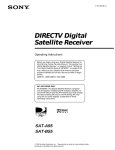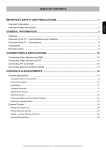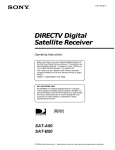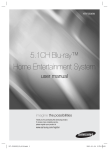Download DIRECTV Receiver with - Manuals, Specs & Warranty
Transcript
4-079-943-22
DIRECTV ™ Receiver
with
UltimateTV Service from Microsoft ®
®
Digital Satellite Receiver/Recorder
Installation Guide
Before you begin using your DIRECTV Receiver with
UltimateTV service:
• Make sure your Satellite Dish Antenna is properly installed.
• Follow the steps in “Connecting Your DIRECTV Receiver” on
pages 7-12.
• Activate DIRECTV ® programming and UltimateTV by calling:
1-800-DIRECTV (347-3288)
SAT-W60
© 2000 by Sony Electronics Inc. Reproduction in whole or in part
without written permission is prohibited. All rights reserved.
1
WARNING
To prevent fire or shock hazard, do not expose the Satellite Receiver to rain or moisture.
This symbol is intended to alert the user to the presence of uninsulated “dangerous voltage” within the
product’s enclosure that may be of sufficient magnitude to constitute a risk of electric shock to persons.
This symbol is intended to alert the user to the presence of important operating and maintenance (servicing)
instructions in the literature accompanying the appliance.
Note to the CATV Installer
This reminder is provided to call the CATV system installer’s attention to Article 820-40 of the NEC (National
Electrical Code) that provides guidelines for proper grounding and, in particular, specifies that the cable ground shall
be connected to the grounding system of the building as close to the point of cable entry as practical.
!
✍
To prevent electric shock, do not use this polarized plug with an extension cord, receptacle,
or other outlet unless the blades can be fully inserted to prevent blade exposure.
Any changes or modifications not expressly approved in these Operating Instructions could void your
authority to operate this equipment.
Owner’s Record
The model and serial numbers are located on the bottom of the Satellite Receiver. Record the serial number in the
space provided below. Refer to these numbers whenever you call upon Sony Customer Service regarding this
product. (see page 29 for the Sony Customer Service number)
Model No.
Serial No.
SAT-W60
Access Card No.
Trademarks
Sony is a trademark of Sony. Microsoft, UltimateTV, the UltimateTV Logo, WebTV, and the WebTV logo are either
registered trademarks or trademarks of Microsoft Corporation in the United States and/or other countries. DIRECTV,
the Cyclone Design logo and Advanced Program Guide are trademarks of DIRECTV, Inc., a unit of Hughes Electronics
Corp., and are used with permission. Manufactured under license from Dolby Laboratories. “Dolby” and the doubleD symbol are trademarks of Dolby Laboratories. Confidential Unpublished Works.
© 1992-1997 Dolby Laboratories Inc. All rights reserved.
Other company or product names mentioned herein may be trademarks of their respective owners.
Notice
Your Satellite Receiver provides access to the Internet and the World Wide Web. Information on the Internet and World
Wide Web is created by millions of individuals and organizations. This is what gives the Internet its diversity and value.
However, some information may include material which you find objectionable. Sony is not responsible for the content of
material accessed through your Satellite Receiver.
The Satellite Receiver, like other Internet devices, does not support all data formats.
For full functionality, this receiver requires connection of two (2) satellite inputs from a dual-LNB DIRECTV System
dish antenna, the second satellite input must be connected into the satellite receiver’s Satellite 2 In jack.
Professional installation recommended.
DIRECTV programming and UltimateTV service subscriptions sold separately.
Programming subject to change. You must be physically located in the United States to receive DIRECTV service.
DIRECTV services are not available outside the United States. DIRECTV programming is sold separately and
independently of DIRECTV System hardware. A valid programming subscription is required to operate DIRECTV
System hardware. Activate your DIRECTV programming today at 1-800-DIRECTV (1-800-347-3288).
2
SONY SOFTWARE
LICENSE AGREEMENT
ATTENTION: USE OF THE SOFTWARE IS
SUBJECT TO THE SONY SOFTWARE
LICENSE TERMS SET FORTH BELOW.
USING THE SOFTWARE OR THE
PRODUCT IN WHICH IT IS
INCORPORATED INDICATES USER’S
ACCEPTANCE OF THESE LICENSE
TERMS. IF THE USER DOES NOT
ACCEPT THESE LICENSE TERMS, THE
USER MAY IMMEDIATELY RETURN THE
ENTIRE PRODUCT IN ITS ORIGINAL
PACKING FOR A FULL REFUND OF THE
PURCHASE PRICE.
License and Restrictions
Sony Electronics Inc. (“Sony”) grants User
a license to Use one copy of the software
which is provided to you as part of this
Sony product (“Software”). "Use" means
storing, loading, installing, executing or
displaying the Software. User may not
copy, modify the Software or disable any
licensing or control features of the
Software. No portion of the Software may
be reproduced in any form, or by any
means, without prior written permission
from Sony. User is not permitted to
modify, distribute, publish, transmit or
create derivative works of any Software
included for any public or commercial
purposes. In consideration of this
authorization, User agrees that any copy of
this Software which User makes shall
retain all copyright and other proprietary
notices in the same form and manner as on
the original. Except as specified above,
nothing contained herein shall be
construed as conferring by implication,
estoppel or otherwise any license or right
under any patent, trademark or copyright
of Sony, its affiliates or any third party
licensor. User may not in any way sell,
lease, rent, license, sublicense or otherwise
distribute the Software. The Software may
only be accessed by the functionality of the
Sony product in which the Software is
incorporated by Sony (the “Product(s)”),
and a User shall not intentionally make the
Software directly accessible to others or to
hardware other than the Products, or
otherwise expose an API. Nothing in this
Agreement grants User any rights, license
or interest with respect to source code of
the Software. User shall not modify,
translate, reverse engineer, decompile or
disassemble the Software or any part
thereof or otherwise attempt to derive
source code or create derivative works
therefrom, and shall not authorize any
third party to do any of the foregoing
unless Sony's prior written consent is
obtained. Sony may elect to provide to
User updates and other support services
for the licensed Software. All updates
provided to User shall constitute licensed
Software under this License, and such
updates shall be governed by the terms
hereof.
Intellectual Property
The Software is owned and copyrighted by
Sony, its affiliates or its third party
licensors. User’s license confers no title or
ownership in the Software and is not a sale
of any rights in the Software. Sony's
affiliates and/or third party suppliers may
protect their rights directly in the event of
any User’s violation of this Agreement.
The trademarks, tradenames, Product
designation, logos and service marks
("Marks") displayed with this Software are
the property of Sony, its affiliates or third
party licensors, and User shall acquire no
rights of any kind in or to any Mark under
which the Software and/or Products are
marketed. User is not permitted to use
these Marks without the prior written
consent of Sony, its affiliates or the
applicable third party licensor which may
own the Mark. "Sony" is a registered
trademark of Sony Corporation. User
agrees not to remove, alter or destroy any
patent, trademark or copyright markings
or notices placed upon or contained within
the Software , User Manuals or
documentation. User further agrees to
insert and maintain with the Software and
any documentation a copyright notice in
User’s name.
Termination
User’s license will automatically terminate
upon any transfer of the Product. Upon
transfer, User must deliver the Software,
including any copies and related
documentation, to the transferee. The
transferee must accept these License Terms
as a condition to the transfer. Otherwise,
Sony does not authorize the transfer and
the User and transferee will be in violation
of this Agreement should the transferee use
the Product. This license will
automatically terminate upon User’s
failure to comply with any of these License
Terms. Upon termination, User must stop
using the Product and immediately destroy
the Software, together with all copies,
adaptations and merged portions in any
form and/or return it to Sony.
3
Export Requirements and U.S.
Government Restricted Rights
User may not export or re-export the
Software or any copy or adaptation in
violation of any applicable laws or
regulations. The Software and
documentation have been developed
entirely at private expense and are
provided as "Commercial Computer
Software - Restricted Rights" in accordance
with FAR 52.227-19 (1987) or limited rights
in technical data in accordance with FAR
52.227-14 (1987). User has only those
rights provided for such Software and
documentation by the applicable FAR or
DFARS clause or this Sony Software
License Agreement.
Limited Warranty
Sony warrants to User that the Software
will not fail to execute its programming
instructions due to defects in material and
workmanship for a period equal to the
warranty period provided for the Product
when properly installed and used.
Warranty does not apply to defects
resulting from (a) improper or inadequate
maintenance, (b) software, interfacing,
parts or supplies not supplied by Sony, (c)
unauthorized modification of the Software
or the Product, or (d) improper site
preparation or maintenance. If Sony
receives notice of a covered defect(s)
during the warranty period, Sony will
replace Software that does not execute its
programming instructions due to such
defect(s). Sony does not warrant that the
operation of the Software and/or Product
will be uninterrupted or error free. If Sony
is unable, within a reasonable time, to
repair or replace any Software to a
condition as warranted, User shall be
entitled to a refund of the purchase price
upon prompt return of the Product.
EXCEPT AS SPECIFICALLY STATED ABOVE,
THE SOFTWARE IS PROVIDED “AS IS”
WITHOUT WARRANTY AND SONY, IT S
AFFILIATES AND ITS THIRD PARTY
LICENSORS DISCLAIM ANY IMPLIED
WARRANTY OF NONINFRINGEMENT,
MERCHANTABILITY OR FITNESS FOR A
PARTICULAR PURPOSE. THE
REMEDIES IN THIS WARRANTY
STATEMENT ARE USER’S SOLE AND
EXCLUSIVE REMEDIES. EXCEPT AS
INDICATED ABOVE, IN NO EVENT
WILL SONY, ITS AFFILIATES OR ANY OF
ITS THIRD PARTY LICENSORS BE
LIABLE FOR LOSS OF DATA OR FOR
DIRECT, INDIRECT, SPECIAL,
INCIDENTAL, CONSEQUENTIAL
4
(INCLUDING LOST PROFIT),
EXEMPLARY, OR OTHER DAMAGE,
WHETHER BASED IN CONTRACT,
TORT, OR OTHERWISE, EVEN IF SUCH
PARTY HAS BEEN ADVISED OF THE
POSSIBILITY OF SUCH DAMAGES. IN
NO EVENT WILL SONY OR ANY OF ITS
AFFILIATES OR THIRD PARTY
LICENSOR’S LIABILITY UNDER
AGREEMENT, WHETHER IN
CONTRACT, TORT OR OTHERWISE,
EXCEED THE COST OF THE PRODUCT.
General
This Agreement shall be deemed to have
been made and executed in the State of
California and both parties agree that any
dispute arising hereunder related to this
Agreement or the Product will be governed
by laws of the State of California, exclusive
of its conflicts of law principles and that the
courts in the County of San Diego,
California will have exclusive jurisdiction
over all such disputes.
FURTHER THE PARTIES HEREBY WAIVE
TRIAL BY JURY IN CONNECTION WITH
ANY ACTION OR SUIT ARISING UNDER
THIS AGREEMENT OR OTHERWISE
ARISING FROM THE RELATIONSHIP
BETWEEN THE PARTIES HERETO.
This Agreement shall be binding upon the
parties’ authorized successor and
assignees. Neither party’s waiver of any
breach or failure to enforce any of the
provisions of this Agreement at any time
shall in any way affect, limit or waive such
party’s right thereafter to enforce and
compel strict compliance with every other
provision. No modification of this
Agreement shall be effective unless in
writing signed by both parties.
Contents
Connecting Your DIRECTV Receiver with UltimateTV ...... 7
Package Contents ................................................................................7
Cables and Jacks..................................................................................8
Connection Overview ......................................................................9
Step 1: Connecting the Antenna .....................................................10
Step 2: Connecting Your Phone Line .............................................10
Step 3: Connecting Your TV Set......................................................11
Step 4: Connecting the AC Power ..................................................12
Step 5: Checking the Access Card ..................................................12
Step 6: Activating Your Service ......................................................12
Making Advanced Connections ....................................... 13
Advanced Connection: Connecting Your VCR ............................13
Advanced Connection: Connecting Your IR Blaster ...................14
Advanced Connection: Connecting an Audio System ................15
Advanced Connection: Connecting a Microphone......................15
Advanced Connection: Connecting a Printer ...............................16
Advanced Connection: Connecting a Camcorder........................16
Using Your Remote Control ............................................. 17
Batteries for the Remote Control ....................................................17
Selecting Items...................................................................................18
Setting up the Remote Control........................................................21
Manufacturer Codes .........................................................................22
Other Information............................................................. 23
Front Panel Controls & Terminals..................................................23
Back Panel Terminals .......................................................................24
Specifications .....................................................................................25
Troubleshooting ...............................................................................26
Limited Warranty .............................................................................28
FCC Regulations and Information...............................................30
5
Connecting Your DIRECTV Receiver
with UltimateTV
Package Contents
Make sure you have received all of the following items in your Satellite
Receiver package.
POWER
TV
MUTING
TV/VIDEO
SAT
FUNCTION
SAT
TV
WINDOW
PIP
MENU
3
2
1
EXIT
6
5
4
RECENT
9
8
7
TV/WEB
ENTER
.
0
MY SHOWS
BACK
HOME
Satellite Receiver
OPTIONS
INFO
GUIDE
CH
VOL
SCROLL
CODE SET
RM-Y804
Boxed separately
WEB
Esc
F1
F2
F3
F4
F5
F6
F7
Fav
Home
Search
Mail
Find
Info
GoTo
Save
Send
Delete
Edit
|
Tab
Back
\
Caps
Lock
Return
Shift
Ctrl
Shift
Cmd
Fn
Alt
Alt
Recent
Scroll
Up
Scroll
Down
Option
Keyboard
(For keyboard instructions, please
refer to the keyboard manual)
✍
Size AA
Batteries (2)
Keyboard Manual
If you are missing any of these items, contact your Sony dealer.
7
Below is a description of the jacks and cables you can use to make
connections. Note that not all cables come with your Satellite Receiver.
VHF/UHF Jacks and Coaxial (RF) Cable
Use the VHF/UHF IN jacks to receive signals from a TV antenna or
from a cable TV connection. You can also use the VHF(SAT)/UHF
OUT jack to send audio and video signals to your TV.
SATELLITE IN Jacks and RG-6 Coaxial cable
Use the SATELLITE IN jacks to receive signals from your Satellite
Dish Antenna with RG-6 coaxial cable.
Audio/Video Jacks and Audio/Video Cables (RCA-type)
Use the audio/video jacks to send good quality analog video and
stereo audio signals.
S-VIDEO Jack and S-VIDEO Cables
Use the S-VIDEO jack to send excellent quality analog video signal.
DIGITAL AUDIO OUT (OPTICAL) Jack and Optical Cable
Use the DIGITAL AUDIO OUT (OPTICAL) jack to send excellent
quality audio signal.
TEL LINE Jack and RJ-11 Telephone Cable
Use the TEL LINE jack to connect to a telephone outlet. If you
subscribe to DIRECTV programming, some services require a
continuously connected telephone line. The telephone line
connection is used to periodically call out to DIRECTV and to use for
connection to the UltimateTV service. (connection is needed for
DIRECTV and UltimateTV service)
IR Blaster Jack and Controller
Use the IR jack to connect your Infrared Controller to your Satellite
Receiver. This allows you to control your VCR and/or Cable Box
through your Satellite Receiver.
MIC (Microphone) Jack
Use the MIC jack to connect to an external microphone. This allows
you to record and send voice messages on the Web in e-mail notes.
8
Connection Overview
Follow the procedures or make the connections in each of the steps to
connect your Satellite Receiver.
Step 1: Connecting the Antenna
Page 10
v
Step 2: Connecting the Telephone Line
Page 10
v
Step 3: Connecting Your TV
Page 11
v
Step 4: Connecting the AC Power
Page 12
v
Step 5: Checking the Access Card
Page 12
v
Step 6: Activating Your Service
Page 12
9
Step 1: Connecting the Antenna
Satellite Receiver
1
2
Connect the SATELLITE IN jack
to your Satellite Dish Antenna
using RG-6 coaxial cable.
1
2
Connect the 2nd signal cable
requires a Dual LNB.
Step 2: Connecting Your Phone Line
Satellite Receiver
1
1
Note
A continuous land-based phone line
connection to the receiver is required for
reception of DIRECTV® programming
and authorization of pay per view and
sports programming.
10
Connect the TELEPHONE
LINE jack to a telephone
line wall jack using the
supplied telephone cord.
Step 3: Connecting Your TV Set
Satellite Receiver
1c
1a
TV
VHF / UHF
1b
IN
VIDEO 1 VIDEO 2
S VIDEO
VIDEO
L
(MONO)
AUDIO
R
1a If your TV has A/V input jacks
Connect the VIDEO OUT jacks on your Satellite Receiver to the
A/V input jacks on your TV using the supplied A/V cable. (Be sure to match the
colors on the jacks with the colored plugs on the A/V cable.) If your TV has only
one audio input, connect it to the L(MONO) jack on the Satellite Receiver.
1b If your TV has an S-Video input
Use an S-Video cable instead of the yellow video connection. S-Video cable is
supplied.
1c If your TV does not have A/V jacks
Connect the VHF/UHF OUT jack to the VHF/UHF input jack on your TV using
coaxial cable. Set the CH3/CH4 switch to the channel that does not carry off-air
broadcasts in your area.
Note
With this connection, your input source
is channel 3 or channel 4 depending on
how you set the CH3/CH4 switch on the
Satellite Receiver.
11
Step 4: Connecting the AC Power
Satellite Receiver
1
After all other connections are
complete, connect the AC Power Cord
to the Satellite Receiver. Then connect
the AC Power Cord to a power outlet.
AC Power Cord
1
to power outlet
Step 5: Checking the Access Card
Satellite Receiver
1
1
Open the access door by applying gentle pressure to the latch and releasing.
Make sure the DIRECTV Access Card is firmly inserted into the front left hand
slot of the Satellite Receiver. After the DIRECTV Access Card is inserted
(correctly), DO NOT remove it unless instructed to do so by your service
provider.
Step 6: Activating Your Service
After checking to see that the DIRECTV Access Card and your Satellite Dish Antenna
is installed, you are ready to begin enjoying service.
Call DIRECTV at 1-800-DIRECTV (347-3288) to begin your service.
For DIRECTV and UltimateTV operational instructions, please refer to the User Guide.
12
Advanced Connection: Connecting Your VCR
Satellite Receiver
1c
1a
1b
IN
LINE
IN
OUT
LINE
OUT
S VIDEO
VIDEO
AUDIO
1a If your TV and VCR have A/V jacks
Connect the VIDEO OUT jacks of your Satellite
Receiver to the A/V input jacks of your VCR
using the supplied A/V cable. Then, connect
the A/V output jacks of your VCR to the A/V
input jacks of your TV using an A/V cable. (Be
sure to match the colors on the jacks with the
colored plugs on the A/V cable.) Some TVs
VCR
and VCRs do not have stereo audio, if yours
does not, just connect the white A/V cable to
the Left output jack.
1b If your TV and VCR have S-Video jacks
Use an S-Video cable instead of the yellow video connection. S-Video cable is
supplied.
z Tip
To allow your Satellite Receiver to control the
recording functions of your VCR, see page 14.
1c If your TV and VCR do not have A/V jacks
Connect the VHF(SAT)/UHF OUT jack on the Satellite Receiver to the VHF/UHF input
jack on your VCR using coaxial cable.
Then, connect the VHF/UHF output jack on your VCR to the VHF/UHF input jack on
your TV using a second coaxial cable.
Set the CH3/CH4 switch to the channel that does not carry off-air broadcasts in your
area.
Note
With this connection, your input source
is channel 3 or channel 4 depending on
how you set the CH3/CH4 switch on
your VCR.
13
Advanced Connection: Connecting Your IR
Blaster
Satellite Receiver
1
1
To allow the Satellite
Receiver to control your VCR
Connect the IR Blaster to the VCR
CONTROL jack on the Satellite
Receiver.
VCR (front)
IR Sensor
2
2 In front of the VCR
1 2"
/
z Tip
If the infrared sensor is not
marked on your VCR, shine a
flashlight into the front panel of
the VCR to locate the sensor.
14
to 1"
Place the IR Blaster under and
in front of the VCR.
The IR Blaster must extend just
in front of the infrared sensor
of the VCR.
Advanced Connection: Connecting an Audio
System
1
Audio Receiver
LINE
OUT
OPTICAL
IN
AUDIO
LINE
IN
If you have a digital or Dolby
Digital audio system
Connect the DIGITAL OUT (OPTICAL)
of the Satellite Receiver to the optical
digital input of your audio system.
1
Satellite Receiver
z Tip
If you connect your Satellite Receiver to a Dolby
Digital receiver, set the Dolby Digital option of the
Audio display to Auto Select.
Advanced Connection: Connecting a Microphone
Satellite Receiver
GUIDE
HOME
PUSH
SATELLITE RECEIVER SAT-W60
1
If you have a Microphone
1
First, remove the cover from the
microphone jack, then connect the
microphone plug to the Satellite
Receiver’s Microphone IN jack.
z Tip
Check “Help” screen for a list of
compatible microphones.
15
Advanced Connection: Connecting a Printer
Connecting a printer to your Satellite Receiver enables you to print Web pages
and e-mail messages. The Satellite Receiver is not compatible with all printers.
Check the on-line instructions for a list of the latest compatible printers.
Satellite Receiver
DB-25
Male
To print screens
Connect the printer port on
the Satellite Receiver to the
Note
Unplug the Satellite
Receiver and printer before
you begin connecting.
Printer
Advanced Connection: Connecting a Camcorder
Satellite Receiver
GUIDE
HOME
PUSH
SATELLITE RECEIVER SAT-W60
1
1 If you have a Camcorder
First, remove the cover from the A/V jacks, then, using
A/V cables, connect the camcorder’s A/V OUT jacks
to the Satellite Receiver’s A/V IN jacks.
Note
If you have a mono camcorder, connect its left
audio output to the Satellite Receiver’s AUDIO L
(white) jack.
16
Using the Remote Control and Basic
Functions
Although the Satellite Receiver’s remote control is preset to operate Sony
brand TVs, you can program the remote control to operate other
manufacturer’s TVs. This will enable you to operate your TV when
viewing regular broadcast TV using the remote control.
Batteries for the Remote Control
Insert two size AA batteries (supplied) into the remote control as shown.
Be sure to match the + and – marks on the batteries with the + and –
marks inside the battery compartment.
✍
If the remote control is not working properly, the batteries may be worn out. When
replacing batteries, replace both batteries. Do not mix different brands and types of
batteries. After you replace batteries, you may need to reprogram the remote control.
17
Selecting Items
In on-screen displays such as the TV Home Screen and the DIRECTV
Advanced Program Guide™, you must first move the highlight to the item
you want, then select the item.
MUTING
TV/VIDEO
PIP
MUTING
SAT
POWER
TV
TV/VIDEO
FUNCTION
SAT
TV
WINDOW
PIP
EXIT
RECENT
.
BACK
7
9
8
ENTER
TV/WEB
.
0
MY SHOWS
BACK
HOME
9
8
ENTER
MY SHOWS
OPTIONS
1
SCROLL
CODE SET
RM-Y804
Press the V/v/B/b buttons
to move the highlight to the
item you want.
2
z Tip
Be sure to always press the SAT
FUNCTION button before operating
the Satellite Receiver with the remote
control.
18
CH
VOL
CH
SCROLL
CODE SET
HOME
GUIDE
GUIDE
VOL
TV/WEB
0
INFO
OPTIONS
INFO
6
5
4
RECENT
7
3
2
1
EXIT
6
5
4
FUNCTION
SAT
TV
MENU
MENU
3
2
1
SAT
POWER
TV
WINDOW
RM-Y804
Press the
button to
select the item.
MUTING
TV/VIDEO
POWER
TV
FUNCTION
TV
SAT
PIP
WINDOW
1
2
3
4
5
6
7
8
Muting
Press to mute the sound. Press again,
or press VOL +, to restore the sound.
(For the TV only)
TV/VIDEO
Cycles through the video inputs of
your TV.
TV POWER
Turns your TV on and off.
SAT POWER
Turns your Satellite Receiver on and
off.
PIP
Turns the Picture-in-Picture features of
the Satellite Receiver on and off.
WINDOW
Selects the active window while in PIP
mode, allowing you to change the
Main or PIP window.(For the
Satellite Receiver only)
TV FUNCTION
Selects TV feature control.
SAT FUNCTION
Selects Satellite Receiver feature
control.
SAT
MENU
EXIT
9
RECENT
ENTER TV/WEB
.
0
BACK
MY SHOWS
HOME
OPTIONS
INFO
GUIDE
VOL
CH
SCROLL
CODE SET
RM-Y804
Button
Review button.
Button
Play button.
Button
Forward scan button.
Button
Record button.
Button
Stop button.
Button
Button
Replay button.
Button
Jump ahead button.
0 – 9 Buttons
.
Pause button.
Button
Select channels or enter numbers in
text boxes.
Adds period to separate major/minor
channel numbers.
MENU
Opens the TV Main Menu.
EXIT
Closes all on-screen displays,
including program guides and menus.
ENTER
Activates the selected channel on your
TV.
19
OPTIONS
Displays the OPTIONS panel.
RECENT
Displays and allows you to access the
most recently viewed Web pages or
the last TV channel.
SCROLL V/v
Buttons
Moves the page up or down when the
page is too long to be displayed on the
screen.
HOME
Displays the Web Home or TV Home
screen.
BACK
Displays the last screen viewed, or
hides the on-screen keyboard.
TV/WEB
Switches between TV and Internet
modes.
Arrow Buttons
Move the yellow highlight box to a
different command or activity on the
screen; select different keys when the
on-screen keyboard is displayed.
MY SHOWS
Displays a list of programs that you
have recorded with your Satellite
Receiver.
INFO
Displays information on the program
you are viewing.
GUIDE
Displays information on available
programs, including channel, time
and date.
Button
Activates a highlighted link or
command; displays the on-screen
keyboard.
VOL +/–
Increases and decreases the volume.
CH +/–
Moves to the next or previous channel.
CODE SET
Used for programming the remote
control to operate your TV. See
page 21 for details.
20
Setting up the Remote Control
MUTING
TV/VIDEO
POWER
TV
SAT
FUNCTION
TV
SAT
PIP
WINDOW
1
2
3
4
5
6
7
8
MENU
EXIT
9
The remote control can be programmed to operate
most brands of televisions.
1
Find the code(s) for the manufacturer of the TV
you want to operate with this remote control.
You can find these codes on page 22.
2
Press the CODE SET button.
The function indicators begin flashing.
RECENT
CODE SET
ENTER TV/WEB
.
FUNCTION
SAT
TV
0
BACK
MY SHOWS
HOME
3
OPTIONS
INFO
GUIDE
VOL
CH
Press the 0–9 buttons to input the manufacturer
code, then press the ENTER button.
The function indicator goes off, and the remote is
set up to operate that device.
SCROLL
CODE SET
1
RM-Y804
4
0
1
ENTER
Test the remote control.
Press the POWER button for the device you want
to control, then press other operation controls
such as the CH +/– buttons.
If the TV does not respond to the remote control,
repeat from step 2 and enter a different
manufacturer code in step 3.
z Tip
Remember to aim the remote control at
the TV you are trying to operate.
21
Manufacturer Codes
TV Codes
Manufacturer
Portland
Code
103, 108
Manufacturer
Code
Quasar
Radio Shack
110, 107
102, 112, 124, 123
Sony
101
RCA/Proscan
Admiral (M.
Wards)
ABC
102, 114, 109
Samsung
102, 103, 104,
105,106, 107, 108
126, 112, 113, 103
Sanyo
Scott
125
123, 112
Sharp
Signature 2000
(M. Wards)
Sylvania
114, 113, 115
114, 109
111, 112, 108
Symphonic
Tenika
123, 139
109
Toshiba
Videch
119, 114
131, 103, 112
Wards
Zenith
113, 103, 115, 112
108, 110
112
Bell & Howell
(M. Wards)
114, 109, 138
Broksonic
Craig
103, 112
122, 123, 120, 121
Croslex
Curtis Mathis
111
103, 119, 123
Daewoo
Daytron
135, 136, 103
113
Emerson
122, 113, 120, 121,
123, 103, 115
Fisher
General Electric
125
102, 118, 103, 107
Goldstar
Hitachi
103, 113, 112, 130
131, 113, 103, 132
JC Penney
JVC
103, 102, 130, 107
128, 129
KTV
133, 113, 103, 123,
134
LXI (Sears)
102, 103 111, 125,
119, 112
111, 112, 113, 107
Magnavox
Mitsubishi/MGA 124, 103, 112
NEC
103, 112
Panasonic
Philco
118, 116, 117, 107
111, 118, 109
Philips
Pilot
111
103
Pioneer
137, 118, 119
22
Other Information
Front Panel Controls & Terminals
Satellite Receiver
GUIDE
HOME
PUSH
SATELLITE RECEIVER SAT-W60
1
2 3 4 5
0
6 8 7
qa 9
Feature
Description
1
Power Button
Turns your Satellite Receiver on and off
2
POWER
Indicator
Indicates whether the Satellite Receiver is on or off.
3
CONNECTED
Indicator
Flashes while the Satellite Receiver is connecting to the
WebTV service and while receiving new information.
Remains lit while in use.
4
MESSAGE
Indicator
Lights up to indicate you have an unopened e-mail
message.
5
MY SHOWS
Indicator
Indicates that a program is being recorded by My
Shows.
6
GUIDE Button
Opens the DIRECTV Advanced Program Guide™.
7
HOME Button
Opens the TV Home screen.
8
Arrow and
Buttons
The arrow buttons move the highlight in the on-screen
displays. The
button selects the highlighted item.
9
AUDIO (R/L)/
VIDEO IN
Allows easy connection of audio/video devices, such as
a camcorder or digital camera.
0
ACCESS CARD
Slot
The Access Card allows you to access DIRECTV
services.
qa
MIC INPUT Jack
Allows easy connection of a microphone.
23
Back Panel Terminals
Satellite Receiver
7
8 65 4 0
Connector
1
3
qa 2
qs
qs
9
Description
1
TELEPHONE LINE Connects your Satellite Receiver to a telephone jack.
2
VCR CONTROL
Allows you to connect your IR Blaster for easy control of
your cable box and/or VCR through the Satellite Receiver.
3
PRINTER PORT
Allows you to connect your Satellite Receiver to a printer.
4
AUDIO (R)/(L)
IN/OUT
Connects your Satellite Receiver to the right and left audio
inputs and outputs of your TV.
5
VIDEO IN/OUT
Connects your Satellite Receiver to your TV’s or VCR’s
video inputs and outputs.
6
S-VIDEO IN/OUT
Allows you to connect your Satellite Receiver to your TV
and VCR for optimal picture quality (if your TV and VCR
support S-Video.
7
CH 3-CH 4 Switch The switch determines which TV channel allows you to
view programs from your Satellite Receiver when
connected through the VHF/UHF connector.
8
VHF/UHF
IN: Allows you to connect your normal (antenna) TV or
cable TV service to your Satellite Receiver.
OUT: Allows you to send normal (antenna) TV or cable
signals to your TV or VCR from your Satellite Receiver.
9
AC IN
Connects your Satellite Receiver to a 120V AC outlet.
0
DIGITAL AUDIO
OUTPUT
Allows you to connect an optional digital audio system.
qa
USB Port
Allows you to connect Universal Serial Bus components.
qs
SATELLITE IN
Connect the cable from your satellite dish antenna here.
Connect a second cable if you wish to use both of the
Satellite Receiver’s tuners, this allows features such as PIP
and recording one show while viewing another.
24
Specifications
Terminals
Video In (2)
Video Out (2)
Audio (R/L) In (2)
Audio (R/L) Out (2)
S-Video In (1)/Out (1)
Tel Line (1)
Microphone In (1)
Printer Port (DB25) (1)
VCR Control (1)
Digital Audio Out (1)
USB Port (2)
Satellite In (2)
CH3-CH4 Switch (1)
VHF/UHF In/Out (1)
AC In (1)
Dimensions
430 mm x 70 mm x 290 mm (w/h/d)
(17” x 2 3/4” x 11 1/2”)
Weight
4.3 kg (9.4 lbs)
Power
Requirements
AC 120V
Power
Consumption
90 W max
Supplied
Accessories
Remote Control RM-Y804 (1)
Size AA Batteries (2)
AC Power Cord (1)
A/V (Audio/Video) Cable (1)
Telephone Cable (1)
S-Video Cable (1)
T Splitter (1)
Coaxial Cable (1)
IR Blaster (1)
Wireless Keyboard KI-W250 (1)
Access Card (1)
Optional
Accessories
Local Antenna ANJ-AA1
Installation Kit ANJ-DS2
Amplifier EAC-DA1
Diplexer EAC-DD1
Voltage Switch EAC-DV2
Dish SAN-24MD1
25
Troubleshooting
Symptom
Possible Cause and remedies
TV POWER button
doesn’t turn on TV.
The remote control has not been properly programmed.
See “Setting up the Remote Control” on page 21.
The batteries in the remote control or wireless keyboard
could be weak. Check the batteries and replace them if
necessary.
No picture, no sound.
Make sure the AC Power Cord is connected.
Check that the TV/VIDEO switch is set correctly.
Make sure the Satellite Receiver is properly connected.
If you connected using a S-Video or A/V cables, make
sure they are properly connected.
If your TV must be set to a certain channel to view other
devices to which it is connected, make sure this channel
is selected.
Check that the correct video input is selected by
pressing the TV/VIDEO button.
If your TV is not connected using the S-Video or A/V
cables, set the CH3-CH4 switch on the back of the
Satellite Receiver to the opposite channel to which it is
currently set.
No sound.
If you connected the Satellite Receiver using A/V
cables, make sure the cables are properly connected.
Can’t change TV
channels while using
UltimateTV service.
Make sure you select the TV FUNCTION button.
The UltimateTV
service screens
disappear after
pressing the
CHANNEL +/–
buttons.
Press the TV/VIDEO button on the remote control until
the UltimateTV screen appears.
VCR Control doesn’t
seem to be working
correctly.
Check that the IR Blaster is positioned directly in front
of the infrared sensor area of your cable box and/or
VCR.
Follow the on-line instructions in the “Settings” link,
accessible from the TV Home page of the UltimateTV
service.
26
Symptom
Possible Cause and remedies
The Satellite Receiver
gets extremely hot.
Check the placement of the Satellite Receiver. Place the
Satellite Receiver in a location with adequate
ventilation. Do not place the Satellite Receiver in a
cabinet or on a TV. If the heat is excessive, contact your
Sony dealer.
The Satellite Receiver
turns off and on by
itself.
This is often caused by static build up. Turn off the
Satellite Receiver and disconnect the AC Power Cord
from the power outlet. Then reconnect the AC Power
Cord to the power outlet and turn on the Satellite
Receiver. If this does not solve the problem, contact
your Sony dealer.
The Satellite Receiver
will not turn on.
Make sure the AC Power Cord is securely connected to
the Satellite Receiver and a power outlet.
The Satellite Receiver
will not connect to
the Internet after
receiving an upgrade
from the UltimateTV
service.
Turn off the Satellite Receiver and disconnect the AC
Power Cord from the power outlet. Then reconnect the
AC Power Cord to the power outlet and turn on the
Satellite Receiver. You may need to repeat this
procedure to solve the problem.
The Message
Indicator light is not
working.
You can set your Satellite Receiver to check for
messages automatically. However, if you check for
messages yourself before the Satellite Receiver is set to
do so automatically, the Message Indicator may not
light until the Satellite Receiver checks again. You may
want to consider setting the Satellite Receiver to check
for mail when you usually are not connected.
Remote control or
keyboard is no longer
working.
Replace the batteries.
Try pressing the SAT FUNCTION button.
No channels are
viewable.
Activate your service by contacting DIRECTV at
1-800-DIRECTV (347-3288)
Check the status of your service with UltimateTV at
1-877-ULTIMATE (858-4628)
27
Limited Warranty
Satellite Receiver
SONY ELECTRONICS INC. (“SONY”)
warrants this Product against defects in
material or workmanship as follows:
1. Labor: For a period of 90 days from the
original date of purchase, if the Product
is determined to be defective, SONY
will repair or replace the Product at no
charge. After this 90 day period, you
must pay for all labor charges.
2. Parts: For a period of one year from the
original date of purchase, SONY will
supply, at no charge, new or rebuilt
replacements in exchange for defective
parts. Any replacements will be
warranted for the longer of the
remainder of the original warranty
period or 90 days from the parts
installation by a SONY authorized
DIRECTV System installer or facility.
To obtain warranty service:
– If the Product was installed by a SONY
authorized DIRECTV System installer,
contact that installer for instructions.
– If the Product was not installed by a
SONY authorized DIRECTV System
installer, you must take the Product or
deliver the Product in either its original
packaging or packaging affording an equal
degree of protection (with freight prepaid),
to a SONY authorized DIRECTV System
service facility. To locate the closest such
facility, please call the telephone number
listed below.
This warranty does not cover customer
instruction, installation, set up adjustments
or signal reception problems. This warranty
does not cover cosmetic damage or damage
due to acts of God, accident, misuse, abuse,
negligence, commercial use, or
modification of, or to any part of the
Product. This warranty does not cover
improper installation (if not installed by a
SONY authorized DIRECTV System
installer), loss of use of the product, or
28
wasted programming charges due to
product malfunction. This warranty does
not cover damage due to improper
operation or maintenance, connection to
improper voltage supply, or attempted
repair by anyone other than a facility
authorized by SONY to service the Product.
This warranty does not cover Products sold
AS IS or WITH ALL FAULTS. This
warranty is valid only in the United States.
Proof of purchase in the form of a bill of sale
or receipted invoice which is evidence that
the Product is within the Warranty period
must be presented to obtain warranty
service.
REPAIR OR REPLACEMENT AS
PROVIDED UNDER THIS
WARRANTY IS THE EXCLUSIVE
REMEDY OF THE CONSUMER. SONY
SHALL NOT BE LIABLE FOR ANY
INCIDENTAL OR CONSEQUENTIAL
DAMAGES FOR BREACH OF ANY
EXPRESS OR IMPLIED WARRANTY
ON THIS PRODUCT. IN NO EVENT
SHALL SONY BE LIABLE FOR ANY
INCIDENTAL OR CONSEQUENTIAL
DAMAGES WHATSOEVER ARISING
OUT OF THE USE OR INABILITY TO
USE THE PRODUCT. UNDER NO
CIRCUMSTANCES SHALL SONY’s
LIABILITY, IF ANY, EXCEED THE
PURCHASE PRICE PAID FOR THE
PRODUCT. EXCEPT TO THE EXTENT
PROHIBITED BY APPLICABLE LAW,
ANY IMPLIED WARRANTY OF
MERCHANTABILITY OR FITNESS
FOR A PARTICULAR PURPOSE ON
THIS PRODUCT IS LIMITED IN
DURATION TO THE DURATION OF
THIS WARRANTY.
This warranty is invalid if the factory
applied serial number has been altered or
removed from the Product. Some states do
not allow the exclusion or limitation of
incidental or consequential damages, or
allow limitations on how long an implied
warranty lasts, so the above limitations or
exclusions may not apply to you. In
addition, if you enter into a service contract
with the SONY Partnership within 90 days
of the date of sale, the limitation on how long
an implied warranty lasts does not apply to
you. This warranty gives you specific legal
rights, and you may have other rights which
vary from state to state.
For your convenience, SONY ELECTRONICS
INC. has established telephone numbers for
frequently asked questions:
For assistance with installation, contact the
dealer from whom you purchased your
Multi-Sat Oval Antenna System.
For product information or operation, for
service assistance or for resolution of a
service problem, call:
SONY SATELLITE SYSTEM
INFORMATION CENTER
1-800-838-SONY (7669)
For an accessory or part not available from
your authorized dealer, call:
About Sony Customer Support
Every DIRECTV System manufactured by
Sony comes with Sony’s Express Support at
no charge to you. In the event of a system
failure, our Express Support Program can
have a replacement Satellite Receiver on its
way to you via overnight Federal Express
(for calls Monday-Friday until 7:30 pm
Eastern Time; Saturday delivery depends
upon zip code). All it takes is a valid credit
card to cover a security deposit, and Sony
will pay freight in both directions. Our
Express Support continues with our 800
number, staffed by dedicated technical
representatives who can answer questions on
dealer locations, system operation,
installation, hookup, accessories, and how to
get the most out of your home entertainment
system. Sony’s ExpressSupportSM program:
another expression of our commitment to
excellence in customer service.
1-800-488-SONY (7669)
29
FCC Regulations and
Information
FCC Registration Information
Your Satellite Receiver has been registered by the
Federal Communication Commission (FCC) as not
being harmful to the telephone network when
connected directly to the telephone lines. In order
to fully comply with the Rules of the FCC, the
following instructions should be read carefully and
followed completely where applicable:
FCC has established Rules which permit this
device to be directly connected to the telephone
network. Standardized jacks are used for these
connections. This equipment should not be used on
party lines or coin phones.
If this device is malfunctioning, it may also be
causing harm to the telephone network; this device
should be disconnected until the source of the
problem can be determined and until the repair has
been made. If this is not done, the telephone
company may temporarily disconnect service.
The telephone company may make changes in its
technical operations and procedures; if such
changes affect the compatibility or use of this
device, the telephone company is required to give
adequate notice of the changes. You will be advised
of your right to file a complaint with the FCC.
If the telephone company requests information on
what equipment is connected to their lines, inform
them of:
a. The telephone number to which this unit is
connected.
b. The ringer equivalence number.
c. The USOC jack required.
d. The FCC Registration Number.
Items (b) and (d) are indicated on the label. The
Ringer Equivalence Number (REN) is used to
determine how many devices can be connected to
your telephone line. In most areas, the sum of the
REN’s of all devices on any one line should not
exceed five (5). If too many devices are attached,
they may not ring properly.
Service Requirements
In the event of equipment malfunction, all repairs
should be performed by our Company or an
authorized agent. It is the responsibility of users
requiring service to report the need for service to
our company or to one of our authorized agents.
For service, call 1-888-772-7669.
30
Radio Interference Information
This equipment has been tested and found to
comply with the limits for a Class B digital device,
pursuant to Part 15 of the FCC rules. These limits
are designed to provide reasonable protection
against harmful interference in a residential
installation. This equipment generates, uses and
can radiate radio frequency energy and, if not
installed and used in accordance with the
instructions, may cause harmful interference with
radio communications. However, there is no
guarantee that interference will not occur in a
particular installation. If this equipment does cause
interference to radio or television reception (which
you can determine by turning the equipment off
and on), you are encouraged to try to correct the
interference by one or more of the following
measures:
Change the position of the Satellite Receiver with
respect to the radio or television equipment that is
receiving the interference.
Move the Satellite Receiver away from the
equipment that is receiving the interference.
Plug the Satellite Receiver into a different outlet so
that the Satellite Receiver and the equipment
receiving the interference are on different branch
circuits. Shielded cables and I/O cords must be
used for this equipment to comply with the
relevant FCC regulations. Changes or
modifications not expressly approved in writing by
Sony Electronics, Inc., void the user’s authority to
operate this equipment. If these measures do not
eliminate the interference, you should consult your
Satellite Receiver dealer or an experienced radio/
television technician for additional suggestions. In
addition, you may find the following booklet
prepared by the FCC helpful: “How to Identify and
Resolve Radio-TV Interference Problems.” This
booklet is available from the U.S. Government
Printing Office, Washington, D.C., 20402
Stock No. 004-000-00345-4.
Contact Sony with your questions and comments
www.sel.sony.com/SEL/feedback.htm
Sony Electronics Inc.
Printed in the U.S.A.