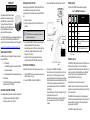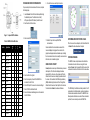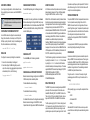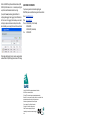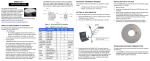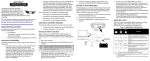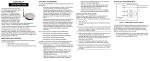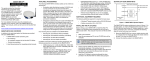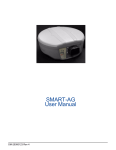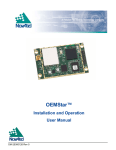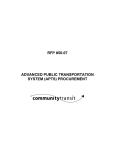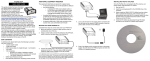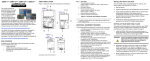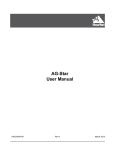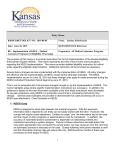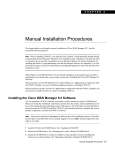Download Quick Start Guide
Transcript
SMART-AG™ QUICK START GUIDE GM-14915085 Rev 4 Mar/2012 This guide provides the basic information required to set up and begin using your new SMART-AG, a combined L1 GNSS receiver and antenna with Emulated Radar (ER) output. The SMART-AG also features optional Bluetooth® wireless connectivity and tilt compensation. For more detailed information on the installation and operation of your receiver, refer to the SMART-AG and OEMV® user manuals. These manuals are available on NovAtel's website at: www.novatel.com/support/firmware-software-and-manuals/ SMART-AG BOX CONTENTS In addition to this quick start guide, the following are provided with your SMART-AG: • 1 - CD containing: INSTALLING THE PC UTILITIES Before setting up your SMART-AG, install NovAtel’s PC Utilities 3. Select Install the OEMV PC Utilities from the window that is automatically displayed. If the window does not automatically open when the CD is inserted, select Run from the Start menu and select the Browse button to locate Setup.exe on the CD drive. 4. Install the PC Utilities by advancing through the steps provided in the NovAtel GPS PC Utilities setup program. Complete the steps below to connect and power your receiver. 1 - SMART-AG cable for power and communications (NovAtel part number 01018256) ADDITIONAL EQUIPMENT REQUIRED The following additional equipment is required for a basic setup: • A Windows-based PC with an RS-232 DB-9 port • A battery connection (+8 to +36 V DC) Tyco 23-pin connector COM To access and download the most current version of our OEMV PC Utilities, go to the Support page of the NovAtel web site at www.novatel.com. Product documentation • Red 2. Insert the accompanying CD into the CD-ROM drive of the computer. • Mounting Plate Table 1: SMART-MR15 LED Behavior 1. Start up the computer. An installation program for the NovAtel PC Utilities • The LEDs on the SMART-AG represent these categories: communicate with it. This computer must have an RS-232 DB-9 port. • 1 - User Manual postcard for requesting printed manuals SMART-AG LEDS on the Windows-based computer that you will use to SETTING UP YOUR SMART-AG • 3. Connect the SMART-AG to a DB-9 serial port on the PC. 1. Mount the SMART-AG on a secure, stable structure with an unobstructed view of the sky. 2. Connect the SMART-AG cable to the SMART-AG. User supplied 5A fast blow fuse COM Yellow Green Condition Off Off Off Power is not available On Off Off Power available but no satellites are tracking yet On Flashinga Off Tracking at least one satellite but not a valid position On On Off Position valid in basic autonomous mode On On On On An SBAS signal is being tracked but Flashinga sufficient data for SBAS operation has not yet been received On Position valid in an enhanced accuracy mode (WAAS/EGNOS/MSAS/DGPS or RTK) a. Flashing means that the LED is turning on and off at a 1 Hz rate - 0.5 seconds on and 0.5 seconds off. SMART-AG CABLE CAN PPS MKI Emulated Radar 4. Provide power to the SMART-AG as follows: Connect the red wire of the cable (connector pin 14) to the positive side of a 12 or 24V vehicular power circuit (or equivalent) protected by a 5A fast blow fuse (user supplied). NovAtel recommends an automotive blade-type fuse, rated for 5A and with an operating voltage of more than 36V (recommended fuse part numbers are in the SMART-AG User Manual). Connect the black wire of the cable (connector pin 9) to the negative side of the power circuit. If a SMART-AG cable (NovAtel part number 01018256) is not used, a minimum wire size of 0.5 mm/ 20AWG is required. The SMART-AG cable (NovAtel part number 01018256) has two DB-9 connectors, see Figure 1. One can accommodate a computer serial (RS-232) communication port and the other can connect to a modem or radio transmitter to receive differential corrections (refer to your user-supplied modem or radio transmitter information for its connectors). At the other end is a 14-pin connector, see Figure 1. In addition, there are a number of bare wires where the outer insulation is cut away but the wires beneath are intact. See Table 2 for the cable pinouts. The SMART-AG cable provides a means of supplying power from a battery while operating in the field. The bare wires (red for positive and black for negative) can then be tied to a battery supply capable of at least 5 W. The SMART-AG cable is RoHS compliant. ESTABLISHING RECEIVER COMMUNICATION 9. From the Device menu select Open Connection. To open a serial port to communicate with the receiver, complete the following steps. 1. Launch Connect from the Start menu folder specified during the installation process. The default location is Start | All Programs | NovAtel PC Software | NovAtel Connect. 2. Select New from the Device Menu. Figure 1: 14-pin and DB-9 Pin Numbers 3. Enter a name for the Connection setup. Table 2: SMART-AG Cable Wire Colors 14-pin DB-9 DB-9 (J1) (J2) (J3) 10. Select the Open button to open SMART-AG communications. Red COM1_TXD 1 2 White COM1_RXD 2 3 Red COM2_TXD 3 2 Connect establishes the communication session with the receiver and displays the progress. Once connected, the progress box disappears and several windows open, including the Console window. Connect is now ready for use to view status information, enter commands or log data. White COM2_RXD 4 3 USING NOVATEL CONNECT Black COM1 GND 5 Black COM2 GND 5 White-Black MKI GND 5 MKI GND White-Black ER GND 5 ER GND White-Black PPS GND 5 PPS GND 5. Select the computer port to which the SMART-AG is connected, from the Port list. Yellow CANI+ 6 CANI+ 6. Set the COM port for the receiver to communicate through. Green CANI- 7 CANI- 7. Select 115200 from the Baud Rate list. - NO CONNECT 8 Black PWR RET (GND) 9 BATT- 8. Ensure the Hardware Handshaking box is not checked and click the OK button. Blue EMD RADAR OUT 10 ER_OUT White MAN MARK IN 11 MKI Orange PPS 12 PPS - NO CONNECT 13 Red PWR INPUT 14 Wire Color Signal Name Label 5 5 BATT+ 4. Select Serial from the Type list. Connect provides access to key information about your receiver and its position. The information is displayed in windows accessed from the View menu. For example, select Position Window from the View menu to display the position solution of the receiver. To show details of the GNSS and geostationary (SBAS) satellites being tracked, select the a Tracking Status Window from the View menu. Select Help from the main menu for more details on Connect, its windows and features. DETERMINING WHEN THE POSITION IS VALID When the receiver has a valid position, the Solution Status field in Connect’s Position window shows Computed. ENTERING COMMANDS The SMART-AG uses a comprehensive command interface. Commands can be sent to the receiver using the Console window in Connect, which is opened from the View menu. Enter commands in the text box at the bottom of the Console window. The OEMV Family Quick Reference Guide, provided on the CD and available on the NovAtel website, provides comprehensive information about available commands. The SMART-AG User Manual provides information on a subset of these commands; in particular, the ones commonly used on the SMART-AG. SAVECONFIG COMMAND ENABLING SBAS POSITIONING USING THE CAN BUS If you change the configuration of a function and want to save the new settings for your next session, use the SAVECONFIG command. To enable SBAS positioning, enter the following command: A CAN Bus is a serial bus that provides services for processes, data and network management. There is CAN Bus capability through the SMART-AG cable, see Table on Page 1. When using Connect to configure your receiver, ensure all of the graphical windows are closed before you issue the SAVECONFIG command. CONFIGURING THE COMMUNICATION PORT sbascontrol enable Once enabled, the Solution type field shown in the Connect Position window changes from Single to SBAS, and you may see SBAS satellites in the Constellation window. SMART-MR10 will track available SBAS satellites, including WAAS, EGNOS and other SBAS systems. Use the COM command to configure the communication port through the command line. For example, to set COM port 2 to 9600 bps, no parity, 8 data bits, 1 stop bit, no handshaking, echo off, and break detection on, enter the following: com com2 9600 n 8 1 n off on NMEA LOGS ENABLING GL1DE® To configure the receiver output through the command line: To enable GL1DE, enter the following commands: 1. Ensure the communication port is configured: pdpfilter enable 2. Select and configure the NMEA string that you want to output. For example, to log gpgga (position system fix data and undulation) at 2 Hz, enter the following: log gpgga ontime 0.5 NMEA 2000 is a CAN standard created by the National Marine Electronics Association and designed to support networking in marine applications. It functions over a longer physical distance, and supports more physical nodes than ISO 11783. The relationship between NMEA2000 and SAE J1939 is that J1939 is the standard, while the NMEA 2000 group has added some new messages (called PGNs or Parameter Group Numbers) and added a new, additional transport protocol called FastPacket. NMEA2000 compliant, for all intents and purposes, means J1939 compliant plus support for new NMEA2000 messages. In other word, one cannot have NMEA2000 without J1939 support as well. J1939 is additionally “harmonized” with ISO 11783, a standard for the agriculture industry. Bluetooth wireless technology is configured on the SMART-AG COM3 internal port and is enabled by default. The CAN module is generally not user-interactive.It is activated by entering the command SETCANNAME 305. If this is followed by entering the SAVECONFIG command, the CAN module is activated immediately on all subsequent start-ups. The module supports NMEA2000 Parameter Group Message (PGN): PGN 129029 GNSSPositionData, PGN 129025 GNSSPositionRapidUpdate, and PGN 129026 COGandSOGRapidUpdate. To disable Bluetooth wireless technology: EMULATED RADAR (ER) pdpmode relative auto ENABLING Bluetooth WIRELESS TECHNOLOGY btcontrol disable To enable Bluetooth wireless technology: btcontrol enable For detailed information about the configuration and enabling of Bluetooth wireless technology on the SMART-AG, refer to Chapter 5 Bluetooth Configuration in SMART-AG User Manual. The SMART-AG provides an emulated ground speed RADAR pulse output. The enclosure outputs ER via the bare wires labeled ER GND and ER_OUT on the SMART-AG cable. See Table on Page 1 for the pin-out details of this cable. Also see Appendix B.5 RADARCFG of the SMART-AG User Manual. The ER outputs a logic high of 6.3 V minimum and logic low of 1.5 V maximum with a rise and fall time of less than 1 ms. Its output references battery GND when output is logic low and provides logic low output until its speed is greater than 1 km/Hr. It provides an output frequency that represents 26.11 Hz/km/Hr with an effective range from 1 km/Hr to 55 km/Hr and uses 2D velocity for near-horizontal applications. TERRAIN COMPENSATION The optional SMART-AG Terrain Compensation feature corrects for errors in position caused by rolling of the vehicle. The SMART-AG senses the vehicle’s roll angle and, with the userentered “height above ground”, compensates the position output to give the position under the vehicle rather than at the antenna. Once configured, corrected positions are sent to host equipment. See the Appendix B.4 $PMDT of the SMART-AG User Manual. For proper operation, SMART-AG requires proper installation, accurate height setting and levelling of the tilt sensor. LOGGING DATA An extensive collection of logs has been created to capture the data your SMART-AG receives and processes. These logs can be directed to a SMART-AG port (COM1 or COM2) and can be automatically generated when new or changed data becomes available or at regular intervals. The available logs are listed in the OEMV Family Quick Reference Guide. To log data, use the LOG command. For example, to log the pseudorange position to COM 2 every 30 seconds, enter the following: LOG COM2 PSRPOS ONTIME 30 When requesting logs, you can request the output data in three formats: • ASCII • Abbreviated ASCII • Binary Abbreviated ASCII is the best format to use when you want to work with the receiver directly and review individual log contents visually. Refer to the OEMV Family Firmware Reference Manual (OM20000094) for information on the LOG command, specifying the output format, and the detailed contents of each log. If you prefer, Connect provides a graphical interface for configuring data logging. Select Logging Control Window from the Tools menu. In the Logging Control window, you can select which logs to capture and choose to which ports to send the data. In addition, you can specify a file in which to save the data. QUESTIONS OR COMMENTS If you have any questions or comments regarding your SMART-AG please contact NovAtel using one of these methods: Email: [email protected] Web: www.novatel.com Phone: 1-800-NOVATEL (U.S. & Canada) 1-800-668-2835 1-403-295-4900 (International) Fax: 1-403-295-4901 When logging data through Connect, close all unused graphical windows to save COM port throughput and receiver CPU usage. NovAtel, GL1DE and OEMV are registered trademarks of NovAtel Inc. SMART-AG is a trademark of NovAtel Inc. The Bluetooth® word mark and logos are registered trademarks owned by Bluetooth SIG, Inc. and any use of such marks by NovAtel Inc. is under license. Other trademarks and trade names are those of their respective owners. Windows is a registered trademark of Microsoft Corporation. Tyco is a trademark of Tyco Electronics Corporation. © Copyright 2012 NovAtel Inc. All rights reserved. Printed in Canada on recycled paper. Recyclable. Unpublished rights reserved under international copyright laws.