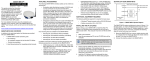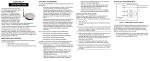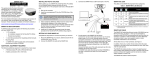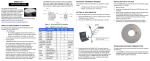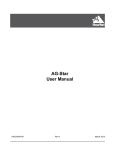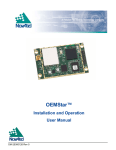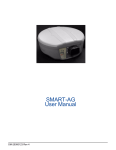Download Quick Start Guide
Transcript
SMART-MR10™ QUICK START GUIDE GM-14915098 Rev 3 • Mar/2012 This guide provides the information required to set up and begin using your new SMART-MR10, a combined L1+L2 GNSS receiver and antenna, with L-band support and Emulated Radar (ER) output. The SMART-MR10 also provides Bluetooth® wireless technology. For more detailed information on the installation and operation of your receiver, refer to the SMART-MR10 and OEMV® user manuals, which can be found on the NovAtel Web site at: www.novatel.com/support/firmware-software-and-manuals/ Streamlined cable (NovAtel part number 01018526) with two DB-9 connectors, and exposed tinned wires for power, ground and ER. This cable provides connection for power, two serial ports, and emulated radar. It has been designed for permanent installation. The cable material is capable of withstanding a wide temperature range and is not damaged by exposure to chemicals. Four mounting kits are available for the SMART-MR10: • Mounting Kit, Quick Release Plate (01018625) • Mounting Kit, Quick Release Assembly (01018578) • Mounting Kit, AG GPS 262 (01018623) • Mounting Kit, 5/8 Inch Adapter (01018624) A Windows®-based computer with an RS-232 DB-9 port. In addition to this quick start guide, the following are provided with your SMART-MR10: • A battery connection (+9 to +36 V DC) • • An installation program for the NovAtel PC Utilities • Product documentation 1 - User Manual postcard for requesting printed manuals 2. Connect the interface cable to the SMART-MR10. 3. Connect the SMART-MR10 to a DB-9 serial port on the computer. SMART-MR10 LEDS LEDs on the front of the SMART-MR10 provide basic receiver status information. The operation of the LEDs on the SMART-MR10 is summarized in the following table: Table 1: SMART-MR10 LED Behaviour Tyco 23-pin connector Red Yellow Green Condition COM1 Before setting up your SMART-MR10, install NovAtel’s PC Utilities on the Windows-based computer that you will use to communicate with it. This computer must have an RS-232 DB-9 port. 1. Start up the computer. The following SMART-MR10 interface cables can be ordered as accessories: 2. Insert the accompanying CD into the CD-ROM drive of the computer. Evaluation cable (NovAtel part number 01018515) with a 23-pin connector on one end and three DB-9 connectors and exposed tinned wires for power, ER, ground, MKI, MODE, PPS and CAN, on the other. This cable is designed to allow the rapid deployment and evaluation of a SMART-MR10 on a construction or agricultural vehicle. All signals are wired out in this cable. The evaluation cable is not intended for permanent installation. 1. Mount the SMART-MR10 on a secure, stable structure with an unobstructed view of the sky. 4. Provide power to the SMART-MR10, as follows. Connect the red wire of the cable (PWR+, connector pin 1) to the positive side of a 12 or 24V vehicular power circuit (or equivalent) that is protected by a 5A fuse. NovAtel recommends an automotive blade-type fuse, rated for 5A and with an operating voltage of more than 36V (recommended fuse part numbers are in the SMART-MR10/ 15 User Manual). Connect the black wire of the cable (PWR-, connector pin 9) to the negative side of the power circuit. If a NovAtel supplied SMART-MR10 interface cable is not used, a minimum wire size of 0.5 mm/ 20AWG is required. INSTALLING THE PC UTILITIES AVAILABLE ACCESSORIES • For the basic setup, you need a Windows-based computer with an RS-232 DB-9 port and NovAtel utilities installed on it, and a battery connection (+9 to +36 V DC). Complete the following steps to connect and power your receiver. The following additional equipment is required for basic setup: • 1 - CD containing: SETTING UP YOUR SMART-MR10 ADDITIONAL EQUIPMENT REQUIRED SMART-MR10 BOX CONTENTS • 4. Install the PC Utilities by advancing through the steps provided in the NovAtel GPS PC Utilities setup program. To access and download the most current version of our OEMV PC Utilities, go to the Support page of the NovAtel web site at www.novatel.com. 3. Select Install the OEMV PC Utilities from the window that is automatically displayed. If the window does not automatically open when the CD is inserted, select Run from the Start menu and select the Browse button to locate Setup.exe on the CD drive. User supplied 5A fast blow fuse COM2 ER Off Off Off Power is not available. (Red indicator may also not be lit if a boot failure has occurred. On Off Off Power available but no satellites are being tracked On Flashinga Off Tracking at least one satellite but not a valid position On On Off Position valid in basic autonomous mode On On On On On Flashing Flashing SBAS tracking, but not enough data for enhanced solution. On Position valid in an enhanced accuracy modeb (WAAS/EGNOS/MSAS/DGPS, OmniSTAR VBS/XP/HP, or RTK) Flashing Fixed position with bad integrity a. Flashing means that the LED is turning on and off at a 1 Hz rate - 0.5 seconds on and 0.5 seconds off. b. When acting as a reference receiver, all lights on solid indicates a good fixed position. SMART-MR10 CABLES The SMART-MR10 interface cable connectors are illustrated in Figure 1. One DB-9 connector can be used to connect to a computer serial (RS-232) communication port. The others can be connected to a modem or radio transmitter to receive differential corrections (refer to your user-supplied modem or radio transmitter information for its connectors). In addition, there are a number of bare wires where the outer insulation is cut away at the ends to expose tinned wires. See Table 1 and Table for their pinouts. Cables are RoHS compliant. The SMART-MR10 cable provides a means of supplying power from a battery. The bare power wires (red for positive and black for negative) are connected to a battery capable of supplying at least 5 W. A 5 AMP fuse must be installed between the positive terminal of the battery (or power distribution point) and the positive supply lead of the cable to protect the wiring from short circuit damage. TYCO 23-pin Table 2: SMART-MR10 Streamlined Cable TINNED LEAD SIGNAL NAME TYCO 23-pin PWR+ (red) PWR+ 2 PWR- (black) 3 CAN- (green) CAN+ (yellow) COM1 COM2 AUX 1 4 COM1 COM2 TINNED LEAD SIGNAL NAME 1 PWR+ (red) PWR+ PWR- 2 PWR- (black) PWR- CAN- 3 RESERVED RESERVED 4 2 TXD2 5 2 TXD2 6 3 RXD2 6 3 RXD2 7 2 8 2 9 SIGGND2 (white/black) TXD1 7 RTS1/AUXTX 8 RESERVED SIGGND2 9 SIGGND2 (white/black) 2 RESERVED 10 RESERVED 11 RESERVED 11 RESERVED 12 RESERVED 12 RESERVED 13 RESERVED 13 RESERVED 14 CHASSIS GROUNDa 14 CHASSIS GROUNDa 5 5 SIGGND1 (white/ black) SIGGND1 15 5 1. Launch Connect from the Start menu folder specified during the installation process. The default location is Start | All Programs | NovAtel PC Software | NovAtel Connect. TXD1 10 5 To open a serial port to communicate with the receiver, complete the following steps. 2. Select New from the Device Menu. CAN+ 5 15 5 SIGGND1 (white/ black) SIGGND2 3. Enter a name for the Connection setup. SIGGND1 16 MKI (white) MKI 16 RESERVED 17 PPS (orange) PPS 17 RESERVED 18 ER (blue) ER 18 ER (blue) 19 MODE (violet) MODEb 19 RESERVED 20 RESERVED 4. Select Serial from the Type list. 5. Select the computer port to which the SMART-MR10 is connected from the Port list. 20 Figure 1: 23-pin and DB-9 Connectors COMMUNICATING WITH THE SMART-MR10 Table 1: SMART-MR10 Evaluation Cable RESERVED 21 23 21 RESERVED CTS1/AUXRX 22 RESERVED RXD1 23 RESERVED 22 3 3 a. Pin 14 of the TYCO 23-pin connector is connected to cable shields. b. If the MODE pin is not connected, pins 8 and 22 provide RS-232 access to the AUX port and COM1 has no flow control. If the MODE pin is tied LOW, pins 8 and 22 provide TXD1- and RXD1- for COM1 RS-422, and the AUX port (RXD3, TXD3) is not available. If the MODE pin is tied HIGH, pins 8 and 22 provide RTS1 and CTS1 for COM1 flow control, and the AUX port (RXD3, TXD3) is not available. 3 ER RXD1 a. Pin 14 of the TYCO 23-pin connector is connected to cable shields. 6. Select the COM port for the receiver to communicate through. 7. Select 115200 from the Baud Rate list. 8. Ensure the Hardware Handshaking checkbox is cleared and click the OK button. 9. From the Device menu select Open Connection. USING NOVATEL CONNECT ENTERING COMMANDS NMEA LOGS Connect provides access to key information about your receiver and its position. The information is displayed in windows accessed from the View menu. For example, select Position Window from the View menu to display the position solution of the receiver. To show details of the GNSS and geostationary (SBAS) satellites being tracked, select the Tracking Status Window from the View menu. Select Help from the main menu for more details on Connect, its windows and features. The SMART-MR10 uses a comprehensive command interface. Commands can be sent to the receiver using the Console window in Connect, which is opened from the View menu. Enter commands in the text box at the bottom of the Console window. To configure the receiver output through the command line: Connect establishes the communication session with the receiver and displays the progress. Once connected, the progress box disappears and several windows open, including the Console window. Connect is now ready for use to view status information, enter commands or log data. SAVECONFIG COMMAND DETERMINING WHEN THE POSITION IS VALID When the receiver has a valid position, the Solution Status field in the Connect Position window shows Computed: 2. Select and configure the NMEA string that you want to output through COM port 2. For example, to log gpgga (position system fix data and undulation) at 2 Hz, enter the following: log com2 gpgga ontime 0.5 The OEMV Family Quick Reference Guide, provided on the CD and available on the NovAtel website, provides comprehensive information about available commands. The SMART-MR10/15 User Manual provides information on a subset of these commands; in particular, the ones commonly used on the SMART-MR10. 10. Click the Open button to open SMART-MR10 communications. 1. Ensure the communication port is configured. If you change the configuration of a function and want to save the new settings for your next session, use the SAVECONFIG command. ENABLING SBAS POSITIONING This positioning mode is enabled using the SBASCONTROL command, as follows: sbascontrol enable auto Once enabled, the Solution type field shown in the Connect Position window changes from Single to SBAS, and you may see SBAS satellites in the Constellation window. SMART-MR10 will track available SBAS satellites, including WAAS, EGNOS and other SBAS systems. When using Connect to configure your receiver, ensure all of the graphical windows are closed before you issue the SAVECONFIG command. CONFIGURING THE COMMUNICATION PORT Use the COM command to configure the communication port using the command line. For example, to set COM port 2 to 9600 bps, no parity, 8 data bits, 1 stop bit, no handshaking, echo off, and break detection, enter the following: com com2 9600 n 8 1 n off on ENABLING GL1DE® To enable GL1DE, enter the following commands: pdpfilter enable pdpmode relative auto ENABLING Bluetooth WIRELESS TECHNOLOGY EMULATED RADAR (ER) Bluetooth wireless technology is configured on the SMART-MR10 COM3 internal port and is enabled by default. The SMART-MR10 provides an emulated ground speed RADAR pulse output. The enclosure outputs ER via the bare wire labeled ER on the SMART-MR10 cable. See Table 1 and Table for the pin-out details of this cable. Also see Appendix B.5 RADARCFG of the SMART-MR10/15 User Manual. To disable Bluetooth wireless technology: btcontrol disable To enable Bluetooth wireless technology: btcontrol enable ER is enabled by default. To disable ER, use the RADARCFG command as follows: radarcfg disable For detailed information about the configuration and enabling of Bluetooth wireless technology on the SMART-MR10, refer to Chapter 5 Bluetooth Configuration in SMART-MR10/15 User Manual. The following command enables ER, sets frequency step to 36.11 Hz/kph, update rate to 1 Hz and no smoothing: USING THE CAN BUS To enable ER, enter the following command: The CAN Bus is a serial bus that provides services for processes, data and network management. CAN Bus capability is available through the SMART-MR10 evaluation cable, as shown in Table 1. The CAN module is activated by entering the command SETCANNAME 305. If this is followed by entering the SAVECONFIG command, the CAN module is activated immediately on all subsequent start-ups. The module supports NMEA 2000 Parameter Group Message (PGN): PGN 129029 GNSSPositionData, PGN 129025 GNSSPositionRapidUpdate, and PGN 129026 COGandSOGRapidUpdate. radarcfg enable 36.11 1 1 2 radarcfg enable The ER output pulse high level is equal to the vehicle's supply voltage minus 0.5V minimum and the low level is 0.5V maximum. Note this is not a logic level output. The rise and fall time is less than 1 ms. The ER outputs reference battery GND when the output is logic low. It outputs logic low until the vehicle speed is greater than 1 km/hr. It provides an output frequency that represents 36.11 Hz/km/hr (default value) with an effective range from 1 km/hr to 55 km/hr, and uses 2D velocity for nearhorizontal applications. The default value can be changed to 26.11 or 28.12 Hz/km/hr using the RADARCFG command. To log data, use the LOG command. For example, to log the pseudorange position to COM 2 every 30 seconds, enter the following: log com2 psrposb ontime 30 When requesting logs, you can request the output data in three formats: • ASCII • Abbreviated ASCII • Binary Abbreviated ASCII is the best format to use when you want to work with the receiver directly and review individual log contents visually. QUESTIONS OR COMMENTS If you have any questions or comments regarding your SMART-MR10 please contact NovAtel using one of these methods: Email: [email protected] Web: www.novatel.com Phone: 1-800-NOVATEL (U.S. & Canada) 1-800-668-2835 1-403-295-4900 (International) Fax: 1-403-295-4901 Refer to the SMART-MR10/15 User Manual (OM-20000130) or the OEMV Family Firmware Reference Manual (OM-20000094) for information on the LOG command, specifying the output format, and the detailed contents of each log. If you prefer, NovAtel Connect provides a graphical interface for configuring data logging. Select Logging Control Window from the Tools menu. In the Logging Control window, you can select which logs to capture and choose the ports to which you want the data sent. You can also specify a file in which to save the data. LOGGING DATA An extensive set of logs has been created to capture the data your SMART-MR10 receives and processes. These logs can be directed to a SMART-MR10 port (COM1, COM2 or AUX) and can be automatically generated when new or changed data becomes available, or at regular intervals. The available logs are listed in the OEMV Family Quick Reference Guide. NovAtel, GL1DE and OEMV are registered trademarks of NovAtel Inc. SMART-MR10 is a trademark of NovAtel Inc. When logging data through Connect, close all unused windows to maximize COM port throughput and receiver CPU performance. The Bluetooth® word mark and logos are registered trademarks owned by Bluetooth SIG, Inc. and any use of such marks by NovAtel Inc. is under license. Other trademarks and trade names are those of their respective owners. Windows is a registered trademark of Microsoft Corporation. Tyco is a trademark of Tyco Electronics Corporation. © Copyright 2012 NovAtel Inc. All rights reserved. Printed in Canada on recycled paper. Recyclable. Unpublished rights reserved under international copyright laws.