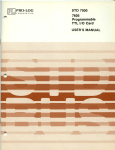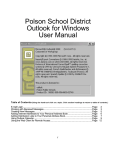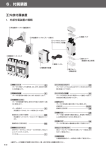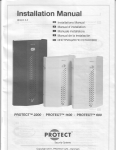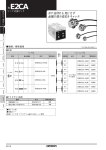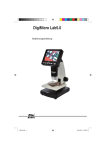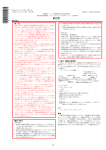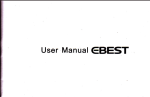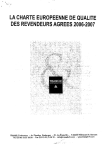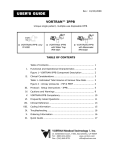Download Untitled
Transcript
T
Preface:
Thank you for purchasing this high-definition digital video
camcorder, with mini refined appearance and a unique flip-screen
feature that can match up the multi-function to achieve a wideangle photography.
The user manual introduces the method of usage in detail, at the
same time it also provides detailed information to you, including
the usage, operation, installation considerations and technical
specifications. Please carefully read and fully understand this user
manual before your use the camcorder and keep it handy for future
reference. We hope this camcorder can satisff your need and make
a service for you in a long term.
Product Overview:
This subminiature high-definition digital video camcorder is aimed
at the market demand, with many leading functions as highdefinition digital video recorder, photograph, high-speed USB data
transmission and, USB charging.
t6
17
T
Having a wide range of use and being convenient to video anytime,
Protect Feature
r
anywhere.
i
a
I
o
r
t
t
Minute Size, a perfect modular design of bugeye lens with
18O-degree rotary tape and A+ high-resolution of 130- degrcc,
and the display screen of 270- degree rotary tape is morc
convenient to capture and record the high resolution videos
from a wide angle in various occasions.
Built-in 113.2 inch sensitivity mode with low noise and high
definition that can shoot in dimly lit places.
Switching from Day to night mode function
Automatic exposure control function
Built-in lithium battery, support the function charging and
recording at the same time.
Built-in microphone
support for the SD ( SDHC
) card with high power capability
Self-timer can preview by the screen to capture the ideal
image
ffiffiM
18
r
I
a
o
Anti-shake function
motion detection recording
4X digital zoom
a TV / HDMI interface can be directly connected with the
high-defrnition television
t9
Protect Mix:
1.
LEDmonitor,
2. Power button,
3. Microphone port,
4. Five direction button: up button (Macro), down button (zoom),
left button (EV button), right button (flash compensation),
5. Menu button,
6. Mode button,
7. Playback button,
8. Video and camera button,
9. Display,
10. Grip belt hook,
11. Speaker,
12. HDMI interface, USB interface, TV interface,
13. Reset button
14. Bracket 1,
15. Lens,
16. Flash compensation,
17. The battery cover (blow the bracket 2),
18. Bracket 2,
19. SD card slot,
20. Tripod fixed end.
2t
Instollation
Loading and downloading the battery.
l. T* the battery cover knob toward the mark to open the cover.
2. Ilsert the battery, and make sure that the plus-minus markings
on the battery match those on the camcorder.
3. The battery level display shows the amount of battery power
remaining in the battery, and the reference is as follows
tEI}
Fully charged
ml
not fully charged
indicative direction, until it softly clicks.
2. When removing the SD memory card, push in the SD memofy
card and gently release to eject it.
Notes:
1. Make sure the switch of SD memory card is open.
2. Make sure the SD memory card are facing the right way, if it it
in the wrong direction, it may damage the camera and SD memory
card.
tf_l
3. When you insert the SD memory card into the camcorder, whiah
set the SD memory card as the storage devices, the original
data in the SD memory card may not be read.
4. If the SD memory card is incompatible with the camcorder,
please try againor change other SD memory'
5. Please use the high-speed SD memory card, as the SDHC cards.
will
low power
4. Shove the battery cover to remove the battery.
Charging the Battery
1. To charge by directly linking the socket to the camcorder USB
interface or turn the power off.
2. USB charger, putting one of USB data cable connected to the
computer and the other end with camcorder or you can tum the
power off.
The installation and removing of the SD memory card
l. Insert the SD memory card in the SD slot according
User Guide
Turning the power on/off
1. Press the power button about one second to turn the power on or
off.
2. Openthe screen to turn the power on while closing it to turn off
the power.
Switching the operation mode
1. Press the mode button to switch the video and photography
to
\?J.l&;&E
the
mode,
ry%E
ffii, ,t. recording mode, and LS-J is photography
23
mode,
tr
thcy arc marked on the top left corner of the screen
2. Press playback button to enter into the playback.
2. Selection of the white led
Under the recording mode, press the left button, you can usc the
switching function between day and night mode. The night modc is
How to enter into the systematic setting options
Press the MENU button twice to enter into the "System Settings"
option, then it becomes the blue background.
Date lTime: set the date and time;
Auto Shutdown: set automatic shutdown time ;
Beep Sound: tum on and offthe sound ofthe buttons;
Language: set the used language menu;
Frequency: set 50Hzl60H2 current frequency
TV mode: Set the NTSC IPAL;
Default: recover the factory settings;
Version: Software version number
How to shoot and the setting of shooting options
l. Shooting
When the camcorder enters into the recording vided mode and
..'
24
will
screen.
3. Setting ofthe recording options
Press the MENU button to enter into the recording option setting
Resolution : 1080pI 7 20p I 480p
Loop recording: 5 minutes/l0 minutes/ 15 minutes
Motion detection: on/off
Date stamp: orVoff
How to take photos and photos option settings
1. Turn the power on, press the mode button to select the photo
mode, then the mark " iJ"will appear at the top left, at the time, the
camcorder enter into the photo mode.
a
mark like Jupp"u.r on the left of the screen, press the camera
button to start recording video, the I recording indicator will flash.
When you press the camera button, the recording
r recording indicator will disappear.
turning on white led with the indicator on the left bottom of thc
stop and the
2. Aim and focus as shown in the illustration and
adjust the
camcorder to the ideal aperture, at the time, you need to grip the
camcorder tightly to prevent from shacking.
3. Press the photo button, and then the camera will make a "crack"
sound, which means a photo is completed.
4. Self-timer function
In photo mode, press the Menu button
25
to
select the self-timer
F
mode as single shot, two seconds timing, five seconds timing, ten
seconds timing and continuous shooting.
5. Press the MENU button to enter into the photo selection setting.
Cagture mode: single shot, timing with (two sec./five sec./, ten sei.)
and continuous capture.
Resolution: L2]|lf/8][U5}lf/3M
Quality: super fine, fine and normal
Sharpness: sfrong, normal and soft
White balance: auto/daylight/cloudy/tungstenifluorescent
Color: normaUblack-white/sepia
ISO : auto/
1
00I
200/ 400 ;
EV:-2.0 - +2.0
Face detection: face detection / smile detection
Anti-shaking: off/ on
Quick review: shut/ 2sl5s
Date stamp: date/time
Notes:
1. In any mode of recording and photo, you can press the mode
button to select the mode of cycling switching the recording and
photography.
2.Inthe photo mode, press the right button enter into the white led
function and the left button can quick change the sef EV number.
Playing Back Mode
fu
l. After the camcorder open the procedure and enter into
recording mode, press the playback button to the single playhact
mode, you can press the left or right button to review the audio and
video data.
2. Press the bottom button to the index mode and press the fourdirection button, you can preview pictures and video data. Thon
press the OK button to the single mode to operate with the picttttt
video data. "|ffil"mark appears on the up left of the screen means
the video data, if you want to play audio and video data, you can
press OK button to play or pause. During the playing process,
press left button to rewind, right button to fast forward, up button
to increase the volume and bottom button to decrease the volume.
":H,"rnark means the picture file, pressing the up button can
enlarge the picture, then press the OK button to the mobile mode,
using the four-direction button to move around the picture. And
then press the OK button to exit the mobile mode, press the zoom
button to shrink the picture.
3. Delete the files
In playback mode, press the Menu button, you can see the delctc
and formatting options, press the bottom button to display the file
you want to delete, and then press the right button to choose the
options of delete the current file of delete all. At last, press OK
27
T
button to confirm.
Recording while Charging Mode
Connecting one end of the USB interface to the socket, the
camcorder will enter into the recording while charging mode when
it is open.
a
I
l
Screen Rolling
ffirtmffiiffi
SO
Remarks:
l. Computer operating system: above the Windows
2000,XP4/ista./Windows 7, MAC OS x 10.3.6 above
2. Select the camera to use it.
3. Select PICBRIDGE to connect with the printer to print pictures.
4. Removing the USB to power the camcorder off
Connect to the TV to display videos
L Use the HDMI cable to connect with the high quality TV to play
back.
Information Backup
2. Use the TV cable to connect the TV to recording, taking a
picture and browse the picture and video data.
USB Backup Mode
Firstly, connect the camcorder with the computer by USB cable,
press the power button, it will appear a picture as
followings, select the storage and press OK b-utton. Lastly, open
the icon of My Document on the desktop, a movable disk will
appear, and find the needed picture from the DCIM document in
g_! then
the movable disk
28
I
Note: The removable disk can be used without the installer driver,
when the camcorder is open.
Remarks: Suppose the camcorder is in dead halt due to thc
improper operation, you can press the reset button to boot thc
machine, which will refurn to normal!
29
r6w--_
Technical Specifi cations
LCD screen
Camera lens
I
2.5LIPS(4:3)
130 degrees
A + level
Battery
| use the BL-5C
battery
degrees high resolution
lens
Notes: This product retained design and specification chango
Language
English ,Germany, French, Spanish, Italic,
without notice.
video
1080p/720p1480p
Video format
AVI
Resolution
Portugal, TC, SC, Japanese, Russian
r
I2MJBM/slN.f/3IM
Photos format
JPG
SD card slot
SD
Microphone
Built-in
Capture mode
Single/self-timer (two seconds timer, five seconds
timer, ten seconds timer,) and sequence
Frequency
50Hz/60H2
Television
NTSC/PAL
USB interface
USB2.O
30
31
|
Specification of Rack Mounting
Installation Steps
'ffi@
ffitrs
32
BneAenue
Eraroflapma Bac 3a roKy[Ky sroft srrcorofi .rerKocru rtn$poroil
B[AeoKaMepu, u*tull-rorucufi rnemnnfi Br,rA AaHHoro
yHlrKaJrbHa, oco6ennocrs Qnnu-sxpau c
ryon/mr,
MHoIlo.
r[ynrqnonzurrHoro vcnoJrb3oBarrrlrr, AJrf, Aocrr,Ixeulu uttpo(ono
yHra c6eMKrI.
.(anuufi clpaBorrHuK noApo6nee o6sacnnr, qro
Kaff
HcnoJrB3oBarb. o.qHoBpeMeHHoco.qepxlrrc.f, no4po6nar
uutpopuaqnx Nfi Bac, B ToM rrLtcJre tc[oJIb3oBaHI{t,
3Koruryararl}Ill, uHcrpyKq[ru
xapaKreprrcrlrru.
flepe4
IIo
ycraHoBKe
il
TexHl{qecruQ
[crroJrb3oBaHr{f, rrrlareJrBHo EpoqrnTa.ll t|
[oJrHocrBro [orrf,Tb Aannrrfi cnpaBorrHuK, noxanyficra, xpaHlme
3TO CnpaBOqHlrK, Mbr HaAeeMcfl, qro 9Tor rrpoA)mT MoxgT
yAoBJrerBopeHr{fl BarrrrlD( norpe6nocreft
crryx6rr
34
AJr.fl Bac.
35
v 4nnrenrnufi
cpoK