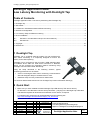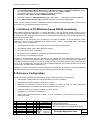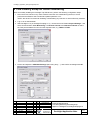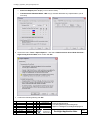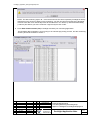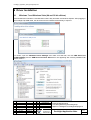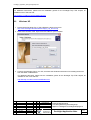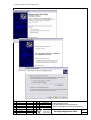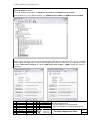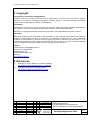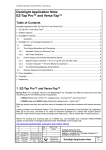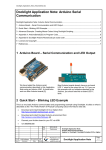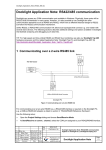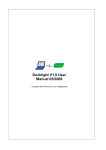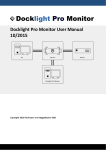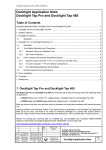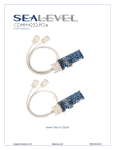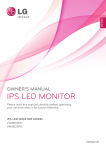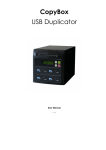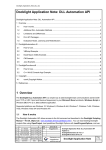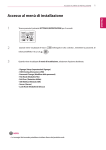Download Docklight Application Note: Low Latency Monitoring with Docklight Tap
Transcript
Docklight_Application_Note_DocklightTap.doc Docklight Application Note: Low Latency Monitoring with Docklight Tap Table of Contents Docklight Application Note: Low Latency Monitoring with Docklight Tap ........................................................ 1 1 Docklight Tap .............................................................................................................................................. 1 2 Quick Start................................................................................................................................................... 1 3 Limitations in PC/Windows-based RS232 monitoring ................................................................................ 2 4 Reference Configuration ............................................................................................................................. 2 5 Low Latency Setup for RS232 monitoring .................................................................................................. 3 6 Driver Installation ........................................................................................................................................ 6 6.1 Windows 7 and Windows Vista (64 and 32 bit editions) ................................................................... 6 6.2 Windows XP ...................................................................................................................................... 7 7 Copyright ................................................................................................................................................... 10 8 References ................................................................................................................................................ 10 1 Docklight Tap Docklight Tap is a RS232 data tap solution for high performance, time critical monitoring. It is especially designed to ensure low latency for the data capturing. Docklight Tap is connected to the PC using a USB standard cable. Its software driver adds two USB serial converters in Windows. These can be accessed for full-duplex passive monitoring using Docklight Communication Mode “Monitoring”. Using the setup described in the following sections, typical monitoring performance is as follows: • Correct chronological order when monitoring communications with inter-telegram delays of 5 milliseconds or more. • Date/time stamp accuracy better than 5 milliseconds. For technical data and dimensions see our Docklight Tap Product Information Sheet [2]. 2 Quick Start 1. Make sure you have installed the latest Docklight Tap USB drivers (FTDI device drivers). On Windows 7 and Windows Vista this is fully automatic – just plug in the Docklight Tap USB cable and Windows Update will download and install the correct drivers, if required. For Windows XP, the drivers can be downloaded from the following link: http://www.docklight.de/download/Docklight_Tap_Drivers.zip For details see Section 6: Driver Installation. Date Auth.. 2.Auth V1.3 Win 7 Update 2011-11-28 V1.2 minor corrections 2009-06-02 He He V1.1 V1.0 Docklight Tap EZ-Tap 2009-05-11 2008-06-17 He He Ver. Comment Date Name 2011-11-28 Heggelbacher Flachmann Flachmann & Heggelbacher www.fuh-edv.de Docklight Application Note Low Latency Monitoring with Docklight Tap Applies to: Docklight V1.9 / Docklight Scripting V1.9 Docklight Application Note Page 1 / 10 Docklight_Application_Note_DocklightTap.doc 2. Start Docklight V1.9 or Docklight Scripting V1.9, choose the menu Tools > Project Settings... and select Communication Mode: Monitoring. For Receive Channel 1 and Receive Channel 2, select the TAP ports available from the from the dropdown lists, e.g. TAP0 and TAP1. For optimum performance, use the additional settings described in Section 5: Low Latency Setup for RS232 monitoring. 3. Review and adjust the COM Port Settings (baud rate, parity, …) and confirm all settings with OK. 4. Press Start Communication (F5) in Docklight and start your monitoring application. Please see the following sections for additional technical background information and how to achieve best performance for your RS232 monitoring application. 3 Limitations in PC/Windows-based RS232 monitoring Many RS232 monitoring applications – including Docklight – can only provide limited accuracy when it comes to time tagging the serial data. As a result, data from the two different communication directions can be displayed in chronologically incorrect order, or several telegrams from one communication direction can appear as one chunk of data. This behavior is not caused by poor programming, but rather a limitation of the PC/Windows system architecture, and the various hardware and software layers involved. Unspecified delays and timing inaccuracies can be introduced by: • The COM device’s UART, e.g. the internal FIFO (First-In-First-Out) data buffer. • The USB bus (when using USB-to-Serial converters). • The serial device driver for Windows. • The task/process scheduling in a multitasking operating system like Windows. • The accuracy of the date/time provider. Docklight V1.9 introduced a new time provider for time stamps with real milliseconds accuracy. If you compare the result to other Windows serial monitoring applications, you will find that these applications come with milliseconds resolution, too, but the actual granularity of the time stamp is many times larger and can go up to 15 milliseconds. This is because of the standard Windows time provider update interval, which e.g. is around 15 milliseconds on Windows XP. Docklight V1.9 also uses a high-speed API available for the Docklight Tap chipset (FTDI D2XX), instead of virtual COM port drivers. This results in best-in-class latency times and data throughput. 4 Reference Configuration We have tested the Docklight Tap successfully using the following reference configuration: • ASUS EeePC 1000H netbook (1.6 GHz Intel Atom processor, 2 GB Ram) • Windows XP Professional Version 2002 Service Pack 3 • Docklight Tap connected directly to built-in USB port, no USB hub used. No other USB device connected besides the Docklight Tap and the pointing device (mouse). • Docklight Tap drivers installed, according to section 6 below. • Docklight V1.9 or Docklight Scripting V1.9. • User account with Administrator privileges to allow Docklight to control the process priority to a maximum extend. Date Auth.. 2.Auth V1.3 Win 7 Update 2011-11-28 V1.2 minor corrections 2009-06-02 He He V1.1 V1.0 Docklight Tap EZ-Tap 2009-05-11 2008-06-17 He He Ver. Comment Date Name 2011-11-28 Heggelbacher Flachmann Flachmann & Heggelbacher www.fuh-edv.de Docklight Application Note Low Latency Monitoring with Docklight Tap Applies to: Docklight V1.9 / Docklight Scripting V1.9 Docklight Application Note Page 2 / 10 Docklight_Application_Note_DocklightTap.doc 5 Low Latency Setup for RS232 monitoring After successfully installing the Docklight Tap USB drivers, perform the following configuration steps: 1. Disconnect LAN, WLAN or any other network connection not needed during the test, to avoid performance limitations due to automatic update operations a.s.o. NOTE: We do NOT recommend unloading or deactivating any Antivirus or Internet Security software! 2. Log on as an Administrator 3. Start Docklight V1.9 (or Docklight Scripting V1.9) , choose the menu Tools > Project Settings... and select Communication Mode Monitoring. For Receive Channel 1 and Receive Channel 2, select the TAP ports available from the from the dropdown lists, e.g. TAP0 and TAP1. 4. Review and adjust the COM Port Settings (baud rate, parity, …) and confirm all settings with OK. Date Auth.. 2.Auth V1.3 Win 7 Update 2011-11-28 V1.2 minor corrections 2009-06-02 He He V1.1 V1.0 Docklight Tap EZ-Tap 2009-05-11 2008-06-17 He He Ver. Comment Date Name 2011-11-28 Heggelbacher Flachmann Flachmann & Heggelbacher www.fuh-edv.de Docklight Application Note Low Latency Monitoring with Docklight Tap Applies to: Docklight V1.9 / Docklight Scripting V1.9 Docklight Application Note Page 3 / 10 Docklight_Application_Note_DocklightTap.doc 5. Choose the menu Tools > Options..., then select the following display options: • Plain Text Output (faster display, but no colors & fonts) • Communication Window Modes: HEX only (or at least deactivate any representation you do not need) 6. Choose the menu Tools > Expert Options… and select Communication Driver Mode: External / High Priority Process Mode, then confirm with OK. 7. Confirm the following warning with OK. Date Auth.. 2.Auth V1.3 Win 7 Update 2011-11-28 V1.2 minor corrections 2009-06-02 He He V1.1 V1.0 Docklight Tap EZ-Tap 2009-05-11 2008-06-17 He He Ver. Comment Date Name 2011-11-28 Heggelbacher Flachmann Flachmann & Heggelbacher www.fuh-edv.de Docklight Application Note Low Latency Monitoring with Docklight Tap Applies to: Docklight V1.9 / Docklight Scripting V1.9 Docklight Application Note Page 4 / 10 Docklight_Application_Note_DocklightTap.doc NOTE: The above warning says it all – since the amount of CPU time required by Docklight is directly dependent on the amount of data you are monitoring, your PC can become irresponsive if Docklight receives more data it can handle & process at the same time. If in doubt, try with the default setting (“Internal”) first before you active “External / High Priority Process” mode. 8. Press Start Communication (F5) in Docklight and start your monitoring application. The Docklight data acquisition is now running in an external high priority process, and the monitoring accuracy should be as listed in section 1. Date Auth.. 2.Auth V1.3 Win 7 Update 2011-11-28 V1.2 minor corrections 2009-06-02 He He V1.1 V1.0 Docklight Tap EZ-Tap 2009-05-11 2008-06-17 He He Ver. Comment Date Name 2011-11-28 Heggelbacher Flachmann Flachmann & Heggelbacher www.fuh-edv.de Docklight Application Note Low Latency Monitoring with Docklight Tap Applies to: Docklight V1.9 / Docklight Scripting V1.9 Docklight Application Note Page 5 / 10 Docklight_Application_Note_DocklightTap.doc 6 Driver Installation 6.1 Windows 7 and Windows Vista (64 and 32 bit editions) Driver download on Windows 7 and Windows Vista is fully automatic via Windows Update. After plugging in the Docklight Tap USB cable, the device drivers are installed automatically, if required. If in doubt, open the Windows Device Manager and make sure that both, the two USB Serial Port (COMxx/COMyy) and the USB Serial Converter A/B devices are appearing with correctly installed FTDI device drivers: Date Auth.. 2.Auth V1.3 Win 7 Update 2011-11-28 V1.2 minor corrections 2009-06-02 He He V1.1 V1.0 Docklight Tap EZ-Tap 2009-05-11 2008-06-17 He He Ver. Comment Date Name 2011-11-28 Heggelbacher Flachmann Flachmann & Heggelbacher www.fuh-edv.de Docklight Application Note Low Latency Monitoring with Docklight Tap Applies to: Docklight V1.9 / Docklight Scripting V1.9 Docklight Application Note Page 6 / 10 Docklight_Application_Note_DocklightTap.doc For additional instructions, please see the installation guides for the Docklight Tap FTDI chipset, as available on the FTDI web site: http://ftdichip.com/Documents/InstallGuides.htm 6.2 Windows XP 1. Download the Docklight Tap / FTDI USB device drivers from here: http://www.docklight.de/download/Docklight_Tap_Drivers.zip 2. Extract the contents of the .zip archive to a folder on your computer 3. Connect the Docklight Tap to your PC, and follow the Windows instructions for installing the drivers from the folder created above. For detailed instructions, please see the installation guides for the Docklight Tap FTDI chipset, as available on the FTDI web site: http://ftdichip.com/Documents/InstallGuides.htm Date Auth.. 2.Auth V1.3 Win 7 Update 2011-11-28 V1.2 minor corrections 2009-06-02 He He V1.1 V1.0 Docklight Tap EZ-Tap 2009-05-11 2008-06-17 He He Ver. Comment Date Name 2011-11-28 Heggelbacher Flachmann Flachmann & Heggelbacher www.fuh-edv.de Docklight Application Note Low Latency Monitoring with Docklight Tap Applies to: Docklight V1.9 / Docklight Scripting V1.9 Docklight Application Note Page 7 / 10 Docklight_Application_Note_DocklightTap.doc On Windows XP, the basic installation process can look like this: Date Auth.. 2.Auth V1.3 Win 7 Update 2011-11-28 V1.2 minor corrections 2009-06-02 He He V1.1 V1.0 Docklight Tap EZ-Tap 2009-05-11 2008-06-17 He He Ver. Comment Date Name 2011-11-28 Heggelbacher Flachmann Flachmann & Heggelbacher www.fuh-edv.de Docklight Application Note Low Latency Monitoring with Docklight Tap Applies to: Docklight V1.9 / Docklight Scripting V1.9 Docklight Application Note Page 8 / 10 Docklight_Application_Note_DocklightTap.doc Once the Docklight Tap driver has been correctly installed, the Docklight Tap will appear in the Windows Device Manager as follows: Universal Serial Bus Controllers USB Serial Converter A and USB Serial Converter B Ports (COM & LPT) 2x USB Serial Port, e.g. USB Serial Port (COM7) and USB Serial Port (COM8) NOTE: There is a good chance that you already have FTDI bus and port drivers on your PC, and after connecting the Docklight Tap, the drivers are installed fully automatic. In this case, check the driver version for both, USB Serial Converter A / B and USB Serial Port (COM7 / COM8). Update the drivers, if necessary: Date Auth.. 2.Auth V1.3 Win 7 Update 2011-11-28 V1.2 minor corrections 2009-06-02 He He V1.1 V1.0 Docklight Tap EZ-Tap 2009-05-11 2008-06-17 He He Ver. Comment Date Name 2011-11-28 Heggelbacher Flachmann Flachmann & Heggelbacher www.fuh-edv.de Docklight Application Note Low Latency Monitoring with Docklight Tap Applies to: Docklight V1.9 / Docklight Scripting V1.9 Docklight Application Note Page 9 / 10 Docklight_Application_Note_DocklightTap.doc 7 Copyright Copyright 2011 Flachmann & Heggelbacher All rights reserved. No parts of this work may be reproduced in any form or by any means - graphic, electronic, or mechanical, including photocopying, recording, taping, or information storage and retrieval systems - without the written permission of the publisher. Trademarks Products that are referred to in this document may be either trademarks and/or registered trademarks of the respective owners. The publisher and the author make no claim to these trademarks. Windows is a registered trademark of Microsoft Corporation in the United States and other countries. Disclaimer While every precaution has been taken in the preparation of this document, the publisher and the author assume no responsibility for errors or omissions, or for damages resulting from the use of information contained in this document or from the use of programs and source code that may accompany it. In no event shall the publisher and the author be liable for any loss of profit or any other commercial damage caused or alleged to have been caused directly or indirectly by this document. Contact E-Mail Support: [email protected] Flachmann & Heggelbacher Waldkirchbogen 27 D-82061 Neuried (Munich) Germany http://www.fuh-edv.de 8 References [1] Docklight V1.9 User Manual, from edition 04/2009, http://www.docklight.de/pdf/docklight_manual.pdf [2] Docklight Tap Product Information Sheet http://www.docklight.de/pdf/docklight_tap.pdf Date Auth.. 2.Auth V1.3 Win 7 Update 2011-11-28 V1.2 minor corrections 2009-06-02 He He V1.1 V1.0 Docklight Tap EZ-Tap 2009-05-11 2008-06-17 He He Ver. Comment Date Name 2011-11-28 Heggelbacher Flachmann Flachmann & Heggelbacher www.fuh-edv.de Docklight Application Note Low Latency Monitoring with Docklight Tap Applies to: Docklight V1.9 / Docklight Scripting V1.9 Docklight Application Note Page 10 / 10