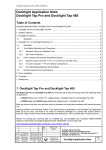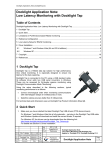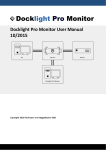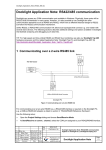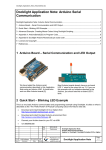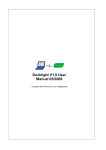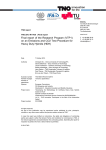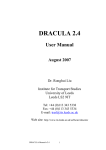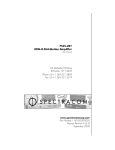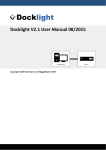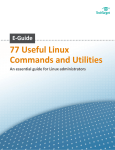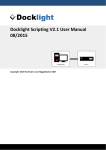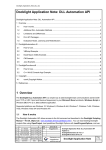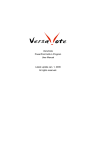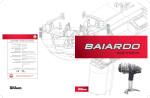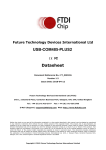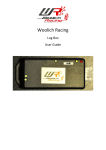Download Docklight Application Note: EZ-Tap Pro™ and Versa-Tap™
Transcript
Docklight_Application_Note_EZTapPro_VersaTap.doc Docklight Application Note: EZ-Tap Pro™ and Versa-Tap™ Table of Contents Docklight Application Note: EZ-Tap Pro™ and Versa-Tap™ .......................................................................... 1 1 EZ-Tap Pro™ and Versa-Tap™ ................................................................................................................. 1 2 Software Options ......................................................................................................................................... 2 3 Docklight Pro Monitor .................................................................................................................................. 2 3.1 Quickstart .......................................................................................................................................... 2 4 Docklight V2.1 and Docklight Scripting V2.1............................................................................................... 3 4.1 Quickstart .......................................................................................................................................... 3 4.2 Time Stamp Resolution and Processing ........................................................................................... 4 4.2.1 Hardware Timing vs. Windows Time ............................................................................................ 4 4.2.2 Idle Times Resolution ................................................................................................................... 4 4.3 How to Display and Evaluate Handshake Signals ............................................................................ 5 4.3.1 Signal Function Character ‘!’ (F11) in Tap Pro and Tap 485 mode .............................................. 5 4.3.2 Function Character ‘^’ (F12) for Bitwise Comparisons ................................................................. 5 4.3.3 DL.GetHandshakeSignals() Script Method................................................................................... 6 4.4 Receive Sequence Comment Macros .............................................................................................. 6 5 Driver Installation ........................................................................................................................................ 7 6 Copyright ..................................................................................................................................................... 8 7 References .................................................................................................................................................. 8 1 EZ-Tap Pro™ and Versa-Tap™ EZ-Tap Pro™ (or: Docklight Tap Pro) and Versa-Tap™ (or: Docklight Tap 485) are advanced serial data monitoring tap for the following areas of application: • RS232 (RS232 and 3.3V/5V TTL voltage levels) – EZ-Tap Pro™ and Versa-Tap™ • RS485 2-wire and RS422 4-wire differential voltage levels – Versa-Tap™ Both tap devices use their own real-time clock to timestamp all serial data monitored with internal accuracy 1µs. Latency problems and Windows System Time inaccuracies as described in the Docklight Tap Application Note [3] do not occur, and there is no need for advanced Docklight V2.1 options like “Expert Options: External / High Priority Process Mode (Docklight User Manual [2], “How to Obtain Best Timing Accuracy”) . NOTE: For sending and receiving data on a RS485 bus, use Docklight and a standard USB-to-RS485 adapter as described in Docklight Application Note: RS422/485 communication [4] : http://docklight.de/pdf/Docklight_Application_Note_RS422_485.pdf Date Auth.. V1.2 V1.1 Pro Monitor Docklight V2.1 2015-10-27 OH 2015-09-03 OH V1.0 V0.1 Minor corr First draft 2014-02-20 OH 2014-02-12 MF Ver. Comment Date Name 2015-11-03 OH/MF Flachmann & Heggelbacher www.fuh-edv.de Docklight Application Note EZ-Tap Pro™ and Versa-Tap™ Applies to: Docklight V2.1 / Docklight Scripting V2.1 / Docklight Pro Monitor V0.5 Docklight Application Note Page 1/8 Docklight_Application_Note_EZTapPro_VersaTap.doc 2 Software Options For monitoring applications with EZ-Tap Pro™ and Versa-Tap™ you can choose between the following Docklight software options: • Docklight RS232 Terminal / RS232 Monitor – the solution for advanced data sequence detection and reformatting, but with limitations when it comes to high baud rates (>100 kbps) and high data throughput. • Docklight Scripting – an extended edition of Docklight RS232 Terminal / RS232 Monitor with built-in scripting capabilities for additional post-processing and data evaluation. • Docklight Pro Monitor – a lightweight and lightning-fast monitoring tool for high-speed connections and high data throughput. Docklight Pro Monitor is a free addition to Docklight Scripting. 3 Docklight Pro Monitor 3.1 Quickstart 1. Make sure you have installed the latest Docklight Tap USB drivers (FTDI device drivers). On Windows 10, Windows 8, Windows 7 and Windows Vista this is fully automatic – just plug in the Tap USB cable and Windows Update will download and install the correct drivers, if required. For details see Section 5: Driver Installation. 2. Download and install Docklight Pro Monitor from http://docklight.de/download/DocklightProMonitorSetup.exe 3. Start Docklight Pro Monitor, and choose Channels -> Configuration 4. Pick the correct Serial Communication Parameters (baud rate, parity, …) and Signaling Level (0 – RS232/TTL, 1 – RS422/485, 2 = Inverted RS232/TTL) 5. Confirm and press Start (F5). 6. On-the-fly adjustments of the amount of detail displayed can be made using the Content Off / On switches. Date Auth.. V1.2 V1.1 Pro Monitor Docklight V2.1 2015-10-27 OH 2015-09-03 OH V1.0 V0.1 Minor corr First draft 2014-02-20 OH 2014-02-12 MF Ver. Comment Date Name 2015-11-03 OH/MF Flachmann & Heggelbacher www.fuh-edv.de Docklight Application Note EZ-Tap Pro™ and Versa-Tap™ Applies to: Docklight V2.1 / Docklight Scripting V2.1 / Docklight Pro Monitor V0.5 Docklight Application Note Page 2/8 Docklight_Application_Note_EZTapPro_VersaTap.doc 7. Copy communication data to clipboard (Ctrl+C) or switch between ASCII, HEX, Decimal or Binary representation while monitoring. 4 Docklight V2.1 and Docklight Scripting V2.1 4.1 Quickstart 1. Make sure you have installed the latest Docklight Tap USB drivers (FTDI device drivers). On Windows 10, Windows 8, Windows 7 and Windows Vista this is fully automatic – just plug in the Tap USB cable and Windows Update will download and install the correct drivers, if required. For details see Section 5: Driver Installation. 2. Download and install Docklight V2.1 or Docklight Scripting V2.1 or higher from http://docklight.de/downloads/ 3. Start Docklight, choose the menu Tools > Project Settings... and select Communication Mode: Monitoring. For Receive Channel 1 and Receive Channel 2, select the VTP ports available from the dropdown lists, e.g. VTP0 and VTP1. 4. Review and adjust the COM Port Settings (baud rate, parity, …). For the Tap Pro / Tap 485 you can additionally set the Signaling Level (0 – RS232/TTL, 1 – RS422/485, 2 = Inverted RS232/TTL). Confirm all settings with OK. 5. Press Start Communication (F5) in Docklight and start your monitoring application. EZ-Tap Pro™ and Docklight Tap RS485 support very high baud rates (up to 921000 baud) with maximum monitoring accuracy. Depending on your average data traffic and your Docklight program settings, you can Date Auth.. V1.2 V1.1 Pro Monitor Docklight V2.1 2015-10-27 OH 2015-09-03 OH V1.0 V0.1 Minor corr First draft 2014-02-20 OH 2014-02-12 MF Ver. Comment Date Name 2015-11-03 OH/MF Flachmann & Heggelbacher www.fuh-edv.de Docklight Application Note EZ-Tap Pro™ and Versa-Tap™ Applies to: Docklight V2.1 / Docklight Scripting V2.1 / Docklight Pro Monitor V0.5 Docklight Application Note Page 3/8 Docklight_Application_Note_EZTapPro_VersaTap.doc easily run into situations where Docklight is simply not fast enough to display and process all the incoming monitoring data, and you will receive a „Input Buffer Overflow“ message by Docklight. To avoid such overflows, you can either: • Switch to a simpler display representation. See the Docklight User Manual [2] section „How to Increase the Processing Speed…“ for more information and how to resolve this problem: http://docklight.de/manual/howtoincreasetheprocessing.htm • Use Docklight Pro Monitor instead, as described in section 3. NOTE: All Docklight Tap devices are „hot-pluggable“ when used with Docklight – if the device becomes unavailable during a Docklight monitoring session, Docklight issues a warning and reconnects to the device when it is plugged back in again. 4.2 Time Stamp Resolution and Processing EZ-Tap Pro™ and Docklight Tap RS485 provide exact hardware microseconds timing. Docklight does not expose the full internal resolution of the time tagging, and the visible time stamp resolution is milliseconds, as in other Docklight applications. 4.2.1 Hardware Timing vs. Windows Time Docklight provides time stamps that are linked to the Windows local time on the PC. It reads the Tap Pro / Tap 485 hardware clock for measuring short time intervals (below 10 seconds) with high accuracy, but refers/synchs to the Windows local time on communication start, or after communication idle times larger than 10 seconds. In addition, Docklight makes sure that the hardware time provided does not slowly drift away from the Windows local time during long-term measurements with continuous data. This effectively gives you the best of both worlds: true milliseconds accuracy and correct order of data when you need it, but also meaningful “drift-free” local time when you are measuring over a long period of time. 4.2.2 Idle Times Resolution Since the time stamp information is generated by the Tap Pro / Tap 485 device itself, Docklight needs to manually request new time stamps in periodic intervals during communication idle times. The resulting update interval is then approx. 15 milliseconds. So the following Docklight Scripting script DL.StartCommunication() Do DL.AddComment DL.GetDocklightTimeStamp() Loop will result in output similar to this, if there is no serial communication data currently: 27.06.2015 27.06.2015 27.06.2015 27.06.2015 27.06.2015 27.06.2015 27.06.2015 27.06.2015 27.06.2015 27.06.2015 20:07:36.102 20:07:36.102 20:07:36.102 20:07:36.118 20:07:36.118 20:07:36.118 20:07:36.118 20:07:36.118 20:07:36.118 20:07:36.134 This behavior is by design and does not influence the time stamp accuracy for received serial communication data in any way. Date Auth.. V1.2 V1.1 Pro Monitor Docklight V2.1 2015-10-27 OH 2015-09-03 OH V1.0 V0.1 Minor corr First draft 2014-02-20 OH 2014-02-12 MF Ver. Comment Date Name 2015-11-03 OH/MF Flachmann & Heggelbacher www.fuh-edv.de Docklight Application Note EZ-Tap Pro™ and Versa-Tap™ Applies to: Docklight V2.1 / Docklight Scripting V2.1 / Docklight Pro Monitor V0.5 Docklight Application Note Page 4/8 Docklight_Application_Note_EZTapPro_VersaTap.doc 4.3 How to Display and Evaluate Handshake Signals The Tap Pro / Tap 485 devices report handshake signal changes from both communication directions: DTE (Docklight Receive Channel 1) and DCE (Docklight Receive Channel 2). Signal changes can be evaluated as described in the Docklight User Manual [1] section “Controlling and Monitoring RS232 Handshake Signals”: http://docklight.de/manual/setandreadhandshake.htm 4.3.1 Signal Function Character ‘!’ (F11) in Tap Pro and Tap 485 mode The Function Character ‘!’ (F11) supports the following parameter values when used in Tap Pro and Tap 485 applications: Bit No. Character Value (Decimal Mode) Handshake Signal 0 001 CTS = High (DCE side / Docklight Receive Channel 2) 1 002 DSR = High (DCE side / Channel 2) 2 004 DCD = High (DCE side / Channel 2) 3 008 RI (Ring Indicator) = High (DCE side / Channel 2) 4 016 RTS = High (DTE side / Channel 1) 5 032 DTR = High (DTE side / Channel 1) For easy evaluation of bit-oriented data like the above handshake signal states, two new features have been added to the Docklight Receive Sequence syntax: 4.3.2 Function Character ‘^’ (F12) for Bitwise Comparisons The Function Character ‘^’ can be added by pressing F12 in the Edit Receive Sequence dialog. After the ‘^’ Function Character, two additional character values specify which bits to check (<mask>) and which values to expect for these bits (<value>). Receive Sequence (HEX Mode) Description ^ | <mask> | <value> Is a match for the next character received, when the following is true: ((<next Byte received> XOR <value>) AND <mask>) = 0 In other words - the ‘^’ character picks only the bits marked in <mask> and compares them with the corresponding bits in <value>. See below for examples. ^ | 0F | 05 Is a match, when for the next character the following is true: Bit 0 = 1 Bit 1 = 0 Bit 2 = 1 Bit 3 = 0 Bit 4-7 = (don’t care) ! | ^ | 10 | 10 This Receive Sequence triggers when the new handshake signal state says RTS = High All other handshake signals can have any state. Date Auth.. V1.2 V1.1 Pro Monitor Docklight V2.1 2015-10-27 OH 2015-09-03 OH V1.0 V0.1 Minor corr First draft 2014-02-20 OH 2014-02-12 MF Ver. Comment Date Name 2015-11-03 OH/MF Flachmann & Heggelbacher www.fuh-edv.de Docklight Application Note EZ-Tap Pro™ and Versa-Tap™ Applies to: Docklight V2.1 / Docklight Scripting V2.1 / Docklight Pro Monitor V0.5 Docklight Application Note Page 5/8 Docklight_Application_Note_EZTapPro_VersaTap.doc TIP: This extension is also demonstrated in the Docklight Scripting example project Docklight_TapPro_Demo.ptp (see the folder Extras\TapPro in your Script Samples directory) 4.3.3 DL.GetHandshakeSignals() Script Method The script method DL.GetHandshakeSignals() returns the current handshake signal states as an integer bit field, in the same way the function character ‘!’ works (see table in section 4.3). Code Example: DL.StartCommunication Do DL.AddComment DL.GetDocklightTimeStamp() & " - GetHandshakeSignals() = " & DL.GetHandshakeSignals() DL.Pause 200 Loop Example Communication Window output: 6/23/2015 6/23/2015 6/23/2015 6/23/2015 10:07:44.244 10:07:44.469 10:07:44.677 10:07:44.884 - GetHandshakeSignals() GetHandshakeSignals() GetHandshakeSignals() GetHandshakeSignals() = = = = 0 48 48 48 (RTS and DTR are changing to High in this example). NOTE: It can take 5-10 milliseconds after DL.StartCommunication() until DL.GetHandshakeSignals() reports the correct signal state. 4.4 Receive Sequence Comment Macros The following macro keywords can be used to create Docklight comment texts with dynamic data, e.g. the actual data received. Comment Macro Description %_L Insert a line break %_T Insert the time stamp for the data received %_C Insert the Docklight channel no. / data direction (1 or 2) for the data received %_A Insert the actual data that triggered this Receive Sequence. Use ASCII representation %_H Same as %_A, but in HEX representation %_D Same as %_A, but in Decimal representation %_B Same as %_A, but in Binary representation %_A(1,4) Extended syntax: Insert only the first 4 characters of this Receive Sequence (start with Character No. 1, sequence length = 4) %_H(3,-1) Extended Syntax: Insert everything from the third character until the end of the sequence (length = -1). Use HEX representation. Example for detecting and displaying the Tap Pro and Tap 485 handshake signals changes: Date Auth.. V1.2 V1.1 Pro Monitor Docklight V2.1 2015-10-27 OH 2015-09-03 OH V1.0 V0.1 Minor corr First draft 2014-02-20 OH 2014-02-12 MF Ver. Comment Date Name 2015-11-03 OH/MF Flachmann & Heggelbacher www.fuh-edv.de Docklight Application Note EZ-Tap Pro™ and Versa-Tap™ Applies to: Docklight V2.1 / Docklight Scripting V2.1 / Docklight Pro Monitor V0.5 Docklight Application Note Page 6/8 Docklight_Application_Note_EZTapPro_VersaTap.doc 1. Open the Edit Receive Sequence dialog and create a Receive Sequence with a Function Character ‘!’ (F11), followed by a ‘?’ wildcard (F7) : ! | ? 2. In 3 – Action, add the following Comment text: %_L%_T Handshake Signals 0|0|DTR|RTS|RING|DCD|DSR|CTS = %_B(2,1) This Receive Sequence will trigger on any handshake signal change reported and add an extra line to the Docklight Communication Window output: 6/22/2015 17:01:32.058 00100000 Handshake signals 0|0|DTR|RTS|RING|DCD|DSR|CTS = 5 Driver Installation Driver download on Windows 10, Windows 8, Windows 7 and Windows Vista is fully automatic via Windows Update. After plugging in the Docklight Tap USB cable, the device drivers are installed automatically, if required. For additional instructions and installation details on Windows XP, please see the installation guides for the Tap Pro and Tap 485 FTDI chipset, as available on the FTDI web site: http://ftdichip.com/Documents/InstallGuides.htm Date Auth.. V1.2 V1.1 Pro Monitor Docklight V2.1 2015-10-27 OH 2015-09-03 OH V1.0 V0.1 Minor corr First draft 2014-02-20 OH 2014-02-12 MF Ver. Comment Date Name 2015-11-03 OH/MF Flachmann & Heggelbacher www.fuh-edv.de Docklight Application Note EZ-Tap Pro™ and Versa-Tap™ Applies to: Docklight V2.1 / Docklight Scripting V2.1 / Docklight Pro Monitor V0.5 Docklight Application Note Page 7/8 Docklight_Application_Note_EZTapPro_VersaTap.doc 6 Copyright Copyright 2015 Flachmann und Heggelbacher GbR All rights reserved. No parts of this work may be reproduced in any form or by any means - graphic, electronic, or mechanical, including photocopying, recording, taping, or information storage and retrieval systems - without the written permission of the publisher. Trademarks Products that are referred to in this document may be either trademarks and/or registered trademarks of the respective owners. The publisher and the author make no claim to these trademarks. Windows is a registered trademark of Microsoft Corporation in the United States and other countries. Disclaimer While every precaution has been taken in the preparation of this document, the publisher and the author assume no responsibility for errors or omissions, or for damages resulting from the use of information contained in this document or from the use of programs and source code that may accompany it. In no event shall the publisher and the author be liable for any loss of profit or any other commercial damage caused or alleged to have been caused directly or indirectly by this document. Contact E-Mail Support: [email protected] Flachmann & Heggelbacher Waldkirchbogen 27 D-82061 Neuried (Munich) Germany http://www.fuh-edv.de 7 References [1] Docklight Pro Monitor User Manual,from edition 10/2015 http://docklight.de/pdf/DocklightProMonitor_manual.pdf [2] Docklight Scripting V2.1 User Manual,from edition 08/2015 http://docklight.de/pdf/docklight_scripting_manual.pdf [3] Docklight Tap Application Note http://docklight.de/pdf/Docklight_Application_Note_DocklightTap.pdf [4] Docklight Application Note: RS422/485 communication http://docklight.de/pdf/Docklight_Application_Note_RS422_485.pdf [5] Docklight Tap Pro Product Sheet http://www.docklight.de/pdf/Docklight_Tap_Pro.pdf [6] Docklight Tap 485 Product Sheet http://www.docklight.de/pdf/Docklight_Tap_485.pdf Date Auth.. V1.2 V1.1 Pro Monitor Docklight V2.1 2015-10-27 OH 2015-09-03 OH V1.0 V0.1 Minor corr First draft 2014-02-20 OH 2014-02-12 MF Ver. Comment Date Name 2015-11-03 OH/MF Flachmann & Heggelbacher www.fuh-edv.de Docklight Application Note EZ-Tap Pro™ and Versa-Tap™ Applies to: Docklight V2.1 / Docklight Scripting V2.1 / Docklight Pro Monitor V0.5 Docklight Application Note Page 8/8