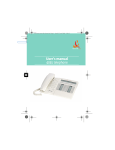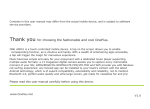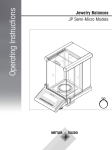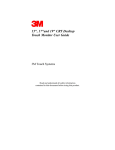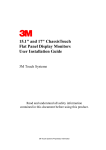Download ROCK LITE User`s Manual Contents
Transcript
ROCK LITE User’s Manual Contents 1 General Information ....................................................................................................................... 3 1.1 Introduction ......................................................................................................................... 3 1.2 Safety................................................................................................................................... 3 _Toc302578113 2 Getting Started................................................................................................................................ 3 2.1 Overview and Introduction.................................................................................................. 3 2.1.1 Product Specification .......................................................................................................3 2.1.2 Icon...................................................................................................................................3 2.2 Keypad................................................................................................................................. 4 2.3 Battery ................................................................................................................................. 4 2.4 Network Connections .......................................................................................................... 4 2.4.1 SIM Card ..........................................................................................................................4 2.4.2 Insert and Remove the SIM Card .....................................................................................5 2.4.3 Turn Your Phone On or Off..............................................................................................5 2.4.4 Phone unlock ....................................................................................................................5 2.4.5 Unlock the SIM Card........................................................................................................5 2.4.6 Connect to the Network ....................................................................................................6 2.4.7 Make Calls........................................................................................................................6 2.4.8 Make Domestic Calls........................................................................................................6 2.4.9 Dial Extension ..................................................................................................................6 2.4.10 International telephone Calls.........................................................................................6 2.4.11 Dial the Numbers of Phonebook ....................................................................................7 2.4.12 Emergency Number ........................................................................................................7 2.4.13 Answer Calls...................................................................................................................7 2.4.14 Call Records ...................................................................................................................7 2.4.15 Call Menu .......................................................................................................................7 3 Function Menus.............................................................................................................................. 8 3.1 Use of Function Menus ....................................................................................................... 8 Scroll Searching and Selection Function ..................................................................................8 Exit Menus.................................................................................................................................8 3.2 Phonebook ........................................................................................................................... 8 3.3 Messages ............................................................................................................................. 9 3.3.1 Write Message.................................................................................................. 9 3.3.2 Inbox................................................................................................................. 9 3.3.3 Outbox .............................................................................................................. 9 3.3.4 Settings ............................................................................................................. 9 3.3.5 Memory Status ................................................................................................. 9 3.3.6 Voice mail ...................................................................................................... 10 3.3.7 Broadcast Messages ....................................................................................... 10 3.4 Call Logs ........................................................................................................................... 10 3.4.1 Call history ..................................................................................................................... 10 3.5 Settings .............................................................................................................................. 10 3.5.1 Profiles............................................................................................................................ 10 3.5.2 Date and time.................................................................................................................. 11 3.5.3 Display............................................................................................................................ 11 3.5.4 Phone settings................................................................................................................. 11 3.5.5 Call Settings ................................................................................................................... 11 3.5.6 Network setup................................................................................................................. 12 3.5.7 Security Settings............................................................................................................. 12 3.5.8 Restore factory settings. ................................................................................................. 13 3.6 File Manager...................................................................................................................... 13 3.7 Multimedia ........................................................................................................................ 13 3.7.1 Audio player ................................................................................................... 13 3.7.2 Image Viewer ................................................. Error! Bookmark not defined. 3.7.3 Video recorder................................................................................................ 13 3.7.4 Video player ................................................................................................... 13 3.7.5 FM radio ......................................................................................................... 14 3.8 Organizer ........................................................................................................................... 14 3.8.1 Calendar.........................................................................................................................14 3.8.2Alarm ...............................................................................................................................14 3.8.3 Calculator.......................................................................................................................14 3.9 Shortcuts............................................................................................................................ 14 3.10 Services ........................................................................................................................... 15 3.10.1 STK Service ..................................................................................................................15 4 Input Method ................................................................................................................................ 15 General Outline ....................................................................................................................... 15 Screen Key values ................................................................................................................... 15 5 T-flash Card and USB .................................................................................................................. 15 5.1 Insert and Remove T-flash Card ....................................................................................... 15 5.2 Use of T-flash Card ........................................................................................................... 15 5.3 USB ................................................................................... Error! Bookmark not defined. 6 Troubleshooting............................................................................................................................ 16 2 1 General Information 1.1 Introduction We are pleased that you have chosen this color-screen mobile phone. For your safe and efficient use of the phone, you can read this manual before you use the phone. 1.2 Safety If your phone has been lost or stolen, contact telecommunication department or its agencies so as to forbid the use of your phone and SIM card. Your prompt action can prevent others from personator calls which will result in your pecuniary loss. When you contact telecommunication department or its agencies, they will require IMEI code. The IMEI code is printed on the label of the phone back and you can see it when you remove the battery. You should copy the code and keep it properly for future need. 2 Getting Started 2.1 Overview and Introduction 2.1.1 Product Specification Phone Model Dimension ROCK LITE 108x47x13.9mm Weight 51Grams Battery BL-5C Model Nominal Voltage 3.7V Limiting Voltage 4.2V Rated Capacity 700Mah Standby Time Talk Time Model Input 2.1.2 Icon In idle mode the LCD may display the following icons. 图标 说明 SIM Card 1 Signal Strength SIM Card 2 Signal Strength 3 SIM Card 1 New Messages SIM Card 2 New Messages Alarm clock is activated Headset is inserted SIM Card 1 is missed call SIM Card 2 is missed call The keypad is locked. Battery Level 2.2 Keypad “Press some key” hereof indicates that press the key and then relax it; “Press and hold some key” hereof indicates that press and hold the key for two or more seconds. 2.3 Battery The initial state of battery charge of about 50% the electricity. The first three complete charge please run out of power after the full use of this battery easy to achieve the best use of state. Install and Remove the Battery You should follow these steps to remove the battery: ① Open the battery back; ② Remove the battery from back-end mobile phones. You should follow these steps to install the battery: ① Insert the front-end of the battery into the phone; ② Put the rear cover back. Charge the Battery Plug in the charger. Insert the connector plug into the connector port on the bottom of your phone. Then the Battery Level icon displays in top right corner of the screen will flicker regularly. If your phone is power off, a charge indicator will display in the screen and indicates that the battery is charging. If the battery is too low the charge indicator will display in the screen for a moment. When the icon is full and does not flicker, it indicates that the battery is completely charged. If your phone is power off, the system will display “charging complete”. The charging process usually spend 3-4 hours. In the process of charging your phone、battery and charger will become hot that it is a normal phenomenon. 2.4 Network Connections 2.4.1 SIM Card You must insert an effective SIM card into your phone before you use the phone. SIM card into your digital GSM network key. All the information of network connection and the initial call record is stored in the metal area of SIM card. It also stores your phonebook and SMS. SIM card can be removed from your phone and used in any mobile phone of GSM network. (The new phone will automatically read the SIM 4 card) In order to avoid the SIM card information will be lost, you should put SIM card far away from the place of electricity or magnetism and do not touch the metal area of SIM card. Once SIM card is damaged, you cannot logging in GSM network. Caution: Do turn off your phone before you remove SIM card. Do not insert or remove SIM card when the phone is power on; otherwise SIM card can be damaged. 2.4.2 Insert and Remove the SIM Card SIM card is usually placed in a card. You should take it out carefully before you insert it into your phone. Turn off your phone and remove the battery or external power. Insert SIM card into the card slot as shown below When you want to remove SIM card, turn off your phone and remove the battery. Then you can take out SIM card. 2.4.3 Turn Your Phone On or Off Press and hold Power Key to turn on your phone. Do the same thing to turn off your phone. Input SIM1(2) PIN: was set up SIM password.. Input Phone lock code: was set up cell phone password. Searching: phone will search until found a suitable network connection. 2.4.4 Phone unlock In order to prevent the illegal use your mobile phone can be set up password-protected. Elected to user this feature, you must enter a password so you can unlock the phone when you turn on phone every time, and send or receive calls. You can remove passwords (see 3.5.7 of the “Security setting”).In this case, the phone cannot prevent the illegal use of. Enter the password phone, right soft key can clear input error. For example, if the phone password is set to 1122, you must enter “1122”. If you forget your phone password, you must contact your local retailer or authorized service center, in order to unlock your phone password. 2.4.5 Unlock the SIM Card In order to prevent the illegal use, SIM card PIN1 (personal identification number) code encryption protection. Elected to user this feature, you must enter PIN 1 code to unlock SIM card when you turn on phone every time, and send or receive calls. You can remove the S protection IM card (See 3.5.7 Security setup). In this case, the SIM card cannot prevent the illegal use of. By hanging up the phone key to open. Enter PIN 1 code and then select Confirm. right soft key can clear input error. For example, if the PIN 1 code is set to “1234”, you should enter “1 2 3 4”. If three consecutive input error, your SIM card will be locked Network. Phone will be asked whether the PUK 1 code. If you do not know PUK 1 code, do not enter on its own, SIM card should be paid to deal with network operators(See 3.5.7 Security setup) Notice: The network operator suppliers for you SIM card to set a standard of PIN1(4 to 8), 5 You as soon as change to your private password(See 3.5.7 Security setup) 2.4.6 Connect to the Network If SIM card is success in unlock, phone will automatically search for an effective network. Once contacted, the network provider’s name will appear on the screen. Notice: If the screen displays “EMERGENCY”, means that you don’t in network service’s coverage area. But you can still send an emergency call according to the signal strength. 2.4.7 Make Calls When the network provider’s logo appears on the screen, you can call or answer the phone. The icon be displayed in the top left corner of screen is the network signal strength. The barrier can influence call quality. Therefore, you can mobile in small area so that effectively call quality. 2.4.8 Make Domestic Calls Press Number Keys to enter the phone number and then press dial-up button to begin to call. If you want to change the number, press Right Soft Key to delete the number. The screen will show animation while dial-up call. After answer each other, the screen will show call state. If you have set extra tone , you will hear ring tone.( network support) Press Power/End Key to hang up the call. Dialing Code Phone Number Dial-up button 2.4.9 Dial Extension Some fixed-line extensions cannot dial directly, you need to dial the switchboard, dial extension. If you insert “P” between the switchboard number and the extension number while entering the phone numbers, the phone will automatic dial-up extension. Press and hold “ * ” Key to input “ P ”. Dialing Code fixed-line telephone number P extension number Dial-up button For example, if you have a number 8880000 to use a dial-up voice-mail system, mail for the 6666 and 8888 for the password, well , you can dial in the following manner: 8880000 P 6666 P 8888 The first part of number is dial-up voice-mail system. After telephone response, send 6666 to choice voice-mail. Before number 8888 is sent out the second “P” will have a 5 seconds delay. 2.4.10 International telephone Calls When you want to make international call, you may keep pressing “*” key till the screen displays international long-distance telephone prefix symbol "+". his allows you to dial a number from any country even unknowing prefix number (e.g. which in china is “86”) With prefix number inputted,input your desired district number and complete phone number. 6 The country code in accordance with usual practice. For example, district number of Germany is 49,that of UK is 44,and of Sweden is 46, etc. For example: to dial hotline for service, you should dial: +86 21 114 + County Code Phone Number Dial-up button 2.4.11 Dial the Numbers of Phonebook Every call you dialed or received can be saved and listed in your phone. The recent dialed and received calls are on the top of the list. Every dialed call, received call or missed call is listed in dialed calls group, received calls group or missed calls group respectively. You can view all the call records. When the groups are full, the old records will be automatically deleted. You should follow these steps to view the list. Press Call Key to view Call history All the numbers in the list can be directly dialed by pressing Call Key. You can select ok to view detailed information of the chosen number. Enter Options and select Save to Phonebook to save the chosen number in your phonebook. 2.4.12 Emergency Number If you are in network service’s coverage area (check the upper left corner of the screen mobile phone network signal strength), you can make an emergency number. If your network provider fails to provide roaming service on such location, the screen will display “EMERGENCY” and you can only make an emergency numbers. If you are in the network coverage area, you can call emergency numbers without SIM car. 2.4.13 Answer Calls If you set “press any key to answer a call”, then pressing any key will answer a call(but don’t press the “right soft key” and “end key” ), Otherwise, you have to press Call Key or Left Soft Key to answer call. If the headset has been inserted, you can press the headset button to answer the call. If it's not convenient for you press button, can be set to auto answer. Then your phone, if the headset has been inserted, in the ringing tone or vibration after 5 seconds, telephone automatically connect 2.4.14 Call Records Your phone can record the latest call record and the total call duration (See 3.4 Call Center). 2.4.15 Call Menu Select H-Free to activate Hands-Free function or Options to enter Options Menu. The operation is the same as that of function menu. Such call menu can only be seen during a call, and call waiting, call holding, and multi-parties conference need network support, please contact your network service provider. 7 Select Options Menu to perform the following operations. Hold/Retrieve single call: Hold a current call or resume a held call. End single call: End a current call. New Call: Call new call(s). Phonebook: Allow you to search a number in your phone book. Message Center: Edit and send a message. Mute: Not to send (send) local voice. DTMF: Press “left soft key” to activate or deactivate dual 3 Function Menus 3.1 Use of Function Menus Scroll Searching and Selection Function Press the left soft key to enter Function Menus in idle mode. In all the main menu or submenu level, the left soft key to choose functions. Exit Menus Generally, you can press Right Soft Key to exit from some menu item. Press Power/End Key to return to idle mode. 3.2 Phonebook Phonebook allows you to store some important people‘s name, phone number, etc. From the main menu to select the phonebook or press right soft key in idle mode. Your phone can store 200 phone numbers. In the phonebook menu, Press Options to perform following operations. Contacts: Into the contact list interface Add new contact: To add a new directory to telephone book. Delete all: Delete Choose from the phone / SIM 1 / SIM 2 Copy all: To choose from phone to the SIM card or SIM card to the phone to copy all records of SIM cards and phones. Move all: To choose from phone to the SIM card or SIM card to the phone to move all records of SIM cards and phones. Owner number: You can edit owner number of SIM1/SIM2. Preferred Storage: Select priority storage location. Phone or SIM 1/SIM 2. Memory Status: SIM card 1/SIM card 2 and phone phonebook store information. 8 Speed dial :The number keys can be set directly by dialing. 3.3 Messages If your network support message service and you have applied to network service providers for this business, you can arbitrarily send and receive English message and multimedia information by the message service center. 3.3.1 Write Message Select write message and write a new message (See 4. Input Method) Send: End write message and start the next step. Save: Save the current message Writing language: Change the input method when editing message. 3.3.2 Inbox Enter Inbox you can view SIM 1/SIM 2 Message. The screen will show the date of receiving the news and the number or names when you view Message in the inbox. You can use Navigation Key or to select message. Select OK to view the chosen message. According to the options do the following: View: View the Message. Reply: Send a SMS to current Message sender. Delete: Delete the current message. Delete All: Delete all the messages in Inbox. Mark several: Mark text messages and delete all the tag information operation. 3.3.3 Outbox Enter Outbox you can view the message is not sent successfully. You select OK to view the chosen message. Select Options to perform following operations on the chosen message. View: View the Message. Delete: Delete the current message. Delete All: Delete all the messages in Inbox. Mark several: Mark text messages and delete all the tag information operation. 3.3.4 Settings You have to make some necessary settings before you use the message function. Enter SMS Settings and perform the following settings. Profile Settings: Choose an appropriate mode for phone text message. Enter different modes to set responding names of files, message center number, message expiration and format of massage to be sent. Common Settings: perform On/Off settings for Delivery report and replay path. 3.3.5 Memory Status Browse storing conditions of messages stored in SIM card or in the phone. 9 3.3.6 Voice mail You rcecive voice mail will be stored in the network. If you want listen to the message, you must call the voice mail number. 3.3.7 Broadcast Messages Receive Mode: Enable and disable. Channel Settings:Select a channel for receiving message send by cell broadcast. Notice: Voice Mail and Cell Broadcast service depend on the support of the network service operators. Contact them about detailed information. 3.4 Call Logs 3.4.1 Call history 3.4.1.1 Missed Calls: Select OK to view the list of missed calls. 3.4.1.2 Dialed Calls: Select OK to view the list of dialed calls. 3.4.1.3Received Calls: Select OK to view the list of received calls. Select OK to view the information of the chosen entry, such as date, duration, number and dial times. Select Options to perform following operations on the chosen entry. View: To view the information of the chosen entry Call: Dial this number. IP dial: Add the IP number call. Save: Save this number to the SIM card or mobile phone. Delete: Delete this record. Edit before call: Edit this number and dial this number. 3.4.1.4 All calls : See all call records 3.4.1.5 Clear Logs Missed Calls Dialed Calls Received Calls Clear all 3.4.1.6 Call timers Last Call : Browse last call duration. Dialled calls: Browse all calls dialed. Received calls: Browse all calls received. Reset All : Clear all call lists. 3.5 Settings 3.5.1 Profiles Your phone provides 8 kind of phone mode for you to select or edit. They are General、Meeting、 Outdoor、 Indoor and Headset. General Enter Normal Mode and select Activate or Customize. 10 Activate: Activate Normal Mode. Customize: Edit the settings of Normal Mode. The editable settings include ringtone, volume, ringer, reminder tone and answer mode. Meeting The operations are the same as Normal Mode. Outdoor The operations are the same as Normal Mode. Indoor The operations are the same as Normal Mode. Headset When you insert headset, your phone will automatically activate Headset Mode. 3.5.2 Date and time Set Date and Time: set the current time and date. Format: set the display format of time and date. Set the formats of the time and date through left and right keys. 3.5.3 Display Wallpaper: Select interface standby wallpaper LCD backlight: Settings the LCD time delay. Brightness: Settings the LCD brightness. 3.5.4 Phone settings Language Your phone can support languages: English,etc. Shortcuts Dedicated key: Set navigation shortcut keys function. My shortcuts: Setting the shortcut menu. Auto keypad lock Open this function, Standby interface, if the phone is not used in the specified time, the keyboard will be automatically locked up. Input Method Settings You can preset the word-entering methods for text. 3.5.5 Call Settings 3.5.5.1 Call settings Caller ID: Send my phone number or not as system default Call waiting: To open or close the call waiting feature. Select status inquiry to check the current status of call waiting. Call Divert: All Voice Calls:With this option on, any incoming call will be forwarded to the number you set. If Unreachable:With this option on, the incoming call will, when you are unreachable, be forwarded to the number you set. If No Answer:With this option on, the incoming call will, when there is no reply, be 11 forwarded to the number you set。 If Busy:With this option on, the incoming call will, when you are on the phone with other person, be forwarded to the number you set. All Date Calls:The incoming call will, if it is data call, be forwarded Cancel All Diverts:Cancel all call forward. Call barring: Outgoing Calls:Bar any outgoing call or international call or international exclusive of national call. Incoming Calls:Bar any incoming or roaming call. Cancel All:Cancel all barred call settings(password required) to allow normal calls. Change Barring password:Change password. This function requires support from your network operator. Line switching: Switch to line 1 or 2 lines for use. 3.5.5.2 Call settings Call time reminder: To set the call time reminder. Auto redial: With this option on, this phone will automatically redial if any call fails. IP number: You can IP dialing after turn on this function. Answer mode: To set the Answer mode. 3.5.6 Network setup Network selection New search: To automatic search and connect to the first available network. Select network: Research the network which belong SIM card. Selection mode: Select of manual or automatic network selection 3.5.7 Security Settings SIM lock You may set for your phone security options in this menu to avoid unauthorized use of phone of SIM card, and PIN code may serve the purpose. If currently the PIN code is disenabled, select Enable to actuate PIN code protection, and the PIN code will be demanded in the next power-on, if this code is currently enabled, select Disenable to cancel PIN code , or Change PIN number to set a new one, please follow the prompt to input old PIN code, new and repeat new. Notice: Upon three incorrect inputs of PIN code in a row , the SIM card will be locked up, by then, you need to input PUK code to unlock the SIM card, both codes might have been provided along with the SIM card to you, if not, please contact your network operator. The PIN code default is normally 1234, please change it into your own code. Phone Lock Phone lock is provided to prevent your phone from unauthorized use. Select Phone lock to enable the protection by phone password which will be demanded in the next power-on, press the selection again to disenable the protection. Notice: The password default of phone lock is 1122, please change it into your own password. Change Password Change password including Phone lock and private lock codes. 12 3.5.8 Restore factory settings. The password default of phone lock is 1122. 3.6 File Manager Save user documents, into the Folder Options Open: View the contents. New folder: Create a new folder. Format: Format the folder Details: View all memory and memory card remaining memory. 3.7 Multimedia 3.7.1 Audio player Your phone has music player function which supports the following file formats: MIDI, WAV, MP3 and AMR. Inserting the memory card , connecting the phone and computer with USB and copying the MP3 to memory card menu list to enter MP3 Music Player interface, The functions of each key are as follows: All songs:Into the music list Settings: List Auto Gen: Automatically produce play list. Repeat:Activate the feature to repeat song playing. Select repeating songs with left/right keys. Shuffle:Activate the feature to repeat song playing randomly. Open/close the feature with left/right key. Background Play: Activate the feature, and the music will not stop along with exit of menu. Open/close the feature with left/right keys. Help:1)Press center key to play/Pause the selected track. 2)Press ringt/left arrow key to play next/previous track respectively. 3)Press up/down arrow keys to increase/decrease the volume respectively. 4) Go to options and select stop to stop the song. Stop: Stop playing music. 3.7.3 Image Viewer Photos can be related to the operation, such as: view、Set as wallpaper、Details、rename, etc. 3.7.4 Video recorder Your phone has video recording function. Select Video recorder icon and press <ok> to enter animation recorder interface. In animation recording interface, press the Central Key or animation recording key to start recording. Press the key once again to pause; Press Right Soft Key to stop recording. Meanwhile, in animation recording interface, regulate exposure compensation and foci by direction keys.Press <Options> to enter submenus and perform the following operations: settings: Quality video and other related parameters set. Restore default: All the settings to their default values. 13 3.7.5 Video player Your phone has Video playing function which supports 3GP 、MP4 etc. formats. Inserting the memory card ; Select an animation to enter Video playing interface where you can play, rename, delete, delete all etc. 3.7.6 FM radio Press“OK”to enter FM radio player interface, you select right soft key can exit FM. If you select left soft key, it will show below menu: Power on: Turn on the FM radio Tune: Manually enter the frequency. Channel list: Save search channels, and can be edited. Volume: Adjust the radio volume. Preset auto search: Auto search channels and auto save channel list. Loudseaker: You can power on or off Loudspeaker. Record: Record current radio. Append: Have been recorded in the document, additional audio recording, and the final recordings will all be saved to the current document. File list: Can view all of the recording paper. Settings: Setting the recording format and recording quality. Note: Listen to the radio plug in your headphones before 3.8 Organizer 3.8.1 Calendar Enter submenu of tool box, select calendar and press “OK” to display the calendar. Press Up,Down,Left,Right keys to set date, and press “Options” to enter submenu before proceeding with the following operations: Jump To Date:Set the current date of the schedule as the specified date. Go to today: Back to the day. 3.8.2Alarm Under the alarm setting option menu you can set alarm on or off, alarm time, ring setting and lingering time, press left or right key to select the ring type as Daily, weekly, Monthly or Yearly; with self-definition option on, you can set your alarm by pressing the left and right keys to go off in any day from Mon to Sun. 3.8.3 Calculator Enter Calculator and it can do some simple calculation. Enter the calculated number through keypad or touchpen. Press Right Soft Key to cancel the result or exit from Calculator. Press Left Soft Key to output the result. 3.9 Shortcuts You can setting shortcuts. 14 3.10 Services 3.10.1 STK Service STK service, such as M-zone and GoTone, is provided by network service provider. If it is not supported by SIM card and network service provider, you cannot use this function. For more information please contact with the network provider. 4 Input Method General Outline This mobile phone provides many input methods. Character entry functions permitted by this mobile phone are: - Inputting and editing of short messages - Inputting and editing of names in the phonebook - Looking up the phone entry by name - - …… Screen Key values The keyboard values are as follows: Generally the Left soft Key indicates confirmation; the right soft key is to return or eliminate. Navigation keys (up/down and left/right keys): Generally used to move the cursor or candidate characters for inputting. # key: to switch between different input methods. Number keys from 2 to 9: in the English input modes, indicate the letters on the corresponding key 5 T-flash Card You can purchase a compatible T-flash card and use it as extra storage space to save the memory on your phone. 5.1 Insert and Remove T-flash Card The card slot is on the right-upper of the battery. Insert the card in the slot and ensure that the contact area on the card is facing up. Press the card to release it from the slot. Do not pull the card directly; otherwise the card slot and T-flash card can be permanently damaged. 5.2 Use of T-flash Card T-flash, which is one kind of phone storages, is set as the default storage. You do not make any setting and use it directly. When you first insert T-flash card, you have to set it as the default storage of Music Player, 15 Video Player. Then you can use it to store or read the information. When you phone is connected to the computer with USB line, you can copy the data between your phone and the computer. Your T-flash is used as USB flash drives. (MP3 is discovered by Audio player just when it is saved in My Music folder; Video is discovered by Video player just when it is saved in Videos folder; Picture is discovered by Album just when it is saved in Photos folder.) 6 Troubleshooting If your phone does not work normally, read the following problems and solutions for reference. If you still can't solve the problems, consult the seller or service centre. Problems Reasons Solutions Use the phone in bad reception Try to avoid it. areas such as near the high buildings or in the basement where radio wave can not be Bad reception transmitted effectively. Use the phone in busy-line Try to avoid it. period. It has something to do with the Request the network service provider to distance of the base stations provide the map of service areas. built by the network service provider. Echo or noise Standby time becomes short. Bad trunk line of network Hang up the phone and redial the number The line of some area is bad. or change the line. Standby time is related to the Turn off the phone temporarily in the setting of network. areas of poor signal. The battery needs to be Change for a new battery. changed. In the poor signal areas, the Move to the areas of good signal or turn phone has to consume more off the phone temporarily. power to search the base station. It shortens the standby time. The phone can The battery is out of power. not be turned on. battery. SIM card is damaged. SIM Card Error Check the battery level or charge the Contact your network service provider. SIM card is not well inserted. Ensure SIM card is well inserted. There is filth on the metal area Wipe the metal area with a clean cloth. of SIM card. The phone can SIM card is invalid. Contact your network service provider. 16 not connect to Out of GSM service areas network. Consult the network service provider about the service areas. Poor signal Move to the areas of good signal. The phone can Call Barring is activated. Inactivate Call Barring. not make calls. Fixed Dial is activated. Inactivate Fixed Dial. Incorrect PIN Enter an incorrect PIN code 3 Code Contact your network service provider. times in a row The phone can The battery or charger is not be charged. damaged. The temperature of charging Change for a new battery or charger. Change the charging environment. environment is below -10°C or above 55°C. Bad contact Check the connection of the connector. The phonebook is full. Delete some entries of the phonebook. Some functions The network service provider Contact your network service provider. can not be set. does not provide this service or New entries can not be added to the phonebook. you do not apply for this service. 17