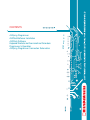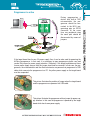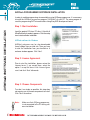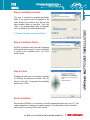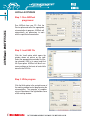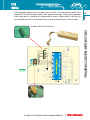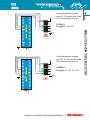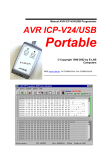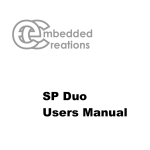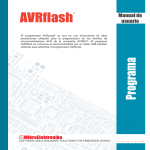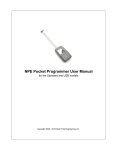Download AVRprog2 User`s Manual
Transcript
CONTENTS AVRprog Programmer AVRflashSoftware Installation AVRflash Software Keyboard Shortcuts and Command Line Parameters Programmer’s Operation AVRprog Programmer Connection Schematics 4 6 8 9 10 13 4 AVRprog PROGRAMMER AVRflash PROGRAMMER Along with complementary software, AVRprog programmer represents an irreplaceable tool for all those working with AVR microcontrollers. By means of this programmer, it is possible to program almost any AVR microcontroller, including those embedded (soldered) in printed circuit board. The AVRprog programmer is connected to the microcontroller via six lines. Two of them are +5V and GND, while others are used for signal transmission (SPI protocol) and reset: MISO MOSI SCK mRST (Master In - Slave Out) (Master Out - Slave In) (Serial Clock) (Reset) These lines are contained within a flat cable ending with an IDC10 female connector. When creating a target device, the appropriate 10-pin male connector with 2.54 mm space between pins should be placed on it. Connector pins should be connected to the microcontroller pins. Their position varies depending on the microcontroller’s type and package. Exact connection schematics are provided at the end of this manual. Note: If your target device uses MCU programming pins for the operation of some other peripherals, then it should be enabled to these peripherals to be disconnected during programming. Jumpers are commonly used for disconnecting the MISO, MOSI, SCK and mRST programming pins. Programmer is inactive During normal operation of the target device, the programmer should be disconnected, while peripherals should be normally connected to the MCU pins as per project. Connection is made by means of four jumpers. Programmer is active During programming a device with built-in AVR microcontroller, the programmer should be connected to the MCU programming pins via IDC10 connector. At the same time, any peripheral using the same pins should be disconnected by means of jumpers. If the target board has its own 5V power supply, then it can be also used for powering the AVRprog programmer. In that case, it is necessary to open programmer plastic case and remove the jumper for power supply selection. Otherwise, if the target board does not have its own power supply source, then the jumper should not be removed. In that case, the programmer, the microcontroller and the whole electronics are powered via programmer’s USB cable which connects the programmer to a PC. Any other power supply on the target board must be suspended. This picture illustrates the position of jumper when the target board and the programmer are powered via USB cable. This picture illustrates the programmer with no jumper for power supply selection. In this case the programmer is powered by the target board which has its own power supply. AVRflash PROGRAMMER 5 6 AVRflash PROGRAMMER SOFTWARE INSTALLATION In order to enable programming microcontrollers using AVRprog programmer, it is necessary to install the AVRflash programmer program (“AVRflash”) on your PC. The same program is used for programming AVR microcontrollers using EasyAVR development board. AVRflash SOFTWARE INSTALLATION Step 1: Start installation Insert the product CD into a PC drive. A list with all MikroElektronika’s products appears. Click the setup icon to start software installation: AVRflash software for Windows AVRflash_setup.exe may be also downloaded free of charge from our web site. Then you have to start the installation from your hard drive. A welcome window appears. Click ‘Next’. Step 2: Licence Agreement Prior to start the installation, please review the License terms. If you accept them, select the option ‘I accept the terms in the License Agreement’ and click ‘Next’ afterwards. Step 3: Choose Components To make it as simple as possible, this step does not requires you to choose components to install. Click ‘Next’ to continue. Note: Make sure that AVRprog programmer is not connected to the PC during soft ware installation. This step is intended for choosing destination folder. If you want to install the program to the folder different from default, click ‘Browse’ and select another folder on hard disc. Then click ‘Next’. If you choose default folder, the program will be installed on the following destination: C:\Program Files\Mikroelektronika\AVRflash Step 5: Installation Details AVRflash installation starts here and its progress will be shown on the screen. If you are interested in details of the installation click the ‘Show details’ button. Step 6: Finish Windows will notify you of successful installation of AVRflash, by showing the window from the picture on the right. To complete the installation process click ‘Finish’. Driver installation After installing AVRflash, it is necessary to install the appropriate drivers on your PC. They enable programmer’s hardware to operate properly. For information on their installation, please refer to ‘Installing USB drivers’ manual. 7 AVRflash SOFTWARE INSTALLATION Step 4: Installation Location 8 AVRflash SOFTWARE AVRflash SOFTWARE Step 1: Run AVRflash programmer Run AVRflash from your PC. Click the Device option and select the appropriate microcontroller to program. AVRflash will automatically set parameters to work with the specified microcontroller. Step 2: Load HEX file Click the ‘Load’ option which opens the window shown on picture on the right. Select the appropriate executable file (having extension .HEX in its name) and click the Open option. AVRflash will do all necessary settings on the basis of control bits stored in the HEX file. Step 3: Write program Click the Write option in the up-right corner of the working window to start programming the microcontroller. The progress of programming will be shown in the right bottom corner of the working window. Keyboard Shortcuts Command Line Erase Write Verify Read Change MCU Save Open (Load) Reload Alternatively, you can activate the AVRflash from the command line. It also enables you to use AVRflash from some other software, compiler etc. Here is the list with the command line parameters: -w -v -e -r -p -f Example 1 Alt-E Alt-W Alt-V Alt-R Alt-D Ctrl-S Ctrl-O Ctrl-R Write to AVR Verify Erase AVR Read from AVR AVR name (for example ATMEGA16, ATMEGA8535s...) File name (must be enclosed with " “) avrprog.exe -w -pATMEGA16 -v -f"C:\somefile.hex" This command programs the AVR using C:\somefile.hex and verifies written data. Example 2 avrprog.exe -r -pATMEGA16 This command reads the AVR contents. Example 3 avrprog.exe -e -pATMEGA16 This command erases the AVR. 9 KEYBOARD SHORTCUTS KEYBOARD SHORTCUTS AND COMMAND LINE PARAMETERS 10 PROGRAMMER’S OPERATION PROGRAMMER’S OPERATION Programming an AVR microcontroller is performed by using signals mRST, MISO, MOSI and SCK from the AVRprog programmer. They are brought to the appropriate reset and SPI communication pins. In order to enable programming to run without errors, make sure that these pins are not connected to other electronic components. Otherwise, during normal operation, these pins must be connected to other components as per project. Since the microcontroller is soldered on the printed circuit board (with no use of socket), it is necessary to enable these pins to be connected to/disconnected from the rest of electronics by using jumpers. Because of that, do not forget to embed 4 jumpers when designing a device. At the end of the programmer’s flat cable, there is an IDC 10 female connector which fits to on-board IDC10 male connector with 2.54mm space between pins. During normal operation of the target device, it should be left disconnected as shown in figure below. In that way, the microcontroller pins will be connected to the rest of on-board electronics via four jumpers. 11 PROGRAMMER’S OPERATION On-board IDC10 male connector PROGRAMMER’S OPERATION 12 During programming, the IDC 10 male connector is used to bring signal from the programmer. To enable it, it is necessary to remove jumpers and plug the programmer’s connector into the on-board connector. Connection between on-board male IDC 10 connector and 8-pin AVR microcontrollers such as: ATtiny15 Connection between on-board male IDC 10 connector and 8-pin AVR microcontrollers such as: AT90S2323, 2343... ATtiny12, 13, 25, 45, 85... Connection between on-board male IDC 10 connector and 14pin AVR microcontrollers such as: ATtiny24, 44, 84... 13 CONNECTION SCHEMATICS AVRprogrammer CONNECTION SCHEMATICS 14 Connection between on-board male IDC 10 connector and 20-pin AVR microcontrollers such as: CONNECTION SCHEMATICS 90S1200, 2313... ATtiny2312... Connection between on-board male IDC 10 connector and 20-pin AVR microcontrollers such as: ATtiny26... Connection between on-board male IDC 10 connector and 28-pin AVR microcontrollers such as: AT90S4433... ATmega8, 48, 88, 168... Connection between on-board male IDC 10 connector and 40-pin AVR microcontrollers such as: 15 Connection between on-board male IDC 10 connector and 40-pin AVR microcontrollers such as: AT90S8535... ATmega16, 32, 163, 323, 8535 CONNECTION SCHEMATICS AT90S8515... ATmega161, 162, 8515... 16 CONNECTION SCHEMATICS Connection between on-board male IDC 10 connector and 64-pin AVR microcontrollers such as: ATmega103, 128, 1280, 128, 165, 169, 2560, 2561, 325, 3250, 329, 3290, 64, 640, 644, 645, 6450, 649, 6490... After programming, the programmer’s IDC10 female connector must be unplugged and jumpers must be put on. It enables the MCLR, MISO, MOSI and SCK pins to be connected to the rest of on board electronics, which further enables device to operate normally without being affected by the AVRprog programmer. If needed, the jumpers can be removed and AVRprog can be reconnected in order to reprogram the chip. Note: Target board must not have electrolytic capacitors between the microcontroller pins and embedded IDC10 male connector since the power supply voltage is controlled by the AVRprog programmer.