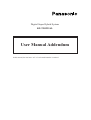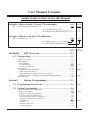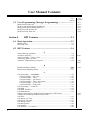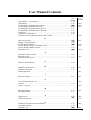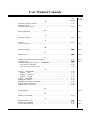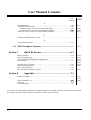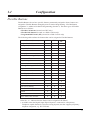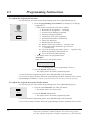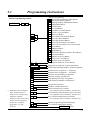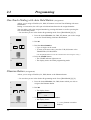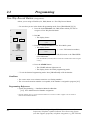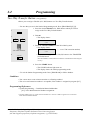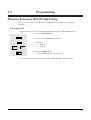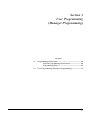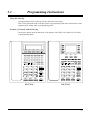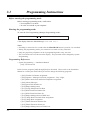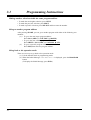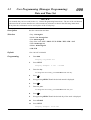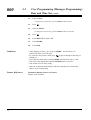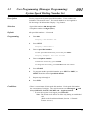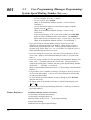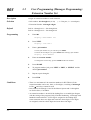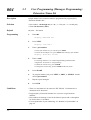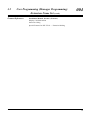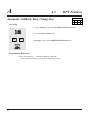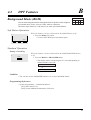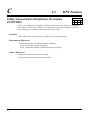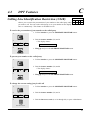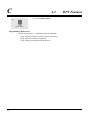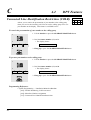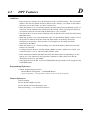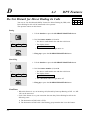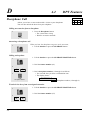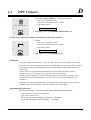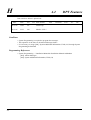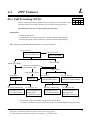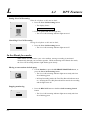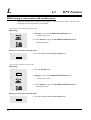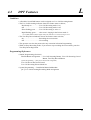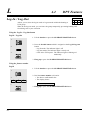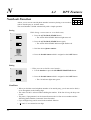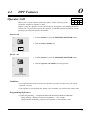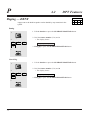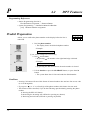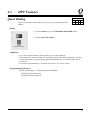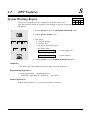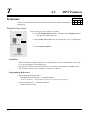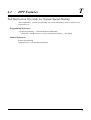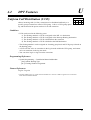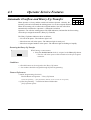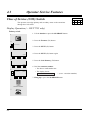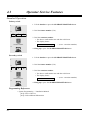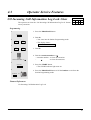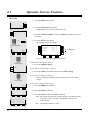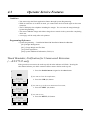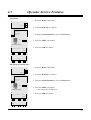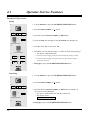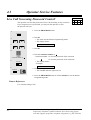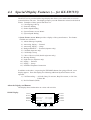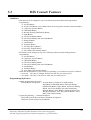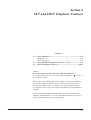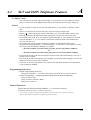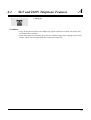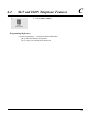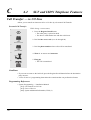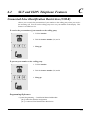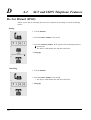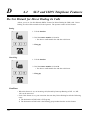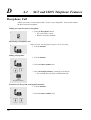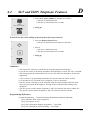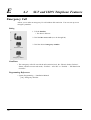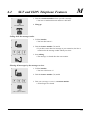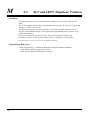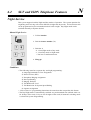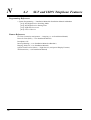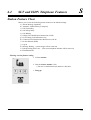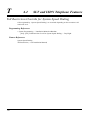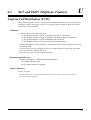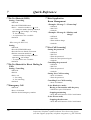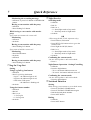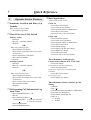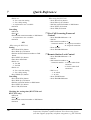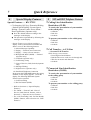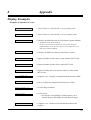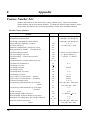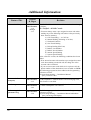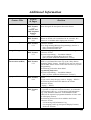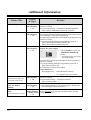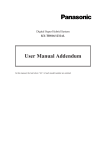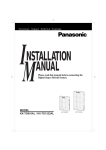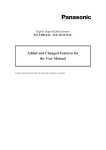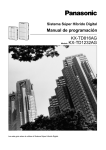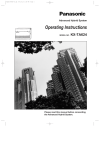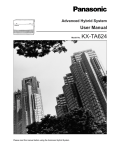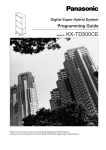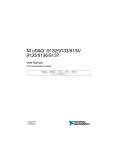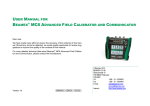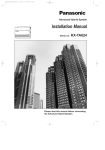Download KX-TD1232AL User Manual Addendum
Transcript
Digital Super Hybrid System
KX-TD1232AL
User Manual Addendum
In this manual, the last letter “AL” of each model number is omitted.
User Manual Contents
Simple Guide on How to Use this Manual
User
Example 1 (Refer to both U/M and U/M Addendum)
Manual
C CO Incoming Call Information Log......................................................................3-49
U/M
Addendum
A150
See User Manual Page 3-49.
See User Manual Addendum Page150.
Example 2 (Refer to only the U/M Addendum)
D Doorphone Call .....................................................................................................3-63
A54
User Manual Page 3-63 is now obsolete.
See User Manual Addendum Page 54.
User
Manual
Section 1
U/M
Addendum
DPT Overview ...................................................1-1
1.1 Configuration ............................................................................1-2
Location of Controls................................................................................................1-3
Feature Buttons........................................................................................................1-9
Fixed Buttons .....................................................................................................1-9
Flexible Buttons ...............................................................................................1-12
Line Access Buttons .........................................................................................1-13
Initial Setting .........................................................................................................1-15
Display Contrast Adjustment ...........................................................................1-15
When using the headset....................................................................................1-15
When changing the ringing tone of a CO button.............................................1-15
Volume Control — Handset Receiver/Headset/Ringer/Speaker......................1-16
LED Indication ......................................................................................................1-18
Section 2
A11
A149
A149
Station Programming .......................................2-1
2.1 Programming Instructions.......................................................2-2
A149
2.2 Station Programming ...............................................................2-6
Call Waiting Tone Type Assignment .......................................................................2-6
Charge Fee Reference..............................................................................................2-7
Extension Charge Fee Reference .......................................................................2-8
CO Line Charge Fee Reference .........................................................................2-9
Total Extension Charge Fee Reference ............................................................2-10
Account Code Charge Fee Reference ..............................................................2-11
New Rate Set....................................................................................................2-12
All Clear ...........................................................................................................2-13
Print the Charge Fee.........................................................................................2-15
Account Code Set.............................................................................................2-16
2
A14
A149
User Manual Contents
User
Manual
Flexible Button Assignment ..................................................................................2-17
Account Button.................................................................................................2-17
Alert Button .............................................................................................................
Conference (CONF) Button .............................................................................2-17
Direct Station Selection (DSS) Button.............................................................2-18
FWD/DND Button ...........................................................................................2-19
Group-CO (G-CO) Button ...............................................................................2-19
Hurry-Up Button......................................................................................................
Live Call Screening (LCS) Button ..........................................................................
Live Call Screening (LCS) Cancel Button..............................................................
Log-In / Log-Out Button .........................................................................................
Loop-CO (L-CO) Button..................................................................................2-20
Message Waiting (MESSAGE) Button ............................................................2-20
Night Button ............................................................................................................
One-Touch Dialing Button ...............................................................................2-21
One-Touch Dialing with Auto Hold Button ............................................................
Phantom Button .......................................................................................................
SAVE Button ....................................................................................................2-22
Single-CO (S-CO) Button ................................................................................2-22
Terminate Button .....................................................................................................
Two-Way Record Button .........................................................................................
Two-Way Transfer Button .......................................................................................
Voice Mail (VM) Transfer Button....................................................................2-23
Full One-Touch Dialing Assignment.....................................................................2-24
Handset / Headset Selection ..................................................................................2-24
Intercom Alerting Assignment...............................................................................2-25
Live Call Screening Mode Setting ...............................................................................
Phantom Extension Bell On/Off Setting ......................................................................
Preferred Line Assignment — Incoming ..............................................................2-26
No Line Preference — Incoming .....................................................................2-26
Ringing Line Preference — Incoming .............................................................2-26
Prime Line (CO Line) Preference — Incoming...............................................2-27
Preferred Line Assignment — Outgoing...............................................................2-28
No Line Preference — Outgoing .....................................................................2-28
Idle Line Preference — Outgoing....................................................................2-28
Prime Line (CO Line) Preference — Outgoing...............................................2-29
Prime Line (INTERCOM) Preference — Outgoing........................................2-29
Ringing Tone Selection for CO Buttons ...............................................................2-30
Ringing Tone Selection for the Intercom Button .........................................................
Self-Extension Number Confirmation...................................................................2-31
Station Programming Data Default Set.................................................................2-31
Station Speed Dialing Number/Name Assignment (KX-T7235 only)..................2-32
Section 3
U/M
Addendum
A15
A15
A16
A16
A17
A17
A18
A18
A19
A20
A21
A22
A23
A24
A149
User Programming (Manager Programming).....
A25
3.1 Programming Instructions ............................................................
A26
General Programming Instructions...............................................................................
Programming Ways.......................................................................................................
A26
A29
3
User Manual Contents
User
Manual
3.2 User Programming (Manager Programming) ............................
[000] Data and Time Set...............................................................................................
[001] System Speed Dialing Number Set.....................................................................
[002] System Speed Dialing Name Set ........................................................................
[003] Extension Number Set ........................................................................................
[004] Extension Name Set ............................................................................................
Section 4
U/M
Addendum
A31
A31
A33
A35
A36
A38
DPT Features.....................................................3-1
4.1 Basic Operation.........................................................................3-2
Making Calls ...........................................................................................................3-2
Receiving Calls........................................................................................................3-3
4.2 DPT Features ............................................................................3-4
A
Absent Message Capability .....................................................................................3-4
Account Code Entry ................................................................................................3-8
Alternate Calling — Ring / Voice .........................................................................3-12
Answering, Direct CO Line ..................................................................................3-13
Automatic Callback Busy (Camp-On) ..................................................................3-14
B
Background Music (BGM)....................................................................................3-16
Busy Station Signalling (BSS) ..............................................................................3-17
C
Call Forwarding — SUMMARY ..........................................................................3-18
Call Forwarding — All Calls ...........................................................................3-19
Call Forwarding — Busy .................................................................................3-21
Call Forwarding — No Answer .......................................................................3-22
Call Forwarding — Busy / No Answer............................................................3-23
Call Forwarding — to CO Line .......................................................................3-25
Call Forwarding — Follow Me........................................................................3-27
Call Forwarding — CANCEL...............................................................................3-29
Call Hold ...............................................................................................................3-31
Call Hold, Exclusive..............................................................................................3-32
Call Hold Retrieve.................................................................................................3-33
Calling/Connected Line Identification Presentation (CLIP/COLP).............................
Calling Line Identification Restriction (CLIR) ............................................................
Call Park ................................................................................................................3-35
Call Pickup, CO Line ............................................................................................3-36
Call Pickup, Directed ............................................................................................3-37
Call Pickup, Group ................................................................................................3-38
Call Pickup Deny...................................................................................................3-39
Call Splitting..........................................................................................................3-40
Call Transfer — to CO Line..................................................................................3-41
4
A150
A40
A150
A41
A42
A43
User Manual Contents
User
Manual
Call Transfer — to Extension................................................................................3-42
Call Waiting ...........................................................................................................3-45
CO Incoming Call Information Display................................................................3-47
CO Incoming Call Information Log......................................................................3-49
CO Incoming Call Information Log Lock ............................................................3-51
CO Incoming Call Information Log Mode ...........................................................3-53
Conference.............................................................................................................3-54
Conference, Unattended ........................................................................................3-56
Connected Line Identification Restriction (COLR) .....................................................
D
Data Line Security.................................................................................................3-57
Display Call Information.......................................................................................3-58
Do Not Disturb (DND)..........................................................................................3-59
Do Not Disturb for Direct Dialing In Calls..................................................................
Do Not Disturb (DND) Override ..........................................................................3-62
Doorphone Call .....................................................................................................3-63
E
Electronic Station Lockout....................................................................................3-65
Emergency Call.............................................................................................................
External Feature Access ........................................................................................3-67
U/M
Addendum
A150
A45
A150
A48
A151
A49
A52
A54
A56
F
Full One-Touch Dialing.........................................................................................3-68
H
Handsfree Answerback..........................................................................................3-69
Handsfree Operation..............................................................................................3-70
Hotel Application..........................................................................................................
I
Intercom Calling....................................................................................................3-71
L
Live Call Screening (LCS) ...........................................................................................
Lockout..................................................................................................................3-72
Log-In / Log-Out ..........................................................................................................
M
Message Waiting....................................................................................................3-73
Microphone Mute ..................................................................................................3-75
N
Night Service .........................................................................................................3-76
Notebook Function .......................................................................................................
O
Off-Hook Call Announcement (OHCA) ...............................................................3-77
One-Touch Dialing ................................................................................................3-78
Operator Call .........................................................................................................3-79
A151
A57
A151
A59
A66
A151
A68
A70
A151
A71
5
User Manual Contents
User
Manual
U/M
Addendum
Outward Dialing, Line Access — SUMMARY....................................................3-80
Line Access, Automatic....................................................................................3-81
Line Access, CO Line Group ...........................................................................3-82
Line Access, Individual ....................................................................................3-83
P
Paging — SUMMARY .........................................................................................3-84
Paging — All....................................................................................................3-85
Paging — External ...........................................................................................3-86
Paging — Group...............................................................................................3-87
Paging — ANSWER .............................................................................................3-88
Paging — DENY ..........................................................................................................
Paging and Transfer...............................................................................................3-89
Paralleled Telephone Connection ..........................................................................3-92
Phantom Extension .......................................................................................................
Pickup Dialing (Hot Line).....................................................................................3-94
Predial Preparation........................................................................................................
Pulse to Tone Conversion......................................................................................3-96
Q
Quick Dialing................................................................................................................
R
Recall .....................................................................................................................3-97
Redial, Automatic ..................................................................................................3-98
Redial, Last Number..............................................................................................3-99
Redial, Saved Number.........................................................................................3-100
S
Secret Dialing ......................................................................................................3-101
Station Feature Clear ...........................................................................................3-102
Station Speed Dialing..........................................................................................3-103
System Speed Dialing .........................................................................................3-105
System Working Report................................................................................................
T
Terminate ......................................................................................................................
Timed Reminder ..................................................................................................3-106
Toll Restriction Override.....................................................................................3-108
Toll Restriction Override by Account Code Entry.........................................3-108
Toll Restriction Override for System Speed Dialing .....................................3-109
Trunk (CO Line) Answer From Any Station (TAFAS).......................................3-110
Two-Way Recording into Voice Mail ...........................................................................
U
Uniform Call Distribution (UCD) ................................................................................
V
Voice Mail Integration .........................................................................................3-111
Voice Mail Transfer .............................................................................................3-113
6
A151
A72
A73
A74
A75
A151
A152
A76
A152
A77
A78
A152
A152
A79
A152
A80
A81
User Manual Contents
User
Manual
4.3 Operator Service Features ...................................................3-114
Alert Indication .............................................................................................................
Automatic Overflow and Hurry-Up Transfer ...............................................................
Background Music (BGM) — External ..............................................................3-114
Class of Service (COS) Switch.....................................................................................
CO Incoming Call Information Log Lock Clear.................................................3-116
Night Service On/Off...........................................................................................3-117
Remote Station Lock Control..............................................................................3-120
Hotel Application.................................................................................................3-121
Check-In / Check-Out ....................................................................................3-121
Timed Reminder, Notification for Unscreened Extension ......................................
Timed Reminder, Remote (Wake-Up Call)....................................................3-123
Live Call Screening Password Control.........................................................................
4.4 Special Display Features (— for KX-T7235) .....................3-126
CO Outgoing Call Log ........................................................................................3-128
Extension Dialing ................................................................................................3-128
Station Speed Dialing..........................................................................................3-129
System Speed Dialing .........................................................................................3-129
System Feature Access Menu..............................................................................3-130
Absent Message Capability............................................................................3-130
Answering, Paging — External......................................................................3-131
Answering, Paging — Group.........................................................................3-131
Call Park (Operator only)...............................................................................3-132
Call Pickup, Group.........................................................................................3-132
Message Waiting ............................................................................................3-133
Night Service (Operator only) .................................................................................
Paging — External .........................................................................................3-133
Paging — Group.............................................................................................3-134
Paralleled Telephone Connection...................................................................3-134
Section 5
U/M
Addendum
A82
A82
A83
A84
A87
A88
A89
A91
A92
A96
A97
A152
A99
DSS Console Features ......................................4-1
5.1 Configuration ............................................................................4-2
Location of Controls................................................................................................4-3
5.2 DSS Console Features ..............................................................4-4
Station Programming...............................................................................................4-4
Extension Number Assignment..........................................................................4-4
One-Touch Dialing Assignment .........................................................................4-4
One-Touch Access Assignment for System Features.........................................4-5
Direct Station Dialing..............................................................................................4-7
One-Touch Dialing ..................................................................................................4-7
One-Touch Access for System Features..................................................................4-8
Call Transfer ............................................................................................................4-8
A100
7
User Manual Contents
User
Manual
Section 6
SLT and ISDN Telephone Features.................5-1
U/M
Addendum
A103
6.1 Basic Operation.........................................................................5-2
Making Calls ...........................................................................................................5-2
Receiving Calls........................................................................................................5-3
6.2 SLT and ISDN Telephone Features.........................................5-4
A
Absent Message Capability .....................................................................................5-4
Account Code Entry ................................................................................................5-8
Alternate Calling — Ring / Voice .........................................................................5-10
Automatic Callback Busy (Camp-On) ..................................................................5-11
A104
A106
B
Busy Station Signalling (BSS) ..............................................................................5-12
C
Call Forwarding — SUMMARY ..........................................................................5-13
Call Forwarding — All Calls ...........................................................................5-14
Call Forwarding — Busy .................................................................................5-15
Call Forwarding — No Answer .......................................................................5-15
Call Forwarding — Busy / No Answer............................................................5-16
Call Forwarding — to CO Line .......................................................................5-17
Call Forwarding — Follow Me........................................................................5-18
Call Forwarding — CANCEL...............................................................................5-19
Call Hold ...............................................................................................................5-20
Call Hold Retrieve.................................................................................................5-21
Calling Line Identification Restriction (CLIR) ............................................................
Call Park ................................................................................................................5-22
Call Pickup, CO Line ............................................................................................5-23
Call Pickup, Directed ............................................................................................5-24
Call Pickup, Group ................................................................................................5-25
Call Pickup Deny...................................................................................................5-26
Call Splitting..........................................................................................................5-27
Call Transfer — to CO Line .........................................................................................
Call Transfer — to Extension................................................................................5-28
Call Waiting ...........................................................................................................5-30
Conference.............................................................................................................5-32
Connected Line Identification Restriction (COLR) .....................................................
D
Data Line Security.................................................................................................5-34
Do Not Disturb (DND)..........................................................................................5-35
Do Not Disturb for Direct Dialing In Call ...................................................................
Do Not Disturb (DND) Override ..........................................................................5-36
Doorphone Call .....................................................................................................5-37
8
A108
A110
A153
A111
A151
A112
A114
A116
User Manual Contents
User
Manual
E
Electronic Station Lockout....................................................................................5-39
Emergency Call.............................................................................................................
External Feature Access ........................................................................................5-41
U/M
Addendum
A118
H
Hotel Application..........................................................................................................
A119
I
Intercom Calling....................................................................................................5-42
A153
L
Lockout..................................................................................................................5-42
Log-In / Log-Out ..........................................................................................................
A121
M
Message Waiting....................................................................................................5-43
A122
N
Night Service .........................................................................................................5-45
A125
O
Off-Hook Call Announcement (OHCA) ...............................................................5-45
Operator Call .........................................................................................................5-46
Outward Dialing, Line Access — SUMMARY....................................................5-47
Line Access, Automatic....................................................................................5-48
Line Access, CO Line Group ...........................................................................5-48
A153
A127
P
Paging — SUMMARY .........................................................................................5-50
Paging — All....................................................................................................5-51
Paging — External ...........................................................................................5-51
Paging — Group...............................................................................................5-53
Paging — ANSWER .............................................................................................5-55
Paging and Transfer...............................................................................................5-56
Paralleled Telephone Connection ..........................................................................5-59
Pickup Dialing (Hot Line).....................................................................................5-60
Pulse to Tone Conversion......................................................................................5-62
Q
Quick Dialing................................................................................................................
A128
R
Redial, Last Number..............................................................................................5-62
S
Station Feature Clear .............................................................................................5-63
Station Speed Dialing............................................................................................5-64
System Speed Dialing ...........................................................................................5-65
A129
A153
9
User Manual Contents
User
Manual
T
Timed Reminder ....................................................................................................5-66
Toll Restriction Override.......................................................................................5-68
Toll Restriction Override by Account Code Entry...........................................5-68
Toll Restriction Override for System Speed Dialing .......................................5-68
Trunk (CO Line) Answer From Any Station (TAFAS).........................................5-70
U
Uniform Call Distribution (UCD) ................................................................................
U/M
Addendum
A153
A153
A130
A153
A131
V
Voice Mail Integration...........................................................................................5-71
6.3 ISDN Telephone Features..............................................................
Section 7
Quick Reference................................................6-1
Basic Operation .......................................................................................................6-2
Station Programming...............................................................................................6-2
User Programming (Manager Programming)...............................................................
DPT Features ...........................................................................................................6-6
Operator Service Features .....................................................................................6-17
Special Display Features .......................................................................................6-19
DSS Console Features ...........................................................................................6-21
SLT and ISDN Telephone Features .......................................................................6-22
Section 8
A132
A154
A133
A134
A135
A154
A139
A154
A141
Appendix............................................................7-1
Display Examples....................................................................................................7-2
Feature Number List..............................................................................................7-12
Tone List ................................................................................................................7-15
Troubleshooting.....................................................................................................7-17
A143
A154
A146
As section 3 User Programming (Manager Programming) has been added, the other sections have been shifted.
For example “Section 3 DPT Features” has become “Section 4 DPT Features”.
10
1.1
Configuration
Flexible Buttons
Flexible Buttons do not have specific features permanently assigned to them; features are
assigned to Flexible Buttons through System or Station Programming. “Flexible Button
Assignment” is addressed in Station Programming (Section 2). The three types of Flexible
Buttons are as follows:
• Flexible CO buttons (located on a DPT only)
• Flexible DSS buttons (located on a DSS Console only)
• Programmable Feature (PF) (located on a DSS Console only)
The following table outlines the features that can be assigned to Flexible Buttons:
Feature (Buttons)
CO
DSS
PF
Single-CO (S-CO)
✔
—
—
Group-CO (G-CO)
✔
—
—
Loop-CO (L-CO)
✔
—
—
Alert
✔
—
—
✔
—
—
Live Call Screening (LCS)
✔
—
—
LCS Cancel
✔
—
—
Log-In / Log-Out
✔
—
—
Direct Station Selection (DSS)
✔
✔
—
Message Waiting (MESSAGE)
✔
✔
—
Night
✔
✔
—
✔
✔
—
Two-Way Record
✔
✔
—
Two-Way Transfer†
✔
✔
—
Account
✔
✔
✔
Conference (CONF)
✔
✔
✔
FWD/DND
✔
✔
✔
One-Touch Dialing
✔
✔
✔
One-Touch Dialing with Auto Hold
✔
✔
✔
SAVE
✔
✔
✔
Terminate
✔
✔
✔
Voice Mail (VM) Transfer
✔
✔
✔
Hurry-Up
†
†
Phantom
†
In the list, “✔” indicates that the feature can be assigned to the button.
†: Available when the Digital Super Hybrid System is connected to a Proprietary
Telephone capable Panasonic Voice Processing System (one that supports proprietary
telephone integration; e.g. KX-TVP100).
11
2.1
Programming Instructions
To confirm the assigned function data
— Be sure that you are in the Station Programming mode: Press [PROGRAM] [9] [9].
1
access number
2
HOLD
1. Enter the programming access number* (0 through 9, 01 through
03, 1 and #).
• Each number corresponds to the data as follows:
- 1 : Preferred Line Assignment — Outgoing
- 2 : Preferred Line Assignment — Incoming
- 3 : Full One-Touch Dialing Assignment
- 4 : Intercom Alerting Assignment
- 5 : Call Waiting Tone Type Assignment
- 6 : Self-Extension Number Confirmation
- 8 : Charge Fee Reference
- 9 : Handset/Headset Selection
- 01 : Remote Station lock Control (— Operator only)
- 02 : CO Incoming Call Information Log Lock Clear
(— Operator only)
- 03 : Live Call Screening Password Control† (— Operator only)
- # : Station Programming Data Default Set
- 1: Live Call Screening Mode Setting†
• The display shows the programmed data.
<Example>
When you press [5], the display shows:
C.W. Tone 1
(— Call Waiting tone is now programmed to Tone 1)
2. Press the HOLD (END) button.
• The display shows the initial programming mode.
— To exit the Station Programming mode: Press [PROGRAM] or lift the handset.
— If you wish to change the data, follow the programming procedure explained in this section.
* A programming access number is required to program/confirm the function data by Station Programming.
To confirm the assigned data on the Flexible button
— Be sure that you are in the Station Programming mode: Press [PROGRAM] [9] [9].
1. Press the desired Flexible (CO, DSS, PF) button.
• The display shows the current status.
1
2
HOLD
2. Press the HOLD (END) button.
• The display shows the initial programming mode.
— To exit the Station Programming mode: Press [PROGRAM] or lift the handset.
— If you wish to change the data, follow the programming procedure explained in this section.
12
†: Available when the Digital Super Hybrid System is connected to a
Proprietary Telephone capable Panasonic Voice Processing System
(one that supports proprietary telephone integration; e.g. KX-TVP100)
2.1
Programming Instructions
(Station Programming)
1 Direct Station Selection (DSS) Button
2 One-Touch Dialling Button
3 Message Waiting (MESSAGE) Button
4 FWD/DND Button
5 SAVE Button
6 Account Button
7 Conference (CONF) Button
80 Log-In / Log-Out Button
81 Hurry-Up Button
82 Voice Mail (VM) Transfer Button
83 Two-Way Record Button†
84 Two-Way Transfer Button†
85 Live Call Screening (LCS) Button†
86 Live Call Screening (LCS) Cancel Button†
87 Alert Button
88 Phantom Button
8
Night Button
8# One-Touch Dialling with Auto Hold Button
9 Terminate Button
0 Single-CO (S-CO) Button
Loop-CO (L-CO) Button
# Group-CO (G-CO) Button
Station Programming Outline
PROGRAM
9
9
CO
DSS
PF
CO
(Ringing Tone Selection for CO Button)
CO
INTERCOM INTERCOM
Function
1
2
3
4
5
6
†: Available when the Digital
Super Hybrid System is
connected to a Proprietary
Telephone capable
Panasonic Voice Processing
System (one that supports
proprietary telephone
integration; e.g. KXTVP100).
8
9
0
1
0
2
0
3
#
1
(F1 - F10)
(Ringing Tone Selection for Intercom Button)
(Station Speed Dialling Number / Name Assignment)
(Preferred Line Assignment — Outgoing)
(Preferred Line Assignment — Incoming)
(Full One-Touch Dialling Assignment)
(Intercom Alerting Assignment)
(Call Waiting Tone Type Assignment)
(Self-Extension Number Confirmation)
(Charge Fee Reference)
(Handset / Headset Selection)
(Remote Station Lock Control)
— see “Operator Service Features” (Section 4.3)
(CO Incoming Call Information Log Lock Clear)
— see “Operator Service Features” (Section 4.3)
(Live Call Screening Password Control)†
— see “Operator Service Features” (Section 4.3)
(Station Programming Data Default Set)
(Live Call Screening Mode Setting)†
PROGRAM (Exit)
13
2.2
Programming
Charge Fee Reference
Allows you to see, print out and clear charges. Charges are displayed per extension, CO line,
account code, department code, or the total of each can be referred to. There are seven
corresponding features as follows:
[PROGRAM] [99] [8] [ID Code] [1] Extension Charge Fee Reference
[2] CO Line Charge Fee Reference
[3] Total Extension Charge Fee Reference
[4] Account Code Charge Fee Reference
[6] All Clear
[7] Print the Charge Fee
[8] Account Code Set
Conditions
• System Programming determines the extension that can see charges.
• An identification code (ID code), set by System Programming, is required to see charges.
• The first display format – METER or CHARGE (AS$) – is selected by System
Programming. This can be switched manually at each extension.
• You may use the overlay while programming. In this case, the HOLD button becomes the
END button and the REDIAL button becomes the PREV button.
• The currency denomination is programmable by System Programming.
• If a different rate is assigned to each CO line, the extension charge fee, account code charge
fee and total extension charge fee meters will not be displayed correctly. In this case, the
meter is calculated by the rate assigned to CO1 and is displayed.
Programming References
• System Programming —Installation Manual & Installation Manual Addendum
[015] Charge Rate Fractional Point Assignment
[016] Charge Rate Assignment
[117] Charge Display Selection
[118] Charge Verification Assignment
[119] Charge Verification ID Code Set
[125] Assignment of Denomination
14
2.2
Programming
Flexible Button Assignment
Alert Button (Assignment)
Allows you to assign a Flexible (CO) button as an Alert button.
— Be sure that you are in the Station Programming mode: Press [PROGRAM] [9] [9].
1. Press the desired Flexible (CO) button which you wish to assign as
an Alert button.
1
2
2. Dial 87.
7
8
3
3. Press the STORE button.
• The STORE indicator light turns on.
• The display shows the initial programming mode.
AUTO DIAL
STORE
— To exit the Station Programming mode: Press [PROGRAM] or lift the handset.
Hurry-Up Button (Assignment)
Allows you to assign a Flexible (CO) button as the Hurry-Up button.
— Be sure that you are in the Station Programming mode: Press [PROGRAM] [9] [9].
1
1. Press the Flexible (CO) button which you wish to assign as the
Hurry-Up button.
2
2. Dial 81.
• The display shows:
1
8
3
Hurry up toCLR
3. Enter the extension number (2 digits through 4 digits).
• The display shows:
extension number
4
AUTO DIAL
STORE
Hurry up to-xxxx
(— xxxx: extension number)
4. Press the STORE button.
• The STORE indicator light turns on.
• The display shows the initial programming mode.
— To exit the Station Programming mode: Press [PROGRAM] or lift the handset.
15
2.2
Programming
Conditions
• You cannot enter a non-existent extension number.
• Hurry-Up button can be used only by the operator.
Live Call Screening (LCS) Button (Assignment)†
Allows you to assign a Flexible (CO) button as a Live Call Screening button.
— Be sure that you are in the Station Programming mode: Press [PROGRAM] [9] [9].
1
1. Press the desired Flexible (CO) button which you wish to assign as a
Live Call Screening button.
2
2. Dial 85.
• The display shows:
5
8
LCS
3
AUTO DIAL
3. Press the STORE button.
• The STORE indicator light turns on.
• The display shows the initial programming mode.
STORE
— To exit the Station Programming mode: Press [PROGRAM] or lift the handset.
Live Call Screening (LCS) Cancel Button (Assignment)†
Allows you to assign a Flexible (CO) button as a Live Call Screening Cancel button.
— Be sure that you are in the Station Programming mode: Press [PROGRAM] [9] [9].
1. Press the desired Flexible (CO) button which you wish to assign as a
Live Call Screening Cancel button.
1
2
6
8
2. Dial 86.
• The display shows:
LCS Cancel
3
AUTO DIAL
STORE
3. Press the STORE button.
• The STORE indicator light turns on.
• The display shows the initial programming mode.
— To exit the Station Programming mode: Press [PROGRAM] or lift the handset.
16
†: Available when the Digital Super Hybrid System is connected to a
Proprietary Telephone capable Panasonic Voice Processing System
(one that supports proprietary telephone integration; e.g. KX-TVP100)
2.2
Programming
Log-In / Log-Out Button (Assignment)
Allows you to assign a Flexible (CO) button as the Log-In / Log-Out button.
— Be sure that you are in the Station Programming mode: Press [PROGRAM] [9] [9].
1. Press the Flexible (CO) button which you wish to assign as the LogIn / Log-Out button.
1
2
0
8
2. Dial 80.
• The display shows:
Login/Logout
3
AUTO DIAL
STORE
3. Press the STORE button.
• The STORE indicator light turns on.
• The display shows the initial programming mode.
— To exit the Station Programming mode: Press [PROGRAM] or lift the handset.
Night Button (Assignment)
Allows you to assign a Flexible (CO, DSS) button as a Night button.
Pressing the Night button allows you to switch between the day mode and night mode.
The button indicator turns on when the night mode is assigned and turns off when the day
mode is assigned.
— Be sure that you are in the Station Programming mode: Press [PROGRAM] [9] [9].
1
1. Press the desired Flexible (CO, DSS) button you wish to assign as
the Night button.
2
2. Dial 8 .
• The display shows:
8
Night
3
AUTO DIAL
STORE
3. Press the STORE button.
• The STORE indicator light turns on.
• The display shows the initial programming mode.
— To exit the Station Programming mode: Press [PROGRAM] or lift the handset.
Condition
• “Class of Service ” programming determines the extensions that can perform this feature.
Programming References
• System Programming —Installation Manual & Installation Manual Addendum
[513] Night Service Access
[601] Class of Service
17
2.2
Programming
One-Touch Dialing with Auto Hold Button (Assignment)
Allows you to assign a Flexible (CO, DSS, PF) button as an One-Touch Dialing with Auto
Hold button.
During a conversation, the call is put on hold and transferred to the assigned number.
You can make a call to the assigned number by pressing this button as well as pressing the
One-Touch dialing button.
— Be sure that you are in the Station Programming mode: Press [PROGRAM] [9] [9].
1. Press the desired Flexible (CO, DSS, PF) button you wish to assign
as an One-Touch Dialing with Auto Hold button.
1
2. Dial 8#.
2
3. Dial the desired number.
• Up to 16 digits can be stored.
• To erase an incorrect entry, press the CLR (S2) button or the
TRANSFER (CLEAR) button.
8
3
(The TRANSFER button becomes the CLEAR button when using the overlay.)
Dial the desired number
4
4. Press the STORE button.
• The STORE indicator light turns on.
• The display shows the initial programming mode.
AUTO DIAL
STORE
Phantom Button (Assignment)
Allows you to assign a Flexible (CO, DSS) button as the Phantom button.
— Be sure that you are in the Station Programming mode: Press [PROGRAM] [9] [9].
1
1. Press the desired Flexible (CO, DSS) button which you wish to
assign as the Phantom button.
2
2. Dial 88.
• The display shows:
8
8
EXT3
Phantom extension number
CLR
3. Dial the phantom extension number.
• The display shows:
EXT-xxxx
CLR
18
(— xxxx: phantom extension
number)
2.2
Programming
• To erase an incorrect entry, press the CLR (S2) button or the
TRANSFER (CLEAR) button.
(The TRANSFER button becomes the CLEAR button while in the programming
mode.)
4
AUTO DIAL
STORE
4. Press the STORE button.
• The STORE indicator light turns on.
• The display shows the initial programming mode.
— To exit the Station Programming mode: Press [PROGRAM] or lift the handset.
Conditions
• The phantom extension number must be assigned in program [130] “Phantom Extension
Number Assignment” before assigning the Phantom button.
• A DSS button can be assigned as the Phantom button so that the operator can use it for
transferring a call.
• If you assigned the Phantom button to one of the CO buttons (13 through 24) on your KXT7230 telephone and change the telephone to a KX-T7235 model, you must re-program the
setting as the KX-T7235 telephone has only 12 CO buttons. If you do not change the
setting, the phantom extension call reaches the INTERCOM button.
Programming References
• System Programming — Installation Manual Addendum
[130] Phantom Extension
Terminate Button (Assignment)
Allows you to assign a Flexible (CO, DSS, PF) button as the Terminate button.
— Be sure that you are in the Station Programming mode: Press [PROGRAM] [9] [9].
1
1. Press the desired Flexible (CO, DSS, PF) button which you wish to
assign as the Terminate button.
2
2. Dial 9.
• The display shows:
9
Terminate
3
AUTO DIAL
STORE
3. Press the STORE button.
• The STORE indicator light turns on.
• The display shows the initial programming mode.
— To exit the Station Programming mode: Press [PROGRAM] or lift the handset.
19
2.2
Programming
Two-Way Record Button (Assignment)†
Allows you to assign a Flexible (CO, DSS) button as a Two-Way Record button.
— Be sure that you are in the Station Programming mode: Press [PROGRAM] [9] [9].
1
1. Press the desired Flexible (CO, DSS) button which you wish to
assign as a Two-Way Record button.
2
2. Dial 83.
• The display shows:
8
3
3
2 WAY-REC:
CLR
3. Enter the extension number of the Voice Mail system.
• The display shows:
VM extension number
4
AUTO DIAL
STORE
2 WAY-REC:xxxx
CLR
(— xxxx: VM extension number)
• To erase the entry, press the CLR (S2) button or the TRANSFER
(CLEAR) button.
(The TRANSFER (CLEAR) button becomes the CLEAR button when using the
overlay.)
4. Press the STORE button.
• The STORE indicator light turns on.
• The display shows the initial programming mode.
— To exit the Station Programming mode: Press [PROGRAM] or lift the handset.
Conditions
• You cannot enter a non-existent extension or a floating number.*
• The voice mail extension number is acceptable, if the number is assigned in program [127].
Programming References
• System Programming — Installation Manual Addendum
[127] Voice Mail Extension Number Assignment
* Floating Number (FN) is a virtual extension number for a resource to make it appear to be an extension.
Refer to the Installation Manual.
20
†: Available when the Digital Super Hybrid System is connected to a
Proprietary Telephone capable Panasonic Voice Processing System
(one that supports proprietary telephone integration; e.g. KX-TVP100)
2.2
Programming
Two-Way Transfer Button (Assignment)†
Allows you to assign a Flexible (CO, DSS) button as a Two-Way Transfer button.
— Be sure that you are in the Station Programming mode: Press [PROGRAM] [9] [9].
1
1. Press the desired Flexible (CO, DSS) button which you wish to
assign as the Two-Way Transfer button.
2
2. Dial 84.
• The display shows:
4
8
3
2 WAY-TRANS:
CLR
3. Enter the extension number of the Voice Mail system.
• The display shows:
VM extension number
4
AUTO DIAL
STORE
2 WAY-TRANS:xxxx
CLR
(— xxxx: VM extension number)
• To erase the entry, press the CLR (S2) button or the TRANSFER
(CLEAR) button.
(The TRANSFER (CLEAR) button becomes the CLEAR button when using the
overlay.)
4. Press the STORE button.
• The STORE indicator light turns on.
• The display shows the initial programming mode.
— To exit the Station Programming mode: Press [PROGRAM] or lift the handset.
Conditions
• You cannot enter a non-existent extension or a floating number.*
• The voice mail extension number is acceptable, if the number is assigned in program [127].
Programming References
• System Programming — Installation Manual Addendum
[127] Voice Mail Extension Number Assignment
* Floating Number (FN) is a virtual extension number for a resource to make it appear to be an extension.
Refer to the Installation Manual.
†: Available when the Digital Super Hybrid System is connected to a
Proprietary Telephone capable Panasonic Voice Processing System
(one that supports proprietary telephone integration; e.g. KX-TVP100)
21
2.2
Programming
Live Call Screening Mode Setting†
Assigns whether an alert tone is sent (Private mode) or the recording message is monitored
through the built-in speaker (Hands-free mode), while incoming callers are leaving a message.
— Be sure that you are in the Station Programming mode: Press [PROGRAM] [9] [9].
1. Dial 1.
• The display shows the current status.
1
1
Hands-free
(— When Hands-free mode is
selected)
Private
(— When Private mode is selected)
2
or
1
2
3
AUTO DIAL
STORE
2. Dial 1 or 2.
- 1 : for selecting Hands-free mode
- 2 : for selecting Private mode
3. Press the STORE button.
• The STORE indicator light turns on.
• The display shows the initial programming mode.
— To exit the Station Programming mode: Press [PROGRAM] or lift the handset.
Conditions
• Default is “Hands-free” mode.
22
†: Available when the Digital Super Hybrid System is connected to a
Proprietary Telephone capable Panasonic Voice Processing System
(one that supports proprietary telephone integration; e.g. KX-TVP100)
2.2
Programming
Phantom Extension Bell On/Off Setting
You can select whether or not the bell will ring when a call is received at a phantom
extension.
Bell On/Off Setting
— Be sure that you are in the Station Programming mode: Press [PROGRAM] [9] [9].
1. Press the Phantom button.
1
2. Press the same Phantom button again.
2
3
1
or
4
AUTO DIAL
STORE
2
3. Dial 1 or 2.
— 1 : Ring off
— 2 : Ring on
4. Press the STORE button.
• The STORE indicator light turns on.
— To exit the Station Programming mode: Press [PROGRAM] or lift the handset.
23
2.2
Programming
Ringing Tone Selection for the Intercom Button
Allows you to assign a ringer frequency to the intercom button.
— Be sure that you are in the Station Programming mode: Press [PROGRAM] [9] [9].
1
INTERCOM
1. Press the INTERCOM button which you wish to change the ringing
tone.
2
INTERCOM
2. Press the INTERCOM button again.
• The display shows the current status.
3
tone type number
3. Enter the tone type number (1 through 8).
• The display shows the selected tone type number and you hear the
selected tone until the STORE button is pressed.
Tone Type–x
4
(— x: tone type number)
AUTO DIAL
STORE
• If you want to change the tone type, enter another tone type
number in succession.
4. Press the STORE button.
• The STORE indicator light turns on.
• The display shows the initial programming mode.
— To exit the Station Programming mode: Press [PROGRAM] or lift the handset.
Condition
• The default is Ringing Tone Type 2.
24
Section 3
User Programming
(Manager Programming)
Contents
3.1
3.2
Programming Instructions ...................................................26
General Programming Instructions.........................26
Programming Ways...................................................29
User Programming (Manager Programming).....................31
25
3.1
Programming Instructions
General Programming Instructions
User Programming (Manager Programming) allows you, the proprietary telephone (PT) user,
to program the following features of the system from your telephone individually.
• Date and Time Set
• System Speed Dialing Number Set
• System Speed Dialing Name Set
• Extension Number Set
• Extension Name Set
• Flexible CO Button Assignment
• Operator / Manager Extension Assignment – Day / Night
• DSS Console Port and Paired Telephone Assignment
• Absent Messages
• Quick Dial Number Set
• Budget Management
• Charge Margin and Tax Rate
• ISDN Extension Number Set
• ISDN Extension Name Set
• Budget Management on ISDN Port
• Charge Rate Fractional Point Assignment
• Charge Rate Assignment
• TD286 Extension Number Set
• TD286 Extension Name Set
• Budget Management on TD286 Port
To program, you need to switch your telephone to the User Programming mode. During the
programming mode, your telephone is put in a busy condition to outside caller. If you want to
make a normal call handling operation, you should finish the programming mode.
Default Setting
This system has a default factory setting. Any required changes can be written on
“Programming Tables.”
Required Telephone Set
One of the following telephone sets is required for User Programming (Manager
Programming):
• Proprietary Telephone (PT): KX-T7235, KX-T7230
Soft Buttons and SHIFT Button on the Display PT
Three soft buttons are provided just below the display on the display Proprietary Telephones
(PT). The functions of these soft buttons vary as the programming procedures advance from
step to step. Those functions that are currently assigned to the buttons are shown on the lower
line of the display. If the SHIFT button indicator is on, two functions are available with each
soft button. To alternate between the two functions, press the SHIFT button on the right side
of the display.
26
3.1
Programming Instructions
Using the Overlay
A programming overlay is packed with the main unit at the factory.
This overlay should be used at all times while in programming mode since the functions of the
telephone keys change while in programming mode.
Location of Controls with the Overlay
The pictures below show the functions of the buttons of the KX-T7235 and KX-T7230 while
in programming mode.
PROGRAM
Soft-1
Soft-2
Soft-3
SHIFT
PROGRAM
SHIFT
Soft 1
SECRET
1
PAUSE CLEAR
2
3
Soft 2
Soft 3
SECRET
PAUSE CLEAR
1
2
3
4
5
6
7
8
9
VOLUME
VOLUME
4
5
6
7
8
9
STORE
STORE
SELECT
SELECT
0
0
PREV
RECALL
KX-T7230
END
NEXT
PREV
RECALL
END
NEXT
KX-T7235
27
3.1
Programming Instructions
Before entering the programming mode
Before entering programming mode, confirm that:
• Your telephone is on-hook.
• No calls are on hold at your telephone.
Entering the programming mode
To enter the User Programming (Manager Programming) mode:
Press PROGRAM +
+
+ User Password (default:1234)
• The display shows the Initial Message: USR-PGM NO?->
Notes:
• If nothing is entered in five seconds after the PROGRAM button is pressed, it is cancelled.
• During the programming mode, your extension is treated as a busy extension.
• Only one proprietary telephone can be in programming mode at any one time.
• The User Password is not shown on the display. The password can be changed by System
Programming.
Programming References
• System Programming — Installation Manual
[120] User Password
In this section, programs [000] through [004] are described. Please refer to the Installation
Manual or consult your dealer when you need to change the following programs:
•
•
•
•
•
•
•
•
•
•
•
•
•
•
•
28
[005] Flexible CO Button Assignment
[006] Operator / Manager Extension Assignment – Day / Night
[007] DSS Console Port and Paired Telephone Assignment
[008] Absent Messages
[009] Quick Dial Number Set
[010] Budget Management
[011] Charge Margin and Tax Rate
[012] ISDN Extension Number Set
[013] ISDN Extension Name Set
[014] Budget Management on ISDN Port
[015] Charge Rate Fractional Point Assignment
[016] Charge Rate Assignment
[017] TD286 Extension Number Set
[018] TD286 Extension Name Set
[019] Budget Management on TD286 Port
3.1
Programming Instructions
Programming Ways
Advancing to the next stage
When “USR-PGM NO?->” is displayed, you can select one of the following:
• To go to program [000], press the NEXT button.
• To go to another program, enter the 3-digit program address.
Rotation of jack number
Each jack of our Digital Super Hybrid System supports the connection of a proprietary
telephone and an analog device with different extension numbers (eXtra Device Port: XDP
function).
To program this function it is necessary to assign two parts for each jack. The first part of jack
one is 01-1. The second part of jack one is 01-2. The first part of jack two is 02-1 and so on.
The NEXT and PREV buttons can be used to move from jack to jack as required.
Example;
NEXT
#01-1
NEXT
#01-2
PREV
NEXT
#02-1
PREV
#02-2......
PREV
Note:
The first part of a jack is for a PT of a XDP-assigned jack. The second part is for a single line
device. Program [600] “EXtra Device Port” assigns which jacks are XDP.
Entering Characters
You can enter characters to store names for speed dial numbers, extension numbers, etc., by
using the dialing key pad and the buttons.
Each of twelve dialing keys on the dialing key pad has seven characters assigned. Refer to the
“Station Speed Dialing Number / Name Assignment (KX-T7235 only)” section in Section 2.2
Programming.
Storing your data
Press STORE to store your data.
• The STORE indicator lights red and confirmation tone sounds.
* Confirmation tone (one beep)
After pressing STORE, you will hear a beep. This informs you that your storage is
completed.
*Alarm tone (three beeps)
If you hear the alarm, your entry is not valid.
29
3.1
Programming Instructions
Making another selection within the same program address
• To make the next higher selection, press NEXT.
• To make the previous selection, press PREV.
• To make a specific selection, press SELECT and then enter the number.
Going to another program address
After pressing STORE, you can go to another program with either of the following two
methods:
(1) • To go to the next larger program address:
Press Soft 1 (SKP+) or VOLUME
(DOWN).
• To go to the next smaller program address:
Press SHIFT + Soft 1 (SKP-) or VOLUME
(UP).
(2) To go to a specific program address:
Press END, then enter the program address.
Going back to the operation mode
There are two ways to go back to the operation mode:
(1) Lift the handset while in programming mode.
(2) When the Initial Message: USR-PRG NO?-> is displayed, press the PROGRAM
button.
(To display the Initial Message, press END.)
30
3.2
User Programming (Manager Programming)
Date and Time Set
000
NOTICE
It is assumed that you have read Section 3.1 “General Programming Instructions.” The use of the soft buttons
is discussed in the section, therefore we will not make any reference to them in the following instructions.
At any time the soft buttons can be used in place of the overlay keys.
Description
Sets the current data and time.
Selection
•
•
•
•
•
•
•
Default
1 Jan ’94 SAT 12:00 AM
Programming
1.
Day: 1 through 31
Month: Jan. through Dec.
Year: 00 through 99
Day of the week: SUN / MON / TUE / WED / THU / FRI / SAT
Hour: 00 through 12
Minute: 00 through 59
AM / PM
Enter 000.
Display: Day/Time Set
2.
Press NEXT.
Display example: 1 Jan
3.
'94 SAT
Enter the day.
To change the current entry, press CLEAR and the new day.
4.
Press
.
5.
Keep pressing SELECT until the desired month is displayed.
6.
Press
7.
Enter the year.
.
To change the current entry, press CLEAR and the new year.
8.
Press
.
9.
Keep pressing SELECT until the desired day of the week is displayed.
10.
Press STORE.
11.
Press NEXT.
Display example: 12:00 AM
31
000
3.2
User Programming (Manager Programming)
Date and Time Set (contd.)
12.
Enter the hour.
To change the current entry, press CLEAR and the new hour.
13.
Press
.
14.
Enter the minute.
To change the current entry, press CLEAR and the new minutes.
15.
Press
.
16.
Press SELECT for AM or PM.
17.
Press STORE.
18.
Press END.
Conditions
• After changing an entry, you can press STORE. You do not have to
perform all of the rest of the steps.
• To go back to the previous field, press
at steps 4 through 9 and steps 13
through 16.
• If you hear the alarm after pressing STORE, check that the date is valid.
• The clock starts immediately after the STORE button is pressed.
• You cannot leave the entry empty.
• The time is adjusted automatically, if the first outgoing call is made after
three o’clock each morning.
Feature References
Installation Manual, Section 3, Features,
Display, Time and Date
32
3.2
User Programming (Manager Programming)
System Speed Dialing Number Set
001
Description
Used to program the System Speed Dial numbers. These numbers are
available to all extension users. The stored numbers are also applied to
CO Incoming Call Information Display / Log features.
Selection
• Speed dial number: 000 through 499
• Telephone number: 24 digits (max.)
Default
All speed dial numbers – Not stored
Programming
1.
Enter 001.
Display: SPD Number Set
2.
Press NEXT.
Display: SPD-Code?->
3.
Enter a speed dial number.
To enter speed dial number 000, you can also press NEXT.
Display example: 000: Not Stored
4.
Enter a telephone number.
To delete the current entry, press CLEAR.
To change the current entry, press CLEAR and the new number.
Conditions
5.
Press STORE.
6.
To program another speed dial number, press NEXT or PREV, or
SELECT and the desired speed dial number.
7.
Repeat steps 4 through 6.
8.
Press END.
• There is a maximum of 500 speed dial numbers. Each speed dial number
has a maximum of 24 digits. The valid characters are 0 through 9, , and
# keys, RECALL, PAUSE, SECRET and – (hyphen) buttons.
– To store the register recall signal, press RECALL.
Note : The stored recall will be in effect only during an established
call.
(Refer to the Installation Manual, Section 3 “External
Feature Access.”)
33
001
3.2
User Programming (Manager Programming)
System Speed Dialing Number Set (contd.)
•
•
•
•
•
•
•
Feature References
34
– To store a hyphen, press the “–” button.
– To store a pause, press PAUSE.
(Refer to the Installation Manual, Section 3 “Pause Insertion,
Automatic.”)
– To store the feature number to convert pulse signals to DTMF
signals, press the # keys.
(Refer to the Installation Manual, Section 3 “Pulse to Tone
Conversion.”)
– To prevent the display of all or part of the number, press SECRET
before and after confidential parts of the number. The SECRET
button must always be entered in a pair. Or your entry is not stored.
(Refer to the Installation Manual, Section 3 “Secret Dialing.”)
If you are storing an external number, include the line access code
(default=9, 81 through 88) before the number. When dialing, a pause is
automatically inserted after the code. If the programmed pause time (in
program [412] “Pause Time”) is 1.5 or 2.5 seconds, it is required to store a
pause manually after the line access code.
If you are storing an account code, enter the account code before the line
access code. (Refer to the Installation Manual, Section 3 “Account Code
Entry.”)
If you are storing a number for CO Incoming Call Information Display with
name, enter “–” (hyphen) after the line access code. The system starts to
compare the calling party’s number with the System Speed Dialing Number
stored after “–.” Example : 9–12345678
(Refer to the Installation Manual, Section 3 “CO Incoming Call Information
Display.”)
It is possible to store a number consisting of 25 digits or more by storing it
in two speed dial numbers. A line access code should not be stored in the
second speed dial number.
To go to another speed dial number at steps 3 through 6, press SELECT
and start with step 3.
To display parts of the number which have scrolled off the display, press
or
.
Program [002] “System Speed Dialing Name Set” is used to give names to
speed dial numbers.
Installation Manual, Section 3, Features,
CO Incoming Call Information Display
CO Incoming Call Information Log
Special Features for KX-T7235 — System Speed Dialing
System Speed Dialing
Toll Restriction for System Speed Dialing
3.2
User Programming (Manager Programming)
System Speed Dialing Name Set
002
Description
Assigns names to the system speed dial numbers assigned in program [001]
“System Speed Dialing Number Set.” The KX-T7235 shows the stored name
when performing System Speed Dialing. The stored names are applied to the
CO Incoming Call Information Display / Log features.
Selection
• Speed dial number: 000 through 499
• Name: 10 characters (max.)
Default
All speed dial numbers – Not stored
Programming
1.
Enter 002.
Display: SPD Name Set
2.
Press NEXT.
Display: SPD Code?->
3.
Enter a speed dial number.
To enter speed dial number 000, you can also press NEXT.
Display example: 000: Not Stored
4.
Enter a name.
For entering characters, see Section 2.2 “Programming.”
To delete the current entry, press CLEAR.
To change the current entry, press CLEAR and the new name.
5.
Press STORE.
6.
To program another speed dial number, press NEXT or PREV, or
SELECT and the desired speed dial number.
7.
Repeat steps 4 through 6.
8.
Press END.
Conditions
• Speed dial numbers are programmed in program [001] “System Speed
Dialing Number Set.”
• There is a maximum of 500 names. Each name has a maximum of 10
characters.
Feature References
Installation Manual, Section 3, Features,
CO Incoming Call Information Display
CO Incoming Call Information Log
Special Features for KX-T7235 — System Speed Dialing
System Speed Dialing
35
003
3.2
User Programming (Manager Programming)
Extension Number Set
Description
Assigns an extension number to each extension.
Selection
• Jack number: 01 through 64 (-1 / -2)
• Extension Number: 2 through 4 digits
Default
Jack 01-1 through 64-1 = 201 through 264;
Jack 01-2 through 64-2 = 301 through 364
Programming
1.
(-1 = first part, -2 = second part)
Enter 003.
Display: EXT Number Set
2.
Press NEXT.
Display: Jack NO?->
3.
Enter a jack number.
To enter jack number 01, you can also press NEXT.
To select the second part (-2), press NEXT after entering a jack number.
Display: #01-1:EXT201
4.
Enter an extension number.
To change the current entry, press CLEAR and the new number.
Conditions
36
5.
Press STORE.
6.
To program another jack, press NEXT or PREV, or SELECT and the
desired jack number.
7.
Repeat steps 4 through 6.
8.
Press END.
• There is a maximum of 128 extension numbers for KX-TD1232. Each
extension number can be two, three, or four digits, consisting of 0 through
9. The and # keys cannot be used.
• Jack numbers 01 through 32 are for the Master System and 33 through 64
are for the Slave, if available.
• An extension number is invalid if the leading first or second digits disagree
with the setting of the program [100] “Flexible Numbering, 1st through 16th
hundred extension blocks.” If one digit is assigned as the leading digit,
some extensions have two digits and some have three digits. If two digits
are assigned, some have three digits and some have four digits.
3.2
User Programming (Manager Programming)
Extension Number Set (contd.)
003
• Two extension numbers can be assigned per jack. If XDP is disabled for the
jack in program [600] “EXtra Device Port,” the extension number of the
second part (XX-2) is not available. (XX=jack number)
• For an explanation of jack numbering, see “Rotation of jack number” on
page 29.
• Double entries or incompatible entries are invalid for programs [012]
“ISDN Extension Number,” [127] “Voice Mail Extension Number
Assignment,” and [813] “Floating Number Assignment.”
Valid entry examples: 10 and 11; 10 and 110. Invalid entry examples: 10
and 106; 210 and 21.
• Program [004] “Extension Name Set” is used to give names to extension
numbers.
Feature References
Installation Manual, Section 3, Features,
Display, Call Information
EXtra Device Port (XDP)
Intercom Calling
Special Features for KX-T7235 — Extension Dialing
37
004
3.2
User Programming (Manager Programming)
Extension Name Set
Description
Assigns names to the extension numbers programmed in program [003]
“Extension Number Set.”
Selection
• Jack number: 01 through 64 (-1 / -2) (-1 = first part, -2 = second part)
• Name: 10 characters (max.)
Default
All jacks – Not stored
Programming
1.
Enter 004.
Display: EXT Name Set
2.
Press NEXT.
Display: Jack NO?->
3.
Enter a jack number.
To enter jack number 01, you can also press NEXT.
To select the second part (-2), press NEXT after entering a jack number.
Display: #01-1:Not Stored
4.
Enter a name.
For entering characters, see “Station Speed Dialing Number/Name
Assignment” in Section 2.2 “Programming.”
To delete the current entry, press CLEAR.
To change the current entry, press CLEAR and the new name.
Conditions
38
5.
Press STORE.
6.
To program another jack, press NEXT or PREV, or SELECT and the
desired jack number.
7.
Repeat steps 4 through 6.
8.
Press END.
• There is a maximum of 128 names for KX-TD1232. Each name has a
maximum of 10 characters.
• Program [003] “Extension Number Set” is used to assign extension
numbers.
• Jack numbers 01 through 32 are for the Master System and 33 through 64
are for the Slave, if available.
• For an explanation of jack numbering, see “Rotation of jack number” on
page 29.
3.2
User Programming (Manager Programming)
Extension Name Set (contd.)
Feature References
004
Installation Manual, Section 3, Features,
Display, Call Information
Intercom Calling
Special Features for KX-T7235 — Extension Dialing
39
A
4.2
DPT Features
Automatic Callback Busy (Camp-On)
DPT (72**)
20 30 35 50
✔ ✔ ✔ ✔
Cancelling
1. Lift the handset or press the SP-PHONE/MONITOR button.
1
2. Dial the feature number (46).
2
4
6
3. Hang up or press the SP-PHONE/MONITOR button.
3
Programming References
• System Programming — Installation Manual Addendum
[100] Flexible Numbering, Automatic callback busy cancel
40
4.2
B
DPT Features
Background Music (BGM)
You can hear background music through the built-in speaker of the telephone.
An external music source, such as a radio, must be connected.
The music stops whenever a call comes in or when you lift the handset.
DPT (72**)
20 30 35 50
✔ ✔ ✔ ✔
Soft Button Operation
When the handset is on the cradle and the SP-PHONE button is off;
1. Press the BGM (S3) button.
• To turn off the BGM, press this button again.
1
BGM
S1
S2
S3
Standard Operation
Setting / Cancelling
1
HOLD
When the handset is on the cradle and the SP-PHONE/MONITOR button
is off;
1. Press the HOLD or TRANSFER button.
• The display shows as following for five seconds depending on
whether BGM is on or off:
BGM On
or
BGM Off
Condition
• You can also use the TRANSFER button to set or cancel the BGM feature.
Programming References
• System Programming — Installation Manual
[803] Music Source Use
[990] System Additional Information, Field (20)
41
C
4.2
DPT Features
Calling /Connected Line Identification Presentation
(CLIP/COLP)
DPT (72**)
20 30 35 50
✔ ✔
Allows you to display the calling party’s number on the LCD of the called party’s telephone
when making a call (CLIP), or allows you to display the called party’s number on the LCD
of the calling party’s telephone when answering a call (COLP).
Condition
• The number sent to the other party is assigned by system programming.
Programming References
• System Programming – Installation Manual Addendum
[623] CLIP/COLP Number Assignment
[624] CLIP/COLP Number for ISDN Extension Assignment.
Feature References
Calling Line Identification Restriction (CLIR)
Connected Line Identification Restriction (COLR)
42
4.2
C
DPT Features
Calling Line Identification Restriction (CLIR)
Allows you to restrict the presentation of your number to the called party when
you make a call. You can set the called party to see your number on the display
once or continuously. This feature is an ISDN service.
DPT (72**)
20 30 35 50
✔ ✔ ✔ ✔
To restrict the presentation of your number to the called party
1
1. Lift the handset or press the SP-PHONE/MONITOR button.
2
2. Dial the feature number (59) and 2.
• The display shows:
5
9
2
3
CLIR
On
3. Hang up and press the SP-PHONE/MONITOR button.
To present your number to the called party
1
1. Lift the handset or press the SP-PHONE/MONITOR button.
2
2. Dial the feature number (59) and 0.
• The display shows:
5
9
0
3
CLIR
Off
3. Hang up and press the SP-PHONE/MONITOR button.
To change the current setting just for this call
1
1. Lift the handset or press the SP-PHONE/MONITOR button.
2
2. Dial the feature number (59) and 1.
5
9
1
3. Dial the line access code (9 or 81 through 88), or press a CO button.
3
line access code
43
C
4.2
4. Dial the phone number.
4
phone number
Programming References
• System Programming — Installation Manual Addendum
[100] Flexible Numbering, CLIR continue/once/cancel
[419] Subscriber Number Assignment
[516] Calling Line Identification Restriction
44
DPT Features
4.2
C
DPT Features
CO Incoming Call Information Display
Provides you with incoming outside call information on an ISDN line provided
with the CLIP feature*. You can also record the information.
DPT (72**)
20 30 35 50
✔ ✔
Operation (— for KX-T7235)
F1
F2
F3
F4
F5
0111111111
JOHN WHITE
Extension STA Speed
Features
SYS Speed
Call Log
S1
F1
F2
F3
F4
F5
CO 09
F3
F4
F5
00: 01'30
S2
S2
F10
F6
F7
F8
F9
F10
1. Lift the handset or press the SP-PHONE button.
• The display changes as shown to the left.
• If you want the normal display, press the SHIFT button. The
button line of the display shows:
CONT
EFA
ACCNT
S3
0111111111
JOHN WHITE
Extension STA Speed
Features
SYS Speed
Call Log
INFO
LOG
S1
F8
F9
When you receive a CO incoming call, the display shows one of the
following.
• The caller’s telephone number and name
• The CO line number and CO line name
• The called party’s DDI number and name
S3
Extension STA Speed
Features
SYS Speed
Call Log
INFO
LOG
S1
F1
F2
S2
F6
F7
F6
F7
F8
F9
2. Press the INFO (S1) button if you want to see the caller’s
information.
• The display changes as shown to the left.
F10
S3
3. Press the LOG (S2) button if you want to record the information.
F1
F2
F3
F4
F5
0111111111
JOHN WHITE
Extension STA Speed
Features
SYS Speed
Call Log
S1
S2
F6
F7
F8
F9
F10
S3
* The ISDN line with CLIP feature provides you with the caller’s information, such as his/her name and telephone number, on the CO
line assigned to receive ISDN service calls. Refer to the Added and Changed features for the Installation Manual.
45
C
4.2
DPT Features
Display Operation (— for KX-T7230)
Provides you with incoming outside call information on an ISDN line
provided with the CLIP feature*. You can also record the information.
• The caller’s telephone number and name
• The CO line number and CO line name
• The called party’s DDI number and name
0111111111
JOHN WHITE
S1
S2
S3
CO 09 00: 01'30
INFO
LOG
S1
S2
1. Lift the handset or press the SP-PHONE button.
• The display changes as shown to the left.
• If you want the normal display, press the SHIFT button. The
button line of the display shows:
S3
CONT
CO 09 00: 00'30
INFO
LOG
S1
S2
S3
EFA
2. Press the INFO (S1) button if you want to see the caller’s
information.
• The upper line of the display changes as follows (example):
(caller’s telephone number)
0111111111
JOHN WHITE
S2
(caller’s name)
3. Press the LOG(S2) button if you want to record the information.
JOHN WHITE
LOG
S1
ACCNT
S3
Conditions
• The SHIFT indicator light may turn on when receiving a call. Pressing this button provides
you with more information about the caller.
• The displayed information is assigned by system programming.
• If a call is carried from the ISDN line, only the telephone number is sent to the system. The
system provides the caller’s name by comparing the number with the Speed Dialing
Numbers and Names. If the Speed Dialing Number is not given a name, the name cannot
be displayed.
Programming References
•User Programming (Manager Programming) (Section 3)
[001] System Speed Dialing Number Set
[002] System Speed Dialing Name Set
• System Programming — Installation Manual & Installation Manual Addendum
[001] System Speed Dialing Number Set
[002] System Speed Dialing Name Set
[622] Incoming Call Display
46
4.2
DPT Features
C
Feature References
CO Call Information Log
CO Incoming Call Information Log Lock
CO Incoming Call Information Log Mode
* The ISDN line with CLIP feature provides you with the caller’s information, such as his/her name and telephone number, on the CO
line assigned to receive ISDN service calls. Refer to the Added and Changed features for the Installation Manual.
47
C
4.2
DPT Features
Connected Line Identification Restriction (COLR)
Allows you to restrict the presentation of your number to the calling party
when you receive the incoming call. You can set the calling party not to see
your number on the display. This feature is an ISDN service.
DPT (72**)
20 30 35 50
✔ ✔ ✔ ✔
To restrict the presentation of your number to the calling party
1. Lift the handset or press the SP-PHONE/MONITOR button.
1
2. Dial the feature number (58) and 1.
• The display shows:
2
5
8
COLR
1
3
On
3. Hang up or press the SP-PHONE/MONITOR button.
To present your number to the calling party
1. Lift the handset or press the SP-PHONE/MONITOR button.
1
2. Dial the feature number (58) and 0.
• The display shows:
2
5
8
0
3
COLR
Off
3. Hang up or press the SP-PHONE/MONITOR button.
Programming References
• System Programming — Installation Manual Addendum
[100] Flexible Numbering, COLR set/cancel
[419] Subscriber Number Assignment
[517] Connected Line Identification Restriction
48
4.2
D
DPT Features
Do Not Disturb (DND)
Allows you to prevent other parties from disturbing you. Your extension does
not receive intercom or outside calls.
DPT (72**)
20 30 35 50
✔ ✔ ✔ ✔
Display Operation (— for KX-T7235)
Setting
1. Lift the handset or press the SP-PHONE button.
1
2. Press the FWD/DND button.
2
FWD/DND
3
F2
Do Not Disturb
3. Press the Do Not Disturb (F2) button.
F3
F4
4. Dial the extension number, 0 (to operator) for the backup station or
(no backup).
• You hear a confirmation tone and then a dial tone.
• The display shows:
F5
4
DND
extension number, 0 or
5
EXTxxx
Extension number
5. Hang up or press the SP-PHONE button.
• The FWD/DND indicator light turns on.
Cancelling
1. Lift the handset or press the SP-PHONE button.
1
2
2. Press the FWD/DND button.
FWD/DND
3
F1
F2
FWD/DND Cancel
3. Press the FWD/DND Cancel (F1) button.
• You hear a confirmation tone and then a dial tone.
• The display shows:
F3
F4
FWD/DND
Cancel
F5
4
4. Hang up or press the SP-PHONE button.
• The FWD/DND indicator light turns off.
49
D
4.2
DPT Features
Standard Operation
Setting
1
1. Lift the handset or press the SP-PHONE/MONITOR button.
2
2. Press the FWD/DND button.
• You may dial the feature number (710) instead.
FWD/DND
3. Dial 1.
3
1
4. Dial the extension number, 0 (to operator) for the backup station or
(no backup).
• You hear a confirmation tone and then a dial tone.
• The display shows:
4
extension number, 0 or
DND
EXTxxx
Extension number
5. Hang up or press the SP-PHONE/MONITOR button.
• The FWD/DND indicator light turns on.
5
Cancelling
1. Lift the handset or press the SP-PHONE/MONITOR button.
1
2. Press the FWD/DND button.
• You may dial the feature number (710) instead.
2
FWD/DND
3
0
4
3. Dial 0.
• You hear a confirmation tone and then a dial tone.
• This display shows:
FWD/DND
Cancel
4. Hang up or press the SP-PHONE/MONITOR button.
• The FWD/DND indicator light turns off.
50
4.2
DPT Features
D
Conditions
• If the extension is already set as the destination of the “Call Forwarding,” “Do Not Disturb
(DND)” and “Do Not Disturb for Direct Dial In Calls” features, you cannot set this feature
and when you set this feature, you hear a reorder tone.
• When this feature is set, an incoming outside call (directed by Intercept Routing or DIL 1:1
extension) will be automatically transferred to the backup station (pre-assigned extension).
An incoming intercom call will send the DND tone to your extension.
• This feature does not work for the following calls: doorphone calls; recalls for hold; Timed
Reminder alarm.
• While the operator is set as the destination of the “Do Not Disturb (DND)” feature, even if
the operator is different from Day mode and Night mode, an incoming call will be
transferred to an operator. If the operator is not assigned, an incoming call will be
transferred to the IRNA.
• When this feature is set, “Call Forwarding” and “Do Not Disturb for Direct Dial In Calls”
features are cancelled.
• A calling extension that has “Do Not Disturb (DND) Override” enabled can override your
extension when it is set to “Do Not Disturb (DND)” mode.
• If the destination extension has DND activated, then DSS button corresponding to it will
light up red. This indicates to the proprietary telephone or DSS console user that the
destination extension is unavailable.
• A flexible button on the KX-T7250 (no FWD/DND button provided) can be assigned as the
FWD/DND button.
Programming References
• Station Programming (Section 2)
Flexible Button Assignment — FWD/DND Button
(System Programming — [005] (Installation Manual) can be used for this assignment.)
Feature References
Call Forwarding
Do Not Disturb (DND) Override
Do Not Disturb for Direct Dialing In Calls
Intercept Routing (→ see Installation Manual)
51
D
4.2
DPT Features
Do Not Disturb for Direct Dialing In Calls
You can set “Do Not Disturb (DND)” feature for Direct Dialing In (DDI) calls.
Direct Dialing In calls will be transferred to the operator.
The operator cannot set this feature.
DPT (72**)
20 30 35 50
✔ ✔ ✔ ✔
Setting
1. Lift the handset or press the SP-PHONE/MONITOR button.
1
2
5
4
1
2. Dial the feature number (54) and 1.
• You hear a confirmation tone and then a dial tone.
• The display shows:
DND-DDI Set
• The FWD/DND indicator light turns on.
3
3. Hang up or press the SP-PHONE/MONITOR button.
Cancelling
1. Lift the handset or press the SP-PHONE/MONITOR button.
1
2
4
5
0
2. Dial the feature number (54) and 0.
• You hear a confirmation tone and then a dial tone.
• The display shows:
DND-DDI Cancel
• The FWD/DND indicator light turns off.
3
3. Hang up or press the SP-PHONE/MONITOR button.
Conditions
• When this feature is set, an incoming call (directed by Intercept Routing or DIL 1:1, DIL
1:N) can be answered.
• Even if this feature is set, your extension does not deny Direct Dialing In calls in the
following cases:
1) The destination of DDI calls is UCD.
2) The destination of DDI calls is the Hunting group member that is set this feature.
52
4.2
DPT Features
D
• If the destination extension has DND activated, then the DSS button corresponding to it will
light up red. This indicates to the proprietary telephone or DSS console user that the
destination extension is unavailable.
• If the operator is assigned different from Day mode and Night mode, Direct Dialing In calls
will be transferred to an operator. If the operator is not assigned, Direct Dialing In calls will
be transferred to the IRNA.
• When you set this feature, “Call Forwarding” and “Do Not Disturb (DND)” features will be
cancelled.
• When this feature is set, if you go off-hook, you will hear a special dial tone.
Feature References
Call Forwarding
Do Not Disturb (DND)
Do Not Disturb (DND) Override
Direct Dialing In (DDI) (→ see Installation Manual)
53
D
4.2
DPT Features
Doorphone Call
Allows you to have a conversation with a visitor at your doorphone.
You can also unlock the door from your telephone.
DPT (72**)
20 30 35 50
✔ ✔ ✔ ✔
Calling an extension from a doorphone
1. Press the Doorphone button.
• The visitor hears a beep.
• Wait for an answer and talk.
1
Answering a doorphone call
When you hear the doorphone ring tone at the extension;
1. Lift the handset or press the SP-PHONE button.
1
Calling a doorphone
1. Lift the handset or press the SP-PHONE/MONITOR button.
1
2. Dial the feature number (61).
2
6
1
3
3. Dial a doorphone number (1 through 4) as follows.
• You can talk after you hear a confirmation tone.
• The display shows:
Doorphone X
doorphone number
Doorphone number (1 through 4)
To unlock the door from an assigned extension
1. Lift the handset or press the SP-PHONE/MONITOR button.
1
2. Dial the feature number (55).
2
5
54
5
4.2
D
DPT Features
3
door opener number
3. Dial a door opener number (1 through 4) as follows.
• You hear a confirmation tone.
• The door is left unlocked for 5 seconds.
• The display shows:
Door 1 Open
4
4. Hang up or press the SP-PHONE/MONITOR button.
To unlock the door while talking to the doorphone from any extension
1
5
2
1. Dial 5.
• You hear a confirmation tone.
• The door is left unlocked for 5 seconds.
• The display shows:
Door 1 Open
2. Hang up or press the SP-PHONE button.
Conditions
• If you dial 5 again while the door is open, the door will stay open for another five seconds.
• If you do not answer an incoming doorphone call within thirty seconds, the call is cancelled.
• You must program the extensions that can receive calls from each doorphone for day and
night mode.
• “Class of Service” programming determines the extension that can unlock the door.
• It is possible for any extension user to originate a call to a doorphone.
• The door opener 1 through 4 can be unlocked using the feature number, while the doors
which are paired with the doorphone 1 through 4 can be unlocked while talking to the
doorphone.
• Door openers 1 and 2 and doorphones 1 and 2 are related to the master cabinet, and door
openers 3 and 4 and doorphones 3 and 4 are related to the slave cabinet.
Programming References
• System Programming — Installation Manual & Installation Manual Addendum
[122] Automatic Door Open Assignment
[511] Door Opener Access
[607]–[608] Doorphone Ringing Assignment — Day/Night
[625]–[626] Doorphone Call Forwarding — Day/Night
55
E
4.2
Emergency Call
Allows you to make an emergency call without dial restriction.
You can store up to ten emergency numbers.
DPT Features
DPT (72**)
20 30 35 50
✔ ✔ ✔ ✔
Dialing
1. Lift the handset or press the SP-PHONE/MONITOR button.
• You hear a dial tone.
1
2. Press a CO button or dial the line access code (9 or 81 through 88).
2
CO
3. Dial the desired emergency number.
3
emergency number
Conditions
• An emergency call will override any toll restriction level, including the “Electronic Station
Lockout” feature, and the account code mode, “Verified — All Calls” or “Verified — Toll
Restriction Override.”
Programming References
• System Programming — Installation Manual
[311] Emergency Dial Set
56
4.2
H
DPT Features
Hotel Application
DPT (72**)
20 30 35 50
✔ ✔ ✔ ✔
Room Management
Allows you to print out the information of a guest room (e.g., cleaning status of the room
and the total of the minibar charge) with a telephone in each room. Messages No.6-No.9 can
be printed out.
<Example> Message 7: “Cleaned-up”
1. Lift the handset or press the SP-PHONE/MONITOR button.
1
2. Dial the feature number (750) and 7.
2
7
5
0
3. Hang up or press SP-PHONE/MONITOR button.
7
3
<Example> Message 8: “Minibar $ %%%.%”
1. Lift the handset or press the SP-PHONE/MONITOR button.
1
2. Dial the feature number (750) and 8.
2
7
5
0
3. Enter the minibar charge.
8
3
4. Hang up or press SP-PHONE/MONITOR button.
minibar charge
4
57
H
4.2
DPT Features
Data similar to below is printed out.
Date
Time
Ext
CO Dial Number
24.03.95
14:09
221
Cleaned-up
24.03.95
10:23
230
Minibar $535.5
ANS
Duration
Cost
Acc
CD
Conditions
• System Programming is required to program the messages.
• This operation is the same as the Absent Message feature.
• It is necessary to assign [990] “System Additional Information, Field (34)” through System
Programming beforehand.
Programming References
• System Programming — Installation Manual & Installation Manual Addendum
[008] Absent Messages
[990] System Additional Information, Field (34)
58
4.2
L
DPT Features
Live Call Screening (LCS)†
Allows a digital proprietary telephone user to monitor his voice mailbox while
incoming callers are leaving a message and, if desired, intercept the call.
DPT (72**)
20 30 35 50
✔ ✔ ✔ ✔
The flowchart of the Live Call Screening (LCS) feature
Preparation
• Setting the Password
• Assigning the Live Call Screening (LCS) button (Station Programming)
• Selecting the mode, either Hands-free or Private (Station Programming)
When using the SP-PHONE/MONITOR button in the Private Mode:
To set LCS on
• Press LCS button.
• Enter the password.
To cancel LCS
Press LCS button.
Private Mode
Hands-free Mode
Having a conversation
with another party
(Alert Tone)
(Call Waiting Tone)
To monitor
(Automatic)
To cancel monitoring
Press RECALL or
LCS Cancel button.
Hang up*
1
To intercept call
Lift the handset, or
press LCS or
SP-PHONE button.
To monitor
Press the SP-PHONE
/MONITOR button.
To cancel monitoring
Press RECALL or
LCS Cancel button.
To stop the tone
Press RECALL or
press LCS Cancel button.
To intercept call
Lift the handset, or
press LCS or
SP-PHONE button.
*1: To hold the current call temporarily, press the HOLD button.
To return to the held call, press the CO button whose indicator light flashes green slowly.
†: Available when the Digital Super Hybrid System is connected to a
Proprietary Telephone capable Panasonic Voice Processing System
(one that supports proprietary telephone integration; e.g. KX-TVP100)
59
L
4.2
DPT Features
When using the handset in the Private Mode;
To set LCS on
• Press LCS button.
• Enter the password.
Hands-free Mode
To cancel LCS
Press LCS button.
Private Mode
Having a conversation
with another party
(Alert Tone)
(Call Waiting Tone)
To monitor
(Automatic)
To cancel monitoring
Press RECALL or
LCS Cancel button.
Hang up*
1
To intercept call
Lift the handset, or
press LCS or
SP-PHONE button.
To monitor
Lift the handset.
To cancel monitoring
Press RECALL or
LCS Cancel button,
or hang up.
To stop the tone
Press RECALL or
press LCS Cancel button.
To intercept call
Press LCS button.
*1: To hold the current call temporarily, press the HOLD button.
To return to the held call, press the CO button whose indicator light flashes green slowly.
60
4.2
L
DPT Features
Setting the password
1. Lift the handset or press the SP-PHONE/MONITOR button.
1
2. Dial the feature number (799).
2
7
9
9
3. Enter the password (000 through 999).
3
4. Enter the same password again.
• You hear a confirmation tone and then a dial tone.
• The display shows:
password
4
Password: xxx
— (xxx: password)
5. Hang up or press the SP-PHONE/MONITOR button.
(To change your password, you must follow the instructions below
for “Cancelling the password”)
password
5
Cancelling the password
1. Lift the handset or press the SP-PHONE/MONITOR button.
1
2. Dial the feature number (799).
2
7
9
9
3. Enter the password (000 through 999).
• You hear a confirmation tone and then a dial tone.
• The display shows:
3
Password Cancel
password
4
4. Hang up or press the SP-PHONE/MONITOR button.
61
L
4.2
DPT Features
Setting Live Call Screening
1
LCS
When the telephone is idle and on-hook;
1. Press the Live Call Screening button.
• The display shows:
LCS
2
2. Enter the password (000 through 999).
• The Live Call Screening indicator light turns red.
password
Cancelling Live Call Screening
During the telephone is idle and on-hook;
1. Press the Live Call Screening button.
• The Live Call Screening indicator light turns off.
1
LCS
In the Hands-free mode:
When callers are connected to your voice mailbox, message recording is monitored
automatically through your extension speaker. While monitoring in the Hands-free mode,
the Live Call Screening indicator light flashes green slowly.
Having a conversation with the party
1. Lift the handset or press the SP-PHONE/MONITOR button, or
press the Live Call Screening button.
• The Live Call Screening indicator light turns steady red from
slow flashing green.
• In Keep Recording mode, the Two-Way Record indicator turns
on. Pressing the Two-Way Record button cancels the recording
and the light turns off.
1
Stopping monitoring
1
RECALL
62
1. Press the RECALL button or the Live Call Screening Cancel
button.
• The Live Call Screening indicator light turns steady red from
slow flashing green.
4.2
DPT Features
L
In the Private mode:
When a caller is connected to your voice mailbox, an alert tone is sent. The Live Call
Screening indicator light flashes green rapidly when a caller is connected to your voice
mailbox. (When using a single line telephone, which is connected with a proprietary
telephone in parallel, you hear ringing.)
Stopping the alert tone
1
RECALL
1. Press the RECALL button or the Live Call Screening Cancel
button.
• The Live Call Screening indicator light turns steady red from
rapid flashing green.
• The alert tone stops.
Monitoring the recording message
1. Lift the handset or press the SP-PHONE/MONITOR button, the
flashing Live Call Screening button or INTERCOM button.
(When using a single line telephone, which is connected with a
proprietary telephone in parallel, only the handset is available).
• The Live Call Screening indicator light flashes green slowly.
• To stop monitoring, lift the handset. The RECALL button or the
Live Call Screening Cancel button can be also used to stop
monitoring. The Live Call Screening indicator light turns steady
red from slow flashing green.
1
Having a conversation with the party
1. Lift the handset or press the SP-PHONE/MONITOR button.
1
2
LCS
2. Press the flashing Live Call Screening button. (When using a single
line telephone, which is connected with a proprietary telephone in
parallel, flash the hooking instead.)
• The Live Call Screening indicator light turns steady red from
slow green flashing.
• In Keep Recording mode, the Two-Way Record indicator light
turns on.
63
L
4.2
DPT Features
While having a conversation with another party:
When the extension user is having a conversation, a call waiting tone is sent. The Live Call
Screening indicator light flashes green rapidly.
- If you want to terminate the current call
Monitoring
1
1. Hang up or press the SP-PHONE/MONITOR button.
• An alert tone is sent.
2
2. Lift the handset or press the SP-PHONE/MONITOR button.
• Monitoring starts.
Having a conversation with the party
1. Press the flashing Live Call Screening button.
1
LCS
- If you want to hold the current call
Monitoring
1. Press the HOLD button.
1
HOLD
2. Hang up or press the SP-PHONE/MONITOR button.
• An alert tone is sent.
2
3
3. Lift the handset or press the SP-PHONE/MONITOR button.
• Monitoring starts.
Having a conversation with the party
1. Press the flashing Live Call Screening button.
1
LCS
64
4.2
DPT Features
L
Conditions
• A flexible CO and DSS button can be assigned as a Live Call Screening button.
• The Live Call Screening indicator shows the feature status as below;
Red Steady on ..................Live Call Screening mode is on.
Off ...................................Live Call Screening mode is off.
Slow flashing green..........Live Call Screening is active.**
Rapid flashing green ........Alert tone is ringing in the Private mode.**
** The DSS button indicator lights steady red while the Live Call Screening is active.
• The Two-Way Record indicator shows the feature status as below;
On.....................................Recording the conversation
Off ....................................No recording
• The operator can clear the password at any extension in Station Programming.
• While in Keep Recording mode, if you want to stop recording the conversation, press the
Two-Way Recording button.
Programming References
• Station Programming (Section 2)
Flexible Button Assignment — Live Call Screening Button, Live Call Screening Cancel
Button, Two-Way Record Button
(System Programming — [005] can be used for this assignment.)
Live Call Screen Password Control
Live Call Screening Private Mode Set
• System Programming — Installation Manual Addendum
[617] Live Call Screening Recording Mode Assignment
65
L
4.2
DPT Features
Log-In / Log-Out
DPT (72**)
20 30 35 50
✔ ✔ ✔ ✔
Allows you to select the log-in mode or log-out mode within the hunting or
UCD group.
When in the log-out mode, you can leave the group temporarily, preventing hunting calls
from being sent to your extension.
Using the Log-In / Log-Out button
Log-In / Log-Out
1. Lift the handset or press the SP-PHONE/MONITOR button.
1
2. Press the flexible button which is assigned as the Log-In/Log-Out
button.
– Log-In mode: The indicator light is off.
– Log-Out mode: The indicator light is steady red.
– Calls in the UCD queue: The indicator light is flashing red
moderately.
2
3
3. Hang up or press the SP-PHONE/MONITOR button.
Using the feature number
Log-In
1. Lift the handset or press the SP-PHONE/MONITOR button.
1
2
4
3
5
1
2. Dial the feature number (45) and 1.
• You hear a confirmation tone.
• The display shows:
Log-in
3. Hang up or press the SP-PHONE/MONITOR button.
66
4.2
L
DPT Features
Log-Out
1. Lift the handset or press the SP-PHONE/MONITOR button.
1
2
4
5
0
2. Dial the feature number (45) and 0.
• You hear a confirmation tone.
• The display shows:
Log-out
3
3. Hang up or press the SP-PHONE/MONITOR button.
Conditions
• The Log-In / Log-Out button should be assigned to a flexible CO button.
• Default is “Log-In” mode.
• There should be at least one extension that is in log-in mode. Only one log-in extension
cannot be set in log-out mode.
Programming References
• Station Programming (Section 2)
Flexible Button Assignment — Log-In / Log-Out Button
(System Programming — [005] (Installation Manual) can be used for this assignment.)
Feature References
Uniform Call Distribution (UCD)
Station Hunting (→ see Installation Manual Addendum)
67
N
4.2
DPT Features
Night Service
DPT (72**)
20 30 35 50
✔ ✔ ✔ ✔
This system supports both the Night and Day modes of operation. The system
operation for originating and receiving calls can be different in night and day modes.
Toll restriction calls can be programmed to prevent unauthorized toll calls at night.
Day/Night mode can be switched manually at anytime desired. If your extension is assigned
as an operator, you can perform the operation using the display.
Manual Night Service
1. Lift the handset or press the SP-PHONE/MONITOR button.
1
2. Dial the feature number (78).
2
8
7
3
0
or
1
4
3. Dial 0 or 1.
- 0 : from Night mode to Day mode
- 1 : from Day mode to Night mode
• You hear a confirmation tone.
• The display shows:
Night Mode
or
Day Mode
4. Hang up or press the SP-PHONE/MONITOR button.
Confirming the current mode (with a display PT only)
1
When the telephone is idle;
1. Press #.
• The display shows the current mode for 3 seconds.
Night Button Operation
1
2
68
To set/cancel the night mode;
1. Lift the handset or press the SP-PHONE/MONITOR button.
2. Press the Night button.
- To set : The Night button indicator light turns on.
- To cancel : The Night button indicator light turns off.
4.2
DPT Features
N
To check the current mode (with a display PT only);
1. Press the Night button.
• The display shows the current mode for 3 seconds.
1
Conditions
• The following items have separate day and night programming:
1) Outgoing Permitted CO Line Assignment
2) Direct In Lines (DIL)
3) Doorphone Ringing Assignment
4) Intercept Routing
5) Ringing, Delayed
6) Toll Restriction Level
7) Toll Restriction for System Speed Dialing
8) Operator Assignment
• “Class of Service” programming determines the extensions that can perform this feature.
• The Day/Night mode is automatically switched at a predetermined time (default: 9:00 a.m.
for all days of the week; 5:00 p.m. for all nights of the week) if automatic switching mode
is selected in System Programming.
Programming References
• System Programming — Installation Manual & Installation Manual Addendum
[100] Flexible Numbering, Night service mode
[102] Day/Night Service Starting Time
[513] Night Service Access
[601] Class of Service
Feature References
CO Line Connection Assignment — Outgoing (→ see Installation Manual)
Direct In Lines (DIL) (→ see Installation Manual)
Doorphone Call
Intercept Routing (→ see Installation Manual Addendum)
Ringing, Delayed (→ see Installation Manual)
System Feature Access Menu — Night Service (4.4/Special Display Features)
Toll Restriction (→ see Installation Manual)
69
N
4.2
DPT Features
Notebook Function
Allows you to store an outside phone number in memory during a conversation
with an outside party or on-hook status.
The stored number is dialed automatically with a simple operation.
DPT (72**)
20 30 35 50
✔ ✔ ✔ ✔
Storing
1
AUTO DIAL
STORE
2
AUTO DIAL
While having a conversation or in on-hook status;
1. Press the AUTO DIAL/STORE button.
• The AUTO DIAL/STORE indicator light turns red.
2. Press the AUTO DIAL/STORE button again.
• The AUTO DIAL/STORE indicator light flashes red.
STORE
3. Dial the desired phone number.
3
phone number
4. Press the flexible button which is assigned as the SAVE button.
4
Dialing
— When you want to dial the stored number;
1. Lift the handset or press the SP-PHONE/MONITOR button.
1
2
2. Press the flexible button which is assigned as the SAVE button.
• The CO indicator light turns green.
Conditions
• When you dial the stored telephone number of an outside party, you do not need to dial (9
or 81 through 88) as the leading digit.
• The same CO line is selected when redialing the number. If the line is busy, the busy tone
is sent.
• The pause, if programmed, can be inserted between the CO line access number and the
following phone number (Automatic Pause Insertion).
• Up to 24 digits long can be stored in the notebook function.
• “ ” and “#” are counted as one digit.
70
4.2
O
DPT Features
Operator Call
DPT (72**)
20 30 35 50
✔ ✔ ✔ ✔
Allows you to call an operator within the system. There can be up to two
extensions assigned as Operator 1 and 2.
If there is only one operator or if you do not specify the operator, you should generate the
General call. If you want to specify the operator, you should generate the Specific call by
pressing a pre-assigned operator call number.
General call
1. Lift the handset or press the SP-PHONE/MONITOR button.
1
2. Dial the feature number (0).
2
0
Specific call
1. Lift the handset or press the SP-PHONE/MONITOR button.
1
2. Dial the operator call number for each operator.
2
operator call number
Conditions
• If you generate the General call for two operators, Operator 2 will receive your call if
Operator 1 is busy.
• If an operator is not assigned, this feature is not available; you will hear the reorder tone.
Programming References
• System Programming — Installation Manual & Installation Manual Addendum
[006] Operator / Manager Extension Assignment — Day / Night
[100] Flexible Numbering, Operator call, Operator 1 call, Operator 2 call
71
P
4.2
DPT Features
Paging — DENY
A page sent to the built-in speaker can be denied by any extension in the
system.
DPT (72**)
20 30 35 50
✔ ✔ ✔ ✔
Setting
1. Lift the handset or press the SP-PHONE/MONITOR button.
1
2. Dial the feature number (721) and 1.
• The display shows:
2
7
2
1
1
Paging Deny On
3. Hang up or press the SP-PHONE/MONITOR button.
3
Cancelling
1. Lift the handset or press the SP-PHONE/MONITOR button.
1
2. Dial the feature number (721) and 0.
• The display shows:
2
7
0
3
72
2
1
Paging Deny Off
3. Hang up or press the SP-PHONE/MONITOR button.
4.2
P
DPT Features
Phantom Extension
Allows you to route calls to a phantom extension. The call arrives at the
extensions that have the corresponding Phantom button.
A flexible CO or DSS button can be assigned as the Phantom button.
The lighting patterns of Phantom button and status are as follows:
Off : Idle
Red on : You are calling a phantom extension.
Flashing green rapidly : Incoming call
DPT (72**)
20 30 35 50
✔ ✔ ✔ ✔
To call a phantom extension
While the Phantom button indicator light is off ;
1. Lift the handset or press the SP-PHONE/MONITOR button.
1
2. Press the Phantom button.
• You may dial the phantom extension number instead.
• The Phantom indicator light turns red (steady).
To transfer a call to a phantom extension
During a conversation with an outside party;
1. Press the Phantom button.
• You may dial the phantom extension number after pressing the
TRANSFER button instead.
1
To answer a phantom extension call
While the Phantom button indicator light is flashing green;
1. Press the Phantom button.
Conditions
• A phantom number must be assigned by System Programming before assigning the
Phantom button by Station Programming.
• If several extensions have the same phantom extension number, they will ring
simultaneously.
• A maximum of 128 phantom numbers can be assigned.
• The phantom number cannot be used for feature settings such as “Call Forwarding”.
• Phantom button on the DSS Console:
Allows the operator to transfer the call to a phantom extension by the phantom button on
the DSS Console. An incoming call cannot be received at the phantom button on the DSS
Console, only the indicator turns red.
73
P
4.2
DPT Features
Programming References
• Station Programming (Section 2)
Flexible Button Assignment — Phantom Button
• System Programming — Installation Manual Addendum
[130] Phantom Number Assignment
Predial Preparation
Allows you to confirm the phone number on the display before the line is
connected.
DPT (72**)
20 30 35 50
✔ ✔
1. Dial the phone number.
• The display shows the dialed telephone number.
<Example>
1
phone number
2
and re-enter
912345678
If you want to change the current entry;
2. Dial and re-enter.
• By pressing , the number at the right-hand edge is deleted.
<Example>
91234567
3
• By pressing the RECALL button, the entire number is cleared.
3. Lift the handset or press the SP-PHONE button, or press the CO
button.
• The system hunts the CO line and sends the dialed number.
Conditions
• Pressing CO button will cancel this feature if entered number does not have line access code
(9 or 81 through 88).
• If you press “ ” or “#” as a first digit of the phone number, this feature does not work.
• This feature will be cancelled, if you do the following operation during entering the phone
number.
a) Pressing the RECALL button.
b) Answering the incoming call (off-hook or pressing any button)
c) Retrieving the held call (off-hook or pressing any button)
74
4.2
Q
DPT Features
Quick Dialing
Allows you to make a quick dialing by pressing a pre-assigned quick dial
number.
DPT (72**)
20 30 35 50
✔ ✔ ✔ ✔
Dialing
1. Lift the handset or press the SP-PHONE/MONITOR button.
1
2. Dial the quick dial number.
2
quick dial number
Conditions
• Up to 80 quick dial numbers can be stored by System Programming.
• You must assign a feature number first in program [104] “Quick Dial Assignment,” and then
a quick dial number in program [009] “Quick Dial Number Set” in order for Quick Dial to
be effective.
• For example, Quick Dialing is convenient for room service calls in a hotel.
Programming References
• System Programming — Installation Manual Addendum
[009] Quick Dial Number Set
[104] Quick Dial Assignment
75
S
4.2
DPT Features
Station Feature Clear
DPT (72**)
20 30 35 50
✔ ✔ ✔ ✔
Allows you to reset the following station features to the default settings.
a) Absent Message Capability
b) Automatic Callback Busy (Camp-On)
c) Background Music (BGM)
d) Call Forwarding
e) Call Pickup Deny
f) Call Waiting
g) Calling Line Identification Restriction (CLIR)
h) CO Incoming Call Information Log
i) Connected Line Identification Restriction (COLR)
j) Do Not Disturb (DND)
k) Log-In
l) Message Waiting – (All messages will be removed.)
m) Paging — DENY
n) Paralleled Telephone Connection
o) Pickup Dialing (Hot Line) – (The stored telephone number will be removed.)
p) Timed Reminder
Clearing current feature setting
1. Lift the handset or press the SP-PHONE/MONITOR button.
1
2
7
9
0
2. Dial the feature number (790).
• You hear a confirmation tone and then a dial tone.
• The display shows:
Ext Data Clear
3
3. Hang up or press the SP-PHONE/MONITOR button.
76
4.2
S
DPT Features
System Working Report
Allows you to print the system’s working state recorded in the system.
Only the extensions which are assigned as the manager or operator can perform
this feature.
DPT (72**)
20 30 35 50
✔ ✔ ✔ ✔
1. Lift the handset or press the SP-PHONE/MONITOR button.
1
2. Dial the feature number (794).
2
7
9
4
3
1
or
0
3. Dial 1 or 0.
- 1 : print out the data
- 0 : clear the data
• You hear a confirmation tone.
• The display shows:
SWR Data Dump
— (when printing out)
SWR Data Clear
— (when clearing)
4
4. Lift the handset or press SP-PHONE/MONITOR button.
Conditions
• You must connect the printer to the system when you print out the data.
Programming References
• System Programming — Installation Manual
[806]–[807] EIA (RS-232C) parameters — Port 1/Port 2
Feature References
System Working Report (→ see Installation Manual Addendum)
77
T
4.2
DPT Features
Terminate
Allows you to terminate the current outside call and make another call without
hanging up.
DPT (72**)
20 30 35 50
✔ ✔ ✔ ✔
Standard Operation
While hearing any tone, dialing, or talking;
1. Press the flexible button which is assigned as the Terminate button.
• You hear an internal dial tone.
1
2
or
CO
2. Dial the line access code (9 or 81 through 88), or press a CO button.
line access code
3. Dial the phone number.
3
phone number
Conditions
• When you dial the telephone number of an outside party, you must dial the line access code
(9 or 81 through 88) as the leading digit.
• Pressing the Terminate button disconnects the conversation, and outputs an SMDR record.
• The Terminate button can be assigned to a flexible CO button.
Programming References
• Station Programming (Section 2)
Flexible Button Assignment — Terminate Button
(System Programming — [005] (Installation Manual) can be used for this assignment.)
• System Programming — Installation Manual
[414] Disconnect Time
78
4.2
DPT Features
T
Toll Restriction Override for System Speed Dialing
Calls originated by “System Speed Dialing” are restricted depending on the extension’s toll
restriction level.
Programming References
• System Programming — Installation Manual Addendum
[509]–[510] Toll Restriction Level for System Speed Dialing — Day/Night
Feature References
System Speed Dialing
Toll Restriction (→ see Installation Manual)
79
T
4.2
DPT Features
Two-Way Recording into Voice Mail†
Allows you to record the conversation into your mailbox or the desired
mailbox.
DPT (72**)
20 30 35 50
✔ ✔ ✔ ✔
Recording into your mailbox
1
Two-Way Rec
While having a conversation;
1. Press the Two-Way Record button.
• The Two-Way Record indicator light turns red.
Stopping recording
1. Press the Two-Way Record button.
• The Two-Way Record indicator light turns off.
1
Two-Way Rec
Recording into another mailbox
1
Two-Way TRS
While having a conversation;
1. Press the Two-Way Transfer button.
• The Two-Way Transfer indicator light turns red.
2
2. Enter an extension number or press the desired DSS button.
extension number
Stopping recording
1. Press the Two-Way Transfer button.
• The Two-Way Transfer indicator light turns off.
1
Two-Way TRS
Conditions
• A flexible CO and DSS button can be assigned as a Two-Way Record button or a Two-Way
Transfer button.
• Pressing the Two-Way Record button sends alarm tone, if no idle voice mail port exists.
• Pressing the Two-Way Transfer button followed by an extension number sends alarm tone,
if no idle voice mail port exists.
Programming References
• Station Programming (Section 2)
Flexible Button Assignment — Two-Way Record Button, Two-Way Transfer Button
(System Programming — [005] can be used for this assignment.)
80
†: Available when the Digital Super Hybrid System is connected to a
Proprietary Telephone capable Panasonic Voice Processing System
(one that supports proprietary telephone integration; e.g. KX-TVP100)
4.2
U
DPT Features
Uniform Call Distribution (UCD)
Allows incoming calls (CO line, extension) to be distributed uniformly to a
specific group of extensions called a UCD group. Calls to a UCD group queue
up, and the head of the queue searches for an idle extension.
DPT (72**)
20 30 35 50
✔ ✔ ✔ ✔
Conditions
• UCD can be used in the following cases:
a) The floating number* of UCD is assigned as the DIL 1:1 destination.
b) The floating number* of UCD is assigned as the Intercept Routing destination.
c) The floating number* of UCD is dialled from the extension.
d) The floating number* of UCD is dialled as the DDI destination.
• The floating number* can be assigned on a hunting group basis and UCD group is based on
the hunting group.
• A UCD call can arrive at extensions in the log-in mode within the UCD group, and cannot
arrive at extensions in the log-out mode.
• You can select log-in or log-out on the extensions.
Programming References
• System Programming — Installation Manual Addendum
[106] Station Hunting Type
[813] Floating Number Assignment
Feature References
Log-In / Log-Out
* Floating Number (FN) is a virtual extension number for a resource to make it appear to be an extension.
Refer to the Installation Manual.
81
4.3
Operator Service Features
The system supports up to two operators. Any extension except for ISDN telephones can be
appointed as an operator. System Programming is necessary to appoint operators. The
extension assigned as an operator has the ability to perform the following features:
1) Alert Indication (Operator 1 only)
2) Automatic Overflow and Hurry-Up Transfer (Operator 1 only)
3) Background Music (BGM) — External
4) CO Incoming Call Information Log Lock Clear
5) Class of Service (COS) Switch
6) Remote Station Lock Control
7) Hotel Application
8) Live Call Screening Password Control†
Conditions
• The Direct Dialing In call which is denied to receive by the extension is forwarded to the
operator.
Programming References
• System Programming — Installation Manual
[006] Operator/Manager Extension Assignment — Day / Night
Alert Indication
DPT (72**)
20 30 35 50
✔ ✔
The pre-warning message is displayed on LCD of Operator 1.
You can solve and access in the following ways.
<Operator only>
Message
System Data Err 1
Meaning
Countermeasure
The system finds the wrong
system data with back up
RAM.
Re-assign the programming.
Contact your dealer.
-Err 1: for master system
-Err 2: for slave system
82
Check Printer
The paper of the Printer
SMDR runs out or the
printer is out-of-service.
Confirm the connection and
the paper in the printer.
System Link Down
System inter-connection is
down.
Contact your dealer.
†: Available when the Digital Super Hybrid System is connected to a
Proprietary Telephone capable Panasonic Voice Processing System
(one that supports proprietary telephone integration; e.g. KX-TVP100)
4.3
Operator Service Features
Automatic Overflow and Hurry-Up Transfer
DPT (72**)
20 30 35 50
✔ ✔ ✔ ✔
When Operator 1 is busy and the outside call reaches Operator 1 directly, the
incoming call can be held until the waiting queue is over the assigned number.* <Operator only>
When the incoming call overflows the assigned number,* the last call will be
automatically transferred to Operator 2. (Automatic Overflow)
Operator 1 can refer the waiting queue with LED indication, and transfer the first waiting
call to the pre-assigned extension. (Hurry-Up Transfer)
The Hurry-Up button indicator shows as follows:
— No call in the queue : The indicator light is off.
— More than one call in the queue : The indicator light is steady red.
— More than assigned number in the queue : The indicator light is flashing red rapidly.
Executing the Hurry-Up Transfer
While having a conversation;
1. Press the flexible button which is assigned as the Hurry-Up button.
• The first call in the queue will be transferred to the pre-assigned
extension.
1
Conditions
• A flexible button can be assigned as the Hurry-Up button.
• *: the number should be assigned through System Programming.
Feature References
• Station Programming (Section 2)
Flexible Button Assignment — Hurry-Up Button
(System Programming — [005] (Installation Manual) can be used for this assignment.)
• System Programming — Installation Manual Addendum
[129] Operator Queue
83
4.3
Operator Service Features
Class of Service (COS) Switch
The operator can assign primary and secondary status to the extensions
through the COS switch.
DPT (72**)
20 30 35 50
✔ ✔ ✔ ✔
<Operator only>
Display Operation (— KX-T7235 only)
Primary switch
1. Lift the handset or press the SP-PHONE button.
1
2. Press the Features (F4) button.
2
F4
Features
F5
3. Press the NEXT (S3) button.
3
NEXT
S1
S2
4. Press the NEXT (S3) button again.
S3
4
5. Press the COS Primary (F4) button.
NEXT
S1
S2
S3
5
F4
COS Primary
(→ext)
xxxx : Primary
F5
S1
S2
6
extension number
7
84
6. Dial the extension number.
• You hear a confirmation tone.
• The display shows:
S3
— (xxxx : extension number)
7. Hang up or press the SP-PHONE button.
4.3
Operator Service Features
Secondary switch
1. Lift the handset or press the SP-PHONE button.
1
2. Press the Features (F4) button.
2
F4
Features
3. Press the NEXT (S3) button.
F5
3
4. Press the NEXT (S3) button again.
NEXT
S1
S2
S3
4
5. Press the COS Secondary (F5) button.
NEXT
S1
S2
S3
5
F4
F5
COS Secondary (→ext)
6
6. Dial the extension number.
• You hear a confirmation tone.
• The display shows:
xxxx : Secondary
— (xxxx : extension number)
7. Hang up or press the SP-PHONE button.
extension number
7
85
4.3
Operator Service Features
Standard Operation
Primary switch
1. Lift the handset or press the SP-PHONE/MONITOR button.
1
2. Dial the feature number (791).
2
7
9
1
3. Dial the extension number.
• You hear a confirmation tone and then a dial tone.
• The display shows:
3
extension number
xxxx : Primary
— (xxxx : extension number)
4
4. Hang up or press the SP-PHONE/MONITOR button.
Secondary switch
1. Lift the handset or press the SP-PHONE/MONITOR button.
1
2. Dial the feature number (793).
2
7
9
3
3. Dial the extension number.
• You hear a confirmation tone and then a dial tone.
• The display shows:
3
extension number
xxxx : Secondary
— (xxxx : extension number)
4
4. Hang up or press the SP-PHONE/MONITOR button.
Programming References
• System Programming — Installation Manual
[601] Class of Service
[991] COS Additional Information
86
4.3
Operator Service Features
CO Incoming Call Information Log Lock Clear
The operator can clear the “CO Incoming Call Information Log Lock” feature
on any extension.
DPT (72**)
20 30 35 50
✔ ✔
<Operator only>
Programming
1. Press the PROGRAM button.
1
PROGRAM
2
9
9
2. Dial 99.
• You enter into the Station Programming mode.
• The display shows:
PT-PGM Mode
3
0
2
3. Dial 02.
4
extension number or
4. Dial the extension number or .
– extension number : to clear one extension
–
: to clear all extensions
5
AUTO DIAL
5. Press the STORE button.
• The STORE indicator light turns on.
STORE
6
PROGRAM
or
6. Press the PROGRAM button or lift the handset to exit from the
Station Programming mode.
Feature References
CO Incoming Call Information Log Lock
87
4.3
Operator Service Features
Remote Station Lock Control
The operator can set or clear the “Electronic Station Lockout” feature on any
extension.
DPT (72**)
20 30 35 50
✔ ✔ ✔ ✔
<Operator only>
Programming
1. Press the PROGRAM button.
1
PROGRAM
2
9
9
2. Dial 99.
• You enter into the Station Programming mode.
• The display shows:
3
PT-PGM Mode
1
0
3. Dial 01.
4
extension number or
4. Dial the extension number or .
–extension number : to lock or unlock one extension
–
: to lock or unlock all extensions
5
1
or
2
6
AUTO DIAL
STORE
5. Dial 1 or 2.
- 1 : to unlock
- 2 : to lock
• The display shows:
<Example> If you dial extension number 1234 and then dial 2.
7
EXT1234: Lock
PROGRAM
or
6. Press the STORE button.
• The STORE indicator light turns on.
7. Press the PROGRAM button or lift the handset to exit from the
Station Programming mode.
Conditions
• This feature supersedes the “Electronic Station Lockout” feature. If “Electronic Station
Lockout” has already been set by the extension user and this feature is set, the extension
user cannot cancel the lock. Only the operator can cancel the lock.
Feature References
Electronic Station Lockout
88
4.3
Operator Service Features
Hotel Application
Allows the operator to handle the front/operator services such as checkin/check-out, timed reminder (wake-up call) with the KX-T7235.
It is required to enable the hotel application by System Programming.
DPT (72**)
20 30 35 50
✔
<Operator only>
Check-In / Check-Out
The check-in mode activates the change to primary COS and also clears the charge counter
automatically. The check-out mode activates the change to secondary COS and also prints
out the charge counter, minibar and other expenses. While in the check-in mode, the DSS
button indicates the check-in room in stead of BLF.
Display Operation (— KX-T7235 only)
Check-In
1. Press the Hotel (F10) button.
1
F9
Hotel
F10
2
F1
Check in
Check out
2. Press the Check-In (F1) button.
• DSS indicator in check-in mode turns red.
3. Dial the extension number or press the DSS button that you want to
check-in.
3
or
4. Press the NEXT (S3) button.
• If the extension number is already in check-in mode, this will be
cancelled.
• If you want to exit, press END (S1) button.
extension number
4
Check in Room: @2345
NEXT
END
S1
S2
S3
5
Check in Room: 2345
Really check-in?
NO
YES
S1
S2
5. Press the YES (S1) button or NO (S3) button.
– YES : The check-in extension’s charge counter is cleared and the
primary COS is activated. The display returns to the initial
display.
– NO : The display returns to step 2.
S3
89
4.3
Operator Service Features
Check-Out
1. Press the Hotel (F10) button.
1
F9
Hotel
F10
2. Press the Check-Out (F2) button.
• DSS indicator in check-out mode turns red.
2
F1
Check out
F2
3. Dial the extension number or press the DSS button that you want to
check-out.
3
4. Press the NEXT (S3) button.
• The display shows the charge.
or
extension number
F1
F2
4
NEXT
END
S1
S2
S3
5
F3
F4
F5
Check out Room: 2345
Telephone
00100.40
Minibar
00000.00
Others
00000.00
F6
F7
F8
F9
(0 : is blinking)
F10
END
PREV
PRINT
S1
S2
S3
• If you want to exit, press END (S1) button.
If you want to charge the minibar;
5. Enter the minibar charge.
minibar charge
6
F4
Others
If you want to charge Other expenses;
6. Press the Others (F4) button and enter the others charge.
F5
and
If you want to change the charge;
• Press the appropriate button {(F2) through (F4)} and enter the
charge.
others charge
7
PRINT
S1
S2
If you want to print out the charge;
7. Press the PRINT (S3) button.
S3
8. Press the END (S1) button.
8
END
S1
S2
S3
9
Check out Room: 2345
Really check-out?
NO
YES
S1
90
S2
S3
9. Press the YES (S1) button or NO (S3) button.
– YES : The check-in extension’s charge counter is left alone and the
secondary COS is activated. The display returns to the
initial display.
– NO : The display returns to step 2.
4.3
Operator Service Features
Conditions
• You must assign the Hotel Application feature through System Programming.
• While an extension is in check-in mode, you cannot enter check-in mode again on the same
extension.
• The LCD displays the telephone including the margin. You can enter the margin through
System Programming.
• The entered Minibar charge and Others charge do not remain in the system after completing
check-out.
• A new page will be ready after each printout.
Programming References
• System Programming — Installation Manual & Installation Manual Addendum
[010] Budget Management
[011] Charge Margin and Tax Rate
[123] Hotel Application
[990] System Additional Information, Field (33)
Timed Reminder, Notification for Unanswered Extension
(— KX-T7235 only)
If the guest does not answer the wake-up call, the Alert indicator will flash. Pressing the
Alert button informs you which extension did not answer his/her wake-up call.
1. Press the flexible button assigned as the Alert button.
1
2
Room: 2345
Wake up no answer
MENU
NEXT
CLR
S1
S2
If you want to clear the notification;
2. Press the CLR (S2) button.
S3
If you want to go to the next unanswered extension;
3. Press the NEXT (S3) button.
3
Room: 2345
Wake up no answer
MENU
NEXT
CLR
S1
S2
S3
4
If you want to exit;
4. Press the MENU (S1) button.
Room: 2345
Wake up no answer
MENU
NEXT
CLR
S1
S2
S3
91
4.3
Operator Service Features
Programming References
• Station Programming (Section 2)
Flexible Button Assignment — Alert Button
(System Programming — [005] (Installation Manual) can be used for this assignment.)
Feature References
Hotel Application — Timed Reminder, Remote (Wake-Up Call)
Timed Reminder, Remote (Wake-Up Call)
The operator can remotely set or cancel the Timed Reminder of the desired
extension.
DPT (72**)
20 30 35 50
✔ ✔ ✔ ✔
<Operator only>
Display Operation (— KX-T7235 only)
Setting
1. Press the Hotel (F10) button.
1
Hotel
F10
2. Press the Wake up (F3) button.
2
Check in
Check out
Wake up
F3
3
3. Dial the extension number or press the desired DSS button to set
the wake-up reminder.
• If you want to exit, press the END (S1) button.
or
extension number
4
Wake up Room:
2345
4. Press the NEXT (S3) button.
• If the wake-up reminder is already set, the current time is
displayed. If not, the time is blank.
NEXT
S1
S2
S3
5. Enter the hour (01 through 12) and minute (00 through 59).
5
6. Dial 0 to enter AM, or 1 to enter PM.
hour and minute
6
0
or
1
0
or
1
7
8
changed or cancelled.
Wake up Room:
2345
Time(hh:mm): 07:00
AM/PM(0/1):
Daily Y/N(1/0): 0
92
7. Dial 0 for one time alarm setting,*1 or dial 1 for a daily alarm
setting.*2
• You hear a confirmation tone.
*1 You hear an alarm ringing at the preset time and then the setting is cleared.
*2 You hear an alarm ringing at the preset time every day until the setting is
END
CLR
PROG
S1
S2
S3
8. Press the PROG (S3) button.
4.3
Operator Service Features
Cancelling
1. Press the Hotel (F10) button.
1
F9
Hotel
F10
2. Press the Wake up (F3) button.
2
F3
Check in
Check out
Wake up
3. Dial the extension number or press the DSS button.
3
or
4. Press the NEXT (S3) button.
extension number
4
Wake up Room:
5. Press the CLR (S2) button.
2345
NEXT
S1
S2
S3
5
CLR
S1
S2
S3
Checking the setting time
1. Press the Hotel (F10) button.
1
F9
Hotel
F10
2. Press the Wake up (F3) button.
2
F3
Check in
Check out
Wake up
3. Dial the extension number or press the DSS button.
3
or
4. Press the NEXT (S3) button.
• The setting time is displayed.
extension number
4
Wake up Room:
2345
5. Press the END (S1) button.
NEXT
S1
S2
S3
S2
S3
5
END
S1
93
4.3
Operator Service Features
Standard Operation
Setting
1. Lift the handset or press the SP-PHONE/MONITOR button.
1
2. Dial the feature number (7 ) and 1.
2
7
1
3. Dial the desired extension number or DSS button.
3
or
4. Enter the hour (01 through 12) and the minute (00 through 59).
extension number
4
5. Dial 0 to enter AM, or 1 to enter PM.
6. Dial 0 for one time alarm setting,*1 or dial 1 for daily alarm setting.*2
• You hear a confirmation tone.
*1 You hear an alarm ringing at the preset time and then the setting is cleared.
*2 You hear an alarm ringing at the preset time every day until the setting is
hour and minute
5
0
or
1
0
or
1
6
changed or cancelled.
7. Hang up or press the SP-PHONE/MONITOR button.
7
Cancelling
1. Lift the handset or press the SP-PHONE/MONITOR button.
1
2. Dial the feature number (7 ) and 0.
2
7
0
3
or
extension number
3. Dial the desired extension number or DSS button on which you
have set the Timed Reminder.
• You hear a confirmation tone and then a dial tone.
• The display shows:
Alarm Cancelled
4
4. Hang up or press the SP-PHONE/MONITOR button.
94
4.3
Operator Service Features
Checking the setting time (with a display PT only)
1
1. Lift the handset or press the SP-PHONE button.
2
2. Dial the feature number (7 ) and 2.
7
2
3
or
extension number
4
3. Dial the desired extension number or DSS button on which you
have set the Timed Reminder.
<Example>
If “10:10” has been set, the display shows:
Alarm
10:10AM
— only one time
or
Alarm
10:10AM
— everyday
4. Hang up or press the SP-PHONE button.
Conditions
• The system clock must be set beforehand.
Programming References
• System Programming — Installation Manual
[100] Flexible Numbering, Timed Reminder, Remote
Feature References
Timed Reminder
95
4.3
Operator Service Features
Live Call Screening Password Control†
The operator can clear the password of Live Call Screening on any extension.
If you forget the pre-set password, you may ask the operator to clear
the password for you.
DPT (72**)
20 30 35 50
✔ ✔ ✔ ✔
1. Press the PROGRAM button.
1
PROGRAM
2
9
9
2. Dial 99.
• You enter into the Station Programming mode.
• The display shows:
3
PT-PGM Mode
0
3
3. Dial 03.
4
extension number or
5
AUTO DIAL
4. Dial the extension number or .
–extension number : to clear the password of the extension
–
: to clear the password of all extensions
• The display shows:
<Example>
STORE
6
PROGRAM
or
EXT1234:Cancel?
5. Press STORE button.
• The STORE indicator light turns on.
6. Press the PROGRAM button or lift the handset to exit the Station
Programming mode.
Feature References
Live Call Screening (LCS)
96
†: Available when the Digital Super Hybrid System is connected to a
Proprietary Telephone capable Panasonic Voice Processing System
(one that supports proprietary telephone integration; e.g. KX-TVP100)
4.4
Special Display Features (— for KX-TD7235)
The KX-T7235 is provided with a large display that allows you to make calls or to access
system facilities with ease. The display prompts you with information related to the desired
feature. Examples of these special functions are:
1.) CO Outgoing Call Log
2.) Extension Dialing
3.) Station Speed Dialing
4.) System Feature Access Menu*
5.) System Speed Dialing
* System Feature Access Menu provides a display of the system features. The features
available are as follows:
1.) Absent Message Capability
2.) Answering, Paging — External
3.) Answering, Paging — Group
4.) Background Music — External (Operator only)
5.) Call Park (Operator only)
6.) Call Pickup, Group
7.) Class of Service (COS) Switch (Operator only)
8.) Message Waiting
9.) Night Service (Operator only)
10.) Paging — External
11.) Paging — Group
12.) Paralleled Telephone Connection
In addition to the above, on pressing the FWD/DND button after going off-hook, a new
display appears. From this display, the following additional System Features can be
operated.
1.) Call Forwarding — All Calls, Busy, No Answer, Busy/No Answer, to CO Line,
Follow Me
2.) Do Not Disturb (DND)
About the Display and Buttons
The display shows information on various call activities.
Initial Display
F1 button
F2 button
F3 button
F4 button
F5 button
1 Jan
3:00PM
Extension
STA Speed
Features
SYS Speed
Call Log
RING
BGM
CONT
S1 button
S2 button
F6 button
F7 button
F8 button
F9 button
F10 button
S3 button
97
4.4
Special Display Features (— for KX-TD7235)
There are three “Features” displays from the Initial
Display.
a) The first display
— Accessible by pressing the Features (F4) button.
F1
F2
F3
F4
F5
External Paging (→ 0-4) F6
Group Paging
(→00-16) F7
Group Pickup
F8
Answer Ext-Page (→1-4) F9
Answer GRP-Page
F10
PREV
NEXT
MENU
S1
S2
S3
b) The second display
— Accessible by pressing the NEXT (S3) button.
F1
F2
F3
F4
F5
Parallel On/Off
Message On
Message Off
Absent MSG On
Absent MSG Off
PREV
MENU
S1
S2
(→1/0)
(→ext)
(→ext)
(→1-9)
F6
F7
F8
F9
F10
NEXT
S3
c) The third display (operator only)
— Accessible by pressing the NEXT (S3) button.
F1
F2
F3
F4
F5
Call Park
Night On/Off
Extrn BGM On/Off
COS Primary
COS Secondary
PREV
MENU
S1
S2
(→0-9) F6
(→1/0) F7
a) The first display
— Accessible by pressing the FWD/DND button
after going off-hook.
F1
F2
F3
F4
F5
FWD/DND Cancel
Do Not Disturb
FWD–All Calls
FWD–Busy
FWD–No Answer
PREV
MENU
S1
S2
F6
F7
(→ext) F8
(→ext) F9
(→ext) F10
NEXT
S3
b) The second display
— Accessible by pressing the NEXT (S3) button.
F1
F2
F3
F4
F5
FWD–BSY/NA
FWD–CO Line
FWD–From
FWD–From Cancel
(→ext)
(→dial)
(→ext)
(→ext)
F6
F7
F8
F9
F10
MENU
PREV
NEXT
S1
S2
S3
F8
(→ext) F9
(→ext) F10
NEXT
— To execute the “Call Forwarding” and the “Do
Not disturb (DND)” features, refer to the “DPT
Features” (Section 4.2).
S3
— To execute the “Call Park” and the “Night
Service” features using the display function keys,
refer to this section and for the others (BGMExternal and Class of Service (COS) Switch), refer
to the “Operator Service Features” (Section 4.3).
98
There are two further displays to operate the “Call
Forwarding” and the “Do Not Disturb (DND)”
features.
Helpful Information on Display Operation
Press CONT (S1) to adjust the display contrast.
Press RING (S2) to adjust the ringer volume.
Press BGM (S3) to turn on/off the BGM.
Press MENU (S1) to return to the initial display.
Press PREV (S2) to return to the previous list.
Press NEXT (S3) to advance to the next list.
Press ACCNT (S3) to enter an account code.
4.4
Special Display Features (— for KX-TD7235)
System Feature Access Menu (contd.)
Night Service (Operator only)
Allows the operator to execute the Night Service
feature with the display function keys.
1. Press the Features (F4) button.
F1
F2
F3
F4
F5
1 Jan
F6
F7
3:00PM
Extension
STA Speed
Features
SYS Speed
Call Log
RING
BGM
CONT
S1
S2
F8
F9
F10
S3
2. Press the NEXT (S3) button twice.
F1
F2
F3
F4
F5
External Paging (→ 0-4) F6
Group Paging
(→00-16) F7
Group Pickup
F8
Answer Ext-Page (→1-4) F9
Answer GRP-Page
F10
PREV
NEXT
MENU
S1
S2
S3
3. Press the Night On/Off (F2) button.
F1
F2
F3
F4
F5
Call Park
Night On/Off
Extrn BGM On/Off
COS Primary
COS Secondary
PREV
MENU
S1
S2
(→0-9) F6
(→1/0) F7
F8
(→ext) F9
(→ext) F10
NEXT
S3
4. Dial 0 or 1.
- 0 : for Manual Day mode
- 1 : for Manual Night mode
5. Hang up or press the SP-PHONE button.
99
5.2
DSS Console Features
One-Touch Access Assignment for System Features
You can assign the desired feature number to a DSS or PF button.
— Be sure that you are in the Station Programming mode: Press [PROGRAM] [9] [9].
1
1. Press the desired DSS or PF button on the console.
or
2
2. Dial 2 on the paired telephone.
2
3. Enter the desired feature number on the paired telephone.
<Example>
If you wish to gain access to the “Paging — All” feature, enter the
feature number, 62 .
3
feature number
4
4. Press the STORE button on the paired telephone.
• Repeat steps 1 through 4, to program numbers on other DSS or
PF button.
AUTO DIAL
STORE
— To exit the Station Programming mode: Press [PROGRAM] or lift the handset.
■ To correct an error while programming
1. Press the CLR button (S2) or the TRANSFER (CLEAR) button on
the paired telephone and complete programming.
1
(The TRANSFER button becomes the CLEAR button when using the overlay.)
CLR
S1
S2
S3
or
TRANSFER
■ To erase after programming
1. Press the DSS or PF button you wish to erase on the console.
1
or
2. Press 2 on the paired telephone.
2
2
3
AUTO DIAL
STORE
100
3. Press the STORE button on the paired telephone.
• The number is erased.
5.2
DSS Console Features
Conditions
• DSS buttons can be changed to any of the following function buttons through Station
Programming:
a) Account Button
b) Another DSS Button (Every DSS button can be assigned to another extension number.)
c) Conference (CONF) Button
d) FWD/DND Button
e) Message Waiting (MESSAGE) Button
f) Night Button
g) One-Touch Dialing Button
h) One-Touch Dialing with Auto Hold Button
i) Phantom Button
j) SAVE Button
k) Terminate Button
l) Two-Way Record Button†
m) Two-Way Transfer Button†
n) Voice Mail (VM) Transfer Button
• PF buttons can be changed to any of the following function buttons through Station
Programming:
a) Account Button
b) Conference (CONF) Button
c) FWD/DND Button
d) One-Touch Dialing Button
e) One-Touch Dialing with Auto Hold Button
f) SAVE Button
g) Terminate Button
h) Voice Mail (VM) Transfer Button
• When the STORE button is pressed after programming, you will hear beep tones as follows:
— One beep : The entry is changed from the one that was previously stored.
— Two beeps : The entry is the same as what was previously stored.
Programming References
• Station Programming (Section 2)
Flexible Button Assignment — Account Button, Conference (CONF) Button,
DSS Button, FWD/DND Button, Message Waiting
(MESSAGE) Button, Night Button, One-Touch Dialing
Button, One-Touch Dialing with Auto Hold button,
Phantom Button, SAVE Button, Terminate Button,TwoWay Record Button†, Two-Way Transfer Button†, Voice
Mail (VM) Transfer Button
• System Programming — Installation Manual
[007] DSS Console Port and Paired Telephone Assignment
[108] One-Touch Transfer by DSS Button
†: Available when the Digital Super Hybrid System is connected to a
Proprietary Telephone capable Panasonic Voice Processing System
(one that supports proprietary telephone integration; e.g. KX-TVP100)
101
Section 6
SLT and ISDN Telephone Features
Contents
6.1
6.2
6.3
Basic Operation ...................................................................6-2
Making Calls.........................................................................6-2
Receiving Calls .....................................................................6-3
SLT and ISDN Telephone Features (A - Z) .......................6-4
ISDN Telephone Features ...............................................A132
<Note>
If you use loop disconnect (LD) type single line telephone:
It is not possible to have access to the features which have “ ” or “#” in
their feature numbers.
When the “Pickup Dialing (Hot Line)” feature is set on your telephone,
your dialing sequence should be done within a certain period of time
(Pickup Dial Waiting Time — default: 1 sec.) after lifting the handset.
To change the time, refer to the System Programming in the Installation
Manual.
In this manual, the default feature numbers are used to describe each
operation and illustration. Use newly programmed numbers if you have
changed the number by System Programming.
103
A
6.2
SLT and ISDN Telephone Features
Account Code Entry
An Account Code is used to identify incoming and outgoing outside calls, for accounting
and billing purposes. The account code is appended to the “Station Message Detail
Recording (SMDR)” call record. For incoming outside calls, account codes are not required.
For outgoing outside calls, account codes are often required. You can enter account codes in
the following three modes: Verified - All Calls mode; Verified - Toll Restriction Override
mode; and Option mode. One mode is selected for each extension on a “Class of Service*”
basis.
Entering account codes
1. Lift the handset.
1
2. Dial the feature number (49).
• No tone is returned.
2
3. Dial the account code and #.
• You may dial 99 instead of “#.”
• You hear a confirmation tone and then a dial tone.
3
account code and #
4. Dial the line access code (9 or 81 through 88) and dial.
4
line access code
Conditions
In “Verified - All Calls” mode
• You must always enter a pre-assigned account code when making any of the following calls
unless it has previously been stored in memory:
a) Call Forwarding — to CO Line
b) Manual Dialing (Selecting a CO line)
c) Pickup Dialing (Hot Line)
d) Redial, Last Number
e) Station Speed Dialing
f) System Speed Dialing
In “Verified - Toll Restriction Override” mode
• You can enter a pre-assigned account code only when you need to override toll restriction
(Toll Restriction Override by Account Code Entry).
104
6.2
SLT and ISDN Telephone Features
A
In “Option” mode
• You can enter any account code when needed. It is possible to record a calling or called
party’s account code in the SMDR within fifteen seconds after the other party hangs up.
General
• It is not possible to enter an account code while having a conversation or hearing reorder
tone.
• There is no need for an account code entry when receiving incoming calls.
• Dialing “ ” while entering an account code allows you to clear the number and re-enter.
• Pressing the Register Recall button while entering an account code cancels the entry.
• An account code can be up to five numeric digits (0 through 9). After entering an account
code, the delimiter “#” or “99” must be entered (the entered account code should not be
“99” nor end with “9”).
• An account code can be stored into Memory Dialing (“Pickup Dialing (Hot Line),”
“System/Station Speed Dialing,” “Call Forwarding — to CO Line”). The sequence to enter
an account code into Memory Dialing is as follows:
— [Feature Number] [Account Code] [#] [Line Access Code] [Phone Number]
or
— [Feature Number] [Account Code] [99] [Line Access Code] [Phone Number]
• If an entered account code does not match a stored account code when making a CO call, a
reorder tone is returned.
• If an entered account code matches a pre-assigned account code when making a CO call, the
charge fee of the account code is totalized.
• If you use an account code which is for a private call, the phone number of the destination
is not recorded on SMDR.
Programming References
• Station Programming (Section 2)
Charge Fee Reference — Account Code Charge Fee Reference, Account Code Set
• System Programming — Installation Manual & Installation Manual Addendum
[105] Account Codes
[508] Account Code Entry Mode
[601] Class of Service
Feature References
Station Message Detail Recording (SMDR) (→ see Installation Manual)
Toll Restriction Override by Account Code Entry
*
Class of Service (COS) is used to define the features which are allowed for a group of extension.
Refer to the Installation Manual for programming and more details.
105
A
6.2
SLT and ISDN Telephone Features
Automatic Callback Busy (Camp-On)
When the selected CO line or extension you have dialed is busy, dial the camp-on code and
hang up. Your telephone will ring when the called party is idle.
Setting
If you make a call and hear a busy tone;
1. Dial 6.
• You hear a confirmation tone and then a reorder tone.
1
2
2. Hang up.
• Wait until the telephone rings back.
Answering an intercom recall
If you hear the telephone ringing;
1. Lift the handset.
• You hear a ringback tone and the called extension rings
automatically.
1
Answering a CO line recall
If you hear the telephone ringing;
1. Lift the handset.
• You hear a dial tone.
1
2. Dial the phone number of the outside party.
2
phone number
Cancelling
1
1. Lift the handset.
2. Dial the feature number (46).
2
106
6.2
SLT and ISDN Telephone Features
A
3. Hang up.
3
Conditions
• If you do not answer before four callback ring signals (within 10 seconds), this feature will
be automatically cancelled.
• If the called party becomes busy again after the callback ringing starts, ringing stops but this
feature will be executed again when the extension becomes free.
107
C
6.2
SLT and ISDN Telephone Features
Calling Line Identification Restriction (CLIR)
Allows you to restrict the presentation of your number to the called party when you make a
call. You can set the called party to see your number on the display once or continuously.
This feature is an ISDN service.
To restrict the presentation of your number to the called party
1. Lift the handset.
1
2. Dial the feature number (59) and 2.
2
3. Hang up.
3
To present your number to the called party
1. Lift the handset.
1
2. Dial the feature number (59) and 0.
2
3. Hang up.
3
To change the current setting just for this call
1
1. Lift the handset.
2
2. Dial the feature number (59) and 1.
3
3. Dial the line access code (9 or 81 through 88).
line access code
108
6.2
SLT and ISDN Telephone Features
C
4. Dial the phone number.
4
phone number
Programming References
• System Programming — Installation Manual Addendum
[419] Subscriber Number Assignment
[516] Calling Line Identification Restriction
109
C
6.2
SLT and ISDN Telephone Features
Call Transfer — to CO Line
Allows you to transfer an intercom call to a CO line by a Screened Call Transfer.
Screened Call Transfer
1
R
2
While having a conversation;
1. Press the Register Recall button.
• The other party is placed on hold.
• You hear a confirmation tone and then a dial tone.
2. Dial the line access code (9 or 81 through 88).
line access code
3
3. Dial the phone number where calls will be transferred.
phone number
4
4. Wait for an answer and announce.
5
5. Hang up.
• The call is transferred.
Conditions
• If you want to return to the held call, press the Register Recall button before the destination
party answers.
• “Class of Service” programming determines the extensions that can perform this feature.
Programming References
• System Programming — Installation Manual
[503] Call Transfer to CO Line
[601] Class of Service
[990] System Additional Information, Field (1)
110
6.2
SLT and ISDN Telephone Features
C
Connected Line Identification Restriction (COLR)
Allows you to restrict the presentation of your number to the calling party when you receive
the incoming call. You can set the calling party not to see your number on the display. This
feature is an ISDN service.
To restrict the presentation of your number to the calling party
1. Lift the handset.
1
2. Dial the feature number (58) and 1.
2
3. Hang up.
3
To present your number to the calling party
1. Lift the handset.
1
2. Dial the feature number (58) and 0.
2
3. Hang up.
3
Programming References
• System Programming — Installation Manual Addendum
[419] Subscriber Number Assignment
[517] Connected Line Identification Restriction
111
D
6.2
SLT and ISDN Telephone Features
Do Not Disturb (DND)
Allows you to deny an incoming intercom call or transfer an incoming CO call to the backup
station.
Setting
1
1. Lift the handset.
2. Dial the feature number (710) and 1.
2
3
3. Dial the extension number, 0 (to operator) for the backup station or
(no backup).
• You hear a confirmation tone and then a dial tone.
4. Hang up.
extension number, 0 or
4
Cancelling
1. Lift the handset.
1
2
2. Dial the feature number (710) and 0.
• You hear a confirmation tone and then a dial tone.
3. Hang up.
3
112
6.2
SLT and ISDN Telephone Features
D
Conditions
• When this feature is set, an incoming outside call (directed by Intercept Routing or DIL 1:1
extension) will be automatically transferred to the backup station (pre-assigned extension).
An incoming intercom call will send the DND tone to your extension.
• If the extension is already set as the destination of the “Call Forwarding,” “Do Not Disturb
(DND)” and “Do Not Disturb for Direct Dial In Calls” features, you cannot set this feature
and when you set this feature, you hear a reorder tone.
• While the operator is set as the destination of the “Do Not Disturb (DND)” feature, even if
the operator is different from Day mode and Night mode, an incoming call will be
transferred to an operator. If the operator is not assigned, an incoming call will be
transferred to the IRNA.
• A calling extension that has “Do Not Disturb (DND) Override” enabled can override your
extension when it is set to “Do Not Disturb (DND)” mode.
Feature References
Call Forwarding
Do Not Disturb (DND) Override
Do Not Disturb for Direct Dialing In Calls
Intercept Routing (→ see Installation Manual)
113
D
6.2
SLT and ISDN Telephone Features
Do Not Disturb for Direct Dialing In Calls
Allows you to set “Do Not Disturb (DND)” feature for Direct Dialing In (DDI) calls. Direct
Dialing In calls will be transferred to the operator. The operator cannot set this feature.
Setting
1
1. Lift the handset.
2
2. Dial the feature number (54) and 1.
• You hear a confirmation tone and then a dial tone.
3. Hang up.
3
Cancelling
1. Lift the handset.
1
2. Dial the feature number (54) and 0.
• You hear a confirmation tone and then a dial tone.
2
3. Hang up.
3
Conditions
• When this feature is set, an incoming call (directed by Intercept Routing or DIL 1:1, DIL
1:N) can be answered.
• Even if this feature is set, your extension does not deny Direct Dialing In calls the following
cases:
1) The destination of DDI calls is UCD group.
2) The destination of DDI calls is the Hunting group number that has set this feature.
114
6.2
SLT and ISDN Telephone Features
D
• When you set this feature, “Call Forwarding” and “Do Not Disturb (DND)” features will be
cancelled.
• While you set this feature, if you go off-hook, you hear a special dial tone.
Feature References
Call Forwarding
Do Not Disturb (DND)
Do Not Disturb (DND) Override
Direct Dialing In (→ See Installation Manual)
115
D
6.2
SLT and ISDN Telephone Features
Doorphone Call
Allows you to have a conversation with a visitor at your doorphone. You can also unlock
the door from your telephone.
Calling an extension from a doorphone
1. Press the Doorphone button.
• The visitor hears a beep.
• Wait for an answer and talk.
1
Answering a doorphone call
When you hear the doorphone ring tone at the extension;
1. Lift the handset.
1
Calling a doorphone
1. Lift the handset.
1
2. Dial the feature number (61).
2
3. Dial a doorphone number (1 through 4) as follows.
• You can talk after you hear a confirmation tone.
3
doorphone number
To unlock the door from an assigned extension
1
1. Lift the handset.
2. Dial the feature number (55).
2
116
6.2
SLT and ISDN Telephone Features
D
3. Dial a door opener number (1 through 4) as follows.
• You hear a confirmation tone.
• The door is left unlocked for 5 seconds.
3
door opener number
4. Hang up.
4
To unlock the door while talking to the doorphone from any extension
1. Press the Register Recall button.
• You hear a confirmation tone and then a dial tone.
1
R
2. Dial 5.
• You hear a confirmation tone.
• The door is left unlocked for 5 seconds.
2
3. Hang up.
3
Conditions
• You must dial 5 within ten seconds after pressing the Register Recall button.
• If you do not answer an incoming doorphone call within thirty seconds, the call is cancelled.
• You must program the extensions that can receive calls from each doorphone for day and
night mode.
• “Class of Service” programming determines the extension that can unlock the door.
• It is possible for any extension users to originate a call to a doorphone.
• The door opener 1 through 4 can be unlocked using the feature number, while the doors
which are paired with the doorphone 1 through 4 can be unlocked while talking to the
doorphone.
• The door opener 1 and 2 and the doorphone 1 and 2 are related to the master cabinet, the
door opener 3 and 4 and the doorphone 3 and 4 are related to the slave cabinet.
Programming References
• System Programming — Installation Manual & Installation Manual Addendum
[122] Automatic Door Open Assignment
[511] Door Opener Access
[607]–[608] Doorphone Ringing Assignment — Day/Night
[625]–[626] Doorphone Call Forwarding — Day/Night
117
E
6.2
SLT and ISDN Telephone Features
Emergency Call
Allows you to make an emergency CO call without dial restriction. You can store up to ten
emergency numbers.
Dialing
1. Lift the handset.
• You hear a dial tone.
1
2. Dial the line access code (9 or 81 through 88).
2
3. Dial the desired emergency number.
line access code
3
emergency number
Conditions
• The emergency call will override the toll restriction level, the “Electric Station Lockout”
feature, and the account code mode, “Verified — All Calls” or “Verified — Toll Restriction
Override.”
Programming References
• System Programming — Installation Manual
[311] Emergency Dial Set
118
6.2
SLT and ISDN Telephone Features
H
Hotel Application
Room Management
Allows you to print out the information of a guest room (e.g., cleaning status of the room
and the total of the minibar charge) with a telephone in each room. Messages No.6-No.9 can
be printed out.
<Example> Message 7: “Cleaned-up”
1. Lift the handset.
1
2. Dial the feature number (750) and 7.
2
3. Hang up.
3
<Example> Message 8: “Minibar $ %%%.%”
1. Lift the handset.
1
2. Dial the feature number (750) and 8.
2
3. Enter the minibar charge.
3
4. Hang up.
minibar charge
4
119
H
6.2
SLT and ISDN Telephone Features
Data similar to below is printed out.
Date
Time
Ext
CO Dial Number
24.03.95
14:09
221
Cleaned-up
24.03.95
10:23
230
Minibar $ 535.5
ANS
Duration
Cost
Acc
CD
Conditions
• System Programming is required to program the messages.
• This operation is the same as the Absent Message feature.
• It is necessary to assign [990] “System Additional Information, Field (34)” through System
Programming beforehand.
Programming References
• User Programming (Manager Programming) (Section 3)
[008] Absent Messages
• System Programming — Installation Manual & Installation Manual Addendum
[008] Absent Messages
[990] System Additional Information, Field (34)
120
6.2
SLT and ISDN Telephone Features
L
Log-In / Log-Out
Allows you to select the log-in mode or log-out mode within the hunting or UCD group.
When in the log-out mode, you can leave the group temporarily, preventing hunting calls
being sent to your extension.
Log-In
1. Lift the handset.
1
2. Dial the feature number (45) and 1.
• You hear a confirmation tone.
2
3. Hang up.
3
Log-Out
1. Lift the handset.
1
2. Dial the feature number (45) and 0.
• You hear a confirmation tone.
2
3. Hang up.
3
Conditions
• Default is “Log-In” mode.
• There should be at least one extension that is in log-in mode. Only one log-in extension
cannot be set in log-out mode.
Feature References
Uniform Call Distribution (UCD)
Station Hunting (→ see Installation Manual Addendum)
121
M
6.2
SLT and ISDN Telephone Features
Message Waiting
Allows you to leave a message for another extension. If the destination extension is
provided with a message waiting lamp, it will be lit. Even if a lamp is not provided, the
extension will provide a special ringing and dial tone (dial tone 4*) to indicate that a
message has been received.
Setting
1. Lift the handset.
1
2. Dial the feature number (70) and 1.
2
3. Dial the extension number where calls will be left.
• You hear a confirmation tone and then a dial tone.
3
4. Hang up.
extension number
4
1
2
If the called extension is busy;
1. Dial 4.
• You hear a confirmation tone and then a dial tone.
• You must dial 4 within 5 seconds after dialing extension number.
2. Hang up.
Cancelling
1
1. Lift the handset.
2. Dial the feature number (70) and 0.
2
122
6.2
SLT and ISDN Telephone Features
M
3. Dial the extension number where you left a message.
• You hear a confirmation tone and then a dial tone.
3
extension number
4 Hang up.
4
Calling back the message sender
1
1. Lift the handset.
• You hear dial tone 4.*
2
2. Dial the feature number (70) and 2.
• If you have more than one message at your extension, the line is
connected to the message sender which you select.
3
3. Start talking.
• The message is cleared after the conversation.
Clearing all messages by the message receiver
1. Lift the handset.
• You hear a dial tone 4.*
1
2. Dial the feature number (70) and 0.
2
3 Dial your (message receiver’s) extension number.
• All messages are cleared.
3
your extension number
123
M
6.2
SLT and ISDN Telephone Features
Conditions
• If multiple messages are left at your extension, calling back is executed in the received
order.
• The system supports a maximum of 128 simultaneous messages. If you try to set the 129th
message, you hear a reorder tone.
• The special ringing tone rings three times at 5 second intervals after which there is an
interval of programmable length. The length of this programmable interval can be set by
System Programming.
• If you set the length of the interval to zero, the special ringing tone doesn’t ring.
• If you hear dial tone 4* after going off-hook, there is a message at your extension.
*One of the dial tones. Refer to “Tone List” in the Appendix (Section 8).
Programming References
• System Programming — Installation Manual & Installation Manual Addendum
[214] Message Waiting Ring Internal Time
[990] System Additional Information, Field (9)
124
6.2
SLT and ISDN Telephone Features
N
Night Service
This system supports both the Night and Day modes of operation. The system operation for
originating and receiving calls can be different in night and day modes. Toll restriction calls
can be programmed to prevent unauthorized toll calls at night. Day/Night mode can be
switched manually at anytime desired.
Manual Night Service
1. Lift the handset.
1
2. Dial the feature number (78).
2
3
or
4
3. Dial 0 or 1.
- 0 : from Night mode to Day mode
- 1 : from Day mode to Night mode
• You hear a confirmation tone.
4. Hang up.
Conditions
• The following items have separate day and night programming:
1) Outgoing Permitted CO Line Assignment
2) Direct In Lines (DIL)
3) Doorphone Ringing Assignment
4) Intercept Routing
5) Ringing, Delayed
6) Toll Restriction Level
7) Toll Restriction for System Speed Dialing
8) Operator Assignment
• “Class of Service” programming determines the extensions that can perform this feature.
• The Day/Night mode is automatically switched at a predetermined time (default: 9:00 a.m.
for all days of the week; 5:00 p.m. for all nights of the week) if automatic switching mode
is selected in System Programming.
125
N
6.2
SLT and ISDN Telephone Features
Programming References
• System Programming — Installation Manual & Installation Manual Addendum
[101] Day/Night Service Switching Mode
[102] Day/Night Service Starting Time
[513] Night Service Access
[601] Class of Service
Feature References
CO Line Connection Assignment — Outgoing (→ see Installation Manual)
Direct In Lines (DIL) (→ see Installation Manual)
Doorphone Call
Intercept Routing (→ see Installation Manual Addendum)
Ringing, Delayed (→ see Installation Manual)
System Feature Access Menu — Night Service (4.4/Special Display Features)
Toll Restriction (→ see Installation Manual)
126
6.2
SLT and ISDN Telephone Features
O
Operator Call
Allows you to call an operator within the system. There can be up to two extensions
assigned as Operator 1 and 2. If there is only one operator or if you do not specify the
operator, you should generate the General call. If you want to specify the operator, you
should generate the Specific call by pressing a pre-assigned operator call number.
General call
1. Lift the handset.
1
2. Dial the feature number (0).
2
Specific call
1. Lift the handset.
1
2. Dial the operator call number for each operator.
2
operator call number
Conditions
• If you generate the General call for two operators, Operator 2 will receive your call if
Operator 1 is busy.
• If an operator is not assigned, this feature is not available; you will hear the reorder tone.
Programming References
• System Programming — Installation Manual & Installation Manual Addendum
[006] Operator / Manager Extension Assignment — Day / Night
[100] Flexible Numbering, Operator call, Operator 1 call, Operator 2 call
127
Q
6.2
SLT and ISDN Telephone Features
Quick Dialing
Allows you to make a quick dial call by pressing a pre-assigned quick dial number.
Dialing
1. Lift the handset.
1
2. Dial the quick dial number.
2
quick dial number
Conditions
• Up to 80 quick dial numbers can be stored by System Programming.
• You must assign a feature number first in program [104] “Quick Dial Assignment,” and then
a quick dial number in program [009] “Quick Dial Number Set” in order for Quick Dial to
be effective.
• For example, Quick Dialing is convenient for room service calls in a hotel.
Programming References
• System Programming — Installation Manual Addendum
[009] Quick Dial Number Set
[104] Quick Dial Assignment
128
6.2
SLT and ISDN Telephone Features
S
Station Feature Clear
Allows you to reset the following station features to the default settings.
a) Absent Message Capability
b) Automatic Callback Busy (Camp-On)
c) Call Forwarding
d) Call Pickup Deny
e) Call Waiting
f) Calling Line Identification Restriction (CLIR)
g) CO Incoming Call Information Log
h) Connected Line Identification Restriction (COLR)
i) Do Not Disturb (DND)
j) Log-In
k) Message Waiting – (All messages will be removed)
l) Pickup Dialing (Hot Line) – (The stored telephone number will be removed)
m) Timed Reminder
Clearing current feature setting
1
2
1. Lift the handset.
2. Dial the feature number (790).
• You hear a confirmation tone and then a dial tone.
3. Hang up.
3
129
T
6.2
SLT and ISDN Telephone Features
Toll Restriction Override for System Speed Dialing
Calls originated by “System Speed Dialing” are restricted depending on the extension’s toll
restriction level.
Programming References
• System Programming — Installation Manual Addendum
[509]–[510] Toll Restriction Level for System Speed Dialing — Day/Night
Feature References
System Speed Dialing
Toll Restriction (→ see Installation Manual)
130
6.2
SLT and ISDN Telephone Features
U
Uniform Call Distribution (UCD)
Allows incoming calls (CO line, extension) to be distributed uniformly to a specific group of
extensions called a UCD group. Calls to a UCD group queue up, and the head of the queue
searches for an idle extension.
Conditions
• UCD can be used in the following cases:
a) The floating number* of UCD is assigned as the DIL 1:1 destination.
b) The floating number* of UCD is assigned as the Intercept Routing destination.
c) The floating number* of UCD is dialled from the extension.
d) The floating number* of UCD is dialled as the DDI destination.
• The floating number* can be assigned on a hunting group basis and UCD group is based on
the hunting group.
• A UCD call can arrive at extensions in the log-in status within the UCD group, and cannot
arrive at extensions in the log-out status.
• You can select log-in or log-out on the extensions.
Programming References
• System Programming — Installation Manual Addendum
[106] Station Hunting Type
[813] Floating Number Assignment
Feature Reference
Log-In / Log-Out
* Floating Number (FN) is a virtual extension number for a resource to make it appear to be an extension.
Refer to the Installation Manual.
131
6.3
ISDN Telephone Features
The KX-TD1232 users can use ISDN telephones in addition to proprietary telephones and
single line telephones. The features are almost the same as ones of the single line telephone.
There are, however, some features that are unavailable for ISDN telephones as shown below.
As for available features, see Chapter 6.2 SLT and ISDN telephone Features.
Features unavailable for ISDN telephones
• Account Code Entry
Dialing “99” instead of “#” as the delimiter makes this feature available.
• Alternate Calling — Ring/Voice
• Automatic Callback Busy (Camp-On)
• Call Forwarding
• Call Hold
• Call Pickup, Group
• Call Waiting
• Conference
• Do Not Disturb (DND)
• Do Not Disturb (DND) Override
• Doorphone Call
- To unlock the door while talking to the doorphone
• Log-In / Log-Out
• Message Waiting
• Paging — ANSWER
- Answering a page sent to the built-in speaker
• Paralleled Telephone Connection
• Pickup Dialing (Hot Line)
• Station Speed Dialing
• Timed Reminder
132
7
Quick Reference
2
— One-Touch Dialing with Auto Hold
Button
Station Programming
• Enter into programming mode.
• Press the desired Flexible button.
• Dial 8#.
• Dial the desired number.
• Exit from programming mode.
❐ Flexible Button Assignment
— Alert Button
• Enter into programming mode.
• Press the desired CO button.
• Dial 87.
• Press STORE button.
• Exit from programming mode.
— Phantom Button
• Enter into programming mode.
• Press the desired Flexible button.
• Dial 88.
• Dial the phantom extension number.
• Press the STORE button.
• Exit from programming mode.
— Hurry Up Button
• Enter into programming mode.
• Press the desired CO button.
• Dial 81 + extension number.
• Press STORE button.
• Exit from programming mode.
— Terminate Button
• Enter into programming mode.
• Press the desired Flexible button.
• Dial 9.
• Press STORE button.
• Exit from programming mode.
— Live Call Screening (LCS) Button
†
• Enter into programming mode.
• Press the desired CO or DSS button.
• Dial 85.
• Press STORE button.
• Exit from programming mode.
— Two-Way Record Button†
— Live Call Screening (LSC) Cancel Button
†
• Enter into programming mode.
• Press the desired CO or DSS button.
• Dial 86.
• Press STORE button.
• Exit from programming mode.
— Log-In/Log-Out Button
• Enter into programming mode.
• Press the desired CO button.
• Dial 80.
• Press STORE button.
• Exit from programming mode.
— Night Button
• Enter into programming mode.
• Press the desired Flexible button.
• Dial 8 .
• Press the STORE button.
• Exit from programming mode.
• Enter into programming mode.
• Press the desired CO or DSS button.
• Dial 83 + extension number of the Voice Mail.
• Press STORE button.
• Exit from programming mode.
— Two-Way Transfer Button†
• Enter into programming mode.
• Press the desired CO or DSS button.
• Dial 84 + extension number of the Voice Mail.
• Press STORE button.
• Exit from programming mode.
❐ Live Call Screening Mode Set†
• Enter into programming mode.
• Dial 1.
• Dial 1 or 2.
- 1 : Hands-free mode
- 2 : Private mode
• Press STORE button.
• Exit from programming mode.
†: Available when the Digital Super Hybrid System is connected to a
Proprietary Telephone capable Panasonic Voice Processing System
(one that supports proprietary telephone integration; e.g. KX-TVP100)
133
7
Quick Reference
❐ Phantom Extension Bell On/Off
Setting
• Enter into programming mode.
• Press the phantom button twice.
• Dial 1 or 2
– 1 : Ring off – 2 : Ring on
• Press the STORE button.
• Exit from programming mode.
❐ Ringing Tone Selection for Intercom
Button
• Enter into programming mode.
• Press the Intercom button.
• Press the Intercom button again.
• Dial the tone type number (1 through 8).
• Press the STORE button.
• Exit from programming mode.
3
User Programming (Manager Programming)
●
To enter programming mode
(Be sure the telephone is idle and on-hook.)
Press: PROGRAM
●
User Password
(default: 1234)
To exit programming mode
Press: PROGRAM or lift the handset
❑ 000 Date and Time Set
1.
2.
3.
4.
5.
6.
7.
8.
9.
10.
11.
12.
13.
14.
15.
16.
17.
18.
Enter 000.
Press NEXT.
Enter the day.
Press →.
Press SELECT until the desired selection
is displayed.
Press →.
Enter the year.
Press →.
Press SELECT until the desired selection
is displayed.
Press STORE.
Press NEXT.
Enter the hour.
Press →.
Enter the minute.
Press →.
Press SELECT for AM or PM.
Press STORE.
Press END.
❑ 001 System Speed Dialing Number Set
1.
2.
3.
4.
5.
6.
Enter 001.
Press NEXT.
Enter a speed dial number.
Enter a telephone number.
Press STORE.
Press NEXT, PREV, or SELECT and
desired speed dial number.
7. Repeat steps 4 through 6.
8. Press END.
134
7
Quick Reference
❐ 002 System Speed Dialing Name Set
1.
2.
3.
4.
5.
6.
Enter 002.
Press NEXT.
Enter a speed dial number.
Enter a name.
Press STORE.
Press NEXT, PREV, or SELECT and
desired speed dial number.
7. Repeat steps 4 through 6.
8. Press END.
4
DPT Features
❐ Calling Line Identification
Restriction (CLIR)
To restrict the presentation of your
number to the called party
• Off-hook.
• Dial 592.
• On-hook.
To present your number to the called party
❑ 003 Extension Number Set
1.
2.
3.
4.
5.
6.
Enter 003.
Press NEXT.
Enter a jack number.
Enter an extension number.
Press STORE.
Press NEXT, PREV, or SELECT and
desired jack number.
7. Repeat steps 4 through 6.
8. Press END.
❑ 004 Extension Name Set
1.
2.
3.
4.
5.
6.
Enter 004.
Press NEXT.
Enter a jack number.
Enter a name.
Press STORE.
Press NEXT, PREV, or SELECT and
desired jack number.
7. Repeat steps 4 through 6.
8. Press END.
• Off-hook.
• Dial 590.
• On-hook.
To change the current setting just for this
call
• Off-hook.
• Dial 591.
• Press CO button.
• Dial the phone number.
❐ Connected Line Identification
Restriction (COLR)
To restrict the presentation of your number
to the calling party
• Off-hook.
• Dial 581.
• On-hook.
To present your number to the calling party
• Off-hook.
• Dial 580.
• On-hook.
❐ Display Call Information
Alternating the display (the meter, the
phone number, the phone charge)
• Press CO button.
135
7
Quick Reference
❐ Do Not Disturb (DND)
❐ Hotel Application
Room Management
Setting / Cancelling
• Off-hook.
• Press the FWD/DND button.
• Dial 1 + extension number /0 / , or 0.
- 1 + extension number (backup station)/0
(operator)/ (no backup) : for setting
- 0 : for cancelling
— A confirmation tone is audible.
• On-hook.
OR
- When using the KX-T7235;
<Example> Message 7: “Cleaned-up”
• Off-hook.
• Dial 7507.
• On-hook.
<Example> Message 8: “Minibar and
charge”
• Off-hook.
• Dial 7508.
• Enter minibar charge.
• On-hook.
Setting
• Off-hook.
• Press the FWD/DND button.
• Press the Do not disturb (F2) button.
• Dial the extension number/0 / .
- extension number (backup station)/0
(operator)/ (no backup)
— A confirmation tone is audible.
• On-hook.
❐ Do Not Disturb for Direct Dialing In
Calls
Setting / Cancelling
• Off-hook.
• Dial 54.
• Dial 1 or 0.
- 1 : for setting
- 0 : for cancelling
• On-hook.
❐ Live Call Screening†
Setting the password
• Off-hook.
• Dial 799.
• Enter the password.
• Enter the same password again.
• On-hook.
Cancelling the password
• Off-hook.
• Dial 799.
• Enter the password.
• On-hook.
Setting Live Call Screening
• Press LCS button.
• Enter the password.
Cancelling Live Call Screening
• Press LCS button.
In the Hands-free mode;
❐ Emergency Call
• Off-hook.
• Press a CO button.
• Dial the desired emergency number.
Having a conversation with the party
• Off-hook or press LCS button.
Stopping monitoring
• Press RECALL button or LCS Cancel button.
In the Private mode;
Stopping the alert tone
• Press RECALL button or LCS Cancel button.
136
†: Available when the Digital Super Hybrid System is connected to a
Proprietary Telephone capable Panasonic Voice Processing System
(one that supports proprietary telephone integration; e.g. KX-TVP100)
7
Quick Reference
Monitoring the recording message
• Off-hook, or press LCS button or INTERCOM
button.
Having a conversation with the party
• Off-hook.
• Press flashing LCS button.
While having a conversation with another
party;
❐ Night Service
Switching mode
• Off-hook.
• Dial 78.
• Dial 0 or 1.
- 0 : from Night mode to Day mode
- 1 : from Day mode to Night mode
• On-hook.
If you want to terminate the current call
Monitoring
• Off-hook.
• On-hook.
Having a conversation with the party
• Press flashing LCS button.
If you want to hold the current call
Monitoring
• Press HOLD button.
• On-hook.
• Off-hook.
Having a conversation with the party
• Press flashing LCS button.
❐ Log-In / Log-Out
Setting
Using Log-In/Log-Out button
• Off-hook.
• Press Log-In/Log-Out button.
- Log-In : the indicator light is off.
- Log-Out : the indicator light is red.
- Calls in the UCD queue
: the indicator is flashing red.
• On-hook.
Using the feature number
• Off-hook.
• Dial 45.
• Dial 1 or 0.
- 1 : for Log-In
- 0 : for Log-Out
• On-hook.
OR
- When using the KX-T7235 (Operator only);
• Press Features (F4) button.
• Press NEXT (S3) button twice to go to the
exclusive list.
• Press Night On/Off (F2) button.
• Dial 0 or 1.
- 0 : from Night mode to Day mode
- 1 : from Day mode to Night mode
• On-hook.
Confirming the current mode
- Be sure the telephone is idle and on-hook.
• Press #.
Night Button Operation –Setting/Cancelling
• Off-hook.
• Press the Night button.
- To set : the button indicator turns on.
- To cancel : the button indicator turns off.
Confirming the current mode
- Be sure the telephone is idle and on-hook.
• Press the Night button.
❐ Notebook Function
Storing
While having a conversation or in on-hook status;
• Press AUTO DIAL/STORE button.
• Press AUTO DIAL/STORE button again.
• Dial the desired phone number.
• Press SAVE button.
Dialing
• Off-hook.
• Press SAVE button.
137
7
Quick Reference
❐ Paging – DENY
❐ Terminate
Setting / Cancelling
• Off-hook.
• Dial 721.
• Dial 1 or 0.
- 1 : for setting
- 0 : for cancelling
— A confirmation tone is audible.
• On-hook.
❑ Phantom Extension
While hearing any tone, dialing, or talking;
• Press Terminate button.
— An internal dial tone is audible.
• Press a CO button.
• Dial the phone number.
❐ Two-Way Recording into Voice Mail†
Recording into your mailbox
• Press Two-Way Record button.
Stopping recording
To call a phantom extension
• Press Two-Way Record button.
• Off-hook.
• Press the Phantom button
Recording into another mailbox
To transfer a call to a phantom extension
• Press the Phantom button
To answer a phantom extension call
• Press the Phantom button (flashing green).
• Press Two-Way Transfer button.
• Enter extension number or press the desired
DSS button.
Stopping recording
• Press Two-Way Transfer button.
❐ Predial Preparation
- When using the KX-T7230 or KX-T7235;
• Dial the phone number.
— To change the current entry;
• Dial and re-dial.
• Off-hook.
❐ Quick Dialing
• Off-hook.
• Dial the quick dial number.
❐ System Working Report
(Manager and operator only)
• Off-hook.
• Dial 794.
• Dial 1 or 0.
- 1 : print out the data
- 0 : clear the data
— A confirmation tone is audible.
• On-hook.
138
†: Available when the Digital Super Hybrid System is connected to a
Proprietary Telephone capable Panasonic Voice Processing System
(one that supports proprietary telephone integration; e.g. KX-TVP100)
7
Quick Reference
5
Operator Service Features
❐ Automatic Overflow and Hurry-Up
Transfer
While having a conversation;
• Press Hurry-Up button.
❐ Class of Service (COS) Switch
Primary switch
• Off-hook.
• Dial 791 + extension number.
• On-hook.
OR
- When using the KX-T7235;
• Press Features (F4) button.
• Press NEXT (S3) button twice to go to the
exclusive list.
• Press COS Primary (F4) button.
• Dial extension number.
• On-hook.
Secondary switch
• Off-hook.
• Dial 793 + extension number.
• On-hook.
OR
- When using the KX-T7235;
• Press Features (F4) button.
• Press NEXT (S3) button twice to go to the
exclusive list.
• Press COS Secondary (F5) button.
• Dial extension number.
• On-hook.
❐ CO Incoming Call Information Log
Lock Clear
• Press PROGRAM button + 99.
• Dial 02.
• Dial extension number or .
- extension number : to clear one extension
: to clear all extensions
• Press STORE button.
• Press PROGRAM button.
❐ Hotel Application
- When using the KX-T7235;
Check-In
• Press Hotel (F10) button.
• Press Check-In (F1) button.
• Dial extension number or DSS button.
• Press NEXT (S3) button.
• Press YES (S1) or NO (S3) button.
Check-Out
• Press Hotel (F10) button.
• Press Check-Out (F2) button.
• Dial extension number or DSS button.
• Press NEXT (S3) button.
• Enter minibar charge.
• Press Others (F4) and enter charge.
• Press PRINT (S3) button.
• Press END (S1) button.
• Press YES (S1) or NO (S3) button.
Timed Reminder, Notification for
Unanswered Extension (KX-T7235 only)
• Press Alert button.
If you want to clear the notification;
• Press CLR (S2) button.
If you want to go to the next unanswered
extension;
• Press NEXT (S3) button.
If you want to exit;
• Press MENU (S1) button.
Timed Reminder, Remote (Wake-Up Call)
Setting
• Off-hook.
• Dial 7 1.
• Dial desired extension number or DSS button.
• Enter hour (01 through 12).
• Enter minute (00 through 59).
• Dial 0 or 1.
- 0 : for AM
- 1 : for PM
139
7
Quick Reference
• Dial 0 or 1.
- 0 : for a one time setting
- 1 : for a daily setting
— A confirmation tone is audible.
• On-hook.
Cancelling
• Off-hook.
• Dial 7 0.
• Dial desired extension number or DSS button.
— A confirmation tone is audible.
• On-hook.
OR
- When using the KX-T7235;
Setting
• Press Hotel (F10) button.
• Press Wake up (F3) button.
• Dial the desired extension number or DSS
button.
• Press NEXT (S3) button.
• Enter hour and minute.
• Dial 0 or 1.
- 0 : for AM
- 1 : for PM
• Dial 0 or 1.
- 0 : for a one time setting
- 1 : for a daily setting
• Press PROG (S3) button.
Cancelling
• Press Hotel (F10) button.
• Press Wake up (F3) button.
• Dial the extension number or DSS button.
• Press NEXT (S3) button.
• Press CLR (S2) button.
- When using the KX-T7235;
• Press Hotel (F10) button.
• Press Wake up (F3) button.
• Dial the extension number or DSS button.
• Press NEXT (S3) button.
• Press END (S1) button.
❐ Live Call Screening Password
Control†
• Press PROGRAM button + 99.
• Dial 03.
• Dial extension number or .
- extension number : to assign one extension
: to assign all extensions
• Press STORE.
• Press PROGRAM button.
❐ Remote Station Lock Control
• Press PROGRAM button + 99.
• Dial 01.
• Dial extension number or .
- extension number : to lock or unlock one
extension
: to lock or unlock all
extensions
• Dial 1 or 2.
- 1 : to unlock
- 2 : to lock
• Press STORE button.
• Press PROGRAM button.
Checking the setting time (KX-T7230 and
KX-T7235 only)
• Off-hook.
• Dial 7 2.
• Dial desired extension number or DSS button.
• On-hook.
OR
140
†: Available when the Digital Super Hybrid System is connected to a
Proprietary Telephone capable Panasonic Voice Processing System
(one that supports proprietary telephone integration; e.g. KX-TVP100)
7
Quick Reference
Special Display Features
6
Special Features — KX-T7235
— CO Outgoing Call Log / Extension Dialing
/ Station Speed Dialing / System Speed
Dialing / System Feature Access Menu /
Hotel Application (Operator only)
Press the desired button according to the
messages on the display.
● The operation is performed by following the
messages on the display.
●
• System Feature Access Menu provides a
display of the system features available and
allows access to the following features:
1) Absent Message Capability
2) Paging — External (Access/Answer)
3) Paging — Group (Access/Answer)
4) Background Music (BGM) — External
(Operator only)
5) Call Park (Operator only)
6) Call Pickup, Group
7) Class of Service (COS) Switch (Operator
only)
8) Message Waiting
9) Night Service (Operator only)
10) Paralleled Telephone Connection
By pressing the FWD/DND button after going
off-hook, a new display appears. From this
display, the following additional System
Feature can be operated.
1) Call Forwarding
2) Do Not Disturb (DND)
— Refer to Section 4.4, “Special Display
Features.”
— For “BGM — External” and “Class of
Service (COS) Switch” features, refer to
Section 4.3, “Operator Service Features.”
— For “Call Forwarding” and “Do Not Disturb
(DND)” features, refer to Section 4.2, “DPT
Features.”
8
SLT and ISDN Telephone Features
❐ Calling Line Identification
Restriction (CLIR)
To restrict the presentation of your number
to the called party
• Off-hook.
• Dial 592.
• On-hook.
To present your number to the called party
• Off-hook.
• Dial 590.
• On-hook.
❐ Call Transfer – to CO Line
— Screened Call Transfer
While having a conversation;
• Press Register Recall button.
• Dial the line access code (9 or 81 through 88).
• Wait for an answer and announce.
• On-hook.
❐ Connected Line Identification
Restriction (COLR)
To restrict the presentation of your number
to the calling party
• Off-hook.
• Dial 581.
• On-hook.
To present your number to the calling party
• Off-hook.
• Dial 580.
• On-hook.
141
7
Quick Reference
❐ Do Not Disturb (DND)
Setting / Cancelling
• Off-hook.
• Dial 710.
• Dial 1 + extension number/0 / , or 0.
- 1 + extension number (backup station)/0
(operator)/ (no backup) : for setting
- 0 : for cancelling
— A confirmation tone is audible.
• On-hook.
❐ Do Not Disturb for Direct Dialing In
Calls
Setting / Cancelling
• Off-hook.
• Dial 54.
• Dial 1 or 0.
- 1 : for setting
- 0 : for cancelling
• On-hook.
❐ Emergency Call
• Off-hook.
• Dial the line access code (9 or 81 through 88).
• Dial the desired emergency number.
❐ Hotel Application
Room Management
<Example> Message 7: “Cleaned-up”
• Off-hook.
• Dial 7507.
• On-hook.
<Example> Message 8: “Minibar and
charge”
• Off-hook.
• Dial 7508.
• Enter minibar charge.
• On-hook.
142
❐ Log-In / Log-Out
Setting
• Off-hook.
• Dial 45.
• Dial 1 or 0.
- 1 : for Log-In
- 0 : for Log-Out
• On-hook.
❐ Night Service
Switching mode
• Off-hook.
• Dial 78.
• Dial 0 or 1.
- 0 : from Night mode to Day mode
- 1 : from Day mode to Night mode
• On-hook.
❐ Operator Call
General
• Off-hook.
• Dial 0.
Specific call
• Off-hook.
• Dial the operator call number.
❐ Quick Dialing
• Off-hook.
• Dial the quick dial number.
8
Appendix
Display Examples
Examples (in alphabetical order)
3434: Primary
• “Class of Service (COS) Switch” is set to primary status.
4545: Secondary
• “Class of Service (COS) Switch” is set to secondary status.
1234567890
• Called by the ISDN line with the CLIP feature* (phone number).
* The ISDN line with the CLIP feature
Provides you with a caller’s information, such as his/her name and
telephone number, on the CO line assigned to receive ISDN service call.
Refer to the Installation Manual.
JOHN WHITE
• Called by the ISDN line with the CLIP feature* (name).
01:01111111
• Sequence number and the caller’s phone number (KX-T7230).
01:BOB HANKS
• Sequence number and the caller’s name (KX-T7230).
01:30 09:00AM 2
• Sequence number, date, time and the number of times called
(KX-T7230).
CLIR On
• Complete to set “Calling Line Identification Restriction (CLIR).”
CLIR Off
• Cancel “Calling Line Identification Restriction (CLIR).”
CO01:$00001.15
• CO line charge in Dollars.
CO01:00005
• CO line meter.
— Pressing the corresponding CO button allows you to
alternate between this display and the about Example.
COLR On
• Complete to set “Connected Line Identification Restriction
(COLR).”
143
8
Appendix
COLR Off
DND
Ext201
• Complete to set “Do Not Disturb (DND).”
DND-DDI Set
• Complete to set “Do Not Disturb for Direct Dialing In Call.”
DND-DDI Cancel
• Cancel “Do Not Disturb for Direct Dialing In Call.”
LCS
• Complete to set “Live Call Screening (LCS).”
LCS Cancel
• Cancel “Live Call Screening (LCS).”
Log-in
• Log-In mode status.
— “Log-In / Log-Out”
Log-out
• Log-Out mode status.
— “Log-In / Log-Out”
Paging Deny On
• Complete to set “Paging — Deny.”
Paging Deny Off
• Cancel “Paging — Deny.”
Password: 123
• Complete to set the LCS password.
— “Live Call Screening (LCS)”
Password Cancel
144
• Cancel “Connected Line Identification Restriction (COLR).”
• Cancel the LCS password.
— “Live Call Screening (LCS)”
SWR Data Dump
• “System Working Report” is printed out.
SWR Data Clear
• “System Working Report” is cleared.
8
Appendix
Examples — in Station Programming mode
ACSM:00450
• Total account code meter is assigned.
ACSM:$00099.99
• Total account code in Dollars is assigned.
Alert
• Alert button is assigned.
C.W. Tone 1
• Select Call Waiting tone.
Hurry up to-223
• Hurry-Up button is assigned.
LCS
• Live Call Screening (LCS) button is assigned.
LCS Cancel
• Live Call Screening (LCS) Cancel button is assigned.
Login/Logout
• Log-In / Log-Out button is assigned.
Terminate
• Terminate button is assigned.
2 WAY-REC:1234
• Two-Way Record button is assigned.
2 WAY-TRANS:1234
• Two-Way Transfer button is assigned.
145
8
Appendix
Feature Number List
Numbers listed below are the initial factory setting (default value). There are the flexible
feature numbers and the fixed feature numbers. To change the flexible feature numbers, follow
the procedure described in the “System Programming” section in the Installation Manual.
Flexible Feature Numbers
Feature
1st hundred extension block
2nd hundred extension block
3rd through 16th hundred extension block
Absent Message Capability set/cancel
Account Code Entry
Automatic Callback Busy (Camp-On) cancel
Background Music (BGM) — External on/off
Call Forwarding set/cancel
Call Forwarding to CO Line
Call Forwarding — Follow Me set/cancel
Call Hold
Call Hold, Retrieve outside call/intercom call
Call Park/Call Park Retrieve
Call Pickup, CO Line
Call Pickup, Directed
Call Pickup, Group
Call Pickup Deny set/cancel
Call Waiting set/cancel
Class of Service (COS) Switch — Primary
Class of Service (COS) Switch — Secondary
CLIR once/continue/cancel
CO Incoming Call Information Log Lock lock
unlock
CO Incoming Call Information Log Lock Mode
set/cancel
COLR set/cancel
Do Not Disturb (DND) set/cancel
Do Not Disturb for Direct Dialing In set/cancel
Doorphone Call calling/door open (for KX-TD1232)
Electronic Station Lockout set/
cancel
146
Default
Required Additional Digits
2
3
—
750
49
46
65
710
710
710
50
53 / 51
52
4
41
40
720
731
791
793
59
57
57
56
0 through 9, 00 through 99
0 through 9, 00 through 99
0 through 9, 00 through 99
1-9/0
Account code + #(99)
58
710
54
61 / 55
77
77
2-5 + EXTN. (extension number) / 0
6 + phone number + #
7 + EXTN. / 8 + EXTN.
0-9
EXTN.
1/0
1/0
EXTN.
EXTN.
1/2/0
lock code (000 - 999) twice
lock code (000 - 999)
1/0
1/0
1 + (EXTN./ /0) / 0
1/0
1-4
lock code (000 - 999) twice
lock code (000 - 999)
8
Appendix
Feature
Emergency Call
External Feature Access
Live Call Screening Password set/
cancel
Log-In/Log-Out
Message Waiting set/cancel/callback
Night Service night mode/day mode
Operator Call — General call
Operator Call — Specific call
Outward Dialing,
— Line Access, Automatic / LCR
— Line Access, CO Line Group
Paging — All
Paging — External (for KX-TD816)
Paging — External (for KX-TD1232)
Paging — External Answer/TAFAS Answer
(for KX-TD816)
Paging — External Answer/TAFAS Answer
(for KX-TD1232)
Paging — Group
Paging — Group Answer
Paging — Deny set/cancel
Paralleled Telephone Connection set/cancel
Pickup Dialing (Hot Line) assign/set/cancel
Redial, Last Number (— for SLT)
Station Feature Clear
Station Speed Dialing
Station Speed Dialing store
System Speed Dialing (— for SLT)
System Working Report print out the data/
clear the data
Timed Reminder set/
cancel/confirm
Timed Reminder, Remote set/
cancel/confirm
Default
Required Additional Digits
114, 000
64
799
799
45
70
78
0
—
password (000 - 999) twice
password (000 - 999)
1/0
1 + EXTN. / 0 + EXTN. / 2
1/0
9
8
62 or 63
62
62
0/1-2
0/1-4
42
1-2
42
63
43
721
69
74
#
790
6
60
1-4
00 / 01 - 16
1-8
1/0
1/0
2 + phone number + # / 1 / 0
794
0-9
(0 - 9) + phone number + #
000 - 499
1/0
76
76
7
7
1 + hhmm* + (0 / 1) + (0 / 1)
0/2
1 + EXTN. + hhmm* + (0 / 1) + (0 / 1)
0 + EXTN. / 2 + EXTN.
* hhmm
hh: hour (01-12)
mm: minute (00-59)
147
8
Appendix
Fixed Feature Numbers
Feature
While busy tone is heard
Automatic Callback Busy (Camp-On)
Busy Station Signalling (BSS)
Off-Hook Call Announcement (OHCA)
While Do Not Disturb tone is heard
Do Not Disturb (DND) Override
While calling or talking
Account Code Delimiter
Alternate Calling — Ring/Voice
Conference
Door open
Pulse to Tone Conversion
When the telephone is on-hook
Background Music (BGM) on/off
Day/Night mode display
Time display/date display switching
Default
6
2
2
2
#/99
3
5
#
HOLD
(TRANSFER)
#
Conditions
• Extension numbers can be two to four digits in length. Any number can be set as the leading
first or second digit.
• Flexible feature numbers can only be dialled during dial tone.
• When “ ” or “#” are included in a feature number, it will not be possible for users of loop
disconnect (LD) telephones to access the feature.
Programming References
• User Programming (Manager Programming) (Section 3)
[003] Extension Number Set
• System Programming — Installation Manual
[003] Extension Number Set
[100] Flexible Numbering
148
Additional Information
Feature Title
Initial Setting
Display Examples
Section
& Pages
1.1 Configuration
1-15
through
1-17
8 Appendix
7-5
through
7-8
Revision
The changed display examples are shown below.
Display Contrast Adjustment (KX-T7230 and KX-T7235 only)
Contrast: 3
To adjust the handset receiver volume
Handset: 3
To adjust the headset volume
Headset: 3
To adjust the ringer volume
Ringer: 3
To adjust the speaker volume
SP: 12
To confirm the assigned
function data
2.1 Programming This section has been changed as shown on page 12.
Instructions
2-3
Station Programming
Outline
2.1 Programming The outline has been changed as shown on page 13.
Instructions
2-5
Charge Fee Reference
New Rate Set
2.2
Programming
2-12
This feature has become unavailable.
Please disregard all descriptions about this feature.
Station Speed Dialing
Number/Name
Assignment
2.2
Programming
2-34
The following condition has been added to the Programming
References section.
• You can store voice mail service codes and service names if
a TVP 100 is connected to your system.
149
Additional Information
Feature Title
Account Code Entry
Section
& Pages
4.2
DPT Features
3-10
through
3-11
Revision
The “In “Verified - All Calls” mode” section has been changed
as follows.
In “Verified - All Calls” mode
• You must always enter a pre-assigned account code when
making any of the following calls unless it has previously
been stored in memory:
a) Call Forwarding — to CO Line
b) Manual Dialing (Selecting a CO line)
c) Notebook Function
d) One-Touch Dialing
e) Pickup Dialing (Hot Line)
f) Redial, Last Number
g) Redial, Saved Number
h) Station Speed Dialing
i) System Speed Dialing
In the “General” section, the following conditions have been
added.
• If an entered account code matches a pre-assigned account
code when making an outside call, the charge fee of the
account code is totalized.
• If you use an account code which is for a private call, the
phone number of the destination is not recorded on SMDR.
The following program has been added to the Programming
References section.
• System Programming — Installation Manual
[105] Account Codes
Please disregard the following condition.
• If the telephone is off-hook before call back ringing starts,
this feature is cancelled.
Automatic Callback Busy
(Camp-On)
4.2
DPT Features
3-15
Call Waiting
4.2
DPT Features
3-46
The following sentence has been added to the first condition.
3) When a doorphone call comes in.
CO Incoming Call
Information Log
4.2
DPT Features
3-50
The following program has been added to the Programming
References section.
• System Programming — Installation Manual Addendum
[622] Incoming Call Display
150
Additional Information
Feature Title
Data Line Security
Handsfree Answerback
Intercom Calling
Section
& Pages
4.2
DPT Features
3-57
6.2 SLT and
ISDN Telephone
Features
5-34
4.2
DPT Features
3-69
4.2
DPT Features
3-72
Message Waiting
4.2
DPT Features
3-75
Off-Hook Call
Announcement (OHCA)
4.2
DPT Features
3-78
Paging — SUMMARY
4.2
DPT Features
3-84
Redial, Automatic
4.2
DPT Features
3-98
Revision
This feature has become unavailable.
Please disregard all descriptions about this feature.
The following conditions has been added.
• When an outside call is transferred to an extension, this
feature is overridden and a ringing tone is heard.
The following programs have been added to the Programming
References section.
• User Programming (Manager Programming) (Section 3)
[003] Extension Number Set
[004] Extension Name Set
The following programs have been added to the Programming
References section.
• System Programming — Installation Manual
[214] Message Waiting Ring Interval Time
[990] System Additional Information, Field (9)
The first condition has been changed as follows:
• OHCA is performed the same way as the “Busy Station
Signaling (BSS)” feature. The KX-T7235 user can select to
use the BSS feature instead of the OHCA feature by System
Programming.
The following section has been added.
Programming References
• System Programming — Installation Manual
[990] System Additional Information, Field (47)
The following condition has been added to the Conditions
section.
• If you want to deny the page, refer to “Paging —DENY.”
The following feature has been added to the Feature
References section.
Paging — DENY
The description has been changed as follows.
It is possible to redial the last dialed number, saved number,
“CO Outgoing Call Log,” “CO Incoming Call Information
Log,” and “Notebook Function” in the handsfree mode.
Redial will be repeated a programmed number of times until
the called party answers.
The following features have been added to the Feature
References section.
CO Incoming Call Information Log
CO Outgoing Call Log (4.4/Special Display Features)
Notebook Function
151
Additional Information
Feature Title
Section
& Pages
Secret Dialing
4.2
DPT Features
3-101
System Speed Dialing
4.2
DPT Features
3-105
Timed Reminder
4.2
DPT Features
3-107
Toll Restriction Override
Toll Restriction Override
by Account Code Entry
4.2
DPT Features
3-108
Revision
The following program has been added to the Programming
References section.
• System Programming — Installation Manual Addendum
[990] System Additional Information, Field (53)
The first condition has been changed as follows:
• System Speed Dialing numbers must be stored either through
User (Manager) or System Programming.
The following programs have been added to the Programming
References section.
• User Programming (Manager Programming) (Section 3)
[001] System Speed Dialing Number Set
[002] System Speed Dialing Name Set
The operation has been changed as follows.
Stopping the alarm ringing
1. Lift the handset or press the
1
SP-PHONE/MONITOR
button.
• Pressing any key also stops
the alarm ringing.
The following program has been added to the Programming
References section.
• User Programming (Manager Programming) (Section 3)
[000] Date and Time Set
The following section has been added.
Feature References
Hotel Application — Timed Reminder, Remote
(4.3/Operator Service Features)
The following program has been added to the Programming
References section.
• System Programming — Installation Manual
[105] Account Codes
The following sentence has been added to the first condition.
c) The floating number* of an external pager is dialed as the
Direct Dialing In (DDI) destination.
4.2
Trunk (CO Line ) Answer
DPT
Features
From Any Station
3-110
(TAFAS)
System Feature Access
The description has been changed as follows:
4.4 Special
Display Features Allows Operator to execute the Call Park feature with the
Menu
Call Park (Operator only) (— for KX-T7235) display function keys.
3-132
152
Additional Information
Feature Title
Call Waiting
Intercom Calling
Off-Hook Call
Announcement (OHCA)
Section
& Pages
6 SLT and ISDN
Telephone
Features
5-31
6 SLT and ISDN
Telephone
Features
5-42
Revision
The following sentence is added to the first condition.
3) When a doorphone call comes in.
The following programs have been added to the Programming
References section.
• User Programming (Manager Programming) (Section 3)
[003] Extension Number Set
[004] Extension Name Set
6 SLT and ISDN The first condition has been changed as follows:
Telephone
• OHCA is performed the same way as the “Busy Station
Features
Signaling (BSS)” feature. The KX-T7235 user can select to
5-45
use the BSS feature instead of the OHCA feature by System
Programming.
The following section has been added.
Programming References
• System Programming — Installation Manual
[990] System Additional Information, Field (47)
System Speed Dialing
6 SLT and ISDN The first condition has been changed as follows:
Telephone
• System Speed Dialing numbers must be stored either through
Features
User (Manager) or System Programming.
5-65
The following programs have been added to the Programming
References section.
• User Programming (Manager Programming) (Section 3)
[001] System Speed Dialing Number Set
[002] System Speed Dialing Name Set
Timed Reminder
6 SLT and ISDN The following program has been added to the Programming
Telephone
References section.
• User Programming (Manager Programming) (Section 3)
Features
5-67
[000] Day and Time Set
The following section has been added.
Feature References
Hotel Application — Timed Reminder, Remote
(4.3/Operator Service Features)
Toll Restriction Override 6 SLT and ISDN The following program has been added to the Programming
Telephone
References section.
Toll Restriction Override
Features
• System Programming — Installation Manual
by Account Code Entry
5-68
[105] Account Codes
Trunk (CO Line ) Answer 6 SLT and ISDN The following sentence has been added to the first condition.
Telephone
c) The floating number* of an external pager is dialed as the
From Any Station
Features
Direct Dialing In (DDI) destination.
(TAFAS)
5-70
153
Additional Information
Feature Title
Quick Reference
Section
& Pages
Revision
7
The description has been changed as follows.
Quick Reference This list is divided into the following eight sections. Refer to
6-2
each section as needed.
1.) Basic Operation
2.) Station Programming
3.) User Programming (Manager Programming)
4.) DPT Features
5.) Operator Service Features
6.) Special Display Features (— for KX-T7235 users)
7.) DSS Console Features
8.) SLT and ISDN Telephone Features
When setting “Idle Line Preference — Outgoing,” “No Line
Preference — Outgoing,” or “Prime (CO Line) Preference,”
press the INTERCOM button after going off-hook to activate
the following operations. (Pressing the INTERCOM button
directly without going off-hook is also available.)
Automatic Callback Busy
7
The following operation has been added.
Quick Reference
(Camp-On)
Cancelling
6-8
• Off-hook.
• Dial 46.
• On-hook.
Background Music
7
The operation has been changed as follows.
Quick
Reference
(BGM)
❐Background Music (BGM)
6-8
Setting / Cancelling
- Be sure the telephone is on-hook.
• Press HOLD button.
OR
5 Special Display
Features
7
Quick Reference
6-19
Display Example
8
Appendix
7-5
154
- When using the KX-T7230 or KX-T7235;
• Press BGM (S3) button.
The description has been changed as shown on page 141.
Please disregard the following display examples.
(46)
Data Mode Off
(47)
Data Mode On
Printed in Japan
PSQX1291ZA
KW0797KM0