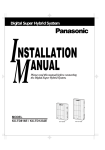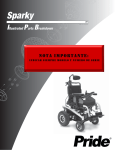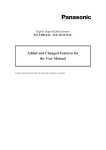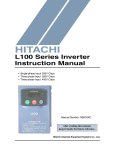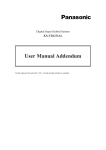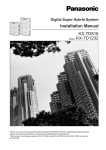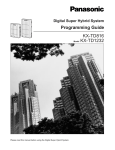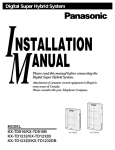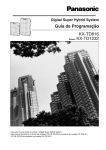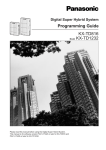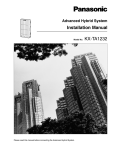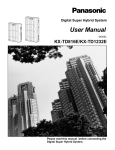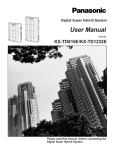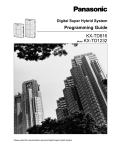Download Panasonic TD816 Ver 2 Instruction Manual
Transcript
Digital Super Hybrid System
I
M
NSTALLATION
ANUAL
Please read this manual before connecting the
Digital Super Hybrid System.
D1232
DIGITAL SUPER
HYBRID SYSTE
M
D816
DIGITAL SUPER
HYBRID SYSTE
M
MODEL
KX-TD816AL / KX-TD1232AL
Panaso
Panaso
nic
KX-TD816AL
nic
KX-TD1232AL
Thank you for purchasing the Panasonic Model
KX-TD816AL/KX-TD1232AL, Digital Super Hybrid System.
System Components
Service Unit
Telephone
Optional
Equipment
Model No.
KX-TD816AL
KX-TD1232AL
KX-T7220AL
KX-T7230AL
KX-T7235AL
KX-T7250AL
KX-T7240AL
KX-TD160*1
KX-TD170AL
KX-TD180AL
KX-TD180DAL*3
KX-TD181AL*2
KX-TD181DAL*2/*3
KX-TD185AL
KX-TD192*2
KX-TD280AL
KX-TD281AL*2
KX-T30865
KX-A216*1
KX-A46
Description
Digital Super Hybrid System (Main Unit)
Digital Super Hybrid System (Main Unit),
including the KX-TD196 (Remote Card)
Digital Proprietary Telephone
Digital Proprietary Telephone with Display
Digital Proprietary Telephone with Large Display
Digital Proprietary Telephone
Digital DSS Console
Doorphone Card
8-Station Line Unit
4-CO Line Unit
4-CO Line Unit
8-CO Line Card
8-CO Line Card
4-DID Line Unit
System Inter Connection Card (two cards with
Connection Cable)
2-ISDN S0 Line Unit
4-ISDN S0 Line Card
Doorphone
Backup Battery and Adaptor Card
Battery Adaptor
System Components Table
Note
2
The models marked *1 can be installed only in KX-TD816.
The models marked *2 can be installed only in KX-TD1232.
The models marked *3 supports the Pay Tone service of your Central Office.
In this Installation Manual, the suffix “AL” of each model number is omitted.
The Digital Super Hybrid System is abbreviated as “DSHS.”
The Digital Proprietary Telephone is abbreviated as “DPT.”
A Single Line Telephone is abbreviated as “SLT.”
Important Information
This equipment should be used on PSTN lines requiring 2-wire Loop calling unguarded clearing
with Loop Disconnect or DTMF address signaling.
The equipment must be connected to direct extension lines and a payphone should not be
connected as an extension.
Operation in Power Failure
In the event of a power failure, single line telephones (SLTs) will be directly connected to
specific CO lines as follows:
KX-TD816 : CO 1 is connected to the extension jack 1
CO 2 is connected to the extension jack 2
CO 5 is connected to Power Failure Transfer jack
KX-TD1232 : three SLTs can be connected to CO 1, CO 2 and CO 9 which are connected
to Power Failure Transfer jacks
• Set the Dialing Mode (Tone or Pulse) of your telephone, according to the CO line.
• 114 and 000 can be dialed on the apparatus for the purpose of making outgoing calls to the
emergency (114) and (000) service.
Satisfactory performance can not be guaranteed for every allowed combination of host and
subsidiary apparatus.
114 and 000 can be dialed on the apparatus after accessing the CO line for the purpose of making
outgoing calls to the emergency (114) and (000) service.
During dialing, this apparatus may tinkle the bells of other telephones using the same line. This
is not a fault and we advise you not to call Fault Repair Service.
‘Prevention of access by user. This apparatus is intended to be accessible only to authorized
personnel. This apparatus must be installed in a locked room or similar environment, such that
user access is prevented. Failure to prevent such user access will invalidate any approval given
to this apparatus.’
Caution:
Do not push the PAUSE button more than twice following the initial access digit (or digits).
Failure to comply with this requirement may result in unsatisfactory operation.
Note:
No External TRC Terminal is provided due to an Internal Link between PE and TRC.
CAUTION
Danger of explosion if battery is incorrectly replaced.
Replace only with the same or equivalent type recommended by the manufacturer.
Dispose of used batteries according to the manufacturer's instructions.
3
Attention
• The apparatus is designed to be installed and operated under controlled conditions
of ambient temperature and a relative humidity not greater than 60%.
• Avoid installing the apparatus in damp or humid environments, such as bathrooms
or swimming pools.
• The apparatus shall not be exposed to dripping or splashing.
• Keep the unit away from heating appliances and electrical noise generating devices
such as fluorescent lamps, motors and televisions. These noise sources can
interfere with the performance of the Digital Super Hybrid System.
• This unit should be kept free of dust, moisture, high temperature (more than 40˚C /
104˚F) and vibration, and should not be exposed to direct sunlight.
• Never attempt to insert wires, pins, etc. into the vents or other holes of this unit.
• If there is any trouble, disconnect the unit from the telephone line. Plug the
telephone directly into the telephone line. If the telephone operates properly, do not
reconnect the unit to the line until the trouble has been repaired. If the telephone
does not operate properly, chances are that the trouble is in the telephone system,
and not in the unit.
• Do not use benzine, thinner, or the like, or any abrasive powder to clean the
cabinet. Wipe it with a soft cloth.
WARNING
THIS UNIT MAY ONLY BE INSTALLED AND SERVED BY QUALIFIED
SERVICE PERSONNEL.
WHEN A FAILURE OCCURS WHICH RESULTS IN THE INTERNAL PARTS
BECOMING ACCESSIBLE, DISCONNECT THE POWER SUPPLY CORD
IMMEDIATELY AND RETURN THIS UNIT TO YOUR DEALER.
DISCONNECT THE TELECOM CONNECTION BEFORE DISCONNECTING
THE POWER CONNECTION PRIOR TO RELOCATING THE EQUIPMENT,
AND RECONNECT THE POWER FIRST.
THIS UNIT IS EQUIPPED WITH AN EARTHING CONTACT PLUG. FOR
SAFETY REASONS THIS PLUG MUST ONLY BE CONNECTED TO AN
EARTHING CONTACT SOCKET WHICH HAS BEEN INSTALLED
ACCORDING TO REGULATIONS.
THE POWER SOCKET WALL OUTLET SHOULD BE LOCATED NEAR
THIS EQUIPMENT AND BE EASILY ACCESSIBLE.
TO PREVENT FIRE OR SHOCK HAZARD, DO NOT EXPOSE THIS
PRODUCT TO RAIN OR MOISTURE.
4
Attention
The serial number of this product may be found on the label affixed to the bottom
of the unit. You should note the serial number of this unit in the space provided
and retain this book as a permanent record of your purchase to aid in identification
in the event of theft.
MODEL NO.:
SERIAL NO.:
For your future reference
DATE OF PURCHASE
NAME OF DEALER
DEALER’S ADDRESS
5
Introduction
This Installation Manual provides technical information for the Panasonic Digital
Super Hybrid System, KX-TD816/KX-TD1232. It is designed to serve as an overall
technical reference for the system and includes a description of the system, its
hardware and software, features and services and environmental requirements.
This manual contains the following sections:
Section 1, System Outline.
Provides general information on the system including system capacity and
specifications.
Section 2, Installation.
Contains the basic system installation and wiring instructions, as well as how to
install the optional cards and units.
Section 3, Features.
Describes all the basic, optional and programmable features in alphabetical order. It
also provides information about the programming required, conditions, connection
references, related features and operation for every feature.
Section 4, System Programming.
Provides step-by-step programming instructions for a proprietary telephone.
Section 5, List.
Lists tone/ring tone and default values of system programming.
Section 6, Troubleshooting.
Provides information for system and telephone troubleshooting.
NOTE
The following documents may be used in conjunction with this manual:
• User Manual for KX-TD816/KX-TD1232 System, DIGITAL Proprietary Telephones,
DSS Console and Single Line Telephones.
• Programming Table
The programming table is designed to be used as a hard copy reference to the userprogrammed data.
6
Contents
Section 1, System Outline
1.1
1.2
1.3
1.4
1.5
System Highlights .............................................................................
Basic System Construction ..............................................................
Digital Proprietary Telephones........................................................
Options...............................................................................................
Specifications.....................................................................................
1.5.1 General Description.................................................................
1.5.2 Characteristics .........................................................................
1.5.3 System Capacity......................................................................
1-2
1-4
1-5
1-6
1-9
1-9
1-10
1-11
Section 2, Installation
2.1
2.2
Before Installation ............................................................................
Installation of the Main Unit ...........................................................
2.2.1 Unpacking ...............................................................................
2.2.2 Name and Location .................................................................
* 2.2.3 About the Remote Card (KX-TD196).....................................
2.2.4 Wall Mounting.........................................................................
2.2.5 Frame Earth Connection..........................................................
2.2.6 Opening Front Cover...............................................................
2.3 Connection.........................................................................................
2.3.1 System Connection Diagram...................................................
2.3.2 CO Line Connection (KX-TD816 : CO 1 through CO 4).......
2.3.3 Extension Connection
2-2
2-4
2-4
2-4
2-6
2-7
2-9
2-9
2-10
2-10
2-13
for Digital Proprietary Telephones, Single Line Telephones and DSS Console....
2-14
2.3.4 Paralleled Telephone Connection
for a Digital Proprietary Telephone and a Single Line Telephone.......................
2-19
2.3.5 EXtra Device Port (XDP) Connection
for a Digital Proprietary Telephone and a Single Line Telephone.......................
2.4
2.3.6 External Pager Connection......................................................
2.3.7 External Music Source Connection.........................................
2.3.8 Printer Connection...................................................................
Optional Cards and Units Installation ...........................................
2.4.1 Location of Optional Cards and Units.....................................
2.4.2 CO Line Connection (KX-TD1232 : CO 1 through CO 8).....
2.4.3 Lightning Protector Installation ..............................................
2.4.4 8-Station Line Unit Connection ..............................................
2.4.5 4-CO Line Unit Connection ....................................................
2.4.6 4-DID Line Unit Connection...................................................
2.4.7 2-ISDN S0 Line Unit Connection ...........................................
2.4.8 Installing Expansion Unit
(KX-TD170 / KX-TD180(D) / KX-TD185 / KX-TD280)......
2.4.9 Doorphone and Door Opener Connection...............................
*: Available for KX-TD1232 only.
2-21
2-22
2-24
2-26
2-29
2-30
2-32
2-35
2-38
2-38
2-38
2-38
2-39
2-43
7
Contents
*1 2.4.10 System Connection..................................................................
*2 2.4.11 Backup Battery and Adaptor Card Connection.......................
2.4.12 Battery Adapter Connection....................................................
2.5 Power Failure Transfer Connection................................................
2.6 Starting the System for the First Time ...........................................
2.7 System Restart ..................................................................................
2.8 System Data Clear ............................................................................
2-49
2-51
2-52
2-54
2-56
2-58
2-59
Section 3, Features
A
B
C
8
Absent Message Capability ................................................................
Account Code Entry............................................................................
Alternate Calling – Ring / Voice .........................................................
Answering, Direct CO Line ................................................................
Automatic Callback Busy (Camp-On)................................................
Automatic Redial → Redial, Automatic.............................................
Automatic Route Selection (ARS)......................................................
Automatic Station Release..................................................................
Background Music (BGM) .................................................................
Background Music (BGM) – External................................................
Budget Management ...........................................................................
Busy Lamp Field.................................................................................
Busy Station Signaling (BSS).............................................................
Button, Direct Station Selection (DSS) ..............................................
Button, Flexible ..................................................................................
Button, Group-CO (G-CO) .................................................................
Button, Loop-CO (L-CO) ...................................................................
Button, Single-CO (S-CO)..................................................................
Buttons on Digital Proprietary Telephones.........................................
CALL FORWARDING FEATURES – SUMMARY .........................
Call Forwarding – All Calls................................................................
Call Forwarding – Busy......................................................................
Call Forwarding – Busy / No Answer ................................................
Call Forwarding – Follow Me ............................................................
Call Forwarding – No Answer............................................................
Call Forwarding – to CO Line............................................................
Call Hold – CO Line...........................................................................
Call Hold – Intercom ..........................................................................
Call Hold, Exclusive – CO Line.........................................................
Call Hold, Exclusive – Intercom ........................................................
Call Hold Retrieve – CO Line ............................................................
Call Hold Retrieve – Intercom............................................................
3-2
3-2
3-4
3-4
3-5
3-98
3-6
3-12
3-12
3-13
3-13
3-14
3-14
3-15
3-16
3-17
3-18
3-19
3-20
3-22
3-22
3-23
3-24
3-24
3-25
3-26
3-27
3-28
3-28
3-29
3-29
3-30
*1: Available for KX-TD1232 only.
*2: Available for KX-TD816 only.
Contents
D
Calling Line Identification Restriction (CLIR) ..................................
Call Park .............................................................................................
Calling Party Control (CPC) Signal Detection...................................
Call Pickup, CO Line .........................................................................
Call Pickup, Directed..........................................................................
Call Pickup, Group .............................................................................
Call Pickup Deny................................................................................
Call Splitting.......................................................................................
CALL TRANSFER FEATURES – SUMMARY ...............................
Call Transfer, Screened – to CO Line.................................................
Call Transfer, Screened – to Extension ..............................................
Call Transfer, Unscreened – to Extension ..........................................
Call Waiting ........................................................................................
Charge Fee Reference.........................................................................
Class of Service (COS).......................................................................
CO Incoming Call Information Display .............................................
CO Incoming Call Information Log ...................................................
CO Line Connection Assignment.......................................................
CO Line Connection Assignment – Outgoing....................................
CO Line Group ...................................................................................
Conference..........................................................................................
Conference, Unattended .....................................................................
Confirmation Tone..............................................................................
Consultation Hold...............................................................................
Data Line Security ..............................................................................
Delayed Ringing → Ringing, Delayed...............................................
Dial Tone, Distinctive.........................................................................
Dial Type Selection ............................................................................
Direct Dialing In (DDI) ......................................................................
Direct In Lines (DIL)..........................................................................
Direct Inward Dialing (DID) ..............................................................
Direct Station Selection (DSS) Button → Button, Direct Station
Selection (DSS) .......................................................................
Directed Call Pickup → Call Pickup, Directed ..................................
Display, Call Information ...................................................................
Display, Extension Programmed Data................................................
Display, Self-Extension Number ........................................................
Display, Time and Date ......................................................................
Display Contrast Adjustment .............................................................
Do Not Disturb (DND) .......................................................................
Do Not Disturb (DND) Override........................................................
Door Opener .......................................................................................
3-30
3-31
3-31
3-32
3-33
3-33
3-34
3-34
3-35
3-35
3-36
3-36
3-37
3-38
3-39
3-40
3-41
3-42
3-42
3-43
3-44
3-44
3-45
3-46
3-47
3-100
3-48
3-49
3-50
3-51
3-52
3-15
3-33
3-53
3-54
3-55
3-56
3-56
3-56
3-57
3-58
9
Contents
E
F
G
H
Doorphone Call ..................................................................................
DSS Console (KX-T7240) .................................................................
Electronic Station Lockout .................................................................
End-to-End DTMF Signaling (Tone Through)...................................
Exclusive Hold → Call Hold, Exclusive – CO Line / Intercom.........
Extension Group .................................................................................
External Feature Access .....................................................................
EXtra Device Port (XDP) ...................................................................
Flexible Button → Button, Flexible ...................................................
Flexible Numbering............................................................................
Floating Station ..................................................................................
Full One-Touch Dialing......................................................................
Group Call Pickup → Call Pickup, Group .........................................
Group CO (G-CO) Button → Button, Group-CO (G-CO).................
Handset / Headset Selection ...............................................................
Handsfree Answerback.......................................................................
Handsfree Operation...........................................................................
Hold Recall .........................................................................................
Host PBX Access ...............................................................................
HOTEL APPLICATION ....................................................................
Check-In / Check-Out.........................................................................................
Timed Reminder, Remote (Wake-Up Call) ........................................................
I
L
M
10
Intercept Routing ................................................................................
Intercom Calling .................................................................................
Last Number Redial → Redial, Last Number ....................................
LED Indication, CO Line ...................................................................
LED Indication, Intercom...................................................................
Limited Call Duration.........................................................................
Line Access, Automatic......................................................................
Line Access, CO Line Group .............................................................
Line Access, Direct.............................................................................
Line Access, Individual ......................................................................
Line Preference – Incoming (No Line / Prime Line / Ringing Line) ...
Line Preference – Outgoing (Idle Line / No Line / Prime Line) ........
Lockout...............................................................................................
Loop-CO (L-CO) Button → Button, Loop-CO (L-CO).....................
Manager Extension .............................................................................
Message Waiting.................................................................................
Microphone Mute ...............................................................................
Mixed Station Capacities....................................................................
Module Expansion..............................................................................
Music on Hold ....................................................................................
3-58
3-59
3-61
3-62
3-28 / 29
3-62
3-63
3-64
3-16
3-64
3-67
3-67
3-33
3-17
3-68
3-69
3-69
3-70
3-70
3-71
3-71
3-72
3-73
3-73
3-98
3-74
3-75
3-76
3-77
3-78
3-79
3-79
3-80
3-81
3-82
3-18
3-82
3-83
3-84
3-84
3-85
3-86
Contents
N
O
P
R
S
Night Service ......................................................................................
Off-Hook Call Announcement (OHCA) ............................................
One-Touch Dialing .............................................................................
One-Touch Transfer by DSS Button...................................................
Operator ..............................................................................................
Operator Call ......................................................................................
PAGING FEATURES – SUMMARY ................................................
Paging – All ........................................................................................
Paging – External ...............................................................................
Paging – Group...................................................................................
Paralleled Telephone...........................................................................
Pause Insertion, Automatic.................................................................
Pickup Dialing ....................................................................................
Power Failure Restart .........................................................................
Power Failure Transfer .......................................................................
Pulse to Tone Conversion ...................................................................
Recall ..................................................................................................
Redial, Automatic ..............................................................................
Redial, Last Number ..........................................................................
Redial, Saved Number .......................................................................
Remote Station Lock Control .............................................................
Reverse Circuit ...................................................................................
Ringing, Delayed ................................................................................
Ringing, Discriminating .....................................................................
Ringing Tone Selection for CO Buttons.............................................
Saved Number Redial → Redial, Saved Number...............................
Screened Call Transfer – to CO Line
→ Call Transfer, Screened – to CO Line ..................................
Screened Call Transfer – to Extension
→ Call Transfer, Screened – to Extension ................................
Secret Dialing .....................................................................................
Single-CO (S-CO) Button → Button, Single-CO (S-CO) .................
Special Display Features for KX-T7235 ............................................
CO Outgoing Call Log .......................................................................................
Extension Dialing ...............................................................................................
Station Speed Dialing .........................................................................................
System Feature Access Menu.............................................................................
System Speed Dialing.........................................................................................
Station Feature Clear ..........................................................................
Station Hunting...................................................................................
Station Message Detail Recording (SMDR) ......................................
Station Programming..........................................................................
3-86
3-87
3-88
3-89
3-89
3-90
3-91
3-91
3-92
3-93
3-93
3-94
3-95
3-95
3-96
3-96
3-97
3-98
3-98
3-99
3-100
3-100
3-100
3-101
3-102
3-99
3-35
3-36
3-102
3-19
3-103
3-103
3-103
3-104
3-104
3-105
3-106
3-106
3-107
3-109
11
Contents
Station Programming Data Default Set ..............................................
Station Speed Dialing .........................................................................
* System Connection .............................................................................
System Data Default Set.....................................................................
System Programming and Diagnosis with Personal Computer..........
System Programming with Digital Proprietary Telephone.................
System Speed Dialing.........................................................................
System Working Report......................................................................
T
Time-Out, Variable .............................................................................
Timed Reminder .................................................................................
Toll Restriction ...................................................................................
Toll Restriction Override by Account Code Entry .............................
Toll Restriction Override for System Speed Dialing..........................
Trunk (CO Line) Answer From Any Station (TAFAS) ......................
U
Unattended Conference → Conference, Unattended..........................
Unscreened Call Transfer – to Extension
→ Call Transfer, Unscreened – to Extension ..........................
V
Voice Mail Integration ........................................................................
Volume Control – Speaker / Handset Receiver / Headset / Ringer ....
3-110
3-111
3-111
3-112
3-113
3-114
3-115
3-116
3-117
3-118
3-119
3-123
3-124
3-125
3-44
3-36
3-126
3-131
Section 4, System Programming
4.1
4.2
4.3
12
General Programming Instructions................................................
4.1.1 Using the Digital Proprietary Telephone.................................
4.1.2 Programming Ways .................................................................
4.1.3 Entering Characters .................................................................
4.1.4 User Programming Mode ........................................................
4.1.5 Example of Programming .......................................................
Manager Programming....................................................................
[000] Date and Time Set ...................................................................
[001] System Speed Dialing Number Set .........................................
[002] System Speed Dialing Name Set.............................................
[003] Extension Number Set.............................................................
[004] Extension Name Set ................................................................
[005] Flexible CO Button Assignment .............................................
[006] Operator / Manager Extension Assignment ............................
[007] DSS Console Port and Paired Telephone Assignment ............
[008] Absent Messages .....................................................................
[009] Budget Management ...............................................................
[010] Charge Margin Rate ................................................................
System Programming .......................................................................
[100] Flexible Numbering.................................................................
[101] Day / Night Service Switching Mode .....................................
4-2
4-3
4-7
4-9
4-12
4-13
4-15
4-15
4-17
4-19
4-20
4-22
4-24
4-26
4-27
4-29
4-31
4-32
4-33
4-33
4-36
*: Available for KX-TD1232 only.
Contents
4.4
4.5
[102] Day / Night Service Starting Time ..........................................
[103] Automatic Access CO Line Group Assignment .....................
[106] Station Hunting Type ..............................................................
[107] System Password.....................................................................
[108] One-Touch Transfer by DSS Button .......................................
[109] Expansion Card / Unit Type ....................................................
[113] VM Status DTMF Set .............................................................
[114] VM Command DTMF Set.......................................................
[115] Adjust Time.............................................................................
[116] ROM Version Display .............................................................
[117] Charge Display Selection ........................................................
[118] Charge Verification Assignment .............................................
[119] Charge Verification ID Code Set.............................................
[120] User Password .........................................................................
[121] Hotel Application ....................................................................
Timer Programming.........................................................................
[200] Hold Recall Time ....................................................................
[201] Transfer Recall Time ...............................................................
[202] Call Forwarding – No Answer Time.......................................
[203] Intercept Time .........................................................................
[204] Pickup Dial Waiting Time .......................................................
[205] Extension-to-CO Line Call Duration Time .............................
[206] CO-to-CO Call Duration Time................................................
[207] First Digit Time .......................................................................
[208] Inter Digit Time.......................................................................
[209] Automatic Redial Repeat Times..............................................
[210] Automatic Redial Interval Time..............................................
[211] Dial Start Time ........................................................................
[212] Call Duration Count Start Time ..............................................
[213] Message Waiting Ring Interval Time......................................
TRS / ARS Programming ...............................................................
[300] TRS Override for System Speed Dialing ................................
[301]–[305] TRS Denied Code Entry for Levels 2 through 6...........
[306]–[310] TRS Excepted Code Entry for Levels 2 through 6........
[311] Emergency Dial Set.................................................................
[312] ARS Mode...............................................................................
[313] ARS Time................................................................................
[314]–[321] ARS Leading Digit Entry for Plans 1 through 8 ...........
[322]–[329] ARS Routing Plans 1 through 8 ....................................
[330] ARS Modify Removed Digit...................................................
[331] ARS Modify Added Number ..................................................
4-37
4-39
4-40
4-41
4-42
4-43
4-45
4-47
4-49
4-50
4-51
4-52
4-53
4-54
4-55
4-56
4-56
4-57
4-58
4-59
4-60
4-61
4-62
4-63
4-64
4-65
4-66
4-67
4-68
4-69
4-70
4-70
4-71
4-72
4-73
4-74
4-75
4-76
4-77
4-79
4-80
13
Contents
4.6
CO Line Programming ....................................................................
[400] CO Line Connection Assignment ...........................................
[401] CO Line Group Assignment....................................................
[402] Dial Mode Selection................................................................
[403] Pulse Speed Selection..............................................................
[404] DTMF Time ............................................................................
[405] CPC Signal Detection Incoming Set .......................................
[407]–[408] DIL 1:1 Extension — Day / Night ................................
[409]–[410] Intercept Extension — Day / Night...............................
[411] Host PBX Access Codes .........................................................
[412] Pause Time ..............................................................................
[413] Register Recall Signal Time....................................................
[414] Disconnect Time......................................................................
[415] CPC Signal Detection Outgoing Set .......................................
[416] ISDN Line Number Assignment .............................................
[417] ISDN Outgoing CLIR Service Assignment ............................
[418] ISDN DDI Service Assignment ..............................................
[419] CO Line Name Assignment ....................................................
[420] Reverse Circuit Assignment....................................................
[430] DID Table Number Assignment..............................................
[431] DID Incoming Assignment .....................................................
[432] DID Outgoing Assignment......................................................
[433] DID Subscriber Number Removed Digit and
Received Digit.........................................................................
[434] DID Added Number ................................................................
[435] DID Wink Time Assignment...................................................
* [436] Pay Tone Assignment..............................................................
4.7 COS Programming ...........................................................................
[500]–[501] Toll Restriction Level — Day / Night...........................
[502] Extension-to-CO Line Call Duration Limit ............................
[503] Call Transfer to CO Line.........................................................
[504] Call Forwarding to CO Line....................................................
[507] Do Not Disturb Override.........................................................
[508] Account Code Entry Mode......................................................
4.8 Extension Programming ..................................................................
[600] EXtra Device Port ...................................................................
[601] Class of Service.......................................................................
[602] Extension Group Assignment..................................................
[603]–[604] DIL 1:N Extension and Delayed Ringing
— Day / Night .........................................................................
[605]–[606] Outgoing Permitted CO Line Assignment
— Day / Night .........................................................................
14
4-81
4-81
4-82
4-83
4-84
4-85
4-86
4-88
4-89
4-90
4-92
4-93
4-94
4-95
4-97
4-98
4-99
4-100
4-101
4-102
4-103
4-104
4-105
4-106
4-107
4-107-i
4-108
4-108
4-109
4-110
4-111
4-112
4-113
4-114
4-114
4-115
4-117
4-118
4-120
*: Available for KX-TD1232 only.
Contents
[607]–[608] Doorphone Ringing Assignment — Day / Night ..........
[609] Voice Mail Access Codes ........................................................
[610] ISDN DDI Number / Extension Number Transformation ......
4.9 Resource Programming....................................................................
[800] SMDR Incoming / Outgoing Call Log Printout ......................
[801] SMDR Format .........................................................................
[802] System Data Printout...............................................................
[803] Music Source Use....................................................................
[804] External Pager BGM ...............................................................
[805] External Pager Confirmation Tone..........................................
[806]–[807] EIA (RS-232C) Parameters — Port 1 / Port 2 ..............
[813] Floating Number Assignment .................................................
* [814] Modem Standard .....................................................................
[815] System Working Report Printout ............................................
[816] System Working Report Clear.................................................
4.10 Option Programming .......................................................................
[990] System Additional Information...............................................
[991] COS Additional Information...................................................
4-122
4-124
4-125
4-126
4-126
4-127
4-128
4-129
4-130
4-131
4-132
4-134
4-135
4-136
4-137
4-138
4-138
4-143
Section 5, List
5.1
5.2
Tone / Ring Tone ...............................................................................
Default Values ...................................................................................
5-2
5-4
Section 6, Troubleshooting
6.1
Troubleshooting ................................................................................
6.1.1 Installation...............................................................................
6.1.2 Connection ..............................................................................
6.1.3 Operation.................................................................................
6.1.4 Using Reset Button..................................................................
*: Available for KX-TD1232 only.
6-2
6-2
6-3
6-4
6-5
15
Section 1
System Outline
This section provides general information on the system,
including system capacity and specifications.
1.1
System Highlights
System Capacity
KX-TD816
CO line (ISDN S0 line)
Extension
KX-TD1232
CO line (ISDN S0 line)
Extension
Basic
System
Module
Expansion
System
Connection
4
8
8 (2)
16
—
—
0
16
12 (6)
32
24 (12)
64
Module Expansion
Expansion modules are used to increase the system capacity. CO
line modules and extension modules can be added to the basic
system to add CO lines and extensions.
EXtra Device Port (XDP)
Each extension jack in the system supports the connection of a
digital proprietary telephone and a single line device. The devices
have different extension numbers and are treated as two completely
different extensions.
Paralleled Telephone Connection
Every jack in the system also supports the parallel connection of a
digital proprietary telephone and a single line device. They share
the same extension number and are considered by the system to be
one extension.
Super Hybrid System
This system supports the connection of digital proprietary
telephones, DSS Console and single line devices such as single line
telephones, facsimiles, and data terminals.
System Connection*
With the addition of optional System Inter Connection Card, two
Digital Super Hybrid Systems can be connected together to expand
the system capacity. The two systems function as one, however,
some functions such as paging and music on hold are duplicated.
Digital Proprietary Telephones (DPT)
The system supports four different models of digital proprietary
telephones which cover the range from a monitor set to a large
display handsfree version.
1-2
System Outline
*: Available for KX-TD1232 only.
1.1
System Highlights
Programming System
The system can be programmed from a digital proprietary
telephone or from a personal computer.
Voice Mail Integration
The system supports Voice Processing Systems with in-band
DTMF signaling.
Automatic Route Selection (ARS)
Automatically selects the pre-programmed least expensive route for
outgoing toll calls.
Trunk (CO Line) Answer From Any Station (TAFAS)
Ringing occurs over the external paging system; call can be
answered from any station.
Remote Station Lock Control
Allows an operator to lock an extension so that outgoing calls
cannot be made.
Charge Fee Reference
Allows the user to see charges and print out the charges.
Budget Management
Limits the telephone usage to a pre-assigned amount.
Hotel Application
Allows to handle the front and operator service such as check-in /
check-out and wake-up call setting.
System Outline
1-3
1.2
Basic System Construction
The KX-TD816 Digital Super Hybrid System has a basic capacity
of 4 CO lines and 8 extensions, and KX-TD1232 has 16 extensions.
It is capable of supporting Panasonic digital proprietary telephones,
DSS Consoles and single line devices such as single line
telephones, facsimiles.
To expand its capabilities the system can be equipped with optional
components or customer-supplied peripherals such as external
speakers and external music sources (e.g., radios).
D1232
DIGITAL SUPE
R HYBRID SYST
EM
D816
DIGITAL SUPE
R HYBRID SYST
EM
Panaso
nic
1-4
System Outline
Panaso
nic
1.3
Digital Proprietary Telephones
The following Panasonic digital proprietary telephones are
available with this system.
Proprietary
Telephone
KX-T7220
KX-T7230
KX-T7235
KX-T7250
Note
Description
Speakerphone, 24 CO
Display, speakerphone, 24 CO
Large display, speakerphone, 12 CO
Monitor, 6 CO
CO: CO line access button
System Outline
1-5
1.4
Options
8-Station Line Unit (KX-TD170)
Each unit adds eight extensions. One expansion unit for KXTD816, and up to two expansion units for KX-TD1232 can be
installed per system.
D1232
DIGITAL SUPER HYBRID SYSTEM
D816
DIGITAL SUPER HYBRID SYSTEM
Panasonic
Panasonic
8 or 16 extensions
can be added.
8 extensions can
be added.
4-CO Line Unit (KX-TD180/KX-TD180D) /
4-DID Line Unit (KX-TD185) / 2-ISDN S0 Line Unit (KX-TD280)
One of the following units can be installed per system.
KX-TD180 : Adds four CO lines.
KX-TD180D : Adds four CO lines which support the Pay Tone
service of your Central Office.
KX-TD185 : Adds four DID lines.
KX-TD280 : Adds two ISDN S0 lines.
D1232
DIGITAL SUPER HYBRID SYSTEM
D816
DIGITAL SUPER HYBRID SYSTEM
Panasonic
Panasonic
4 CO lines / 4 DID lines /
2 ISDN S0 lines can be added.
4 CO lines / 4 DID lines /
2 ISDN S0 lines can be added.
8-CO Line Card (KX-TD181/KX-TD181D)* /
4-ISDN S0 Line Card (KX-TD281)*
SYSTEM INTER
CONNECTION
One of the following cards can be installed for KX-TD1232.
KX-TD181 : Adds eight CO lines.
KX-TD180D : Adds four CO lines which support the Pay Tone
service of your Central Office.
KX-TD281 : Adds four ISDN S0 lines.
8 CO lines / 4 ISDN S0 lines can be added.
1-6
System Outline
*: Available for KX-TD1232 only.
1.4
Options
System Inter Connection Card (KX-TD192)*1
Permits two Digital Super Hybrid Systems to be connected
together — to double system capacity.
D1232
D1232
DIGITAL SUPER
DIGITAL SUPER
HYBRID SYSTEM
Panasonic
HYBRID SYSTEM
Panasonic
Connection Cable
Doorphone Card (KX-TD160)
This card supports two doorphones and two door openers. The
doorphone is an option (KX-T30865).
D1232
DIGITAL SUPER
HYBRID SYSTEM
Panasonic
Panasonic
Doorphone 1
Panasonic
Doorphone 2
(KX-T30865) (KX-T30865)
Note
Door
Opener 1
Door
Opener 2
The KX-TD1232 is illustrated as a main unit.
Backup Battery and Adaptor Card (KX-A216)*2
Operate all the features as a backup power supply in the event of a
power failure.
D816
DIGITAL SUPE
R HYBRID SYSTE
M
Panas
onic
*1: Available for KX-TD1232 only.
*2: Available for KX-TD816 only.
Backup Battery and
Adaptor Card (KX-A216)
System Outline
1-7
1.4
Options
DSS Console (KX-T7240)
Permits easy and quick access to stations and features. The Busy
Lamp Field shows the idle or busy state of each station. DSS
s designed for use with a digital proprietary telephone.
Console i
The system supports up to four DSS Consoles per system.
D1232
DIGITAL SUPER
HYBRID SYSTEM
DIGI
TAL
Pana
sonic
DIGITA
L
Panaso
nic
Panasonic
Paired
Telephone
Paired
Telephone
(Dig
ital Proprietary
(Proprietary
Telephone)
Telephone)
DSS
Console
DSS
Console,
KX-T7240
KX-T7240/
KX-T7040
Pair
Note
The KX-TD1232 is illustrated as a main unit.
Battery Adaptor (KX-A46)
Supports the connection of two car batteries (12 VDC ~2) for
power backup in case of a power failure.
D1232
DIGITAL SUPER
HYBRID SYSTEM
Battery
Adaptor
KX-A46
Battery
Adaptor
KX-A46
Panasonic
Two car
car batteries,
in in
series
Two
batteries,connected
connected
series
Battery
Adaptor
Connector
Battery
Adaptor
Connector
Note
1-8
System Outline
The KX-TD1232 is illustrated as a main unit.
1.5
Specifications
1.5.1 General Description
System Capacity
KX-TD816
CO lines (ISDN S0 lines)
Extensions
KX-TD1232
CO lines (ISDN S0 lines)
Extensions
8 max. (2 max.)
16 max. (32 max. with XDP)
12 max. (6 max.)
32 max. (64 max. with XDP)
Control Method
Stored Program CPU: 16 bits CPU
Switching
Non Blocking PCM Time Sharing Switch
Power Supplies
Primary
Secondary
Power Failure
Dialing
Outward
Internal
Mode Conversion
Connector
KX-TD816
CO lines
Extensions
KX-TD1232
CO lines
Extensions
Paging Output
External Music Input
240 VAC, 50 Hz
Station Supply Volt: 30V
Circuit Volt: ± 5V, ± 15V
• Memory back-up duration: seven years
by factory-provided lithium battery
• 3 CO lines max. automatically assigned
to SLTs (Power Failure Transfer)
• System operation for several hours by
recommended batteries (consisting of two
12 VDC car batteries)
Dial Pulse (DP) 10 pps, 20 pps
Tone (DTMF) Dialing
Dial Pulse (DP) 10 pps, 20 pps
Tone (DTMF) Dialing
DP-DTMF, DTMF-DP
Modular jack
Modular jack
4-pin connector
Amphenol connector
Pin Jack (RCA JACK)
Two-conductors Jack
(MINIJACK 3.5 mm diameter)
System Outline
1-9
1.5
Specifications
Extension Connection Cable
Single line telephones
KX-T7220, KX-T7230, KX-T7235,
KX-T7250
KX-T7240
1 pair wire (A, B)
2 pair wire (L, H): A and B are not necessary or
2 pair wire (A, B, L, H)
2 pair wire (L, H): A and B are not necessary
SMDR (Station Message Detail Recording)
Interface
Output Equipment
Detail Recording
1.5.2
EIA (RS-232C)
Printer
Date, Time, Extension Number, CO
Line Number, Dialled Number, Call
Duration, Account Code
Characteristics
Station Loop Limit
KX-T7220 / KX-T7230 / KX-T7235 / KX-T7250.............40 ohms
Single Line Telephone .............................600 ohms including set
Doorphone................................................20 ohms
Minimum Leakage Resistance
15 000 ohms
Maximum Number of Station Instruments per Line
1 for KX-T7220, KX-T7230, KX-T7235,
KX-T7250 or single line telephone
2 by Parallel or eXtra Device Port Connection of a
proprietary telephone and a single line telephone
Ring Voltage
70 Vrms at 25 Hz depending on the Ringing Load
Primary Power
240 VAC, 50 Hz
Central Office Loop Limit
1 600 ohms max.
Environmental Requirements
0 – 40 °C / 32 – 104 °F, 10 – 90%
1-10
System Outline
1.5.3 System Capacity
1.5.3 System Capacity
Lines, Cards, Units, Station Equipment
Item
KX-TD816
Max. Quantity
KX-TD1232
Max. Quantity
Single
System
System
Connection
System Inter
Connection Card
—
—
2
Service Unit
1
1
2
8-CO Line Card or
4-ISDN S0 Line Card
—
1
2
4-CO Line Unit,
4-DID Line Unit or
2-ISDN S0 Line Unit
1
1
2
CO Line
8
12
24
ISDN S0 Line
2
6
12
8-Station Line Unit
1
2
4
Extension Jack
16
32
64
Station Terminal
(including DSS Consoles)
32
64
128
{DSS Console}
{4}
{4}
{8}
Remote Card
—
1
2
Doorphone
2
2
4
Door Opener
2
2
4
External Pager
1
2
4
External Music Source
1
2
4
System Outline
1-11
1.5.3 System Capacity
System Data
1-12
System Outline
Item
Max. Quantity
Operator
2
System Speed Dialing
500
One-Touch Dialing
24
per station
(proprietary telephone)
Station Speed Dialing
10
per station
Call Park
10
Absent Message
9
CO Line Group
8
Toll Restriction Level
8
Extension Group
16
Class of Service
8
Message Waiting
128
Section 2
Installation
This section contains the basic system installation and wiring
instructions, as well as how to install the optional cards and
units.
2.1
Before Installation
Please read the following notes concerning installation and
connection before installing the system.
Safety Installation Instructions
When installing telephone wiring, basic safety precautions should
always be followed to reduce the risk of fire, electric shock and
injury to persons, including the following:
1. Never install telephone wiring during a lightning storm.
2. Never install telephone jacks in wet locations unless the jack is
specifically designed for wet locations.
3. Never touch uninsulated telephone wires or terminals unless the
telephone line has been disconnected at the network interface.
4. Use caution when installing or modifying telephone lines.
Installation Precautions
This set is exclusively made for wall mounting only. Avoid
installing in the following places. (Doing so may result in
malfunction, noise, or discoloration.)
1. In direct sunlight and hot, cold, or humid places. (Temperature
range: 0°C – 40°C / 32°F – 104°F)
2. Sulfuric gases produced in areas where there are thermal springs,
etc. may damage the equipment or contacts.
3. Places in which shocks or vibrations are frequent or strong.
4. Dusty places, or places where water or oil may come into
contact with the unit.
5. Near high-frequency generating devices such as sewing
machines or electric welders.
6. On or near computers, telexes, or other office equipment, as well
as microwave ovens or air conditioners. (It is preferable not to
install in the same room with the above equipment.)
7. Install at least 1.8 m from radios and televisions. (both the main
unit and proprietary telephones)
8. Do not obstruct area around the main unit (for reasons of
maintenance and inspection — be especially careful to allow
space for cooling above and at the sides of the main unit).
Wiring Precautions
Make sure to keep the following instructions when wiring.
1. Do not wire the telephone cable in parallel with an AC power
source, computer, telex, etc. If the cables are run near those
wires, shield the cables with metal tubing or use shielded cables
and ground the shields.
2. If cables are run on the floor, use protectors or the like to protect
2-2
Installation
2.1
Before Installation
3.
4.
5.
6.
7.
8.
9.
10.
the wires where they may be stepped on. Avoid wiring under
carpets.
Avoid using the same power supply outlet for computers,
telexes, and other office equipment. Otherwise, the system
operation may be interrupted by the induction noise from such
equipment.
Please use one pair telephone wire for extension connection of
(telephone) equipment such as single line telephones, data
terminals, answering machines, computers, voice processing
systems, etc., except proprietary telephones (KX-T7220, KXT7230, KX-T7235, KX-T7250 etc.).
The Power Switch of the system must be off during wiring.
After all the wirings are completed, turn the Power Switch on.
Mis-wiring may cause the system to operate improperly. Refer
to Section 6.1.1 “Installation” and Section 6.1.2 “Connection.”
If an extension does not operate properly, disconnect the
telephone from the extension line and then connect again, or turn
off the Power Switch of the system and then on again.
The system is equipped with a 3-wire grounding type plug. This
is a safety feature. If you are unable to insert the plug into the
outlet, contact your electrician to replace your obsolete outlet.
Do not defeat the purpose of the grounding-type plug.
Use twisted pair cable for CO line connection.
CO lines should be installed with lightning protectors. For
details, refer to Section 2.4.3 “Lightning Protector Installation.”
Warning:
Static sensitive devices are used.
To protect printed circuit boards
from static electricity, do not
touch connectors indicated to the
right. To discharge body static,
touch ground or wear a
grounding strap.
Warning : Static sensitive connectors
REMOTE
SYSTEM INTER
CONNECTION
8CO/ISDN
Installation
2-3
2.2
Installation of the Main Unit
2.2.1
Unpacking
When you unpack the main unit, the following components should
be included:
KX-TD816 KX-TD1232
one
one
one
one
one
one
three
four
three
four
—
two
—
two
one
one
two
two
Main Unit
AC Cord
Templet
Screw
Anchor Plug
Pager Connector
Music Source Connector
Expansion line cord holder
4-pin plugs for doorphone or door
opener connection
2.2.2
Name and Location
Overview of the Main Unit
External Music Jack
D1232
DIGITAL SUPE
R HYBRID SYST
EM
Earth Terminal
Paging Jack
D816
DIGITAL SUPE
R HYBRID SYST
EM
System Clear Switch
Reset Button
EIA(RS-232C)
Connector
Earth Terminal
EIA (RS-232C)
Connector
Battery Adaptor
Connector
Battery Adaptor
Connector
Panaso
nic
Panaso
nic
AC Inlet
AC Inlet
Power Switch
Power Switch
Power Indicator
Power Indicator
2-4
Installation
2.2
Installation of the Main Unit
Inside View of the Main Unit
KX-TD816
Extension Modular Jacks
CO Modular Jacks
Fuse
Front Cover
KX-TD1232
Remote Card (KX-TD196)
Door Opener and
Doorphone Connectors
Extension Connectors
SYSTEM INTER
CONNECTION
Paging Jack 2
Paging Jack 1
External Music Jack 2
External Music Jack 1
8CO/ISDN
System Clear Switch
Reset Button
Front Cover
Installation
2-5
2.2
2.2.3
Installation of the Main Unit
About the Remote Card (KX-TD196)*
The Remote Card is already installed in KX-TD1232. It allows
programming and maintenance of the system from a remote
location.
D1232
DIGITAL SUPER
HYBRID SYSTEM
Central
Office
Panasonic
Telephone Line
Personal Computer with modem
Programming References
Section 4, System Programming,
[107] System Password
[813] Floating Number Assignment
[814] Modem Standard
Feature References
2-6
Installation
Section 3, Features,
System Programming and Diagnosis with Personal Computer
*: Available for KX-TD1232 only.
2.2.4 Wall Mounting
This set is exclusively made for wall mounting only. The wall
where the main unit is to be mounted must be able to support the
weight of the main unit. If screws other than the ones supplied are
used, use the same-sized diameter screws as the enclosed ones.
KX-TD816
Mounting on Wooden Wall
Mounting on Concrete or Mortar
Wall
1. Place the templet (included) on the wall
to mark the three screw positions.
1. Place the templet (included) on the wall
to mark the three screw positions.
2. Drill three holes and drive the anchor
plugs (included) with a hammer, flush to
the wall.
Templet
To the wall surface
Concrete Wall
Anchor Plug
6.4 mm
(1/4 inch)
29 mm
(1 1/8 inch)
2. Install the three screws (included) into the
wall.
Wooden
Wall
3. Install the three screws (included) into
the anchor plugs.
Drive the screw
to this position
Drive the screw
to this position
3. Hook the main unit on the screw heads.
4. Hook the main unit on the screw heads.
Installation
2-7
2.2.4 Wall Mounting
KX-TD1232
Mounting on Wooden Wall
Mounting on Concrete or Mortar
Wall
1. Place the templet (included) on the wall
to mark the four screw positions.
1. Place the templet (included) on the wall
to mark the four screw positions.
2. Drill four holes and drive the anchor
plugs (included) with a hammer, flush to
the wall.
Templet
To the wall surface
Concrete Wall
Anchor Plug
6.4 mm
(1/4 inch)
29 mm
(1 1/8 inch)
2. Install the four screws (included) into the
wall.
Wooden
Wall
3. Install the four screws (included) into the
anchor plugs.
Drive the screw
to this position
Drive the screw
to this position
3. Hook the main unit on the screw heads.
2-8
Installation
4. Hook the main unit on the screw heads.
2.2
Installation of the Main Unit
2.2.5
Frame Earth Connection
IMPORTANT!!!
You must connect the frame of the main unit to Earth.
D1232
DIGITAL SUPE
R HYBRID SYSTE
M
D816
DIGITAL SUPE
R HYBRID SYSTE
M
To ground
Earth
Panas
onic
To
Toground
Earth
2.2.6
Opening Front Cover
Two screws are attached to the front cover by springs so that they
will not be lost. To open the front cover of the main unit:
1. Loosen the two screws on the right side of the main unit.
2. Open the front cover in the direction of Arrow A .
D1232
DIGITAL SUPE
R HYBRID SYST
EM
Screw
D816
DIGITAL SUPE
R HYBRID SYSTE
M
A
Screw
A
Screw
Screw
Panas
onic
Panas
onic
Installation
2-9
2.3
Connection
2.3.1
System Connection Diagram
KX-TD816
Optional
Line
Isolation
Unit
External Music Source
Optional
Line
Isolation
Unit
Speaker
Amplifier
D816
DIGITAL SUPE
R HYBRID
SYSTEM
Printer for SMDR or Personal Computer for System Programming
Panas
onic
Battery Adaptor
KX-A46
Two car batteries, connected in series
• Consisting of two 12 VDC
To AC Outlet
Doorphone
KX-T30865
Panasonic
Panasonic
Door Opener 1 Door Opener 2 Doorphone 1 Doorphone 2
2-10
Installation
2.3.1 System Connection Diagram
KX-TD1232
D1232
DIGITAL SUPE
R HYBRID SYSTE
M
Printer for SMDR or Personal Computer for System Programming
Two car batteries, connected in series
• Consisting of two 12 VDC
Battery Adaptor
KX-A46
To AC Outlet
Panas
onic
Panasonic
Panasonic
Door Opener 1 Door Opener 2 Doorphone 1
KX-T30865
Optional
Line
Isolation
Unit
External Music Source 1
Optional
Line
Isolation
Unit
External Music Source 2
Optional
Line
Isolation
Unit
Optional
Line
Isolation
Unit
Note
Doorphone 2
KX-T30865
Amplifier
Speaker 1
Amplifier
Speaker 2
It is an Austel requirement that an optional Line Isolation Unit,
obtainable from your installer, be fitted between the External Music Jack
and the External Music Source and between the Paging Jack and the
Paging Equipment.
Installation
2-11
2.3.1 System Connection Diagram
KX-TD816 / KX-TD1232
D1232
DEGITAL SUPER HYBRID SYSTEM
(CO Lightning Protectors)
KX-TD816 : 8 CO Lines CO’s 1 through 8 (additional)
KX-TD1232 : 12 CO Lines CO’s 1 through 12 (additional)
Panasonic
KX-TD816 : 16 Extensions (8 extensions - initial, 8 extensions- additional)
KX-TD1232 : 32 Extensions (16 extensions - initial, 16 extensions- additional)
(one pair)
Single Line Telephone
(two pair)
It is recommended that
extension of jack 1 is a
display proprietary
telephone.
DIG
ITAL
Panaso
(two
pair)
nic
(one pair)
KX-T7235
KX-T7220
(two pair)
Data Terminal
Panasonic
DIGITAL
Panasonic
(two
pair)
(one pair)
XXXX
XXXXXXXX
TALK
ON
OFF
F
D E
C
A B
2
L
J K
5
1
O
M N
I
G H
3
6
4
Y
W X
V
T U
S
P R
Pa
nas
oni
c
9
KX-T7230
8
7
10CH
AUTO
SCAN
0
E R
D P
REDIAL/
PAUSE
XXXX
PROGRAM
XXXXXXX
SOUND
XXXXXXXX
XXXX
XXXXXXXXXXXXXXXXXX
TONE
AUTO
MUTE
2
1
3
CH
LOW
10CH
4
5
6
7
8
O
AUT
9
XXX
10
FULL
N
SCA
nic
aso
Pan
CHARGE
R
HOLD
MUTE
VOLUME
MIC
CHARGE
XXXXXXXX
XXX
XXXXXXXX
XXX
PAGE/INT
ERCOM
KX-T7250
Cordless Phone
(two pair)
DIGI
TAL
Pana
soni
c
(one pair)
(one
pair)
Panasonic
XXXXXXXXX
XXXXXXXXX
KX-T7240
Telephone Answering
Machine with Facsimile
Voice Processing System
Notes
2-12
Installation
•
: needs optional cards or adaptor.
• Parallel telephone connections are possible.
• The KX-TD1232 is illustrated as a main unit.
2.3.2 CO Line Connection (KX-TD816: CO1 through CO4)
Wire Specifications
Use twisted pair cable for installation. The wire specifications for
extensions are as follows:
Wire
Solid wire
Diameter of conductor
ø0.4 – ø0.65 mm (22, 24, 26AWG)
Diameter including coating ø0.66 – ø1.05 mm
Connection
Insert the modular plugs of the telephone line cords (4-conductor
wiring) into the modular jacks on the system.
R: Ring @ @ T: Tip
T2
R1
T1
R2
View of TEL Jack (CO)
(T1, R1)(T2, R2)
CO 3, CO 4
CO 1, CO 2
Use 4-conductor wiring cord
To Terminal Board or Modular
Jacks from the Central Office.
Notes
• Mis-connection may cause the system to operate improperly. See Section 6.1.1
Installation” and 6.1.2 “Connection” before connection.
• Optional card or unit is required to connect CO lines to KX-TD1232. See Section 2.4
“Optional Cards and Units Installation.”
Installation
2-13
2.3.3 Extension Connection
for Digital Proprietary Telephones, Single Line Telephones and DSS Console
(KX-TD816: Jack 1 through Jack 8, KX-TD1232: Jack 1 through Jack 16)
1. Extension Connection for KX-TD816
Wire Specifications
In making an extension line connection, use twisted pair cable for
installation. The wire specifications for extensions are as follows:
Wire
Diameter of conductor
Diameter including coating
Connection
Solid wire
ø 0.4 – ø 0.65 mm
ø 0.66 – ø 1.05 mm
Insert the modular plugs of the telephone line cords (4-conductor
wiring) into the modular jacks on the system. Mis-connection may
cause the system to operate improperly. See Section 6.1.1
“Installation” and 6.1.2 “Connection” before connection.
H: High L: Low
R: Ring @ T: Tip
L
R
T
H
View of TEL Jack (Extension)
Jack 8
Jack 7
Jack 6
Jack 5
Jack 4
Jack 3
Jack 2
Jack 1
To extensions
(Jacks 1 – 8)
2-14
Installation
2.3.3 Extension Connection
for Digital Proprietary Telephones, Single Line Telephones and DSS Console
(KX-TD816: Jack 1 through Jack 8, KX-TD1232: Jack 1 through Jack 16)
2. Extension Connection for KX-TD1232
Connection
Insert the connectors to the system as shown. For Cable Pin
Numbes to Be Connected, see page 2-16. Mis-connection may
cause the system to operate improperly. See Section 6.1.1
“Installation” and 6.1.2 “Connection” before connection.
Connector type
50-pin (Amphenol 57JE
series or the equivalent)
25
1
50
26
To extensions
(Jacks 9-16)
To extensions
(Jacks 1-8)
After inserting the connector, fasten
the connector with the nylon tie.
Installation
2-15
2.3.3 Extension Connection
for Digital Proprietary Telephones, Single Line Telephones and DSS Console
(KX-TD816: Jack 1 through Jack 8, KX-TD1232: Jack 1 through Jack 16)
Cable Pin Numbers to Be Connected
CONN.
PIN
26
1
27
2
28
3
29
4
30
5
31
6
32
7
33
8
34
9
35
10
36
11
37
12
38
13
39
14
40
15
41
16
42
17
43
18
44
19
45
20
46
21
47
22
48
23
49
24
50
25
2-16
Installation
EXTN. 1-8
EXTN. 9-16
T
R
D1
D2
P1
P2
T
R
D1
D2
P1
P2
T
R
D1
D2
P1
P2
T
R
D1
D2
P1
P2
T
R
D1
D2
P1
P2
T
R
D1
D2
P1
P2
T
R
D1
D2
P1
P2
T
R
D1
D2
P1
P2
T
R
D1
D2
P1
P2
T
R
D1
D2
P1
P2
T
R
D1
D2
P1
P2
T
R
D1
D2
P1
P2
T
R
D1
D2
P1
P2
T
R
D1
D2
P1
P2
T
R
D1
D2
P1
P2
T
R
D1
D2
P1
P2
Jack
No.1
Jack
No.2
Jack
No.3
Jack
No.4
Jack
No.5
Jack
No.6
Jack
No.7
Jack
No.8
Jack
No.9
Jack
No.10
Jack
No.11
Jack
No.12
Jack
No.13
Jack
No.14
Jack
No.15
Jack
No.16
8EXTN†
Jack
No.17
Jack
No.18
Jack
No.19
Jack
No.20
Jack
No.21
Jack
No.22
Jack
No.23
Jack
No.24
T
R
D1
D2
P1
P2
T
R
D1
D2
P1
P2
T
R
D1
D2
P1
P2
T
R
D1
D2
P1
P2
T
R
D1
D2
P1
P2
T
R
D1
D2
P1
P2
T
R
D1
D2
P1
P2
T
R
D1
D2
P1
P2
8EXTN†
Jack
No.25
Jack
No.26
Jack
No.27
Jack
No.28
Jack
No.29
Jack
No.30
Jack
No.31
Jack
No.32
T
R
D1
D2
P1
P2
T
R
D1
D2
P1
P2
T
R
D1
D2
P1
P2
T
R
D1
D2
P1
P2
T
R
D1
D2
P1
P2
T
R
D1
D2
P1
P2
T
R
D1
D2
P1
P2
T
R
D1
D2
P1
P2
2.3.3 Extension Connection
for Digital Proprietary Telephones, Single Line Telephones and DSS Console
(KX-TD816: Jack 1 through Jack 8, KX-TD1232: Jack 1 through Jack 16)
Notes
†
“8EXTN” in the table indicates an extension expansion area for KXTD1232. There are three expansion areas on the main unit of KXTD1232. Up to two 8-Station Line Units and a 4-CO Line Unit can be
installed to any area. It is required to designate which is 8-Station Line
Unit 1 and which is 2 by system programming.
• If a telephone or answering machine with an A-A1 relay is connected to
the main unit, set the A-A1 relay switch of the telephone or answering
machine to OFF position.
Digital Proprietary Telephone Connection
With the KX-T7220, KX-T7230, KX-T7235, and KX-T7250 model
digital proprietary telephones, 4-conductor wiring is required for
each extension. Connect pins “L” and “H” only. (“A” and “B” are
only needed for Paralleled Telephone or XDP operation.)
Single Line Telephone Connection
With the single line telephones, 2-conductor wiring is required for
each extension. Connect pins “A” and “B”.
DSS Console Connection
A maximum of four DSS Consoles, model KX-T7240, can be
installed per system. The DSS Console must be connected in
parallel with any proprietary telephone. System Programming is
required to designate paired jack numbers of DSS Consoles and
proprietary telephones. With the KX-T7240 model DSS Console,
4-conductor wiring is required for each extension. Connect pins
“L” and “H” only. (“A” and “B” are not necessary.)
Station Wiring (3-pair twisted cabling) :
Block Terminal
50-Pin Connector
26
1
1
1
2
2
27
3
3
2
4
4
28
5
5
3
6
6
Green
Red
Black
Yellow
Line cord
6
5
4
3
2
1
White
Blue
Bridging Clips
Installation
2-17
2.3.3 Extension Connection
for Digital Proprietary Telephones, Single Line Telephones and DSS Console
(KX-TD816: Jack 1 through Jack 8, KX-TD1232: Jack 1 through Jack 16)
Programming References
Section 4, System Programming,
[007] DSS Console Port and Paired Telephone Assignment
[109] Expansion Card / Unit Type
Feature References
Note
2-18
Section 3, Features,
DSS Console (KX-T7240)
Module Expansion
After completing all the required inside cabling, including CO
lines, extensions, external pagers and external music sources,
fasten the cables with the nylon tie (included) as shown.
Installation
2.3.4 Paralleled Telephone Connection
for a Digital Proprietary Telephone and a Single Line Telephone
Any single line telephone can be connected in parallel with a digital
proprietary telephone as follows:
Method 1: Using a Modular T-Adaptor
D1232
DIGITAL SUPER
HYBRID SYSTE
M
Modular T-Adaptor
(Panasonic KX-J66 or USOC RJA2X)
2-conductor wiring cord
Connect pins “A” and “B”.
4-conductor wiring cord
Connect pins “L” and “H” only.
(“A” and “B” are not necessary.)
Digital Proprietary Telephone
(DPT=KX-T7220, KX-T7230,
KX-T7235, KX-T7250)
Note
Single Line Telephone
The KX-TD1232 is illustrated as a main unit.
Installation
2-19
2.3.4 Paralleled Telephone Connection
for a Digital Proprietary Telephone and a Single Line Telephone
Method 2: Using a “TO TEL” Jack
D1232
DIGITAL SUPER
HYBRID SYSTEM
4-conductor wiring cord
Connect pins “L”, “A”, “B”
and “H”.
2-conductor wiring cord
Connect pins “A” and “B”.
Rear of the telephone
To main unit
(“TO EMSS”
is printed.)
Digital Proprietary
Telephone (KX-T7220,
KX-T7230, KX-T7235,
KX-T7250)
Single Line
Telephone
Notes
Feature References
2-20
Installation
To Single Line
Telephone (“TO
TEL” is printed.)
LCD ADJ
PUSH
TO EMSS
TO TEL
• Not only a single line telephone but a single line device such as an
answering machine, a facsimile or a modem (personal computer) etc.
can be connected in parallel with a digital proprietary telephone.
• The KX-TD1232 is illustrated as a main unit.
Section 3, Features,
Paralleled Telephone
2.3.5 EXtra Device Port (XDP) Connection
for a Digital Proprietary Telephone and a Single Line Telephone
With the eXtra Device Port (XDP) connection, a digital proprietary
telephone (KX-T7220, KX-T7230, KX-T7235, or KX-T7250) and
a single line telephone can be connected to the same extension jack
and have different extension numbers. System programming is
required.
A single line telephone and a digital proprietary telephone are
connected to the main unit by 2-conductor and 4-conductor wiring
cords.
D1232
DIGITAL SUPER
HYBRID SYSTEM
4-conductor wiring cord
Connect pins “L” and “H” only.
(“A” and “B” are not necessary.)
2-conductor wiring cord
Connect pins “A” and “B”.
Digital Proprietary
Telephone (KX-T7220,
KX-T7230, KX-T7235,
KX-T7250)
Note
Single Line Telephone
The KX-TD1232 is illustrated as a main unit.
Programming References
Section 4, System Programming,
[600] EXtra Device Port
Feature References
Section 3, Features,
EXtra Device Port (XDP)
Installation
2-21
2.3.6 External Pager Connection
KX-TD816
One external pager (user-supplied) can be connected to KX-TD816
as illustrated below. Use an RCA connector and shielded cable. To
adjust the sound level of the pagers, use the volume control on the
amplifiers.
• Output impedance: 600 Ω
D816
Paging Jack
DIGITAL SUPE
R HYBRID SYST
EM
Speaker
Amplifier
Panaso
nic
Optional
Line
Isolation
Unit
Paging Equipment
2-22
Installation
2.3.6 External Pager Connection
KX-TD1232
Up to two external pagers (user-supplied) can be connected to KXTD1232 per system as illustrated below. You can program the
external pager that will send background music and determine
whether both pagers will generate a confirmation tone. Use an
RCA connector and shielded cable. To adjust the sound level of the
pagers, use the volume control on the amplifiers.
• Output impedance: 600 Ω
SYSTEM INTER
CONNECTION
Paging Jack 2
Paging Jack 1
8CO/ISDN
Speaker
Amplifier
Optional
Line
Isolation
Unit
Paging Equipment 2
Speaker
Amplifier
Optional
Line
Isolation
Unit
Note
Paging Equipment 1
It is an Austel requirement that an optional Line Isolation Unit, obtainable
from your installer, be fitted between the Paging jack and the Paging
equipment.
Programming References
Section 4, System Programming,
[804] External Pager BGM
[805] External Pager Confirmation Tone
Feature References
Section 3, Features,
Background Music (BGM) – External Paging – External
Paging – All
Trunk (CO Line) Answer From Any Station (TAFAS)
Installation
2-23
2.3.7 External Music Source Connection
KX-TD816
One music source such as a radio (user-supplied) can be connected
to KX-TD816 as illustrated below. Use a two-conductor plug (3.5
mm in diameter). Insert the plug to the earphone / headphone jack
on the external music source.
• Input impedance: 8 kΩ
External Music Jack
D816
DIGITAL SUPE
R HYBIRD SYST
Panaso
nic
EM
Optional
Line
Isolation
Unit
External Music Source
2-24
Installation
2.3.7 External Music Source Connection
KX-TD1232
Up to two music sources such as a radio (user-supplied) can be
connected to KX-TD1232 per system as illustrated below. Use a
two-conductor plug (3.5 mm in diameter). Insert the plug to the
earphone / headphone jack on the external music source.
• Input impedance: 8 kΩ
External Music Jack 2
External Music Jack 1
SYSTEM INTER
CONNECTION
8CO/ISDN
Optional
Line
Isolation
Unit
External Music Source 2
Optional
Line
Isolation
Unit
External Music Source 1
Notes
• System Programming of music sources used for Music on Hold and
Background Music is required.
• To adjust the sound level of the Music on Hold, use the volume control
on the external music source.
• It is an Austel requirement that an optional Line Isolation Unit,
obtainable from your installer, be fitted between the External Music
Jack and the external Music Source.
Programming References
Section 4, System Programming,
[803] Music Source Use
[990] System Additional Information, Field (20)
Feature References
Section 3, Features,
Background Music (BGM)
Music on Hold
Background Music (BGM) – External
Installation
2-25
2.3.8 Printer Connection
A user-supplied printer can be connected to the EIA (RS-232C)
connector (25-pin) on the main unit. The printer is used to print out
SMDR call records and system programming data.
Connect the EIA (RS-232C) printer connector to the EIA
connector. Cables must be shielded; the maximum length is 2 m.
EIA
Connector
Serial Printer
Serial Interface (25-pin)
(RS-232C)
Note
The KX-TD1232 is illustrated as a main unit.
The pin configuration of EIA (RS-232C) connector is as follows:
Pin
No.
2-26
Installation
Signal Name
Circuit Type
EIA CCITT
1
2
FG
SD (TXD)
Frame Ground
Transmitted Data
AA
BA
101
103
3
4
RD (RXD)
RS (RTS)
Received Data
Request To Send
BB
CA
104
105
5
6
CS (CTS)
DR (DSR)
Clear To Send
Data Set Ready
CB
CC
106
107
7
8
SG
CD (DCD)
Signal Ground
Data Carrier Detect
AB
CF
102
109
20
ER (DTR)
Data Terminal
Ready
CD
108.2
2.3.8 Printer Connection
Printer / Personal Computer (25-pin) Connection Chart
EIA (RS-232C) port on
the main unit
EIA (RS-232C) port on
the printer/PC
Circuit
Type
(EIA)
Signal
Name
Pin
No.
Pin
No.
Signal
Name
Circuit
Type
(EIA)
AA
BA
FG
SD (TXD)
1
2
1
3
FG
RD (RXD)
AA
BB
BB
CB
RD (RXD)
CS (CTS)
3
5
2
SD (TXD)
BA
CC
AB
DR (DSR)
SG
6
7
20
7
ER (DTR)
SG
CD
AB
CD
ER (DTR)
20
5
6
8
CS (CTS)
DR (DSR)
CD (DCD)
CB
CC
CF
Printer / IBM Personal Computer (9-pin) Connection Chart
If you connect an IBM-PC or printer with 9-pin EIA (RS-232C)
connector to your system, see the chart below.
EIA (RS-232C) port on
the main unit
EIA (RS-232C) port on
the printer/IBM-PC
Circuit
Type
(EIA)
Signal
Name
Pin
No.
Pin
No.
Signal
Name
Circuit
Type
(EIA)
AA
BA
FG
SD (TXD)
1
2
2
RD (RXD)
BB
BB
CA
RD (RXD)
RS (RTS)
3
4
3
4
SD (TXD)
ER (DTR)
BA
CD
CB
CC
CS (CTS)
DR (DSR)
5
6
5
6
SG
DR (DSR)
AB
CC
AB
CD
SG
ER (DTR)
7
20
7
8
RS (RTS)
CS (CTS)
CA
CB
25-pin
Note
9-pin
Please read your printer manual and connect the first EIA pin (FG) of this
unit to the printer cable.
Installation
2-27
2.3.8 Printer Connection
EIA (RS-232C) Signals
Frame Ground: FG
Connects to the unit frame and the earth ground conductor of the
AC power cord.
Transmitted Data: SD (TXD) ............................................(output)
Conveys signals from the unit to the printer. A “Mark” condition is
held unless data or break signals are being transmitted.
Received Data: RD (RXD) .................................................(input)
Conveys signals from the printer.
Request to Send: RS (RTS)................................................(output)
This lead is held ‘ON’ whenever CR (DSR) is ‘ON’.
Clear To Send: CS (CTS)...................................................(input)
An ‘ON’ condition of the CS (CTS) circuit indicates that the printer
is ready to receive data from the unit. The unit does not attempt to
transfer data or receive data when the CS (CTS) circuit is ‘OFF’.
Data Set Ready: CR (DSR)................................................(input)
An ‘ON’ condition of the CR (DSR) circuit indicates that the
printer is ready. An ‘ON’ condition does not indicate that
communication has been established with the printer.
Signal Ground: SG
Connects to the DC ground of the unit for all interface signals.
Data Terminal Ready: ER (DTR) .....................................(output)
This signal line is turned on by the unit to indicate that it is online.
The ‘ON’ condition does not indicate that communication has been
established with the printer. The signal line is switched ‘OFF’
when the unit is offline.
Data Carrier Detect: CD (DCD) .......................................(input)
The ON condition is an indication to data terminal (DTE) that the
carrier signal is being received.
Programming References
Section 4, System Programming,
[800] SMDR Incoming / Outgoing Call Log Printout
[801] SMDR Format
[802] System Data Printout
[806]-[807] EIA (RS-232C) Parameters – Port 1 / Port 2
Feature References
2-28
Installation
Section 3, Features,
Station Message Detail Recording (SMDR)
System Programming and Diagnosis with Personal Computer
2.4
Optional Cards and Units Installation
2.4.1
Location of Optional Cards and Units
The location of the optional cards and units is shown below.
Precaution
To protect the printed circuit boards (P-boards) from static electricity, do
not touch parts on the P-boards in the main unit and on the optional cards
and units.
Expansion Units
KX-TD816
One 8-Station Line Unit (KX-TD170) and / or one of 4-CO Line
Unit (KX-TD180/KX-TD180D), 4-DID Line Unit (KX-TD185) or
2-ISDN S0 Line Unit (KX-TD280) can be installed to any of the
two expansion areas.
8-Station Line
Unit,
KX-TD170
Expansion
area 2
8EXT
DIGITAL SUPER HYBRID SYSTEM
Expansion
area 1
4CO
DIGITAL SUPER HYBRID SYSTEM
4-CO Line
Unit,
KX-TD180/
KX-TD180D
Panasonic
4-DID Line
Unit,
KX-TD185
D816
4CO
DID
DIGITAL SUPER HYBRID SYSTEM
Expansion Unit
Connectors
2-ISDN S0
Line Unit,
KX-TD280
Remove the cover
plate(s) on the front
cover.
Note
ISDN
2SO
DIGITAL SUPER HYBRID SYSTEM
System Programming is required for expansion unit location. Refer to
Section 4.3 [109] “Expansion Card / Unit Type.”
Default : Area 1 = 4-CO Line Unit,
Area 2 = 8-Station Line Unit.
Installation
2-29
2.4.1 Location of Optional Cards and Units
KX-TD1232
A maximum of two 8-Station Line Units (KX-TD170) and / or one
of 4-CO Line Unit (KX-TD180/KX-TD180D), 4-DID Line Unit
(KX-TD185) or 2-ISDN S0 Line Unit (KX-TD280) can be installed
to any of the three expansion areas.
Expansion
area 3
8EXT
DIGITAL SUPER HYBRID SYSTEM
8EXT
DIGITAL SUPER HYBRID SYSTEM
Expansion
area 2
Expansion
area 1
4CO
Panasonic
DIGITAL SUPER HYBRID SYSTEM
4CO
Remove the cover
plate(s) on the front
cover.
Note
2-30
Installation
4-CO Line
Unit,
KX-TD180/
KX-TD180D
4-DID Line
Unit,
KX-TD185
D1232
Expansion Card
Connectors
8-Station Line
Unit,
KX-TD170
DID
DIGITAL SUPER HYBRID SYSTEM
2-ISDN S0
Line Unit,
KX-TD280
ISDN
2SO
DIGITAL SUPER HYBRID SYSTEM
System Programming is required for expansion unit location. Refer to
Section 4.3 [109] “Expansion Card / Unit Type.”
Default : Area 1 = 4-CO Line Unit,
Area 2, 3 = 8-Station Line Unit.
2.4.1 Location of Optional Cards and Units
Backup Battery and Adaptor Card / Doorphone Card for KX-TD816
Install Backup Battery and Adaptor Card
(KX-A216).
Operates all the features in the event of a
power failure.
Doorphone
Card
Connector
Install Doorphone Card (KX-TD160).
This card connects two doorphones and two
door openers.
Backup
Battery
Connector
Front Cover
is open.
System Inter Connection Card / 8-CO Line Card / 4-ISDN S0 Line Card
for KX-TD1232
System Inter
Connection
Card
Connector
CO Line
Expansion
Card
Connector
SYSTEM INTER
CONNECTION
8CO/ISDN
Install System Inter Connection Card
(KX-TD192).
This card connects two DSHSs together.
Install 8-CO Line Card
(KX-TD181/KX-TD181D).
Adds eight CO lines.
or
Install 4-ISDN S0 Line Card (KX-TD281).
Adds four ISDN S0 lines.
Front Cover
is open.
Installation
2-31
2.4.2 CO Line Connection (KX-TD1232: CO1 through CO8)
Card Installation
To connect CO 1 through CO 8 to KX-TD1232, install the optional
8-CO Line Card (KX-TD181/KX-TD181D).
To connect four ISDN S0 lines to KX-TD1232, install the optional
4-ISDN S0 Line Card (KX-TD281).
1. Insert the upper end of the 8-CO Line Card or 4-ISDN S0 Line
Card into the two hooks on the main unit.
2. Press the two corners at the lower end of the Card.
3. Fix the card with an accessary screw at the lower-right corner.
4. Connect the cord to the connector.
4-ISDN S0 Line Card
8-CO Line Card
4-pin Connector ✕ 4
4-pin Connector ✕ 1 (on the lower board)
Wire Specifications
In making a CO line connection, use twisted pair cable for
installation. The wire specifications for CO lines are as follows:
Wire
Diameter of conductor
Diameter including coating
Note
2-32
Installation
Solid wire
ø 0.4 – ø 0.65 mm
ø 0.66 – ø 1.05 mm
• In case of starting the system for the first time or System Data Clear,
the application for location will adapt the practical installation instead
of system default setting.
• System Programming is required for location identification. Refer to
Section 4, [109] “Expansion Card / Unit Type.”
Default: 8-CO Line Card
2.4.2 CO Line Connection (KX-TD1232: CO1 through CO8)
8-CO Line Connection with KX-TD181/KX-TD181D
Use 4-pin plugs (included) to connect CO lines. There are four
plugs to connect eight CO lines. A single plug is able to connect
two CO lines. Mis-connection may cause the system to operate
improperly. See Section 6.1.2 “Connection” before connection.
1. Insert required telephone wires into the holes in a plug.
Fix the transparent part into the black part.
Note: Do not strip the wires. Insert the wires all the way into the plug.
4-pin plug
A
B
A
B
2. Insert the plug A into a CO jack B on the card.
Jacks for Power
Failure Transfer †
CO 7, CO 8
CO 5, CO 6
CO 3, CO 4
CO 1, CO 2
B
View of Connector
A
To Terminal Board or Modular
Jacks from the Central Office.
A
CO 2
B
A
CO 1
B
† For details, refer to Section 2.5 “Power Failure Transfer
Connection.”
Installation
2-33
2.4.2 CO Line Connection (KX-TD1232: CO1 through CO8)
4-ISDN S0 Line Connection with KX-TD281
Use 4-pin plugs (included) to connect ISDN S0 lines. There are
four plugs to connect four ISDN S0 lines. A single plug is able to
connect one ISDN S0 line. Mis-connection may cause the system
to operate improperly. See Section 6.1.2 “Connection” before
connection.
1. Insert required telephone wires into the holes in a plug.
Fix the transparent part into the black part.
Note: Do not strip the wires. Insert the wires all the way into the plug.
4-pin plug
TB
TA
RA
RB
2. Insert the plug into an ISDN port on the card.
Port No. 4
Port No. 3
Port No. 2
Port No. 1
To Terminal Board or Modular
Jacks from the Central Office.
2-34
Installation
2.4.3 Lightning Protector Installation
A lightning protector is a device to be installed on a CO line to
prevent a dangerous surge from entering the building and damaging
equipment.
A dangerous surge can occur if a telephone line comes in contact
with a power line. Troubles due to lightning surges have been
showing a steady increase with the development of electronic
equipment.
In many countries, there are regulations requiring the installation of
a lightning protector. A lightning strike to a telephone cable which
is 10 m above ground can be as high as 200,000 volts.
This system should be installed with lightning protectors. In
addition, connection to earth ground is very important for the
protection of the system.
Installation Diagram
CO
CO
Lightning
Protectors
CO
Main
Distribution
Frame
EXTN
SLT
Main Unit
EXTN
EXTN
PT
Earth Terminal
Frame
Earth
Earth
Installation
2-35
2.4.3 Lightning Protector Installation
Outside Installation Diagram
If you install an extension outside of the main building, the
following precautions are recommended:
(1) Install the extension wire underground.
(2) Use a conduit to protect the wire.
(Main Building)
Protectors
CO
(Another Building)
CO
CO
Main
Distribution
Frame
EXTN
Main
Unit
EXTN
SLT
PT
Lightning
Protector
EXTN
EXTN
TEL
TEL
Earth
Note
2-36
Installation
The lightning protector for an extension is different from that for CO.
2.4.3 Lightning Protector Installation
Earth Rod Installation Diagram
The length of earth rod and the required depth depend on the
composition of the soil. Consider the following recommendations:
Lightning
Protector
CO
Earth Wire
Main
Unit
(Underground)
Earth Rod
1)
2)
3)
4)
5)
Installation location of the earth rod .............Near the protector
Check obstructions........................................None
Composition of the earth rod ........................Metal
Depth of the earth rod ...................................More than 50 cm
Size of the earth wire ....................................Thickness is more
than 1.6 mm
Installation
2-37
2.4
2.4.4
Optional Cards and Units Installation
8-Station Line Unit Connection
To add eight extensions (KX-TD816: jacks 9 through 16, KXTD1232: jacks 17 through 24), use the optional 8-Station Line Unit
(KX-TD170).
To add 16 extensions for KX-TD1232 (jacks 17 through 32), use
two KX-TD170s.
This unit can be installed in any of the expansion areas provided on
the front of the main unit.
For the unit installation, see Section 2.4.8 “Installing Expansion
Unit (KX-TD170/KX-TD180(D)/KX-TD185/KX-TD280).”
2.4.5
4-CO Line Unit Connection
To add four CO lines (KX-TD816: CO 5 through CO 8, KXTD1232: CO 9 through CO 12), use the optional 4-CO Line Unit
(KX-TD180/KX-TD180D). This unit can be installed in any of the
expansion areas provided on the front of the main unit.
For the unit installation, see Section 2.4.8 “Installing Expansion
Unit (KX-TD170/KX-TD180(D)/KX-TD185/KX-TD280).”
2.4.6
4-DID Line Unit Connection
To add four DID lines (KX-TD816: CO 5 through CO 8, KXTD1232: CO 9 through CO 12), use the optional 4-DID Line Unit
(KX-TD185). This unit can be installed in any of the expansion
areas provided on the front of the main unit.
For the unit installation, see Section 2.4.8 “Installing Expansion
Unit (KX-TD170/KX-TD180(D)/KX-TD185/KX-TD280).”
2.4.7
2-ISDN S0 Line Unit Connection
To add two ISDN S0 lines (KX-TD816: ISDN 1 and ISDN 2, KXTD1232: ISDN 5 and ISDN 6), use the optional 2-ISDN S0 Line
Unit (KX-TD280). This unit can be installed in any of the
expansion areas provided on the front of the main unit.
For the unit installation, see Section 2.4.8 “Installing Expansion
Unit (KX-TD170/KX-TD180(D)/KX-TD185/KX-TD280).”
2-38
Installation
2.4.8 Installing Expansion Unit (KX-TD170 /
KX-TD180(D) / KX-TD185 / KX-TD280)
The following procedures can be used to install either 8-Station
Line Unit (KX-TD170), 4-CO Line Unit (KX-TD180/KXTD180D), 4-DID Line Unit (KX-TD185) or 2-ISDN S0 Line Unit
(KX-TD280). System programming is required for unit location
identification.
Default KX-TD816: bottom = 4-CO Line Unit,
top = 8-Station Line Unit
KX-TD1232: bottom = 4-CO Line Unit,
middle and top = 8-Station Line Unit
Note
The KX-TD1232 is illustrated as a main unit.
1. Loosen the two the screws on the cover
plate. Insert fingers into the slits to
remove the cover plate.
D1232
DIGITAL SUPER
HYBRID SYSTE
3. Hook the cabinet to the main unit and
slide the cabinet to the left until it is
fixed.
D1232
M
DEGITAL SUPER HYBRID SYSTEM
Slit
Slit
Panasonic
Panaso
nic
Note Any of the cover plates can be
removed, as needed.
2. Connect the cabinet cord to the
connector in the main unit firmly.
D1232
4. Loosen the outside screw and slide the
cover to the right.
D1232
DIGITAL SUPER HYBRID SYSTEM
DIGITAL SUPER HYBRID SYSTEM
Panasonic
Panasonic
Outside screw
Installation
2-39
2.4.8 Installing Expansion Unit (KX-TD170 /
KX-TD180(D) / KX-TD185 / KX-TD280)
5. Secure the inside screw (include) to fix
the cabinet to the main unit.
D1232
DIGITAL SUPER HYBRID SYSTEM
Note Be sure to fix the inside screw to
the main unit, or the unit may not
work properly.
Inside screw
Panasonic
6. Prepare the required plugs. Two 4-pin plugs are included in KX-TD180(D) or KX-TD280 to
connect four CO lines. Eight 6-pin plugs are included in KX-TD170 to connect eight
extensions.
• To prepare a 4-pin plug for KX-TD180(D), perform step 1 on page 2-32.
• To prepare a 4-pin plug for KX-TD280, perform step 1 on page 2-33.
• To prepare a 6-pin plug for KX-TD170, perform step 1 on page 2-15.
7. Insert the plug into a jack on the unit.
Connect an earth wire to the earth terminal on the extension expansion unit.
KX-TD180(D)
KX-TD170
Jack for Power
Failure Transfer †
P2
L
A
B
H
P1
8
E
X
T
D
IG
IT
A
L
S
U
P
E
R
H
Y
B
R
ID
S
Y
S
TE
M
P
an
as
on
Jack
no.
16 or 24
(32)
Jack
no.
12 or 20
(28)
4C
P
FT
O
D
IG
IT
A
L
S
U
P
15 or 23
(31)
11 or 19
(27)
14 or 22
(30)
10 or 18
(26)
13 or 21
(29)
9 or 17 (25)
E
R
H
2C
Y
B
O
R
ID
A
B
CO5 or CO9
A
B
CO6 or CO10
po
rts
w
/P
FT
S
Y
S
TE
M
2C
O
CO7 or CO11
CO8 or CO12
P
an
as
ic
on
ic
Earth Terminal
To extensions
(jack numbers 9–16/
17–24/25–32)
To Terminal Board or Modular
Jacks from the Central Office
† For details, refer to Section 2.5 “Power Failure Transfer Connection.”
2-40
Installation
2.4.8 Installing Expansion Unit (KX-TD170 /
KX-TD180(D) / KX-TD185 / KX-TD280)
7. (Continued)
KX-TD185
Jack for Power
Failure Transfer †
(T1/R1)(T2/R2)
CO 5, CO6
or
CO 9, CO10
4C
CO7, CO8
or
CO11, CO12
P
FT
O
po
rts
D
ID
D
IG
IT
A
L
S
U
P
E
R
H
T2 R1 T1 R2
2C
Y
O
B
R
ID
w
/P
FT
S
Y
S
TE
M
2C
O
R: Ring
T: Tip
View of TEL Jack (CO)
P
an
as
on
ic
To Terminal Board or Modular
Jacks from the Central Office
† For details, refer to Section 2.5 “Power Failure Transfer Connection.”
KX-TD280
TB
TA
IS
D
N
2S
D0
IG
IT
A
L
S
U
P
E
R
2C
H
Y
B
R
ID
O
w
/P
S
Y
FT
RA
RB
ISDN
Port No.1 or 5
S
TE
M
2C
O
ISDN
Port No.2 or 6
P
an
as
on
ic
To Terminal Board or Modular
Jacks from the Central Office
Installation
2-41
2.4.8 Installing Expansion Unit (KX-TD170 /
KX-TD180(D) / KX-TD185 / KX-TD280)
8. Tie all of the cords into a bundle. If
other cords are exposed in the upper
cabinets, tie them also.
9. Close the cabinet cover and secure
the outside screw.
10. Cover the cords with the cord holder
(included).
Notes • If two or three expansion units are
installed, cut the cabinet covers on
the lower cabinets to allow the cords
from the upper cabinet to go down
through the cabinet covers. To protect
the cords, smooth the cut edges.
Cut here
D1232
DIGITAL SUPER HYBRID SYSTEM
Programming References
Cord holder
Panasonic
Section 4, System Programming,
[109] Expansion Card / Unit Type
Feature References
11. Fix the cords to the wall as shown so
that the front cover can be opened.
D1232
DIGITAL SUPER HYBRID SYSTEM
Panasonic
2-42
Installation
Section 3, Features,
Module Expansion
2.4.9 Doorphone and Door Opener
Connection
A maximum of two doorphones (KX-T30865) and two door
openers (user-supplied) is permitted. A Doorphone Card (KXTD160) is required for KX-TD816.
Installing the Doorphone
Doorphone Card Installation
1. Loosen the screw to separate the
doorphone into two halves.
1. Connect a 4-conductor modular connector
to the Doorphone Card Cabinet, and pass
the cord through the groove on the cabinet.
ic
ason
Pan
screw
2. Install the base cover to the wall with two
screws.
2. Attach the Doorphone Card Cabinet to the
main unit and press it down.
Note
Two kinds of screws are included.
Please choose an appropriate one
depending on your wall type:
3. Connect the cord to the Doorphone Card
Connector.
Type 1: When the doorphone
plate has been fixed to
the wall.
Type 2: When you wish to
install the doorphone
directly to the wall.
3. Connect the wires from the terminal box to
the screws located in the front cover.
To the terminal box (See
the following page.)
4. Secure both halves together and re-install the
screw.
To Terminal Box
Installation
2-43
2.4.9 Doorphone and Door Opener
Connection
2. Connection for KX-TD816
Wiring of the Doorphone
1. Connect the Doorphone Card to the terminal box using a 4conductor modular connector.
2. Connect the wires of doorphone 1 to the red and green screws of
the terminal box.
3. Connect the wires of doorphone 2 to the yellow and black
screws of the terminal box.
4-conductor wiring
is required.
Terminal Box
Doorphone 1
(KX-T30865)
Yellow
Red
Panasonic
2-44
Installation
Black
Green
Doorphone 2
(KX-T30865)
Panasonic
2.4.9 Doorphone and Door Opener
Connection
Connecting Door Openers
1. Loosen the screw to remove the cover.
3. Insert the wires coming from the door openers
into holes and tighten the screws.
To door
opener 2
To door
opener 1
Notes • For wiring, it is recommended to use UL
1015, AWG 22 twisted wire or the
equivalent.
• The wire should be between 1.2 and 2.4 mm
(3/64 and 3/32 inch) in diameter including
the coating.
2. Loosen the screws.
D=1.2-2.4 mm (3/64-3/32 inch)
• Set the door opener paired with the
doorphone.
Installation
2-45
2.4.9 Doorphone and Door Opener
Connection
2. Connection for KX-TD1232
Use 4-pin plugs (included) to connect doorphone or door opener. A
plug is able to connect up to two doorphones or door openers. 4conductor wiring is required.
1. Insert required wires into the holes in a plug.
Fix the transparent part into the black part.
Note: Do not strip the wires. Insert the wires all the way into the plug.
4-pin plug
Door opener 2
or
Doorphone 2
Door opener 1
or
Doorphone 1
2. Insert the plug into the connector in the main unit.
3. Connect the wires to the doorphone (1 or/and 2) or door opener
(1 or/and 2).
■ Doorphone
DOORPHONE
Doorphone 2
Doorphone 1
SYSTEM INTER
CONNECTION
8CO/ISDN
4-conductor wiring
Panasonic
Doorphone 1
(KX-T30865)
2-46
Installation
Panasonic
Doorphone 2
(KX-T30865)
2.4.9 Doorphone and Door Opener
Connection
■ Door Opener
DOOROPENER
Door opener 2
Door opener 1
SYSTEM INTER
CONNECTION
8CO/ISDN
4-conductor wiring
is required.
To door opener 2
To door opener 1
Notes
• For wiring, it is recommended to use UL 1015 twisted wire or the
equivalent.
• The wire should be between 1.2 and 2.4 mm in diameter including the
coating.
D=1.2–2.4 mm
• Pair the door opener with the doorphone.
Installation
2-47
2.4.9 Doorphone and Door Opener
Connection
Maximum distance of doorphone and door opener line
The maximum length of the doorphone and door opener line that
connects to the main unit is as follows:
D1232
DIGITAL SUPER
HYBRID SYSTE
M
120 m for ø 0.5 mm
Panasonic
Doorphone
KX-T30865
Panaso
nic
120 m for ø 0.5 mm
Note
Door opener
The KX-TD1232 is illustrated as a main unit.
Programming References
Section 4, System Programming,
[607–608] Doorphone Ringing Assignment — Day / Night
Feature References
2-48
Installation
Section 3, Features,
Door Opener
Doorphone Call
2.4.10 System Connection*
To connect two main units, use the optional System Inter
Connection Cards (two) and the Connection Cable (included in the
cards).
1. Insert the upper end of the System Inter Connection
Card into the two hooks on the main unit of the
Master System.
2. Press the two corners at the lower end of the
System Inter Connection Card.
3. Connect the cord to the System Inter Connection
Card connector.
KX-TD192 SYSTEM INTER CONNECTION
System Inter Connection Card
4. Open the latch on the card.
5. Repeat steps 1 through 4 for the Slave System,
using the other card.
6. Insert one connection cable end to the Master
System and insert the other end into the Slave
System.
7. Close the latches on both systems.
Connection Cable
*: Available for KX-TD1232 only.
Installation
2-49
2.4.10 System Connection*
8. Open the ROM Cover in the Slave System and set
the Master/Slave switch on the CPU card to “Slave.”
MASTER
8CO/ISDN
SLAVE
9. Turn the power on.
Notes
*: Available for KX-TD1232 o
• System Connection is completed about one
minute later after the power is turned on.
• To turn the power on for the first time, refer to Section 2.6 “Starting the
System for the First Time.”
Programming References
Section 4, System Programming,
[115] Adjust Time
Feature References
2-50
Features
Section 3, Features,
System Connection
*: Available for KX-TD1232 only.
2.4.11 Backup Battery and Adaptor Card
Connection*
The optional Backup Battery and Adaptor Card (KX-A216) are available for
KX-TD816. It is a backup power supply to operate all the features in the
event of a power failure. In case of power failure, the battery automatically
maintains the power to the main unit instantly for about 10 minutes. The
battery charges automatically by itself when it is discharged.
You can choose KX-A216 or KX-A46 for a backup power supply. For
connection of KX-A46, see the next page.
1. Loosen the screw of the adaptor card cover
and remove the adaptor card cover from
the main unit. Then attach the nylon belt.
3. Fasten the nylon belt to fix the battery.
Fix the adaptor card by a screw (included).
Screw
Nylon belt
2. Insert the battery and adaptor card into the
frame.
Backup Battery
4. Connect the cord of battery to the adaptor
card. Remove the backup battery
connector cover on the main unit. Then
connect the cord of the adaptor card to the
backup battery connector.
Adaptor Card
Note
Make sure of the polarities of the battery.
*: Available for KX-TD1232 only.
Backup Battery Connector
Installation
2-51
2.4.12 Battery Adaptor Connection
User-supplied car batteries can be used as a backup power supply
in the event of a power failure. In case of power failure, the
batteries automatically maintain the power to the main unit
instantly. The optional Battery Adaptor, model KX-A46, is
required.
The Battery Adaptor should not be exposed to direct sunlight.
Keep the adaptor and car batteries away from heating appliances
and fire. Place car batteries in airy place.
Connection
When connecting the battery adaptor, keep the following in mind.
• Make sure of the polarities of batteries and wires.
• Make sure do not short the batteries and wires.
• To connect the two batteries, use accessory wire.
Car batteries
Red (+)
Battery
Adaptor
+
Yellow (-)
-
12 VDC
1. Assemble the cords and two car batteries
(12VDC each) as shown.
Blue (-)
Accessory
wire
Fuse
Holder
-
12 VDC
Earth Terminal
D816
DIGITAL SUPER
+
HYBRID SYSTEM
2. Insert the plug of the battery adaptor into
the battery adaptor connector on the
main unit.
Connect the earth wire to the earth
terminal on the main unit.
Ground Wire
Panasonic
To Earth
KX-TD816
LED
Plug
Power Switch
Earth Terminal
D1232
DIGITAL SUPER
HYBRID SYSTEM
Ground Wire
3. Turn on the power switch of the battery
adaptor.
To Earth
KX-TD1232
Plug
LED
Power Switch
2-52
Features
*: Available for KX-TD1232 only.
2.4.12 Battery Adaptor Connection
Wall Mounting
Metal Plates
Front
Screws
(big)
Wall
Bottom
Screws
(small)
Rear
Notes
• If the Power LED does not go on, check the main unit, battery adaptor,
batteries and wiring connection.
• After connection of the battery adaptor, keep the power switch on
unless when the main unit is turned off. (Batteries will discharge.)
• To charge the discharged batteries, use a proper charging unit.
• Power Fuse: (8A, 32V) ~2
If the Power LED light goes off during a power failure, the power fuse
may have been blown. To change the fuse:
Fuse Holder
B
A
1. Drive the accessory four small screws on
the bottom of the unit.
2. Place the metal plates so that the screw
heads insert into the slots as shown.
3. Slide the metal plates in the directions of
the arrows, and drive the screws.
4. Place the templet on the wall to mark
two screw positions, and install the big
screws into the wall.
5. Hook the battery adaptor on the screw
heads.
C
1. Turn the power switch off.
2. Turn the fuse holder in the direction of
Arrow B while pushing it in the direction
of Arrow A .
3. Change the fuse.
4. Turn the fuse holder in the direction of
Arrow C while pushing it in the direction
of Arrow A .
5. Turn the power switch on.
• Back-up Duration: depends on the amp-hour of the batteries used.
e.g. When using two 12 VDC batteries 20 amp-hour, maintenance-free,
car batteries, the power is maintained for about three hours.
*: Available for KX-TD1232 only.
Installation
2-53
2.5
Power Failure Transfer Connection
Power Failure Transfer connects a specific single line telephone to
selected CO line in the event of system power failure.
Single line telephones connected to specific extension jacks or
Power Failure Transfer jacks are connected directly to CO lines, as
follows:
KX-TD816
CO 1 – Extension jack 1
CO 2 – Extension jack 2
CO 5 – Power Failure Transfer jack
KX-TD1232
CO 1, CO 2, CO 9 – Power Failure Transfer jacks of Master System
CO 13, CO 14, CO 21 – Power Failure Transfer jacks of Slave System
The Power Failure Transfer jack is on the 8-CO Line Card, 4-CO
Line Unit and the 4-DID Line Unit.
KX-TD181
Power Failure Transfer Jack
KX-TD180
View of Connentor
A
B
View of Connentor
A
B
A
B
P
an
as
on
ic
To a single line telephone
2-54
Installation
To a single line telephone
2.5
Power Failure Transfer Connection
KX-TD185
View of TEL Jack (CO)
T2 R1 T1 R2
R: Ring
T: Tip
P
an
as
on
ic
To a single line telephone
Notes
• In the event of a power failure, system memory is protected by the
factory-provided lithium battery. There is no memory loss except for
the saved values of the Camp-on, Saved Number Redial, Last Number
Redial, Call Park and Message Waiting features.
• The system automatically changes the current connection when the
power supply stops.
• If DC power is available from backup batteries in the event of an AC
power failure, the system does not change the current connection.
Programming References
None
Feature References
Section 3, Features,
Power Failure Transfer
Installation
2-55
2.6
Starting the System for the First Time
1. Set the power switch to “OFF”.
2. Set the system clear switch to “CLEAR”.
3. Plug the AC power cord into the system and an AC outlet.
4. Turn the power switch on.
5. Press the Reset button with a pointed tool.
(The power indicator will flash.)
6. Slide the system clear switch to “NORMAL” while the power
indicator is flashing (approximately within 10 seconds).
The system will be initialized with default values. The system will
also check the CO lines, extensions, and optional cards and units.
KX-TD816
Reset Button
System Clear Switch
SYSTEM CLEAR
D816
DIGITAL SUP
ER HYBRID
RESET NORMAL CLEAR
SYSTEM
Panaso
nic
To AC Outlet
Power Indicator
2-56
Installation
Power Switch
2.6
Starting the System for the First Time
KX-TD1232
System Clear
Switch
SYSTEM
CLEAR
CLEAR
NORMAL
RESET
Reset Button
To AC Outlet
Power Indicator
Notice
Power Switch
After pressing the Reset button, slide the system clear switch to
“NORMAL” at step 6 while the power indicator is flashing
(approximately within 10 seconds). Otherwise, the system does not start
up with the default values.
Installation
2-57
2.7
System Restart
If after checking the system features you determine that the system
is not operating properly, restart the system.
Keep in mind that the following features are cleared when you
restart the system:
• Camp-on
• Call Park
The following features are cancelled when you restart the system:
• Calls on Hold
• Calls on Exclusive Hold
• Calls in progress
1. Make sure that the system clear switch is set to “NORMAL.”
2. Press the Reset button with a pointed tool.
Notice
If the system clear switch is set to “CLEAR,” do not slide the system
clear switch to “NORMAL” within 20 seconds of pressing the Reset
button. If you do, the system programming data is reset to the default
values. (Refer to Section 2.8 “System Data Clear.”) Wait over 30 seconds
after pressing the Reset button and then slide the system clear switch to
“NORMAL.”
If the system still does not operate properly, please see Section 6.1.4
“Using Reset Button.”
2-58
Installation
2.8
System Data Clear
After storing or changing the system programming data, you can
clear the programming data stored in the system. The system will
restart with the default settings.
1. Slide the system clear switch to “CLEAR.”
2. Press the Reset button with a pointed tool.
3. Return the system clear switch to “NORMAL” while the power
indicator is flashing (approximately within 10 seconds).
Notice
After pressing the Reset button, return the system clear switch to
“NORMAL” at step 3 while the power indicator is flashing
(approximately within 10 seconds). Otherwise, the system is not
cleared.
Installation
2-59
Section 3
Features
This section describes every basic, optional, and
programmable features in alphabetical order. It also provides
information about the conditions, connection references,
programming required, related features, and operation for
every feature.
A
3
Features
Absent Message Capability
Description
Once set this option provides a message, on the display of the
calling extension, to show the reason for the called extension’s
absence. Nine messages can be programmed as desired which are
available for every extension user. There are six pre-programmed
default messages. Setting or cancelling a message can be done by
individual extension users but only callers with a display telephone
can receive the message.
Conditions
• Six default messages, which are changeable, are shown below. The
“%” means a parameter to be entered when assigning a message at
individual extension.
(1) Will Return Soon
(2) Gone Home
(3) At Ext %%% (extension number)
(4) Back at %% : %% (hour : minute)
(5) Out Until %% / %% (month / day)
(6) In a Meeting
• An extension user can select only one message at a time. The selected
message is displayed every time the user goes off-hook.
Programming References
Section 4, System Programming,
[008] Absent Messages
[100] Flexible Numbering, Absent message set / cancel
Feature References
None
Operation References
—User Manual
DPT Features, SLT Features;
Absent Message Capability
Account Code Entry
Description
3-2
Features
An Account Code is used to identify incoming and outgoing
outside calls for accounting and billing purposes. The account code
is appended to the Station Message Detail Recording (SMDR) call
record. For incoming outside calls, account codes are optional. For
outgoing outside calls, there are three modes available to enter an
account code: Verified-All Calls mode; Verified Toll Restriction
Override mode; and Option mode. One mode is selected for each
extension on a Class of Service basis.
In Verified-All Calls mode, the user must always enter a preassigned account code when making any of the following calls
3
A
Features
unless it has previously been stored in memory:
• Call Forwarding – to CO Line
• Last Number Redial
• Line Access
• One-Touch Dialing
• Pickup Dialing
• Saved Number Redial
• Station Speed Dialing
• System Speed Dialing
In Verified-Toll Restriction Override mode, the user can enter a
pre-assigned account code only when the user needs to override
toll restriction.
In Option mode, the user can enter any account code if needed.
Conditions
• An account code can be stored into Memory Dialing (System / Station
Speed Dialing; One-Touch Dialing; Pickup Dialing; Call Forwarding –
to CO Line).
• The Account button may be used in place of the feature number. A
flexible button on the proprietary telephone set can be programmed as
the Account button.
• Account code entry after CPC detection must be done within 15
seconds. Otherwise, SMDR call record is activated and entry becomes
impossible afterwards.
• If disconnection signal is selected in program [990], field (3) and
Recall function is enabled in field (15), the Verified-All Calls extension
is allowed to make an outside call using the same line with Recall
function.
• If an account code is appended to a call, specified display telephone
users can see the charge for the call (Charge Fee Reference).
• In any mode, emergency dial numbers stored in program [311]
Emergency Dial Set can be dialed out without an account code entry.
Programming References
Section 4, System Programming,
[005] Flexible CO Button Assignment
[100] Flexible Numbering, Account code entry
[508] Account Code Entry Mode
[990] System Additional Information, Fields (3), (15)
Station Programming.......................................................User Manual,
Charge Fee Reference
Flexible Button Assignment – Account Button
Feature References
Section 3, Features,
Charge Fee Reference
Toll Restriction Override by Account Code Entry
Features
3-3
A
3
Operation References
—User Manual
Features
DPT Features, SLT Features;
Account Code Entry
Alternate Calling – Ring / Voice
Description
This system offers two methods of Intercom Calling – RingCalling and Voice-Calling. Ring-Calling informs the called party
of an incoming call with a ring tone, while the Voice-Calling uses
the calling party’s voice. The called extension user, if a proprietary
telephone, can select tone or voice calling. If the user selects
Voice-Calling, the calling party can talk to the user immediately
after confirmation tone. The calling extension user is able to
change the calling method pre-selected once at a time by the called
extension by pressing “ ”; Ring-Calling can be switched to
Voice-Calling, and vice versa. This operation is available for both
proprietary and single line telephone users during calling.
Conditions
Single line telephone users receive calls with Ring-Calling only.
Programming References
Station Programming.......................................................User Manual,
Intercom Alerting Assignment
Feature References
Section 3, Features,
Handsfree Answerback
Operation References
—User Manual
DPT Features, SLT Features;
Alternate Calling — Ring / Voice
Answering, Direct CO Line
Description
Allows the proprietary telephone user to answer an incoming call
by simply pressing the appropriate CO button without lifting the
handset or pressing the SP-PHONE / MONITOR button.
Conditions
This feature permits the user to specify the desired line to be answered
if multiple incoming lines are ringing.
Programming References
No programming required.
3-4
Features
3
A
Features
Feature References
Section 3, Features,
CO Line Connection Assignment
Operation References
—User Manual
DPT Features,
Answering, Direct CO Line
Automatic Callback Busy (Camp-On)
Description
Allows the caller to be informed when the called party has
completed the current call.
Automatic Callback – Extension
If the caller answers the callback ringing, the called extension
automatically starts ringing again.
Automatic Callback – CO Line
If the caller answers the callback ringing, the line is automatically
selected to allow the user to make an outside call.
Conditions
• Off-hook prior to the start of callback ringing cancels this function. If
the callback ringing is not answered in four rings (within 10 seconds)
the callback is cancelled.
• More than one extension user can set this function to one extension or
CO line at the same time.
Programming References
No programming required.
Feature References
None
Operation References
—User Manual
DPT Features, SLT Features;
Automatic Callback Busy (Camp-On)
Features
3-5
A
3
Features
Automatic Route Selection (ARS)
Description
Automatic Route Selection (ARS) is a system programmable
feature that automatically selects the least expensive route available
at the time an outgoing outside call is made. Previous programming
eliminates the necessity for the user to dial the access code of the
least expensive carrier. All the user has to do is to dial the feature
number for ARS, and the number. The appropriate CO line group is
selected and an appropriate access code is added before the number
is outpulsed.
Conditions
• Toll Restriction check is done before ARS is applied.
• ARS works according to the selected dialing plan. Thus, if the userdialed number is not found in the dialing plan (Leading Digit Tables),
the dialed number is sent out with Local Access (Automatic line access)
Code.
• ARS is not applied to a call made by specifying a CO line group. In
other words, it is possible to make an outside call by assigning a CO
line group directly (ARS Override).
• This feature also applies to Call Forwarding – to CO Line.
Programming References
Section 4, System Programming,
[100] Flexible Numbering, Automatic line access / ARS
[312] ARS Mode
[313] ARS Time
[314]–[321] ARS Leading Digit Entry for Plans 1 through 8
[322]–[329] ARS Routing Plans 1 through 8
[330] ARS Modify Removed Digit
[331] ARS Modify Added Number
3-6
Features
3
A
Features
Programming Example
The following is an example to show how to program ARS so that the
user can call the XYZ Company via the least expensive line.
Step 1. Program ARS to work when the feature number for ARS is
dialed by the user. Use the program [312] ARS Mode to enable it.
Step 2. Store the telephone number of an outside party that will use the
ARS feature. For example, if the XYZ Company’s telephone number is
“1-234-567-8910” (not including the line access code), store the leading
seven digits of the number “1234567.” To store the numbers, use one of
the programs [314] through [321] ARS Leading Digit Entry for Plans 1
through 8 (Leading Digit Tables 1 through 8). Here it is supposed that we
have selected Leading Digit Table 1 to store the number. Remember that
Table number “1” matches Route Plan Table 1.
Example: Program Address [314] Leading Digit Table 1
Location
Entry
01
1234567
02
•
•
•
50
Table 1
Step 3. Check all carriers available to call the stored telephone number
and their CO line groups. Suppose there are three carriers available to call
the XYZ Company and each carrier’s line is assigned to a CO line group
as follows:
Carrier E — CO Line Group 1
Carrier F — CO Line Group 2
Carrier G — CO Line Group 3
Then check the fee charged by each carrier:
Features
3-7
A
3
Features
Carrier G
high
Charge
Carrier F
low
Carrier E
12
a.m.
Table 2
3
6
9
12
p.m.
3
6
9
Time
As shown in Table 2, the least costly route varies with the time of day. To
select the least expensive line at a certain time, split the day into three
zones as follows:
(1) 7:00 a.m. - 1:00 p.m.
(2) 1:00 p.m. - 6:00 p.m.
(3) 6:00 p.m. - 7:00 a.m.
To program the time zones above, use the program [313] “ARS Time.”
Four time zones (Time-A, Time-B, Time-C, Time-D) are provided here.
Example: Program Address [313] ARS Time Table
Time Zones
Entry
Time–A
7:00 a.m.
Enter the starting time of
Time–B
1:00 p.m.
each zone. If a zone is
Time–C
6:00 p.m.
not necessary, select
Time–D
Disable
"Disable."
Table 3
Enter the starting hour for each zone.
Step 4. Determine the priority of the CO line groups in each time zone.
The table below shows the carrier and CO line groups selected for each
priority and time zone:
3-8
Features
3
A
Features
Time –A
(7:00-13:00)
Time –B
(13:00-18:00)
Time –C
(18:00-7:00)
Least Costly Carrier /
CO Line Group (Priority 1)
Carrier F/Group 2 Carrier F/Group 2 Carrier E/Group 1
Next Less Costly Carrier /
CO Line Group (Priority 2)
Carrier E/Group 1 Carrier G/Group 3 Carrier F/Group 2
Most Costly Carrier /
CO Line Group (Priority 3)
Carrier G/Group 3 Carrier E/Group 1 Carrier G/Group 3
Table 4
To have the system use the priorities shown above, use one of the
programs [322] through [329] “ARS Routing Plans 1 through 8” (Route
Plan Tables 1 through 8).
As we have already selected Leading Digit Table 1, select Route Plan
Table 1. Enter the CO line group numbers in priority order. If the
specified CO line group requires digit modification, designate a digit
modification table number from 1 through 8.
This table is required to have the system automatically add a specific
carrier access code to the user-dialed number.
Example: Program [322] Route Plan Table 1
Priority 1
Priority 2
Priority 3
Time –A
COG Modify
2
2
1
1
3
3
Time –B
COG Modify
2
2
3
3
1
1
Table 5
Time –C
COG Modify
1
1
2
2
3
3
Time –D
COG Modify
COG: CO Line Group
Modify: Modification Table Number
Step 5. Make up the Digit Modification Table. Carriers E, F and G
match CO line groups and Modification Tables as follows and have the
following Access Code:
Carrier
E
F
G
COG
1
2
3
Mod. Table
1
2
3
Access Code
1-0-333
1-0-555
1-0-666
Table 6
Features
3-9
A
3
Features
According to Table 6, enter the Access Codes in the respective
Modification Tables using the programs [330] “ARS Modify Removed
Digit” and [331] “ARS Modify Added Number” as follows:
Example: Program [330] Digit Modification Tables
Modification Table 1
Remove
Add
0
10333
Modification Table 2
Remove
Add
0
10555
Modification Table 3
Remove
Add
0
10666
Enter the number of the
digits to be deleted.
Enter the digits to be
added.
Eventually, if Modification Table 1 is applied, the user-dialed number “91-234-567-8910” is modified to “9-10333-1-234-567-8910” to access the
least expensive Carrier E.
Similarly, if Modification Table 2 is applied, it is modified to “9-10555-1234-567-8910” to access Carrier F.
Enter the “Removed Digit” program when it is necessary to delete some
leading digits from the user-dialed number. For example, if the user
manually dials a Carrier Access Code but the carrier is not the least
expensive, modification is required. For example, to delete “10333” from
the beginning of the user-dialed number and to add “10555,” enter “5” in
“Removed Digit” program. Enter “10555” in “Added Number” program.
When “9-10333-1-234-567-8910” is dialed,
9-10333-1-234-567-8910
Five digits are deleted and “10555” is added here.
“10555-1-234-567-8910” is sent to the CO line.
Feature References
Section 3, Features,
Line Access, Automatic
Operation References
—User Manual
DPT Features, SLT Features;
Outward Dialing – Line Access, Automatic
3-10
Features
3
A
Features
Flow Chart of ARS procedures
A long distance call is made.
Restricted
Toll Restriction Check
Call is not made.
Not Restricted
Is ARS Access Code (Default: 9) dialed?
Yes
No
Are the leading seven digits found in a
Leading Digit Table?
Call is routed via selected line.
No
Yes
Obtains applicable Route Plan Table
number from the Leading Digit Table.
Call is routed via an idle line.
Determines the CO line group of the priority 1 in the
Route Plan Table by the present time of the day.
Is there any line available in the CO line group of the
priority 1?
No
Yes
Obtains applicable Modification
Table number for the CO line
group from the Route Plan Table.
Modifies the digits.
Yes
Yes
Is the CO line group of the priority
2 assigned in Route Plan Table?
Is there any line available in the
CO line group of the priority 2?
No
Calls.
No
Is the CO line group of the priority
3 assigned in Route Plan Table?
No
Yes
Is there any line available in the
CO line group of the priority 3?
No
Sends busy tone.
Yes
Features
3-11
AB
3
Features
Automatic Station Release
Description
After going off-hook, if an extension user fails to dial any digits
within a specified time period, the user will be disconnected from
the line after reorder tone is sent. To get a line again, the user must
go back on-hook and then off-hook.
Conditions
This function works in the following cases:
When making a call
(1)The first digit has not been dialed within 10 seconds.
(2)After a digit is dialed, the next one is not dialed within five
seconds (Intercom call only).
Programming References
No programming required.
Feature References
None
Operation References
Not applicable.
Background Music (BGM)
Description
Allows the proprietary telephone user to listen to background music
from the monitor speaker on the telephone.
Conditions
• It may be required to select a music source used for BGM by system
programming. One external music source can be connected to KXTD816, and up to two sources can be connected to KX-TD1232 per
system.
• For Music Source 1, it is possible to select the internal or external music
source by system programming.
• The music is interrupted while off-hooked.
Connection References
Section 2, Installation,
2.3.7 External Music Source Connection
Programming References
Section 4, System Programming,
[803] Music Source Use
[990] System Additional Information, Field (20)
Feature References
3-12
Features
Section 3, Features,
Music on Hold
3
B
Features
Operation References
—User Manual
DPT Features,
Background Music (BGM)
Background Music (BGM) – External
Description
Background music (BGM) can be broadcasted in your office
through external pagers. The BGM can be turned on and off by the
operator only.
Conditions
• It is required to connect an external pager. The pager is a user-supplied
item. One pager and one external music source can be installed in KXTD816, and up to two pagers and up to two external music sources can
be installed in KX-TD1232 per system.
• For Music Source 1, it is possible to select the internal or external music
source by system programming.
• Each pager can be programmed to send BGM or not.
• Priority of access to external pager is: (1)TAFAS; (2)Paging; (3)BGM.
Higher priorities will override BGM.
Connection References
Section 2, Installation,
2.3.6 External Pager Connection
2.3.7 External Music Source Connection
Programming References
Section 4, System Programming,
[100] Flexible Numbering, Background music – external on / off
[803] Music Source Use
[804] External Pager BGM
[990] System Additional Information, Field (20)
Feature References
Section 3, Features,
Background Music (BGM)
Operation References
—User Manual
Operator Service Features
Background Music (BGM) — External
Budget Management
Description
Limits the telephone usage to a pre-assigned amount. For example,
the limit may be the amount deposit during a hotel at check-in. If
the pre-assigned limit is reached, the extension user cannot make
further calls until he/she receives authorization from the operator.
Features
3-13
B
3
Conditions
Features
None
Programming References
Section 4, System Programming,
[010] Budget Management
Feature References
Section 3, Features,
HOTEL APPLICATION
Operation References
Not applicable.
Busy Lamp Field
Description
The LED (Light Emitting Diode) indicators of the DSS (Direct
Station Selection) buttons, each of which corresponds to a selected
extension, tell whether the corresponding extensions are idle or
busy.
Conditions
• This function is available for DSS buttons on DSS Consoles and for
flexible CO buttons assigned as DSS buttons on digital proprietary
telephones (DPT).
• A DSS button indicator lights red if the corresponding extension is
busy.
Programming References
Section 4, System Programming,
[005] Flexible CO Button Assignment
Station Programming.......................................................User Manual,
Flexible Button Assignment – Direct Station Selection (DSS) Button
Feature References
Operation References
Section 3, Features,
Button, Direct Station
Selection (DSS)
DSS Console (KX-T7240)
Not applicable.
Busy Station Signaling (BSS)
Description
3-14
Features
When attempting to call a busy extension, Busy Station Signaling
allows you to signal the user on the phone to answer your call. The
called extension user hears a Call Waiting tone and is able to
answer the call.
3
B
Features
Conditions
• This feature is effective if the called extension has enabled Call
Waiting. If Call Waiting is enabled, the caller will hear ringback tone; if
not, the caller will hear reorder tone.
• If the called party is provided with Off-Hook Call Announcement
(OHCA) function, the caller can announce the call through the speaker.
Programming References
No programming required.
Feature References
Operation References
—User Manual
Section 3, Features,
Call Waiting
Off-Hook Call Announcement
(OHCA)
DPT Features, SLT Features;
Busy Station Signaling (BSS)
Button, Direct Station Selection (DSS)
Description
DSS button permits the proprietary telephone user one-touch access
to other extension users.
Conditions
• A flexible CO button on a proprietary telephone can be assigned as a
DSS button using either system or station programming.
• DSS buttons are provided on DSS Console with default setting.
Changing the setting is possible from the paired telephone using station
programming.
• Once a button is assigned as a DSS button, it provides Busy Lamp Field
(BLF) status.
• The mode of a DSS button on a DSS Console / proprietary telephone
can be programmed to disconnect the CO line and calls the extension or
hold and transfer the call to the extension (One-Touch Transfer by DSS
Button).
Programming References
Section 4, System Programming,
[005] Flexible CO Button Assignment
[108] One-Touch Transfer by DSS Button
Station Programming.......................................................User Manual,
Flexible Button Assignment – Direct Station Selection (DSS) Button
Feature References
Section 3, Features,
Busy Lamp Field
DSS Console (KX-T7240)
One-Touch Transfer by DSS
Button
Features
3-15
B
3
Operation References
—User Manual
Features
Basic Operation,
Making Calls
DSS Console Features,
Location of Controls
Button, Flexible
Description
The use of Flexible Buttons is determined by either system or
station programming. The following three types of Flexible Buttons
are provided on digital proprietary telephones (DPT) and DSS
Console:
• Flexible CO buttons (provided on DPT only)
• Flexible DSS buttons (provided on DSS Console only)
• Programmable Feature (PF) buttons
The table below shows all of the features which can be assigned to
Flexible Buttons.
Button
Features to be assigned
Single-CO
Group-CO
Loop-CO
Direct Station Selection (DSS)
Message Waiting
Account Code Entry
Conference
FWD/DND
One-Touch Dialing
Saved Number Redial
Voice Mail Transfer
CO
(DPT)
✔
✔
✔
✔
✔
✔
✔
✔
✔
✔
✔
DSS
(DSS)
PF
(DSS)
✔
✔
✔
✔
✔
✔
✔
✔
✔
✔
✔
✔
✔
✔
In the table, “✔” indicates that the feature can be assigned to the
button.
Conditions
3-16
Features
• A CO line can only appear on one Single-CO button of any given
telephone. A station can only appear on one DSS button of any given
telephone or DSS Console.
• It is possible to have multiple appearances of the same Group-CO or
Loop-CO buttons on the same telephone. Incoming and outgoing calls
on the line are shown on the button in the following priority.
Single-CO > Group-CO > Loop-CO
3
B
Features
Programming References
Section 4, System Programming,
[005] Flexible CO Button Assignment
Station Programming.......................................................User Manual,
Flexible Button Assignment
Feature References
Operation References
Section 3, Features,
Buttons on Digital Proprietary
Telephones
DSS Console (KX-T7240)
Not applicable.
Button, Group-CO (G-CO)
Description
To support efficient utilization of CO lines, a group of CO lines
(CO line group) can be assigned to a CO button. The function is
referred to as Group-CO (G-CO). The G-CO button works in
conjunction with the DIL 1:N feature. Any incoming call from any
CO line in the CO line group arrives at the G-CO button. To make
an outside call, the user can access an idle CO line in the group by
simply pressing the dedicated G-CO button.
Conditions
• No G-CO button is originally provided on a DPT. It is programmable
on a CO button by either system or station programming.
• It is needed to program the extension for receiving and / or originating
calls on CO lines.
• It is possible to assign the same CO line group to more than one G-CO
buttons on the same DPT.
• It is possible to assign the same line to an S-CO button and to a G-CO
button.
• Immediate, delayed, no ringing or no incoming call (disable) can be
selected on an extension–CO line group basis.
• The DPT user can choose a desired ringer frequency for each G-CO
button by system or station programming.
Programming References
Section 4, System Programming,
[005] Flexible CO Button Assignment
[400] CO Line Connection Assignment
[401] CO Line Group Assignment
[603]–[604] DIL 1:N Extension and Delayed Ringing — Day / Night
[605]–[606] Outgoing Permitted CO Line Assignment — Day / Night
Station Programming.......................................................User Manual,
Flexible Button Assignment – Group-CO (G-CO) Button
Ringing Tone Selection for CO Buttons
Features
3-17
B
3
Feature References
Operation References
—User Manual
Section 3, Features,
Answering, Direct CO
CO Line Group
LED Indication, CO Line
Line Access, CO Line Group
Features
Line Access, Direct
Ringing, Delayed
Ringing Tone Selection for CO
Buttons
DPT Features,
Answering, Direct CO Line
Outward Dialing – Line Access, CO Line Group
Button, Loop-CO (L-CO)
Description
All CO lines can be assigned to a flexible CO button on a digital
proprietary telephone (DPT). The assigned button serves as a LoopCO (L-CO) button. An incoming call on any CO line arrives at the
L-CO, unless there are S-CO or G-CO buttons associated with the
line or unless the button is already in use. To make an outside call,
the DPT user can simply press the dedicated L-CO button.
Conditions
• No L-CO button is originally provided on a DPT. A flexible CO
button can be assigned as an L-CO button in either system or station
programming.
• It is possible to assign more than one L-CO button on a DPT.
• Pressing the L-CO button provides the same operation as dialing the
automatic line access code. This results in Automatic Line Access or
Automatic Route Selection (ARS), if programmed.
• Immediate, delayed, no ringing or no incoming call (disable) can be
selected on an extension–CO line group basis.
• The DPT user can choose a desired ringer frequency for each L-CO
button by system or station programming.
Programming References
Section 4, System Programming,
[005] Flexible CO Button Assignment
[400] CO Line Connection Assignment
[603]–[604] DIL 1:N Extension and Delayed Ringing — Day / Night
[605]–[606] Outgoing Permitted CO Line Assignment — Day / Night
Station Programming.......................................................User Manual,
Flexible Button Assignment – Loop-CO (L-CO) Button
Ringing Tone Selection for CO Buttons
Feature References
3-18
Features
Section 3, Features,
Answering, Direct CO Line
LED Indication, CO Line
Line Access, Direct
Ringing, Delayed
3
B
Features
Line Access, Automatic
Operation References
—User Manual
Ringing Tone Selection for CO
Buttons
DPT Features,
Outward Dialing – Line Access, Automatic
Button, Single-CO (S-CO)
Description
A Single-CO (S-CO) button is a CO line access button. This allows
the digital proprietary telephone user to access a specific line by
pressing an S-CO button. An incoming call can be directed to an SCO button.
Conditions
•
•
•
•
The default setting for CO buttons is changeable. (Flexible CO Button)
An S-CO button provides CO line status.
It is possible to assign one CO line to both an S-CO and a G-CO button.
If Automatic Route Selection (ARS) is set, it is overridden by an
outgoing call made by pressing the S-CO button.
• Incoming calls appear on the digital proprietary telephone, when an
extension is assigned as the incoming call destination and an S-CO, GCO and/or L-CO button is assigned.
• Immediate, delayed, no ringing or no incoming call (disable) can be
selected on an extension–CO line group basis.
• The DPT user can choose a desired ringing tone type for the S-CO
button by system or station programming.
Programming References
Section 4, System Programming,
[005] Flexible CO Button Assignment
[400] CO Line Connection Assignment
[603]–[604] DIL 1:N Extension and Delayed Ringing — Day / Night
[605]–[606] Outgoing Permitted CO Line Assignment — Day / Night
Station Programming.......................................................User Manual,
Flexible Button Assignment – Single-CO (S-CO) Button
Ringing Tone Selection for CO Buttons
Feature References
Operation References
—User Manual
Section 3, Features,
Answering, Direct CO Line
LED Indication, CO Line
Line Access, Direct
Line Access, Individual
Ringing, Delayed
Ringing Tone Selection for CO
Buttons
Basic Operation,
Making Calls
DPT Features,
Outward Dialing – Line Access, Individual
Features
3-19
B
3
Features
Buttons on Digital Proprietary Telephones
Description
Digital proprietary telephones are provided with the feature / line
access buttons listed below:
Digital Proprietary Telephones KX-T:
7220 7230 7235 7250
Buttons
✔
✔
✔
AUTO ANSWER / MUTE †
✔
✔
✔!
✔
AUTO DIAL / STORE †
✔
(24)
✔
(12)
✔
(6)
✔
(24)
CO † *
✔
✔
✔
CONF †
✔(10)
Function
✔
✔
✔
FWD / DND †
✔
✔
✔
✔
HOLD
✔
✔
✔
✔
INTERCOM †
✔
✔
✔
MESSAGE †
✔
MONITOR
✔
✔
PAUSE
✔
✔
✔
✔
PROGRAM
✔
✔
✔
✔
RECALL
✔
✔
✔
✔
REDIAL
✔
✔
SHIFT †
✔(3) ✔(3)
Soft
✔
✔
✔
SP-PHONE †
✔
✔
✔
✔
TRANSFER
✔
✔
✔
✔
VOLUME
✔
†
*
!
(x)
: The button is provided on the designated telephones.
: The button is provided with an LED (Light Emitting Diode).
: The buttons which can be changed to function as a feature button are called flexible buttons.
: The button is provided without an LED.
: Shows the number of buttons only if multiple buttons are provided.
The functions of the listed buttons are described below:
AUTO ANSWER / MUTE: This dual function button is used for
extension auto-answer and microphone mute during a
conversation.
AUTO DIAL / STORE: Used for System Speed Dialing and
storing program changes.
CO (Central Office line): Can be re-assigned to a different CO or
to various feature buttons.
CONF (Conference): Used to establish a three-party conference.
Function: Used to perform the displayed function / operation.
3-20
Features
3
B
Features
FWD / DND (Call Forwarding / Do Not Disturb): Used to
program Call Forwarding, set Do Not Disturb.
HOLD: Used to place a call on hold.
INTERCOM: Used to make or receive intercom calls.
MESSAGE: Used to send a message or display current message.
MONITOR: Used for handsfree operation.
PAUSE: Inserts a pause in a speed dial number.
PROGRAM: Used to enter / exit programming mode.
RECALL: Allows you to disconnect the current call and originate
another call without hanging up (Recall). Sends a Register Recall
signal to the Central Office or a host PBX to access their features
(External Feature Access).
REDIAL: Used for Last Number or Automatic Redial.
SAVE: Used to store a dialed telephone number for Saved Number
Redial.
SHIFT: Used to access the second level of Soft button function.
Soft: Pressing a Soft button performs the function / operation
appearing on the bottom line of the display.
SP-PHONE (Speakerphone): Used for handsfree operation.
Pressing the button causes the telephone to switch between handset
and handsfree operation.
TRANSFER: Transfers a call to another extension or external
destination.
VOLUME: Used to adjust the ringer, speaker, handset and headset
volume and the display contrast.
Conditions
• Certain buttons are equipped with light indicators (LED’s) to show
line or feature status.
• CO buttons can be classified according to the following three types:
Single-CO (S-CO) button / Group-CO (G-CO) button / Loop-CO (LCO) button
Programming References
Section 4, System Programming,
[005] Flexible CO Button Assignment
Station Programming.......................................................User Manual,
Flexible Button Assignment
Feature References
None
Operation References
—User Manual
Refer to respective operating instructions.
Features
3-21
C
3
Features
CALL FORWARDING FEATURES – SUMMARY
Description
Call forwarding features enable you to have your calls forwarded to
a specified destination. You may specify the circumstances under
which your calls are forwarded. The following Call Forwarding
features are available:
Call Forwarding – All Calls
Call Forwarding – Busy
Call Forwarding – Busy / No Answer
Call Forwarding – Follow Me
Call Forwarding – No Answer
Call Forwarding – to CO Line
Call Forwarding – All Calls
Description
This feature is used when you want all your calls to be
automatically re-directed to another extension.
Conditions
• Types of calls which are forwarded by this feature are:
Outside calls – DIL 1:1; Intercept Routing
Intercom calls – Extension; Transfer
• There can only be one stage of Call Forwarding, if a call is forwarded to
an extension which is also in Call Forwarding. In this case, Station
Hunting can be activated for the forwarded call.
• Although calls are forwarded, Message Waiting is not. The MESSAGE
button indicator is lit on the originally called extension.
• If an extension in Call Forwarding is also in a Hunt group, a call
directed to the extension is forwarded. Station Hunting still applies for
calls directed to other extensions in the Hunt group.
• Setting this function cancels other Call Forwarding or Do Not Disturb
functions, if any.
• A Floating Station cannot be programmed as the forwarded destination.
Programming References
Section 4, System Programming,
[005] Flexible CO Button Assignment
[100] Flexible Numbering, Call forwarding / Do not disturb set / cancel
Station Programming.......................................................User Manual,
Flexible Button Assignment – FWD/DND Button
Feature References
3-22
Features
None
3
C
Features
Operation References
—User Manual
DPT Features, SLT Features;
Call Forwarding — All Calls
Call Forwarding – Busy
Description
A call directed to your extension is forwarded to another extension
if your telephone is busy.
Conditions
• Types of calls which are forwarded by this feature are:
Outside calls – DIL 1:1; Intercept Routing
Intercom calls – Extension; Transfer
• There can only be one stage of Call Forwarding, if a call is forwarded to
a station which is also in Call Forwarding. In this case, Station Hunting
is activated for the forwarded call.
• Although calls are forwarded, Message Waiting is not. The MESSAGE
button indicator is lit on the originally called extension.
• If an extension in Call Forwarding is also in a Hunt group, a call
directed to the extension is forwarded. Station Hunting still applies for
calls directed to other extensions in the Hunt group.
• Setting this function cancels other Call Forwarding or Do Not Disturb
functions, if any.
• A Floating Station cannot be programmed as the forwarded destination.
Programming References
Section 4, System Programming,
[005] Flexible Button Assignment
[100] Flexible Numbering, Call forwarding / Do not disturb set / cancel
Station Programming.......................................................User Manual,
Flexible Button Assignment – FWD/DND Button
Feature References
None
Operation References
—User Manual
DPT Features, SLT Features;
Call Forwarding — Busy
Features
3-23
C
3
Features
Call Forwarding – Busy / No Answer
Description
Your calls are forwarded to another extension if your extension is
busy or you do not answer the call in a pre-determined time.
Conditions
• Types of calls which are forwarded by this function are:
Outside calls – DIL 1:1; Intercept Routing
Intercom calls – Extension; Transfer
• This function operates the same way as Call Forwarding – Busy and
Call Forwarding – No Answer.
• There can only be one stage of Call Forwarding if a call is forwarded to
a station which is also in Call Forwarding. In this case, Station Hunting
is activated for the forwarded call.
• Although calls are forwarded, Message Waiting is not. The MESSAGE
button indicator is lit on the originally called extension.
• If an extension in Call Forwarding is also in a Hunt group, a call
directed to the extension is forwarded. Station Hunting still applies for
calls directed to other extensions in the Hunt group.
• Setting this function cancels other Call Forwarding or Do Not Disturb
functions, if any.
• A Floating Station cannot be programmed as the forwarded destination.
Programming References
Section 4, System Programming,
[005] Flexible CO Button Assignment
[100] Flexible Numbering, Call forwarding / do not disturb set / cancel
[202] Call Forwarding – No Answer Time
Station Programming.......................................................User Manual,
Flexible Button Assignment – FWD/DND Button
Feature References
Operation References
—User Manual
Section 3, Features,
Call Forwarding – Busy
Call Forwarding – No Answer
DPT Features, SLT Features;
Call Forwarding — Busy / No Answer
Call Forwarding – Follow Me
Description
3-24
Features
If you forget to set Call Forwarding – All Calls before you leave
your desk, this allows you to set the same function from the
destination extension.
3
C
Features
Conditions
• Same as the conditions of Call Forwarding – All Calls.
• It is programmable to enable or disable this feature on Class of Service
basis.
Programming References
Section 4, System Programming,
[005] Flexible CO Button Assignment
[100] Flexible Numbering, Call forwarding / do not disturb set / cancel
[991] COS Additional Information, Field (2)
Station Programming.......................................................User Manual,
Flexible Button Assignment – FWD / DND Button
Feature References
Section 3, Features,
Call Forwarding – All Calls
Operation References
—User Manual
DPT Features, SLT Features;
Call Forwarding — Follow Me
Call Forwarding – No Answer
Description
Calls to your extension are forwarded to another extension if you
do not answer the call in a pre-determined time.
Conditions
• Types of calls which are forwarded by this function are:
Outside calls – DIL 1:1; Intercept Routing
Intercom calls – Extension; Transfer
• This function operates if an incoming call is not answered in a specific
period of time. Therefore, this function also applies if your extension is
busy and cannot answer the incoming call within the time.
• There can only be one stage of Call Forwarding if a call is forwarded to
a station which is also in Call Forwarding. In this case, Station Hunting
is activated for the forwarded call.
• Although calls are forwarded, Message Waiting is not. The MESSAGE
button indicator is lit on the originally called extension.
• If an extension in Call Forwarding is also in a Hunt group, a call
directed to the extension is forwarded. Station Hunting still applies for
calls directed to other extensions in the Hunt group.
• Setting this function cancels other Call Forwarding or Do Not Disturb
functions, if any.
• A Floating Station cannot be programmed as the forwarded destination.
• No Answer timer is activated in the following cases:
Busy Station Signaling (BSS)
While the caller hears dial tone
Features
3-25
C
3
Features
Programming References
Section 4, System Programming,
[005] Flexible CO Button Assignment
[100] Flexible Numbering, Call forwarding / do not disturb set / cancel
[202] Call Forwarding – No Answer Time
Station Programming.......................................................User Manual,
Flexible Button Assignment – FWD/DND Button
Feature References
None
Operation References
—User Manual
DPT Features, SLT Features;
Call Forwarding — No Answer
Call Forwarding – to CO Line
Description
Calls directed to your extension will be sent to an external
destination. The outside telephone number must be preprogrammed.
Conditions
• Types of calls which are forwarded by this function are:
Outside calls – DIL 1:1; DID; DDI
Intercom calls – Extension; Transfer
• The forwarding extension’s Toll Restriction, Automatic Route
Selection and Account Code Entry requirements still apply.
• Although calls are forwarded, Message Waiting is not. The MESSAGE
button indicator is lit on the originally called extension.
• If an extension in Call Forwarding is also in a Hunt group a call
directed to the extension is forwarded. Station Hunting still applies for
calls directed to other extensions in the Hunt group.
• Setting this function cancels other Call Forwarding or Do Not Disturb
functions, if any.
• Class of Service programming determines the extensions that are able to
perform the function.
• If an extension is limited by the program [502] “Extension-to-CO Line
Call Duration Limit” according to its Class of Service, the extension is
unable to forward an outside call to a CO line.
• If a call between an extension and an outside party is established by this
feature, the duration of the call period can be restricted depending on
the setting of a system timer.
Programming References
Section 4, System Programming,
[005] Flexible CO Button Assignment
[100] Flexible Numbering, Call forwarding / do not disturb set / cancel
3-26
Features
3
C
Features
[205] Extension-to-CO Line Call Duration Time
[502] Extension-to-CO Line Call Duration Limit
[504] Call Forwarding to CO Line
Station Programming.......................................................User Manual,
Flexible Button Assignment – FWD/DND Button
Feature References
Section 3, Features,
Limited Call Duration
Operation References
—User Manual
DPT Features, SLT Features;
Call Forwarding — to CO Line
Call Hold – CO Line
Description
Allows the extension user to put an outside call on hold. The held
call can be retrieved from the user who held it or from any other
extension.
Conditions
• With a single line telephone, the user can hold only one call whether it
is an extension or outside call.
• Music is sent to the party on hold, if available (Music on Hold).
• If a call on hold is not retrieved in a specific period of time, Hold Recall
results.
• If an outside party is placed on hold and not retrieved in 30 minutes, it
is automatically disconnected.
Programming References
Section 4, System Programming,
[100] Flexible Numbering, Call hold
[200] Hold Recall Time
Feature References
Operation References
—User Manual
Section 3, Features,
Hold Recall
Music on Hold
DPT Features, SLT Features;
Call Hold
Features
3-27
C
3
Features
Call Hold – Intercom
Description
This is used to place an intercom call on hold. The held call can be
retrieved from the user who held it or from any other extension.
Conditions
• Only one intercom call can be placed on hold in a telephone at a time
(up to 10 calls in the system – Call Park). With a proprietary telephone,
outside calls and one intercom call can be placed on hold at the same
time. With a single line telephone, either one CO or intercom call can
be held.
• If a call on hold is not retrieved in a specific period of time, Hold Recall
results.
• Music is sent to the party on hold, if available (Music on Hold).
Programming References
Section 4, System Programming,
[100] Flexible Numbering, Call hold
[200] Hold Recall Time
Feature References
Operation References
—User Manual
Section 3, Features,
Call Park
Hold Recall
Music on Hold
DPT Features, SLT Features;
Call Hold
Call Hold, Exclusive – CO Line
Description
Allows the proprietary telephone user to prevent any other
extension users from retrieving a held outside call. Only the user
who held it can retrieve the call.
Conditions
• If a call on hold is not retrieved in a specific period of time, Hold Recall
results. After Hold Recall results, the held call can be retrieved from
any other extension.
• If an outside party is placed on hold and not retrieved in 30 minutes, it
is automatically disconnected.
• Music is sent to the party on hold, if available (Music on Hold).
Programming References
Section 4, System Programming,
[200] Hold Recall Time
3-28
Features
3
C
Features
Feature References
Operation References
—User Manual
Section 3, Features,
Hold Recall
Music on Hold
DPT Features,
Call Hold, Exclusive
Call Hold, Exclusive – Intercom
Description
Allows the proprietary telephone user to prevent any other
extension users from retrieving a held intercom call. Only the user
who held it can retrieve the call.
Conditions
• Only one intercom call can be placed on Call Hold or Exclusive Call
Hold at a time.
• If a call on hold is not retrieved in a specific period of time, Hold Recall
results. After Hold Recall results, the held call can be retrieved from
any other extension.
• Music is sent to the party on hold, if available (Music on Hold).
Programming References
Section 4, System Programming,
[200] Hold Recall Time
Feature References
Operation References
—User Manual
Section 3, Features,
Hold Recall
Music on Hold
DPT Features,
Call Hold, Exclusive
Call Hold Retrieve – CO Line
Description
Allows the extension user to retrieve a specified outside call that
has been placed on hold by another extension.
Conditions
Confirmation tone is sent to the user when the hold is retrieved by the
feature number. Eliminating the tone is programmable.
Programming References
Section 4, System Programming,
[100] Flexible Numbering, Call hold retrieve – CO line
[990] System Additional Information, Field (16)
Features
3-29
C
3
Feature References
Section 3, Features,
Call Hold – CO Line
Operation References
—User Manual
DPT Features, SLT Features;
Call Hold Retrieve
Features
Call Hold Retrieve – Intercom
Description
Allows the extension user to retrieve a call that has been placed on
hold by another extension.
Conditions
Confirmation tone is sent to the user when the hold is retrieved by the
feature number. Eliminating the tone is programmable.
Programming References
Section 4, System Programming,
[100] Flexible Numbering, Call hold retrieve – intercom
[990] System Additional Information, Field (16)
Feature References
Section 3, Features,
Call Hold – Intercom
Operation References
—User Manual
DPT Features, SLT Features;
Call Hold Retrieve
Calling Line Identification Restriction (CLIR)
Description
Allows the extension user to restrict the presentation of the calling
party’s number to the called party when making a call. This is one
of the ISDN services.
Conditions
If the presentation is enabled, the called party can check the calling
party’s number before the called party is answered it (Calling Line
Identification Presentation, CLIP).
Programming References
Section 4, System Programming,
[416] ISDN Line Number Assignment
[417] ISDN Outgoing CLIR Service Assignment
Feature References
None
Operation References
Not applicable.
3-30
Features
3
C
Features
Call Park
Description
Allows the extension user to place a held call into a system parking
area. This releases the user from the parked call to perform other
operations. The parked call can be retrieved from any other
extension user.
Conditions
• The system contains 10 parking areas, each of which has its own call
park number. Up to 10 calls can be parked at the same time in the
system. Under the System Connection*, all users may access the same
call parking area. The number of holding slots remains at 10.
• If a parked call is not retrieved in a specific period of time, Transfer
Recall starts.
• If a parked call is not retrieved in 30 minutes, it is automatically
disconnected.
• Confirmation tone is sent to the user when the parked call is retrieved.
Eliminating the tone is programmable.
Programming References
Section 4, System Programming,
[100] Flexible Numbering, Call park / call park retrieve
[201] Transfer Recall Time
[990] System Additional Information, Field (16)
Feature References
None
Operation References
—User Manual
DPT Features, SLT Features;
Call Park
Calling Party Control (CPC) Signal Detection
Description
The Calling Party Control (CPC) Signal is an on-hook indication
(disconnect signal) sent from the CO line when the telephone is
hung up at the other end. To support efficient utilization of CO
lines, the system monitors their state and when CPC Signal is
detected from a line, the system disconnects the line and informs
the extension with reorder tone.
Conditions
• CPC Signal Detection is enabled or disabled on incoming and outgoing
outside calls by system programming.
• Generally CPC Signal Detection works on incoming outside calls, and
does not work on outgoing outside calls (except once they are placed on
Call Hold, Exclusive Call Hold or Consultation Hold). In this case, if
Features
3-31
C
3
Features
the extension user remains off-hook after the completion of an outgoing
outside call, the system does not release all the switches used to
establish the connection, and a CO line connected will continue to be
seized. To prevent this, it is administrable to make CPC Signal
Detection work on outgoing outside calls. (Note: Some Central Offices
may send CPC-like signals during the dialing sequence and an attempt
to make a call may be terminated. If your CO does not send such
signals, it is recommended to make CPC Signal Detection work on
outgoing outside calls.)
• CPC Signal Detection is effective only with the 4-DID Line Unit (KXTD185) (KX-TD816: CO05 through CO08, KX-TD1232: CO09
through CO12 or CO21 through CO24). In this case, “D (4DID)” must
be selected in program [109] “Expansion Card / Unit Type.”
• If your Central Office does not send CPC-like signals, it is also
effective to limit the dialed numbers during a call by the program [991]
“COS Additional Information” on a Class of Service basis to prevent
unauthorized calls.
• If CPC Signal is detected during a Conference call, the line is
disconnected and the remaining two parties maintain the call.
Programming References
Section 4, System Programming,
[405] CPC Signal Detection Incoming Set
[415] CPC Signal Detection Outgoing Set
[991] COS Additional Information, Field (1)
Feature References
None
Operation References
Not applicable.
Call Pickup, CO Line
Description
Allows any extension user to answer an incoming outside call that
is ringing at another’s telephone.
Conditions
• Call Pickup starts with the lowest CO number.
• Confirmation tone is sent to the user when the call is picked up.
Eliminating the tone is programmable.
Programming References
Section 4, System Programming,
[100] Flexible Numbering, Call pickup, CO line
[990] System Additional Information, Field (16)
3-32
Features
*: Available for KX-TD1232 only.
3
C
Features
Feature References
None
Operation References
—User Manual
DPT Features, SLT Features;
Call Pickup, CO Line
Call Pickup, Directed
Description
Allows any extension user to answer a call ringing at any other
extension.
Conditions
• Doorphone calls can be picked up from extensions that are not
programmed to answer doorphone calls.
• Confirmation tone is sent to the user when the call is picked up.
Eliminating the tone is programmable.
Programming References
Section 4, System Programming,
[100] Flexible Numbering, Call pickup, directed
[990] System Additional Information, Field (16)
Feature References
None
Operation References
—User Manual
DPT Features, SLT Features;
Call Pickup, Directed
Call Pickup, Group
Description
Allows the extension user to answer a call that is ringing at another
telephone, if the call is ringing within the user’s extension group.
Conditions
• The user can pick up an incoming outside, intercom, or doorphone call.
• The priority of Group Call Pickup is as follows:
Outside call > Transferred call > Extension call > Doorphone call
• Group Call Pickup starts with the lowest jack number.
• Confirmation tone is sent to the user when the call is picked up.
Eliminating the tone is programmable.
Programming References
Section 4, System Programming,
[100] Flexible Numbering, Call pickup, group
[990] System Additional Information, Field (16)
Features
3-33
C
3
Feature References
None
Operation References
—User Manual
DPT Features, SLT Features;
Call Pickup, Group
Features
Call Pickup Deny
Description
Allows the user to prohibit other extensions from picking up calls
ringing at his / her extension by using the call pickup features.
Conditions
Distinctive dial tone is sent to the user on the extension with this feature
when the user goes off-hook.
Programming References
Section 4, System Programming,
[100] Flexible Numbering, Call pickup deny set / cancel
Feature References
Operation References
—User Manual
Section 3, Features,
Call Pickup, CO Line
Call Pickup, Directed
Call Pickup, Group
DPT Features, SLT Features;
Call Pickup Deny
Call Splitting
Description
Allows the extension user to alternate between two other parties.
Placing the current call on hold allows the user to have a
conversation with the other party.
Conditions
Call Splitting is impossible during Doorphone Call or Paging.
Programming References
No programming required.
Feature References
None
Operation References
—User Manual
DPT Features, SLT Features;
Call Splitting
3-34
Features
3
C
Features
CALL TRANSFER FEATURES – SUMMARY
Description
Call Transfer features allow the user to transfer a call to another
party. This operation can be screened or unscreened. Screened call
transfer is used when you want to announce the call to the other
party before completing the transfer. Unscreened call transfer
immediately releases the caller to the called party. An intercom or
an outside call can be transferred to an extension or to an outside
party by:
Call Transfer, Screened – to CO Line
Call Transfer, Screened – to Extension
Call Transfer, Unscreened – to Extension
Call Transfer, Screened – to CO Line
Description
Allows the proprietary telephone user to voice-announce to the
external party and transfer the call.
Conditions
• Class of Service programming determines the extensions that are able
to perform it.
• Transferring a call to an external party cannot be performed from a
single line telephone.
Programming References
Section 4, System Programming,
[205] Extension-to-CO Line Call Duration Time
[206] CO-to-CO Call Duration Time
[502] Extension-to-CO Line Call Duration Limit
[503] Call Transfer to CO Line
[990] System Additional Information, Field (1)
Feature References
Section 3, Features,
Hold Recall
Operation Reference
—User Manual
DPT Features,
Call Transfer — to CO Line
Features
3-35
C
3
Features
Call Transfer, Screened – to Extension
Description
Allows the extension user to voice-announce to the extension and
transfer the call.
Conditions
None
Programming References
Section 4, System Programming,
[990] System Additional Information, Field (1)
Feature References
None
Operation Reference
—User Manual
DPT Features, SLT Features;
Call Transfer — to Extension
Call Transfer, Unscreened – to Extension
Description
Allows the user to transfer an intercom or outside call to directly
transfer to an extension party. After dialing the destination
extension, the user replaces the handset while hearing ringback
tone.
Conditions
• If the destination party does not answer within the transfer recall time,
the call will return to the user or Operator 1. You can select the desired
one by system programming.
• This function is possible when the destination is sending ringback or
busy tone. If the destination is busy, Camp-On Transfer occurs.
• The ringing signal pattern follows the regular ringing pattern
depending on the party being transferred: outside or intercom call
ringing.
• It is possible for any extension user to transfer a call to the floating
modem.*
• If music on hold is enabled, music is sent to the caller while being
transferred. It is system-programmable whether to send ringback tone
or music on hold to the caller by program [990], Field (1).
Programming References
Section 4, System Programming,
[201] Transfer Recall Time
[990] System Additional Information, Fields (1), (11)
Feature References
3-36
Features
None
*: Available for KX-TD1232 only.
3
C
Features
Operation References
—User Manual
DPT Features, SLT Features;
Call Transfer — to Extension
Call Waiting
Description
While in conversation, a call waiting tone informs the user of
another incoming call that is waiting. He or she can answer the
second call by disconnecting or placing the current call on hold.
Call waiting tone can be enabled or disabled by dialing the
appropriate feature number.
Conditions
• The call waiting tone is generated when an outside call or a doorphone
call comes in or when an extension caller executes Busy Station
Signaling.
• Setting Data Line Security temporarily cancels Call Waiting which has
been turned on by an extension user.
• For proprietary telephone users, two types of call waiting tone are
provided to prevent them from missing the tone as shown below:
A digital proprietary telephone user can select the desired type by
station programming.
15 s
Tone 1
5s
Intercom
Tone 2
CO
Programming References
Section 4, System Programming,
[100] Flexible Numbering, Call waiting set / cancel
Station Programming.......................................................User Manual,
Call Waiting Tone Type Assignment
Feature References
Section 3, Features,
Busy Station Signaling (BSS)
Operation References
—User Manual
DPT Features, SLT Features;
Call Waiting
Features
3-37
C
3
Features
Charge Fee Reference
Description
Allows pre-assigned display telephone users to see charges and
print out the charges. Charges are displayed per extension, CO line,
Account Code, or the total of each can be referred to. There are two
display formats – Pulse or AS $.
Conditions
• System programming determines the extensions that can see charges.
• An identification code (ID code), set by system programming, is
required to see charges.
• The first display format – Pulse or AS $ – is selected by system
programming. This can be switched manually at each extension.
• Exchange rate between pulse counter and AS $ is changeable by station
programming.
Programming References
Section 4, System Programming,
[117] Charge Display Selection
[118] Charge Verification Assignment
[119] Charge Verification ID Code Set
Station Programming.......................................................User Manual,
Charge Fee Reference
Feature References
None
Operation References
—User Manual
Station Programming,
Charge Fee Reference
3-38
Features
3
C
Features
Class of Service (COS)
Description
COS is used to define the features which are allowed for a group of
extensions. For Check-In / Check-Out feature, primary and
secondary COS numbers can be assigned per extension. Eight
Classes of Service are available.
Conditions
• A list of the programmable items is given below:
(1) The ability to forward a call to an outside party – enable /
disable
(2) The ability to transfer a call to an outside party – enable /
disable
(3) The ability to override Do Not Disturb of the called station –
enable / disable
(4) Account Code Entry operation – verified - all calls / verified toll restriction override / option
(5) Outgoing call restriction level (Day mode / Night mode) – 1
through 8
(6) Restriction of outside call duration – enable / disable
(7) The number of permitted dialing digits during an outside call
(8) The ability to set Call Forwarding – Follow Me – enable /
disable
Programming References
Section 4, System Programming,
[500]–[501] Toll Restriction Level — Day / Night
[502] Extension-to-CO Line Call Duration Limit
[503] Call Transfer to CO Line
[504] Call Forwarding to CO Line
[507] Do Not Disturb Override
[508] Account Code Entry Mode
[601] Class of Service
[991] COS Additional Information
Feature References
Section 3, Features,
HOTEL APPLICATION – Check-In / Check-Out
Operation References
Not applicable.
Features
3-39
C
3
Features
CO Incoming Call Information Display
Description
Provides the display proprietary telephone user with the preset CO
line name if an incoming outside call arrives at the telephone. If
the CO name is not assigned and the CO line is an ISDN S0 line
provided with CLIP (Calling Line Identification Presentation)
feature, shows the caller’s telephone number and name on the
display.
Conditions
• It is required to give names to CO lines by system programming.
• With the CLIP feature, the ISDN S0 line informs the system of the
caller’s telephone number only. To display the name, the system
compares the informed number with the System Speed Dialing
Numbers stored in program [001] and if a match is found, decides the
caller’s name by using the System Speed Dialling Names stored in
program [002].
• The display of CO line name has the precedence on the operator’s
telephone.
• The display DPT (KX-T7230 or KX-T7235) user can record the
information of the call received by CLIP feature (CO Incoming Call
Information Log feature).
Connection References
Section 2, Installation,
2.4.2 CO Line Connection (KX-TD1232 : CO 1 through CO 8)
2.4.7 2-ISDN S0 Line Unit Connection
Programming References
Section 4, System Programming,
[001] System Speed Dialing Number Set
[002] System Speed Dialing Name Set
[416] ISDN Line Number Assignment
[417] ISDN Outgoing CLIR Service Assignment
[419] CO Line Name Assignment
Feature References
Section 3, Features,
Calling Line Identification Restriction (CLIR)
CO Incoming Call Information Log
Operation Reference
—User Manual
3-40
Features
DPT Features,
CO Incoming Call Information Display
3
C
Features
CO Incoming Call Information Log
Description
If the display digital proprietary telephone (KX-T7230 or KXT7235) user cannot answer a call, the telephone automatically
records the caller’s telephone number, name and the time. The user
can call back the caller by checking the call log. This is available if
such a telephone receives incoming outside calls from the ISDN S0
line provided with the CLIP (Calling Line Identification
Presentation) feature. A maximum of 15 calls are recorded per
telephone.
Conditions
• The call log is registered at the time the DPT finishes ringing. If a call is
directed to multiple DPTs, the call log is registered at the DPT that has
the smallest jack number of the ringing DPTs.
• Transferred call information is also recorded.
• If the DPT is in Call Forwarding – No Answer or IRNA is activated, the
call log is registered at the original DPT but not at the destination DPT
unless the destination party answers the call and record it manually.
• The telephone user can control the CO Incoming Call Information Log
Mode on the unit when the information area is full. If the user sets this
mode, new CO incoming call information is retained but old data is
discarded. If the user cancels this mode, new CO incoming call
information is not memorized on the unit. To set or cancel the mode, a
corresponding feature number is used.
• The telephone user can lock the display of the unit so that CO incoming
call information is not shown on the display, if the user does not want
others to see the information. A lock code is required to set or cancel
this feature. Operator can cancel the lock in case the user forgets the
lock code.
Connection References
Section 2, Installation,
2.4.2 CO Line Connection (KX-TD1232 : CO 1 through CO 8)
2.4.7 2-ISDN S0 Line Unit Connection
Programming References
Section 4, System Programming,
[001] System Speed Dialing Number Set
[002] System Speed Dialing Name Set
[100] Flexible Numbering, CO incoming call information log mode/CO
incoming call information log lock
[416] ISDN Line Number Assignment
[417] ISDN Outgoing CLIR Service Assignment
[419] CO Line Name Assignment
3-41
Features
Features
3-41
C
3
Feature References
Features
Section 3, Features,
Calling Line Identification Restriction (CLIR)
CO Incoming Call Information Display
Operation Reference
—User Manual
DPT Features,
CO Incoming Call Information Log Lock
CO Incoming Call Information Log Mode
Operator Service Features,
CO Incoming Call Information Log Lock Clear
CO Line Connection Assignment
Description
This allows you to specify the CO lines connected to your system
to prevent an extension user from originating an outside call by
selecting a line which is not connected. An idle line is selected
from the connected ones when an extension user makes an
Automatic Line Access.
Conditions
If the user tries to make a call with a disconnected line, reorder tone
sounds to indicate that the line is out of use.
Programming References
Section 4, System Programming,
[400] CO Line Connection Assignment
Feature References
None
Operation References
Not applicable.
CO Line Connection Assignment
– Outgoing
Description
Allows you to assign the CO line an extension user can use for
outgoing calls. This feature is useful to prevent unauthorized toll
calls.
Conditions
• When an extension user tries to make an outside call on a disallowed
CO line, reorder tone is sent to indicate that the user cannot use the CO
line.
• Day and Night Service are individually programmed. (Night Service)
3-42
Features
3
C
Features
Programming References
Section 4, System Programming,
[605]–[606] Outgoing Permitted CO Line Assignment — Day / Night
Feature References
None
Operation References
Not applicable.
CO Line Group
Description
CO lines can be grouped into up to eight CO line groups. This
allows extensions to call outside parties without designating a
specific CO line, since a CO line is automatically selected from the
designated CO line group. All CO lines belonging to a CO line
group follow the assignment determined for that CO line group. A
list of assignments for each CO line group is shown below:
• The destination of Intercept Routing
• Disconnect Time
• Register Recall Signal Time
• Host PBX Access Code
• Pause Time (used in Speed Dialing and Recall)
Conditions
• Each CO line can only belong to one CO line group.
• CO lines in a CO line group are selected uniformly if all lines belong to
the same system.
• If System Connection* is employed, a CO line group can include CO
lines in both systems. In this case, a CO line is first selected from the
user’s system. If all lines in the user’s system are in use, a line in the
other system is selected.
Programming References
Section 4, System Programming,
[401] CO Line Group Assignment
[409]–[410] Intercept Extension — Day / Night
[411] Host PBX Access Codes
[412] Pause Time
[413] Register Recall Signal Time
[414] Disconnect Time
Feature References
None
Operation References
Not applicable.
*: Available for KX-TD1232 only.
Features
3-43
C
3
Features
Conference
Description
The system supports three-party conference calls, including outside
or inside parties. During a two-party conversation, the extension
user can add a third party to their conversation, thereby establishing
a conference.
Conditions
• Possible conference combinations are: 1-inside and 2-outside; 2-inside
and 1-outside; and 3-inside.
• Up to six conference calls are allowed simultaneously.
• When a two-party call is changed to a three-party call and vice versa, a
confirmation tone is sent to all three parties. Eliminating the tone is
programmable.
• The third party must have a CO button which is common to the CO line
in use by the original parties.
Programming References
Section 4, System Programming,
[005] Flexible CO Button Assignment
[990] System Additional Information, Field (13)
Station Programming.......................................................User Manual,
Flexible Button Assignment – Conference (CONF) Button
Feature References
Section 3, Features,
Conference, Unattended
Operation References
—User Manual
DPT Features, SLT Features;
Conference
Conference, Unattended
Description
When a proprietary telephone user is in a conference with two
outside parties, the user can leave the conference to allow the other
two parties to continue conversation. This is called an Unattended
Conference. The user may return to the conference, if desired.
Conditions
• An Unattended Conference can be established when the extension is
allowed to transfer a call to a CO line.
• The duration of an unattended conference is restricted by a system
timer. Hold Recall results to the extension user who left the conference
50 seconds before the time-out. Alarm tone is generated to both outside
parties 15 seconds before the time-out. The call is disconnected at the
time-out unless the extension returns to the call.
3-44
Features
3
C
Features
Programming References
Section 4, System Programming,
[206] CO-to-CO Call Duration Time
[502] Extension-to-CO Line Call Duration Limit
[503] Call Transfer to CO Line
Feature References
Operation References
—User Manual
Section 3, Features,
Conference
Hold Recall
Limited Call Duration
DPT Features,
Conference, Unattended
Confirmation Tone
Description
At the end of many different functions the system confirms the
success of the operation by sending a confirmation tone to the
extension user through the speaker of the telephone.
Confirmation tone 1:
(a) Indicates that the new setting differs from the previous setting.
(b) Set or cancel the Electronic Station Lockout.
1s
Confirmation tone 2:
(a) Indicates that the new setting is identical to the previous setting.
(b) In addition, sent when various features are successfully
performed or accessed. (e.g. Call Hold; Automatic Callback Busy)
(c) Sent when accessing external paging equipment. (e.g. Paging –
All; Paging – External) Confirmation tone from external pagers
can be enabled or disabled.
1s
Confirmation tone 3:
Sent when a conversation is established just after dialing.
For example, when accessing the following features by the feature
numbers:
• Call Park Retrieve
• Call Pickup
• Hold Retrieve
Features
3-45
C
3
Features
• Paging / Paging Answer
• TAFAS Answer
This tone can be eliminated by system programming so that the
user can start talking instantly.
1s
Confirmation tone 4:
Sent when moving from a two-party call to a three-party call, and
vice versa. (These are caused by Conference.) It is possible to
eliminate this tone by system programming.
1s
Conditions
Confirmation Tone 1 and 2 are provided to reconfirm the assigned
feature.
Programming References
Section 4, System Programming,
[805] External Pager Confirmation Tone
[990] System Additional Information, Fields (13), (16)
Feature References
None
Operation References
Not applicable.
Consultation Hold
Description
Allows the extension user to place a call on hold temporarily to
transfer it or make a Conference call or make Call Splitting. The
held call can be retrieved from other extensions.
Conditions
• With a digital proprietary telephone, Consultation Hold is established
by pressing TRANSFER or CONF button. With a single line telephone,
it is established by pressing the Register Recall button.
• With a single line telephone, the user can hold a call only to transfer it.
• Doorphone calls and paging calls cannot be placed on Consultation
Hold.
3-46
Features
3
D
Features
• A new incoming call will not arise at the extension which is keeping a
call on Consultation Hold. The extension is regarded as busy.
• If a calling party is placed on hold, music is sent to the party, if
available (Music on Hold).
• If a call on hold is not retrieved in a specific period of time, Transfer
Recall starts.
• If an outside call is placed on hold and not retrieved in 30 minutes, it is
automatically disconnected.
Programming References
Section 4, System Programming,
[201] Transfer Recall Time
[990] System Additional Information, Fields (2), (5)
Feature References
Operation References
Section 3, Features,
Call Splitting
Call Transfer, Screened – to
CO Line
Call Transfer, Screened – to
Extension
Call Transfer, Unscreened
Conference
Conference, Unattended
Music on Hold
Not applicable.
Data Line Security
Description
Data Line Security is a function that can be set on individual
extensions. Once set, communication between the extension and
the other end is protected from any signal such as Call Waiting,
Hold Recall. Data equipment or a facsimile may be connected to
an extension jack so that the user can perform data
communications. During the communication, Data Line Security
maintains secure data transmission against tones.
Conditions
If one extension in a conversation has set Data Line Security, it applies to
the both extensions.
Programming References
Section 4, System Programming,
[100] Flexible Numbering, Data line security set / cancel
Feature References
None
Operation References
—User Manual
DPT Features, SLT Features;
Data Line Security
Features
3-47
D
3
Features
Dial Tone, Distinctive
Description
Four types of dial tone patterns are available to give some
information about features enabled on the telephone set.
Dial tone 1: Normal dial tone. None of the features listed below
are enabled.
1s
Dial tone 2: Sounds when any one of the features below are set.
Absent Message Capability
Background Music (BGM) (for digital proprietary telephones only)
Call Forwarding
Call Pickup Deny
Call Waiting
Data Line Security
Do Not Disturb (DND)
Electronic Station Lockout
Pickup Dialing
Timed Reminder
1s
Dial tone 3: Sounds when performing Account Code Entry. Also
sounds when answering Timed Reminder call.
1s
Dial tone 4: Sounds when messages are waiting for the extension.
1s
Conditions
None
Programming References
No programming required.
3-48
Features
3
D
Features
Feature References
None
Operation References
Not applicable.
Dial Type Selection
Description
Allows you to select the desired dialing mode for each CO line
regardless of the type of extension originating the call (pulse or
tone).
There are three dialing modes available:
DTMF (Dual Tone Multi-Frequency) Mode
The dialing signal from an extension, either in tone or pulse,
is converted to tone dialing. DTMF signals are transmitted to
the CO line.
Pulse Dial (Rotary) Mode
The dialing signal from an extension, either in tone or pulse,
is converted to pulse dialing. Pulse signals are transmitted to
the CO line.
Call Blocking Mode
Set this mode on CO lines that can receive both tone and
pulse, but under contract with the Central Office for pulse
dialing only. When dialing to the line using an MF4
telephone, only pulse signals are sent to the Central Office.
Conditions
• It is possible for the extension user to temporarily convert the preassigned pulse dialing mode to DTMF mode (Pulse to Tone
Conversion). DTMF mode cannot be changed to pulse.
• In case a CO line can receive both DTMF and pulse signals and is
contracted for DTMF with a Central Office, DTMF mode should be
selected for the line. If it is contracted for pulse dialing mode, Call
Blocking mode should be selected for the line.
• If a line is assigned Pulse Dial mode, select an appropriate pulse speed,
pulse break ratio, and inter-digit pause for the line, if needed. If a line is
assigned DTMF, select an appropriate DTMF duration for the line, if
needed.
• After a held call is retrieved, the dial mode goes back to the one
originally programmed on the CO line.
Programming References
Section 4, System Programming,
[402] Dial Mode Selection
[403] Pulse Speed Selection
Features
3-49
D
3
Features
[404] DTMF Time
[990] System Additional Information, Fields (17), (21)
Feature References
Section 3, Features,
End-to-End DTMF Signaling
(Tone Through)
Operation References
Pulse to Tone Conversion
Not applicable.
Direct Dialing In (DDI)
Description
Provides an automatic direction of an incoming ISDN S0 line call
to a specific extension. This requires a DDI number informed from
the ISDN network. The DDI number is converted to a specific
extension number by using a pre-programmed conversion table.
@ @ @ @Extension
200
(DDI:111)
Network
ISDN
External
telephone
555-4112
}
201
(DDI:112)
202
(DDI:113)
DSHS
DDI number
Explanation
1. An incoming call from the ISDN network reaches your DSHS
(Digital Super Hybrid System).
The ISDN network informs DSHS of the DDI number.
2. DSHS converts the DDI number to an extension number and
directs the call to the extension.
Conditions
• The DDI service can be enabled or disabled on a CO line basis.
• After the extension number is determined, the system operates the call
in the same way as the DIL 1:1 operation.
• If a DDI number cannot be converted to an extension number, the call is
put to IRNA destination.
Connection References
Section 2, Installation,
2.4.2 CO Line Connection (KX-TD1232 : CO 1 through CO 8)
2.4.7 2-ISDN S0 Line Unit Connection
3-50
Features
3
D
Features
Programming References
Section 4, System Programming,
[418] ISDN DDI Service Assignment
[610] ISDN DDI Number/Extension Number Transformation
Feature References
None
Operation References
Not applicable.
Direct In Lines (DIL)
Description
Enables an incoming outside call to go directly to one or more
answering points.
DIL 1:1 puts an incoming outside call to a single destination.
Assignable destinations are: (1) extension; (2) modem*; (3)
external pager. This CO line can be used by multiple extension
users to make calls but can be used by only one extension to
receive calls.
DIL 1:N puts an incoming outside call to multiple destinations.
Assignable destinations are extensions only. This CO line can be
used by multiple extension users to make and receive calls.
Both DIL 1:1 and 1:N can have different destinations for day and
night modes (Night Service).
Conditions
• If a CO line is programmed for both DIL 1:1 and DIL 1:N, it is
regarded as a DIL 1:1 line.
• DIL 1:1 to the modem* allows the caller to perform remote
administration. DIL 1:1 to an external pager sounds the pager when
receiving incoming calls (TAFAS feature).
Programming References
Section 4, System Programming,
[407]–[408] DIL 1:1 Extension — Day / Night
[603]–[604] DIL 1:N Extension and Delayed Ringing — Day / Night
Feature References
None
Operation References
Not applicable.
*: Available for KX-TD1232 only.
Features
3-51
D
3
Features
Direct Inward Dialing (DID)
Description
Incoming calls can be put through directly to destinations in
accordance with the subscriber numbers sent from the Central
Office. You can also make outside calls through this feature.
Assignable destinations are: (1) extension; (2) external pager (for
TAFAS); (3) modem* (for remote system administration).
Conditions
• Exactly how a subscriber number received from the exchange is
converted into an extension number programmed in [433] “DID
Subscriber Number Removed Digit and Received Digit” and [434]
“DID Added Number” is explained below using an example.
<Example>
DID Table settings
Received Digit: 4
Deleted Digit: 2
Added Dial No.: 2
Subscriber number received from the exchange: 43112
Processing
<1> “2” in 43112 is ignored since there are four received digits.
This leaves 4311.
<2> “43” is deleted since there are two deleted digits. This leaves 11.
<3> Added Dial No. “2” makes the final number 211 which serves as
the extension number. Note that digits are inserted at the beginning of
the number.
• An optional 4-DID Line Unit (KX-TD185) must be installed for this
feature.
• If the destination is in Do Not Disturb mode:
1) if IRNA is employed — the call is sent to the IRNA destination.
2) if IRNA is not employed — the system sends the busy tone.
Connection References
Section 2, Installation,
2.4.8 Installing Expansion Unit (KX-TD170 / KX-TD180 / KX-TD185 /
KX-TD280)
Programming References
Section 4, System Programming,
[109] Expansion Card / Unit Type
[401] CO Line Group Assignment
[430] DID Table Number Assignment
[431] DID Incoming Assignment
[432] DID Outgoing Assignment
[433] DID Subscriber Number Removed Digit and Received Digit
[434] DID Added Number
[435] DID Wink Time Out Assignment
3-52
Features
*: Available for KX-TD1232 only.
3
D
Features
Feature References
None
Operation References
Not applicable.
Display, Call Information
Description
The display proprietary telephone shows the user the following call
information:
Extension number and name
These are shown when calling or when called by an
extension user and during an established intercom call.
A display example: 123: Smith
Dialed telephone number
This is shown when dialing the telephone number.
A display example: 91234567890
Number or name of the caller
These are shown when receiving an incoming outside call
on ISDN network.
A display example: 0712225555
JOHN WHITE
CO line number and name
This is shown when receiving an outside call.
A display example: CO03:AB COMPANY
Charge Meter
This is shown during an established call.
A display example: 201:00005
Charge Fee
This is shown during an established call.
A display example: CO01:$00001.15
Call duration
This is shown during an established outside call. The
display remains for five seconds after the call is finished.
A display example: CO 02 0:02'28
Conditions
• Extension numbers and names, and CO line names are programmable.
If no name is stored, only the number is displayed.
• The display shows no intercom call duration.
• The outgoing outside call duration starts when the programmable timer
expires.
Features
3-53
D
3
Features
• It is programmable to select the first display, meter or charge by System
Programming. To alternate the display, press the CO button.
Programming References
Section 4, System Programming,
[003] Extension Number Set
[004] Extension Name Set
[117] Charge Display Selection
[212] Call Duration Count Start Time
[419] CO Line Name Assignment
Feature References
Section 3, Features,
CO Incoming Call Information Display
Operation References
Not applicable.
Display, Extension Programmed Data
Description
Allows the display proprietary telephone user to confirm the
features assigned on the buttons on the telephone. When it is onhook (that is, when the handset is on the cradle and the SP-PHONE
button is off), pressing a button displays the use of the button or the
information assigned to the button for five seconds.
Conditions
• Display examples
(1) If REDIAL; SAVE; or One-Touch Dialing button is pressed, the
stored number is displayed: 950-1001PP12345&
(2) If the DSS or MESSAGE button is pressed, the extension
number and the name (if assigned) stored under the DSS button
or the source of the Message Waiting is displayed: 223: Tony
(3) If Account button is pressed, the display shows: Account
(4) If FWD/DND button is pressed, the selected feature assigned on
the button is shown as follows:
(a) If the Do Not Disturb feature is assigned: Do Not
Disturb
(b) If Call Forwarding- All Calls to extension 223 is assigned:
FWD(All) Ext223
(c) If Call Forwarding – Busy to extension 234 is assigned:
FWD(BSY) Ext234
(d) If Call Forwarding – No Answer to extension 345 is
assigned: FWD(NA) Ext345
(e) If Call Forwarding – Busy / No Answer to extension 200 is
assigned: FWD(B/NA) Ext200
3-54
Features
3
D
Features
(f) If Call Forwarding – to CO Line number 91201431 is
assigned: FWD(CO) 91201431
• If the display characters exceed 16 digits, the mark “&” is shown at the
right-hand edge.
• This is used to display the data programmed for each PF
(Programmable Feature), DSS, SAVE, or REDIAL button. If Full OneTouch Dialing is enabled on the telephone Full One-Touch Dialing will
be active instead.
Programming References
No programming required.
Feature References
None
Operation References
Not applicable.
Display, Self-Extension Number
Description
Allows the display proprietary telephone user to display their own
jack number and extension number in station programming mode.
Conditions
Display example
If the jack number is 02 and the extension number is 202:
Jack02<=>EXT202
Programming References
Station Programming.......................................................User Manual,
Self-Extension Number Confirmation
Feature References
None
Operation References
Not applicable.
Features
3-55
D
3
Features
Display, Time and Date
Description
Offers the display proprietary telephone user a display of either the
present time and the date or the date and the day of the week. It is
displayed while on-hook.
Conditions
• There are two types of display:
Display example 1: Month, Day, Time: 1 Jan 12:00AM
Display example 2: Month, Day, Year, Day of the Week:
1 Jan 1994 SAT
• The present date and time are set by system programming.
Programming References
Section 4, System Programming,
[000] Date and Time Set
Feature References
None
Operation References
—User Manual
Appendix
Display Examples
Display Contrast Adjustment
Description
Allows the display proprietary telephone user to adjust the display
contrast.
Conditions
Soft buttons and Volume button are used to sharpen the contrast to one of
three levels.
Programming References
Configuration....................................................................User Manual,
Display Contrast Adjustment (KX-T7230 and KX-T7235 only)
Feature References
None
Operation References
Not applicable.
Do Not Disturb (DND)
Description
3-56
Features
Allows an extension user to appear busy to incoming CO or
extension calls. This can be set or cancelled by the extension user.
3
D
Features
Conditions
• If your digital proprietary telephone (DPT) is not supplied with the
FWD/DND button, it can be assigned on a flexible button.
• DND does not work for the following calls: doorphone calls; recalls for
hold / Timed Reminder alarm or calls directed by Intercept Routing.
• Setting DND cancels any Call Forwarding feature currently set.
• A DPT user in DND mode can answer a call by pressing the button
showing the arrival of the call.
• An extension in DND mode can be called by other extension users who
are allowed to override DND in their Class of Service (Do Not Disturb
Override).
Programming References
Section 4, System Programming,
[005] Flexible CO Button Assignment
[100] Flexible Numbering, Call forwarding / do not disturb set / cancel
Station Programming.......................................................User Manual,
Flexible Button Assignment – FWD/DND Button
Feature References
Section 3, Features,
Do Not Disturb (DND) Override
Operation References
—User Manual
DPT Features, SLT Features;
Do Not Disturb (DND)
Do Not Disturb (DND) Override
Description
Permits the pre-assigned extension user to call another user who
sets the Do Not Disturb feature. Dialing “2” enables the caller to
override the DND programmed on the called extension’s telephone
and causes the telephone to ring.
Conditions
Class of Service (COS) programming determines the extension users who
can perform DND Override.
Programming References
Section 4, System Programming,
[507] Do Not Disturb Override
Feature References
Section 3, Features,
Do Not Disturb (DND)
Operation References
—User Manual
DPT Features, SLT Features;
Do Not Disturb (DND) Override
Features
3-57
D
3
Features
Door Opener
Description
Allows the extension users to unlock the door for a visitor from
their telephones. The door can be unlocked by extension users who
have been programmed to receive doorphone calls. However, while
engaged on a doorphone call, any extension user can open the door
from the telephone to let the visitor in.
Conditions
It is needed to install a user-supplied door opener on each door to be
opened. Two door openers can be installed on each system. System
Connection* provides for four door openers.
Connection References
Section 2, Installation,
2.4.9 Doorphone and Door Opener Connection
Programming References
Section 4, System Programming,
[100] Flexible Numbering, Door opener
[607]–[608] Doorphone Ringing Assignment — Day / Night
Feature References
Section 3, Features,
Doorphone Call
Operation References
—User Manual
DPT Features, SLT Features;
Doorphone Call
Doorphone Call
Description
Your system supports two doorphones. If a visitor presses the
doorphone button, pre-assigned extensions are rung. The extension
who answers the call can talk to the visitor. It is possible for any
extension user to originate a call to a doorphone.
Conditions
• It is needed to install an optional Doorphone.
• Two doorphones can be installed on each system. System Connection*
provides for four doorphones.
• It is necessary to program the extensions that can receive calls from
each doorphone during day and night mode.
• If no extension user answers an incoming doorphone call within 30
seconds, the call stops ringing and is cancelled.
• While engaged on a doorphone call, any extension user can open the
door from the telephone to let the visitor in (Door Opener). This
requires a user-supplied door opener.
3-58
Features
3
D
Features
Connection References
Section 2, Installation
2.4.9 Doorphone and Door Opener Connection
Programming References
Section 4, System Programming,
[100] Flexible Numbering, Doorphone call
[607]–[608] Doorphone Ringing Assignment — Day / Night
Feature References
Section 3, Features,
Door Opener
Operation References
—User Manual
DPT Features, SLT Features;
Doorphone Call
DSS Console (KX-T7240)
Description
The Direct Station Selection (DSS) Console provides direct access
to stations and busy lamp display as well as providing 16 PF
(Programmable Feature) buttons.
The DSS Console must be programmed to work with a digital
proprietary telephone (DPT). System programming assigns the
jack numbers of the DSS Console and its associated DPT.
Up to four consoles can be installed per system. A DPT can be
paired with up to four DSS Consoles. The paired telephone user
can carry out the following operations using the DSS Console:
• Direct access to an extension (Direct Station Selection)
• Quick access to an outside party (One-Touch Dialing)
• Easy transfer of an outside call to an extension
(The programmable One-Touch Transfer feature provides
simplified operation.)
• Quick access to a system feature
The above functions are enabled simply by pressing buttons on the
console which were pre-programmed as function buttons.
A DSS Console has two types of buttons.
Features
3-59
D
3
Features
DSS Console KX-T7240
Panasonic
DIGITAL
S 8
S 16
S 24
S 32
F 8
F 16
S 7
S 15
S 23
S 31
F 7
F 15
S 6
S 14
S 22
S 30
F 6
F 14
S 5
S 13
S 21
S 29
F 5
F 13
S 4
S 12
S 20
S 28
F 4
F 12
S 3
S 11
S 19
S 27
F 3
F 11
S 2
S 10
S 18
S 26
F 2
F 10
S 1
S 9
S 17
S 25
F 1
F 9
DSS buttons
PF buttons
DSS (Direct Station Selection) buttons: Used to access
extensions. Every button is programmed to correspond to an
extension. Pressing a button allows the user to call the
corresponding extension. Every button is provided with an
indicator (Busy Lamp Field), which shows the current state of the
corresponding extension as shown in the Table below:
Light
State of extension
Off
Idle
On
Busy
Busy Lamp Field Table
To meet the user’s various needs, DSS buttons can be changed to
the other function buttons.
PF (Programmable Feature) buttons printed as F1 through
F16: These buttons are provided with no default setting. The
paired telephone user can program the buttons for the other
function buttons.
3-60
Features
3
E
Features
Conditions
• Programming the DSS and PF buttons can be done only from the paired
telephone using station programming or programming with a personal
computer. System programming with Proprietary Telephone is not
available.
• If the extension number assigned to a DSS button is changed to another
number, the DSS button automatically follows the new number. (Reprogramming is not necessary.)
• During System Connection*, DSS Consoles must be paired with
telephones in the same system.
Connection References
Section 2, Installation,
2.3.3 Extension Connection
Programming References
Section 4, System Programming,
[007] DSS Console Port and Paired Telephone Assignment
Station Programming ......................................................User Manual,
Flexible Button Assignment
Feature References
Operation References
—User Manual
Section 3, Features,,
Button, Flexible
One-Touch Transfer by DSS
Button
DSS Console Features
Electronic Station Lockout
Description
Allows the extension users to lock their stations so that other users
cannot make outgoing outside calls. Any 3-digit numeric code can
be used to lock the station. The same code is used to unlock it.
Conditions
• Making intercom calls and receiving intercom or outside calls are
permitted on the locked station.
• Remote Station Lock Control overrides Electronic Station Lockout. If
the operator sets Remote Station Lock on a station that has already been
locked by the station user, the user cannot unlock it.
• It is programmable to admit the press of the Register Recall button
during an outside call on the locked station.
• Emergency dial numbers programmed in [311] “Emergency Dial Set”
can be dialed on a locked station.
*: Available for KX-TD1232 only.
Features
3-61
E
3
Features
Programming References
Section 4, System Programming,
[100] Flexible Numbering, Electronic station lockout set / cancel
[990] System Additional Information, Field (15)
Feature References
Section 3, Features,
Remote Station Lock Control
Operation References
—User Manual
DPT Features, SLT Features;
Electronic Station Lockout
End-to-End DTMF Signaling (Tone Through)
Description
DTMF signaling is required for access to special network services
offered by some telephone companies. This system allows the
proprietary telephone user to send DTMF signals to the line during
an established call.
Conditions
• If the dial type of the line is assigned to DTMF, Tone Through mode is
established automatically after the dialing sequence is finished and the
call is established.
• If the dial type of the line is assigned to dial pulse, Tone Through mode
is established after the dialing sequence is finished and the “ #”
buttons are pressed (Pulse to Tone Conversion).
• This function also applies to extension and conference calls.
Programming References
No programming required.
Feature References
Operation References
Section 3, Features,
Dial Type Selection
Pulse to Tone Conversion
Not applicable.
Extension Group
Description
3-62
Features
The system supports 16 extension groups. Any member of an
extension group can pick up a call directed to another group
member (Group Call Pickup). In addition, there are Paging – Group
and Station Hunting features.
3
E
Features
Conditions
• Every extension should belong to an extension group but cannot belong
to more than one group.
• If System Connection* is employed, an extension group can include
extensions on both systems.
Programming References
Section 4, System Programming,
[106] Station Hunting Type
[602] Extension Group Assignment
Feature References
Operation References
Section 3, Features,
Call Pickup, Group
Paging – Group
Station Hunting
Not applicable.
External Feature Access
Description
Allows the extension user to have access to the features of a host
PBX or Central Office, such as Call Waiting, etc. Register Recall
signal can be sent out to the CO line.
Conditions
• This feature is effective only during an outside call.
• The Register Recall Signal must be assigned as required by the host
PBX or CO line.
• With a proprietary telephone, the RECALL button or the feature
number is used to perform this function. With a single line telephone,
the feature number is used to perform this feature.
• During outside calls, a RECALL stored in System Speed Dialing,
Station Speed Dialing or One-Touch Dialing functions as External
Feature Access, not as Recall.
Programming References
Section 4, System Programming,
[100] Flexible Numbering, External feature access
[413] Register Recall Signal Time
[990] System Additional Information, Field (3)
Feature References
Operation References
—User Manual
Section 3, Features,
Host PBX Access
Recall
DPT Features, SLT Features;
External Feature Access
*: Available for KX-TD1232 only.
Features
3-63
EF
3
Features
EXtra Device Port (XDP)
Description
EXtra Device Port (XDP) expands the number of telephones available
in the system by allowing an extension jack to contain two
telephones. A digital proprietary telephone (DPT) and a single line
telephone (SLT) can be connected to the same jack but have
different extension numbers so that they can act as completely
different extensions.
Conditions
• XDP requires previous programming of the individual jack. Enable
XDP mode for the desired jack by system programming. Immediately
after changing the assignment, changed setting may not work for a
maximum of eight seconds.
• If an SLT is connected to an XDP-enabled jack, neither telephones
work.
• If XDP is disabled for the jack, DPT and SLT may be used as Paralleled
Telephones.
Connection References
Section 2, Installation,
2.3.5 EXtra Device Port (XDP) Connection
Programming References
Section 4, System Programming,
[600] EXtra Device Port
Feature References
Section 3, Features,
Paralleled Telephone
Operation References
Not applicable.
Flexible Numbering
Description
3-64
Features
The numbers used for the access codes of system features and the
number used for extension numbers are not fixed. They can be set
as required provided there are not any conflicts. Feature numbers
can be from one to three digits, utilizing numbers “0 through 9” as
well as “ ” and “#.” Extension numbers can be two to four digits
in length. Any number can be set as the leading first or second
digit. If one digit is assigned as the leading digit, some extensions
have 2-digit numbers and some have 3-digit numbers. If two digits
are assigned as the leading digits, some have 3-digit numbers and
some have 4-digit numbers.
3
F
Features
Flexible Feature Numbers
Number
01
02
03 - 16
17
18
19
20
21
22
23
24
25
26
27
28
29
30
31
32
33
34
35
36
37
38
39
40
42
43
44
45
47
48
49
50
51
52
53
54
55
56
Feature
1st hundred extension block
2nd hundred extension block
3rd through 16th hundred extension block
Operator call
Automatic line access / ARS
CO line group line access
System speed dialing
Station speed dialing
Station speed dialing programming
Doorphone call
Paging – external
Paging – external answer / TAFAS answer
Paging – group
Paging – group answer
Call pickup, CO line
Call pickup, group
Call pickup, directed
Call hold
Call hold retrieve – intercom
Call hold retrieve – CO line
Last number redial
Call park / call park retrieve
Account code entry
Door opener
External feature access
Station feature clear
Message waiting set / cancel / callback
Call forwarding / do not disturb set / cancel
Call pickup deny set / cancel
Data line security set / cancel
Call waiting set / cancel
Pickup dialing program set / cancel
Absent message set / cancel
Timed reminder set / cancel / confirm
Electronic station lockout set / cancel
Night service mode set / cancel
Parallel telephone mode set / cancel
Background music – external on / off
CO incoming call information log mode
CO incoming call information log lock
Timed reminder, remote
Default
2
3
None
0
9
8
6
60
61
62
42
63
43
4
40
41
50
51
53
#
52
49
55
64
790
70
710
720
730
731
74
750
76
77
78
69
65
56
57
7
Default feature numbers are shown above.
In addition to the flexible feature numbers above, fixed feature
numbers are provided.
Features
3-65
F
3
Fixed Feature Numbers
Conditions
Feature
While busy tone is heard
Busy Station Signaling (BSS)
Off-Hook Call Announcement (OHCA)
Automatic Callback Busy
While Do Not Disturb tone is heard
Do Not Disturb Override
While calling or talking
Conference
Door Open
Alternate Calling – Ring / Voice
Pulse to Tone Conversion
Account Code Delimiter
When the set is on-hook
Background music on / off
Time display / date display switching
Day / night mode display
Section 4, System Programming,
[003] Extension Number Set
[100] Flexible Numbering
Feature References
None
Operation References
Not applicable.
Features
Default
2
2
6
2
3
5
#
# / 99
1
#
• Flexible feature numbers can only be dialed during dial tone.
• The following are examples of feature number conflicts:
Examples: 1 and 11, 0 and 00, 2 and 21, 10 and 101, 32 and 321, etc.
• Some flexible feature numbers require additional digits to make the
feature active. For example, to set Call Waiting, the feature number for
“Call Waiting” must be followed by “1” and to cancel it, the same
feature number should be followed by “0.”
Programming References
3-66
Features
3
F
Features
Floating Station
Description
You can assign virtual extension numbers for resources to make
them appear to be extensions. These numbers are defined as
floating numbers (FN). The following resources can have floating
numbers:
(1) External paging instruments: used for TAFAS feature.
For KX-TD816, one FN is available. For KX-TD1232,
four FNs are available.
These FNs can be assigned as:
a) DIL 1:1 destination
b) Intercept Routing destination
*(2) Modem: used for system administration. One FN is
available.
This can be assigned as:
a) DIL 1:1 destination
b) An extension number to call the modem.
(3) Digital Test Access: used for testing. One DTA is
available. The FN can be used as an extension.
Conditions
Floating numbers cannot be used for setting a feature such as Call
Forwarding, etc.
Programming References
Section 4, System Programming,
[100] Flexible Numbering, 1st through 16th hundred extension blocks
[813] Floating Number Assignment
Feature References
None
Operation References
Not applicable.
Full One-Touch Dialing
Description
Allows the digital proprietary telephone user to make a call or have
access to a system service with one button. There is no need to turn
the SP-PHONE / MONITOR button on before pressing the button,
which is required for One-Touch Dialing. Handsfree operation is
automatically provided by pressing the One-Touch Dialing, DSS,
REDIAL, or SAVE button.
*: Available for KX-TD1232 only.
Features
3-67
H
3
Conditions
Features
• It is necessary to program automatic handsfree dial mode.
• This feature is also available with DSS buttons on a DSS Console.
• This feature is also available with the large display operation of KXT7235 (Special Display Features for KX-T7235).
Programming References
Station Programming.......................................................User Manual,
Full One-Touch Dialing Assignment
Feature References
Operation References
—User Manual
Section 3, Features,
Button, Direct Station
Selection (DSS)
One-Touch Dialing
Redial, Last Number
Redial, Saved Number
Special Display Features for
KX-T7235
DPT Features,
Full One-Touch Dialing
Handset / Headset Selection
Description
The system supports the use of headsets on proprietary telephones.
Conditions
• The headset is an user supplied item.
• To set headset mode on a digital proprietary telephone (DPT), use
station programming. To set headset mode on an analog PT, use the
handset / headset selector provided on the set and / or on the headset.
Programming References
Station Programming.......................................................User Manual,
Handset/Headset Selection
Feature References
None
Operation References
None
3-68
Features
3
H
Features
Handsfree Answerback
Description
Allows the speakerphone telephone user to talk to a caller without
lifting the handset, if the user has set handsfree answerback mode.
If the user receives an intercom call in the mode, handsfree
conversation is established immediately after the user hears beep
tone and the caller hears confirmation tone.
Conditions
• Handsfree answerback mode is set or cancelled by pressing the AUTO
ANSWER button.
• This feature does not work for calls from outside parties or doorphone
calls.
• Handsfree Answerback set on a telephone overrides the Ring / Voice
Intercom Alerting mode preset on the telephone; Handsfree
conversation mode is established as soon as confirmation tone is sent.
Programming Reference
No programming required.
Feature References
Section 3, Features,
Alternate Calling – Ring / Voice
Operation References
—User Manual
DPT Features,
Handsfree Answerback
Handsfree Operation
Description
Allows the digital proprietary telephone user to dial and to talk to
the other party without lifting the handset. Pressing an appropriate
button provides handsfree mode.
Conditions
• This function can be utilized by pressing a button listed below when
the SP-PHONE / MONITOR button indicator is off:
SP-PHONE button; MONITOR button; INTERCOM button; CO
button
• The KX-T7250 can be used for handsfree dialing operations, etc., but
cannot be used for handsfree conversation.
• A single press of a One-Touch Button, DSS button, REDIAL button or
a SAVE button also provides handsfree mode if Full One-Touch
Dialing is enabled.
Programming References
No programming required.
Features
3-69
H
3
Feature References
Section 3, Features,
Full One-Touch Dialing
Operation References
—User Manual
DPT Features,
Handsfree Operation
Features
Hold Recall
Description
Prevents a call on hold from being kept waiting longer than a predetermined time. If the timer expires, ringing or an alarm tone is
generated as a reminder to the user who held the call. If the user is
on-hook and its speaker-phone is off, the phone is rung. If the user
is off-hook or in speakerphone mode when the timer expires an
alarm tone is sent from the built-in speaker of a digital proprietary
telephone (DPT) or from the handset receiver of a single line
telephone at 15-second intervals.
Conditions
• Hold Recall can be disabled by programming.
• The display PT flashes the indication of the held party for five seconds
at 15-second intervals synchronized with the tone.
• Alarm tone is sent as follows:
15 s
Programming References
Section 4, System Programming,
[200] Hold Recall Time
Feature References
Operation References
Section 3, Features,
Call Hold – CO Line
Call Hold – Intercom
Call Hold, Exclusive – CO Line
Call Hold, Exclusive – Intercom
Not applicable.
Host PBX Access
Description
3-70
Features
The system may be installed behind an existing host PBX. This is
performed by connecting a line from the host to a CO line in the
Digital Super Hybrid System.
3
H
Features
Conditions
• To enable Host PBX Access, put the host PBX line in a CO line group.
The user accesses the host PBX by selecting that CO line.
• A Host PBX Access Code is required to access CO lines of the host
PBX.
• A pause, if programmed, can be inserted between the user-dialled Host
PBX Access Code and the following digits (Automatic Pause
Insertion). Program the pause time required by the Host PBX for that
CO line group.
• Access to the host PBX during a conversation is also possible (External
Feature Access).
Programming References
Section 4, System Programming,
[411] Host PBX Access Codes
[412] Pause Time
Feature References
Operation References
Section 3, Features,
External Feature Access
Pause Insertion, Automatic
Not applicable.
HOTEL APPLICATION
Description
Allows the operator to handle the front/operator services such as
check-in / check-out, timed reminder (wake-up call). This operation
is applicable to only the operator extension with a KX-T7235.
Check-In / Check-Out
Description
Allows the operator to operate the check-in / check-out service.
This feature can control the usage of an outside call by switching
the Class of Service between primary and secondary, and count
and print out the telephone charge and the other charges (such as
mini-bar charges).
Conditions
• Hotel application must be enabled by System Programming.
• When the check-in is assigned, the Class of Service is set to the
primary one and the charge counter will be cleared. When the checkout is assigned, the Class of Service is set to secondary one and the
total telephone charge and the other charge will be displayed and
printed out.
• The telephone charge can be added to the surcharge according to the
pre-assigned margin rate.
Features
3-71
H
3
Features
• If the operator uses the paired DSS console, the operator can refer to
the check-in status on the DSS console.
• It is possible to give a header to the printed bill such as the hotel's
name or greeting or to assign the starting location of output data with a
personal computer.
• A new page is started for each print-out.
• It is possible to limit telephone usage to a pre-assigned amount by
System Programming.
• The KX-TD1232 with the KX-TD180D or KX-TD181D supports the
Pay Tone service of the Central Office.
• Your Central Office sends the pay tone or the ISDN S0 line sends pay
message so that the counting for fee starts for the call.
Programming References
Section 4, System Programming,
[009] Budget Management
[010] Charge Margin Rate
[121] Hotel Application
[436] Pay Tone Assignment
[601] Class of Service
Feature References
Operation References
—User Manual
Section 4, Features,
Budget Management
Charge Fee Reference
Operator Service Features,
Hotel Application
Timed Reminder, Remote (Wake-Up Call)
Description
Allows the operator to set, cancel and confirm the wake-up call
remotely for an extension.
Conditions
When either an operator or the extension sets a new time, the preset time is cleared.
Programming References
Section 4, System Programming,
[100] Flexible Numbering, Timed reminder, remote
Feature References
Section 3, Features,
Timed Reminder
Operation References
—User Manual
Operator Service Features,
Hotel Application
3-72
Features
3
I
Features
Intercept Routing
Description
Provides automatic redirection of incoming outside calls. There are
two types of Intercept Routing. In the first case a call cannot be
placed on the called party. This is called Rerouting. In the second
case the call is not answered within a programmed time period.
This is called Intercept Routing – No Answer (IRNA).
Conditions
• Intercept Routing applies to DIL 1:1, DIL 1:N, TAFAS, Call
Forwarding, and Station Hunting.
• The final destination of intercepted calls must be programmed for day
and for night modes. There are three possible destinations:
1) an extension
2) an external pager
• If the destination is in Do Not Disturb, Do Not Disturb does not
function and the call is placed there.
Programming References
Section 4, System Programming,
[203] Intercept Time
[409]–[410] Intercept Extension — Day / Night
Feature References
None
Operation References
Not applicable.
Intercom Calling
Description
Allows the extension user to call another extension user within the
system.
Conditions
• Extension numbers are assigned to all extensions by system
programming. An extension number is programmed to be two, three, or
four digits.
• Names can be given to extension numbers by system programming. An
extension number and a name, if programmed, is shown on the display
DPT during an intercom call.
• DSS buttons permit one-touch access to an extension and provide Busy
Lamp Field.
• KX-T7235 user can make an extension call with an extension dialing
directory on the display.
Features
3-73
L
3
Features
• After dialing an extension number, the user will hear one of the
following:
Ringback tone: indicates that the other extension is being
called.
Confirmation tone: indicates that the user can perform Voice
Calling.
Busy tone: indicates that the other extension is busy.
Do Not Disturb tone: indicates that the other extension has
DND assigned.
Programming References
Section 4, System Programming,
[003] Extension Number Set
[004] Extension Name Set
[005] Flexible CO Button Assignment
[100] Flexible Numbering, 1st through 16th hundred extension blocks
Station Programming.......................................................User Manual,
Flexible Button Assignment – DSS Button
Feature References
Operation References
—User Manual
Section 3, Features,
Busy Lamp Field
Button, Direct Station Selection
(DSS)
DPT Features, SLT Features;
Intercom Calling
LED Indication, CO Line
Description
The LED (Light Emitting Diode) indicators of the buttons
associated with CO lines tell the line conditions with a variety of
lighting patterns. This allows the user to determine which lines are
idle and which lines are in use. The table below shows the lighting
patterns and line conditions according to the CO button type.
LED Indicator
Off
Green On
Green slow flash
Green moderate flash
Green rapid flash
Red On
Red slow flash
3-74
Features
CO Line Status
Idle
I-use
I-hold
I-Exclusive Hold / CO-to-CO call /
Unattended Conference
Hold Recall / Incoming call
Other-use
Other-hold
3
L
Features
Flashing light (winks) patterns
Slow flash
Moderate flash
Rapid flash
1s
Conditions
Red slow flash indication appears on the S-CO button only.
Programming References
Section 4, System Programming,
[005] Flexible CO Button Assignment
Station Programming.......................................................User Manual,
Flexible Button Assignment – Group-CO (G-CO) Button, Loop-CO (LCO) Button, Single-CO (S-CO) Button
Feature References
Operation References
Section 3, Features,
Button, Group-CO (G-CO)
Button, Loop-CO (L-CO)
Button, Single-CO (S-CO)
Not applicable.
LED Indication, Intercom
Description
The LED (Light Emitting Diode) indicator of the INTERCOM
button indicates the line condition with a variety of lighting
patterns. This allows the user to see the current state of the
intercom line. The table on the next page shows the lighting
patterns and the intercom line conditions.
Features
3-75
L
3
INTERCOM Button
Off
Green on
Green slow flash
Green moderate flash
Green rapid flash
Conditions
Features
Intercom Status
Idle
Intercom call / Conference established
Intercom call hold
Intercom call exclusive hold /
Consultation hold
Incoming intercom / doorphone call
None
Programming References
No programming required.
Feature References
Section 3, Features,
Busy Lamp Field
Operation References
Not applicable.
Limited Call Duration
Description
Limited Call Duration is a system programmable feature that
disconnects an outside call when a specified timer expires. A
warning tone is sent to the extension user 15 seconds, 10 seconds,
and 5 seconds before the time-limit. Limiting the call duration can
be enabled or disabled by Class of Service (COS) for each
extension.
Conditions
• Any outside call except CO-to-CO call is limited by this feature. For
CO-to-CO calls, CO-to-CO Call Duration is activated.
• It is programmable to select the limited call, either incoming and
outgoing call or outgoing call only.
Programming References
Section 4, System Programming,
[205] Extension-to-CO Line Call Duration Time
[502] Extension-to-CO Line Call Duration Limit
[990] System Additional Information, Field (12)
Feature References
3-76
Features
Section 3, Features,
Call Forwarding – to CO Line
Call Transfer, Screened – to
CO Line
Conference, Unattended
3
L
Features
Operation References
Not applicable.
Line Access, Automatic
Description
Allows the extension user to dial the automatic line access number
and access an idle line from the CO line groups assigned for the
extension. The digital proprietary telephone user can use the LoopCO button in place of the access number.
Conditions
• This feature functions with Automatic Route Selection (ARS), if ARS
is enabled. If so, the least expensive route is automatically selected.
• Each extension is subject to system programming items for CO lines
available to access.
• An idle CO line is selected from the CO line groups assigned to the
station. If one CO line group is available, an idle line is selected from
that group. If multiple CO line groups are available, the CO line group
hunting sequence is determined by system programming.
• This feature requires a CO button (G-CO, L-CO or S-CO) assignment
on a digital proprietary telephone (DPT). Dialing the line access code
selects a CO button on a DPT according to the priority:
S-CO > G-CO > L-CO on a hunted CO line group
• If Idle Line Preference – Outgoing is set on the telephone, the user can
access an idle line only by going off-hook.
• The system waits for a programmed time before dialing after a CO line
is seized.
Programming References
Section 4, System Programming,
[100] Flexible Numbering, Automatic line access / ARS
[103] Automatic Access CO Line Group Assignment
[211] Dial Start Time
[400] CO Line Connection Assignment
[605]–[606] Outgoing Permitted CO Line Assignment — Day / Night
Feature References
Section 3, Features,
CO Line Connection Assignment – Outgoing
Operation References
—User Manual
DPT Features, SLT Features;
Outward Dialing – Line Access, Automatic
Features
3-77
L
3
Features
Line Access, CO Line Group
Description
Allows the extension user to dial access a CO line group. An idle
line is selected from the CO line group. To specify a CO line
group, dial the feature number (the default setting is “8”) and a
desired CO line group number (1 through 8). A digital proprietary
telephone user can also specify a CO line group by pressing a
Group-CO button.
Conditions
• Each extension is subject to system programming items for CO lines
available to access.
• An idle line is selected in sequence from the lines in the specified CO
line group.
• Group-CO buttons must be programmed prior to use.
• If Idle Line Preference – Outgoing is set on the telephone, the user can
access an idle line only by going off-hook.
Programming References
Section 4, System Programming,
[005] Flexible CO Button Assignment
[100] Flexible Numbering, CO line group line access
[211] Dial Start Time
[400] CO Line Connection Assignment
[401] CO Line Group Assignment
[605]–[606] Outgoing Permitted CO Line Assignment — Day / Night
Station Programming.......................................................User Manual,
Flexible Button Assignment – Group-CO (G-CO) Button
Feature References
Operation References
—User Manual
3-78
Features
Section 3, Features,
Button, Group-CO (G-CO)
CO Line Connection
Assignment – Outgoing
CO Line Group
DPT Features, SLT Features;
Outward Dialing – Line Access, CO Line Group
3
L
Features
Line Access, Direct
Description
Allows the digital proprietary telephone user to select a CO line by
pressing an idle CO button, which automatically establishes
handsfree operation mode and allows the user to perform On-Hook
Dialing. The user need not press the SP-PHONE button,
MONITOR button nor lift the handset.
Conditions
• There are three types of CO buttons which can be programmed on an
extension: Single-CO button, Group-CO button, and Loop-CO button.
• Each extension is subject to system programming items for CO lines
available to access.
Programming References
Section 4, System Programming,
[005] Flexible CO Button Assignment
[211] Dial Start Tim
[400] CO Line Connection Assignment
[605]–[606] Outgoing Permitted CO Line Assignment — Day / Night
Station Programming.......................................................User Manual,
Flexible Button Assignment – Group-CO (G-CO) Button, Loop-CO (LCO) Button, Single-CO (S-CO) Button
Feature References
Operation References
—User Manual
Section 3, Features,
Button, Group-CO (G-CO)
Button, Loop-CO (L-CO)
Button, Single-CO (S-CO)
CO Line Connection Assignment
– Outgoing
DPT Features,
Outward Dialing – Line Access, Automatic, Line Access, CO Line
Group, Line Access, Individual
Line Access, Individual
Description
Allows the digital proprietary telephone user one-button access to a
CO line without having to dial a line access code.
Conditions
• Each extension is subject to system programming items for CO lines
available to access.
• This feature requires a Single-CO (S-CO) button assignment on a
proprietary telephone.
• The system waits for a programmed time before dialing after a CO line
is seized.
Features
3-79
L
3
Features
Programming References
Section 4, System Programming,
[005] Flexible CO Button Assignment
[211] Dial Start Time
[400] CO Line Connection Assignment
[605]–[606] Outgoing Permitted CO Line Assignment
— Day / Night
Station Programming.......................................................User Manual,
Flexible Button Assignment – Single-CO (S-CO) Button
Feature References
Operation References
—User Manual
Section 3, Features,
Button, Single-CO (S-CO)
CO Line Connection
Assignment – Outgoing
DPT Features,
Outward Dialing – Line Access, Individual
Line Preference – Incoming (No Line / Prime Line / Ringing Line)
Description
A digital proprietary telephone user can select the method used to
answer incoming calls from the following three line preferences:
(1) No Line Preference
No line is selected when you go off-hook. You must select
a line to answer.
(2) Prime Line Preference
You can assign a prime line beforehand and answer a call
on that line, when multiple calls are received
simultaneously.
(3) Ringing Line Preference
When you go off-hook, you answer the call ringing at your
telephone.
Conditions
• Setting a new line preference feature cancels the previous setting.
• If Prime Line Preference is selected and an incoming call arrives from a
line other than the prime line, it cannot be answered just by going offhook. The Prime Line should be assigned to the Single-CO button.
• If Ringing Line Preference is selected, going off-hook does not answer
a line programmed for “no ring” even though there is an incoming call.
Going off-hook during the delay time does not answer a line
programmed for “delayed ringing.”
• A single line telephone is always set to Ringing Line Preference and
cannot be changed.
3-80
Features
3
L
Features
Programming References
Station Programming.......................................................User Manual,
Preferred Line Assignment – Incoming
Feature References
None
Operation References
—User Manual
Basic Operation,
Receiving Calls
Line Preference – Outgoing (Idle Line / No Line / Prime Line)
Description
A digital proprietary telephone user can select a desired outgoing
line preference to originate calls from the following three line
preferences:
(1) Idle Line Preference:
When you go off-hook, you are connected to an idle line.
An idle line is automatically selected from the pre-assigned
lines.
(2) No Line Preference:
No line is selected when you go off-hook. You must select
a line to make a call.
(3) Prime Line Preference:
When you go off-hook, you are connected to the preassigned line. Assign a line as your prime line beforehand.
Conditions
• Setting a new line preference feature cancels the previous setting.
• To set Prime Line Preference, one prime line is selected from intercom
or CO lines.
• The CO lines used by users must be connected by programming.
• To select Idle Line Preference, CO lines available for the user should
be programmed. Also CO lines available for Automatic Line Access
should be assigned.
• The user can override the Idle / Prime Line Preference temporarily to
select a specific line. To select it, press the desired line access button
(INTERCOM or CO button) before going off-hook or pressing the SPPHONE / MONITOR button; or if Full One-Touch Dialing is enabled,
press One-Touch Dialing, DSS, REDIAL, or SAVE button.
Programming References
Section 4, System Programming,
[005] Flexible CO Button Assignment
[103] Automatic Access CO Line Group Assignment
[400] CO Line Connection Assignment
[605]–[606] Outgoing Permitted CO Line Assignment — Day / Night
Features
3-81
LM
3
Features
Station Programming.......................................................User Manual
Flexible Button Assignment – Group-CO (G-CO) Button, Loop-CO (LCO) Button, Single-CO (S-CO) Button
Preferred Line Assignment – Outgoing
Feature References
Section 3, Features,
CO Line Connection Assignment – Outgoing
Operation References
—User Manual
Basic Operation,
Making Calls
Lockout
Description
If one party in a conversation goes on-hook, they are both
disconnected from the speech path automatically. This feature
applies to extension and outside calls. Reorder tone is sent to the
off-hook party before it is disconnected.
Conditions
In the case of a single line telephone (SLT), if nothing is dialled within a
certain period of time after the other party goes on-hook, reorder tone is
sent to the SLT and then it is disconnected from the speech path.
Programming References
No programming required.
Feature References
None
Operation References
—User Manual
DPT Features, SLT Features;
Lockout
Manager Extension
Description
One extension in the system can be assigned as the system
manager. This extension can perform system programming.
Conditions
• Besides the manager extension, the extension that is connected to the
jack 1 is able to perform system programming.
• If eXtra Device Port mode is enabled at the manager extension, the
digital proprietary telephone user is regarded as the manager.
Programming References
Section 4, System Programming,
[006] Operator / Manager Extension Assignment
3-82
Features
3
M
Features
Feature References
None
Operation References
Not applicable.
Message Waiting
Description
The system supports the ability to inform the called party of a
message waiting. The user, with a MESSAGE button, knows there
is a message if the LED of the MESSAGE button is lit red. If the
button is not provided nor assigned, the called party hears special
dial tone, when he / she goes off-hook. Pressing the lit MESSAGE
button also means to call back the called party or listen to the
messages which are stored in the mailbox of the Voice Processing
System.
Conditions
• For the digital proprietary telephone which is provided with no
MESSAGE button, a flexible CO button can be assigned as the
MESSAGE button either by system or station programming.
• Cancelling the message can be performed from the extension setting it
or from the extension receiving it.
• The system supports a maximum of 128 simultaneous messages.
• Messages are always left on the original extension. It is not sent to a
Call Forwarding or Station Hunting destination.
• A single line telephone user will hear the ring tone as a notification, if
he / she receives a message. It is programmable to set the interval of a
ring tone by system programming.
Programming References
Section 4, System Programming,
[005] Flexible CO Button Assignment
[100] Flexible Numbering, Message waiting set / cancel / callback
[213] Message Waiting Ring Interval Time
[990] System Additional Information, Field (9)
Station Programming.......................................................User Manual,
Flexible Button Assignment – Message Waiting (MESSAGE) Button
Feature References
Operation References
—User Manual
Section 3, Features,
Dial Tone, Distinctive
Voice Mail Integration
DPT Features, SLT Features;
Message Waiting
Voice Mail Integration
Features
3-83
M
3
Features
Microphone Mute
Description
Allows the digital proprietary telephone user to turn off the
microphone, for privacy reasons.
Conditions
• This is effective for the microphone only; your voice will only be
muted during a handsfree conversation.
• The user can hear the other party’s voice during Microphone Mute.
Programming References
No programming required.
Feature References
None
Operation References
—User Manual
DPT Features,
Microphone Mute
Mixed Station Capacities
Description
This system supports a wide range of telephone sets, not only
Digital Proprietary Telephones (DPT) in the Digital Super Hybrid
System, but also single line LD telephones (10 pps / 20 pps,
employing dial pulse signals) and single line MF4 telephones. The
super hybrid method used in this system allows any telephone to be
connected to an extension jack without an adaptor.
Conditions
If a telephone is replaced by another one, the stored data (such as feature
button storage) is held for the new one.
Connection References
Section 2, Installation,
2.3.3 Extension Connection
2.4.4 8-Station Line Unit Connection
Programming References
No programming required.
Feature References
None
Operation References
Not applicable.
3-84
Features
3
M
Features
Module Expansion
Description
The KX-TD816 starts with 4 CO line and 8 extension jacks. The
KX-TD1232 starts with 16 extension jacks. They can be expanded
by installing expansion cards and units.
• A 8-Station Line Unit adds 8 extension jacks.
• A 8-CO Line Card adds 8 CO line jacks.
• A 4-CO Line Unit adds 4 CO line jacks.
• A 4-DID Line Unit adds 4 DID line jacks.
• A 4-ISDN S0 Line Card adds 4 ISDN S0 lines.
• A 2-ISDN S0 Line Unit adds 2 ISDN S0 lines.
The KX-TD816 can have one 8-Station Line Unit and one of 4-CO
Line Unit, 4-DID Line Unit or 2-ISDN S0 Line Unit. The KXTD1232 can have one of 8-CO Line Card or 4-ISDN S0 Line Card,
a maximum of two 8-Station Line Units and one of 4-CO Line
Unit, 4-DID Line Unit or 2-ISDN S0 Line Unit.
Conditions
• The number of extension jacks may be different from the number of
telephones if the Paralleled Telephone or the eXtra Device Port feature
is enabled. These features allow one extension jack to have two
telephones.
• When an expansion unit is installed, the unit identification is set by
system programming.
Connection References
Section 2, Installation,
2.4.2 CO Line Connection (KX-TD1232 : CO 1 through CO 8)
2.4.4 8-Station Line Unit Connection
2.4.5 4-CO Line Unit Connection
2.4.6 4-DID Line Unit Connection
2.4.7 2-ISDN S0 Line Unit Connection
Programming References
Section 4, System Programming,
[109] Expansion Card / Unit Type
Feature References
Operation References
Section 3, Features,
EXtra Device Port (XDP)
Paralleled Telephone
Not applicable.
Features
3-85
MN
3
Features
Music on Hold
Description
While a party is on hold, music is automatically sent.
Conditions
• Operations such as Call Hold, Exclusive Call Hold, Consultation Hold,
or Call Transfer generates Music on Hold.
• The system has an internal music source. However it may be necessary
to connect a user-supplied external music source such as a radio to the
system. Up to two music sources for KX-TD1232, and one external
music source for KX-TD816 can be connected per system.
• The music source is used for Music on Hold and / or BGM. In the case
of KX-TD1232, elect a music source for each usage.
Connection References
Section 2, Installation,
2.3.7 External Music Source Connection
Programming References
Section 4, System Programming,
[803] Music Source Use
[990] System Additional Information, Fields (1), (20)
Feature References
Section 3, Features,
Background Music (BGM)
Operation References
Not applicable.
Night Service
Description
3-86
Features
This supports both Night and Day modes of operation. The system
operation for originating and receiving calls can be different for day
and night modes. The system operation for restricting toll calls can
be arranged separately to prevent unauthorized toll calls at night.
Switching of the Day / Night Mode
Day / Night mode can be switched either automatically at a preassigned time or manually by the operator at any time desired.
Automatic Night Service: If you select automatic switching
mode, your system will switch the Day / Night mode at the
programmed time each day. The starting time of the Day /
Night mode can be set for each day.
Manual Night Service: If you select manual switching
mode, the operator can switch the Day / Night mode by
dialing the feature number.
3
O
Features
Conditions
The following programming items may be assigned in a different way
between day mode and night mode:
[407]–[408] DIL 1:1 Extension — Day / Night
[409]–[410] Intercept Extension — Day / Night
[500]–[501] Toll Restriction Level — Day / Night
[603]–[604] DIL 1:N Extension and Delayed Ringing
— Day / Night
[605]–[606] Outgoing Permitted CO Line Assignment
— Day / Night
[607]–[608] Doorphone Ringing Assignment — Day / Night
Programming References
Section 4, System Programming,
[100] Flexible Numbering, Night service mode set / cancel
[101] Day / Night Service Switching Mode
[102] Day / Night Service Starting Time
Feature References
None
Operation References
—User Manual
DPT Features, SLT Features;
Night Service
Operator Service Features,
Night Service On / Off
Off-Hook Call Announcement (OHCA)
Description
OHCA allows you to inform a busy extension that another call is
waiting by talking through the built-in speaker of the called party’s
proprietary telephone. If the existing call is using the handset,
the second conversation is made with the speakerphone so that the
called party can talk to two parties independently. OHCA is
performed the same way as Busy Station Signaling (BSS). It
depends on the telephone type used by the called party whether
BSS or OHCA is activated by the operation. If the called telephone
is one of the following, OHCA becomes active: KX-T7235.
Conditions
This feature is only effective if the called extension has set the Call
Waiting. If this is not set, the caller will hear reorder tone.
Programming References
Section 4, System Programming,
[100] Flexible Numbering, Call waiting set / cancel
Features
3-87
O
3
Feature References
Section 3, Features,
Call Waiting
Operation References
—User Manual
DPT Features,
Off-Hook Call Announcement (OHCA)
Features
One-Touch Dialing
Description
One-Touch Dialing offers the digital proprietary telephone (DPT)
user one-touch access to a desired party or system feature. This is
enabled by storing an extension number, a telephone number or a
feature number of up to 16-digits on a One-Touch Dialing button.
The number of buttons available depends on the type of DPT. OneTouch Dialing buttons can be programmed to flexible buttons: CO,
DSS or PF (Programmable Feature).
Conditions
• It is possible to store an account code into a One-Touch Dialing button.
• Speed Dialing, One-Touch Dialing, manual dialing, Last Number
Redial and Saved Number Redial can be used together.
• It is possible to store a number consisting of 17 digits or more by
dividing it and storing it in two One-Touch Dialing buttons. In this
case, a line access code should not be stored on the second button.
• If the Full One-Touch Dialing is enabled, there is no need to go offhook, before pressing the One-Touch Dialing button.
Programming References
Section 4, System Programming,
[005] Flexible CO Button Assignment
Station Programming.......................................................User Manual,
Flexible Button Assignment – One-Touch Dialing Button
Full One-Touch Dialing Assignment
DSS Console Features ......................................................User Manual,
Station Programming – One-Touch Dialing Assignment
Feature References
Section 3, Features,
Full One-Touch Dialing
Operation References
—User Manual
DPT Features,
One Touch Dialing
DSS Console Features,
One Touch Dialing
One-Touch Access for System Features
3-88
Features
3
O
Features
One-Touch Transfer by DSS Button
Description
This feature, if programmed, allows the DSS Console and the
digital proprietary telephone user to hold an outside call and
quickly transfer it to an extension. While talking to an outside
party, pressing a DSS button on the console or the proprietary
telephone provides automatic hold and transfer. There is no need to
press the TRANSFER button. The extension starts ringing
immediately.
Conditions
• One-Touch Transfer cannot be performed when there is another call on
Consultation Hold.
• If One-Touch Transfer mode is disabled, the user transfers an outside
call by pressing the TRANSFER button followed by the DSS button.
Programming References
Section 4, System Programming,
[108] One-Touch Transfer by DSS Button
Feature References
Section 3, Features,
Button, Direct Station Selection (DSS)
Operation References
—User Manual
DPT Features,
Call Transfer — to Extension
DSS Console Features,
Call Transfer
Operator
Description
The system supports up to two operators. Any extension can be
appointed as an operator.
The extension assigned as an operator has the ability to perform
the following operations:
• Switching Day / Night mode manually
• Setting / clearing station lockout remotely
• Turning Background Music – External on and off
• Controlling CO Incoming Call Information Log Lock mode
• Handling Hotel Application
Conditions
• If eXtra Device Port mode is enabled at the operator’s extension, the
proprietary telephone user is regarded as the operator.
• The operator can be assigned as a destination of the Transfer Recall by
system programming.
Features
3-89
O
3
Features
Programming References
Section 4, System Programming,
[006] Operator / Manager Extension Assignment
[100] Flexible Numbering, Operator call
[121] Hotel Application
[990] System Additional Information, Field (11)
Feature References
None
Operation References
—User Manual
Operator Service Features
Operator Call
Description
Allows the extension user to call an extension operator by dialing
the feature number, if at least one operator is assigned. There can
be one or two extensions assigned as Operator 1 and 2.
Conditions
None
Programming References
Section 4, System Programming,
[006] Operator / Manager Extension Assignment
[100] Flexible Numbering, Operator call
Feature References
None
Operation References
—User Manual
DPT Features, SLT Features;
Operator Call
3-90
Features
3
P
Features
PAGING FEATURES – SUMMARY
Description
Paging allows you to make a voice announcement to multiple
persons at the same time. Your message is announced over the
built-in speakers of digital proprietary telephones and / or external
speakers (external pagers). The paged person can answer your page
from a nearby telephone. Making and answering a page is possible
from either a proprietary or single line telephone. You can do
paging with a call on hold in order to transfer the call (Paging and
Transfer).
Paging features are classified as follows:
Paging – All
Paging – External
Paging – Group
Paging – All
Description
Allows you to make a voice announcement from the speakers of
the digital proprietary telephones and from the external paging
devices (external pagers). If one of the paged persons answers your
paging, you can talk to the person through the connected line.
Conditions
• If System Connection* is established, paging is performed to all digital
proprietary telephones and all external paging devices in both systems.
• The confirmation tone is sent to extensions, when the paging is made
or answered. Eliminating the tone is programmable.
• The confirmation tone is sent from external pagers, before the voice
announcement. Eliminating the tone is programmable.
• The ringing or busy extension cannot receive a page.
Connection References
Section 2, Installation,
2.3.6 External Pager Connection
Programming References
Section 4, System Programming,
[100] Flexible Numbering, Paging – external, Paging – external answer
/ TAFAS answer, Paging – group, Paging – group answer
[805] External Pager Confirmation Tone
[990] System Additional Information, Field (16)
Feature References
None
*: Available for KX-TD1232 only.
Features
3-91
P
3
Operation References
—User Manual
Features
DPT Features, SLT Features;
Paging — All
Paging — ANSWER
Paging and Transfer
Paging – External
Description
Allows you to make a voice announcement using external paging
devices (external pagers). One pager for KX-TD816, and up to two
pagers for KX-TD1232 can be contained. For KX-TD1232, it is
possible to select one or two pagers to perform your paging. Any
telephone user can answer your Paging – External.
Conditions
• Previous connection of an external pager is required.
• External pagers can be used for TAFAS, Paging – External , or
Background Music (BGM) – External in this order. For example, if
Paging – External is overridden by TAFAS, reorder tone is returned to
the performer of the Paging – External. If BGM is overridden by
another higher priority, it is interrupted and starts again when the
higher priority is finished.
• If System Connection* is established, up to four pagers are available.
• The confirmation tone is sent to the extensions and external pager,
when the paging is made or answered. Eliminating the tone is
programmable.
• The confirmation tone is sent from external pagers before the voice
announcement. Eliminating the tone is programmable.
Connection References
Section 2, Installation,
2.3.6 External Pager Connection
Programming References
Section 4, System Programming,
[100] Flexible Numbering, Paging – external, Paging – external answer
/ TAFAS answer
[805] External Pager Confirmation Tone
[990] System Additional Information, Field (16)
Feature References
None
Operation References
—User Manual
DPT Features, SLT Features;
Paging — External
Paging — ANSWER
Paging and Transfer
3-92
Features
*: Available for KX-TD1232 only.
3
P
Features
Paging – Group
Description
Allows you to select an extension group and make a voice
announcement. All the digital proprietary telephones in the group
will receive the page. If a member of the paged group answers your
paging, you can talk to the person through the connected line.
Conditions
• To select all groups pages all extensions.
• Confirmation tone is sent when the page is made or answered.
Eliminating the tone is programmable.
Programming References
Section 4, System Programming,
[100] Flexible Numbering, Paging – group, Paging – group answer
[990] System Additional Information, Field (16)
Feature References
Section 3, Features,
Extension Group
Operation References
—User Manual
DPT Features, SLT Features;
Paging — Group
Paging — ANSWER
Paging and Transfer
Paralleled Telephone
Description
Any digital proprietary telephone can be connected in parallel with
a single line telephone. The following combination of telephones is
available: DPT + SLT (a digital proprietary telephone and a single
line telephone/device).
When a parallel connection is made, an extension user can make
and answer a call using either telephone.
Conditions
• The digital proprietary telephone (DPT) can be used to perform normal
operations whether or not the SLT is enabled.
• In the SLT + DPT combination, if one telephone goes off-hook while
the other telephone is on a call, the call is switched to the former.
• When receiving a call;
The SLT is enabled; Both the DPT and the SLT ring except when the
DPT is in Handsfree Answerback mode or Voice Alerting mode.
The SLT is disabled; DPT rings but the SLT does not ring. However the
SLT can answer the phone.
Features
3-93
P
3
Features
• When the SLT is in operation, the display and LED indicator on the
paired DPT will show in the same way as if the DPT is in operation.
• If eXtra Device Port feature is available, a DPT+ SLT can act as
completely different extensions.
• Call Waiting tone can be heard only by DPT.
Connection References
Section 2, Installation,
2.3.4 Paralleled Telephone Connection
Programming References
Section 4, System Programming,
[100] Flexible Numbering, Parallel telephone mode set / cancel
Feature References
Section 3, Features,
EXtra Device Port (XDP)
Operation References
—User Manual
DPT Features, SLT Features;
Paralleled Telephone Connection
Pause Insertion, Automatic
Description
This function is used to insert a pre-assigned pause between the
CO line access number, the host PBX, or carrier access code and
the successively dialed digits.
Conditions
• This feature requires previous programming of CO line access number
and host PBX access codes as well as assignment of the pause duration.
• This feature works for Speed Dialing, One-Touch Dialing, Last
Number Redial, Saved Number Redial, Pickup Dialing, Call
Forwarding – to CO Line as well as for ordinary calls.
• Pressing the PAUSE button in dialing number inserts a pause for a
pre-assigned time.
Programming References
Section 4, System Programming
[100] Flexible Numbering, Automatic line access / ARS, CO line group
line access
[411] Host PBX Access Codes
[412] Pause Time
Feature References
Operation References
3-94
Features
Section 3, Features,
Host PBX Access
Not applicable.
Toll Restriction
3
P
Features
Pickup Dialing
Description
Allows an extension user to make an outgoing call by going offhook, if the user has previously stored the telephone number. This
feature is also known as Hot Line.
Conditions
• A LD telephone without the “#” button cannot program this feature.
For programming the phone number, replace the LD telephone to the
telephone with the “#” button temporarily.
• The user uses a feature number to enable or disable pickup dialing.
• If the feature is enabled and the user goes off-hook, dial tone is
generated for the waiting time and then dialing starts. During the
waiting time the user can dial another party, overriding the Pickup
Dialing function.
• If the user answers an incoming call or retrieves a call on hold, the
Pickup Dialing feature does not work.
Programming References
Section 4, System Programming,
[100] Flexible Numbering, Pickup dialing program set / cancel
[204] Pickup Dial Waiting Time
Feature References
None
Operation References
—User Manual
DPT Features, SLT Features;
Pickup Dialing (Hot Line)
Power Failure Restart
Description
Returning on electricity, the system restarts the stored data
automatically. Before restarting, the system records the error logs
if necessary.
Conditions
• If System Connection* is established, the Slave system makes a copy
of the restored data of the Master system.
• In the event of a power failure, system memory is protected by the
factory-provided lithium battery. There is no memory loss except the
memories of Camp-On and Call Park.
Programming References
No programming required.
Feature References
None
*: Available for KX-TD1232 only.
Features
3-95
P
3
Operation References
Features
Not applicable.
Power Failure Transfer
Description
If a power failure should happen, or during a system-off-line state,
single line telephone (SLT) which is connected the Power Failure
jack should be connected straight to specific CO lines.
Connections between the CO lines and the SLTs are as follows:
KX-TD816 : CO 1 is connected to extension jack 1
CO 2 is connected to extension jack 2
CO 5 is connected to the power failure transfer jack
KX-TD1232 : CO 1, 2 and 9 are connected to the power failure
transfer jacks of Master System
CO 13, 14 and 21 are connected to the power failure
transfer jacks of Slave System
Conditions
• Only SLT is available during a power failure.
Connection References
Section 2, Installation,
2.3.2 CO Line Connection (KX-TD816 : CO 1 through CO 4)
2.4.2 CO Line Connection (KX-TD1232 : CO 1 through CO 8)
2.4.5 4-CO Line Unit Connection
2.4.6 4-DID Line Unit Connection
2.5 Power Failure Transfer Connection
Programming References
No programming required.
Feature References
Section 3, Features,
Power Failure Restart
Operation References
Not applicable.
Pulse to Tone Conversion
Description
3-96
Features
This feature allows the extension user to change from pulse dial to
tone (DTMF) dial so that the user can access special services such
as computer-accessed long distance service.
3
R
Features
Conditions
• This feature works only on CO lines set to Pulse Dialing mode or Call
Blocking mode.
• Dial Type Selection provides selection of a dial mode for each CO line.
• Changing tone to pulse is not possible.
Programming References
Section 4, System Programming,
[402] Dial Mode Selection
Feature References
Section 3, Features,
Dial Type Selection
Operation References
—User Manual
DPT Features, SLT Features;
Pulse to Tone Conversion
Recall
Description
The RECALL button is used to allow a digital proprietary
telephone user to disconnect from the current call and originate
another call without hanging up first.
Conditions
• By default setting, pressing RECALL button with a digital proprietary
telephone works as External Feature Access. By changing the
programmed data, it works as Recall (disconnection).
• Pressing the RECALL button re-starts the conversation duration,
outputs an SMDR record, inserts the automatic pause, and checks toll
restriction level again.
• It is required to enable this function at the locked extension and tollrestricted extension by system programming.
Programming References
Section 4, System Programming,
[414] Disconnect Time
[990] System Additional Information, Fields (3), (15)
Feature References
Section 3, Features,
External Feature Access
Operation References
—User Manual
DPT Features,
Recall
Features
3-97
R
3
Features
Redial, Automatic
Description
This is a special feature for the digital proprietary telephones, that
provides automatic redialing of the last dialed, saved number or call
log, if the called party is busy. If the Last Number Redial, Saved
Number Redial or CO Outgoing Call Log operation is performed
handsfree, the telephone set will hang up and try again after a predetermined period of time.
Conditions
• Redial Repeat Time and Interval Time can be changed by system
programming.
• Pressing RECALL button allows the system to cancel this feature.
• If any dialing operation is done during Automatic Redial, this function
is finished.
• This feature is not available with KX-T7250.
Programming References
Section 4, System Programming,
[209] Automatic Redial Repeat Times
[210] Automatic Redial Interval Time
Feature References
Operation References
—User Manual
Section 3, Features,
Redial, Last Number
Redial, Saved Number
DPT Features,
Redial, Automatic
Redial, Last Number
Description
Every telephone in the system automatically saves the last
telephone number dialed to a CO line and allows the extension user
to dial the same number again.
Conditions
• With a digital proprietary telephone, REDIAL button is used to carry
out Last Number Redial. With a single line telephone, the feature
number is used.
• The memorized telephone number is replaced by a new one if at least
one digit to be sent to a CO line is dialed. Dialing a CO line access code
alone does not change the memorized number.
• Certain types of proprietary telephones allow automatic multiple
redialing (Automatic Redial).
3-98
Features
3
R
Features
Programming References
Section 4, System Programming,
[100] Flexible Numbering, Last number redial
Feature References
Section 3, Features,
Redial, Automatic
Operation References
—User Manual
DPT Features, SLT Features;
Redial, Last Number
Redial, Saved Number
Description
Allows the digital proprietary telephone user to save a telephone
number and redial the number afterwards. The user can store it
while in conversation on a CO line. The saved number can be
redialed many times until another one is stored.
Conditions
• Certain types of digital proprietary telephones (DPT) allow automatic
multiple redialing (Automatic Redial).
• If the SAVE button is not provided on your DPT, it is possible to assign
a flexible button to be the SAVE button.
Programming References
Section 4, System Programming,
[005] Flexible CO Button Assignment
Station Programming.......................................................User Manual,
Flexible Button Assignment – SAVE Button
Feature References
Operation References
—User Manual
Section 3, Features,
Button, Flexible
Redial, Automatic
DPT Features,
Redial, Saved Number
Features
3-99
R
3
Features
Remote Station Lock Control
Description
The operator is given the privilege of controlling Electronic Station
Lockout on any station.
Conditions
Remote Station Lock Control is superior to Electronic Station Lockout.
If Station Lockout has already been set by the extension user and Remote
Station Lock is set by the operator, cancelling the lock is only possible by
the operator.
Programming References
No programming required.
Feature References
Section 3, Features,
Electronic Station Lockout
Operation References
—User Manual
Operator Service Features,
Remote Station Lock Control
Reverse Circuit
Description
This feature can be used to detect a reversal of CO line polarity
from Central Office, when trying to make an outside call. This is
useful for determining the start and completion of CO line calls.
Conditions
This feature needs system programmings for each CO line.
Programming References
Section 4, System Programming,
[420] Reverse Circuit Assignment
Feature References
None
Operation References
Not applicable.
Ringing, Delayed
Description
3-100
Features
If Direct In Lines (DIL) 1:N is established, a telephone set is
originally set to ring instantly. This setting can be changed to
delayed ringing, no ringing or no incoming call (disable) on a CO
line number basis.
3
R
Features
Conditions
• This feature does not apply to DIL 1:1 calls.
• If delayed, no ringing or no incoming call (disable) is assigned to an
extension, the extension can answer an incoming call during no ring or
the delay time by pressing the flashing button.
Programming References
Section 4, System Programming,
[603]–[604] DIL 1:N Extension and Delayed Ringing — Day / Night
Feature References
Section 3, Features,
Direct In Lines (DIL)
Operation References
Not applicable.
Ringing, Discriminating
Description
Allows the extension user to identify the incoming call by the
ringing pattern. (See Section 5.1 “Tone / Ring Tone.”)
Conditions
• When there are multiple incoming calls and the extension goes from
off-hook to on-hook, the calls are rung according to the following
priority:
<1> Consultation Hold Recall
<2> An incoming call from a line in which the Prime Line
Preference – Incoming function has been set (with a
proprietary telephone only)
<3> Call Waiting
<4> Incoming calls; Hold Recall; Transfer Recall; Unattended
Conference Recall
• If multiple incoming calls arrive at an on-hook extension
simultaneously, priority as to which calls should be rung is generally on
a “first-come first-served” basis. In the case of digital proprietary
telephones (DPT), however, when the Prime Line Preference –
Incoming function has been set, this line takes precedence.
• Incoming TAFAS calls can be identified by ringing signals sent out
from external pagers. The ringing pattern is the same as the outside calls.
• The DPT user can select a desired tone frequency for each CO button.
Programming References
No programming required.
Feature References
Section 3, Features,
Ringing Tone Selection for CO Buttons
Operation References
Not applicable.
Features
3-101
RS
3
Features
Ringing Tone Selection for CO Buttons
Description
Allows the digital proprietary telephone user to select the desired
ringer frequency for each CO button. This provides discrimination
of incoming outside calls.
Conditions
There are eight ringer frequencies available. One of them can be assigned
to a CO button that is assigned as each of the following buttons: SingleCO, Group-CO, or Loop-CO button. It is not possible to assign a ringer
frequency to any other button.
Programming References
Section 4, System Programming,
[005] Flexible CO Button Assignment
Station Programming.......................................................User Manual,
Ringing Tone Selection for CO Buttons
Feature References
None
Operation References
Not applicable.
Secret Dialing
Description
Allows an extension user to conceal all or part of a registered
telephone number that normally appears on the display during
System Speed Dialing or One-Touch Dialing. Numbers can be
assigned to flexible buttons on DPT and DSS Console. When a
display telephone user makes a call to the telephone number that is
set to Secret Dialing, all or part of the number does not appear on
the display. Additionally, KX-T7235 model telephones are capable
of Secret Dialing for “Station Speed Dialing” numbers.
Conditions
• When storing a number, press the INTERCOM button at the beginning
and the end of the number to be concealed.
• You can conceal one or more parts of a telephone number.
• The concealed part will be printed out by SMDR.
Programming References
No programming required.
Feature References
3-102
Features
Section 3, Features,
One-Touch Dialing
System Speed Dialing
Special Display Features for KX-T7235 – Station Speed Dialing
3
S
Features
Operation References
—User Manual
DPT Features,
Secret Dialing
Special Display Features for KX-T7235
The KX-T7235 is provided with a large display that allows the
user to originate calls or to access system facilities with ease. The
display prompts the user with information related to the desired
feature. Examples of this special function are shown below:
CO Outgoing Call Log
Extension Dialing
Station Speed Dialing
System Feature Access Menu
System Speed Dialing
CO Outgoing Call Log
Description
Provides a display of the last dialed telephone numbers and allows
the user to perform redialing the number by pressing the associated
button.
Conditions
The oldest telephone number will be eliminated when over the limited
numbers are dialed out.
Programming References
No programming required.
Feature References
None
Operation References Special Display Features (— for KX-T7235),
—User Manual
CO Outgoing Call Log
Extension Dialing
Description
Provides a display of extension names and numbers. The user can
call an extension by pressing the associated function button.
Conditions
System programming of extension numbers and names is required.
Features
3-103
S
3
Features
Programming References
Section 4, System Programming,
[003] Extension Number Set
[004] Extension Name Set
[100] Flexible Numbering, 1st through 16th hundred extension blocks
Feature References
None
Operation References
—User Manual
Special Display Features (— for KX-T7235),
Extension Dialing
Station Speed Dialing
Description
A list of the names and telephone numbers stored for One-Touch
Dialing is displayed allowing the user to make a one-touch call by
name without having to know the number.
Conditions
• It is necessary to program One-Touch Dialing Numbers and Names
into the 10 function buttons F1 through F10.
• It is programmable to select the first display, number or name.
Programming References
Section 4, System Programming,
[990] System Additional Information, Field (19)
Station Programming.......................................................User Manual,
Station Speed Dialing Number / Name Assignment (KX-T7235 only)
Feature References
Section 3, Features,
One-Touch Dialing
Operation References
—User Manual
Special Display Features (— for KX-T7235),
Station Speed Dialing
System Feature Access Menu
Description
This feature provides a display of the system features available at
any time and allows the user to have access to the desired features.
Conditions
• The features available to access are:
Absent Message Capability
Call Pickup, Group
Call Forwarding (set / cancel)
Do Not Disturb (set / cancel)
3-104
Features
3
S
Features
Message Waiting
Paging (access / answer)
Paralleled Telephone
• In addition to the features above, the operator can have the display of
the following features:
Background Music (BGM) – External
Call Park
Night Service
Programming References
No programming required.
Feature References
None
Operation References
—User Manual
Special Display Features (— for KX-T7235),
System Feature Access Menu
System Speed Dialing
Description
A list of the names stored for System Speed Dialing is displayed.
This allows the user to dial by name without having to know the
telephone number. All the user needs to do is pressing the button
associated with the desired name.
Conditions
• The numbers and names for System Speed Dialing must be
programmed.
• If a name is not stored for a number, it is not displayed and cannot be
called with this feature.
Programming References
Section 4, System Programming,
[001] System Speed Dialing Number Set
[002] System Speed Dialing Name Set
Feature References
Section 3, Features,
System Speed Dialing
Operation References
—User Manual
Special Display Features (— for KX-T7235),
System Speed Dialing
Features
3-105
S
3
Features
Station Feature Clear
Description
Allows the extension user to cancel the functions set on the user’s
own telephone. The following functions will be cancelled by this
feature:
Absent Message Capability – The message set on the
telephone
Background Music that has been turned on
Call Forwarding
Call Pickup Deny
Call Waiting enabled
Data Line Security
Do Not Disturb (DND)
Message Waiting – All the messages that have been left by
other extension users
Paralleled Telephone enabled
Pickup Dialing
Timed Reminder
Conditions
None
Programming References
Section 4, System Programming,
[100] Flexible Numbering, Station feature clear
Feature References
None
Operation References
—User Manual
DPT Features, SLT Features;
Station Feature Clear
Station Hunting
Description
3-106
Features
If a called extension is busy, Station Hunting redirects the
incoming call to an idle member of the extension group. Idle
extensions are automatically hunted according to the programmed
type. There are four hunting types available – Circular,
Termination, Voice Mail (VM), and Automated Attendant (AA).
Circular hunting: The extensions are hunted until an idle
one is found, regardless of jack number.
Termination hunting: The extensions are hunted until
reaching the extension which has the highest jack number in
the group.
3
S
Features
VM hunting: All the VM ports are hunted until an idle one is
found to permit VM Service.
AA hunting: All the AA ports are hunted until an idle one is
found to permit AA Service.
One of the hunting types is selected for each extension group.
Conditions
• If all the searched extensions are busy, a busy tone is sent to the caller.
• If the called extension has set Do Not Disturb or Call Forwarding,
Station Hunting skips the extension.
Programming References
Section 4, System Programming,
[106] Station Hunting Type
[602] Extension Group Assignment
Feature References
Section 3, Features,
Extension Group
Operation References
Voice Mail Integration
Not applicable.
Station Message Detail Recording (SMDR)
Description
Station Message Detail Recording (SMDR) automatically records
detailed call information for outside calls. A printer connected to
the EIA (RS-232C) port can be used to print incoming and
outgoing outside calls as well as print a hard copy of the system
programming. To print the call records, use the program [800]
“SMDR Incoming / Outgoing Call Log Printout,” which allows you
to print out the following records:
• Records of all outgoing outside calls or outgoing toll calls.
• Record of incoming outside calls.
An example of a printed call record:
Date
Time
24/06/93 9:00AM
24/06/93 9:10AM
24/06/93 9:20AM
•
•
•
(1)
•
•
•
(2)
Ext
CO
Dial Number
ANS
200
200
01
01
01
0344853233
<I>0344853233
<I>0344853233
00'12
00,10
•
•
•
(3)
•
•
•
(4)
•
•
•
(5)
•
•
•
(6)
Duration
Cost
Acc
CD
00:05'12
00000.01$
00000.01$
00000.01$
12345
12345
12345
TR
FW
•
•
•
(8)
•
•
•
(9)
•
•
•
(10)
00:20'12
•
•
•
(7)
Features
3-107
S
3
Features
Example of SMDR printout format:
Explanation
(1) Date: shows the date of the call as Day / Month / Year.
(2) Time: shows the end time of a call as Hours:Minutes /
AM or PM.
(3) Ext: shows the extension number, floating number, etc.
that engaged in a call.
(4) CO: shows the CO line number used for the call.
(5) Dial Number
Outgoing call: shows the other party’s telephone
number (maximum 20 digits). Valid digits are 0
through 9, , #, P (if PAUSE button is pressed), or the
mark “=” (if a host PBX access code is entered).
Received call: Shows <I> that indicates ‘Incoming’.
(6) ANS: shows the time between the start of ringing and
answer.
(7) Duration: shows the duration of the call as Hours:
Minutes:Seconds.
(8) Cost: shows the cost of the call.
(9) Acc (Account Code): shows the account code
appended to the call.
(10) CD (Condition Code): shows call handling type with the
following codes:
TR: Transfer
FW: Call Forwarding to CO Line
RM: Remote access to a modem
To print out the record of system programming items that
have been assigned, use the program [802] “System Data
Printout.”
Conditions
3-108
Features
• Connect a printer provided with an EIA (RS-232C) interface to the EIA
(RS-232C) connector located on the main unit. After connecting a
printer, do not press the RETURN key, if provided on the printer, in 10
seconds.
• When programmed for outgoing toll calls only, printing occurs only for
calls which start with the numbers stored in any Denied Code Table
from levels 2 to 6. If ARS is employed, not the user-dialed but the
modified number is checked against these tables.
• This system can store information up to 100 calls. If more calls are
originated or received, previous records are deleted starting from the
oldest one.
• This data is not deleted when you reset the system.
• If the system clock is not set by system programming or if the calendar
IC is out of order, the date and time is not printed out.
3
S
Features
• If Register Recall signal is manually sent out during a conversation, the
call record is printed and a new record is started.
Connection References
Section 2, Installation,
2.3.8 Printer Connection
Programming References
Section 4, System Programming,
[000] Date and Time Set
[212] Call Duration Count Start Time
[800] SMDR Incoming / Outgoing Call Log Printout
[801] SMDR Format
[802] System Data Printout
[806]–[807] EIA (RS-232C) Parameters — Port 1 / Port 2
Feature References
None
Operation References
Not applicable.
Station Programming
Description
Allows the digital proprietary telephone (DPT) user to customize
the extension to their needs. The following are the programming
items available:
For DPT (KX-T7220; KX-T7230; KX-T7235; KX-T7250)
Call Waiting Tone Type Assignment
Flexible Button Assignment
Full One-Touch Dialing Assignment
Intercom Alerting Assignment
Preferred Line Assignment – Incoming / Outgoing
Station Programming Data Default Set
Handset / Headset Selection
Ringing Tone Selection for CO Buttons
For display DPT (KX-T7230; KX-T7235) only,
Charge Fee Reference (pre-assigned extensions only)
Self-Extension Number Confirmation
For large display DPT (KX-T7235) only,
Station Speed Dialing Number / Name Assignment
For operator extension DPT only,
CO Incoming Call Information Log Lock Clear
Remote Station Lock Control
Features
3-109
S
3
Features
Detailed information and programming instructions are described
in the User Manual, Station Programming.
Conditions
During Station Programming, the DPT is considered to be in busy status.
Programming References
Station Programming.......................................................User Manual
Operator Service Features...............................................User Manual
Remote Station Lock Control
Feature References
None
Operation References
Not applicable.
Station Programming Data Default Set
Description
Allows the digital proprietary telephone user to return all the
following items programmed on the telephone to default setting.
Programming Items
Call Waiting Tone Type Assignment
Full One-Touch Dialing Assignment
Handset / Headset Selection
Intercom Alerting Assignment
Preferred Line Assignment – Incoming
Preferred Line Assignment – Outgoing
Default
Tone 1
On
Handset
Tone Call
Ringing Line
Intercom Line
Station programming is used to set or cancel these items at
individual telephones.
Conditions
None
Programming References
Station Programming.......................................................User Manual,
Station Programming Data Default Set
Feature References
Section 3, Features,
Station Programming
Operation References
Not applicable.
3-110
Features
3
S
Features
Station Speed Dialing
Description
Allows an extension user to store frequently dialed numbers in
order to place a call with abbreviated dialing. It is performed by
dialing the feature number and a speed dial number from 0 through
9. Up to 10 numbers can be stored for each telephone.
Conditions
• Station Speed Dialing can be followed by manual dialing to supplement
the dialed digits.
• You may make a call with One-Touch Dialing button, instead of Station
Speed Dialing.
• The single line telephone (SLT) may be replaced to a digital proprietary
telephone (DPT) temporarily to store one-touch dialing into memory.
The Function Buttons F1 through F10 are corresponded to speed dial
numbers as follows:
F1 — 0
F6 — 5
F2 — 1
F7 — 6
F3 — 2
F8 — 7
F4 — 3
F9 — 8
F5 — 4
F10 — 9
Programming References
Section 4, System Programming,
[100] Flexible Numbering, Station speed dialing, Station speed dialing
programming
Feature References
Section 3, Features,
One-Touch Dialing
Operation References
—User Manual
DPT Features, SLT Features;
Station Speed Dialing
System Connection*
Description
System Connection allows two main units, KX-TD1232 to work
together as one system. This expands the capacity of the system,
number of extensions, CO lines and so on. Two connected systems
are called the master and the slave systems.
*: Available for KX-TD1232 only.
Features
3-111
S
3
Features
A maximum capacity of the system is as follows:
Item
Maximum Quantity
(Single System)
CO Line
12
Extension Jack
32
DSS Console
4
Doorphone
2
Door Opener
2
External Pager
2
Music Source
2
Maximum Quantity
(System Connection)
24
64
8
4
4
4
4
Conditions
• The following resources can be used by either system:
(a) External pagers
(b) Music sources used for Music on Hold
(c) Music sources used for Background Music (BGM)
(d) Station Message Detail Recording (SMDR); EIA (RS-232C)
ports
(e) Call Parking areas
• System Inter Connection Card (KX-TD192), optional expansion cards
to connect both systems, must be installed for this feature.
Connection References
Section 2, Installation,
2.4.10 System Connection
Programming References
No programming required.
Feature References
None
Operation References
Not applicable.
System Data Default Set
Description
This system permits re-initialization of system-programmed data.
If all the programmed data is cleared, the system will restart with
the default setting.
Conditions
The default setting for each programming item is listed in Section 5.2,
“Default Values.”
Programming References
No programming required.
3-112
Features
3
S
Features
Feature References
None
Operation References
Section 2, Installation,
2.8 System Data Clear
System Programming and Diagnosis with Personal Computer
Description
This system can be programmed and administered using a personal
computer. The EIA/Remote Programming & Diagnosis floppy is
required to perform this feature. The KX-TD816 cannot perform
the diagnosis. There are two programming methods:
On-Site Programming
By connecting a personal computer (PC) to your system, system
programming and maintenance can be performed locally. There are
two ways available to perform the above:
(Method 1.) Using the EIA (RS-232C) port
Connect the PC to the EIA (RS-232C) port provided. The main unit
has an EIA (RS-232C) port which can be used for either system
administration or SMDR.
*(Method 2.) Using a modem
Remote Card is required (already installed in the main unit).
Connect the PC to an extension jack. Assign the floating number of
the modem in system programming. Dial this number from the PC.
*Remote Programming
You can perform system programming and maintenance from a
remote site using a PC. Remote Card is required (already installed
in the main unit). Assign the floating number of the modem in
system programming.
Starting system administration from a remote location can be done
in the following ways.
• Call an extension (probably the operator) from a remote
location and request a transfer to the modem.
• Assign the modem as the destination of the DIL 1:1
feature.
Conditions
• A digital proprietary telephone can be used to perform system
programming.
• Only one access is allowed to system programming at any one time.
• To access system administration, a valid password must be entered.
The password is factory-programmed and can be changed.
*: Available for KX-TD1232 only.
Features
3-113
S
3
Features
• System administration can be performed on-line except for the
procedures of diagnosis.
If the system goes off-line, the system functions as if it was in power
failure. (Refer to Power Failure Transfer feature.)
Programming References
Section 4, System Programming,
[107] System Password
[813] Floating Number Assignment
[814] Modem Standard*
Feature References
Operation References
Section 3, Features,
System Programming with
Digital Proprietary Telephone
Station Message Detail
Recording (SMDR)
Not applicable.
System Programming with Digital Proprietary Telephone
Description
This system can be programmed with a personal computer or a
digital proprietary telephone (DPT).
DPTs available for system programming are: KX-T7235 and KXT7230 (Display DPTs).
Two extensions are allowed to perform system programming. The
extensions available are:
(1) An extension that is connected to jack 1.
(2) An extension that is assigned as a manager.
For more information and programming instructions, refer to
Section 4, “System Programming.”
Conditions
•
•
•
•
•
During system programming the system operates normally.
During system programming the extension is considered to be busy.
The display on the DPT permits interactive programming.
Only one access is allowed to system programming at any one time.
To access system administration, a valid password must be entered.
The password is factory-programmed and can be changed.
• A personal computer can be used to perform system programming.
Programming References
Section 4, System Programming
[006] Operator / Manager Extension Assignment
[107] System Password
3-114
Features
*: Available for KX-TD1232 only.
3
S
Features
Feature References
Section 3, Features,
System Programming and Diagnosis with Personal Computer
Operation References
Not applicable.
System Speed Dialing
Description
This feature supports 500 abbreviated dial numbers available to all
users. A system speed dial number is dialed out by pressing the
AUTO button and a 3-digit code (000 through 499). It is possible
to store one hundred 24-digit telephone numbers per system
(maximum).
Conditions
• Overriding Toll Restriction for System Speed Dialing can be enabled
or disabled by system programming.
[For digital proprietary telephone users only]
• Speed Dialing, One-Touch Dialing, manual dialing, Last Number
Redial and Saved Number Redial can be used in combination.
[For single line telephone users only]
• If a stored feature number includes “ ” or “#,” LD single line
telephones cannot use it.
Programming References
Section 4, System Programming,
[001] System Speed Dialing Number Set
[002] System Speed Dialing Name Set
[100] Flexible Numbering, System speed dialing
[300] TRS Override for System Speed Dialing
Feature References
Section 3, Features,
Toll Restriction Override for System Speed Dialing
Operation References
—User Manual
DPT Features, SLT Features;
System Speed Dialing
Features
3-115
S
3
Features
System Working Report
Description
The Digital Super Hybrid System automatically records the
system’s working state. A printer connected to the EIA (RS-232C)
port can be used to print the recorded data. System programming is
required to print out the system working report.
Recorded contents are as follows:
1. Date of record
• The date and time when cleared
• The date and time when printed out
2. Incoming calls
• The number of incoming calls
• The number of answered incoming calls
• The number of unanswered incoming calls
• The ratio of the answered calls to the incoming calls
Number of answered calls
Number of incoming calls
✕ 100 (%)
• The average time from receipt of call to answer of the
incoming and answered calls
• The average duration time of talk of the answered calls
3.Outgoing calls
• The number of access requested
• The number of access succeeded
• The number of access failed
• The ratio of access succeeded
Number of access succeeded
✕ 100 (%)
Number of access requested
• The average duration of the dialed calls
These records can be deleted by system programming and new
data will be recorded thereafter.
Conditions
Connect a printer provided with an EIA (RS-232C) connector located on
the main unit. After connecting a printer, do not press the RETURN key,
if provided on the printer, in 10 seconds.
Connection References
Section 2, Installation
2.3.8 Printer Connection
3-116
Features
3
T
Features
Programming References
Section 4, System Programming,
[806]–[807] EIA (RS-232C) Parameters — Port 1/Port 2
[815] System Working Report Printout
[816] System Working Report Clear
Feature References
Section 3, Features,
Station Message Detail Recording (SMDR)
Time-Out, Variable
Description
Provides timers to control various features or functions.
The following timers are programmable:
System Timer Items
Automatic Redial Interval Time
Automatic Redial Repeated Times
Call Forwarding – No Answer Time-Out
CO Dial Starting Time
CO-to-CO Duration Time
Extension-to-CO Call Duration Time
Hold Recall Time
Intercept Routing Time-Out
Message Waiting Ring Interval Time
Pickup Dialing Waiting Time
SMDR Duration Count Starting Time
Toll Restriction First Digit Time-Out
Toll Restriction Inter-digit Time-Out
Transfer Recall Time
CO Line Group Timer Items
Disconnect Time
Register Recall Signal Time
Pause Time
CO Line Timer Items
CPC Signal Detection Time
(Incoming)
DTMF Digit Time
Range
n ~10 s, n: 3 – 120
1 – 30 times
1 – 12 rings
n ~100 ms, n: 0 – 40
1 – 64 min
1 – 64 min
0 – 240 s
3 – 48 rings
0 – 64 min
1–5s
0 – 60 s
5 – 120 s
5 – 30 s
3 – 48 rings
0.5 / 2.0 / 4.0 s
Disable / 80 / 96 / 112 /
200 / 300 / 400 / 500 /
600 / 700 / 800 / 900 /
1000 / 1100 / 1200 ms
1.5 / 2.5 / 3.5 / 4.5 s
n ~8 ms, n: 02 – 75
80 / 160 ms
Features
3-117
T
3
Extension Timer Items
Delayed Ringing Count
Voice Mail Integration Timer Items
DTMF Signal Duration
DTMF Signal Waiting Time
after VPS Answer
DTMF Signal Waiting Time
after VPS calls Extension
Features
Disable / Immediate /
4 / 6 / 8 rings / No ring
80 / 160 ms
0.5 / 1.0 / 1.5 / 2.0 s
0.5 / 1.0 / 1.5 / 2.0 s
Programming References
Section 4, System Programming,
[200] Hold Recall Time
[201] Transfer Recall Time
[202] Call Forwarding – No Answer Time
[203] Intercept Time
[204] Pickup Dial Waiting Time
[205] Extension-to-CO Line Call Duration Time
[206] CO-to-CO Call Duration Time
[207] First Digit Time
[208] Inter Digit Time
[209] Automatic Redial Repeat Times
[210] Automatic Redial Interval Time
[212] Call Duration Count Start Time
[213] Message Waiting Ring Interval Time
[404] DTMF Time
[405] CPC Signal Detection Incoming Set
[412] Pause Time
[413] Register Recall Signal Time
[414] Disconnect Time
[603]–[604] DIL 1:N Extension and Delayed Ringing — Day / Night
[990] System Additional Information, Fields (6) through (8)
Feature References
None
Operation References
Not applicable.
Timed Reminder
Description
3-118
Features
Each telephone can be set to generate an alarm tone at a preset
time as a wake up or reminder. This feature can be programmed to
be active only once or every day.
3
T
Features
Conditions
• Be sure that the system clock works.
• Setting a new time clears the preset time.
• The alarm tone continues for 30 seconds. To stop it, lift the handset or,
with a digital proprietary telephone, press any button.
Programming References
Section 4, System Programming,
[100] Flexible Numbering, Timed reminder set / cancel / confirm
Feature References
Section 3, Features,
HOTEL APPLICATION – Timed Reminder, Remote (Wake-Up Call)
Operation References
—User Manual
DPT Features, SLT Features;
Timed Reminder
Toll Restriction
Description
Toll Restriction is a system programmable feature that, in
conjunction with the assigned Class of Service, can prohibit certain
extension users from placing unauthorized toll calls.
Every extension is programmed to belong to one of eight Classes of
Service. Each Class of Service is programmed to have a toll
restriction level for day mode and night mode.
There are eight toll restriction levels available. Toll restriction level
1 is the highest level and the level 8 is the lowest. That is, level 1
allows all toll calls and levels 7 and 8 disallows all toll calls. Levels
2 through 6 are used to restrict calls by combining pre-programmed
deny and excepted code tables.
Denied Code Tables
An outgoing outside call made by an extension with a toll
restriction level between 2 and 6 is first checked against the
selected Denied Code Tables. If the leading seven digits of the
dialed number (not including the line access code) are not found in
the table, the call is made. There are five system programs for
Denied Code Tables: [301]-[305] TRS Denied Code Entry for
Levels 2 through 6: each program is used to make up a Denied
Code Table for Levels 2 through 6 respectively.
Complete every table by storing numbers that are to be prohibited.
These numbers are defined as denied codes. Each table can store up
to 20 denied codes, each of which consisting of seven digits.
Features
3-119
T
3
Features
Excepted Code Tables
These tables are used to override a programmed denied code. A
call denied by the selected Denied Code Tables is checked against
the selected Excepted Code Tables, and if a match is found, the
call is made.
There are five system programs for these tables:
[306]-[310] TRS Excepted Code Entry for Levels 2 through 6:
each programming is used to make up an Excepted Code Table for
Levels 2 through 6.
Complete every table by storing numbers that are exceptions to the
denied codes. These numbers are defined as excepted codes. Each
table can store up to five excepted codes, each of which consisting
of seven digits.
Applicable Denied and Excepted Code Tables depend on the
assigned toll restriction level of an extension as follows:
Level 1
Level 2
Level 3
Level 4
Level 5
Level 6
Level 7
Level 8
Denied Code Tables
None
Table for Level 2
Tables for Levels 2 and 3
Tables for Levels 2 to 4
Tables for Levels 2 to 5
Tables for Levels 2 to 6
None
None
Excepted Code Tables
None
Tables for Levels 2 through 6
Tables for Levels 3 through 6
Tables for Levels 4 through 6
Tables for Levels 5 through 6
Tables for Level 6
None
None
[Explanation]
Level 1: allows all calls.
Level 2: denies the codes stored in the Denied Code Table
for Level 2 except the codes stored in Excepted
Code Tables for Levels 2 through 6.
Level 3: denies the codes stored in the Denied Code Tables
for Levels 2 and 3 except the codes stored in
Excepted Code Tables for Levels 3 through 6.
Level 4: denies the codes stored in the Denied Code Tables
for Levels 2 through 4 except the codes stored in
Excepted Code Tables for Levels 4 through 6.
Level 5: denies the codes stored in the Denied Code Tables
for Levels 2 through 5 except the codes stored in
Excepted Code Tables for Levels 5 and 6.
Level 6: denies the codes stored in the Denied Code Tables
for Levels 2 through 6 except the codes stored in
Excepted Code Table for Level 6.
3-120
Features
3
T
Features
Level 7: Allows intercom calls only.
Level 8: Allows operator calls only.
Flow Chart of
Toll Restriction
The user makes a toll call.
Is the call made by System Speed
Dialing ?
Yes
No
Is TRS Override for System
Speed Dialing enabled?
No
Yes
Levels 7, 8
What is the extension – toll
restriction level?
Level 1
Levels 2, 3, 4, 5, 6
No
Is the dialed number found in
applicable Denied Code Tables?
Yes
Is the dialed number found in
applicable Excepted Code Tables?
Yes
No
The call is denied. Reorder
Tone is returned to the user.
The call is allowed.
Features
3-121
T
3
Conditions
Features
• Toll restriction checks are applied to the following:
(1) Account Code Entry
(2) Automatic Route Selection (ARS)
(3) Dial Access, Automatic
(4) Line Access, CO Line Group
(5) Line Access, Individual
(6) System Speed Dialing
• Emergency call numbers such as Police or Fire Department numbers
should be stored in program [311] “Emergency Dial Set” so that they
are excepted from toll restriction.
• If a stored Host PBX access code is found in the dialed number, a toll
restriction check starts for succeeding telephone number.
• Toll restriction for System Speed Dialing can be cancelled for the
whole system.
• It is programmable whether the “ ” or “#” the user dials is to be
checked or not on the Toll Restriction code. This is useful to prevent
unauthorized calls which could be possible through certain Central
Offices’ exchange system.
• It is programmable to admit the press of the RECALL button, during
an outside call on the extensions in levels 7 and 8.
Programming References
Section 4, System Programming,
[207] First Digit Time
[208] Inter Digit Time
[300] TRS Override for System Speed Dialing
[301]–[305] TRS Denied Code Entry for Levels 2 through 6
[306]–[310] TRS Excepted Code Entry for Levels 2 through 6
[500]–[501] Toll Restriction Level — Day / Night
[601] Class of Service
[990] System Additional Information, Field (14)
Feature References
Operation References
3-122
Features
Section 3, Features,
Toll Restriction Override by
Account Code Entry
Not applicable.
Toll Restriction Override for
System Speed Dialing
3
T
Features
Toll Restriction Override by Account Code Entry
Description
Allows the extension user to override toll restriction temporarily to
make a toll call from a toll-restricted telephone. The user can carry
out this feature by entering the appropriate account code before
dialing the telephone number.
Conditions
• The toll restriction level of the user is changed to level 2 by this
feature. Thus this can be used by extension users assigned a toll
restriction level from 3 through 6. The levels 1 and 2 are not changed.
• A Class of Service which is assigned Account Code Entry – Verified
Toll Restriction Override permits the class members to override their
toll restrictions.
• Up to 40 account codes can be programmed by station programming
for Verified Account code operation. These are used for Toll
Restriction Override.
• If the user does not enter any account code or enters an invalid account
code, an ordinary toll restriction check is done.
Flow Chart of TRS Override by Account Code Entry
TRS Override by Account Code Entry is attempted.
Verified - All Calls
Option
What is the account code mode?
Verified - Toll Restriction Override
No
Is the entered code identified with the stored codes?
Yes
Yes
Is the TRS level Level 1?
No
Is the entered code identified
with the stored code?
Yes
No
TRS level changes to Level 2.
Toll Restriction check starts.
The call is not allowed.
Reorder tone is returned
to the user.
Features
3-123
T
3
Features
Programming References
Section 4, System Programming,
[100] Flexible Numbering, Account code entry
[508] Account Code Entry Mode
Station Programming.......................................................User Manual
Charge Fee Reference
Feature References
Operation References
—User Manual
Section 3, Features,
Account Code Entry
Toll Restriction
DPT Features, SLT Features;
Toll Restriction Override — Toll Restriction Override by Account Code
Entry
Toll Restriction Override for System Speed Dialing
Description
Allows you to cancel Toll Restriction on System Speed Dialing.
Normally, calls originated by System Speed Dialing are restricted
depending on the extension’s toll restriction level. Once this
function is enabled, it permits all extension users to make System
Speed Dialing calls with no restriction.
Conditions
None
Programming References
Section 4, System Programming,
[300] TRS Override for System Speed Dialing
Station Programming.......................................................User Manual
Charge Account Code Set
Feature References
Operation References
—User Manual
3-124
Features
Section 3, Features,
System Speed Dialing
Toll Restriction
DPT Features, SLT Features;
Toll Restriction Override – Toll Restriction Override for System Speed
Dialing
3
T
Features
Trunk (CO Line) Answer From Any Station (TAFAS)
Description
A tone signal is sent from the external pager when an incoming
outside call is received. Any extension user can answer the call.
Conditions
• Connect a user-supplied external paging device.
• One external pager can be installed in KX-TD816. Two external pagers
can be installed in KX-TD1232 per system, and System Connection*
permits four pagers (maximum). These pagers are numbered from 1
through 4. To answer an incoming call dial the feature number and 1 to
4. The feature number is the same as that used to answer Paging –
External.
• Floating numbers of pagers are programmable.
• TAFAS can be used in the following cases:
a) The floating number of an external pager is assigned as the DIL
1:1 destination. In this case all the incoming calls on the
specified line will be signalled.
b) The floating number of an external pager is assigned as the
Intercept Routing destination. In this case incoming calls
redirected to the destination will be signalled.
• Confirmation tone is sent to the user before being connected to the
caller. Eliminating the tone is programmable.
Connection References
Section 2, Installation,
2.3.6 External Pager Connection
Programming References
Section 4, System Programming,
[100] Flexible Numbering, Paging – external answer / TAFAS answer
[813] Floating Number Assignment
[990] System Additional Information, Field (16)
Feature References
Section 3, Features,
Floating Station
Operation References
—User Manual
DPT Features, SLT Features;
Trunk (CO Line) Answer From Any Station (TAFAS)
*: Available for KX-TD1232 only.
Features
3-125
V
3
Features
Voice Mail Integration
Description
This system can accommodate Voice Processing System (VPS)
equipment, which offers the user a Voice Mail and an Automated
Attendant Services. If an extension user has set Call Forwarding
destination to the VPS, a calling party will be forwarded to the
VPS and can leave a voice message in the mailbox of the
extension. When a call is transferred to the VPS by the Call
Forwarding or Intercept Routing – No Answer features, the
mailbox number is sent to the VPS automatically with DTMF
signalling (Follow On ID). Up to eight extension jacks can be
connected to VPS as extensions in the system.
System Explanation
1. Voice Mail Service
1.1 Call Forwarding to VM
If an extension user sets Call Forwarding (C. FWD) whose
destination is the VPS, an incoming call is forwarded to the
VPS under the proper conditions. The system sends to the
VPS a mailbox number of the corresponding extension at
that time. Therefore the calling party can leave his / her
message in the mailbox of the desired extension without
knowing the mailbox number.
Outside Call
DIL 1:1
System
Intercom
Call
VPS
C.FWD
Extension
VM 1
VM 2
VM Hunting
Chain
VM X
3-126
Features
VM 3
3
V
Features
Outside Call
DIL 1:1
System
VPS
C.FWD
Operator
Extension
VM 1
VM 2
Transfer
VM Hunting
Chain
VM X
VM 3
1.2 Intercept Routing to VM
If a CO line is set as Intercept Routing – No Answer (IRNA)
whose destination is the VPS, an outside call is forwarded to
the VPS under the proper conditions. The system sends to the
VPS a mailbox number of the corresponding extension at
that time. Therefore the calling party can leave his / her
message in the mailbox of the desired extension without
knowing the mailbox number.
Outside Call
DIL 1:1, DIL 1:N
System
VPS
IRNA
Extension
VM 1
VM 2
VM Hunting
Chain
VM X
VM 3
Features
3-127
V
3
Features
1.3 Transferring to VM
The extension user can transfer an outside call to the VPS so
that calling party can leave his / her message in the mailbox
of the desired extension. The extension user should use the
Voice Mail (VM) Transfer button, when transferring a call to
the VPS. Pressing this button and entering the extension
number allows the extension user to transfer the call to the
mailbox of the corresponding extension.
Outside Call
System
VPS
(1) Transfer
Extension
busy/no answer
(2) Transfer
Extension
(Operator) by VM Transfer
VM 1
VM 2
VM Hunting
Chain
Button
VM X
VM 3
1.4 Changing from VM to Automated Attendant (AA)
The Automated Attendant Service is automatically activated
in the following cases:
1) The incoming call is not answered by the operator and
IRNA is activated.
2) The operator is assigned as a destination of DIL 1:1 and
the operator sets the Call Forwarding to VPS.
Outside Call
DIL 1:1, DIL 1:N
System
VPS
C.FWD, IRNA
Operator
3-128
Features
VM ¤AA 1
VM ¤AA 2
VM ¤AA X
VM ¤AA 3
3
V
Features
1.5 Listening to a Recorded Message
If the VPS receives a message, the VPS can turn on the
MESSAGE button indicator of the corresponding telephone
as a notification to the user of the telephone. The VPS
notifies the extension user that there is a message waiting in
his / her mailbox. When the MESSAGE button indicator is
lit, pressing the button allows the extension user to play back
the stored message.
2. Automated Attendant (AA) Service
2.1 AA to Extension
AA receives and answers an outside call and offers services
such as transferring to a specified extension or the
corresponding mailbox by the DTMF signalling which is sent
from the calling party.
Outside Call
DIL 1:1
System
VPS
Transfer
Extension
AA 1
AA 2
AA Hunting
Chain
AA X
Conditions
AA 3
• A VPS can be assigned as the destination of the following features:
Call Forwarding – All Calls
Call Forwarding – Busy
Call Forwarding – Busy / No Answer
Call Forwarding – No Answer
Intercept Routing – No Answer
In these functions, the caller to the extension need not know the
mailbox number of the called extension because the code is
automatically transmitted to the VPS (Follow On ID function). If a DIL
1:N call is transferred to the VPS by IRNA, your system transmits the
mailbox number of the lowest jack number of the receiving extensions.
Features
3-129
V
3
Features
• A mailbox number is a respective extension number by default. The
mailbox number can be changed, only if program [990] “System
Additional Information, Field (18)” is set to “free.”
• Pressing the Voice Mail Transfer button and dialing the extension
number allows the extension user to transfer to the corresponding
mailbox. In this case, Follow On ID function is available.
• The Voice Mail extension should be set to Data Line Security to
achieve proper recording.
• The KX-TD816 has one Extension Cards and can have one 8-Station
Line Unit. The KX-TD1232 has two Extension Cards and can have two
8-Station Line Units. It is recommended that you do not connect more
than two VM ports to each card or unit.
Connection References
Section 2, Installation,
2.3.3 Extension Connection
2.4.4 8-Station Line Unit Connection
Programming References
Common
Section 4, System Programming,
[005] Flexible CO Button Assignment
[100] Flexible Numbering, Call forwarding / do not disturb set / cancel,
Message waiting set / cancel / callback
[113] VM Status DTMF Set
[114] VM Command DTMF Set
[407]–[408] DIL 1:1 Extension — Day / Night
[409]–[410] Intercept Extension — Day / Night
[603]–[604] DIL 1:N Extension and Delayed Ringing — Day / Night
[609] Voice Mail Access Codes
[990] System Additional Information, Fields (6) through (9), (18)
Station Programming.......................................................User Manual,
Flexible Button Assignment – MESSAGE Button, Voice Mail (VM)
Transfer Button
For VM Service
Section 4, System Programming,
[106] Station Hunting Type (Select Voice Mail Hunting.)
[990] System Additional Information, Field (10)
For AA Service
Section 4, System Programming,
[106] Station Hunting Type (Select Automated Attendant Hunting.)
[990] System Additional Information, Field (24)
Feature References
3-130
Features
Section 3, Features,
Call Forwarding – All Calls
Call Forwarding – Busy
Call Forwarding – Busy / No
Answer
Call Forwarding – No Answer
Intercept Routing
Station Hunting
3
V
Features
Operation References
—User Manual
DPT Features, SLT Features;
Voice Mail Integration
Voice Mail Transfer
Volume Control – Speaker / Handset Receiver / Headset / Ringer
Description
Allows the digital proprietary telephone user to turn up or down
the following volumes as desired:
Handset receiver volume
Headset volume
Ringer volume
Speaker volume
Conditions
With a digital proprietary telephone, press the volume control button
(VOLUME ∧ / ∨ UP / DOWN) to select a desired volume level.
However the ringer volume of KX-T7220 and KX-T7250 is selected
with Ringer Volume Selector (OFF / LOW / HIGH).
Programming References
No programming required.
Feature References
None
Operation References
—User Manual
Configuration,
Volume Control – Handset Receiver/Headset/Ringer/Speaker
Features
3-131
Section 4
System Programming
This section provides step-by-step programming instructions
for a proprietary telephone.
4.1
General Programming Instructions
Default Setting
This system has a default factory setting. If any of the
programming needs to be changed, you will find the necessary
information in Section 3, “Features.” This makes the system very
simple to install and customize as required by the customer. Any
required changes can be written on “Programming Tables.”
Required Telephone Set
One of the following digital proprietary telephone (DPT) is
required for system programming: KX-T7235, KX-T7230
Extensions Used for Programming
Connect one of the above-mentioned telephone sets to either of the
following:
• Jack number 1
• Jack programmed as a manager extension
To assign the manager extension, see Section 4.2 [006] “Operator /
Manager Extension Assignment.”
User Programming Mode
Some programming items are allowed to any display DPT user in
the system. See Section 4.1.4 “User Programming Mode.”
4-2
System Programming
4.1.1 Using the Digital Proprietary Telephone
Soft Buttons and SHIFT Button on the Display DPT
Three soft buttons are provided just below the display on the
display Digital Proprietary Telephones (DPT). The functions of
these soft buttons vary as the programming procedures advance
from step to step. Those functions that are currently assigned to the
buttons are shown on the lower line of the display. (See “Viewing
the Display” on page 4-6 for more information on the display
lines.)
If the SHIFT button indicator is on, two functions are available
with each soft button. To alternate between the two functions,
press the SHIFT button on the right side of the display.
Soft button variations
Type 1
CLR
Example:
KX-T7230 Display
NEXT
Buttons
Soft 1
Soft 2
Soft 3
SHIFT
Type 2
SKP+ CLR
Soft 1
Soft 2
Press SHIFT
to alternate
NEXT
Soft 3
SKPSoft 1
SHIFT
PREV
Soft 2
Soft 3
SHIFT
Type 3
->
Soft 1
Press SHIFT
to alternate
SEL+ NEXT
Soft 2
Soft 3
SHIFT
<Soft 1
SEL- PREV
Soft 2
System Programming
Soft 3
SHIFT
4-3
4.1.1 Using the Digital Proprietary Telephone
Type 4
A
Soft 1
B
C
Soft 2
Soft 3
Press SHIFT
to alternate
a
Soft 1
SHIFT
b
c
Soft 2
Soft 3
SHIFT
Type 5
SKP+ SEL
Soft 1
Soft 2
Press SHIFT
to alternate
NEXT
Soft 3
SHIFT
SKP- CLR
Soft 1
Soft 2
PREV
Soft 3
SHIFT
You can use either the soft buttons or the overlay buttons. (For
overlay buttons, refer to “Using the Overlay” below.)
Throughout the programming you will see instructions such as
“Press PREV.” If you use the soft buttons, this means press
SHIFT, release SHIFT and then press Soft 3. The (PREV)
function is performed.
Note
If you use the soft buttons and if programming instructions tell you to
press the following buttons, you may press soft buttons shown below.
Instructions
SELECT
CLEAR
Soft button
SEL+,SEL-,or SEL
CLR
Using the Overlay
A programming overlay is packed with the telephone at the factory.
This overlay should be used at all times while in programming
mode since the functions of the telephone keys change while in
programming mode as follows: (The original names are in
parentheses.)
4-4
System Programming
4.1.1 Using the Digital Proprietary Telephone
During Operation
(PAUSE)
(SP-PHONE)
(REDIAL)
(AUTO ANSWER / MUTE)
(RECALL)
(TRANSFER)
(FWD/DND)
(CONF)
(INTERCOM )
(AUTO DIAL / STORE)
(HOLD)
During Programming
PROGRAM
NEXT
PREV (PREVIOUS)
SELECT
RECALL
CLEAR
–/
SECRET
STORE
END
Location of Controls with the Overlay
The pictures below show the functions of the buttons of the KXT7230 and KX-T7235 while in programming mode.
PROGRAMSoft-1
Soft-2
Soft-3
SHIFT
PROGRAM
SHIFT
Soft 1
SECRET
1
PAUSE CLEAR
2
3
Soft 2
Soft 3
SECRET
PAUSE CLEAR
1
2
3
4
5
6
7
8
9
VOLUME
4
5
6
7
8
9
VOLUME
STORE
STORE
SELECT
SELECT
0
PREV
FLASH
KX-T7230
0
END
NEXT
PREV
FLASH
END
NEXT
KX-T7235
System Programming
4-5
4.1.1 Using the Digital Proprietary Telephone
Viewing the Display
The display gives you helpful information, such as what you should
do now, what you have done, etc..
The KX-T7230 and the KX-T7235 both utilize two information
lines for programming. The upper line is called the Message Line
and the lower one is called the Function Line.
The Message Line (upper) shows you what you should do or what
you should select. It also allows you to confirm what you have just
entered. The display capacity is 16 digits. If your entry exceeds
the capacity, you can shift the display by pressing
or
button.
The Function Line (lower) shows the current function of the soft
buttons. These functions change with the programming
procedures.
SYS-PGM NO? ->
NEXT
←Message Line
← Function Line
KX-T7230 Display
SYS-PGM NO? ->
NEXT
← Message Line
← Function Line
KX-T7235 Display
Before entering the programming mode
Before entering programming mode, confirm that:
• Your telephone is on-hook.
• No calls are on hold at your telephone.
Entering the programming mode
Press PROGRAM +
(default=1234).
+ # and enter your System Password
• The display shows the Initial Message: SYS-PGM NO? ->
Notes
4-6
• If nothing is entered in five seconds after the PROGRAM button is
pressed, it is cancelled.
• The System Password entered is not shown on the display. The System
Password can be changed by System Programming. Refer to Section
4.3 [107] “System Password.”
• During the programming mode, your extension is treated as a busy
extension.
• Only one digital proprietary telephone can be in programming mode at
any one time.
System Programming
4.1.2 Programming Ways
Advancing to the next stage
When “SYS-PGM NO? ->” is displayed, you can select one of
the following:
• To go to program [000], press the NEXT button.
• To go to another program, enter the program address.
Rotation of jack number
Each jack of our Digital Super Hybrid System supports the
connection of a digital proprietary telephone and an analog device
with different extension numbers (eXtra Device Port: XDP
function). To program this function it is necessary to assign two
parts for each jack. The first part of jack one is 01-1. The second
part of jack one is 01-2. The first part of jack two is 02-1 and so
on. The NEXT and PREV buttons can be used to move from jack
to jack as required in programs [003], [004] and [601] through
[609].
Example;
NEXT
#01-1
PREV
Note
NEXT
#01-2
NEXT
#02-1
PREV
#02-2 ......
PREV
The first part of a jack is for a DPT of a XDP-assigned jack. The second
part is for a single line device. Program [600] “EXtra Device Port”
assigns which jacks are XDP.
Storing your data
Press STORE to store your data.
• The STORE indicator lights red and confirmation tone
sounds.
* Confirmation tone (one beep)
After pressing STORE, you will hear a beep. This informs you
that your storage is completed.
* Alarm tone (three beeps)
If you hear the alarm, check that your entry is valid.
Making another selection within the same program address
• To make the next higher selection, press NEXT.
• To make the previous selection, press PREV.
• To make a specific selection, press SELECT and then enter the
number.
System Programming
4-7
4.1.2 Programming Ways
Going to another program address
After pressing STORE, you can go to another program with either
of the following two methods:
(1) • To go to the next larger program address:
Press Soft 1 (SKP+) or VOLUME (DOWN).
• To go to the next smaller program address:
Press SHIFT + Soft 1 (SKP–) or VOLUME ¨ (UP).
(2) To go to a specific program address:
Press END, then enter the Program Address.
Method (1) is useful when you want to perform a series of
programs consecutively. For example, to change the programming
in addresses [000] to [008], use this method. You can move from
[000] to [001], from [001] to [002], and so on by pressing the
SKP+ or VOLUME . You can move in reverse order from
[008] to [007], etc. by pressing the SKP– or VOLUME ¨.
This method can also be used to move between neighboring
program groups: For example, you can move between the program
addresses [008] and [100], [120] and [200], and so on. Also, you
can move between the smallest program address [000] and the
largest one [992].
Method (2) is useful when you wish to jump to another program
address. For example, you have just finished with program [006]
and now you want to go to program [301]. Neither SKP+/
VOLUME nor SKP– or VOLUME ¨ is convenient in this
case. So you should press END and enter 301.
Note
The following programming instructions suppose that you have already
entered programming mode and that you will use Method (2).
Confirming the entries
You may review the stored programming without making any
changes.
Going back to the operation mode
Two ways are available to go back to the operation mode:
(1) Lift the handset while in programming mode.
(2) When the Initial Message: SYS-PGM NO? —> is
displayed, press the PROGRAM button.
(To display the Initial Message, press END.)
4-8
System Programming
4.1.3 Entering Characters
You can enter characters to store names for speed dial numbers,
extension numbers, etc., by using the dialing key pad and the
buttons.
Each of twelve dialing keys on the dialing key pad has seven
characters assigned. See the Combination Tables below.
Step 2.
Press Soft 1
Step 1.
Press
(SHIFT)
1
2
3
4
5
6
7
8
9
0
#
Q
q
A
a
D
d
G
g
J
j
M
m
P
p
T
t
W
w
.
/
+
$
%
Soft 2
Soft 3
(SHIFT)
Z
z
B
b
E
e
H
h
K
k
N
n
R
r
U
u
X
x
,
’
–
=
&
@
(SHIFT)
!
?
C
c
F
f
I
i
L
l
O
o
S
s
V
v
Y
y
:
;
<
>
(
)
Pressing
SELECT
(Times)
0
1
2
3
4
5
6
1
2
3
4
5
6
7
8
9
0
Q
A
D
G
J
M
P
T
W
q
a
d
g
j
m
p
t
w
.
+
%
Z
B
E
H
K
N
R
U
X
,
–
&
z
b
e
h
k
n
r
u
x
’
=
@
!
C
F
I
L
O
S
V
Y
:
<
(
?
c
f
i
l
o
s
v
y
;
>
)
Keys
1
2
3
4
5
6
7
8
9
0
#
#
/
$
Combination Table 2
Combination Table 1
* Press SHIFT to alternate between capital and
small letters.
System Programming
4-9
4.1.3 Entering Characters
To select a desired character, press the key which has.
For example, to select the letter “M”:
Select either of the following two methods:
(1) Using the SHIFT and Soft buttons
* See Combination Table 1.
1. Press 6. (“M” belongs to “6.”)
• The Function Line shows: M N O
2. Press the Soft 1 (M) button.
(Press SHIFT to display the lower case of the above letters.)
(2) Using the SELECT button
* See Combination Table 2.
1. Press 6. (“M” belongs to “6.”)
2. Press the SELECT button once.
• Pressing the SELECT button an appropriate number of
times gives you the desired letter. Pressing SELECT
twice gives the letter “m,” pressing three times gives “N,”
and so on.
Example of entering characters: to enter “Mike”:
Using method (1)
* See Combination Table 1.
The display shows:
1.
2.
3.
4.
5.
6.
7.
8.
4-10
System Programming
Enter 6.
6
M
N
M
N
G
H
g
h
g
h
j
k
j
k
d
Mik3
e
f
Press Soft 1 (M).
O
M
Enter 4.
O
M4
Press SHIFT.
I
M4
Press Soft 3 (i).
i
Mi
Enter 5.
i
Mi5
Press Soft 2 (k).
l
Mik
Enter 3.
l
4.1.3 Entering Characters
9.
Press Soft 2 (e).
d
Mike
e
f
Using method (2)
* See Combination Table 2.
The display shows:
1.
2.
3.
4.
5.
6.
7.
8.
Notes
Enter 6.
Press SELECT.
Enter 4.
Press SELECT six times.
Enter 5.
Press SELECT four times.
Enter 3.
Press SELECT four times.
6
M
M4
Mi
Mi5
Mik
Mik3
Mike
• To erase all the letters, press CLEAR.
• To erase the last letter, press
.
System Programming
4-11
4.1.4 User Programming Mode
Some programming items are permitted to any display digital
proprietary telephone user in the system.
The programming items are listed below:
[000] Date and Time Set
[001] System Speed Dialing Number Set
[002] System Speed Dialing Name Set
[003] Extension Number Set
[004] Extension Name Set
Entering the user programming mode
You can access these programs by entering the User Programming
Mode as follows:
Before entering the mode, confirm that:
• Your telephone is on-hook.
• No calls are on hold at your telephone
Press PROGRAM +
(default: 1234)
+
and enter the User Password
After entering the mode, perform the same programming steps as
the system programming steps in each program address.
Notes
4-12
• If nothing is entered in five seconds after the PROGRAM button is
pressed, it is cancelled.
• The User Password is not shown on the display. The password can be
changed by system programming. Refer to Section 4.3 [120] “User
Password.”
• During the programming mode, your extension is treated as a busy
extension.
• Only one digital proprietary telephone can be in programming mode at
any one time.
System Programming
4.1.5 Example of Programming
The following programming instructions suppose that you have
already entered programming mode and that you will employ
method (2) on page 4-8.
Example: Program [001] “System Speed Dialing Number Set”
Sample of Description
001
4.2 Manager Programming(2)
(1)
System Speed Dialing Number Set(3)
Description (4)
Used to program the System Speed
Dial numbers. These numbers are
available to all extension users. There
are 500 numbers from 000 through 499.
Selection (5)
• Speed dial number: 000 through 499
• Telephone number: 24 digits (max.)
Default(6)
All speed dial numbers – Not stored
(7)
Programming
1. Enter 001.(8)
Display: SPD Number Set(9)
2. Press NEXT.(10)
Display: SPD Code?->(11)
3. Enter a speed dial number.
To enter speed dial number 000,
you can also press NEXT.
Display example: 000:Not
Stored(12)
4. Enter a telephone number. (13)
To delete the current entry, press
CLEAR. (14)
To change the current entry, press
CLEAR and the new number.
5. Press STORE.(15)
6. To program another speed dial
number, press NEXT or PREV,
or SELECT and the desired
speed dial number.(16)
7. Repeat steps 4 through 6. (17)
8. Press END. (18)
Conditions (19)
• There is a maximum of 500 speed
dial numbers. Each speed dial
Explanation
(1) Program address: This address is printed at the top
of every page to allow you to quickly find the
desired program.
(2) Running title: tells you which group the program
belongs to.
(3) Program title.
(4) Provides a more detailed description of the
program.
(5) Shows you choices that you can assign.
(6) Shows you the default (factory setting).
(7) Shows you programming procedures step by step.
• While programming, use the overlay.
• Before starting to program, enter the
programming mode. (See “Entering the
programming mode” on page 4-6.)
(8) Enter the program address.
(9) The display shows the program title. If your
telephone has soft buttons, the lower line shows
the functions that are currently assigned to them.
(10) Press either Soft 3 (NEXT) shown on the display
or the NEXT shown on the overlay.
(11) The message line advises you to enter a speed dial
number.
(12) If the telephone number has already been stored,
the number is displayed.
(13) Enter the telephone number that you want to store.
Your entry is displayed as you enter the digits.
(14) Pressing CLEAR erases the whole entry.
(15) Your entry is now stored.
The indicator lights red and confirmation tone lets
you know that the storage is completed.
(16) Select the best way for you to store another speed
dial number. Pressing the NEXT / PREV allows
you to select the next higher / lower speed dial
number. You can also keep pressing them until the
desired one is displayed. If you press SELECT
System Programming
4-13
4.1.5 Example of Programming
Sample of Description
001
4.2 Manager Programming
System Speed Dialing Number Set (contd.)
number has a maximum of 24 digits.
The valid characters are 0 through
9,
and # keys, FLASH, PAUSE,
SECRET and – (hyphen) buttons.
•
•
•
•
•
Feature References(20) Section 3, Features,
Special Display Features for KXT7235 — System Speed Dialing
System Speed Dialing
Explanation
and the desired speed dial number, the selected
code is displayed.
(17) You can continue to program another entry.
(18) After you have stored all your entries, finish this
program by pressing END. After pressing END
you can go to any program address you desire.
You can return to the Initial Message mode any
time by pressing END.
To go to the next lager program address, do not
press END but press Soft 1 (SKP+) or
VOLUME .
To go to the next smaller program address, do not
press END but press SHIFT + Soft 1 (SKP-) or
VOLUME ¨.
(19) Tells you what you should notice or consider when
doing the programming.
(20) Lists all of the features related to the
programming. These features are described in
Section 3.
Programming Structure
Program Address Programming Group
[000] – [010]
Manager Programming
[100] – [121]
[200] – [213]
[300] – [331]
[400] – [435]
[500] – [508]
[600] – [610]
[800] – [816]
System Programming
Timer Programming
TRS/ARS Programming
CO Line Programming
COS Programming
Extension Programming
Resource Programming
[990] – [991]
Option Programming
4-14
System Programming
Description
These programs may meet frequent changes
requested by the customer.
Entire system programming.
Flexible system timer setting.
Assignment of Toll Restriction and ARS.
Setting of CO line and CO line group values.
Setting of Class of Service (COS).
Setting of extension values.
Assignment of customer-supplied peripherals
connected to the system.
Used to answer the user’s requirements or
troubles, if needed.
4.2
Manager Programming
000
Date and Time Set
NOTICE
It is assumed that you have read Section 4.1 “General Programming Instructions.” The use of
the soft buttons is discussed in the section, therefore we will not make any reference to them in
the following instructions. At any time the soft buttons can be used in place of the overlay
keys.
Description
Sets the current date and time.
Selection
•
•
•
•
•
•
•
Default
1 Jan. ’94 SAT 12:00 AM
Programming
1.
Day: 1 through 31
Month: Jan. through Dec.
Year: 00 through 99
Day of the week: SUN / MON / TUE / WED / THU / FRI / SAT
Hour: 1 through 12
Minute: 00 through 59
AM / PM
Enter 000.
Display: Day/Time Set
2.
Press NEXT.
Display example: 1 Jan.
3.
94 SAT
Enter the day.
To change the current entry, press CLEAR and the new day.
4.
Press
.
5.
Keep pressing SELECT until the desired month is displayed.
6.
Press
7.
Enter the year.
.
To change the current entry, press CLEAR and the new year.
8.
Press
.
9.
Keep pressing SELECT until the desired day of the week is
displayed.
System Programming
4-15
4.2
000
Manager Programming
Date and Time Set (contd.)
10.
Press STORE.
11.
Press NEXT.
Display example: 12:00
12.
AM
Enter the hour.
To change the current entry, press CLEAR and the new hour.
13.
Press
.
14.
Enter the minute.
To change the current entry, press CLEAR and the new minutes.
15.
Press
.
16.
Press SELECT for AM or PM.
17.
Press STORE.
18.
Press END.
Conditions
• After changing an entry, you can press STORE. You do not have
to perform all of the rest of the steps.
• To go back to the previous field, press
at steps 4 through 9 and
steps 13 through 16.
• If you hear the alarm after pressing STORE, check that the date is
valid.
• The clock starts immediately after the STORE button is pressed.
• You cannot leave the entry empty.
Feature References
Section 3, Features,
Display, Time and Date
4-16
System Programming
4.2
Manager Programming
001
System Speed Dialing Number Set
Description
Used to program the System Speed Dial numbers. These numbers
are available to all extension users. There are 500 numbers from
000 through 499.
Selection
• Speed dial number: 000 through 499
• Telephone number: 24 digits (max.)
Default
All speed dial numbers – Not stored
Programming
1.
Enter 001.
Display: SPD Number Set
2.
Press NEXT.
Display: SPD Code?—>
3.
Enter a speed dial number.
To enter speed dial number 000, you can also press NEXT.
Display example: 000: Not Stored
4.
Enter a telephone number.
To delete the current entry, press CLEAR.
To change the current entry, press CLEAR and the new number.
Conditions
5.
Press STORE.
6.
To program another speed dial number, press NEXT or
PREV, or SELECT and the desired speed dial number.
7.
Repeat steps 4 through 6.
8.
Press END.
• There is a maximum of 500 speed dial numbers. Each speed dial
number has a maximum of 24 digits. The valid characters are 0
through 9, , and # keys, RECALL, PAUSE, SECRET and –
(hyphen) buttons.
– To store the register recall signal, press RECALL.
Note: The stored recall will be in effect only during an
established call. (Refer to Section 3 “External Feature
Access.”)
– To store a hyphen, press the “–” button.
System Programming
4-17
4.2
001
Manager Programming
System Speed Dialing Number Set (contd.)
•
•
•
•
•
•
•
Feature References
4-18
– To store a pause, press PAUSE.
(Refer to Section 3 “Pause Insertion, Automatic.”)
– To store the feature number to convert pulse signals to DTMF
signals, press the # keys.
(Refer to Section 3 “Pulse to Tone Conversion.”)
– To prevent the display of all or part of the number, press SECRET
before and after confidential parts of the number. The SECRET
button must always be entered in a pair. Or your entry is not
stored. (Refer to Section 3 “Secret Dialing.”)
If you are storing an external number, include the line access code
(default=9, 81 through 88) before the number. When dialing, pause is
automatically inserted after the code.
If you are storing an account code, enter the account code before the
line access code. (Refer to Section 3 “Account Code Entry.”)
If you are storing a number for CO Incoming Call Information Display
with name, enter “–” (hyphen) after the line access code. The system
starts to compare the calling party’s number with the System Speed
Dialing Number stored after “–.” Example : 9–12345678
(Refer to Section 3 “CO Incoming Call Information Display.”)
It is possible to store a number consisting of 25 digits or more by
storing it in two speed dial numbers. A line access code should not be
stored in the second speed dial number.
To go to another speed dial number at steps 3 through 6, press
SELECT and start with step 3.
To display parts of the number which have scrolled off the display,
press
or
.
Program [002] “System Speed Dialing Name Set” is used to give names
to speed dial numbers.
Section 3, Features,
Special Display Features for KX-T7235 — System Speed Dialing
System Speed Dialing
System Programming
4.2
Manager Programming
002
System Speed Dialing Name Set
Description
Assigns names to the system speed dial numbers assigned in
program [001] “System Speed Dialing Number Set.” The large
display telephone (KX-T7235) shows the stored name when
performing System Speed Dialing.
Selection
• Speed dial number: 000 through 499
• Name: 10 characters (max.)
Default
All speed dial numbers – Not stored
Programming
1.
Enter 002.
Display: SPD Name Set
2.
Press NEXT.
Display: SPD Code?—>
3.
Enter a speed dial number.
To enter speed dial number 000, you can also press NEXT.
Display example: 000: Not Stored
4.
Enter a name.
For entering characters, see Section 4.1.3 “Entering Characters.”
To delete the current entry, press CLEAR.
To change the current entry, press CLEAR and the new name
5.
Press STORE.
6.
To program another speed dial number, press NEXT or
PREV, or SELECT and the desired speed dial number.
7.
Repeat steps 4 through 6.
8.
Press END.
Conditions
• Speed dial numbers are programmed in program [001] “System Speed
Dialing Number Set.”
• There is a maximum of 500 names. Each name has a maximum of 10
characters.
• The stored names are applied to the CO Incoming Call Information
Display / Log feature.
• To go to another speed dial number at steps 3 through 6, press
SELECT and start with step 3.
Feature References
Section 3, Features,
Special Display Features for KX-T7235 — System Speed Dialing
System Programming
4-19
4.2
003
Manager Programming
Extension Number Set
Description
Assigns an extension number to each extension.
Selection
• Jack number: KX-TD816 – 01 through 16 (-1 / -2)
KX-TD1232 – 01 through 64 (-1 / -2)
(-1 = first part, -2 = second part)
• Extension Number: 2 through 4 digits
Default
KX-TD816: Jack 01-1 through 16-1 = 201 through 216;
Jack 01-2 through 16-2 = 301 through 316
KX-TD1232:Jack 01-1 through 64-1 = 201 through 264;
Jack 01-2 through 64-2 = 301 through 364
Programming
1.
Enter 003.
Display: EXT Number Set
2.
Press NEXT.
Display: Jack NO?—>
3.
Enter a jack number.
To enter jack number 01, you can also press NEXT.
To select the second part (-2), press NEXT after entering a jack
number.
Display: #01-1:EXT201
4.
Enter an extension number.
To change the current entry, press CLEAR and the new number.
Conditions
4-20
5.
Press STORE.
6.
To program another jack, press NEXT or PREV, or
SELECT and the desired jack number.
7.
Repeat steps 4 through 6.
8.
Press END.
• There is a maximum of 32 extension numbers for KX-TD816, and 128
extension numbers for KX-TD1232. Each extension number can be
two, three, or four digits, consisting of 0 through 9. The
and # keys
cannot be used.
• In the case of KX-TD1232, jack numbers 01 through 32 are for the
Master System and 33 through 64 are for the Slave, if available.
System Programming
4.2
Manager Programming
003
Extension Number Set (contd.)
• An extension number is invalid if the leading first or second digits
disagree with the setting of the program [100] “Flexible Numbering,
(01) – (16) 1st through 16th hundred extension blocks.” If one digit is
assigned as the leading digit, some extensions have two digits and some
have three digits. If two digits are assigned, some have three digits and
some have four digits.
• Two extension numbers can be assigned per jack. If XDP is disabled
for the jack in program [600] “EXtra Device Port,” the extension
number of the second part (XX-2) is not available. (XX=jack number)
• For an explanation of jack numbering, see “Rotation of jack number”
on page 4-7.
• Double entry or incompatible entry is invalid including the assignment
of program [813] “Floating Number Assignment.” Valid entry
examples: 10 and 11; 10 and 110. Invalid entry examples: 10 and 106;
210 and 21.
• Program [004] “Extension Name Set” is used to give names to
extension numbers.
Feature References
Section 3, Features,
Display, Call Information
EXtra Device Port (XDP)
Flexible Numbering
Intercom Calling
Special Display Features for KX-T7235 — Extension Dialing
System Programming
4-21
4.2
004
Manager Programming
Extension Name Set
Description
Assigns names to the extension numbers programmed in program
[003] “Extension Number Set.”
Selection
• Jack number: KX-TD816 – 01 through 16 (-1 / -2)
KX-TD1232 – 01 through 64 (-1 / -2)
(-1 = first part, -2 = second part)
• Name: 10 characters (max.)
Default
All jacks – Not stored
Programming
1.
Enter 004.
Display: EXT Name Set
2.
Press NEXT.
Display: Jack NO?—>
3.
Enter a jack number.
To enter jack number 01, you can also press NEXT.
To select the second part (-2), press NEXT after entering a jack
number.
Display: #01-1:Not Stored
4.
Enter a name.
For entering characters, see Section 4.1.3 “Entering Characters.”
To delete the current entry, press CLEAR.
To change the current entry, press CLEAR and the new name.
Conditions
4-22
5.
Press STORE.
6.
To program another jack, press NEXT or PREV, or
SELECT and the desired jack number.
7.
Repeat steps 4 through 6.
8.
Press END.
• There is a maximum of 32 names for KX-TD816, and 128 names for
KX-TD1232. Each name has a maximum of 10 characters.
• Program [003] “Extension Number Set” is used to assign extension
numbers.
System Programming
4.2
Manager Programming
004
Extension Name Set (contd.)
• In the case of KX-TD1232, jack numbers 01 through 32 are for the
Master System and 33 through 64 are for the Slave, if available.
• For an explanation of jack numbering, see “Rotation of jack number”
on page 4-7.
Feature References
Section 3, Features,
Display, Call Information
Intercom Calling
Special Display Features for KX-T7235 — Extension Dialing
System Programming
4-23
4.2
005
Manager Programming
Flexible CO Button Assignment
Description
Used to determine the use of the flexible CO buttons on digital
proprietary telephones from a centralized telephone.
Selection
• Jack number: KX-TD816 – 01 through 16
KX-TD1232 – 01 through 64
• Button Code (plus parameter, if required):
Button Code
0 (Single-CO)
1 (DSS)
2 (One-Touch)
3 (Message Waiting)
4 (FWD/DND)
5 (Save)
6 (Account)
7 (Conference)
8 (Voice Mail Transfer)
(Loop-CO)
# (Group-CO)
CO (ringer frequency)
Parameter
KX-TD816: 01 through 08 (CO line number)
KX-TD1232: 01 through 24 (CO line number)
2 through 4 digits (Extension number)
16 digits max. (Telephone number)
None
None
None
None
None
2 through 4 digits (Extension number)
None
1 through 8 (CO line group number)
1 through 8 (ring tone type number)
Default
• KX-TD816
All jacks – CO buttons 1 through 8 = Single-CO 01 through 08;
Ring tone type 2
• KX-TD1232
All jacks – CO buttons 1 through 24 = Single-CO 01 through 24;
Ring tone type 2
Programming
1.
Enter 005.
Display: Flexible Key Asn
2.
Press NEXT.
Display: Jack NO?—>
3.
Enter a jack number.
To enter jack number 01, you can also press NEXT.
Display: PT—PGM Mode
4.
Press a CO button to be changed.
The display shows the contents pre-assigned to the button.
Display example: CO-01
4-24
System Programming
4.2
Manager Programming
005
Flexible CO Button Assignment (contd.)
5.
Enter a button code (plus parameter, if required).
To change the parameter, press CLEAR and the new parameter.
6.
Press STORE.
7.
• To program another CO button of the same jack, repeat
steps 4 through 6.
• To program another jack, press SELECT and repeat steps 3
through 6.
Cancelling
8.
Press END.
1.
Perform the same procedures as steps 1 through 4 above.
2.
Enter 2.
3.
Press STORE.
4.
Press END.
Conditions
• A centralized telephone is a telephone connected to jack 01 or a jack
programmed as a manager extension in program [006] “Operator /
Manager Extension Assignment.”
• There is a maximum of 16 proprietary telephones for KX-TD816, and
64 proprietary telephones for KX-TD1232.
• In the case of KX-TD1232, jack numbers 01 through 32 are for the
Master System and 33 through 64 are for the Slave, if available. Jack
numbers in the out-of-service system are unacceptable.
• The number of the CO buttons available depends on the telephone type.
(Refer to Section 3 “Buttons on Digital Proprietary Telephones.”) To
program 24 CO buttons, use the digital proprietary telephone, KXT7230.
• If you press the same CO button again at step 5, you can select a desired
ringer frequency for the CO button from eight types of ring tone. When
you enter the tone type number (1 through 8), you will hear the selected
tone type until STORE is pressed. This selection is possible only for
the CO buttons that have been assigned to Single-CO, Group-CO, or
Loop-CO.
Feature References
Section 3, Features,
Button, Flexible
Buttons on Digital Proprietary Telephones
System Programming
4-25
4.2
006
Manager Programming
Operator / Manager Extension Assignment
Description
Assigns the jack number for a manager and / or operators. The
manager extension can perform system programming. The
operator has the ability to perform operator services.
Selection
• OPE-1 (operator 1) / OPE-2 (operator 2) / MNGER (manager)
• Jack number: KX-TD816 – 01 through 16
KX-TD1232 – 01 through 64
Default
Operator 1 – Jack 01;
Operator 2 and Manager – Not stored
Programming
1.
Enter 006.
Display: Operator/Manager
2.
Press NEXT to program operator 1.
Display: OPE-1:Jack01
To program another item, you can also keep pressing NEXT or PREV
until the desired one is displayed.
3.
Enter a jack number.
To delete the current entry, press CLEAR.
To change the current entry, press CLEAR and the new jack number.
4.
Press STORE.
5.
To program another item, press NEXT or PREV.
6.
Repeat steps 3 through 5.
7.
Press END.
Conditions
• Up to two operators and a manager can be programmed.
• In the case of KX-TD1232, jack numbers 01 through 32 are for the
Master System and 33 through 64 are for the Slave, if available.
• The manager cannot be assigned the jack number of the DSS Console
Port set in program [007] “DSS Console Port and Paired Telephone
Assignment.”
• If the assigned jack is in eXtra Device Port mode, the digital proprietary
telephone jack is treated as the manager / operator extension.
• If there is no operator or manager, press CLEAR at step 3.
Feature References
Section 3, Features,
Manager Extension
4-26
System Programming
Operator
4.2
Manager Programming
007
DSS Console Port and Paired Telephone Assignment
Description
Assigns the jack numbers for the DSS Console and the paired
extension.
Selection
• DSS Console number: KX-TD816; 1 through 4
KX-TD1232; 1 through 4 (for Master),
5 through 8 (for Slave)
• Jack number for DSS Console:
KX-TD816; 02 through 16
KX-TD1232; 02 through 32 (for Master),
33 through 64 (for Slave)
• Jack number for paired extension:
KX-TD816; 01 through 16
KX-TD1232; 01 through 32 (for Master),
33 through 64 (for Slave)
Default
All DSS Consoles – Not stored
Programming
1.
Enter 007.
Display: DSS Console Asn
2.
Press NEXT.
Display: DSS NO?—>
3.
Enter a DSS Console number.
To enter DSS Console number 1, you can also press NEXT.
Display example: DSS—1:#
4.
P:#
Enter a jack number for the console.
To delete the current entry, press CLEAR.
To change the current entry, press CLEAR and the new jack number.
5.
Press
.
6.
Enter a jack number for the paired extension.
To change the current entry, press CLEAR and the new jack number.
Display example: DSS—1:#02 P:#03
7.
Press STORE.
8.
To program another DSS Console, press NEXT or PREV, or
SELECT and the desired DSS Console number.
System Programming
4-27
4.2
007
Manager Programming
DSS Console Port and Paired Telephone Assignment (contd.)
9.
Repeat steps 4 through 8.
10.
Press END.
Conditions
• There is a maximum of four DSS Consoles per system. System
Connection* permits eight DSS Consoles. Each DSS Console
must be assigned to a DSS Console jack and paired with a digital
proprietary telephone jack in the same system.
• For KX-TD816, DSS Consoles 1 through 4 must be assigned to a jack
number between 02 and 16.
• For KX-TD1232, DSS Consoles 1 through 4 must be assigned to a jack
number between 02 and 32 and DSS Consoles 5 through 8 must be
assigned to a jack number between 33 and 64, if available.
• DSS Consoles in the out-of-service system are unassignable. Jack
numbers in the out-of-service system are unacceptable.
• The jack number for the Console and that for the paired extension must
be entered together.
• Multiple DSS Consoles cannot be assigned to the same DSS Console
jack.
• Multiple DSS Consoles can be paired with the same digital proprietary
telephone jack.
• A DSS Console jack cannot be assigned the jack 01 and the jack
number of Manager set in program [006] “Operator / Manager
Extension Assignment.”
• If all incoming CO calls are set to ring at the operator extension
telephone in program [407]–[408] “DIL 1:1 Extension — Day /
Night,” assigning the DSS Consoles to the operator extension makes the
operator’s job much easier.
Feature References
Section 3, Features,
DSS Console (KX-T7240)
4-28
System Programming
*: Available for KX-TD1232 only.
4.2
Manager Programming
008
Absent Messages
Description
Used to program the absent messages. An absent message, if set by
the station user, is displayed on the calling extension’s telephone to
show the reason for the user’s absence.
Selection
• Message number: 1 through 9
• Message: 16 characters (max.)
Default
1: Will Return Soon
2: Gone Home
3: At Ext %%%
4: Back at %%:%%
Programming
1.
5: Out Until %%/%%
6: In a Meeting
7 through 9: Blank (not stored)
Enter 008.
Display: Message Asn
2.
Press NEXT.
Display: MSG NO?—>
3.
Enter a message number.
To enter message number 1, you can also press NEXT.
Display example: MSG1:Will Return
4.
Enter the message.
For entering characters, see Section 4.1.3 “Entering Characters.”
To delete the current entry, press CLEAR.
To change the current entry, press CLEAR and the new message.
Conditions
5.
Press STORE.
6.
To program another message, press NEXT or PREV, or
SELECT and the desired message number.
7.
Repeat steps 4 through 6.
8.
Press END.
• There is a maximum of nine messages. Messages 1 through 6 are
programmed at the factory but can be changed. Each message has a
maximum of 16 characters.
• You can enter a maximum of seven “%” characters per message which
can be programmed at each user’s station. The station user can enter 0
System Programming
4-29
4.2
008
Manager Programming
Absent Messages (contd.)
through 99,
and # for the % characters. If the user enters digits less
than the number of “%” characters, it is recommended to fill the
remaining “%” characters with “#” or “ .”
• If there are 4-digit extension numbers available in your system, add one
“%” to Message 3.
• To display parts of the message which have scrolled off the display,
press
or
.
Feature References
4-30
Section 3, Features,
Absent Message Capability
System Programming
4.2
Manager Programming
009
Budget Management
Description
Assigns the charge limitation of a call on an extension basis.
Selection
• Jack number: KX-TD816 – 01 through 16, (-1 / -2)
KX-TD1232 – 01 through 64, (-1 / -2)
( =all jacks, –1= first part, –2= second part)
• Charge limitation (Pulse) : 0 through 59999
Default
All jacks – 0 Pulse
Programming
1.
Enter 009.
Display:Charge Limit
2.
Press NEXT.
Display:Jack NO?—>
3.
Enter a jack number.
To enter jack number 01, you can also press NEXT.
Display example: #01—1: 0
4.
Enter a charge limitation.
To delete the charge limitation, press CLEAR.
5.
Press STORE.
6.
To program another jack, press NEXT or PREV, or
SELECT and the desired jack number.
7.
Press END.
Conditions
• If the charge limitation is set to “0,” no restriction is applied.
• To assign all jack numbers to one selection, press the
key at step 3.
In this case, the display shows the contents programmed for Jack 01.
Feature References
Section 3, Features,
Budget Management
System Programming
4-31
4.2
010
Manager Programming
Charge Margin Rate
Description
Assigns the margin rate of a telephone charge.
Selection
Margin (%): 0 through 999
Default
0%
Programming
1.
Enter 010.
Display: Charge Margin
2.
Press NEXT.
Display: Margin: 0%
3.
Enter a charge margin rate.
To delete the charge limitation, press CLEAR.
Conditions
4.
Press STORE.
5.
Press END.
Telephone charge = Real charge x (
100 + rate
)
100
The telephone charge will be printed out when checking out.
Feature References
4-32
Section 3, Features,
HOTEL APPLICATION – Check-In / Check-Out
System Programming
4.3
System Programming
100
Flexible Numbering
Description
Assigns the leading digits of extension numbers and feature
numbers for system features.
Selection
• Selection number: 01 through 56 (See “Feature Number List” on
page 4-35 for the corresponding features.)
• Feature number: 1 or 2 digits (for selection numbers 01 through
16);
1 through 3 digits (for selection numbers 17
through 56)
Default
See “Feature Number List” on page 4-35.
Programming
1.
Enter 100.
Display: FLX Numbering
2.
Press NEXT.
Display: Select NO?–>
3.
Enter a selection number.
To enter selection number 01, you can also press NEXT.
Display example: 01. 1—EXT BL:2
4.
Enter the feature number.
To delete the feature number, press CLEAR.
To change the current entry, press CLEAR and the new number.
5.
Press STORE.
6.
To program another selection, press NEXT or PREV, or
SELECT and the desired selection number.
7.
Repeat steps 4 through 6.
8.
Press END.
To remove all the feature numbers except selection numbers
(01) through (16) 1st through 16th extension blocks;
1.
Enter 100.
2.
Press NEXT.
System Programming
4-33
4.3
100
System Programming
Flexible Numbering (contd.)
3.
Enter 00.
Display: All Feature CLR?
4.
Press STORE.
5.
Press END.
Conditions
• There is a maximum of 16 extension blocks, and 39 feature numbers for
KX-TD816 and 37 feature numbers for KX-TD1232.
• Each extension block has one or two digits, consisting of 0 through 9.
Assign the leading digits for extension numbers of the respective
blocks.
• Assignment of extension blocks defines the limits for programs [003]
“Extension Number Set” and [813] “Floating Number Assignment.”
• Each feature number has one through three digits, consisting of 0
through 9, , and #.
• If
or # is included in a feature number, dial pulse telephone users
cannot access the feature.
• Double entry and incompatible combinations are invalid. Valid entry
example: 30 and 31, 210 and 211. Invalid entry example: 5 and 5, 30
and 301.
• If you delete a feature number, the feature cannot be used by dialing
operation.
• You can remove all the feature numbers except selections (01) through
(16).
• To clear an extension block (01) through (16), it is required to change
the corresponding numbers assigned in program [003] “Extension
Number Set” and program [813] “Floating Number Assignment.”
Feature References
Section 3, Features,
Flexible Numbering
4-34
System Programming
4.3
System Programming
100
Flexible Numbering (contd.)
Feature Number List
Number
01
02
03 - 16
17
18
19
20
21
22
23
24
25
26
27
28
29
30
31
32
33
34
35
36
37
38
39
40
42
43
44
45
47
48
49
50
51
52
53
54
55
56
Feature
Default
1st hundred extension block
2
2nd hundred extension block
3
3rd through 16th hundred extension block
None
Operator call
0
Automatic line access / ARS
9
CO line group line access
8
System speed dialing
Station speed dialing
6
Station speed dialing programming
60
Doorphone call
61
Paging – external
62
Paging – external answer / TAFAS answer
42
Paging – group
63
Paging – group answer
43
Call pickup, CO line
4
Call pickup, group
40
Call pickup, directed
41
Call hold
50
Call hold retrieve – intercom
51
Call hold retrieve – CO line
53
Last number redial
#
Call park / call park retrieve
52
Account code entry
49
Door opener
55
External feature access
64
Station feature clear
790
Message waiting set / cancel / callback
70
Call forwarding / do not disturb set / cancel 710
Call pickup deny set / cancel
720
Data line security set / cancel
730
Call waiting set / cancel
731
Pickup dialing program set / cancel
74
Absent message set / cancel
750
Timed reminder set / cancel / confirm
76
Electronic station lockout set / cancel
77
Night service mode set / cancel
78
Parallel telephone mode set / cancel
69
Background music – external on / off
65
CO incoming call information log mode
56
CO incoming call information log lock
57
Timed reminder, remote
7
System Programming
4-35
4.3
101
System Programming
Day / Night Service Switching Mode
Description
This program is used to determine if night mode is automatic or
manual.
Selection
Manual / Auto (automatic)
Default
Manual
Programming
1.
Enter 101.
Display: Day/Night Mode
2.
Press NEXT.
Display example: D/N Mode:Manual
3.
Keep pressing SELECT until the desired selection is
displayed.
4.
Press STORE.
5.
Press END.
Conditions
• If automatic switching is assigned, day / night mode is switched at the
time programmed in [102] “Day / Night Service Starting Time.”
• The operator can switch the day / night mode at any time.
Feature References
Section 3, Features,
Night Service
4-36
System Programming
4.3
System Programming
102
Day / Night Service Starting Time
Description
Sets the starting time on a day of the week basis, when automatic
day / night switching is programmed in program [101] “Day / Night
Service Switching Mode.”
Selection
• Day of the week selection number:
1 (Sunday) / 2 (Monday) / 3 (Tuesday) / 4 (Wednesday) /
5 (Thursday) / 6 (Friday) / 7 (Saturday) / (every day of the
week)
• Hour: 1 through 12 / Disable (no switching)
• Minute: 0 through 59
• AM / PM
Default
Every day of the week – Day – 9:00 AM / Night – 5:00 PM
Programming
1.
Enter 102.
Display: Day/Night Time
2.
Press NEXT.
Display: Day of Week?–>
3.
Enter the day of the week selection number.
To select Sunday, you can also press NEXT.
Display example: Sun-Day: 9:00 AM
To select night mode, press NEXT.
Display example: Sun-Nig: 5:00 PM
4.
Enter the hour.
To set no switching, keep pressing SELECT until “Disable” is
displayed and go to step 9.
If SELECT is pressed, the display shows the previous entry. If the
previous setting was “Disable,” press SELECT to enter the starting
time.
To change the current entry, press CLEAR and the new time.
5.
Press
.
6.
Enter the minute.
To change the current entry, press CLEAR and the new minutes.
7.
Press
.
System Programming
4-37
4.3
102
System Programming
Day / Night Service Starting Time (contd.)
8.
Press SELECT for AM or PM.
9.
Press STORE.
10.
To program another day / night mode or day of the week,
press NEXT or PREV, or SELECT and the day of the
week selection number.
11.
Repeat steps 4 through 10.
12.
Press END.
Conditions
• To select the desired day, you may keep pressing NEXT at step 3. To
assign every day of the week to one selection, press the
key at step
3. In this case, the display shows the contents programmed for Sunday.
• If day / night switching is unwanted, select “Disable” at step 4.
• You cannot leave the entry empty.
Feature References
Section 3, Features,
Night Service
4-38
System Programming
4.3
System Programming
103
Automatic Access CO Line Group Assignment
Description
Assigns the sequence in which CO line groups will be accessed
when in Automatic Line Access mode. When a user dials the
feature number for automatic line access (default=9) or presses the
L-CO button, an idle line is hunted in the programmed CO line
group order.
Selection
CO line group number: 1 through 8,
eight entries (max.) in desired order
Default
12345678
Programming
1.
Enter 103.
Display: Local Access
2.
Press NEXT.
Display example: Access:12345678
3.
Enter the CO line group numbers in priority from top to
bottom.
To delete the current entry, press CLEAR.
To change the current entry, press CLEAR and the new order.
4.
Press STORE.
5.
Press END.
Conditions
• There is a maximum of eight CO line groups. Up to eight CO line
group numbers can be entered.
• Automatic Line Access feature works only if Automatic Route
Selection mode is turned off in program [312] “ARS Mode.”
Feature References
Section 3, Features,
Line Access, Automatic
Line Access, Direct
Line Preference – Outgoing
System Programming
4-39
4.3
106
System Programming
Station Hunting Type
Description
Used to enable or disable hunting and set the Station Hunting type
for each extension group. There are four Station Hunting types
available: Circular, Termination, Voice Mail (VM), and Automated
Attendant (AA). If circular hunting is assigned for a group, all the
extensions in the group are hunted until an idle one is found. If
termination hunting is assigned, hunting stops at the extension
which has the largest jack number in the group. If VM hunting is
assigned, all the VM ports of an extension group are hunted until
an idle one is found to permit Voice Mail Service. If AA hunting is
assigned, all the AA ports of an extension group are hunted until an
idle one is found to permit AA Service.
Selection
• Extension group number: 01 through 16, ( =all extension
groups)
• Disable (no hunting) / Terminate (termination) / Circular / VM
(voice mail) / AA (automated attendant)
Default
All extension groups – Disable
Programming
1.
Enter 106.
Display: Call Hunting
2.
Press NEXT.
Display: EXT GRP NO?–>
3.
Enter an extension group number.
To enter extension group number 1, you can also press NEXT.
Display example: Group1: Disable
4.
Keep pressing SELECT until the desired selection is
displayed.
5.
Press STORE.
6.
To program another extension group, press NEXT or PREV,
or SELECT and the desired extension group number.
7.
Repeat steps 4 through 6.
8.
Press END.
Conditions
• Program [602] “Extension Group Assignment” is used to assign the
extension group members.
• The system supports a maximum of 8 jacks (16 jacks during System
Connection for KX-TD1232) for connection to a Voice Processing
System as VM or AA ports.
Feature References
Section 3, Features,
Station Hunting
4-40
System Programming
Voice Mail Integration
4.3
System Programming
107
System Password
Description
Assigns the password required for entering system programming
mode and for maintenance from a personal computer.
Selection
Password: 4 through 7 digits
Default
1234
Programming
1.
Enter 107.
Display: System Password
2.
Press NEXT.
Display example: Password:1234
3.
Enter a password.
To change the current entry, press CLEAR and the new password.
4.
Press STORE.
5.
Press END.
Conditions
• The password can be from four to seven digits long. The valid numbers
are from 0 through 9.
• If less than four digits are entered, they are not stored.
• You cannot leave the entry empty.
Feature References
Section 3, Features,
System Programming and Diagnosis with Personal Computer
System Programming with Digital Proprietary Telephone
System Programming
4-41
4.3
108
System Programming
One-Touch Transfer by DSS Button
Description
Enables or disables the function of automatically holding the
outside call when a DSS button on the DSS Console or digital
proprietary telephone is pressed.
Selection
Enable / Disable
Default
Enable
Programming
1.
Enter 108.
Display: DSS Auto Hold
2.
Press NEXT.
Display example: Auto HLD:Enable
3.
Keep pressing SELECT until the desired selection is
displayed.
4.
Press STORE.
5.
Press END.
Conditions
This assignment applies to all DSS buttons on all DSS Consoles and on
all digital proprietary telephones in the system.
Feature References
Section 3, Features,
One-Touch Transfer by DSS Button
4-42
System Programming
4.3
System Programming
109
Expansion Card / Unit Type
Description
Assigns the type of expansion cards/units to be used in the system.
This allows the system to identify the card and/or unit in each
expansion location.
Selection
KX-TD816
• Areas 1; 2 (Expansion Area) = C (4CO) / S (2S0) / E (EXT) /
D (4DID)
KX-TD1232
• Master / Slave
• Areas 1; 2; 3; 4 = 1 (Inside the system) : C (8CO) / S (4S0)
2; 3; 4 (Expansion Area) : C (4CO) / S (2S0) /
E1 (EXT1) / E2 (EXT2) / D (4DID)
Default
KX-TD816: C; E
KX-TD1232: Master and Slave – C; C; E1; E2
Programming
KX-TD816
1.
Enter 109.
Display: Expansion Card
2.
Press NEXT.
Display example: Mast.:C;E
3.
Keep pressing SELECT until the desired selection is
displayed.
4.
Press STORE.
5.
Press END.
KX-TD1232
1.
Enter 109.
Display: Expansion Card
2.
Press NEXT to program Master System.
To program “Slave,” press NEXT again.
Display example: Mast.:C;C;E1;E2
3.
Keep pressing SELECT until the desired selection is
displayed.
4.
Press
5.
Keep pressing SELECT until the desired selection is
displayed.
6.
Repeat steps 4 and 5 until all the required entries are
completed.
.
System Programming
4-43
4.3
109
System Programming
Expansion Card / Unit Type (contd.)
7.
Press STORE.
If only one system is in operation, go to step 8.
8.
Press NEXT to program Slave System.
Display example: Slave :C;C;E1;E2
9.
Repeat steps 3 and 7.
10.
Press END.
Conditions
• In case of starting the system for the first time or System Data Clear, the
application for location will adapt the practical installation instead of
system default setting.
• There are two expansion areas in KX-TD816, areas 1 and 2 from
bottom to top.
• For KX-TD1232, there is one expansion area inside the system, area 1,
and there are three expansion area on the system, area 2, 3 and 4 from
bottom to top.
• If the Slave System of KX-TD1232 is out-of-service, skip the steps 8
and 9.
• After changing the setting, to make your setting effective, unplug the
system once and plug it in again. Otherwise the previous setting will be
maintained.
Feature References
Section 3, Features,
Module Expansion
4-44
System Programming
4.3
System Programming
113
VM Status DTMF Set
Description
Sets the DTMF signals transmitted to your Voice Processing
System (VPS) to inform the VPS of the VPS ports states quickly:
The following signals are sent to the VPS with the assigned DTMF
signals:
RBT (ringback tone) : This signal is sent when calling an
extension.
BT (busy tone)
: This is sent when the called extension is
busy.
ROT (reorder tone) : This is sent when the dialed number is
invalid.
DND (DND tone)
: This is sent when the other extension has
DND assigned.
Answer
: This is sent when the other extension
answers the call.
Disconnect
: This is sent when the other extension
hangs up.
Confirm (confirmation tone) :
This is sent when the feature number for
“Message Waiting Lamp” is valid.
FWD VM RBT (FWD to VM ringback tone) :
Not available (reserved).
FWD VM BT (FWD to VM busy tone) :
This is sent when the called extension
has set Call Forwarding to VPS.
FWD EXT RBT (FWD to extension ringback tone) :
Not available (reserved).
Selection
• RBT / BT / ROT / DND / Answer / Disconnect / Confirm /
FWD VM RBT / FWD VM BT / FWD EXT RBT
• DTMF signal number: 3 digits (max.)
Default
RBT – 1; BT – 2; ROT – 3; DND – 4; Answer – 5; Disconnect – #9
Confirm – 9; FWD VM RBT – 6; FWD VM BT – 7; FWD EXT
RBT – 8
Programming
1.
Enter 113.
Display: VM Status Set
2.
Press NEXT to program ringback tone status.
To program another status, keep pressing NEXT until the desired
status is displayed.
Display example: RBT
:1
System Programming
4-45
4.3
113
System Programming
VM Status DTMF Set (contd.)
3.
Enter a DTMF signal number.
To delete the current entry, press CLEAR.
To change the current entry, press CLEAR and the new number.
4.
Press STORE.
5.
To program another selection, keep pressing NEXT or PREV
until the desired selection is displayed.
6.
Repeat steps 3 through 5.
7.
Press END.
Conditions
• A DTMF signal number can have a maximum of three digits, consisting
of 0 through 9, , # and PAUSE.
• The DTMF signals are sent to the extensions in the extension group that
is assigned as “VM” or “AA” in program [106] “Station Hunting
Type.”
Feature References
Section 3, Features,
Voice Mail Integration
4-46
System Programming
4.3
System Programming
114
VM Command DTMF Set
Description
Sets the DTMF command signals transmitted to your Voice
Processing System (VPS). There are four commands available:
Leave Message; Get Message; Automated Attendant Service; Voice
Mail Service. These commands are used in the following ways:
(A) If your VPS is used for Voice Mail (VM) Service
(1) Call Forwarding / Intercept Routing to Voice Mail
If a call is forwarded to the VPS, your system will send a mailbox
number to the VM port. This allows the caller to leave a message
without knowing the mailbox number.
• Required entries (selections):
LV-MSG (Leave Message): This command is transmitted to a
VM port if a call is forwarded or intercepted and rerouted to the
port.
AA-SVC (Automated Attendant Service): If AA Service is set to
“Start” in program [990], field (10), the “AA-SVC” command is
sent to a VM port if an incoming outside call is answered by the
VM port.
• Other programming required (program addresses): [106]; [602];
[609]; [990], field (10); [990], field (18)
(2) Hearing the message at the extension
If the VPS receives a message and lights the MESSAGE button
indicator of the concerned telephone, the telephone user can hear
the message by pressing the MESSAGE button.
• Required entries (selections):
GETMSG (Get Message): This command is transmitted to a VM
port when the message receiver presses the MESSAGE button.
VM-SVC (Voice Mail Service): The “VM-SVC” command is a
code transmitted preceding the “GETMSG” command above.
This is effective to switch to VM port when an AA port lights the
MESSAGE indicator.
• Other programming required (program addresses): [609]; [990],
field (18)
(B) If your VPS is used for Automated Attendant (AA) Service
An AA port answers an incoming outside call to provide AA
services, such as call transfer, receiving a message.
• Required entries (selections):
VM-SVC (Voice Mail Service): The “VM-SVC” command is a
code transmitted before “LV-MSG” code if Operator transfers a
call to an extension and then it is forwarded to an AA port so that
the AA port can be switched to VM port temporarily.
• Other programming required (program addresses): [106], [602]
System Programming
4-47
4.3
114
System Programming
VM Command DTMF Set (contd.)
Selection
• LV-MSG / GETMSG / AA-SVC / VM-SVC
• DTMF signal number: 16 digits (max.)
Default
LV-MSG – H; GETMSG –
Programming
1.
H; AA-SVC – #8 ; VM-SVC – #6
Enter 114.
Display: VM Command Set
2.
Press NEXT to program the LV-MSG command.
To program another command, keep pressing NEXT until the desired
command is displayed.
Display example: LV-MSG:H
3.
Enter a DTMF signal number.
To delete the current entry, press CLEAR.
To change the current entry, press CLEAR and the new number.
4.
Press STORE.
5.
To program another selection, keep pressing NEXT or PREV
until the desired selection is displayed.
6.
Repeat steps 3 through 5.
7.
Press END.
Conditions
• A command signal number can have a maximum of 16 digits,
consisting of 0 through 9, , #, RECALL and PAUSE.
• The RECALL button is available only for LV-MSG and GETMSG
commands to store “H” which means “Home Position.”
• If “H” is stored for “LV-MSG,” a mailbox number programmed in
program [609] “Voice Mail Access Codes” or an extension number will
be sent to the VM port (Follow On ID function). If certain codes are
required before and after the ID code, insert “H” between the codes, as
“aaaHbbb.” If nothing is stored, it will operate as “H.”
• If “ H” is stored for “GETMSG,” a mailbox number programmed in
program [609] “Voice Mail Access Codes” or an extension number will
be sent to the port succeeding the “ .”
Feature References
Section 3, Features,
Voice Mail Integration
4-48
System Programming
4.3
System Programming
115
Adjust Time
Description
Used to set the time for checking the normality of the system.
Every day at the programmed time, system data is checked. If an
error is checked, it is recorded onto error log.
Selection
• Hour: 1 through 12
• Minute: 00 through 59
• AM / PM
Default
1:00 AM
Programming
1.
Enter 115.
Display: Adjust Time
2.
Press NEXT to program hour.
Display example: 1:00
3.
AM
Enter the hour.
To change the current entry, press CLEAR and the new hour.
4.
Press
to program minute.
5.
Enter the Minute.
To change the current entry, enter the new minute.
6.
Press
to program AM / PM.
7.
Press SELECT for AM or PM.
8.
Press STORE.
9.
Press END.
Conditions
You cannot leave the entry empty.
Feature References
None
System Programming
4-49
4.3
116
System Programming
ROM Version Display
Description
Confirms the version of the ROM of Master and Slave Systems.
Display example: P011A30101A
Version
Date
Selection
System Number: KX-TD816 – 0
KX-TD1232 – 0 (Master) / 1 (Slave)
Default
Not applicable.
Programming
1.
Enter 116.
Display: ROM Version
2.
Press NEXT.
Display: System NO?->
3.
Enter the System Number.
The display shows the ROM version of the specified system.
4.
To confirm the other system, press SELECT and enter the
System Number.
The display shows the ROM version of the specified system.
5.
Press END.
Conditions
• The out-of-service system number is unacceptable.
• For KX-TD816, you can enter the system number “0” only. Skip step
4.
Feature References
None
4-50
System Programming
4.3
System Programming
117
Charge Display Selection
Description
Assigns the initial display format of charge fee on a display
telephone.
Selection
AS $ / Pulse
Default
AS $
Programming
1.
Enter 117.
Display: Charge Meter
2.
Press NEXT.
Display example: AS $
3.
Keep pressing SELECT until the desired selection is
displayed.
4.
Press STORE.
5.
Press END.
Conditions
None
Feature References
Section 3, Features,
Charge Fee Reference
Display, Call Information
System Programming
4-51
4.3
118
System Programming
Charge Verification Assignment
Description
Assigns the extension which is allowed to refer or clear for the call
information on the extension, CO line, account code, and the total.
Selection
• Jack number: KX-TD816 – 01 through 16, ( =all jacks)
KX-TD1232 – 01 through 64, ( =all jacks)
• Enable / Disable
Default
All jacks – Enable
Programming
1.
Enter 118.
Display:Charge Refer Ext
2.
Press NEXT.
Display:Jack NO?–>
3.
Enter a jack number.
To enter jack number 01, you can also press NEXT.
Display example: #01:Enable
4.
Keep pressing SELECT until the desired selection is
displayed.
5.
Press STORE.
6.
To program another jack, press NEXT or PREV, or
SELECT and the desired jack number.
7.
Press END.
Conditions
• In the case of KX-TD1232, jack numbers 01 through 32 are for the
Master System and 33 through 64 are for the slave.
• To assign all jack numbers to one selection, press the
key at step 3.
In this case, the display shows the contents programmed for Jack 01.
Feature Reference
Section 3, Features,
Charge Fee Reference
4-52
System Programming
4.3
System Programming
119
Charge Verification ID Code Set
Description
Assigns an ID code required to refer the charge information.
Selection
4 digits (0000 through 9999)
Default
1234
Programming
1.
Enter 119.
Display: Charge ID Code
2.
Press NEXT.
Display example: Code: 1234
3.
Enter an ID code.
To delete the current entry, press CLEAR.
4.
Press STORE.
5.
Press END.
Conditions
None
Feature Reference
Section 3, Features,
Charge Fee Reference
System Programming
4-53
4.3
120
System Programming
User Password
Description
Assigns the password required for entering User Programming
mode.
In the User Programming Mode, any display digital proprietary
telephone user in the system can set the following programs:
[000] Date and Time Set
[001] System Speed Dialing Number Set
[002] System Speed Dialing Name Set
[003] Extension Number Set
[004] Extension Name Set
Selection
Password: 4 through 7 digits
Default
1234
Programming
1.
Enter 120.
Display: User Password
2.
Press NEXT.
Display example: Password:1234
3.
Enter a password.
To change the current entry, press CLEAR and the new password.
4.
Press STORE.
5.
Press END.
Conditions
• The password can be from four to seven digits long. The valid numbers
are from 0 through 9.
• If less than four digits are entered, they are not stored.
• You cannot leave the entry empty.
Feature References
None
4-54
System Programming
4.3
System Programming
121
Hotel Application
Description
Assigns whether the hotel application is enabled or disabled.
Selection
Disable / Enable
Default
Disable
Programming
1.
Enter 121.
Display: Hotel Apply Asn
2.
Press NEXT.
Display example: Hotel : Disable
3.
Keep pressing SELECT until the desired selection is
displayed.
4.
Press STORE.
5.
Press END.
Conditions
If “Enable” is selected, the menu “Hotel” is displayed on the operator
extension’s KX-T7235 and the “Check-In / Check-Out” feature is
available.
Feature Reference
Section 3, Features,
HOTEL APPLICATION
System Programming
4-55
4.4
200
Timer Programming
Hold Recall Time
Description
Assigns the length of the hold recall timer. This timer is used to
alert an extension that a call has been held for an extended period
of time.
Selection
Time (seconds): 0 through 240 (0=Hold Recall disabled)
Default
60 s
Programming
1.
Enter 200.
Display: Hold Recall Time
2.
Press NEXT.
Display example: Time: 60
3.
sec
Enter the time.
To change the current entry, press CLEAR and the new time.
4.
Press STORE.
5.
Press END.
Conditions
• Select “0” if Hold Recall is not required.
• You cannot leave the entry empty.
Feature References
Section 3, Features,
Hold Recall
4-56
System Programming
4.4
Timer Programming
201
Transfer Recall Time
Description
Sets the number of rings before the transfer recall occurs. If a
transferred call is not answered before the programmed time of
rings, the call returns to the original caller.
Selection
Number of rings: 3 through 48
Default
12 rings
Programming
1.
Enter 201.
Display: Transfer Recall
2.
Press NEXT.
Display example: Time:12 rings
3.
Enter the number of rings.
To change the current entry, press CLEAR and the new number of
rings.
4.
Press STORE.
5.
Press END.
Conditions
• One ring is equivalent to five seconds.
• You cannot leave the entry empty.
Feature References
Section 3, Features,
Call Transfer, Unscreened – to Extension
System Programming
4-57
4.4
202
Timer Programming
Call Forwarding – No Answer Time
Description
Sets the number of rings for the Call Forwarding – No Answer
feature. If a call is not answered before the programmed number of
rings, the call is forwarded to the destination.
Selection
Number of rings: 1 through 12
Default
3 rings
Programming
1.
Enter 202.
Display: No Answer Time
2.
Press NEXT.
Display example: Time: 3 rings
3.
Enter the number of rings.
To change the current entry, press CLEAR and the new number of
rings.
4.
Press STORE.
5.
Press END.
Conditions
• One ring is equivalent to five seconds.
• This timer is also used for Intercept Routing.
• You cannot leave the entry empty.
Feature References
Section 3, Features,
Call Forwarding – Busy / No Answer
Call Forwarding – No Answer
4-58
System Programming
4.4
Timer Programming
203
Intercept Time
Description
Sets the number of rings for the Intercept Routing – No Answer
(IRNA) feature. If a call is not answered before the programmed
number of rings, the call is redirected to the programmed station.
Selection
Number of rings: 3 through 48
Default
12 rings
Programming
1.
Enter 203.
Display: Intercept Time
2.
Press NEXT.
Display example: Time: 12 rings
3.
Enter the number of rings.
To change the current entry, press CLEAR and the new number of
rings.
4.
Press STORE.
5.
Press END.
Conditions
• One ring is equivalent to five seconds.
• Programs [409]–[410] “Intercept Extension — Day / Night” are used to
program the destination of Intercept Routing on a CO line group basis
in day and night modes.
• If the original extension has set Call Forwarding – No Answer,
Intercept Timer starts after the Call Forwarding.
• You cannot leave the entry empty.
Feature References
Section 3, Features,
Intercept Routing
System Programming
4-59
4.4
204
Timer Programming
Pickup Dial Waiting Time
Description
Sets the number of seconds for Pickup Dialing. If the telephone
user lifts the handset, the programmed party is called when the time
expires.
Selection
Time (seconds): 1 through 5
Default
1s
Programming
1.
Enter 204.
Display: Pickup Dial Time
2.
Press NEXT.
Display example: Time:1
3.
sec
Enter the time.
To change the current entry, enter the new time.
4.
Press STORE.
5.
Press END.
Conditions
This time gives the user an opportunity to dial digits before the automatic
dialing process takes place.
Feature References
Section 3, Features,
Pickup Dialing
4-60
System Programming
4.4
Timer Programming
205
Extension-to-CO Line Call Duration Time
Description
Sets the maximum time allowed for a conversation with an outside
party. If an outside call is originated or answered by a programmed
extension user and the timer expires, the call is disconnected.
Selection
Time (minutes): 1 through 64
Default
10 min
Programming
1.
Enter 205.
Display: CO Dur. Time
2.
Press NEXT.
Display example: Time:10 min
3.
Enter the time.
To change the current entry, press CLEAR and the new time.
4.
Press STORE.
5.
Press END.
Conditions
• This time-out applies to extensions to which Limited Call Duration is
assigned by program [502] “Extension-to-CO Line Call Duration
Limit.”
• This time cannot be set to zero or be left empty.
Feature References
Section 3, Features,
Limited Call Duration
System Programming
4-61
4.4
206
Timer Programming
CO-to-CO Call Duration Time
Description
Sets the maximum time allowed for a conversation between two
outside parties. When the timer expires, the CO-to-CO call is
disconnected.
Selection
Time (minutes): 1 through 64
Default
10 min
Programming
1.
Enter 206.
Display: CO-CO Dur. Time
2.
Press NEXT.
Display example: Time:10 min
3.
Enter the time.
To change the current entry, press CLEAR and the new time.
4.
Press STORE.
5.
Press END.
Conditions
You cannot leave the entry empty.
Feature References
Section 3, Features,
Call Forwarding – to CO Line
Call Transfer, Screened – to CO Line
4-62
System Programming
4.4
Timer Programming
207
First Digit Time
Description
Sets the maximum time allowed between the start of CO dial tone
and the first digit dialed on an outgoing outside call. If an
extension user fails to dial any digits during this time, the DTMF
receiver is released.
Selection
Time (seconds): 5 through 120
Default
10 s
Programming
1.
Enter 207.
Display: 1st Digit Time
2.
Press NEXT.
Display example: Time: 10
3.
sec
Enter the time.
To change the current entry, press CLEAR and the new time.
4.
Press STORE.
5.
Press END.
Conditions
• This timer is used for toll restriction checking.
• You cannot leave the entry empty.
Feature References
Section 3, Features,
Toll Restriction
System Programming
4-63
4.4
208
Timer Programming
Inter Digit Time
Description
Assigns the maximum time allowed between digits on an outgoing
toll call. If an extension user fails to dial any digits during this
time, the DTMF receiver is released. This timer applies until the
Toll Restriction check is completed.
Selection
Time (seconds): 5 through 30
Default
10 s
Programming
1.
Enter 208.
Display: Inter Digit Time
2.
Press NEXT.
Display example: Time:10
3.
sec
Enter the time.
To change the current entry, press CLEAR and the new time.
4.
Press STORE.
5.
Press END.
Conditions
• This timer is used for toll restriction checking.
• You cannot leave the entry empty.
Feature References
Section 3, Features,
Toll Restriction
4-64
System Programming
4.4
Timer Programming
209
Automatic Redial Repeat Times
Description
Sets the number of times Automatic Redial is tried. Automatic
redialing of the last dialed or saved number is done up to the
specified number of times.
Selection
Number of times: 1 through 30
Default
4 times
Programming
1.
Enter 209.
Display: Redial Times
2.
Press NEXT.
Display example: Attempt: 4
3.
Enter the number of times.
To change the current entry, press CLEAR and the new number of
times.
4.
Press STORE.
5.
Press END.
Conditions
• Program [210] “Automatic Redial Interval Time” is used to set the
interval time between Automatic Redial attempts.
• You cannot leave the entry empty.
Feature References
Section 3, Features,
Redial, Automatic
System Programming
4-65
4.4
210
Timer Programming
Automatic Redial Interval Time
Description
Sets the interval time between Automatic Redial attempts.
Selection
Time (seconds): 3 through 120 (✕10 is the actual time)
Default
12 (120 s)
Programming
1.
Enter 210.
Display: Interval Time
2.
Press NEXT.
Display example: Time:
3.
120
sec
Enter the time.
To change the current entry, press CLEAR and the new time.
4.
Press STORE.
5.
Press END.
Conditions
• You enter a number from 3 through 120. The actual time is 10 times
your input.
• Program [209] “Automatic Redial Repeat Times” is used to set the
number of times Automatic Redial is tried.
• You cannot leave the entry empty.
Feature References
Section 3, Features,
Redial, Automatic
4-66
System Programming
4.4
Timer Programming
211
Dial Start Time
Description
Sets the number of milliseconds the system waits before dialing
after a CO line is seized.
Selection
Time (milliseconds): 0 through 40 (100 is the actual time)
Default
0 ms
Programming
1.
Enter 211.
Display: CO Dial Start
2.
Press NEXT.
Display example: Time: 000 msec
3.
Enter the time.
To change the current entry, press CLEAR and the new time.
4.
Press STORE.
5.
Press END.
Conditions
• You enter a number from 0 through 40. The actual time is a 100 times
your input.
• You cannot leave the entry empty.
Feature References
Section 3, Features,
Line Access, Automatic
Line Access, CO Line Group
Line Access, Direct
Line Access, Individual
System Programming
4-67
4.4
212
Timer Programming
Call Duration Count Start Time
Description
Sets the number of seconds the system waits between the end of
dialing and the start of the SMDR timer for outgoing toll calls.
When the system has sent out all the digits to the central office and
this timer expires, the system starts counting the call. A display
telephone shows the elapsed time of the call. The starting time and
the duration of a call are recorded in the SMDR record.
Selection
Time (seconds): 0 through 60
Default
0s
Programming
1.
Enter 212.
Display: SMDR Durat Time
2.
Press NEXT.
Display example: Time: 0
3.
sec
Enter the time.
To change the current entry, press CLEAR and the new time.
4.
Press STORE.
5.
Press END.
Conditions
• The timer starts counting after all the digits are dialed. This timer is not
applied to incoming calls. The timer for incoming calls starts
immediately.
• You cannot leave the entry empty.
Feature References
Section 3, Features,
Display, Call Information
Station Message Detail Recording (SMDR)
4-68
System Programming
4.4
Timer Programming
213
Message Waiting Ring Interval Time
Description
Set the interval time of Message Waiting ring for a single line
telephone.
Selection
Time (minutes) : 0 through 64
Default
10 min
Programming
1.
Enter 213.
Display: MW Ring Time
2.
Press NEXT.
Display example: Interval: 10 min
3.
Enter the time.
To change the current entry, press CLEAR and enter the new time.
4.
Press STORE.
5.
Press END.
Conditions
When the internal time is set to “0,” the telephone does not ring for
Message Waiting notification.
Feature References
Section 3, Features,
Message Waiting
System Programming
4-69
4.5
300
TRS/ARS Programming
TRS Override for System Speed Dialing
Description
Allows you to enable toll restriction override for System Speed
Dial Numbers. If this is enabled, all extension users can make
System Speed Dialing calls with no restriction.
Selection
Enable / Disable
Default
Disable
Programming
1.
Enter 300.
Display: SPD Override
2.
Press NEXT.
Display example: Override:Disable
3.
Keep pressing SELECT until the desired selection is
displayed.
4.
Press STORE.
5.
Press END.
Conditions
Select “Enable” for toll restriction override; Select “Disable” for toll
restriction.
Feature References
Section 3, Features,
Toll Restriction Override for System Speed Dialing
4-70
System Programming
4.5
TRS/ARS Programming
301-305
TRS Denied Code Entry for Levels 2 through 6
Description
These allow you to specify the numbers which are toll-restricted for
each toll restriction level as follows:
Program [301]: restricts levels 2 through 6
Program [302]: restricts levels 3 through 6
Program [303]: restricts levels 4 through 6
Program [304]: restricts levels 5 through 6
Program [305]: restricts level 6
Selection
• Location number: 01 through 20
• Toll call number: 7 digits (max.)
Default
All locations – Not stored
Programming
1.
Enter a program address (301 through 305).
Display example: TRS Deny LVL–2
2.
Press NEXT.
Display: Location NO?–>
3.
Enter a location number.
To enter location number 01, you can also press NEXT.
Display example: 01:Not Stored
4.
Enter a toll call number.
To delete the current entry, press CLEAR.
To change the current entry, press CLEAR and the new number.
5.
Press STORE.
6.
To program another location, press NEXT or PREV, or
SELECT and the desired location number.
7.
Repeat steps 4 through 6.
8.
Press END.
Conditions
• There is a maximum of 20 toll call numbers which can be restricted for
each program. Each number has a maximum of seven digits, consisting
of 0 through 9, and . The character “ ” can be used as a wild card
character.
• Programs [306]–[310] “TRS Excepted Code Entry for Levels 2 through
6” are used to assign exceptions to these numbers. Programs
[500]–[501] “Toll Restriction Level — Day / Night” are used to set the
toll restriction value for each COS.
Feature References
Section 3, Features,
Toll Restriction
System Programming
4-71
306-310
4.5
TRS/ARS Programming
TRS Excepted Code Entry for Levels 2 through 6
Description
These allow you to assign numbers which are exceptions to the toll
restriction specified in programs [301] through [305] as follows:
Program [306]: applies to level 2
Program [307]: applies to levels 2 through 3
Program [308]: applies to levels 2 through 4
Program [309]: applies to levels 2 through 5
Program [310]: applies to levels 2 through 6
Selection
• Location number: 1 through 5
• Exceptional number: 7 digits (max.)
Default
All locations – Not stored
Programming
1.
Enter a program address (306 through 310).
Display example: TRS Excp LVL–2
2.
Press NEXT.
Display: Location NO?->
3.
Enter a location number.
To enter location number 1, you can also press NEXT.
Display example: 1:Not Stored
4.
Enter an exceptional number.
To delete the current entry, press CLEAR.
To change the current entry, press CLEAR and the new number.
5.
Press STORE.
6.
To program another location, press NEXT or PREV, or
SELECT and the desired location number.
7.
Repeat steps 4 through 6.
8.
Press END.
Conditions
There is a maximum of five numbers for each program. Each number has
a maximum of seven digits, consisting of 0 through 9, and . The
character “ ” can be used as a wild card character.
Feature References
Section 3, Features,
Toll Restriction
4-72
System Programming
4.5
TRS/ARS Programming
311
Emergency Dial Set
Description
Stores up to 10 emergency call numbers.
Emergency numbers are not subject to toll restriction, Account
Code – Verified mode or Electronic Station Lockout.
Selection
• Location number: 01 through 10
• Emergency number: 3 digits (max.)
Default
Location 01= 114 / Location 02= 000
Programming
1.
Enter 311.
Display: Emergency Dial
2.
Press NEXT.
Display: Location NO?->
3.
Enter a location number.
To enter location number 01, you can also press NEXT.
Display example: 01: 114
4.
Enter an emergency number.
To delete the current entry, press CLEAR.
To change the current entry, press CLEAR and the new number.
5.
Press STORE.
6.
To program another location, press NEXT or PREV, or
SELECT and the desired location number.
7.
Repeat steps 4 through 6.
8.
Press END.
Conditions
There is maximum of 10 emergency numbers. Each number has a
maximum of three digits, consisting of 0 through 9.
Feature References
Section 3, Features,
Automatic Route Selection (ARS)
Toll Restriction
System Programming
4-73
4.5
312
TRS / ARS Programming
ARS Mode
Description
Allows you to turn on or off the Automatic Route Selection (ARS)
mode. ARS, if enabled, selects the least expensive route to be used
for an outside call.
Selection
On / Off
Default
Off
Programming
1.
Enter 312.
Display: ARS Mode
2.
Press NEXT.
Display example: ARS:Off
3.
Press SELECT until the desired selection is displayed.
4.
Press STORE.
5.
Press END.
Conditions
• If “Off” is selected, the Automatic Line Access feature functions in
place of ARS.
• Programs [313] through [331] are used to program ARS.
Feature References
Section 3, Features,
Automatic Route Selection (ARS)
Line Access, Automatic
4-74
System Programming
4.5
TRS / ARS Programming
313
ARS Time
Description
Assigns times for the four ARS time schedules. It is possible to
split a day into four time zones (maximum) so that the least
expensive line is selected for that time. According to the service
hours and charges offered by your carriers, enter the starting time of
each zone.
Selection
• Time schedule: Time-A / Time-B / Time-C / Time-D
• Time (hour) : 1 through 12 / Disable (no schedule)
• AM / PM
Default
Time-A – 8:00 AM; Time-B – 5:00 PM; Time-C – 9:00 PM;
Time-D – Disable
Programming
1.
Enter 313.
Display: ARS Time
2.
Press NEXT to program Time-A.
Display example: Time-A: 8:00 AM
To program another time schedule, keep pressing NEXT or PREV
until the desired time schedule is displayed.
3.
Enter the hour.
To set no schedule (Disable), press SELECT, and go to step 6.
If “Disable” is selected, pressing SELECT shows the previous stored
hour.
To change the current entry, press CLEAR and the new hour.
4.
Press
to select AM / PM.
5.
Press SELECT for AM or PM.
6.
Press STORE.
7.
To program another time schedule, keep pressing NEXT or
PREV until the desired time schedule is displayed.
8.
Repeat steps 3 through 7.
9.
Press END.
Conditions
• The times must be programmed in sequence from Time-A to Time-D.
Enter a starting time for each time schedule. Select “Disable” for an
unnecessary schedule.
• You cannot leave the entry empty.
Feature References
Section 3, Features,
Automatic Route Selection (ARS)
System Programming
4-75
314-321
4.5
TRS / ARS Programming
ARS Leading Digit Entry for Plans 1 through 8
Description
By entering numbers into each leading digit plan (programs below)
you are starting the process to determine which CO line group will
be used to route the call.
Program: [314] [315] [316] [317] [318] [319] [320] [321]
Plan:
1
2
3
4
5
6
7
8
These eight plans are used to analyze the number which the user
dials and to decide the route plan for the call. If the user-dialed
number is registered in plan 1, then Routing Plan 1 is selected for
the call. ARS Leading Digit Entry for Plans 1 through 8 match
ARS Routing Plans 1 through 8 (programs [322] through [329])
respectively.
Selection
• Location number: 01 through 50
• Leading digit number: 7 digits (max.)
Default
All locations – Not stored
Programming
1.
Enter a program address (314 through 321).
Display example: ARS Leading PL-1
2.
Press NEXT.
Display: Location NO?->
3.
Enter a location number.
To enter location number 01, you can also press NEXT.
Display example: 01:Not Stored
4.
Enter a leading digit number.
To delete the current entry, press CLEAR.
To change the current entry, press CLEAR and the new number.
5.
Press STORE.
6.
To program another location, press NEXT or PREV, or
SELECT and the desired location number.
7.
Repeat steps 4 through 6.
8.
Press END.
Conditions
There is a maximum of 50 leading digit numbers for each plan. Each
number has a maximum of seven digits, consisting of 0 through 9, and
. The character “ ” can be used as a wild card character.
Feature References
Section 3, Features,
Automatic Route Selection (ARS)
4-76
System Programming
4.5
TRS / ARS Programming
322-329
ARS Routing Plans 1 through 8
Description
Assigns the CO line group and modification plan to be used for
each route plan and time schedule.
Program: [322] [323] [324] [325] [326] [327] [328] [329]
Plan:
1
2
3
4
5
6
7
8
Selection
• Time schedule: A / B / C / D
• CO line group number: 1 through 8
• Modification table number: 1 through 8
Default
All time schedules – Not stored
Programming
1.
Enter a program address (322 through 329).
Display example: ARS Route PL-1
2.
Press NEXT to program time schedule A.
To program another time schedule, keep pressing NEXT or PREV
until the desired time schedule is displayed.
Display example: A:G
3.
M
, G
M
, G
M
Enter a CO line group number.
To delete the current entry, press CLEAR.
To change the current entry, enter the new number.
4.
Press
to enter the paired modification table number.
5.
Enter a modification table number.
To delete the current entry, press CLEAR.
To change the current entry, enter the new modification table number.
6.
Press
to enter the next priority CO line group number.
7.
Repeat steps 3 through 6 to enter other CO line group
numbers and modification table numbers.
8.
Press STORE.
9.
To program another time schedule, keep pressing NEXT or
PREV until the desired time schedule is displayed.
10.
Repeat steps 3 through 9.
11.
Press END.
System Programming
4-77
322-329
4.5
TRS / ARS Programming
ARS Routing Plans 1 through 8 (contd.)
Conditions
• Up to three CO line groups and modification plans can be assigned for
each time schedule. A CO line group number and a modification table
number must be entered together. The highest priority CO line group
number and modification table number is entered first (left to right).
• Programs [330] “ARS Modify Removed Digit” and [331] “ARS
Modify Added Number” are used to make up eight Modification
Tables.
Feature References
Section 3, Features,
Automatic Route Selection (ARS)
4-78
System Programming
4.5
TRS / ARS Programming
330
ARS Modify Removed Digit
Description
Determines how the dialed number should be modified before
sending to the central office. You can delete the digits from the
beginning of the dialed number.
Selection
• Modification table number: 1 through 8
• Number of digits to be deleted: 0 through 9 (0=no deleting)
Default
All modification tables – 0
Programming
1.
Enter 330.
Display: ARS Modify Remov
2.
Press NEXT.
Display: Modify Table?->
3.
Enter a modification table number.
To enter table number 1, you can also press NEXT.
Display example: 1:0
4.
Enter the number of digits to be deleted.
To change the current entry, enter the new number.
5.
Press STORE.
6.
To program another modification table, press NEXT or
PREV, or SELECT and the desired modification table
number.
7.
Repeat steps 4 through 6.
8.
Press END.
Conditions
There is a maximum of eight Modification Tables. Each table has a 1digit number of digits to be deleted.
Feature References
Section 3, Features,
Automatic Route Selection (ARS)
System Programming
4-79
4.5
331
TRS / ARS Programming
ARS Modify Added Number
Description
Determines how the dialed number should be modified before
sending to the central office. Digits are added to the beginning of
the dialed number.
Selection
• Modification table number: 1 through 8
• Number to be added: 20 digits (max.)
Default
All modification tables – Not stored
Programming
1.
Enter 331.
Display: ARS Modify Add
2.
Press NEXT.
Display: Modify Table?->
3.
Enter a modification table number.
To enter table number 1, you can also press NEXT.
Display example:1:
4.
Enter the number to be added.
To delete the current entry, press CLEAR.
To change the current entry, press CLEAR and the new number.
5.
Press STORE.
6.
To program another modification table, press NEXT or
PREV, or SELECT and the desired modification table
number.
7.
Repeat steps 4 through 6.
8.
Press END.
Conditions
• There is a maximum of eight Modification Tables, each of which can be
given a number to be added.
• Each number has a maximum of 20 digits, consisting of 0 through 9,
, #, and PAUSE.
Feature References
Section 3, Features,
Automatic Route Selection (ARS)
4-80
System Programming
4.6
CO Line Programming
400
CO Line Connection Assignment
Description
Used to identify the CO lines which are connected to the system(s).
This prevents users from originating a call to a line which is not
connected.
Selection
• CO line number:
KX-TD816 – 01 through 08, ( =all CO lines)
KX-TD1232 – 01 through 24, ( =all CO lines)
• Connect / No Connect
Default
All CO lines – Connect
Programming
1.
Enter 400.
Display: CO Connection
2.
Press NEXT.
Display: CO Line NO?–>
3.
Enter a CO line number.
To enter CO line number 01, you can also press NEXT.
Display example: CO01:Connect
4.
Keep pressing SELECT until the desired selection is
displayed.
5.
Press STORE.
6.
To program another CO line, press NEXT or PREV, or
SELECT and the desired CO line number.
7.
Repeat steps 4 through 6.
8.
Press END.
Conditions
• In the case of KX-TD1232, CO01 through CO12 are for the Master
System and CO13 through CO24 are for the Slave, if available.
• To assign all CO lines to one selection, press the
key at step 3. In
this case, the display shows the contents programmed for CO01.
Feature References
Section 3, Features,
CO Line Connection Assignment
System Programming
4-81
4.6
401
CO Line Programming
CO Line Group Assignment
Description
Each CO line must be assigned to a CO line group. This program
defines the CO line group assignment for each CO line. For
example, if there are multiple telephone service companies
available, the CO lines can be grouped by company.
Selection
• CO line (CO) number:
KX-TD816 – 01 through 08, ( =all CO lines)
KX-TD1232 – 01 through 24, ( =all CO lines)
• CO line group (TRG) number: 1 through 8
Default
CO01 – TRG 1;
CO02 – TRG 2;
CO03 – TRG 3;
CO04 – TRG 4;
Programming
1.
CO05 – TRG 5;
CO06 – TRG 6;
CO07 – TRG 7;
CO08 – TRG 8 (for KX-TD816);
CO08 through CO24 – TRG 8 (for KX-TD1232)
Enter 401.
Display : Trunk Group Asn
2.
Press NEXT.
Display: CO Line NO?–>
3.
Enter a CO line number.
To enter CO line number 01, you can also press NEXT.
Display example: CO01:TRG1
4.
Enter the CO line group number.
To change the current entry, enter the new CO line group number.
5.
Press STORE.
6.
To program another CO line, press NEXT or PREV, or
SELECT and the desired CO line number.
7.
Repeat steps 4 through 6.
8.
Press END.
Conditions
• In the case of KX-TD1232, CO01 through CO12 are for the Master
System and CO13 through CO24 are for the Slave, if available.
• To assign all CO lines to one CO line group, press the
key at step 3.
In this case, the display shows the contents programmed for CO01.
Feature References
Section 3, Features,
CO Line Group
4-82
System Programming
4.6
CO Line Programming
402
Dial Mode Selection
Description
Each CO line can be programmed for DTMF, pulse (rotary) or call
blocking. This program assigns your choice to each line.
DTMF: The dialing signals from an extension, either tone or pulse, are
converted to tone signals and transmitted to the CO line.
Pulse: The dialing signals from an extension, either tone or pulse, are
converted to pulse signals and transmitted to the CO line.
Call blocking: If your central office can receive both DTMF and pulse signals but
you are contracted for pulse, select this mode. When dialing on the
line with an MF4 telephone, only the pulse signals are sent to the
CO line.
Selection
• CO line number:
KX-TD816 – 01 through 08, ( =all CO lines)
KX-TD1232 – 01 through 24, ( =all CO lines)
• DTMF / Pulse / C. Block (call blocking)
Default
All CO lines – DTMF
Programming
1.
Enter 402.
Display : CO Dial Mode
2.
Press NEXT.
Display : CO Line NO?–>
3.
Enter a CO line number.
To enter CO line number 01, you can also press NEXT.
Display example: CO01:DTMF
4.
Keep pressing SELECT until the desired selection is
displayed.
5.
Press STORE.
6.
To program another CO line, press NEXT or PREV, or
SELECT and the desired CO line number.
7.
Repeat steps 4 through 6.
8.
Press END.
Conditions
• In the case of KX-TD1232, CO01 through CO12 are for the Master
System and CO13 through CO24 are for the Slave, if available.
• To assign all lines to one selection, press the
key at step 3. In this
case, the display shows the contents programmed for CO01.
• If DTMF is assigned, set the DTMF time of the line in program [404]
“DTMF Time.”
• If pulse or call blocking is assigned, set the pulse speed of the line in
program [403] “Pulse Speed Selection,” and set the pulse break ratio
and inter-digit pause in program [990] “System Additional Information,
Field (17)” and in “Field (21),” if needed.
Feature References
Section 3, Features,
Dial Type Selection
System Programming
4-83
4.6
403
CO Line Programming
Pulse Speed Selection
Description
A CO line set for pulse or call blocking mode in program [402]
“Dial Mode Selection” can have two pulse rates, 10 pps (low) and
20 pps (high). This program sets the pulse speed for each CO line
set to pulse or call blocking mode.
Selection
• CO line number:
KX-TD816 – 01 through 08, ( =all CO lines)
KX-TD1232 – 01 through 24, ( =all CO lines)
• 10 pps / 20 pps
Default
All CO lines – 10 pps
Programming
1.
Enter 403.
Display: Pulse Speed
2.
Press NEXT.
Display: CO Line NO?–>
3.
Enter a CO line number.
To enter CO line number 01, you can also press NEXT.
Display example: CO01:10pps
4.
Keep pressing SELECT until the desired selection is
displayed.
5.
Press STORE.
6.
To program another CO line, press NEXT or PREV, or
SELECT and the desired CO line number.
7.
Repeat steps 4 through 6.
8.
Press END.
Conditions
• In the case of KX-TD1232, CO01 through CO12 are for the Master
System and CO13 through CO24 are for the Slave, if available.
• To assign all CO lines to one selection, press the
key at step 3. In
this case, the display shows the contents programmed for CO01.
• The pulse speed required is determined by the CO or PBX line.
• Program [990] “System Additional Information, Field (17) and Field
(21)” are used to select a pulse break ratio and inter-digit pause, if
needed.
Feature References
Section 3, Features,
Dial Type Selection
4-84
System Programming
4.6
CO Line Programming
404
DTMF Time
Description
A CO line set to DTMF mode in program [402] “Dial Mode
Selection” can have two settings. This program sets the duration of
the DTMF signals sent to a CO line set to DTMF mode.
Selection
• CO line number:
KX-TD816 – 01 through 08, ( =all CO lines)
KX-TD1232 – 01 through 24, ( =all CO lines)
• Time (milliseconds): 80 / 160
Default
All CO lines – 80 ms
Programming
1.
Enter 404.
Display: DTMF Time
2.
Press NEXT.
Display: CO Line NO?–>
3.
Enter a CO line number.
To enter CO line number 01, you can also press NEXT.
Display example: CO01: 80msec
4.
Keep pressing SELECT until the desired selection is
displayed.
5.
Press STORE.
6.
To program another CO line, press NEXT or PREV, or
SELECT and the desired CO line number.
7.
Repeat steps 4 through 6.
8.
Press END.
Conditions
• In the case of KX-TD1232, CO01 through CO12 are for the Master
System and CO13 through CO24 are for the Slave, if available.
• To assign all CO lines to one selection, press the
key at step 3. In
this case, the display shows the contents programmed for CO01.
• The DTMF time required is determined by the CO line or PBX line.
Feature References
Section 3, Features,
Dial Type Selection
System Programming
4-85
4.6
405
CO Line Programming
CPC Signal Detection Incoming Set
Description
Assigns the expected minimum duration of the CPC Signal on
incoming outside calls. If this is programmed, the system
disconnects the line when the CPC Signal is detected.
Selection
• CO line number:
KX-TD816 – 01 through 08, ( =all CO lines)
KX-TD1232 – 01 through 24, ( =all CO lines)
• Time (milliseconds): Disable (no detection) / 02 through 75 (✕ 8
is the actual time)
(See the table on the following page.)
Default
All CO lines – 44 (352 ms)
Programming
1.
Enter 405.
Display : CPC Detection
2.
Press NEXT.
Display: CO Line NO?→
3.
Enter a CO line number.
To enter CO line number 01, you can also press NEXT.
Display example: CO01:44
4.
Enter the time, or press CLEAR to select “Disable.”
To change the current entry, press CLEAR and the new time.
Conditions
4-86
5.
Press STORE.
6.
To program another CO line, press NEXT or PREV, or
SELECT and the desired CO line number.
7.
Repeat steps 4 through 6.
8.
Press END.
• CPC Signal Detection is effective only with the 4-DID Line Unit (KXTD185) (KX-TD816: CO05 through CO08, KX-TD1232: CO09
through CO12 – Master / CO21 through CO24 – Slave). In this case,
“D (4DID)” must be selected in program [109] “Expansion Card / Unit
Type.”
• To assign all CO lines to one selection, press the
key at step 3. In
this case, the display shows the contents programmed for CO01.
• You may disable CPC Signal Detection for a CO line.
• Program [415] “CPC Signal Detection Outgoing Set” is used to
program CPC Signal Detection for outgoing outside calls.
System Programming
4.6
CO Line Programming
405
CPC Signal Detection Incoming Set
Feature References
(contd.)
Section 3, Features,
Calling Party Control (CPC) Signal Detection
CPC Signal Detection Time Table
Entry
Time (ms)
Entry
Time (ms)
Entry
Time (ms)
02
03
04
05
06
07
08
09
10
11
12
13
14
15
16
17
18
19
20
21
22
23
24
25
26
16
24
32
40
48
56
64
72
80
88
96
104
112
120
128
136
144
152
160
168
176
184
192
200
208
27
28
29
30
31
32
33
34
35
36
37
38
39
40
41
42
43
44
45
46
47
48
49
50
51
216
224
232
240
248
256
264
272
280
288
296
304
312
320
328
336
344
352
360
368
376
384
392
400
408
52
53
54
55
56
57
58
59
60
61
62
63
64
65
66
67
68
69
70
71
72
73
74
75
416
424
432
440
448
456
464
472
480
488
496
504
512
520
528
536
544
552
560
568
576
584
592
600
System Programming
4-87
4.6
407-408
CO Line Programming
DIL 1:1 Extension — Day / Night
Description
The Direct In Lines (DIL) 1:1 feature allows incoming outside calls
to be directed to a specific extension. When a CO line is assigned
as DIL 1:1, it is necessary to assign the destination. These
programs specify the extension number for day or night mode.
Selection
• CO line number:
KX-TD816 – 01 through 08, ( =all CO lines)
KX-TD1232 – 01 through 24, ( =all CO lines)
• Extension number: 2 through 4 digits / Disable (no DIL 1:1)
Default
All CO lines – Disable — Day / Night
Programming
1.
Enter a program address (407 for day or 408 for night).
Display example: DIL 1:1 Asn Day
2.
Press NEXT.
Display: CO Line NO?–>
3.
Enter a CO line number.
To enter CO line number 01, you can also press NEXT.
Display example: CO01:Disable
4.
Enter an extension number.
To change the current entry, press CLEAR and the new number.
To disable DIL 1:1, press CLEAR.
5.
Press STORE.
6.
To program another CO line, press NEXT or PREV, or
SELECT and the desired CO line number.
7.
Repeat steps 4 through 6.
8.
Press END.
Conditions
• In the case of KX-TD1232, CO01 through CO12 are for the Master
System and CO13 through CO24 are for the Slave, if available. CO
line numbers in the out-of-service system are unacceptable.
• To assign all CO lines to one selection, press the
key at step 3. In
this case, the display shows the contents programmed for CO01.
• You set the extension numbers in program [003] “Extension Number
Set” or floating numbers of pagers and the modem in program [813]
“Floating Number Assignment.”
• If a CO line is also programmed for DIL 1:N in program [603]–[604]
“DIL 1:N Extension and Delayed Ringing — Day / Night,” it is
regarded as a DIL 1:1 line.
Feature References
Section 3, Features,
Direct In Lines (DIL)
4-88
System Programming
Night Service
4.6
CO Line Programming
409-410
Intercept Extension — Day / Night
Description
Intercept Routing provides an automatic re-direction of calls which
cannot or have not been answered. These programs set the
destination in both day and night modes for each line group.
Selection
• CO line group (TRG) number: 1 through 8,
( =all CO line groups)
• Extension number: 2 through 4 digits / Disable (no Intercept
Routing)
Default
All CO line groups – Disable — Day / Night
Programming
1.
Enter a program address (409 for day or 410 for night).
Display example: TRG Intercpt Day
2.
Press NEXT.
Display: TRK GRP NO?–>
3.
Enter the CO line group number.
To enter CO line group number 1, you can also press NEXT.
Display example: TRG1:Disable
4.
Enter an extension number.
To change the current entry, press CLEAR and the new number.
To disable Intercept Routing, press CLEAR.
5.
Press STORE.
6.
To program another CO line group, press NEXT or PREV, or
SELECT and the desired CO line group number.
7.
Repeat steps 4 through 6.
8.
Press END.
Conditions
• You set the extension numbers in program [003] “Extension Number
Set” or floating numbers of pagers in program [813] “Floating Number
Assignment.” You cannot assign the floating number of the modem.
• To assign all CO line groups to one selection, press the
key at step 3.
In this case, the display shows the contents programmed for CO line
group 1.
• Program [401] “CO Line Group Assignment” is used to assign each CO
line to a CO line group.
Feature References
Section 3, Features,
Intercept Routing
System Programming
4-89
4.6
411
CO Line Programming
Host PBX Access Codes
Description
Assigns Host PBX access codes. If the system is installed behind a
host PBX system, an access code is required to make an outside
call. Up to four codes can be stored for a CO line group assigned
the line.
Selection
• CO line group (TRG) number: 1 through 8,
( =all CO line groups)
• Access code: 1 or 2 digits, four different entries (max.)
Default
All CO line groups – Not stored
Programming
1.
Enter 411.
Display : TRG Host PBX NO.
2.
Press NEXT.
Display : TRK GRP NO?–>
3.
Enter a CO line group number.
To enter CO line group number 1, you can also press NEXT.
Display example: TRG1:
4.
,
,
,
Enter an access code.
To delete the current entry, press CLEAR.
To change the current entry, press CLEAR and the new access code.
Display example: TRG1:01,
5.
,
,
To enter more access codes for the same CO line group, press
and enter the access codes until all the required entries
are completed.
Display example: TRG1:01,08,10,22
4-90
6.
Press STORE.
7.
To program another CO line group, press NEXT or PREV, or
SELECT and the desired CO line group number.
8.
Repeat steps 4 through 7.
9.
Press END.
System Programming
4.6
CO Line Programming
411
Host PBX Access Codes (contd.)
Conditions
• This program is only required if a host PBX line is connected to the
system. Program [401] “CO Line Group Assignment” is used to assign
the line to a CO line group.
• There is a maximum of four access codes per CO line group. Each
code has one or two digits, consisting of 0 through 9, and .
• If conflicting access codes (such as 8 and 81) are stored for the same
CO line group, the 1-digit code (8) only will be in effect.
• When the programmed codes are dialed, Automatic Pause Insertion and
Toll Restriction are applied to the calls. The programmed pause time
(in program [412] “Pause Time”) is automatically inserted after the
access code.
• To assign all CO line groups to one selection, press the
key at step 3.
In this case, the display shows the contents programmed for CO line
group 1.
Feature References
Section 3, Features,
External Feature Access Pause Insertion, Automatic
Host PBX Access
System Programming
4-91
4.6
412
CO Line Programming
Pause Time
Description
Assigns the length of the pause time. The programmed pause time
is automatically inserted after a line access code or a host PBX
access code programmed in [411] “Host PBX Access Codes” or
manually inserted if the PAUSE button is pressed by the user.
Selection
• CO line group number: 1 through 8,
• Time (seconds): 1.5 / 2.5 / 3.5 / 4.5
Default
All CO line groups – 1.5 s
Programming
1.
( =all CO line groups)
Enter 412.
Display: TRG Pause Time
2.
Press NEXT.
Display: TRK GRP NO?–>
3.
Enter a CO line group number.
To enter CO line group number 1, you can also press NEXT.
Display example: TRG1:1.5sec
4.
Keep pressing SELECT until the desired time is displayed.
5.
Press STORE.
6.
To program another CO line group, press NEXT or PREV, or
SELECT and the desired CO line group number.
7.
Repeat steps 4 through 6.
8.
Press END.
Conditions
• To assign all CO line groups to one selection, press the
key at step 3.
In this case, the display shows the contents programmed for CO line
group 1.
• Program [401] “CO Line Group Assignment” is used to assign each CO
line to a CO line group.
Feature References
Section 3, Features,
Host PBX Access
4-92
System Programming
Pause Insertion, Automatic
4.6
CO Line Programming
413
Register Recall Signal Time
Description
Assigns the length of the register recall signal time. If your system
is installed behind a host PBX, External Feature Access (EFA) is
necessary to obtain its services. To enable it, select a required
register recall signal sending time for the CO line group.
Selection
• CO line group (TRG) number: 1 through 8,
( =all CO line groups)
• Time (milliseconds): Disable (no EFA) / 80 / 96 / 112 / 200 / 300 /
400 / 500 / 600 / 700 / 800 / 900 / 1000 /
1100 / 1200
Default
All CO line groups – 96 ms
Programming
1.
Enter 413.
Display: Register Recall
2.
Press NEXT.
Display: TRK GRP NO?–>
3.
Enter a CO line group number.
To enter CO line group number 1, you can also press NEXT.
Display example: TRG1: 600msec
4.
Keep pressing SELECT until the desired time is displayed.
5.
Press STORE.
6.
To program another CO line group, press NEXT or PREV, or
SELECT and the desired CO line group number.
7.
Repeat steps 4 through 6.
8.
Press END.
Conditions
• You may disable EFA, if not required. The Recall feature will be in
effect in place of EFA. Program [414] “Disconnect Time” is used to
select the time required for the Recall feature.
• The register recall signal time required is determined by the central
office or the host PBX lines.
• To assign all CO line groups to one selection, press the
key at step 3.
In this case, the display shows the contents programmed for CO line
group 1.
• Program [401] “CO Line Group Assignment” is used to assign each CO
line to a CO line group.
Feature References
Section 3, Features,
External Feature Access
Recall
System Programming
4-93
4.6
414
CO Line Programming
Disconnect Time
Description
Determines the amount of time between successive accesses to the
same CO line.
Selection
• CO line group (TRG) number: 1 through 8,
( =all CO line groups)
• Time (seconds): 0.5 / 2.0 / 4.0
Default
All CO line groups – 2.0 s
Programming
1.
Enter 414.
Display: TRG Discnct Time
2.
Press NEXT.
Display : TRK GRP NO?–>
3.
Enter a CO line group number.
To program CO line group number 1, you can also press NEXT.
Display example: TRG1:2.0sec
4.
Keep pressing SELECT until the desired time is displayed.
5.
Press STORE.
6.
To program another CO line group, press NEXT or PREV, or
SELECT and the desired CO line group number.
7.
Repeat steps 4 through 6.
8.
Press END.
Conditions
• The disconnect time must be longer than the requirements of the central
office or the host PBX.
• To assign all CO line groups to one selection, press the
key at step 3.
In this case, the display shows the contents programmed for CO line
group 1.
• Program [401] “CO Line Group Assignment” is used to assign each CO
line to a CO line group.
Feature References
Section 3, Features,
Recall
4-94
System Programming
4.6
CO Line Programming
415
CPC Signal Detection Outgoing Set
Description
Enables or disables CPC Signal Detection during the time between
the originated outside call and the established outside call. If this is
enabled, the system disconnects the line with the time set in
program [405] “CPC Signal Detection Incoming Set” when CPC
Signal is detected.
Selection
• CO line number:
KX-TD816 – 01 through 08, ( =all CO lines)
KX-TD1232 – 01 through 24, ( =all CO lines)
• Enable (detection) / Disable (no detection)
Default
Disable
Programming
1.
Enter 415.
Display: CPC Outgoing Asn
2.
Press NEXT.
Display: CO Line NO?→
3.
Enter a CO line number.
To enter CO line number 01, you can also press NEXT.
Display example: CO01:Disable
Conditions
4.
Keep pressing SELECT until the desired selection is
displayed.
5.
Press STORE.
6.
To program another CO line, press NEXT or PREV, or
SELECT and the desired CO line number.
7.
Repeat steps 4 through 6.
8.
Press END.
• Some central offices (CO) may send CPC-like signals during the dialing
sequence and an attempt to make a call may be terminated. If your CO
is such a type, select “Disable.”
• CPC Signal Detection is effective only with the 4-DID Line Unit (KXTD185) (KX-TD816: CO05 through CO08, KX-TD1232: CO09
through CO12 – Master / CO21 through CO24 – Slave). In this case,
“D (4DID)” must be selected in program [109] “Expansion Card / Unit
Type.”
System Programming
4-95
4.6
415
CO Line Programming
CPC Signal Detection Outgoing Set (contd.)
• Program [405] “CPC Signal Detection Incoming Set” is used to set
CPC Signal Detection Time.
• To assign all CO lines to one selection, press the
key at step 3. In
this case, the display shows the contents programmed for CO01.
Feature References
4-96
Section 3, Features,
Calling Party Control (CPC) Signal Detection
System Programming
4.6
CO Line Programming
416
ISDN Line Number Assignment
Description
Assigns your telephone number of the ISDN network line. Your
telephone number is informed to the called party with the CLIP
(Calling Line Identification Presentation) feature offered by the
ISDN network service.
Selection
• CO line number: KX-TD816 – 05 through 08
KX-TD1232 – 01 through 24
• Telephone number: 16 digits (max.)
Default
All CO lines – Not stored
Programming
1.
Enter 416.
Display: ISDN CO NO.
2.
Press NEXT.
Display: CO Line NO?–>
3.
Enter a CO line number.
To enter CO line number 01, you can also press NEXT.
Display example: CO01:Not Stored
4.
Enter the telephone number.
To delete the current entry, press CLEAR. To change the current
entry, press CLEAR and the new number.
5.
Press STORE.
6.
To program another CO line, press NEXT or PREV, or
SELECT and the desired CO line number.
7.
Repeat steps 4 through 6.
8.
Press END.
Conditions
• In the case of KX-TD1232, CO01 through CO12 are for the Master
System and CO13 through CO24 are for the Slave, if available.
• To display parts of the number which have scrolled off the display,
press
or
.
• Your telephone number is informed to the called party if outgoing CLIR
feature is disabled for the ISDN S0 line by program [417] “ISDN
Outgoing CLIR Service Assignment.”
Feature References
Section 3, Features,
CO Incoming Call Information Display
CO Incoming Call Information Log
Direct Dialing In (DDI)
System Programming
4-97
4.6
417
CO Line Programming
ISDN Outgoing CLIR Service Assignment
Description
Assigns whether ISDN CLIR (Calling Line Identification
Restriction) service is enabled or disabled for outgoing outside
calls. If disabled, the subscriber’s number of your system is
informed to the called party.
Selection
• CO line number:
KX-TD816 – 05 through 08, ( =all CO lines)
KX-TD1232 – 01 through 24, ( =all CO lines)
• Enable / Disable
Default
All CO lines – Enable
Programming
1.
Enter 417.
Display: ISDN CLIR Send
2.
Press NEXT.
Display: CO Line NO?–>
3.
Enter a CO line number.
To enter CO line number 01, you can also press NEXT.
Display example: CO01:Enable
4.
Keep pressing SELECT until the desired selection is
displayed.
5.
Press STORE.
6.
To program another CO line, press NEXT or PREV, or
SELECT and the desired CO line number.
7.
Repeat steps 4 through 6.
8.
Press END.
Conditions
• In the case of KX-TD1232, CO01 through CO12 are for the Master
System and CO13 through CO24 are for the Slave, if available.
• To assign all CO lines to one selection, press the
key at step 3. In
this case, the display shows the contents programmed for CO01.
• Program [416] “ISDN Line Number Assignment” is used to store the
subscriber’s number of your system that is informed to the called party.
Feature References
Section 3, Features,
Calling Line Identification Restriction (CLIR)
CO Incoming Call Information Display
4-98
System Programming
4.6
CO Line Programming
418
ISDN DDI Service Assignment
Description
Enables or disables ISDN DDI service per CO line.
Selection
• CO line number:
KX-TD816 – 05 through 08, ( =all CO lines)
KX-TD1232 – 01 through 24, ( =all CO lines)
• Enable / Disable
Default
All CO lines – Disable
Programming
1.
Enter 418.
Display: ISDN DDI
2.
Press NEXT.
Display: CO Line NO?–>
3.
Enter a CO line number.
To enter CO line number 01, you can also press NEXT.
Display example: CO01:Disable
4.
Keep pressing SELECT until the desired selection is
displayed.
5.
Press STORE.
6.
To program another CO line, press NEXT or PREV, or
SELECT and the desired CO line number.
7.
Repeat steps 4 through 6.
8.
Press END.
Conditions
• In the case of KX-TD1232, CO01 through CO12 are for the Master
System and CO13 through CO24 are for the Slave, if available.
• To assign all CO lines to one selection, press the
key at step 3. In
this case, the display shows the contents programmed for CO01.
Feature References
Section 3, Features,
Direct Dialing In (DDI)
System Programming
4-99
4.6
419
CO Line Programming
CO Line Name Assignment
Description
Used to set names to CO lines. The preset name is shown on a
display proprietary telephone when an incoming outside call is
placed to the telephone.
Selection
• CO line number:
KX-TD816 – 01 through 08, ( =all CO lines)
KX-TD1232 – 01 through 24, ( =all CO lines)
• Name: 10 characters (max.)
Default
All CO lines – Not stored
Programming
1.
Enter 419.
Display: CO Line Name
2.
Press NEXT.
Display: CO Line NO?–>
3.
Enter a CO line number.
To enter CO line number 01, you can also press NEXT.
Display example: CO01:Not Stored
4.
Enter a name.
For entering characters, see Section 4.1.3 “Entering Characters.”
To delete the current entry, press CLEAR.
To change the current entry, press CLEAR and the new name
5.
Press STORE.
6.
To program another CO line, press NEXT or PREV, or
SELECT and the desired CO line number.
7.
Repeat steps 4 through 6.
8.
Press END.
Conditions
• In the case of KX-TD1232, CO01 through CO12 are for the Master
System and CO13 through CO24 are for the Slave, if available.
• There is a maximum of 24 names. Each name has a maximum of 10
characters.
• To assign all CO lines to one selection, press the
key at step 3. In
this case, the display shows the contents programmed for CO01.
Feature References
Section 3, Features,
Display, Call Information
4-100
System Programming
4.6
CO Line Programming
420
Reverse Circuit Assignment
Description
Enables or disables to detect Reverse Circuit.
Selection
• CO line number:
KX-TD816 – 01 through 08, ( =all CO lines)
KX-TD1232 – 01 through 24, ( =all CO lines)
• Regular (no detection) / Reverse (detection)
Default
All CO lines – Regular
Programming
1.
Enter 420.
Display: Reverse Circuit
2.
Press NEXT.
Display: CO Line NO?->
3.
Enter a CO line number.
To enter CO line number 01, you can also press NEXT.
Display example: CO01:Regular
4.
Keep pressing SELECT until the desired selection is
displayed.
5.
Press STORE.
6.
To program another CO line, press NEXT or PREV, or
SELECT and the desired CO line number.
7.
Repeat steps 4 through 6.
8.
Press END.
Conditions
To assign all CO lines to one selection, press the
key at step 3. In this
case, the display shows the contents programmed for CO01.
Feature References
Section 3, Features,
Reverse Circuit
System Programming
4-101
4.6
430
CO Line Programming
DID Table Number Assignment
Description
Assigns DID table number to each CO line group.
Selection
• CO line group (TRG) number: 1 through 8,
( =all CO line groups)
• DID table number: 1 through 4
Default
All CO line groups – Not stored
Programming
1.
Enter 430.
Display: DID Table NO.
2.
Press NEXT.
Display: TRK GRP NO?–>
3.
Enter a CO line group number.
To enter CO line group number 1, you can also press NEXT.
Display example: TRG1:Not Stored
4.
Enter a DID table number.
To change the current entry, press CLEAR and the new number.
5.
Press STORE.
6.
To program another CO line group, press NEXT or PREV, or
SELECT and the desired CO line group number.
7.
Repeat steps 4 through 6.
8.
Press END.
Conditions
This is the first and the basic programming for the DID feature. If the
assignment is changed here, it affects the other programmings ([431]
through [435]).
Feature References
Section 3, Features,
Direct Inward Dialing (DID)
4-102
System Programming
4.6
CO Line Programming
431
DID Incoming Assignment
Description
Assigns DID incoming method, immediate or wink, to each DID
table in accordance with the service of your central office.
Immediate: Incoming DID call can be received right after
receiving signal arrives.
Wink: Incoming DID call can be received after the wink signal is
transmitted to the central office (after receiving signal arrives).
Selection
• DID table number: 1 through 4,
• Immediate / Wink
Default
All DID tables – Wink
Programming
1.
( =all DID tables)
Enter 431.
Display: DID In Asn
2.
Press NEXT.
Display: DID Table NO?–>
3.
Enter a DID table number.
To enter DID table number 1, you can also press NEXT.
Display example: 1:Wink
4.
Keep pressing SELECT until the desired selection is
displayed.
5.
Press STORE.
6.
To program another DID table, press NEXT or PREV, or
SELECT and the desired DID table number.
7.
Repeat steps 4 through 6.
8.
Press END.
Conditions
To assign all DID tables to one selection, press the
key at step 3. In
this case, the display shows the contents programmed for DID table
number 1.
Feature References
Section 3, Features,
Direct Inward Dialing (DID)
System Programming
4-103
4.6
432
CO Line Programming
DID Outgoing Assignment
Description
Assigns DID outgoing method, immediate or wink, to each DID
table in accordance with the service of your central office.
Immediate: Outgoing DID number can be transmitted right after
seizing the CO line.
Wink: Outgoing DID number can be transmitted after receiving the
wink signal from the central office after seizing the CO line.
Selection
• DID table number: 1 through 4,
• Immediate / Wink
Default
All DID tables – Wink
Programming
1.
( =all DID tables)
Enter 432.
Display: DID Out Asn
2.
Press NEXT.
Display: DID Table NO?–>
3.
Enter a DID table number.
To enter DID table number 1, you can also press NEXT.
Display example: 1:Wink
4.
Keep pressing SELECT until the desired selection is
displayed.
5.
Press STORE.
6.
To program another DID table, press NEXT or PREV, or
SELECT and the desired DID table number.
7.
Repeat steps 4 through 6.
8.
Press END.
Conditions
• The time the system waits for the confirmation wink signal can be
programmed in program [435] “DID Wink Time Out Assignment.”
The system disconnects the CO line when the time-out time expires.
• To assign all DID tables to one selection, press the
key at step 3. In
this case, the display shows the contents programmed for DID table
number 1.
Feature References
Section 3, Features,
Direct Inward Dialing (DID)
4-104
System Programming
4.6
CO Line Programming
433
DID Subscriber Number Removed Digit and Received Digit
Description
Assigns received digits of DID subscriber number to each DID
table. Besides, removed digits from the received digits can be
programmed. In this case, digits are removed from the beginning
of the received digits.
Selection
• DID table number: 1 through 4
• Number of digits to be deleted (RMV): 0 through 6
(0=no deleting)
• Number of digits to be received (RCV): 1 through 7
Default
• All DID tables – RMV:0
• DID table 1 – RCV:1, other DID tables – RCV:3
Programming
1.
Enter 433.
Display: DID RMV/RCV Dial
2.
Press NEXT.
Display: DID Table NO?–>
3.
Enter a DID table number.
To enter DID table number 1, you can also press NEXT.
Display example: 1:RMV:1,RCV:2
4.
Enter the number of digits to be deleted or received.
To change the current entry, press CLEAR and the new number.
5.
Press STORE.
6.
To program another DID table, press NEXT or PREV, or
SELECT and the desired DID table number.
7.
Repeat steps 4 through 6.
8.
Press END.
Conditions
You cannot leave the entry empty.
Feature References
Section 3, Features,
Direct Inward Dialing (DID)
System Programming
4-105
4.6
434
CO Line Programming
DID Added Number
Description
Assigns added number to the DID subscriber number which is
determined in program [433] “DID Subscriber Number Removed
Digit and Received Digit” to make the final number which serves
as the extension number. Note that digits are inserted at the
beginning of the number.
Selection
• DID table number: 1 through 4
• Number of digits to be added: 3 digits (max.)
Default
All DID tables – Not stored
Programming
1.
Enter 434.
Display: DID Add Dial
2.
Press NEXT.
Display: DID Table NO?–>
3.
Enter a DID table number.
To enter DID table number 1, you can also press NEXT.
Display example: 1:102
4.
Enter the number to be added.
To change the current entry, press CLEAR and the new number.
5.
Press STORE.
6.
To program another DID table, press NEXT or PREV, or
SELECT and the desired DID table number.
7.
Repeat steps 4 through 6.
8.
Press END.
Conditions
Each added number has a maximum of 3 digits, consisting of 0 through
9.
Feature References
Section 3, Features,
Direct Inward Dialing (DID)
4-106
System Programming
4.6
CO Line Programming
435
DID Wink Time Out Assignment
Description
DID outgoing method can be set to wink mode in program [432]
“DID Outgoing Assignment.” This program sets the time the
system waits for the confirmation wink signal after CO line is
seized in accordance with the service of your central office. The
system disconnects the CO line when the time-out time expires.
Selection
• DID table number: 1 through 4, ( =all DID tables)
• Time: 1 through 127 (✕ 64 milliseconds is the actual time)
Default
All DID tables – 16
Programming
1.
Enter 435.
Display: Wink Timeout
2.
Press NEXT.
Display: DID Table NO?–>
3.
Enter a DID table number.
To enter DID table number 1, you can also press NEXT.
Display example: 1:16
4.
Enter the time.
To change the current entry, press CLEAR and the new number.
5.
Press STORE.
6.
To program another DID table, press NEXT or PREV, or
SELECT and the desired DID table number.
7.
Repeat steps 4 through 6.
8.
Press END.
Conditions
• You cannot leave the entry empty.
• To assign all DID tables to one selection, press the
key at step 3. In
this case, the display shows the contents programmed for DID table
number 1.
Feature References
Section 3, Features,
Direct Inward Dialing (DID)
System Programming
4-107
4.6
436
CO Line Programming
Pay Tone Assignment*
Description
Enables Pay Tone of the Central Office. Your Central Office sends
the pay tone or the ISDN S0 line sends pay message so that the
counting for fee starts for the call.
Selection
• CO line number: 01 through 24,
• Enable / Disable
Default
All CO lines – Disable
Programming
1.
( =all CO lines)
Enter 436.
Display: Pay-Tone Asn
2.
Press NEXT.
Display: CO Line NO?→
3.
Enter a CO line number.
To enter CO line number 01, you can also press NEXT.
Display example: CO01:Disable
4.
Keep pressing SELECT until the desired selection is
displayed.
5.
Press STORE.
6.
To program another CO line, press NEXT or PREV, or
SELECT and the desired CO line number.
7.
Repeat steps 4 through 6.
8.
Press END.
Conditions
• An optional 4-CO Line Unit (KX-TD180D) or 8-CO Line Card (KXTD181D) must be installed to receive the pay tone.
• An optional 2-ISDN S0 Line Unit (KX-TD280) or 4-ISDN S0 Line
Card (KX-TD281) must be installed to receive pay message.
• In the case of KX-TD1232, CO01 through CO12 are for the Master
System and CO13 through CO24 are for the Slave.
• To assign all CO lines to one selection, press the
key in step 3. In
this case, the display shows the contents programmed for CO01.
Feature References
Section 3, Features,
HOTEL APPLICATION
4-107-i
System Programming
*: Available for KX-TD1232 only.
4.7
500-501
COS Programming
Toll Restriction Level — Day / Night
Description
Each extension must be assigned a Class of Service (COS). These
programs set the toll restriction value for each COS in day or night
mode.
Selection
• COS number: 1 through 8,
• Level number: 1 through 8
Default
All COS – Level 1 — Day / Night
Programming
1.
( =all COS)
Enter a program address (500 for day or 501 for night).
Display example: TRS Level Day
2.
Press NEXT.
Display : COS NO?–>
3.
Enter a COS number.
To enter COS number 1, you can also press NEXT.
Display example: COS1:1
4.
Enter a level number.
To change the current entry, press CLEAR and the new number.
5.
Press STORE.
6.
To program another COS, press NEXT or PREV, or
SELECT and the desired COS number.
7.
Repeat steps 4 through 6.
8.
Press END.
Conditions
• To assign all COS to one selection, press the
key at step 3. In this
case, the display shows the contents programmed for COS 1.
• Program [601] “Class of Service” is used to assign a Class of Service to
each extension.
Feature References
Section 3, Features,
Night Service
4-108
System Programming
Toll Restriction
4.7
COS Programming
502
Extension-to-CO Line Call Duration Limit
Description
This program allows you to restrict the duration of outside calls on
a Class of Service (COS) basis.
Selection
• COS number: 1 through 8,
( =all COS)
• Disable (no limit) / Enable (limit)
Default
All COS – Disable
Programming
1.
Enter 502.
Display: CO Durat. Limit
2.
Press NEXT.
Display: COS NO?–>
3.
Enter a COS number.
To enter COS number 1, you can also press NEXT.
Display example: COS1:Disable
4.
Keep pressing SELECT until the desired selection is
displayed.
5.
Press STORE.
6.
To program another COS, press NEXT or PREV, or
SELECT and the desired COS number.
7.
Repeat steps 4 through 6.
8.
Press END.
Conditions
• An outside call originated or answered by the programmed extension
user is disconnected when the time specified in program [205]
“Extension-to-CO Line Call Duration Time” expires.
• Extensions in the limited classes cannot establish a CO-to-CO call, that
is, cannot transfer / forward an outside call to another CO line.
• To assign all COS to one selection, press the
key at step 3. In this
case, the display shows the contents programmed for COS 1.
• Program [601] “Class of Service” is used to assign a Class of Service to
each extension.
• Program [990] “System Additional Information, Field (12)” is used to
program Limited Call Duration to be done for outgoing calls only.
Feature References
Section 3, Features,
Call Forwarding – to CO Line
Call Transfer, Screened – to CO Line
Conference, Unattended
Limited Call Duration
System Programming
4-109
4.7
503
COS Programming
Call Transfer to CO Line
Description
This program determines which Classes of Services (COS) are
allowed to perform the Call Transfer to CO Line function.
Selection
• COS number: 1 through 8,
• Enable / Disable
Default
All COS – Enable
Programming
1.
( =all COS)
Enter 503.
Display: Transfer to CO
2.
Press NEXT.
Display : COS NO?–>
3.
Enter a COS number.
To enter COS number 1, you can also press NEXT.
Display example: COS1:Enable
4.
Keep pressing SELECT until the desired selection is
displayed.
5.
Press STORE.
6.
To program another COS, press NEXT or PREV, or
SELECT and the desired COS number.
7.
Repeat steps 4 through 6.
8.
Press END.
Conditions
• To assign all COS to one selection, press the
key at step 3. In this
case, the display shows the contents programmed for COS 1.
• Program [601] “Class of Service” is used to assign a Class of Service to
each extension.
Feature References
Section 3, Features,
Call Transfer, Screened – to CO Line
4-110
System Programming
4.7
COS Programming
504
Call Forwarding to CO Line
Description
This program determines which Classes of Services (COS) are
allowed to perform the Call Forwarding to CO Line function.
Selection
• COS number: 1 through 8,
• Disable / Enable
Default
All COS – Disable
Programming
1.
( =all COS)
Enter 504.
Display: Call FWD to CO
2.
Press NEXT.
Display: COS NO?–>
3.
Enter a COS number.
To enter COS number 1, you can also press NEXT.
Display example: COS1:Disable
4.
Keep pressing SELECT until the desired selection is
displayed.
5.
Press STORE.
6.
To program another COS, press NEXT or PREV, or
SELECT and the desired COS number.
7.
Repeat steps 4 through 6.
8.
Press END.
Conditions
• To assign all COS to one selection, press the
key at step 3. In this
case, the display shows the contents programmed for COS 1.
• Program [601] “Class of Service” is used to assign a Class of Service to
each extension.
Feature References
Section 3, Features,
Call Forwarding – to CO Line
System Programming
4-111
4.7
507
COS Programming
Do Not Disturb Override
Description
This program determines which Classes of Services (COS) are
allowed to perform Do Not Disturb (DND) Override.
Selection
• COS number: 1 through 8,
• Disable / Enable
Default
All COS – Disable
Programming
1.
( =all COS)
Enter 507.
Display: DND Override
2.
Press NEXT.
Display: COS NO?–>
3.
Enter a COS number.
To enter COS number 1, you can also press NEXT.
Display example: COS1:Disable
4.
Keep pressing SELECT until the desired selection is
displayed.
5.
Press STORE.
6.
To program another COS, press NEXT or PREV, or
SELECT and the desired COS number.
7.
Repeat steps 4 through 6.
8.
Press END.
Conditions
• To assign all COS to one selection, press the
key at step 3. In this
case, the display shows the contents programmed for COS 1.
• Program [601] “Class of Service” is used to assign a Class of Service to
each extension.
Feature References
Section 3, Features,
Do Not Disturb (DND) Override
4-112
System Programming
4.7
COS Programming
508
Account Code Entry Mode
Description
There are three account code modes: Option, Verified-All Calls and
Verified-Toll Restriction Override. This program determines the
mode to be used by each Class of Service (COS).
Option mode: The user can enter any account code, if needed.
Verified – All Calls mode:
The user must always enter a pre-assigned account code to make an
outside call.
Verified – Toll Restriction Override mode:
The user must enter a pre-assigned account code when the user
needs to override toll restriction.
Selection
• COS number: 1 through 8,
( =all COS)
• Option / Verify – All (Verified-All Calls) / Verify – Toll
(Verified-Toll Restriction Override)
Default
All COS – Option
Programming
1.
Enter 508.
Display: Call Accounting
2.
Press NEXT.
Display: COS NO?–>
3.
Enter a COS number.
To enter COS number 1, you can also press NEXT.
Display example: COS1:Option
4.
Keep pressing SELECT until the desired selection is
displayed.
5.
Press STORE.
6.
To program another COS, press NEXT or PREV, or
SELECT and the desired COS number.
7.
Repeat steps 4 through 6.
8.
Press END.
Conditions
• To assign all COS to one selection, press the
key at step 3. In this
case, the display shows the contents programmed for COS 1.
• Station programming is used to define the Account Codes for the
Verified modes.
• Program [601] “Class of Service” is used to assign a Class of Service to
each extension.
Feature References
Section 3, Features,
Account Code Entry
Toll Restriction Override by Account Code Entry
System Programming
4-113
4.8
600
Extension Programming
EXtra Device Port
Description
EXtra Device Port (XDP) allows a single line telephone (SLT) to be
connected to the same jack as a digital proprietary telephone
(DPT). This program assigns which jacks are XDP. The SLT and
DPT of the programmed jack work as independent extensions.
Selection
• Jack number: KX-TD816 – 01 through 16,
KX-TD1232 – 01 through 64,
• Disable / Enable
Default
All jacks – Disable
Programming
1.
( =all jacks)
( =all jacks)
Enter 600.
Display: XDP Assign
2.
Press NEXT.
Display: Jack NO?->
3.
Enter a jack number.
To enter jack number 01, you can also press NEXT.
Display example: #01:Disable
4.
Keep pressing SELECT until the desired selection is
displayed.
5.
Press STORE.
6.
To program another jack, press NEXT or PREV, or
SELECT and the desired jack number.
7.
Repeat steps 4 through 6.
8.
Press END.
Conditions
• In the case of KX-TD1232, jack numbers 01 through 32 are for the
Master System and 33 through 64 are for the Slave, if available.
• To assign all jacks to one selection, press the
key at step 3. In this
case, the display shows the contents programmed for Jack 01.
• Immediately after changing your assignment, changed setting may not
work for a maximum of eight seconds.
Feature References
Section 3, Features,
EXtra Device Port (XDP)
4-114
System Programming
4.8
Extension Programming
601
Class of Service
Description
Programs each extension for a Class of Service (COS). The COS
determines the call handling abilities of each extension. For
Check-In Check-Out feature, a primary and secondary COS
number can be assigned per extension.
Selection
• Jack number: KX-TD816 – 01 through 16, (-1 / -2),
KX-TD1232 – 01 through 64, (-1 / -2),
( =all jacks, -1 = first part, -2 = second part)
• COS number: 1 through 8
Default
All jacks-1/2 – Primary, Secondary – COS 1, COS 1
Programming
1.
Enter 601.
Display: COS Assign
2.
Press NEXT.
Display: Jack NO?–>
3.
Enter a jack number.
To enter jack number 01, you can also press NEXT.
To select the second part (-2), press NEXT after entering a jack
number.
Display example: #01-1:COS1, COS1
4.
Enter a primary COS number.
To change the current entry, enter the new number.
5.
Press
.
6.
Enter a secondary COS number.
To change the current entry, enter the new number.
7.
Press STORE.
8.
To program another jack, press NEXT or PREV, or
SELECT and the desired jack number.
9.
Repeat steps 4 through 8.
10.
Press END.
System Programming
4-115
4.8
601
Extension Programming
Class of Service (contd)
Conditions
• There is a maximum of eight Classes of Services. Every extension
must be assigned to a Class of Service and is subject to the COS
Programming of programs [500] through [508] and [991].
• A secondary COS number can be assigned per extension only for
Check-In / Check-Out feature. To program other extensions, you
need only to enter a primary number.
• In the case of KX-TD1232, jack numbers 01 through 32 are for the
Master System and 33 through 64 are for the Slave, if available.
Jack numbers in the out-of-service system are unacceptable.
• For an explanation of jack numbering, see “Rotation of jack number”
on page 4-7.
• To assign all jacks to one COS, press the
key at step 3. In this
case, the display shows the contents programmed for Jack 01.
Feature References
Section 3, Features,
Class of Service (COS)
4-116
System Programming
4.8
Extension Programming
602
Extension Group Assignment
Description
Assigns each extension to an extension group. Extension groups
are used for Group Call Pickup, Station Hunting, and Paging –
Group. This program is also used to assign all Voice Mail ports /
Automated Attendant ports of your Voice Processing System, if
available, to an extension group.
Selection
• Jack number: KX-TD816 – 01 through 16, (-1 / -2),
KX-TD1232 – 01 through 64, (-1 / -2),
( =all jacks, -1 = first part, -2 = second part)
• Extension group number: 01 through 16
Default
All jacks-1/2 – Extension group 1
Programming
1.
Enter 602.
Display: EXT Group Asn
2.
Press NEXT.
Display: Jack NO?->
3.
Enter a jack number.
To enter jack number 01, you can also press NEXT.
To select the second part (-2), press NEXT after entering a jack
number.
Display example: #01-1:EXG1
4.
Enter the extension group number.
To change the current entry, enter the new extension group number.
5.
Press STORE.
6.
To program another jack, press NEXT or PREV, or
SELECT and the desired jack number.
7.
Repeat steps 4 through 6.
8.
Press END.
Conditions
• There is a maximum of 16 extension groups. Each extension can
only belong to one group.
• In the case of KX-TD1232, jack numbers 01 through 32 are for the
Master System and 33 through 64 are for the Slave, if available.
• For an explanation of jack numbering, see “Rotation of jack number”
on page 4-7.
• To assign all jacks to one extension group, press the
key at step 3.
In this case, the display shows the contents programmed for Jack 01.
Feature References
Section 3, Features,
Call Pickup, Group
Extension Group
Paging – Group
Station Hunting
Voice Mail Integration
System Programming
4-117
603-604
4.8
Extension Programming
DIL 1:N Extension and Delayed Ringing — Day / Night
Description
A DIL 1:N line can be assigned to ring more than one extension.
All incoming calls from the programmed CO lines are directed to
the specified extensions. These programs assign the extensions and
the notification method for each CO line in both day and night
modes.
Selection
• Jack number: KX-TD816 – 01 through 16, (-1 / -2),
KX-TD1232 – 01 through 64, (-1 / -2),
( =all jacks, -1 = first part, -2 = second part)
• CO line number:
KX-TD816 – 01 through 08,
( =all CO lines)
KX-TD1232 – 01 through 24,
( =all CO lines)
• Disab (disable) / Immdt (immediate ringing) / 4RNG (4 ring
delay) / 6RNG (6 rings delay) / 8RNG (8 rings delay) / No RNG
(no ring)
Default
All jacks-1/2 – all CO lines – Immediate ringing — Day / Night
Programming
1.
Enter a program address (603 for day or 604 for night).
Display example: DIL 1:N Asn Day
2.
Press NEXT.
Display: Jack NO?->
3.
Enter a jack number.
To enter jack number 01, you can also press NEXT.
To select the second part (-2), press NEXT after entering a jack
number.
Display example: #01-1:CO01:Immdt
4.
Enter the CO line number.
You can also keep pressing
number is displayed.
4-118
or
until the desired CO line
5.
Keep pressing SELECT until the desired selection is
displayed.
6.
Press STORE.
7.
To program another jack, press NEXT or PREV, or SELECT
and the desired jack number.
System Programming
4.8
Extension Programming
603-604
DIL 1:N Extension and Delayed Ringing — Day / Night (contd.)
8.
Repeat steps 4 through 7.
9.
Press END.
Conditions
• An extension can be assigned as the destination of as many CO lines as
is required.
• In the case of KX-TD1232, jack numbers 01 through 32 are for the
Master System and 33 through 64 are for the Slave, if available.
Jack numbers in the out-of-service system are unacceptable.
• For an explanation of jack numbering, see “Rotation of jack number”
on page 4-7.
• To assign all jacks or all CO lines to one selection, press the
key at
step 3 or step 4. In these cases, the display shows the contents
programmed for Jack 01 or for CO01.
• There are six notification methods:
(1) Immediate ringing: rings immediately
(2) 4 ring delay
(3) 6 rings delay
(4) 8 rings delay
(5) No ring: only the indicator flashes
(6) Disable: no incoming call
• When you change the jack number by pressing NEXT or PREV, the
CO line number is not changed. Example #03-1:CO06.....Press
NEXT.....#03-2:CO06
Feature References
Section 3, Features,
Direct In Lines (DIL)
Night Service
Ringing, Delayed
System Programming
4-119
605-606
4.8
Extension Programming
Outgoing Permitted CO Line Assignment — Day / Night
Description
Determines the CO lines which can be accessed by an extension in
both day and night modes. The extension users can make outgoing
outside calls using the assigned CO lines.
Selection
• Jack number: KX-TD816 – 01 through 16, (-1 / -2),
KX-TD1232 – 01 through 64, (-1 / -2),
( =all jacks, -1 = first part, -2 = second part)
• CO line number:
KX-TD816 – 01 through 08,
( =all CO lines)
KX-TD1232 – 01 through 24,
( =all CO lines)
• Enabl (enable) / Disab (disable)
Default
All jacks-1/2 – all CO lines – Enable — Day / Night
Programming
1.
Enter a program address (605 for day or 606 for night).
Display example: CO Out Day
2.
Press NEXT.
Display: Jack NO?->
3.
Enter a jack number.
To enter jack number 01, you can also press NEXT.
To select the second part (-2), press NEXT after entering a jack number.
Display example: #01-1:CO01:Enabl
4.
Enter the desired CO line number, or keep pressing
until the desired CO line is displayed.
or
To change the current entry, enter the new number.
4-120
5.
Keep pressing SELECT until the desired selection is
displayed.
6.
Press STORE.
7.
To program another jack, press NEXT or PREV, or SELECT
and the desired jack number.
8.
Repeat steps 4 through 7.
9.
Press END.
System Programming
4.8
Extension Programming
605-606
Outgoing Permitted CO Line Assignment — Day / Night (contd.)
Conditions
• In the case of KX-TD1232, jack numbers 01 through 32 are for the
Master System and 33 through 64 are for the Slave, if available.
Jack numbers in the out-of-service system are unacceptable.
• For an explanation of jack numbering, see “Rotation of jack number”
on page 4-7.
• To assign all jacks or all CO lines to one selection, press the
key at
step 3 or 4. In these cases, the display shows the contents programmed
for Jack 01 or CO01.
• To assign no CO line group for a station, press CLEAR at step 4.
Feature References
Section 3, Features,
CO Line Connection Assignment – Outgoing
Night Service
System Programming
4-121
607-608
4.8
Extension Programming
Doorphone Ringing Assignment — Day / Night
Description
These programs assign the extensions which will ring when a
doorphone call is received during the day and night modes.
Programmed extensions are also allowed to open the door.
Selection
• Jack number: KX-TD816 – 01 through 16, (-1 / -2),
KX-TD1232 – 01 through 64, (-1 / -2),
( =all jacks, -1 = first part, -2 = second part)
• Doorphone number:
KX-TD816 – 1 and 2, two entries (max.)
KX-TD1232 – 1 through 4, four entries (max.)
Default
Jack 01-1– All doorphones; Other jacks – no doorphone — Day /
Night
Programming
1.
Enter a program address (607 for day or 608 for night).
Display example: Doorphone in Day
2.
Press NEXT.
Display: Jack NO?->
3.
Enter a jack number.
To enter jack number 01, you can also press NEXT.
To select the second part (-2), press NEXT after entering a jack
number.
Display example: #01-1:1234
4.
Enter the doorphone numbers.
To assign no doorphone, press CLEAR.
To change the current entry, press CLEAR and the new doorphone
numbers.
Conditions
4-122
5.
Press STORE.
6.
To program another jack, press NEXT or PREV, or
SELECT and the desired jack number.
7.
Repeat steps 4 through 6.
8.
Press END.
• In the case of KX-TD1232, jack numbers 01 through 32 are for the
Master System and 33 through 64 are for the Slave, if available.
• For an explanation of jack numbering, see “Rotation of jack number”
on page 4-7.
System Programming
4.8
Extension Programming
607-608
Doorphone Ringing Assignment — Day / Night (contd.)
• To assign all jacks to one selection, press the
key at step 3. In this
case, the display shows the contents programmed for Jack 01.
• Two doorphones can be installed in each system. In the case of KXTD1232, doorphones 1 and 2 are installed in the Master System, 3 and
4 in the Slave, if available.
• You can enter up to two (for KX-TD816) or four (for KX-TD1232)
doorphone numbers for each extension.
Feature References
Section 3, Features,
Door Opener
Doorphone Call
Night Service
System Programming
4-123
4.8
609
Extension Programming
Voice Mail Access Codes
Description
Assigns a mailbox number for each extension, only if program
[990] “System Additional Information, Field (18)” is set to “free.”
Selection
• Jack number: KX-TD816 – 01 through 16, (-1 / -2),
KX-TD1232 – 01 through 64, (-1 / -2),
(-1 = first part, -2 = second part)
• Mailbox number: 16 digits (max.)
Default
All jacks – Not stored
Programming
1.
Enter 609.
Display: Mailbox ID Code
2.
Press NEXT.
Display: Jack NO?->
3.
Enter a jack number.
To enter jack number 01, you can also press NEXT.
To select the second part (-2), press NEXT after entering a jack
number.
Display example: #01-1:Not Stored
4.
Enter a mailbox number.
To delete the current entry, press CLEAR.
To change the current entry, press CLEAR and the new number.
5.
Press STORE.
6.
To program another jack, press NEXT or PREV, or
SELECT and the desired jack number.
7.
Repeat steps 4 through 6.
8.
Press END.
Conditions
• In the case of KX-TD1232, jack numbers 01 through 32 are for the
Master System and 33 through 64 are for the Slave, if available. Jack
numbers in the out-of-service system are unacceptable.
• For an explanation of jack numbering, see “Rotation of jack number”
on page 4-7.
• The system supports a maximum of eight jacks (16 jacks during System
Connection) for connection to a Voice Processing System as the Voice
Mail or Automated Attendant ports.
• Each mailbox number has a maximum of 16 digits, consisting of 0
through 9, , # and PAUSE.
• To display parts of the mailbox number which have scrolled off the
display, press
or
.
Feature References
Section 3, Features,
Voice Mail Integration
4-124
System Programming
4.8
Extension Programming
610
ISDN DDI Number / Extension Number Transformation
Description
Used to convert a DDI number to an extension number in order to
put an incoming DDI call to a specific extension.
Selection
• Jack number: KX-TD816 – 01 through 16, (-1 / -2),
KX-TD1232 – 01 through 64, (-1 / -2),
(-1 = first part, -2 = second part)
• DDI Number: 1 through 6 digits
Default
All jacks – Not stored
Programming
1.
Enter 610.
Display: DDI No. Trans
2.
Press NEXT.
Display: Jack NO?–>
3.
Enter a jack number.
To enter jack number 01, you can also press NEXT.
To select the second part (-2), press NEXT after entering a jack
number.
Display: #01-1:001
4.
Enter a DDI number.
To delete the current entry, press CLEAR.
5.
Press STORE.
6.
To program another jack, press NEXT or PREV, or
SELECT and the desired jack number.
7.
Repeat steps 4 through 6.
8.
Press END.
Conditions
• There is a maximum of 128 DDI numbers. Each DDI number can be
one through six digits, consisting of 0 through 9.
• In the case of KX-TD1232, jack numbers 01 through 32 are for the
Master System and 33 through 64 are for the Slave, if available.
• For an explanation of jack numbering, see “Rotation of jack number”
on page 4-7.
Feature References
Section 3, Features,
Direct Dialing In (DDI)
System Programming
4-125
4.10
800
Resource Programming
SMDR Incoming / Outgoing Call Log Printout
Description
Used to determine which calls will produce an SMDR printout.
Selection
• Outgoing calls: All (all calls) / Toll (toll calls only) /
Off (no printing)
• Incoming calls: On (all calls) / Off (no printing)
Default
Outgoing calls – All; Incoming calls – On
Programming
1.
Enter 800.
Display: Duration Log
2.
Press NEXT to program outgoing calls.
Display: Outgoing:All
3.
Keep pressing SELECT until the desired selection is
displayed.
4.
Press STORE.
5.
Press NEXT to program incoming calls.
Display: Incoming:On
6.
Keep pressing SELECT until the desired selection is
displayed.
7.
Press STORE.
8.
Press END.
Conditions
• It is necessary to connect a printer to the EIA (RS-232C) port provided
on the system.
• After connecting a printer, do not press the RETURN key, if provided
on the printer, in 10 seconds. Otherwise, the usage of the EIA port is
changed to system programming and printout will not occur.
• If “Toll” is selected, the system will print out all the calls starting from
the numbers stored in programs [301]–[305] “TRS Denied Code Entry
for Levels 2 through 6.”
Feature References
Section 3, Features,
Station Message Detail Recording (SMDR)
4-126
System Programming
4.10
Resource Programming
801
SMDR Format
Description
Used to match the SMDR output to the paper size being used in the
printer. Page length determines the number of lines per page. Skip
perforation determines the number of lines to be skipped at the end
of every page.
Selection
• Page length (lines): 4 through 99
• Skip perforation (lines): 0 through 95
Default
Page length – 66; Skip perforation – 0
Programming
1.
Enter 801.
Display: SMDR Format
2.
Press NEXT to program page length.
Display example: Page Length:66
3.
Enter the page length.
To change the current entry, press CLEAR and the new page length.
4.
Press STORE.
5.
Press NEXT to program skip perforation.
Display example: Skip Perf: 0
6.
Enter the skip perforation.
To change the current entry, press CLEAR and the new skip
perforation.
7.
Press STORE.
8.
Press END.
Conditions
• The page length should be four lines or more longer than the skip
perforation length.
• A title is positioned on the first three lines on every page.
• The programmed format becomes valid only if the EIA (RS-232C)
cable is connected. If a printer is already connected, disconnect it and
connect again. Otherwise the former format becomes valid.
Feature References
Section 3, Features,
Station Message Detail Recording (SMDR)
System Programming
4-127
4.10
802
Resource Programming
System Data Printout
Description
Starts or stops printing of the system data. All the current systemprogrammed data is printed out.
Selection
Start / Stop
Default
Not applicable.
Programming
1.
Enter 802.
Display: System Data Dump
2.
Press NEXT.
Display: Print-Out:Start
3.
Press STORE to start printing.
Printing starts.
To stop printing in the middle of printing, press SELECT and go to
step 4.
When printing is completed, the display shows:
Display: Print-Out:Finish
4.
Press STORE.
Display: Print-Out:Stop
5.
Press END.
Conditions
• It is necessary to connect a printer to the EIA (RS-232C) port provided
on the system.
• You may stop printing by pressing the END button, while records are
being printed out.
• You cannot restart the printout while records are being output.
Feature References
Section 3, Features,
Station Message Detail Recording (SMDR)
4-128
System Programming
4.10
Resource Programming
803
Music Source Use
Description
Assigns the music source to be used for Music on Hold and
Background Music (BGM).
Selection
• Hold / BGM
• Music source number: KX-TD816 – 1 / No Use
KX-TD1232 – 1 through 4 / No Use
Default
Hold and BGM – Music 1
Programming
1.
Enter 803.
Display: Music Source Use
2.
Press NEXT to program Music on Hold.
Display example: Hold:Music1
3.
Enter a music source number.
To select no music source, press CLEAR.
To change the current entry, enter the new music source number.
4.
Press STORE.
5.
Press NEXT to program BGM.
Display example: BGM :Music1
6.
Enter a music source number.
To select no music source, press CLEAR.
To change the current entry, enter the new music source number.
7.
Press STORE.
8.
Press END.
Conditions
• The music source is a user-supplied item. For KX-TD816, one music
source can be installed. For KX-TD1232, two music sources can be
installed per system. Music sources 1 and 2 are connected to the Master
System, 3 and 4 are to the Slave, if available. Any music source can be
used by either system.
• The system is provided with an internal music source. By default
setting external music source is used as Music Source 1. Program [990]
“System Additional Information, Field (20)” is used to select internal
music source for Music Source 1.
• To disable music, press CLEAR at steps 3 and 6.
• Program [804] “External Pager BGM” is used to enable / disable BGM
for each external pager.
Feature References
Section 3, Features,
Background Music (BGM)
Background Music (BGM) – External
Music on Hold
System Programming
4-129
4.10
804
Resource Programming
External Pager BGM
Description
Used to determine which external pagers will receive Background
Music (BGM). BGM – External is turned on and off by the
operator.
Selection
• External pager number: KX-TD816 – 1
KX-TD1232 – 1 through 4
• Disable (sends no BGM) / Enable (sends BGM)
Default
All external pagers – Disable
Programming
1.
Enter 804.
Display: Ext–Pag BGM
2.
Press NEXT.
Display: Pager NO?->
3.
Enter an external pager number.
To enter pager number 1, you can also press NEXT.
Display example: Pager1:Disable
4.
Keep pressing SELECT until the desired selection is
displayed.
5.
Press STORE.
6.
To program another pager, press NEXT or PREV, or
SELECT and the desired external pager number.
7.
Repeat steps 4 through 6.
8.
Press END.
Conditions
• For KX-TD816, one external pager can be installed. Please skip steps 6
and 7.
• The external pager is a user-supplied item. For KX-TD1232, two
external pagers can be installed per system. External pagers 1 and 2 are
installed in the Master System, 3 and 4 in the Slave, if available.
• Program [006] “Operator / Manager Extension Assignment” is used to
assign an extension as an operator.
• Program [803] “Music Source Use” is used to select the music source to
be used for BGM.
Feature References
Section 3, Features,
Background Music (BGM) – External
4-130
System Programming
4.10
Resource Programming
805
External Pager Confirmation Tone
Description
Used to remove the confirmation tone for external pagers. The
default setting sends confirmation tone 2 to the external pagers
before paging is broadcast. This programming applies to all the
external pagers.
Selection
On / Off
Default
On
Programming
1.
Enter 805.
Display: Ext-Pag Ack-Tone
2.
Press NEXT.
Display example: Tone:On
3.
Keep pressing SELECT until the desired selection is
displayed.
4.
Press STORE.
5.
Press END.
Conditions
The external pager is a user-supplied item. For KX-TD816, one external
pager can be installed, for KX-TD1232, two external pagers can be
installed per system. External pagers 1 and 2 are installed in the Master
System, 3 and 4 in the Slave, if available.
Feature References
Section 3, Features,
Confirmation Tone
Paging – All
Paging – External
System Programming
4-131
4.10
806-807
Resource Programming
EIA (RS-232C) Parameters — Port 1 / Port 2
Description
New line code:
Baud rate:
Word length:
Parity:
Stop bit:
Assigns the communication parameters for the EIA (RS-232C)
interface for Port 1 (for KX-TD816 and Master System of KXTD1232) or Port 2 (for Slave System of KX-TD1232).
Select the code for your printer or personal computer. If your
printer or personal computer automatically feeds lines with carriage
return, select “CR.” If not, select “CR+LF.”
A baud rate code indicates the data transmission speed from the
system to the printer or personal computer.
A word length code indicates how many bits compose a character.
A parity code indicates what type of parity is used to detect an error
in the string of bits composing a character. Make an appropriate
selection depending on the requirements of your printer or personal
computer.
A stop bit code indicates the end of a bit string which composes a
character. Select an appropriate value depending on the
requirements of your printer or personal computer.
Selection
• New line code: CR+LF / CR
(CR=Carriage Return, LF=Line Feed)
• Baud rate (baud): 150 / 300 / 600 / 1200 / 2400 / 4800 / 9600
• Word length (bits): 7 / 8
• Parity bit: None / Mark / Space / Even / Odd
• Stop bit length (bits): 1 / 2
Default
New line code = CR+LF; Baud rate = 9600; Word length = 8;
Parity bit = Mark; Stop bit = 1 — Port 1 / Port 2
Programming
1.
Enter a program address (806 for Port 1 or 807 for Port 2).
Display example: RS232C Paramet.1
2.
Press NEXT to program new line code.
Display example: NL-Code:CR+LF
3.
Keep pressing SELECT until the desired selection is
displayed.
4.
Press STORE.
5.
Press NEXT to program baud rate.
Display example: Baud Rate:9600
6.
4-132
System Programming
Keep pressing SELECT until the desired selection is
displayed.
4.10
Resource Programming
806-807
EIA (RS-232C) Parameters — Port 1 / Port 2 (contd.)
7.
Press STORE.
8.
Press NEXT to program word length.
Display example: Word Lengt:8bits
9.
Keep pressing SELECT until the desired selection is
displayed.
10.
Press STORE.
11.
Press NEXT to program parity bit.
Display example: Parity:Mark
12.
Keep pressing SELECT until the desired selection is
displayed.
13.
Press STORE.
14.
Press NEXT to program stop bit.
Display example: Stop Bit:1bit
Conditions
15.
Keep pressing SELECT until the desired selection is
displayed.
16.
Press STORE.
17.
Press END.
• The following combinations are invalid.
Parity
Word Length
Stop Bit
Mark
8
2
Space
8
1
Space
8
2
• The program address of the out-of-service system port is unacceptable.
Feature References
Section 3, Features,
Station Message Detail Recording (SMDR)
System Programming
4-133
4.10
813
Resource Programming
Floating Number Assignment
Description
Assigns the floating numbers for External Pagers, modem,* and the
Digital Test Access (DTA). These numbers can be used the same
way extension numbers are used for station access.
Selection
• Floating station: KX-TD816 – Pager1 / DTA
KX-TD1232 – Pager1 / Pager2 / Pager3 /
Pager4 / MODEM / DTA
• Floating number: 2 through 4 digits
Default
KX-TD816 – Pager 1=296; DTA=299
KX-TD1232 – Pager 1=296; Pager 2=297; Pager 3=396;
Pager 4=397; MODEM=399; DTA=299
Programming
1.
Enter 813.
Display: FLT EXT NO.
2.
Press NEXT to program Pager 1.
Display example: Pager1:EXT296
To program another floating station, keep pressing NEXT or PREV
until the desired floating station is displayed.
3.
Enter a floating number.
To change the current entry, press CLEAR and the new floating
number.
4.
Press STORE.
5.
To program another floating station, keep pressing NEXT or
PREV until the desired floating station is displayed.
6.
Repeat steps 3 through 5.
7.
Press END.
Conditions
• A floating number is composed of two through four numerical digits, 0
through 9.
• The leading one or two digits of the floating numbers are subject to
program [100] “Flexible Numbering, (01) through (16) 1st through 16th
hundred extension blocks.”
• Floating numbers and extension numbers should be unique. Double
entry and incompatible entry for these numbers are invalid. Valid entry
example: 10 and 11, 10 and 110; Invalid entry example: 10 and 106,
210 and 21.
• You cannot leave the entry empty.
Feature References
Section 3, Features,
Floating Station
4-134
System Programming
*: Available for KX-TD1232 only.
4.10
Resource Programming
814
Modem Standard*
Description
Assigns the modem standard. There are two standards available –
BELL and CCITT.
Selection
BELL / CCITT
Default
CCITT
Programming
1.
Enter 814.
Display: MODEM Standard
2.
Press NEXT.
Display example: MODEM:CCITT
3.
Keep pressing SELECT until the desired selection is
displayed.
4.
Press STORE.
5.
Press END.
Conditions
Select the standard used by your modem.
Feature References
Section 3, Features,
System Programming and Diagnosis with Personal Computer
*: Available for KX-TD1232 only.
System Programming
4-135
4.10
815
Resource Programming
System Working Report Printout
Description
Starts or stops printing of the system working report.
Selection
Start / Stop
Default
Not applicable.
Programming
1.
Enter 815.
Display: SWR Data Dump
2.
Press NEXT.
Display: Print-Out:Start
3.
Press STORE to start printing.
Printing starts.
To stop printing in the middle of printing, press SELECT and go to
step 4.
When printing is completed, the display shows:
Display: Print-Out:Finish
4.
Press STORE.
Display: Print-Out:Stop
5.
Press END.
Conditions
• It is necessary to connect a printer to the EIA (RS-232C) port provided
on the system.
• After connecting a printer, do not press the RETURN key, if provided
on the printer, in 10 seconds. Otherwise, the usage of the EIA port is
changed to system programming and printout will not occur.
• You cannot restart the printout while records are being output.
Feature References
Section 3, Features,
System Working Report
4-136
System Programming
4.10
Resource Programming
816
System Working Report Clear
Description
Clears all the recorded data of the System Working Reports.
Selection
None
Default
Not applicable.
Programming
1.
Enter 816.
Display: SWR Data Clear
2.
Press NEXT.
Display: Clear
3.
Press STORE.
System Working Report is cleared.
4.
Press END.
Conditions
None
Feature References
Section 3, Features,
System Working Report
System Programming
4-137
4.11
990
Option Programming
System Additional Information
Description
Area 1
Adds the following programming items, if required:
There are 10 fields available in Area 1 as follows:
Display
example
Field number
Area 2
0010100011000101
↓ ↓
↓
(10) (9) (8)
(reserved)
↓ ↓ ↓
(3) (2) (1)
1110011001101100
↓
Field number
↓ ↓
↓
↓ ↓ ↓ ↓ ↓ ↓ ↓ ↓ ↓ ↓
(unused)(26)(22) (21) (20)(19)(18) (17)(16) (15)(14)(13)(12)(11)
KX-TD816 – [1] through [8] below match CO lines 1 through 8:
KX-TD1232 – [1] through [16] below match CO lines 1 through 16:
Display
example
0000000000000000
CO number
↓ ↓ ↓ ↓ ↓ ↓ ↓ ↓ ↓ ↓ ↓ ↓ ↓ ↓ ↓ ↓
[16] [15][14][13][12][11][10] [9] [8] [7] [6] [5] [4] [3] [2] [1]
↓
(23)*
Field number
Area 4
↓
There are 13 fields available in Area 2 as follows:
Display
example
Area 3
↓
↓ ↓ ↓
(7) (6) (5) (4)
KX-TD1232 – [17] through [24] below match CO lines 17 through 24:
Display
example
1111111100000000
↓ ↓ ↓ ↓ ↓ ↓ ↓ ↓
CO number
[24][23][22] [21][20][19][18][17]
↓
Field number
4-138
System Programming
↓ ↓ ↓ ↓
(reserved) (27)(unused)(25)(24)
↓
(23)*
*: CO numbers [9] through [24] in the field number [23]
are available for KX-TD1232 only.
4.11
Option Programming
990
System Additional Information (contd.)
Area 5
There is 1 field available in Area 5 as follows:
Display
example
1111111111110110
Field number
↓
(unused)
↓
↓
↓
(reserved)(30)(reserved)
Explanation for Areas 1 through 5
Field
Description
Selection
Default
References
• CALL
TRANSFER
FEATURES
• Music on Hold
Consultation
Hold
(1)
Sound source during transfer.
0 : ringback tone
1 : Music on Hold
1
(2)
Result of pressing the hookswitch lightly
and then placing down the handset (during a
CO line call; single line telephones only).
Result of pressing the RECALL button on
proprietary telephones (during a CO line
call).
0 : Consultation
Hold
1 : disconnection
0 : disconnection
signal
1 : register recall
signal
0 : disable
1 : enable
0
0 : Consultation
Hold
1 : disconnection
Sets the duration of the DTMF signals sent 0 : 80 ms
to the Voice Processing System (VPS) ports. 1 : 160 ms
Sets the time the system waits before
00 : 0.5 s
sending DTMF signals (such as a mailbox
01 : 1.0 s
number) to VPS after VPS answers a call.
10 : 1.5 s
11 : 2.0 s
Sets the time the system waits before
00 : 0.5 s
sending DTMF signals (programmed in
01 : 1.0 s
[113]) to VPS after the VPS calls an
10 : 1.5 s
extension.
11 : 2.0 s
Assigns whether the system turns off the
0 : system
Message Waiting lamp or the VPS does
1 : VPS
when the user hears a message recorded in a
mailbox.
(3)
(4)
(5)
(6)
(7)
(8)
(9)
Enables or disables the dial tone between
obtaining a CO line and dialing the phone
number when using the one-touch dial,
redial or speed dial function.
Result of pressing the hookswitch lightly
(single line telephones only).
1
• External
Feature Access
• Recall
1
None
0
Consultation
Hold
0
Voice Mail
Integration
Voice Mail
Integration
10
10
Voice Mail
Integration
0
• Message
Waiting
• Voice Mail
Integration
System Programming
4-139
4.11
990
Option Programming
System Additional Information (contd.)
Field
Description
(10)
Assigns whether the system starts the
Automated Attendant Service or not if an
outside call is directed to VPS by Call
Forwarding or Intercept Routing. If “start”
is assigned, the “AA-SVC” code
programmed in program [114] is transmitted
to the voice mail port and the Follow On ID
function does not work.
If an outside party is transferred and
unanswered, assigns whether Transfer
Recall occurs at the transfer originating
extension or at Operator 1.
If Limited Call Duration is enabled in
program [502] “Extension-to-CO Line Call
Duration Limit,” assigns if Limited Call
Duration is done for both outgoing and
incoming calls or for outgoing calls only.
Allows you to remove confirmation tone 4.
By default, a beep tone sounds when a
three-party conference is started / ended.
0 : do not start
1 : start
0
Voice Mail
Integration
0 : extension
1 : Operator 1
0
Call Transfer,
Unscreened – to
Extension
0 : both calls
1 : outgoing calls
only
0
Limited Call
Duration
0 : disable
1 : enable
1
Confirmation
Tone
Determines if the dialed “ ” and “#” will
be checked by Toll Restriction. This
assignment is required for certain central
offices (CO) to prevent toll fraud. Some
CO ignore the user-dialed “ ” and “#”. If
your CO is such a type, select “0” (no
check).
Enables or disables the Recall function
when receiving an outside call at a locked or
toll-restricted station. Recall, if enabled,
allows the user to make an outside call using
the same line at the station. This is also
allowed for those extensions that have
Account Code – Verified – All Calls mode
assigned, if “0” (disconnection signal) is
selected in field (3) above.
Allows you to remove Confirmation Tone 3.
This tone is sent when a conversation is
established just after dialing the feature
numbers for accessing the following
features: Call Pickup, Paging, Paging
Answer, TAFAS Answer, Hold Retrieve and
Call Park Retrieve.
0 : no check
1 : check
1
Toll Restriction
0 : disable
1 : enable
0
Recall
0 : disable
1 : enable
1
Confirmation
Tone
(11)
(12)
(13)
(14)
(15)
(16)
4-140
System Programming
Selection
Default
References
4.11
Option Programming
990
System Additional Information (contd.)
Field
Description
(17)
A CO line set to pulse or call blocking mode
in program [402] “Dial Mode Selection” can
have two settings. This assigns the pulse
break ratio during dial pulsing. Select an
appropriate ratio depending on the standard
in your country.
Assigns if an extension’s mailbox number is
substituted by the extension number or it is
programmable (free). If a call is forwarded
or rerouted to the VPS, this system
automatically transmits the mailbox number
to the VPS to specify the user’s mailbox. To
make it programmable, select “1 (free),”
then assign the number in program [609]
“Voice Mail Access Codes.”
Assigns the first display of a digital large
display digital proprietary telephone (KXT7235) in Station Speed Dialing.
0 : 60 %
1 : 67 %
1
Dial Type
Selection
0 : extension
number
1 : free
0
Voice Mail
Integration
0 : names
1 : numbers
0
(20)
Assigns the source of Music Source 1 for
Music on Hold and BGM.
0 : internal music
source
1 : external music
source
1
(21)
Selects inter-digit pause for pulse dialing.
01
(22)
Selects intercom dial tone frequency.
0
None
(23)
This field is provided to assign PAD Switch
Control (volume control of received calls on a
CO line). This can be assigned per CO line.
The CO numbers [1] through [8] correspond to
CO lines 1 through 8 for KX-TD816, and CO
numbers [1] through [24] correspond to CO
lines 1 through 24 for KX-TD1232 respectively.
Prevents or allows a call originated by an AA
port of VPS to another AA port.
Prevents or allows sending pulse dialing signals
during an outside call.
00 : 630 ms
01 : 830 ms
10 : 1030 ms
0 : normal
1 : distinctive
0 : 0 dB
1 : -3 dB
Special Display
Features for KXT7235 — Station
Speed Dialing
• Background
Music (BGM)
• Background
Music (BGM)
– External
• Music on Hold
None
0
None
0 : prevent
1 : allow
0 : prevent
1 : allow
1
Voice Mail
Integration
None
(18)
(19)
(24)
(25)
Selection
Default
0
References
System Programming
4-141
4.11
990
Option Programming
System Additional Information (contd.)
Field
Description
(26)
Selects the extension–hooking signal
detection time.
Enables or disables the Digital Test Access.
(27)
(30)
Selection
Default
0 : 32-1000 ms
1 : 32-136 ms
0 : enable
1 : disable
Assigns whether the system disconnects the 0 : disconnect
CO line or not if nothing is dialed after
1 : do not
seizing a CO line.
disconnect
References
1
None
1
None
1
None
Selection
• Area code: 01through 12 (06 through 12 are reserved)
• Selection: See “Selection” shown above for each area.
Default
See “Default” shown above.
Programming
1.
Enter 990.
Display: System Add Inf.
2.
Press NEXT.
Display: Area NO?->
3.
Enter an area code (01 through 05).
Display example: 0010100011000001
4.
Keep pressing
field.
or
to move the cursor to the desired
5.
Enter your selection (0 or 1).
To change the current entry, press STORE and the new selection.
6.
To program another field, repeat steps 4 and 5.
7.
Press STORE.
8.
To program another area, press SELECT and the desired
area code.
9.
Repeat steps 4 through 8.
10.
Press END.
Conditions
None
Feature References
See “References” shown above.
4-142
System Programming
4.11
Option Programming
991
COS Additional Information
Description
(1) Sets the number of digits allowed to dial out during an outside call
on a Class of Service (COS) basis. If an outside party hangs up and
the extension user tries to dial out still on the CO line, the system
will disconnects the line at the time the assigned digits are dialed.
This program can be added if CPC Signal Detection is not provided
by the CO.
The Field (1) shown below is used to enter your selection.
(2) Enables or disables the Call Forwarding – Follow Me feature on a
COS basis.
The Field (2) below is used to enter your selection.
Display
example
1111111111110000
↓
(unused)
Field number
↓
(2)
↓
(1)
Selection
• COS number: 1 through 8,
( =all COS)
• Field number : 1 or 2
• Selection for field (1):
0000: no limit / 0001: 1 digit / 0010: 2 digits / 0011: 3 digits /
0100: 4 digits / 0101: 5 digits / 0110: 6 digits / 0111: 7 digits /
1000: 8 digits / 1001: 9 digits / 1010: 10 digits / 1011: 11 digits /
1100: 12 digits / 1101: 13 digits / 1110: 14 digits / 1111: 15 digits
• Selection for field (2): 0 : disable / 1 : enable
Default
Field 1: All COS – 0000 / Field 2: All COS – 1
Programming
1.
Enter 991.
Display: COS Add Inf.
2.
Press NEXT.
Display: COS NO?->
3.
Enter a COS number.
Display example: 1111111111110000
4.
Keep pressing
field.
or
to move the cursor to the desired
System Programming
4-143
4.11
991
Option Programming
COS Additional Information (contd.)
5.
Enter your selection (0 or 1).
To change the current entry, press STORE and the new selection.
6.
To program another field, repeat steps 4 and 5.
7.
Press STORE.
8.
To program another COS, press SELECT and the desired
COS number.
9.
Repeat steps 4 through 8.
10.
Press END.
Conditions
None
Feature References
Section 3, Features,
Call Forwarding – Follow Me
Calling Party Control (CPC) Signal Detection
Class of Service (COS)
4-144
System Programming
Section 5
List
This section lists tone, ring tone and default values of system
programming.
5.1
Tone / Ring Tone
<TONE>
Confirmation Tone 1
Confirmation Tone 2
Confirmation Tone 3
Confirmation Tone 4
Dial Tone 1
Dial Tone 2
Dial Tone 3
Dial Tone 4
Busy Tone
Reorder Tone
Ringback Tone 1
Ringback Tone 2
Do Not Disturb (DND)
Tone
CO-CO Call Limit
Warning Tone
5-2
List
1 sec
5.1
Tone / Ring Tone
<TONE>
15 sec
Hold Alarm
Call Waiting Tone 1
(CO/intercom)
5 sec
Call Waiting Tone 2
(intercom)
Call Waiting Tone 2
(CO)
<RING TONE>
1 sec
Intercom Calls /
Intercom Hold Recall
CO Calls /
CO Hold Recall
Doorphone Calls /
Timed Reminder
Callback Ringing
(Camp-on Recall)
List
5-3
5.2
Address
Default Values
[000]
[001]
[002]
[003]
Program
Manager Programming
Date and Time Set
System Speed Dialing Number Set
System Speed Dialing Name Set
Extension Number Set
[004]
[005]
Extension Name Set
Flexible CO Button Assignment
[006]
Operator / Manager Extension
Assignment
DSS Console Port and Paired
Telephone Assignment
Absent Messages
[007]
[008]
[009]
[010]
[100]
[101]
[102]
[103]
[106]
[107]
[108]
[109]
5-4
Default
1 Jan. ’94 12:00 am
Not Stored
Not Stored
• KX-TD816
Jack 01-1 through 16-1=201 through 216
Jack 01-2 through 16-2=301 through 316
• KX-TD1232
Jack 01-1 through 64-1=201 through 264
Jack 01-2 through 64-2=301 through 364
Not Stored
• KX-TD816
CO Buttons 1 through 8 of All Jacks=Single CO 01 through 08; ringing tone type 2
• KX-TD1232
CO Buttons 1 through 24 of All Jacks=Single
-CO 01 through 24; ringing tone type 2
Operator 1=Jack 01;
Operator 2 and Manager=Unassigned
Not Stored
1: Will Return Soon; 2: Gone Home
3: At Ext %%%; 4: Back at %%:%%
5: Out Until %%/%%; 6: In a Meeting
7 through 9: Not Stored
0 Pulse
0%
Budget Management
Charge Margin Rate
System Programming
Flexible Numbering
See page 4-35.
Day / Night Service Switching Mode Manual
Day / Night Service Starting Time
Every Day of the Week – Day=9:00 am /
Night=5:00 pm
Automatic Access CO Line Group
12345678
Assignment
Station Hunting Type
All Extension Groups=Disable
System Password
1234
One-Touch Transfer by DSS Button Enable
Expansion Card / Unit Type
• KX-TD816: C;E
• KX-TD1232: Master and Slave=C;C;E1;E2
List
5.2
Default Values
Address
Program
[113] VM Status DTMF Set
[114]
VM Command DTMF Set
[115]
[116]
[117]
[118]
[119]
[120]
[121]
Adjust Time
ROM Version Display
Charge Display Selection
Charge Verification Assignment
Charge Verification ID Code Set
User Password
Hotel Application
Timer Programming
[200] Hold Recall Time
[201] Transfer Recall Time
[202] Call Forwarding – No Answer Time
[203] Intercept Time
[204] Pickup Dial Waiting Time
[205] Extension-to-CO Line Call Duration
Time
[206] CO-to-CO Call Duration Time
[207] First Digit Time
[208] Inter Digit Time
[209] Automatic Redial Repeat Times
[210] Automatic Redial Interval Time
[211] Dial Start Time
[212] Call Duration Count Start Time
[213] Message Waiting Ring Interval Time
TRS/ARS Programming
[300] TRS Override for System Speed
Dialing
[301]–[305] TRS Denied Code Entry for
Levels 2 through 6
[306]–[310] TRS Excepted Code Entry for
Levels 2 through 6
[311] Emergency Dial Set
[312] ARS Mode
[313] ARS Time
[314]–[321] ARS Leading Digit Entry for
Plans 1 through 8
Default
RBT=1; BT=2; ROT=3; DND=4; Answer=5;
Disconnect=#9; Confirm =9; FWD VM RBT=6;
FWD VM BT=7; FWD EXT RBT=8
LV-MSG=H; GETMSG= H; AA-SVC=#8;
VM-SVC=#6
1:00 am
Not Applicable
AS $
Enable
1234
1234
Disable
60 s
12 rings
3 rings
12 rings
1s
10 min
10 min
10 s
10 s
4 times
120 s
0 ms
0s
10 min
Disable
Not Stored
Not Stored
Location 01=114; Location 02=000
Off
Time-A=8:00 am; Time-B=5:00 pm;
Time-C=9:00 pm; Time-D=Disable
Not Stored
List
5-5
5.2
Default Values
Address
Program
[322]–[329] ARS Routing Plans 1 through 8
[330] ARS Modify Removed Digit
[331] ARS Modify Added Number
CO Line Programming
[400] CO Line Connection Assignment
[401] CO Line Group Assignment
Default
Not Stored
All Modification Tables=0 (digits)
Not Stored
All CO Lines=Connect
CO01=TRG 1; CO02=TRG 2;
CO03=TRG 3; CO04=TRG 4;
CO05=TRG 5; CO06=TRG 6;
CO07=TRG 7; (KX-TD816) CO08=TRG 8;
(KX-TD1232)
CO08 through CO24=TRG8
All CO Lines=DTMF
[402] Dial Mode Selection
All CO Lines=10 pps
[403] Pulse Speed Selection
All CO Lines=80 ms
[404] DTMF Time
[405] CPC Signal Detection Incoming Set All CO Lines=352 ms
[407]–[408] DIL 1:1 Extension—Day/Night All CO Lines=Disable—Day/Night
[409]–[410] Intercept Extension—Day/Night All CO Line Groups=Disable—Day/Night
Not Stored
[411] Host PBX Access Codes
All CO Line Groups=1.5 s
[412] Pause Time
All CO Line Groups=96 ms
[413] Register Recall Signal Time
All CO Line Groups=2.0 s
[414] Disconnect Time
[415] CPC Signal Detection Outgoing Set Disable
All CO Lines — Not Stored
[416] ISDN Line Number Assignment
All CO Lines — Enable
[417] ISDN Outgoing CLIR Service
Assignment
All CO Lines — Disable
[418] ISDN DDI Service Assignment
All CO Lines — Not Stored
[419] CO Line Name Assignment
All CO Lines — Regular
[420] Reverse Circuit Assignment
All CO Line Groups — Not Stored
[430] DID Table Number Assignment
All DID Tables — Wink
[431] DID Incoming Assignment
All DID Tables — Wink
[432] DID Outgoing Assignment
All DID Tables — RMV:0
[433] DID Subscriber Number Removed
DID Table 1 — RCV:1, Other DID Tables —
Digit and Received Digit
RCV:3
All DID Tables — Not Stored
[434] DID Added Number
All DID Tables — 16
[435] DID Wink Time Assignment
All CO Lines — Disable
[436]* Pay Tone Assignment
COS Programming
All COS=Level 1—Day/Night
[500]–[501] Toll Restriction Level—Day/
Night
5-6
List
*: Available for KX-TD1232 only.
5.2
Default Values
Address
Program
[502] Extension-to-CO Line Call Duration
Limit
[503] Call Transfer to CO Line
[504] Call Forwarding to CO Line
[507] Do Not Disturb Override
[508] Account Code Entry Mode
Extension Programming
[600] EXtra Device Port
[601] Class of Service
[602] Extension Group Assignment
[603]–[604] DIL 1:N Extension and Delayed
Ringing—Day/Night
[605]–[606] Outgoing Permitted CO Line
Assignment—Day/Night
[607]–[608] Doorphone Ringing Assignment
—Day/Night
[609] Voice Mail Access Codes
[610] ISDN DDI Number / Extension
Number Transformation
Resource Programming
[800] SMDR Incoming / Outgoing Call
Log Printout
[801] SMDR Format
[802] System Data Printout
[803] Music Source Use
[804] External Pager BGM
[805] External Pager Confirmation Tone
[806]–[807] EIA (RS-232C) Parameters—
Port 1/ Port 2
[813]
Floating Number Assignment
[814]* Modem Standard
[815] System Working Report Printout
[816] System Working Report Clear
Option Programming
[990] System Additional Information
[991] COS Additional Information
*: Available for KX-TD1232 only.
Default
All COS=Disable
All COS=Enable
All COS=Disable
All COS=Disable
All COS=Option
All Jacks=Disable
All Jacks-1/2=COS 1
All Jacks-1/2=Extension Group 1
All Jacks-1/2=All CO Lines=Immediate
Ringing—Day/Night
All Jacks-1/2=All CO Lines=Enable—Day/
Night
Jack 01-1= All Doorphones; Other Jacks=No
Doorphone—Day/Night
Not Stored
Not Stored
Outgoing Calls=All; Incoming Calls=On
Page Length=66; Skip Perforation=0
Not Applicable
Hold and BGM=Music 1
All External Pagers=Disable
On
New Line Code=CR+LF; Baud Rate=9600;
Word Length=8; Parity Bit=Mark; Stop Bit=1
— Port1/Port2
• KX-TD816: Pager 1=296; DTA=299
• KX-TD1232: Pager 1=296; Pager 2=297;
Pager 3=396; Pager 4=397; MODEM=399;
DTA=299
CCITT
Not Applicable
Not Applicable
See pages 4-139 through 4-142.
See page 4-143.
List
5-7
Section 6
Troubleshooting
This section provides information for system and telephone
troubleshooting.
6.1
6.1.1
Troubleshooting
Installation
PROBLEM
PROBABLE CAUSE
Extension does not operate. Bad printed circuit board
(Extension Card).
POSSIBLE SOLUTION
Exchange printed circuit board for
another printed circuit board.
Bad connection between
the system and extension.
Take that extension and plug it into
the same extension port using a
short telephone cord. If the
telephone does not work,
connection between the system and
the extension must be repaired.
A telephone with an A-A1
relay is connected.
Use a 2 wires cord.
Set the A-A1 relay switch of the
telephone to “OUT” or “OFF”
position.
Bad extension.
Take that extension and plug it into
another extension port that is
working. If the telephone does not
work, replace the phone.
Improper reset operation.
Press the Reset Button.
Noise in external paging.
Induced noise on the wire Use a shielded cable as the
between the system and the connection wire between the
system and amplifier. A short
amplifier.
shielded cable is recommended.
Volume distortion from
external music source.
Excessive input level from
external music source.
Decrease the output level of the
external music source by using the
volume control on the music
source.
Speed Dialing or OneTouch Dialing does not
function.
Bad programming.
Enter the CO line access number
(9, 81 through 88) into programming.
6-2
Troubleshooting
6.1
6.1.2
Troubleshooting
Connection
Connection between the DSHS and a proprietary telephone:
Can you dial
an extension?
No
CAUSE
The A/B is connected to the H/L.
H
A
B
L
DSHS
H
A
B
L
extension
*The P1/P2 is connected to the L/H.
P2
H
A
B
L
P1
DSHS
SOLUTION
Use the correct cord (inner 2
wires are for A/B and the
outer 2 wires are for H/L).
P2
H
A
B
L
P1
Use the correct cord (2 wires
second from the outside for
H/L and the outer 2 wires are
for P1/P2).
extension
Connection between the DSHS and a single line telephone:
Yes
CAUSE
The A/B is connected to the H/L.
H
A
B
L
DSHS
A
B
extension
SOLUTION
Use the correct cord (inner 2
wires are for A/B).
• If a telephone equipped
with an A-A1 relay is
connected to the DSHS, set
the A-A1 relay switch of
the telephone to “OFF.”
(Continued to the
following page.)
*: Available for KX-TD1232 only.
Troubleshooting
6-3
6.1
Troubleshooting
Connection between the central office and the DSHS:
(Continued from the
previous page.)
Can you dial
out on a CO
line?
CAUSE
CO lines are connected to the A/A.
SOLUTION
Reconnect the CO lines to
the paired A/B of the
telephone jack using 2conductor wiring.
A
B
A
B
No
CO line
DSHS
CO lines are connected to the A/B that is
not in a pair.
A
B
A
B
CO line
6.1.3
DSHS
Operation
PROBLEM
PROBABLE CAUSE
When using the speakerphone/monitor mode with a
DPT, KX-T7220/KXT7230/KX-T7235/KX-T72
50, nothing is audible.
The unit does not ring.
The “HEADSET” mode is
selected by station programming,
“Handset/Headset
Selection.”
The Ringer Volume
Selector is set to “OFF.”
• A DPT is connected to
the jack.
• The dialing mode (tone
or pulse) is improper.
During a power interruption, extensions connected
to Power Failure Transfer
jacks do not operate.
6-4
Troubleshooting
POSSIBLE SOLUTION
When the headset is not used,
select the “HANDSET” mode by
station programming.
Set to “HIGH” or “LOW.”
• Disconnect the DPT and connect
a single line telephone.
• Set the Tone / Pulse switch to the
other position.
6.1
Troubleshooting
PROBLEM
During system connection*
operation, originating an
intercom/outside call from
a system to the other
system is not possible.
Originating an outside call,
Call Transfer, or Conference
cannot be performed.
6.1.4
PROBABLE CAUSE
Interface between the
systems is disconnected.
POSSIBLE SOLUTION
Connect the interface between the
systems and press the Reset Button
on both systems.
The corresponding CO
Program the CO button. See
button does not exist on the Section 4.2 [005] “Flexible CO
proprietary telephone.
Button Assignment.”
Using Reset Button
If the system does not operate properly, use the Reset Button.
(If Master and Slave Systems are in operation by System
Connection*, reset both systems.)
Before using the Reset Button, try the system feature again to
confirm whether there definitely is a problem or not.
Notes:
(a) When the System Clear Switch is set to “NORMAL,” pressing
the Reset Button causes the following:
1. Camp-on is cleared.
2. Calls on Hold are terminated.
3. Calls on Exclusive Hold are terminated.
4. Calls in progress are terminated.
5. Call Park is cleared.
Other data stored in memory except the above are not cleared.
(b) When the System Clear Switch is set to the “CLEAR” position,
you must press the Reset Button with caution, because all data
stored in memory will be cleared by the following operation:
pressing the Reset Button and setting the System Clear Switch
to the “ NORMAL” position while the Power Indicator is
flashing.
*: Available for KX-TD1232 only.
Troubleshooting
6-5
6.1
Troubleshooting
Operation
(A) If the system does not operate properly,
1. Make sure that the System Clear Switch is set to the
“NORMAL” position.
2. Press the Reset Button with a pointed tool.
(B) If the system still does not operate properly,
1. Set the System Clear Switch to the “CLEAR” position.
2. Press the Reset Button with a pointed tool.
3. Return the System Clear Switch to the “NORMAL”
position while the Power Indicator is flashing (approximately within 10 seconds).
(C) If the system still does not work, switch the power off and on
again after five minutes.
(D) If the system still does not work,
1. Switch the power off.
2. Set the System Clear Switch to the “CLEAR” position.
3. Switch the power on.
4. Press the Reset Button with a pointed tool.
5. Set the System Clear Switch to the “NORMAL” position
while the Power Indicator is flashing (approximately
within 10 seconds).
(E) If the system still does not work, switch the power off. If car
batteries are connected to the system, disconnect them, too.
Then consult an authorized service person.
When the power supply stops, single line telephones are automatically connected straight to specific CO lines:
KX-TD816 :
CO 1 is connected to the extension jack 1
CO 2 is connected to the extension jack 2
CO 5 is connected to Power Failure Transfer jack
KX-TD1232 :
three SLTs can be connected to CO 1, CO 2 and CO 9 which
are connected to Power Failure Transfer jacks
6-6
Troubleshooting
Matsushita Electric Industrial Co., Ltd.
Central P.O. Box 288, Osaka 530-91, Japan
Printed in Japan
PQQX11289XA S1294MT3108CK