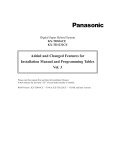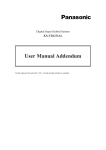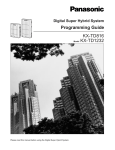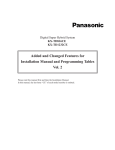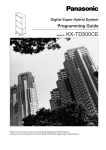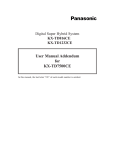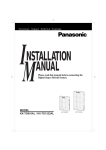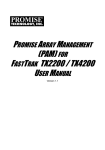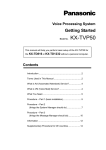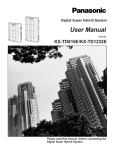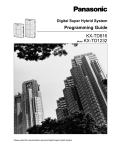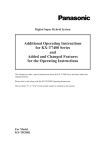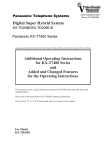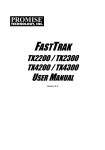Download Added and Changed Features for User Manual Vol. 4
Transcript
Digital Super Hybrid System KX-TD816CE KX-TD1232CE Added and Changed Features for User Manual Vol. 4 In this manual, the last letter “CE” of each model number is omitted. ROM Version: KX-TD816CE — P341A; KX-TD1232CE — P241B; and later versions Table of Contents Added Features Section 2.2, Programming Flexible Button Assignment Live Call Screening (LCS) Button ..........................................................................................4 Live Call Screening (LCS) Cancel Button..............................................................................4 Log-In / Log-Out Button .........................................................................................................5 Phantom Button.......................................................................................................................5 Two-Way Record Button.........................................................................................................7 Two-Way Transfer Button .......................................................................................................8 Live Call Screening Mode Setting ...........................................................................................9 Phantom Extension Bell On/Off Setting ................................................................................10 Section 3.2, DPT Features E&M (TIE) Line Service........................................................................................................11 Live Call Screening (LCS).....................................................................................................12 Log-In / Log-Out....................................................................................................................18 Phantom Extension.................................................................................................................20 Two-Way Recording into Voice Mail.....................................................................................22 Uniform Call Distribution (UCD) ..........................................................................................23 Section 3.3, Operator Service Features Live Call Screening Password Control ..................................................................................24 Section 3.4, Special Display Features (— for KX-T7235) Live Call Screening (LCS) Password Set ..............................................................................25 Log-In / Log-Out....................................................................................................................25 Section 5.2, SLT Feature Log-In / Log-Out....................................................................................................................26 Uniform Call Distribution (UCD) ..........................................................................................27 Changed Features Section 1.1, Configuration Flexible Button ........................................................................................................................28, 29 Section 2.1, Programming Instructions Station Programming Outline..................................................................................................28, 30 2 Added Features 2.2 Programming Flexible Button Assignment Live Call Screening (LCS) Button (Assignment)† Allows you to assign a Flexible (CO, DSS) button as a Live Call Screening button. — Be sure that you are in the Station Programming mode: Press [PROGRAM] [9] [9]. 1. Press the desired Flexible (CO, DSS) button which you wish to assign as a Live Call Screening button. 1 2. Dial 85. • The display shows: 2 5 8 LCS 3 AUTO DIAL 3. Press the STORE button. • The STORE indicator light turns on. • The display shows the initial programming mode. STORE — To exit the Station Programming mode: Press [PROGRAM] or lift the handset. Live Call Screening (LCS) Cancel Button (Assignment)† Allows you to assign a Flexible (CO, DSS) button as a Live Call Screening Cancel button. — Be sure that you are in the Station Programming mode: Press [PROGRAM] [9] [9]. 1. Press the desired Flexible (CO, DSS) button which you wish to assign as a Live Call Screening Cancel button. 1 2 6 8 2. Dial 86. • The display shows: LCS Cancel 3 AUTO DIAL STORE 3. Press the STORE button. • The STORE indicator light turns on. • The display shows the initial programming mode. — To exit the Station Programming mode: Press [PROGRAM] or lift the handset. 4 †: Available when the Digital Super Hybrid System is connected to a Digital Proprietary Telephone capable Panasonic Voice Processing System (one that supports digital proprietary telephone integration; e.g. KX-TVP200) 2.2 Programming Log-In / Log-Out Button (Assignment) Allows you to assign a Flexible (CO) button as the Log-In / Log-Out button. — Be sure that you are in the Station Programming mode: Press [PROGRAM] [9] [9]. 1. Press the Flexible (CO) button which you wish to assign as the LogIn / Log-Out button. 1 2 0 8 2. Dial 80. • The display shows: Login/Logout 3 AUTO DIAL 3. Press the STORE button. • The STORE indicator light turns on. • The display shows the initial programming mode. STORE — To exit the Station Programming mode: Press [PROGRAM] or lift the handset. Phantom Button (Assignment) Allows you to assign a Flexible (CO, DSS) button as the Phantom button. — Be sure that you are in the Station Programming mode: Press [PROGRAM] [9] [9]. 1 1. Press the desired Flexible (CO, DSS) button which you wish to assign as the Phantom button. 2 2. Dial 88. • The display shows: 8 8 Phantom: 3 CLR 3. Dial the phantom extension number. • The display shows: Phantom extension number Phantom:xxxx CLR (— xxxx: phantom extension number) • To erase an incorrect entry, press the CLR (S2) button or the TRANSFER (CLEAR) button. (The TRANSFER button becomes the CLEAR button while in the programming mode.) 5 2.2 Programming 4 AUTO DIAL STORE 4. Press the STORE button. • The STORE indicator light turns on. • The display shows the initial programming mode. — To exit the Station Programming mode: Press [PROGRAM] or lift the handset. Conditions • The phantom extension number must be assigned in program [130] “Phantom Extension Number Assignment” before assigning the Phantom button. • A DSS button can be assigned as the Phantom button so that the operator can use it for transferring a call. • If you assigned the Phantom button to one of the CO buttons (13 through 24) on your KXT7230 telephone and change the telephone to a KX-T7235 model, you must re-program the setting as the KX-T7235 telephone has only 12 CO buttons. If you do not change the setting, the phantom extension call reaches the INTERCOM button. Programming References • System Programming — Added and Changed Features for Installation Manual Vol. 3 [130] Phantom Extension Number Assignment 6 2.2 Programming Two-Way Record Button (Assignment)† Allows you to assign a Flexible (CO, DSS) button as a Two-Way Record button. — Be sure that you are in the Station Programming mode: Press [PROGRAM] [9] [9]. 1 1. Press the desired Flexible (CO, DSS) button which you wish to assign as a Two-Way Record button. 2 2. Dial 83. • The display shows: 8 3 2 WAY-REC: CLR 3 3. Enter the extension number of the Voice Mail system. • The display shows: VM extension number 4 AUTO DIAL 2 WAY-REC:xxxx CLR (— xxxx: VM extension number) • To erase the entry, press the CLR (S2) button or the TRANSFER (CLEAR) button. (The TRANSFER (CLEAR) button becomes the CLEAR button when using the STORE overlay.) 4. Press the STORE button. • The STORE indicator light turns on. • The display shows the initial programming mode. — To exit the Station Programming mode: Press [PROGRAM] or lift the handset. Conditions • You cannot enter a non-existent extension or a floating number.* • The voice mail extension number is acceptable, if the number is assigned in program [118]. Programming References • System Programming — Added and Changed Features for Installation Manual Vol. 3 [118] Voice Mail Extension Number Assignment * Floating Number (FN) is a virtual extension number for a resource to make it appear to be an extension. Refer to the Installation Manual. †: Available when the Digital Super Hybrid System is connected to a Digital Proprietary Telephone capable Panasonic Voice Processing System (one that supports digital proprietary telephone integration; e.g. KX-TVP200) 7 2.2 Programming Two-Way Transfer Button (Assignment)† Allows you to assign a Flexible (CO, DSS) button as a Two-Way Transfer button. — Be sure that you are in the Station Programming mode: Press [PROGRAM] [9] [9]. 1. Press the desired Flexible (CO, DSS) button which you wish to assign as the Two-Way Transfer button. 1 2. Dial 84. • The display shows: 2 4 8 2 WAY-TRANS: CLR 3 3. Enter the extension number of the Voice Mail system. • The display shows: 2 WAY-TRANS:xxxx CLR VM extension number (— xxxx: VM extension number) • To erase the entry, press the CLR (S2) button or the TRANSFER (CLEAR) button. 4 AUTO DIAL (The TRANSFER (CLEAR) button becomes the CLEAR button when using the STORE overlay.) 4. Press the STORE button. • The STORE indicator light turns on. • The display shows the initial programming mode. — To exit the Station Programming mode: Press [PROGRAM] or lift the handset. Conditions • You cannot enter a non-existent extension or a floating number.* • The voice mail extension number is acceptable, if the number is assigned in program [118]. Programming References • System Programming — Added and Changed Features for Installation Manual Vol. 3 [118] Voice Mail Extension Number Assignment * Floating Number (FN) is a virtual extension number for a resource to make it appear to be an extension. Refer to the Installation Manual. 8 †: Available when the Digital Super Hybrid System is connected to a Digital Proprietary Telephone capable Panasonic Voice Processing System (one that supports digital proprietary telephone integration; e.g. KX-TVP200) 2.2 Programming Live Call Screening Mode Setting† Assigns whether an alert tone is sent (Private mode) or the recording message is monitored through the built-in speaker (Hands-free mode), while incoming callers are leaving a message. — Be sure that you are in the Station Programming mode: Press [PROGRAM] [9] [9]. 1. Dial 1. • The display shows the current status. 1 1 Hands-free (— When Hands-free mode is selected) Private (— When Private mode is selected) 2 or 1 2 3 AUTO DIAL STORE 2. Dial 1 or 2. - 1 : for selecting Hands-free mode - 2 : for selecting Private mode 3. Press the STORE button. • The STORE indicator light turns on. • The display shows the initial programming mode. — To exit the Station Programming mode: Press [PROGRAM] or lift the handset. Conditions • Default is “Hands-free” mode. †: Available when the Digital Super Hybrid System is connected to a Digital Proprietary Telephone capable Panasonic Voice Processing System (one that supports digital proprietary telephone integration; e.g. KX-TVP200) 9 2.2 Programming Phantom Extension Bell On/Off Setting You can select whether or not the bell will ring when a call is received at a phantom extension. Bell On/Off Setting — Be sure that you are in the Station Programming mode: Press [PROGRAM] [9] [9]. 1. Press the Phantom button. 1 2. Press the same Phantom button again. 2 3 1 or 4 AUTO DIAL STORE 2 3. Dial 1 or 2. — 1 : Ring off — 2 : Ring on 4. Press the STORE button. • The STORE indicator light turns on. — To exit the Station Programming mode: Press [PROGRAM] or lift the handset. 10 3.2 E DPT Features E&M (TIE) Line Service TD816 TD1232 ✓ ✓ DPT (72**) An E&M (TIE) line is a privately leased communication line between two or 20 30 35 ✓ ✓ ✓ more PBXs, which provides cost effective communications between company members at different locations. The TIE lines can be used to call through your system to reach another switching system (PBX or CO). By utilizing TIE lines, your system can support not only communications with the public network but with other company locations in the private network where your system is included. 50 ✓ Conditions • It is possible to program the E&M signal, voice path type and voice level (transmit / receive) of the E&M Line Unit by system programming. For details about the E&M signal, voice path type and voice level refer to “Installation” in this manual. • The FLASH button does not function as the disconnection key. • The ability to perform Call Forwarding/Call Transfer to TIE line is determined on a Class of Service basis. See programs [503] and [504]. Programming References • System Programming — Added and Changed Features for Installation Manual Vol.3 [100] Flexible Numbering — [109] Expansion Unit Type [128] PBX Code [129] E&M Signal Assignment [220] TIE First / Inter Digit Time [340] TIE Line Routing Table [341] TIE Modify Removed / Added Digit [431] TIE Table Number Assignment [432] TIE Incoming Assignment [433] TIE Outgoing Assignment [434] TIE Subscriber Number Removed Digit [435] TIE Added Number [436] TIE Wink Time Out Assignment [437] CO-to-TIE Transfer [438] TIE-to-CO Transfer [439] TIE-to-TIE Transfer [440] TIE Security Type [441] Line Hunt Sequence [442] Voice Path Type [443] Voice Level (Transmit) [444] Voice Level (Receive) [445] TIE Receive Dial [503] Call Transfer to CO Line [504] Call Forwarding to CO Line [811] DISA / TIE User Codes [990] System Additional Information, Field (41) 11 L 3.2 DPT Features Live Call Screening (LCS)† TD816 TD1232 ✓ ✓ DPT (72**) Allows a digital proprietary telephone user to monitor his voice mailbox while incoming callers are leaving a message and, if desired, intercept the call. 20 30 35 50 ✓ ✓ ✓ ✓ Preparation • Setting the Password • Assigning the Live Call Screening (LCS) button (Station Programming) • Selecting the mode, either Hands-free or Private (Station Programming) The flowchart of the Live Call Screening (LCS) feature To set LCS on • Press LCS button. • Enter the password. To cancel LCS Press LCS button. Private Mode Hands-free Mode During a conversation (Call Waiting Tone) To monitor (No operation) To stop monitoring Press FLASH or LCS Cancel button. (Alert Tone) To monitor Hang up*. To stop the alert tone Press the SP-PHONE Lift the handset. /MONITOR or LCS button. To answer the call Lift the handset. Press LCS or SP-PHONE button. Press LCS Cancel button. To stop monitoring Hang up. Press FLASH or LCS Cancel button. •*: To hold the current call temporarily, press the HOLD button. To return to the held call, press the CO button whose indicator light flashes green slowly. • The shaded areas are for the Hands-free operation. 12 †: Available when the Digital Super Hybrid System is connected to a Digital Proprietary Telephone capable Panasonic Voice Processing System (one that supports digital proprietary telephone integration; e.g. KX-TVP200) 3.2 L DPT Features Setting the password 1. Lift the handset or press the SP-PHONE/MONITOR button. 1 2. Dial the feature number (799). 2 7 9 9 3. Enter the password (000 through 999). 3 4. Enter the same password again. • You hear a confirmation tone and then a dial tone. • The display shows: password 4 Password: xxx — (xxx: password) 5. Hang up or press the SP-PHONE/MONITOR button. (To change your password, you must follow the instructions below for “Cancelling the password”) password 5 Cancelling the password 1. Lift the handset or press the SP-PHONE/MONITOR button. 1 2. Dial the feature number (799). 2 7 9 9 3. Enter the password (000 through 999). • You hear a confirmation tone and then a dial tone. • The display shows: 3 Password Cancel password 4 4. Hang up or press the SP-PHONE/MONITOR button. 13 L 3.2 DPT Features Setting Live Call Screening 1 LCS When the telephone is idle and on-hook; 1. Press the Live Call Screening button. • The display shows: LCS 2 2. Enter the password (000 through 999). • The Live Call Screening indicator light turns red. password Cancelling Live Call Screening 1 LCS During the telephone is idle and on-hook; 1. Press the Live Call Screening button. • The Live Call Screening indicator light turns off. In the Hands-free mode: When callers are connected to your voice mailbox, message recording is monitored automatically through your extension speaker. While monitoring in the Hands-free mode, the Live Call Screening indicator light flashes green slowly. Having a conversation with the party 1. Lift the handset or press the SP-PHONE/MONITOR button, or press the Live Call Screening button. • The Live Call Screening indicator light turns steady red from slow flashing green. • In Keep Recording mode, the Two-Way Record indicator turns on. Pressing the Two-Way Record button cancels the recording and the light turns off. 1 Stopping monitoring 1 FLASH 14 1. Press the FLASH button or the Live Call Screening Cancel button. • The Live Call Screening indicator light turns steady red from slow flashing green. 3.2 DPT Features L In the Private mode: When a caller is connected to your voice mailbox, an alert tone is sent. The Live Call Screening indicator light flashes green rapidly when a caller is connected to your voice mailbox. (When using a single line telephone, which is connected with a proprietary telephone in parallel, you hear ringing.) Stopping the alert tone 1 FLASH 1. Press the FLASH button or the Live Call Screening Cancel button. • The Live Call Screening indicator light turns steady red from rapid flashing green. • The alert tone stops. Monitoring the recording message 1. Lift the handset or press the SP-PHONE/MONITOR button, the flashing Live Call Screening button or INTERCOM button. (When using a single line telephone, which is connected with a proprietary telephone in parallel, only the handset is available). • The Live Call Screening indicator light flashes green slowly. • To stop monitoring, lift the handset. The FLASH button or the Live Call Screening Cancel button can be also used to stop monitoring. The Live Call Screening indicator light turns steady red from slow flashing green. 1 Having a conversation with the party 1 LCS 1. Press the flashing Live Call Screening button. (When using a single line telephone, which is connected with a proprietary telephone in parallel, flash the hooking instead.) • The Live Call Screening indicator light turns steady red from slow green flashing. • In Keep Recording mode, the Two-Way Record indicator light turns on. 15 L 3.2 DPT Features During a conversation with another party: When the extension user is having a conversation, a call waiting tone is sent. The Live Call Screening indicator light flashes green rapidly. - If you want to terminate the current call Monitoring 1 1. Hang up or press the SP-PHONE/MONITOR button. • An alert tone is sent. 2 2. Lift the handset or press the SP-PHONE/MONITOR button. • Monitoring starts. Having a conversation with the party 1. Press the flashing Live Call Screening button. 1 LCS - If you want to hold the current call Monitoring 1. Press the HOLD button. 1 HOLD 2. Hang up or press the SP-PHONE/MONITOR button. • An alert tone is sent. 2 3 3. Lift the handset or press the SP-PHONE/MONITOR button. • Monitoring starts. Having a conversation with the party 1. Press the flashing Live Call Screening button. 1 LCS 16 3.2 DPT Features L Conditions • A flexible CO and DSS button can be assigned as a Live Call Screening button. • The Live Call Screening indicator shows the feature status as below; Red Steady on ..................Live Call Screening mode is on. Off ...................................Live Call Screening mode is off. Slow flashing green..........Live Call Screening is active.** Rapid flashing green ........Alert tone is ringing in the Private mode.** ** The DSS button indicator lights steady red while the Live Call Screening is active. • The Two-Way Record indicator shows the feature status as below; On.....................................Recording the conversation Off ....................................No recording • The operator can clear the password at any extension in Station Programming. • While in Keep Recording mode, if you want to stop recording the conversation, press the Two-Way Recording button. • With the KX-T7235, you can set the password using the display operation. Programming References • Station Programming (Section 2) — in this manual Flexible Button Assignment — Live Call Screening Button, Live Call Screening Cancel Button, Two-Way Record Button (System Programming — [005] can be used for this assignment.) Live Call Screening Mode Set • System Programming — Added and Changed Features for Installation Manual Vol. 3 [616] Live Call Screening Recording Mode Assignment Feature References — in this manual Live Call Screen Password Control (3.3/Operator / Manager Service Features) System Feature Access Menu – Live Call Screening (LCS), Password Set (3.4/Special Display Features) 17 L 3.2 DPT Features Log-In / Log-Out TD816 Allows you to select the log-in mode or log-out mode within the hunting or UCD group. When in the log-out mode, you can leave the group temporarily, preventing hunting calls from being sent to your extension. The lighting patterns of the Log-In/Log-Out button and status are as follows: Off : Log-In mode Red on : Log-Out mode Flashing red moderately : Calls in the UCD queue TD1232 ✓ ✓ DPT (72**) 20 30 35 50 ✓ ✓ ✓ ✓ Using the Log-In / Log-Out button Log-In / Log-Out 1. Lift the handset or press the SP-PHONE/MONITOR button. 1 2. Press the flexible button which is assigned as the Log-In/Log-Out button. • You hear a confirmation tone and then a dial tone. • The indicator light turns off in Log-In mode or turns steady red in Log-Out mode. 2 3 3. Hang up or press the SP-PHONE/MONITOR button. Using the feature number Log-In 1. Lift the handset or press the SP-PHONE/MONITOR button. 1 2 4 5 1 2. Dial the feature number (45) and 1. • You hear a confirmation tone and then a dial tone. • The display shows: Log-in 3 3. Hang up or press the SP-PHONE/MONITOR button. 18 3.2 L DPT Features Log-Out 1. Lift the handset or press the SP-PHONE/MONITOR button. 2 4 5 0 2. Dial the feature number (45) and 0. • You hear a confirmation tone and then a dial tone. • The display shows: Log-out 3 3. Hang up or press the SP-PHONE/MONITOR button. Conditions • The Log-In / Log-Out button should be assigned to a flexible CO button. • Default is “Log-In” mode. • There should be at least one extension that is in log-in mode. Only one log-in extension cannot be set in log-out mode. • With the KX-T7235, you can execute this feature using the display operation. Programming References • Station Programming (Section 2) — in this manual Flexible Button Assignment — Log-In / Log-Out Button (System Programming — [005] (Installation Manual) can be used for this assignment.) • System Programming — Added and Changed Features for Installation Manual Vol.3 [100] Flexible Numbering, UCD log-in/log-out Feature References Uniform Call Distribution (UCD) — in this manual Station Hunting (→ see Installation Manual) System Feature Access Menu — Log-In/Log-Out (3.4/Special Display Features) — in this manual 19 P 3.2 DPT Features Phantom Extension TD816 Allows you to route calls to a phantom extension. The call arrives at the extensions that have the corresponding Phantom button. A flexible CO or DSS button can be assigned as the Phantom button. The lighting patterns of Phantom button and status are as follows: Off : Idle Red on : You are calling a phantom extension. Flashing green rapidly : Incoming call TD1232 ✓ ✓ DPT (72**) 20 30 35 50 ✓ ✓ ✓ ✓ To call a phantom extension While the Phantom button indicator light is off ; 1. Lift the handset or press the SP-PHONE/MONITOR button. 1 2. Press the Phantom button. • You may dial the phantom extension number instead. • The Phantom indicator light turns red (steady). To transfer a call to a phantom extension During a conversation with an outside party; 1. Press the Phantom button. • You may dial the phantom extension number after pressing the TRANSFER button instead. 1 To answer a phantom extension call While the Phantom button indicator light is flashing green; 1. Press the Phantom button. Conditions • A phantom number must be assigned by System Programming before assigning the Phantom button by Station Programming. • If several extensions have the same phantom extension number, they will ring simultaneously. • A maximum of 128 phantom numbers can be assigned. • The phantom number cannot be used for feature settings such as “Call Forwarding”. • Phantom button on the DSS Console: Allows the operator to transfer the call to a phantom extension by the phantom button on the DSS Console. 20 3.2 DPT Features P Programming References • Station Programming (Section 2) — in this manual Flexible Button Assignment — Phantom Button • System Programming — Added and Changed Features for Installation Manual Vol. 3 [130] Phantom Extension Number Assignment 21 T 3.2 DPT Features Two-Way Recording into Voice Mail† Allows you to record the conversation into your mailbox or the desired mailbox. TD816 TD1232 ✓ ✓ DPT (72**) 20 30 35 50 ✓ ✓ ✓ ✓ Recording into your mailbox During a conversation; 1. Press the Two-Way Record button. • The Two-Way Record indicator light turns red. 1 Two-Way Rec Stopping recording 1. Press the Two-Way Record button. • The Two-Way Record indicator light turns off. 1 Two-Way Rec Recording into another mailbox During a conversation; 1. Press the Two-Way Transfer button. • The Two-Way Transfer indicator light turns red. 1 Two-Way TRS 2 2. Enter an extension number or press the desired DSS button. extension number Stopping recording 1. Press the Two-Way Transfer button. • The Two-Way Transfer indicator light turns off. 1 Two-Way TRS Conditions • A flexible CO and DSS button can be assigned as a Two-Way Record button or a Two-Way Transfer button. • Pressing the Two-Way Record button sends an alarm tone, if no idle voice mail port exists. • Pressing the Two-Way Transfer button followed by an extension number sends an alarm tone, if no idle voice mail port exists. Programming References • Station Programming (Section 2) — in this manual Flexible Button Assignment — Two-Way Record Button, Two-Way Transfer Button (System Programming — [005] can be used for this assignment.) 22 †: Available when the Digital Super Hybrid System is connected to a Digital Proprietary Telephone capable Panasonic Voice Processing System (one that supports digital proprietary telephone integration; e.g. KX-TVP200) 3.2 U DPT Features Uniform Call Distribution (UCD) Allows incoming calls (CO line, extension) to be distributed uniformly to a specific group of extensions called a UCD group. Calls to a UCD group search for an idle extension in a circular way. TD816 TD1232 ✓ ✓ DPT (72**) 20 30 35 50 ✓ ✓ ✓ ✓ Conditions • UCD can be used in the following cases: a) The floating number* of UCD is assigned as the DIL 1:1 destination. b) The floating number* of UCD is assigned as the Intercept Routing destination. c) The floating number* of UCD is dialed from an extension. d) The floating number* of UCD is dialed from DISA e) The floating number* of UCD is assigned as the UCD Overflow destination. f) The floating number* of UCD is assigned as the Direct Dialing In destination. • You can select log-in or log-out on the extensions. Programming References • System Programming — Added and Changed Features for Installation Manual Vol. 3 [100] Flexible Numbering, UCD log-in/log-out [106] Station Hunting Type [813] Floating Number Assignment Feature References — in this manual Log-In / Log-Out * Floating Number (FN) is a virtual extension number for a resource to make it appear to be an extension. Refer to the Installation Manual. 23 3.3 Operator Service Features Live Call Screening Password Control† The operator or manager can clear the Live Call Screening password at any extension. If you forget the pre-set password, you may ask the operator or the manager to clear the password for you. TD816 TD1232 ✓ ✓ DPT (72**) 20 30 35 50 ✓ ✓ ✓ ✓ 1. Press the PROGRAM button. 1 PROGRAM 2 9 9 2. Dial 99. • You enter the Station Programming mode. • The display shows: 3 PT-PGM Mode 0 3 3. Dial 03. 4 extension number or 5 AUTO DIAL STORE 4. Dial the extension number or . –extension number : to clear the password of the extension – : to clear the password of all extensions • The display shows: <Example> EXT1234:Cancel? 6 PROGRAM or 5. Press STORE button. • The STORE indicator light turns on. 6. Press the PROGRAM button or lift the handset to exit the Station Programming mode. Feature References — in this manual Live Call Screening (LCS) 24 †: Available when the Digital Super Hybrid System is connected to a Digital Proprietary Telephone capable Panasonic Voice Processing System (one that supports digital proprietary telephone integration; e.g. KX-TVP200) 3.4 Special Display Features (— for KX-TD7235) System Feature Access Menu Live Call Screening (LCS), Password Set† Allows you to set the password for Live Call Screening (LCS) with the display function keys. Log-In / Log-Out Allows you to assign the Log-In mode or Log-Out mode within the hunting or UCD group with the display function keys. Locking 1. Press the Features (F4) button. 1. Press the Features (F4) button. F1 F2 Jan 01 03:00AM F6 F7 F3 F4 F5 Extension STA Speed Features SYS Speed Call Log RING BGM CONT F8 F9 F1 F2 Jan 01 03:00AM F6 F7 F3 F4 F5 Extension STA Speed Features SYS Speed Call Log RING BGM CONT F8 F9 F10 S1 S1 S2 S2 F10 S3 S3 2. Press the NEXT (S3) button two times. 2. Press the NEXT (S3) button two times. F1 F2 F3 F4 F5 External Paging (→ 0-4) Group Paging (→0-8) Group Pickup Answer Ext-Page (→1-4) Answer GRP-Page PREV NEXT MENU S1 S2 F6 F7 F8 F9 F1 F2 F3 F4 F5 F10 External Paging (→ 0-4) Group Paging (→0-8) Group Pickup Answer Ext-Page (→1-4) Answer GRP-Page PREV NEXT MENU S1 S3 S2 LCS Password Login/LogOut (→abcabc) F6 (→1/0) F7 F8 F9 F3 F4 F5 F10 MENU PREV NEXT S1 S2 S3 F8 F9 F10 S3 3. Press the Login/Logout (F2) button. 3. Press the LCS Password (F1) button. F1 F2 F6 F7 4. Hang up or press the SP-PHONE button. F1 F2 LCS Password Login/Logout (→abcabc) F6 (→1/0) F7 F8 F9 F3 F4 F5 F10 MENU PREV NEXT S1 S2 S3 4.Dial 1 or 0. - 1 : for setting (On) - 0 : for canceling (Off) 5. Hang up or press the SP-PHONE button. †: Available when the Digital Super Hybrid System is connected to a Digital Proprietary Telephone capable Panasonic Voice Processing System (one that supports digital proprietary telephone integration; e.g. KX-TVP200) 25 L 5.2 SLT Features Log-In / Log-Out Allows you to select the log-in mode or log-out mode within the hunting or UCD group. When in the log-out mode, you can leave the group temporarily, preventing hunting calls being sent to your extension. Log-In 1 1. Lift the handset. 2 2. Dial the feature number (45) and 1. • You hear a confirmation tone and then a dial tone. 3. Hang up. 3 Log-Out 1 1. Lift the handset. 2 2. Dial the feature number (45) and 0. • You hear a confirmation tone. 3. Hang up. 3 Conditions • Default is “Log-In” mode. • There should be at least one extension that is in log-in mode. Feature References • System Programming — Added and Changed Features for Installation Manual Vol.3 [100] Flexible Numbering, UCD log-in/log-out Feature References Uniform Call Distribution (UCD) — in this manual Station Hunting (→ see Installation Manual) 26 5.2 SLT Features L Uniform Call Distribution (UCD) Allows incoming calls (CO line, extension) to be distributed uniformly to a specific group of extensions called a UCD group. Calls to a UCD group search for an idle extension in a circular way. Conditions • UCD can be used in the following cases: a) The floating number* of UCD is assigned as the DIL 1:1 destination. b) The floating number* of UCD is assigned as the Intercept Routing destination. c) The floating number* of UCD is dialed from an extension. d) The floating number* of UCD is dialed from DISA. e) The floating number* can be assigned as the UCD Overflow destination. f) The floating number* of UCD is assigned as the Direct Dialing In destination. • You can select log-in or log-out on the extensions. Programming References • System Programming — Added and Changed Features for Installation Manual Vol.3 [100] Flexible Numbering, UCD log-in / log-out [106] Station Hunting Type [813] Floating Number Assignment Feature Reference — in this manual Log-In / Log-Out * Floating Number (FN) is a virtual extension number for a resource to make it appear to be an extension. Refer to the Installation Manual. 27 Changed Features Title of Feature 28 Section Revision Flexible Buttons 1.1 The table is changed as shown on page 29. Configuration Station Programming Outline Remote Station Lock Control 2.1 Programming Instructions The chart is changed as shown on page 30. 3.3 Operator Service Features When you assign the Remote Station Lock Control feature, please dial 01 instead of 0. Step 3 is changed as follows: 3 3. Dial 01. 0 1 Special Display Features (— for KXT7235) 3.4 Special Display Features (— for KX-T7235) System Feature Access Menu provides the following system features. 1.) Absent Message Capability 2.) Answering, Paging — External 3.) Answering, Paging — Group 4.) Background Music — External (Operator 1 or 2) 5.) Call Park (Operator 1 or 2) 6.) Call Pickup, Group 7.) Message Waiting 8.) Night Service On / Off (Operator 1 or 2) 9.) Outgoing Message (OGM) (Operator 1 or 2) 10.) Paging — External 11.) Paging — Group 12.) Paralleled Telephone Connection 13.) Live Call Screening (LCS), Password Cancel 14.) Log-In/ Log-Out 1.1 Configuration Flexible Buttons Flexible Buttons do not have specific features permanently assigned to them; features are assigned to Flexible Buttons through System or Station Programming. “Flexible Button Assignment” is addressed in Station Programming (Section 2). The three types of Flexible Buttons are as follows: • Flexible CO buttons (located on PT only) • Flexible DSS buttons (located on DSS Console only) • Programmable Feature (PF) (located on DSS Console only) The following table outlines the features that can be assigned to the Flexible Buttons: Feature (Buttons) CO DSS PF Single-CO (S-CO) ✔ — — Group-CO (G-CO) ✔ — — Loop-CO (L-CO) ✔ — — Alert ✔ — — Log-In/Log-Out ✔ — — Direct Station Selection (DSS) ✔ ✔ — Live Call Screening† ✔ ✔ — Live Call Screening Cancel† ✔ ✔ — Message Waiting (MESSAGE) ✔ ✔ — Phantom ✔ ✔ — Two-Way Record† ✔ ✔ — Two-Way Transfer† ✔ ✔ — Account ✔ ✔ ✔ Conference (CONF) ✔ ✔ ✔ FWD/DND ✔ ✔ ✔ One-Touch Dialing ✔ ✔ ✔ SAVE ✔ ✔ ✔ Voice Mail (VM) Transfer ✔ ✔ ✔ In the list, “✔” indicates that the feature can be assigned to the button. † : Available when the Digital Super Hybrid System is connected to a Digital Proprietary Telephone capable Panasonic Voice Processing System (one that supports digital proprietary telephone integration; e.g. KX-TVP200). 29 2.1 Programming Instructions Station Programming Outline PROGRAM 9 (Station Programming) 1 2 3 4 5 6 7 80 82 83 84 85 86 87 88 0 9 CO DSS PF Direct Station Selection (DSS) Button One-Touch Dialing Button Message Waiting (MESSAGE) Button FWD/DND Button SAVE Button Account Button Conference (CONF) Button Log-In/Log-Out Voice Mail (VM) Transfer Button Two-Way Record† Two-Way Transfer† Live Call Screening Button† Live Call Screening Cancel Button† Alert Button Phantom Button Single-CO (S-CO) Button Loop-CO (L-CO) Button # CO CO Function † : Available when the Digital Super Hybrid System is connected to a Digital Proprietary Telephone capable Panasonic Voice Processing System (one that supports digital proprietary telephone integration; e.g. KXTVP200). 30 1 2 3 4 5 6 7 (F1 - F10) 8 9 0 1 0 1 3 # Group-CO (G-CO) Button (Ringing Tone Selection for CO Button) (Station Speed Dialing Number / Name Assignment) (Preferred Line Assignment — Outgoing) (Preferred Line Assignment — Incoming) (Full One-Touch Dialing Assignment) (Intercom Alerting Assignment) (Call Waiting Tone Type Assignment) (Self-Extension Number Confirmation) (CO Incoming Call Information Log Lock Clear) — see “Operator Service Features” (Section 3.3) (Charge Fee Reference) (Handset / Headset Selection) (Remote Station Lock Control) — see “Operator Service Features” (Section 3.3) (Live Call Screening Mode Set)† (Live Call Screening Password Cancel)† — see “Operator Service Features” (Section 3.3) (Station Programming Data Default Set) PROGRAM (Exit) PSQX1386ZA KW1297KM1038