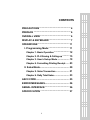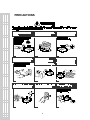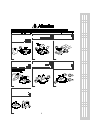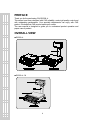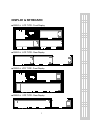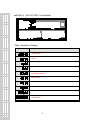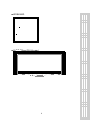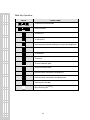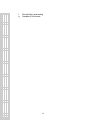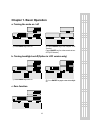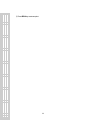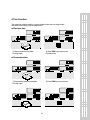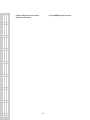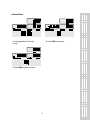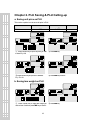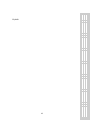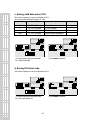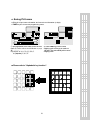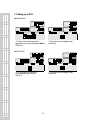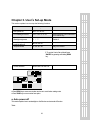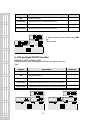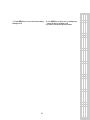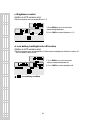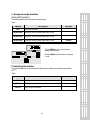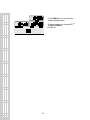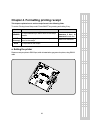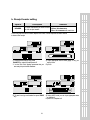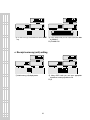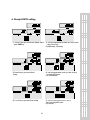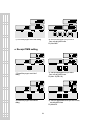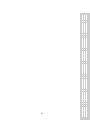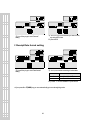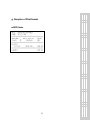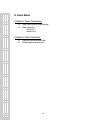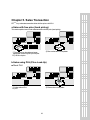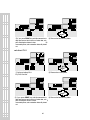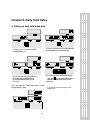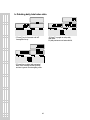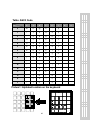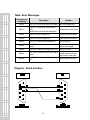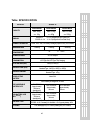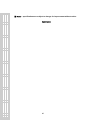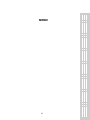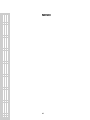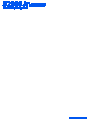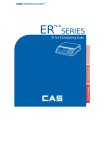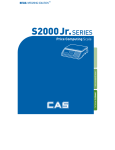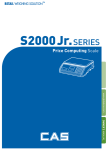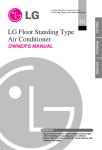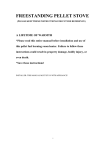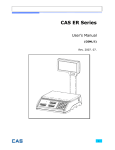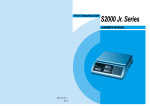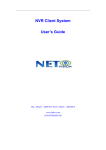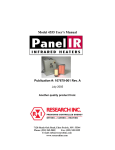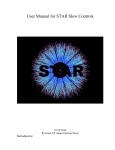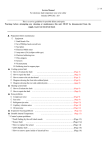Download User Manual - Affordable Scales & Balances
Transcript
e 2 CONTENTS PRECAUTIONS.................................................. .4 PREFACE ............................................................ 6 OVERALL VIEW.................................................. 6 DISPLAY & KEYBOARD.................................... 7 OPERATIONS.................................................... 11 I. Programming Mode.................................. 11 Chapter 1. Basic Operation ......................... 12 Chapter 2. PLU Saving & Calling-up ........... 15 Chapter 3. User’s Set-up Mode ................... 19 Chapter 4. Formatting Printing Receipt ...... 23 II. Sales Mode................................................ 30 Chapter 5. Sales Transaction ...................... 31 Chapter 6. Daily Total Sales......................... 33 ASCII CODE ...................................................... 35 ERROR MESSAGES........................................ 36 SERIAL INTERFACE........................................ 36 SPECIFICATION ............................................... 37 3 PRECAUTIONS 4 5 PREFACE Thank you for the purchasing CAS S2000 Jr. This series have been designed with CAS reliability, under rigid quality control and with outstanding performance. Your specialty departments can enjoy with CAS product. We hope that CAS product meets your needs. The user manual is designed to guide you to understand product operation and proper care of product. OVERALL VIEW ■ S2000 Jr. ■ S2000 Jr - M 6 DISPLAY & KEYBOARD ■ S2000 Jr. LCD TYPE : Front Display ■ S2000 Jr. LCD TYPE : Rear Display ■ S2000 Jr. VFD TYPE : Front Display ■ S2000 Jr. VFD TYPE : Rear Display 7 ■ S2000 Jr. – M LCD TYPE : Front Display Table : Symbols on Display SYMBOLS DESCRIPTION To adjust zero Tare on Low battery warning Back light on Charge status 8 ■ KEYBOARD ■ ER PLUS – M Direct PLU Key pad 9 Table: Key Functions KEYS FUNCTIONS To input all of numerical data Direct PLU keys To save PLU To call up PLU Used to prevent the auto clearing of uni t price and weight both To clear data To set zero To set or clear tare value To turn on & off the scale Used to convert a unit price to a half pound Used to convert a unit price to a quarter pound Used to print out a label Direct PLU key (ER PLUS-M) 10 OPERATIONS I. Programming Mode Chapter 1. Basic Operation a. b. c. d. Turning the scale on / off Turning backlight on / off(Option in LCD version only) Zero function Tare function – One Time tare – Successive tare – Preset tare Chapter 2. PLU Saving & Calling-up a. b. c. d. e. f. Saving unit price on PLU Saving tare weight on PLU Saving valid date set on PLU(Option) Saving PLU item code Saving PLU name Calling up PLU Indirect PLU Direct PLU Chapter 3. User’s Set-up Mode a. b. c. d. e. f. Auto power-off LCD backlight ON/OFF function (Option in LCD version only) Brightness control (Option in LCD version only) Low battery backlight auto off function(Option in LCD version only) Suspend Mode Function (Only LED version) Selecting the printer Chapter 4. Formatting Printing Receipt a. b. c. d. e. Setting the Printer Receipt header setting Receipt currency (unit) setting Receipt DATE setting Receipt TIME setting 11 f. g. Receipt Date format setting Samples of Print format 12 Chapter 1. Basic Operation a. Turning the scale on / off ① Press ON/OFF key to turn on. ② Press ON/OFF key to turn off(LED, VFD Version). Press ON/OFF key for a few sconds to turn OFF(LCD Version) b. Turning backlight on/off(Option in LCD version only) ① Press ON/OFF key to turn on. ② Press ON/OFF key again under the backlight on. c. Zero function 13 ① Press ZERO key to set zero point. 14 d.Tare function Tare means the weight of container. You may use tare function when you weigh an item with container and measure only the weight of item. ■ One time tare ② Press TARE key to set zero point. EX) 200g of tare. ① Place a container on the platter. Ex) 200g of tare. ■ Successive tare ② Press TARE key to set zero point ① Place another container on the platter. Ex) 100g of tare 15 ④ Press TARE key again to set zero. ③ After weighing item remove all of the container from the platter. 16 ■ Preset tare ② Press TARE key to set tare. ① Press appropriate numeric keys. Ex) 10g ③ Press TARE key again to set zero. 17 Chapter 2. PLU Saving & PLU Calling-up a. Saving unit price on PLU This section explains how to save unit price in PLU. PLU Name Number of PLU Range 200 1~200 ① Press numeric key to input unit price you wish to have. Ex) 1.99 ② Press MW key. ③ Press numeric key to input a PLU address. Ex) PLU 10. ④ Press MW key to save it. b. Saving tare weight on PLU ① Press numeric key to input tare weight you wish to have. And then press MW key to save it.. 18 ② Press MW key. Remarks Ex) 0.100 19 c. Saving valid date set on PLU This section explains how to save valid date in PLU. You can input the valid date. Range is 0 ~ 999. Valid date Packed on date 0 07.12.11 (Today) (No print) Sell by date 1 2 07.12.11 (Today) 07.12.11(Today) 07.12.11(Today) 07.12.12(Tomorrow) 999 07.12.11(Today) 10.09.03(After 998 days) ② Press MW key to save it. ① Press numeric key to input a vaild date Ex) Sell by 9 days after d. Saving PLU item code This section explains how to save valid date in PLU. ② Press MW key to save it. ① Press numeric key to input a item code Ex) Item code number “10” 20 Remarks e. Saving PLU name ● C key is to input, save a character, and move to next character (or byte). ● TARE key is to move next programming menu. ① Input appropriate ASCII codes to save the PLU name. ※ Please refer to the ASCII table on page 45. Ex) “APPLE” is “4, 1, C, 5, 0, C, 5, 0, C, 4, C(alphabet), C, 4, 5, C” ② Press TARE key to exit to normal weighing mode or C key up to maximum 16th byte. Then automatically exit to normal weighing mode. ■ Please refer to “Alphabetic key location”. 21 f. Calling up a PLU ■ Indirect PLU ① To call up indirect PLU saved press appropriate numeric keys (address) and MR key Ex) PLU 10 ② To go back to nomal weighing mode press C key ■ Direct PLU ② To go back to nomal weighing mode press C key ① To call up direct PLU saved just Press appropriate direct PLU key. Ex) PLU 2 22 Chapter 3. User’s Set-up Mode This section explains how to set up the following functions. Functions Options Remarks 1. Auto power-off NO / 10 / 30 / 60 2. LCD Backlight On/OFF OFF / ON / 3 / 5 / 10 When backlight option selected in LCD version only 3. Backlight brightness 1 ~ 7 Default 3 4. Low battery backlight auto off BL-on / BL-off 5. Suspend Mode 0 / 20 / 40 / 60 Only LED version ① To get into “User’s Set-up Mode”press ON/OFF key pressing and holding ZERO key. 6. Printer selection NON / DEP-50 /DLP-50 ● Press ZERO key to save current option and move to next function setting mode. ● Press TARE key to move to other next option. a. Auto power-off This section explains how to set backlight on & off function and automatic off function. Table : 23 Options NO Description Remarks No auto power-off. 10 (minutes) Auto power-off in 10 minutes when no use. 30 (minutes) Auto power-off in 30 minutes when no use. 60 (minutes) Auto power-off in 60 minutes when no use. ① Select an option you wish to have by using TARE key. Ex) 30 (minuets) b. LCD backlight ON/OFF function (Option in LCD version only) This section explains how to set backlight on & off function and automatic off function. Table : Options Description OFF Backlight always off ON Backlight always on 3 (Seconds) Automatic backlight-off when not in use for 3 seconds. 5 (Seconds) Automatic backlight-off when not in use for 5 seconds. 10 (Seconds) Automatic backlight-off when not in use for 10 seconds. 24 Remarks ① Press ZERO key to move next function setting, backlight on/off 25 ② Use TARE key to select one of backlight auto power-off option or backlight on/off Ex) Select 5 seconds auto power-off option. c. Brightness control (Option in LCD version only) This section explains how to set brightness level (1~7) ① Press ZERO key to move next function setting, backlight brightness. ② Press TARE key to select brightness. (1~7) d. Low battery backlight auto off function (Option in LCD version only) This section explains how to set backlight auto off. If the scale uses backlight auto off function, it will turn off when low battery indicator occurs. ① Press ZERO key to move next function setting, low battery backlight auto off. ② Press TARE key to select backlight on/off. ※ : Low battery condition 26 e. Suspend mode function (Only LED version) This section explains how to set a time to suspend mode. Table : Options OFF Description Remarks No suspend mode. 20(seconds) Suspend mode in 20 seconds when no use. 40(seconds) Suspend mode in 40 seconds when no use. 60(seconds) Suspend mode in 60 seconds when no use. Default ① Press ZERO key to move next function setting, suspend mode. ② Press TARE key to select a time to suspend mode. f. Selecting the printer This section explains how to select the printer option when you’d like to use the printer connected to ER PLUS. Table : Options NON Description No printer in use DEP-50 DEP-50 printer interface DLP-50 DLP-50 printer interface 27 Remarks ① Press ZERO key to move next function setting, selecting the printer ② Select the printer you’re using with ER PLUS by Pressing TARE key. Ex) DEP- 50 28 Chapter 4. Formatting printing receipt This chapter explains how to set the receipt format in the following fields. To set into “Printing format Setup mode” Press ON/OFF key pressing and holding C key. Options HEADER UNIT (Currency) DATE Description Remarks To input characters you wish to have on the receipt header. Maximum 1,2 line / 24 characters, 3 line / 16 characters for each line To input currency symbol or characters you wish to Maximum 8 characters have on the receipt. To input date on the receipt. a. Setting the printer Please connect your printer to RS-232 port, which is located at the gray part on the picture, using RS-232 cable. 29 30 b. Receipt header setting Options HEADER Description Remarks Maximum To input characters you wish to have 1,2 line / 24 characters, on the receipt header. 3 line / 16 characters for each line ● User may input the name of store, telephone number, or other expressions he/she wishes to have on the receipt. ① Pressing and holding C key, press ON/OFF key under the scale power off. “1” on the “Unit Price” display represents that you are ready to input the first character. ② Input appropriate ASCII codes (page on 45) you wish to have. Ex) CAS. ③ To save it and go next header line press TARE key. ④ Using ASCII code you can input appropriate data on Header 2. Ex) 820-1111, telephone #. 31 ⑤ To save it and go next header line press TARE key. ⑥ Using ASCII code you can input appropriate data on Header 2. Ex) THANK YOU c. Receipt currency (unit) setting ① Initial currency (unit) display status. ② Using ASCII code you can input appropriate character or currency symbols on unit. Ex) $ 32 d. Receipt DATE setting ① To save it and go to “Initial DATE display” status press TARE key. ② Just input appropriate weekday you wish to have, using numeric key. Ex) 0(Monday) ~ 6(Sunday) ③ Press C key to go to next “Month” setting. ④ Just input appropriate month you wish to have, not using ASCII code. Ex) 12 (December) ⑤ Press C key to go to next “Date” setting. ⑥ Just input appropriate date you wish to have, not using ASCII code. Ex) 12th day 33 ⑦ Press C key to go to next “Year” setting. ⑧ Just input appropriate year you wish to have, not using ASCII code. Ex) Year 2009 e. Receipt TIME setting ① Press C key to go to next “Hour” setting. ② Just input appropriate time you wish to have, not using ASCII code. Ex) Hour 13 (PM 1:00) ③ Press C key to go to next “Minute” setting. ④ Just input appropriate minute you wish to have, not using ASCII code. Ex) Minute 23 34 35 ⑥ Just input appropriate second you wish to have, not using ASCII code. Ex) Second 56 ⑤ Press C key to go to next “Second” setting. f. Receipt Date format setting ⑤ Press C key to go to next “Date format” setting. ⑥ Just inputa number according to below table. Number 0 1 Date format Year / Month / Date Date / Month / Year Ex) Press “1” to use DD/MM/YY print format ● If you press C or T(TARE) key you cas automatically go to nomal weighing mode. 36 g. Samples of Print format ■ DEP Printer 37 II. Sales Mode Chapter 5. Sales Transaction a. Sales with free price (hand pricing) b. Sales using PLU - direct PLU indirect PLU Chapter 6. Daily Total Sales a. Calling up daily total sales data b. Deleting daily total sales data 38 Chapter 5. Sales Transaction ER PLUS may make sales transaction either with free price or with PLU. a.Sales with free price (hand pricing) This section explains how to make sales transaction with free price (hand pricing). ② Remove the item from the platter. ① Place an item on the platter and press appropriate numeric keys to input unit price. Ex) 1.99 for unit price. b.Sales using PLU (Price Look-Up) ■ Direct PLU ② Place an item on the platter. ① Call up a direct PLU. Ex) “M1” 39 ③ If you press PRINT key add this transaction to ④ Remove the item from the platter. daily total amount and number of sales data, unitprice & total-price window is clear. ※i connected printer, sale transaction data will printed out. ■ Indirect PLU ② Place an item on the platter. ① Call up an indirect PLU. Ex) “PLU 6 for Kiwi” ③ If you press PRINT key add this transaction to ④ Remove the item from the platter. daily total amount and number of sales data, unitprice & total-price window is clear. ※ connected printer, sale transaction data will printed out. 40 Chapter 6. Daily Total Sales a. Calling up daily total sales data ① Press ∑ key for 3 seconds until “dtP” message shows up. ② Press ∑ key again to call up daily total sales. Ex) daily total amount of sales=444.99, ③ If you look at the amount of individual PLU sales call up appropriate PLU. Ex) PLU#1(Banana: Direct PLU) & PLU # 14. ④ For PLU #14, press appropriate numeric to show daily total amount of keys and sales and the daily total number of sale transactions. ● To go back to “Daily total sales” mode simply press ∑ key. 41 ⑤ To go back to normal weighing mode. press ∑ key. b. Deleting daily total sales data ② Press ∑ key again to call up daily total sales. Ex) daily total amount of sales=444.99, ① Press ∑ key for 3 seconds until “dtP” message shows up. ③ Press C key to delete “daily total sales” data. “Clear” message shows up shortly, and then it goes to normal weighing mode. 42 Table: ASCII Code HIGH ORDER LOW ORDER 2 3 4 5 6 7 0 SP 0 @ P ‘ p 1 ! 1 A Q a q 2 ˝ 2 B R b r 3 # 3 C S c s 4 $ 4 D T d t 5 % 5 E U e u 6 & 6 F V f v 7 ´ 7 G W g w 8 ( 8 H X h x 9 ) 9 I Y i y A * : J Z j z B + ; K [ k C , < L ¥ l D - = M ] m E . > N ^ n F / ? O _ o Picture1: Alphabet location on the keyboard 43 8 9 Table: Error Messages Error Message on Display Description Solution “Err 0” The “Err 0” occurs when scale is not stable. Remove unstable facts. “Err 1” The “Err 1” occurs when a current zero point has shifted from the last span calibration. Please call your CAS dealer. “Err 3” The “Err 3” is an overload error. Please remove the weight. “Err 4” The “Err 4” is short of payment. Scale needs more payment. “Err 5” The “Err 5” means there is already tare. Remove the tare. “Err 6” The “Err 6” means total price summation is over. “Err 8” “Err13” "Err 15" Please change unit price or remove some weight. Please change unit price or The “Err 8” means Euro rating price is over. change euro rate. Please try to find out which The “Err13” means the soft key code is key lost soft key code and broken then input this code again. The "Err 15" means 1/2 or 1/4 unit price is Please change unit price over. Diagram : Serial Interface 44 Table: SPECIFICATION MODEL CAPACITY DISPLAY SYMBOL ON DISPLAY MAXIMUM TARE S2000 Jr. Dual Interval Dual Interval Dual Interval Max 3/6kg Max 6/15kg Max 15/30kg e = 1/2g e = 2/5g e = 5/10g S2000 Jr. : 5 / 6 / 6 (Weight/Unit Price/Total Price) S2000 Jr. - M : 6 / 6 / 8 (Weight/Unit Price/Total Price) Power, Zero, Tare, Low battery, Backlight (Option for only LCD version) - 2.999 kg - 5.998 kg OPERATING TEMPERATURE -10 POWER SOURCE POWER CONSUMPTION PRODUCT WEIGHT ℃ ~ +40℃ 12V DC Adaptor Approximately VFD Type 10W, LCD Type 5W, LED Type 7W(Charging) PLATTER SIZE (mm) PRODUCT SIZE (mm) - 14.995 kg 304 (W) x 220 (D) Pole Type : 360 (W) x 350 (D) x 410 (H) Standard Type : 360 (W) x 350 (D) x 106 (H) Pole Type : 5.5kg Standard Type : 4.7kg MINIMUM VOLTAGE LEVEL OF THE BATTERY About 5.6V When battery is charged for 12 hours RECHARGEABLE BATTERY LIFE DRY BATTERY LIFE PLUS-M (ER ) BATTERY TYPE OPTIONS LCD VERSION Approximately 200 hours (backlight off) LED VERSION Approximately 46 hours LCD VERSION Approximately 150 hours (backlight off) LED VERSION Approximately 30 hours VFD VERSION Approximately 6 hours S2000 Jr. : Pb battery, 6V 4Ah/20Hr S2000 Jr.-M : Pb battery, 6V 4Ah/20Hr / 1.5V C type dry battery * 6EA Pole, Backlight(only LCD version),Battery(only VFD version) 45 ※ No tice : specifications are subject to change for improvement without notice. MEMO 46 MEMO 47 MEMO 48 49