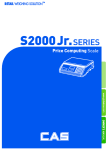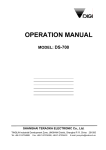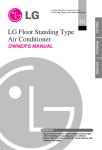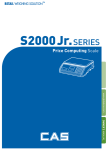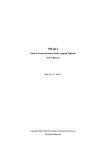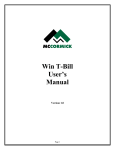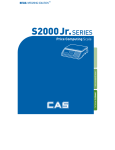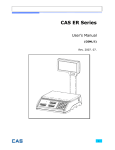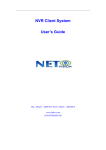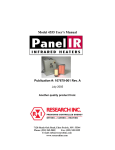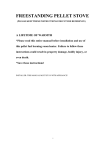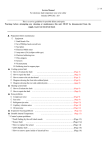Download User Manual - Sensortronic Scales
Transcript
ER SERIES Price Computing Scale 2 CONTENTS PRECAUTIONS ................................................. .4 PREFACE............................................................ 6 OVERALL VIEW ................................................. 6 DISPLAY & KEYBOARD ................................... 7 OPERATIONS................................................... 10 I. Programming Mode ................................. 10 Chapter 1. Basic Operation ......................... 11 Chapter 2. PLU Saving & Calling-up ........... 14 Chapter 3. User’s Set-up Mode ................... 17 Chapter 4. Formatting Printing Receipt ...... 21 II. Sales Mode ............................................... 26 Chapter 5. Sales Transaction ...................... 27 Chapter 6. Discount & Payment .................. 35 Chapter 7. Daily Total Sales Amount........... 37 Chapter 8. EURO Setting Method(Option) .. 39 ASCII CODE...................................................... 42 ERROR MESSAGES ....................................... 43 SPECIFICATION .............................................. 44 3 PRECAUTIONS 4 5 PREFACE Thank you for the purchasing CAS ER PLUS. This series have been designed with CAS reliability, under rigid quality control and with outstanding performance. Your specialty departments can enjoy with CAS product. We hope that CAS product meets your needs. The user manual is designed to guide you to understand product operation and proper care of product. OVERALL VIEW 6 DISPLAY & KEYBOARD ■ LCD TYPE : Front Display Max 6 /15 kg Min 40 g e=d= 2 /5 g ■ LCD TYPE : Rear Display Max 6 /15 kg Min 40 g e=d= 2/5 g ■ VFD TYPE : Front Display Max 6 /15 kg Min 40 g e=d= 2 /5 g / 0 NET ■ VFD TYPE : Rear Display / Max 6 /15 kg Min 40 g e=d= 2/5 g 7 ■ LED TYPE : Front Display ■ LED TYPE : Front Display Table : Symbols on Display SYMBOLS DESCRIPTION To adjust zero Tare on Back light on Low battery warning Charge status 8 ■ KEYBOARD Table: Key Functions KEYS FUNCTIONS To input all of numerical data Direct PLU keys To save PLU To call up PLU To clear data To set zero To set or clear tare value To turn on & off the scale To make several sales transaction by adding up To make discount transaction To multiply the same item when making sales transaction To check total sales amount or finalize sales transaction 9 OPERATIONS I. Programming Mode Chapter 1. Basic Operation a. b. c. d. Turning the scale on / off Turning backlight on / off(Option in LCD version only) Zero function Tare function – One Time tare – Successive tare – Preset tare Chapter 2. PLU Saving & Calling-up a. b. c. d. Saving unit price on PLU Saving valid date set on PLU(Option) Saving PLU name Calling up PLU Indirect PLU Direct PLU Chapter 3. User’s Set-up Mode a. b. c. d. e. f. Auto power-off LCD backlight ON/OFF function (Option in LCD version only) Brightness control (Option in LCD version only) Low battery backlight auto off function Suspend Mode Function (Only LED version) Selecting the printer Chapter 4. Formatting Printing Receipt a. b. c. d. e. Setting the Printer Receipt header setting Receipt currency (unit) setting Receipt date setting Receipt TIME setting 10 Chapter 1. Basic Operation a. Turning the scale on / off ① Press ON/OFF key to turn on. ② Press ON/OFF key to turn off(LED, VFD Version). Press ON/OFF key for a few sconds to turn OFF(LCD Version) b. Turning backlight on/off(Option in LCD version only) ① Press ON/OFF key to turn on. ② Press ON/OFF key again under the backlight on. c. Zero function ① Press ZERO key to set zero point. 11 d.Tare function Tare means the weight of container. You may use tare function when you weigh an item with container and measure only the weight of item. ■ One time tare ① Place a container on the platter. Ex) 200g of tare. ② Press TARE key to set zero point. EX) 200g of tare. ■ Successive tare ① Place another container on the platter. Ex) 100g of tare ② Press TARE key to set zero point ③ After weighing item remove all of the container from the platter. ④ Press TARE key again to set zero. ■ Preset tare 12 ② Press TARE key to set tare. ① Press appropriate numeric keys. Ex) 10g ③ Press TARE key again to set zero. 13 Chapter 2. PLU Saving & PLU Calling-up a. Saving unit price on PLU This section explains how to save unit price in PLU. PLU Name Number of PLU Range 200 1~200 ① Press numeric key to input unit price you wish to have. Ex) 1.99 ② Press key. ③ Press numeric key to input a PLU address. Ex) PLU 10. ④ Press key to save it. 14 Remarks b. Saving valid date set on PLU This section explains how to save valid date in PLU. You can input the valid date. Range is 0 ~ 999. Valid date Packed on date 0 1 2 999 07.12.11 (Today) 07.12.11 (Today) 07.12.11(Today) 07.12.11(Today) Sell by date Remarks (No print) 07.12.11(Today) 07.12.12(Tomorrow) 10.09.03(After 998 days) ① Press numeric key to input a vaild date Ex) Sell by 9 days after ② Press “ ” key to save it. c. Saving PLU name ● C key is to input, save a character, and move to next character (or byte). ● TARE key is to move next programming menu. ① Input appropriate ASCII codes to save the PLU name. ※ Please refer to the ASCII table on page 42. Ex) “APPLE” is “4, 1, C, 5, 0, C, 5, 0, C, 4, C(alphabet), C, 4, 5, C” 15 ② Press TARE key to exit to normal weighing mode or C key up to maximum 16th byte. Then automatically exit to normal weighing mode. ■ Please refer to “Alphabetic key location”. 16 d. Calling up a PLU ■ Indirect PLU ① To call up indirect PLU saved press appropriate numeric keys (address) and key Ex) PLU 10 ② To go back to nomal weighing mode press C key ■ Direct PLU ② To go back to nomal weighing mode press C key ① To call up direct PLU saved just Press appropriate direct PLU key. Ex) PLU 2 17 Chapter 3. User’s Set-up Mode This section explains how to set up the following functions. Functions Options Remarks 1. Auto power-off NO / 10 / 30 / 60 2. LCD Backlight On/OFF OFF / ON / 3 / 5 / 10 When backlight option selected in LCD version only 3. Backlight brightness 1 ~ 7 Default 3 4. Low battery backlight auto off BL-on / BL-off 5. Suspend Mode 0 / 20 / 40 / 60 6. Printer selection NON / DEP-50 /DLP-50 Only LED version ① To get into “User’s Set-up Mode”press ON/OFF key pressing and holding ZERO key. ● Press ZERO key to save current option and move to next function setting mode. ● Press TARE key to move to other next option. a. Auto power-off This section explains how to set backlight on & off function and automatic off function. Table : Options NO Description No auto power-off. 10 (minutes) Auto power-off in 10 minutes when no use. 30 (minutes) Auto power-off in 30 minutes when no use. 60 (minutes) Auto power-off in 60 minutes when no use. 18 Remarks ① Select an option you wish to have by using TARE key. Ex) 30 (minuets) b. LCD backlight ON/OFF function (Option in LCD version only) This section explains how to set backlight on & off function and automatic off function. Table : Options Description OFF Backlight always off ON Backlight always on 3 (Seconds) Automatic backlight-off when not in use for 3 seconds. 5 (Seconds) Automatic backlight-off when not in use for 5 seconds. 10 (Seconds) Automatic backlight-off when not in use for 10 seconds. ① Press ZERO key to move next function setting, backlight on/off 19 Remarks ② Use TARE key to select one of backlight auto power-off option or backlight on/off Ex) Select 5 seconds auto power-off option. c. Brightness control (Option in LCD version only) This section explains how to set brightness level (1~7) ① Press ZERO key to move next function setting, backlight brightness. ② Press TARE key to select brightness. (1~7) d. Low battery backlight auto off function (Option in LCD version only) This section explains how to set backlight auto off. If the scale uses backlight auto off function, it will turn off when low battery indicator occurs. ① Press ZERO key to move next function setting, low battery backlight auto off. ② Press TARE key to select backlight on/off. ※ : Low battery condition 20 e. Suspend mode function (Only LED version) This section explains how to set a time to suspend mode. Table : Options OFF Description Remarks No suspend mode. 20(seconds) Suspend mode in 20 seconds when no use. 40(seconds) Suspend mode in 40 seconds when no use. 60(seconds) Suspend mode in 60 seconds when no use. Default ① Press ZERO key to move next function setting, suspend mode. ② Press TARE key to select a time to suspend mode. f. Selecting the printer This section explains how to select the printer option when you’d like to use the printer connected to PLUS. ER Table : Options NON Description Remarks No printer in use DEP-50 DEP-50 printer interface DLP-50 DLP-50 printer interface ① Press ZERO key to move next function setting, selecting the printer ② Select the printer you’re using with ER by Pressing TARE key. Ex) DEP- 50 21 PLUS Chapter 4. Formatting printing receipt This chapter explains how to set the receipt format in the following fields. Options HEADER UNIT (Currency) DATE Description Remarks To input characters you wish to have on the receipt header. Maximum 1,2 line / 24 characters, 3 line / 16 characters for each line To input currency symbol or characters you wish to Maximum 8 characters have on the receipt. To input date on the receipt. a. Setting the printer Please connect your printer to RS-232 port, which is located at the gray part on the picture, using RS-232 Cable. 22 b. Receipt header setting Options HEADER Description Remarks Maximum To input characters you wish to have 1,2 line / 24 characters, on the receipt header. 3 line / 16 characters for each line ● User may input the name of store, telephone number, or other expressions he/she wishes to have on the receipt. ① Pressing and holding C key, press ON/OFF key under the scale power off. “1” on the “Unit Price” display represents that you are ready to input the first character. ② Input appropriate ASCII codes (page on 42)you wish to have. Ex) CAS. ③ To save it and go next header line press TARE key. ④ Using ASCII code you can input appropriate data on Header 2. Ex) 820-1111, telephone #. 23 ⑤ To save it and go next header line press TARE key. ⑥ Using ASCII code you can input appropriate data on Header 2. Ex) THANK YOU c. Receipt currency (unit) setting ① Initial currency (unit) display status. ② Using ASCII code you can input appropriate character or currency symbols on unit. Ex) $ 24 d. Receipt DATE setting ① To save it and go to “Initial DATE display” status press TARE key. ② Just input appropriate weekday you wish to have, using numeric key. Ex) 1(Monday) ~ 7(Sunday) ③ Press C key to go to next “Month” setting. ④ Just input appropriate month you wish to have, not using ASCII code. Ex) 12 (December) ⑤ Press C key to go to next “Date” setting. ⑥ Just input appropriate date you wish to have, not using ASCII code. Ex) 12th day 25 ⑧ Just input appropriate year you wish to have, not using ASCII code. Ex) Year 2008 ⑦ Press C key to go to next “Year” setting. e. Receipt TIME setting ① Press C key to go to next “Hour” setting. ② Just input appropriate time you wish to have, not using ASCII code. Ex) Hour 13 (PM 1:00) ③ Press C key to go to next “Minute” setting. ④ Just input appropriate minute you wish to have, not using ASCII code. Ex) Minute 23 26 ⑥ Just input appropriate second you wish to have, not using ASCII code. Ex) Second 56 ⑤ Press C key to go to next “Second” setting. ● If you press C or T(TARE) key you cas automatically go to nomal weighing mode. 27 II. Sales Mode Chapter 5. Sales Transaction a. Sales with free price (hand pricing) b. Sales using PLU c. d. e. f. g. direct PLU indirect PLU Adding up several sales for weighed items Adding up several sales transactions for non-weighed items (Fixed Price Added) Multiplying the same item sales Calling up or deleting total amount Cancel Chapter 6. Discount & Payment a. Discount on total sales amount b. Payment funtion on total sales amount Chapter 7. Daily Total Sales a. Calling up daily total sales data b. Deleting daily total sales data Chapter 8. EURO Setting Method (Option) a. Saving Euro rate b. Switching Currency 28 Chapter 5. Sales Transaction ER PLUS may make sales transaction either with free price or with PLU. a.Sales with free price (hand pricing) This section explains how to make sales transaction with free price (hand pricing). ② Remove the item from the platter. ① Place an item on the platter and press appropriate numeric keys to input unit price. Ex) 1.99 for unit price. b.Sales using PLU (Price Look-Up) ■ Direct PLU ② Place an item on the platter. ① Call up a direct PLU. Ex) “M1” 29 ③ If you press ∑ key add this transaction to daily total amount and number of sales data, unit-price & total-price window is clear. ※ if the scale is connected printer, sale transaction data will printed out. ④ Remove the item from the platter. ■ Indirect PLU ② Place an item on the platter. ① Call up an indirect PLU. Ex) “PLU 6 for Kiwi” ③ If you press ∑ key add this transaction to daily total amount and number of sales data, unit-price & total-price window is clear. ※ if the scale is connected printer, sale transaction data will printed out. 30 ④ Remove the item from the platter. c. Adding up several sales transactions for weighed items ● Use + key to makes the adding-up transactions. ● You may either call up PLU or just input the unit price. ② Place an item on the platter. ① Call up an indirect PLU. Ex) “PLU 6 for Kiwi” ● If you press "∑” key after 2nd step the scale is automatically going to normal weighing mode and add this transaction to daily total amount and number of sales data. ③ Press + key. ④ Remove the item from the platter. ⑤ Input a unit price EX) 2.99 for Honey melon ⑥ Place an item on the platter. 31 ⑦ Press + key. “Total Price” display says total price added, and “Unit Price” display says the number of sales transactions added. ⑧ Remove the item from the platter. ● You may also place the item on the platter first and then input unit price in the scale later. ● You may add sales transactions up to 1000 time and total amount of sales up to 999,999. 32 d. Adding up several sales transactions for non-weighed items ( Fixed price added) ① Input a unit price ② Press + key. ③ Press + key to go to normal weighing mode. ④ Call up another PLU. Ex)PLU#8 which unit price is 3.99 for “Garlic bread”. ⑤ Press + key ⑥ Press + key to go to normal weighing mode. ● Please refer to “Chapter 7. Daily Total Sales Amount” for calling up or deleting the daily total. 33 e. Multiplying the same item sales ● You may either call up PLU or input unit price into the scale. ① Input a unit price Ex) 3.00 for “Canned Soup” ② Press X key. ③ Press appropriate numeric key to input the number of items. ④ Press + key. ● You may cancel previous number of item input by pressing C key and retry it. ● You may go back to normal weighing mode by pressing C key when “Unit Price” display shows “0”. ⑤ Press + key to go to normal weighing mode. 34 f. Calling up or deleting total amount ■ When you just check total amount. ① Press ∑ key just to check total amount. Ex) Total amount=115.00, Total number of transaction= 5. ② Press + key to go to normal weighing mode. ● The scale beeps when there is no adding-up transaction. ■ When you delete total amount. ② Press C key to delete total amount. However, this total amount is still saved on daily total sales amount. ① Press “∑” key just to check total amount. Ex) Total amount=115.00, Total number of transaction= 5. 35 g. Cancel ■ When user makes more than two sales transactions he/she can cancel previous mistake transaction(s) of them by doing “Cancel” function. ② Press + key and appropriate numeric keys to make next another sales transaction. Ex) unit price = 1.99, 1kg ① Press numeric keys to input a unit price. Ex) Item’s unit price=2.00 ③ Place item on the platter and do + function. Ex) unit price=1.99, 1kg Remove it from the platter. ④ To cancel previous transaction input the same unit price and place the same item on the platter. Then, press - key. ● Remove the item from the platter. For sure user may check total number of a series of transactions after canceling previous one by pressing ∑ key to call up “ttP(Total Price)”. 36 Chapter 6. Discount & Payment a. Discount on total sales amount ① Press ∑ key just to check total amount. Ex) Total amount=115.00, Total number of transaction= 5. ② Press - key. ③ Press appropriate numeric keys to input the amount of discount. ④ Press - key. ● Press ∑ key to finalize these transactions. “Payment” function will be followed. 37 b. Payment function on total sales amount ① Press ∑ key to call up total price. ② Press appropriate numeric keys to make payment. Ex) 120.00 payment ● In the case of no change needed then, just press ∑ key to finalize the sales transactions. However, in the case of change needed please continue the following steps. ④ After checking the change amount press ∑ key to go back to normal weighing mode. ③ Press ∑ key to call up the change amount. 38 Chapter 7. Daily Total Sales a. Calling up daily total sales data ① Press ∑ key for 3 seconds until “dtP” message shows up. ② Press ∑ key again to call up daily total sales. Ex) daily total amount of sales=444.99, ③ If you look at the amount of individual PLU sales call up appropriate PLU. Ex) PLU#1(Banana: Direct PLU) & PLU # 14. ④ For PLU #14, press appropriate numeric keys and to show daily total amount of sales and the daily total number of sale transactions. ● To go back to “Daily total sales” mode simply press ∑ key. ⑤ To go back to normal weighing mode. press ∑ key. 39 b. Deleting daily total sales data ② Press ∑ key again to call up daily total sales. Ex) daily total amount of sales=444.99, ① Press ∑ key for 3 seconds until “dtP” message shows up. ③ Press C key to delete “daily total sales” data. “Clear” message shows up shortly, and then it goes to normal weighing mode. 40 Chapter 8. EURO Setting Method (Option) ■ KEYBOARD Table: Key Functions KEYS FUNCTIONS To input all of numerical data Direct PLU keys To save PLU To call up PLU To clear data To set zero To set or clear tare value To turn on & off the scale Used to set Euro to local currency, and vice versa 41 a. Saving Euro rate ① Press the key. key. If you have entered ② Press the the euro rate before, you will see the previous euro rate ‘10’ in the unit price display. ③ Enter appropriate euro rate. For example, enter €1 = 6.55878 (local currency). To move decimal point press key five time in the total price display. You can’t input ‘0’ as euro rate value 42 ④ Press the key to save it, then you will go to normal mode. b. Switching Currency ① Place an item on the platter and press ② You will see the euro currency rate for 2 seconds and this messaege is disappeared. key in the normal weighing mode. ④ Remove the item from the platter. ③ Please make sure euro currency symbol is on. keys to go back to the normal and press weighing mode. ※ NOTE : € 6.55875 ≒ € 6.56 in this example € 6.55475 ≒ € 6.55 in this example ※ Euro Conversion Option - PLU Unit price is only available in NON EURO. - Total Price(TTP Call, DTP Call) is automatically showed in the display that depending on the current unit - Addmode is only available when you use EURO or NON EURO currencies separately. Ex) You could not add 2 items of Euro Currency and add another item in NON EURO item in order to do so, after the Total Price Transaction then you would be able to use the Non euro currency 43 Table: ASCII Code HIGH ORDER LOW ORDER 2 3 4 5 6 7 0 SP 0 @ P ‘ p 1 ! 1 A Q a q 2 ˝ 2 B R b r 3 # 3 C S c s 4 $ 4 D T d t 5 % 5 E U e u 6 & 6 F V f v 7 ´ 7 G W g w 8 ( 8 H X h x 9 ) 9 I Y i y A * : J Z j z B + ; K [ k C , < L ¥ l D - = M ] m E . > N ^ n F / ? O _ o Picture1: Alphabet location on the keyboard 44 8 9 Table: Error Messages Error Message on Display Description Solution “Err 0” The “Err 0” occurs when scale is not stable. Remove unstable facts. “Err 1” The “Err 1” occurs when a current zero point has shifted from the last span calibration. Please call your CAS dealer. “Err 3” The “Err 3” is an overload error. Please remove the weight. “Err 4” The “Err 4” is leakage of payment. Scale needs more payment. “Err 5” The “Err 5” means there is already tare. Remove the tare. “Err 6” The “Err 6” means total price summation is over. Please change unit price or remove some weight. “Err 8” The “Err 8” means Euro rating price is over. Please change unit price or change euro rate. “Err13” Please try to find out which The “Err13” means the soft key code is key lost soft key code and broken then input this code again. "Err 15" The "Err 15" means 1/2 or 1/4 unit price is Please change unit price over. 45 Table: SPECIFICATION ER PLUS MODEL CAPACITY Dual Interval Dual Interval Dual Interval Max 3/6kg Max 6/15kg Max 15/30kg e = 1/2g e = 2/5g e = 5/10g DISPLAY SYMBOL ON DISPLAY MAXIMUM TARE 5 / 6 / 6 (Weight/Unit Price/Total Price) Power, Zero, Tare, Low battery, Backlight (Option for only LCD version) - 2.999 kg - 5.998 kg OPERATING TEMPERATURE -10℃ ~ +40℃ POWER SOURCE POWER CONSUMPTION - 14.995 kg 12V DC Adaptor Approximately VFD Type 10W, LCD Type 5W, LED Type 7W(Charging) PLATTER SIZE (mm) 304 (W) x 220 (D) PRODUCT SIZE (mm) 360 (W) x 350 (D) x 106 (H) PRODUCT WEIGHT 4.7kg MINIMUM VOLTAGE LEVEL OF THE BATTERY About 5.6V When battery is charged for 12 hours BATTERY LIFE LCD VERSION Approximately 200 hours (backlight off) BATTERY TYPE OPTIONS LED VERSION Approximately 46 hours VFD VERSION Approximately 6 hours Pb battery, 6V 4Ah/20Hr Pole, Backlight(only LCD version),Battery(only VFD version) ※ Notice : specifications are subject to change for improvement without notice. 46 MEMO 47 48