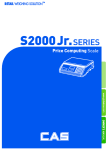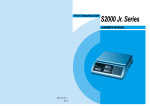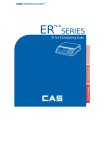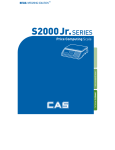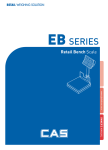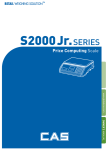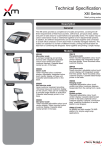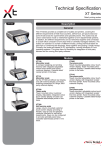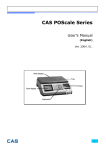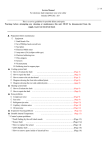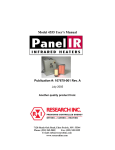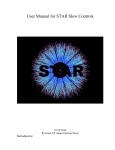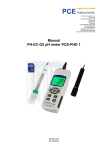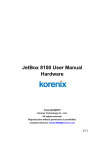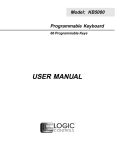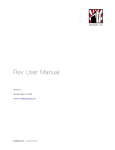Download CAS ER Series
Transcript
CAS ER Series User’s Manual (OIML ) Rev. 2007. 07. 1 PRECAUTIONS …………………………………………………3 …………………………………………………3 PREFACE ………………………………………………………5 ………………………………………………………5 OVERALL VIEW OF ER SERIES……………………………… SERIES………………………………5 ………………………………5 DISPLAY & KEYBOARD ………………………………………6 ………………………………………6 OPERATIONS ……………………………………………………9 ……………………………………………………9 I. Programming Mode……………………………………..9 Chapter 1. Basic Operation……………………………10 Chapter 2. PLU Saving & Calling-up………………..11 Chapter 3. User’s Set-up Mode………………………14 Chapter 4. Formatting Printing Receipt…………..17 II. Sales Mode………………………………………………21 Chapter 5. Basic Operation…………………………..22 Chapter 6. Sales Transaction…………………………25 Chapter 7. Discount & Payment …………………….35 Chapter 8. Daily Total Sales Amount ………….….37 ASCII CODE …………………………………………………39 …………………………………………………39 ERROR MESSAGES ……………………………………… 40 SPECIFICATION …………………………………………… ……………………………………………41 2 PRECAUTIONS static electricity. 3 WARNING Risk of explosion if battery is replaced by an incorrect type. Dispose of used batteries according to the instruction. Correct type of battery 4 PREFACE Thank you for the purchasing of CAS ER series. This series have been designed with CAS reliability, under rigid quality control and with outstanding performance. Your specialty departments can enjoy with CAS product. We hope that CAS product meets your needs. The user manual is designed to guide you to understand product operation and proper care of product. OVERALL VIEW STADARD TYPE POLE TYPE 5 DISPLAY & KEYBOARD LCD TYPE: Front Display LCD TYPE: Rear Display VFD TYPE: Front Display VFD TYPE: Rear Display 6 LED TYPE: Front Display LED TYPE: Rear Display KEYBAORD Table: Symbols on Display SYMBOLS DESCRIPTION ▶0◀ ( ) To adjust zero ▶T◀ ( Tare on ) ( ) ( Backlight on ) Low battery warning 7 Table: Key Functions KEYS 0 M1 ~ FUNCTIONS 9 ~ M5 To input all of numerical data Direct PLU keys ►M To save PLU M► ► To call up PLU C To clear data ►0◄ To set zero ►T◄ To set or clear tare value To turn on & off the scale or backlight (LCD version only) + To make several sales transaction by adding up - To make discount transaction X To multiply the same item when making sales transaction ∑ To check total sales amount or finalize sales transaction 8 OPERATIONS I. Programming Mode Chapter 1. Basic Operation a. Turning the scale on / off b. Turning backlight on / off (a option in LCD version only) c. Zero function Chapter 2. PLU Saving & Calling-up a. Saving unit price on PLU b. Saving PLU name (option) c. Calling up PLU - Indirect PLU - Direct PLU (M1~M5) Chapter 3. User’s Set-up Mode a. Auto power-off b. EL backlight on / off (backlight option in LCD version only) c. Selecting printer d. Option setting for daily total sales amount Chapter 4. Formatting Printing Receipt a. Using Printer b. Receipt header setting c. Receipt currency (unit) setting d. Receipt date setting 9 Chapter 1. Basic Operation a. Turning the scale on / off ① Press ON/OFF key to turn on. Total Price 0.00 Weight Unit Price 0.000 0.00 -0- -T- Total Price ② Press ON/OFF key to turn on. Weight Unit Price -0- -T- b. Zero function Total Price ① Press ZERO key to set zero point when the weight is unstable. 0.00 Weight ►0◄ 0.000 Unit Price 0.00 -0- -T- 10 Chapter 2. PLU Saving & PLU CallingCalling-up a. Saving unit price on PLU This section explains how to save unit price in PLU. Number of PLU Range 199 1~199 28 1~28 PLU PLU name (option) Remarks Number of direct PLU may be different on product model. “C” key is to clear data input. Total Price ① Press numeric key to input unit price you 0.00 wish to have. Ex) 1.99 Weight 9 1 9 0.000 Unit Price 1.99 -0- -T- Total Price ② Press “► ►M” key. 1.99 Weight Unit Price PLU ►M -0- -T- Total Price ③ Press numeric key to input a PLU address. Ex) PLU 10. 1.99 Weight 1 Unit Price 10 0 -0- -T- “C” key is to input, save a character, and move to next character (or byte). “ZERO” key is to move previous character (or byte). “TARE” key is to move next programming menu. 11 Total Price ④ Press ►M key to save it. PLU 10 Weight Unit Price XX ►M 01 -0- -T- b. Saving PLU name (option) If you have “28 PLU name inputting option” you may save the name of PLU for 1~28. “C” key is to input, save a character, and move to next character (or byte). “ZERO” key is to move previous character (or byte). “TARE” key is to move next programming menu. ⑤ Input appropriate ASCII codes to save Total Price the PLU name. Ex) “APPLE” is “4, 1, C, 5, 0, PLU 10 C, 5, 0, C, Weight 41C50C50C 4 C*(alphabet) C Unit Price XX -0- -T- Total Price ⑥ Press TARE key to exit to normal weighing mode or C key up to maximum 8th byte. Then 0.00 automatically exit to normal weighing mode. Weight 0.000 ►T◄ 06 Unit Price 0.00 -0- -T- c. Calling up a PLU Indirect PLU ① To call up indirect PLU saved Total Price press appropriate numeric keys (address) and APPLE “M► ►” key. Ex) PLU 10 Weight 1 0 ►M 0.000 Unit Price 1.99 -0- -T- 12 Total Price ② To go back to normal weighing mode press “C” key. 0.00 Weight C Unit Price 0.000 0.00 -0- -T- Direct PLU ① To call up direct PLU saved just Total Price press appropriate direct PLU key. Ex) PLU 2 bAnAnA Weight M2 Unit Price 0.000 0.99 -0- -T- Total Price ② To go back to normal weighing mode press “C” key. 0.00 Weight C Unit Price 0.000 0.00 -0- -T- * Please refer to “Alphabetic key location”. A D B E C F 13 Chapter 3. User’s Set-up Mode This section explains how to set up the following functions. Functions Options 1. Auto power-off NO / 10 / 30 / 60 2. EL Backlight On/OFF OFF / ON / 3 / 5 / 10 3. Printer selection NON / Dep-50 Remarks When backlight option selected in LCD version only ① To get into “User’s Set-up Mode” press Total Price ON/OFF key pressing and holding ZERO key. U-SEt Weight Unit Price A-oFF ►0◄ no -0- -T- Press “ZERO” key to save current option and move to next function setting mode. Press “TARE” key to move to other next option. a. Auto power-off This section explains how to set backlight on & off function and automatic off function. Table : Options Description NO • No auto power-off. 10 (minutes) • Auto power-off in 10 minutes when no use. 30 (minutes) • Auto power-off in 30 minutes when no use. 60 (minutes) • Auto power-off in 60 minutes when no use. Remarks ① Select a option you wish to have by using Total Price “TARE” key. Ex) 30 (minuets) U-SEt Weight ►T◄ A-oFF Unit Price 30 -0- -T- 14 b. EL backlight ON/OFF function (Only when backlight option selected in LCD version) This section explains how to set backlight on & off function and automatic off function. Table Options Description Remarks OFF • Backlight OFF ON • Backlight ON 3 (Seconds) • Automatic backlight-off when not in use for 3 seconds. 5 (Seconds) • Automatic backlight-off when not in use for 5 seconds. 10 (Seconds) • Automatic backlight-off when not in use for 10 seconds. ① Press “ZERO” key to move next function Total Price setting, EL Backlight ON/OFF. u-SEt Weight SHIFT Unit Price bL ►0◄ oFF -0- -T- ② Use “TARE” key to select one of backlight Total Price auto power-off option or EL Backlight ON/OFF. u-SEt Ex) Select 5 seconds auto power-off option. Weight Unit Price bL ►T◄ 5 -0- -T- Total Price ③ Press “ZERO” key to move next function setting, EL Backlight brightness. u-SEt ④ Press “TARE” key to select brightness.(0~7) Weight ►0◄ ►T◄ brig Unit Price 5 -0- -T- 15 c. Selecting the printer This section explains how to select the printer option when you’d like to use the printer connected to ER series. Options Description NON • No printer in use DEP-50 • DEP-50 printer interface Remarks • • Total Price ① Press “ZERO” key to save current option and move to next function setting. ►0◄ u-SEt Weight Unit Price Pr int dEP-50 -0- -T- ② Select the printer you’re using with ER by Total Price pressing “TARE” key. EX) DEP-50 U-SEt Weight ►T◄ Pr int Unit Price dEP-50 -0- -T- 16 Chapter 4. Formatting printing receipt This chapter explains how to set the receipt format in the following fields. Options Description • HEADER To input characters you wish to have on the receipt header. UNIT • (Currency) • 1,2 line / 24 characters, 3 line / 16 characters for each line To input currency symbol or characters you wish to have on the receipt. DATE Maximum Maximum 8 characters To input date on the receipt. a. Setting the printer Please connect your printer to RS 232 port, which is located at the gray part on the picture, using RS 232 Cable. b. Receipt header setting Options Description • HEADER To input characters you wish to have on Maximum the receipt header. 1,2 line / 24 characters, 3 line / 16 characters for each line User may input the name of store, telephone number, or other expressions he/she wishes to have on the receipt. ① Pressing and holding “C” key, Total Price press “ON/OFF” key under the scale power off. “O1” HEAd 1 on the “Unit Price” display represents that you are ready to input the first character. Weight Unit Price XX C 01 -0- -T- 17 ② Input appropriate ASCII codes (page on 20) Total Price you wish to have. HEAd 1 Ex) CAS. Weight Unit Price XX 43C41C53C 04 -0- -T- ③ To save it and go next header line press Total Price “TARE” key. HEAd 2 Weight Unit Price XX ►T◄ 01 -0- -T- ④ Using ASCII code you can input appropriate Total Price data on Header 2. HEAd 2 Ex) 820-1111, telephone #. Weight 38C32C30C5FC 31C31C31C31 Unit Price 1 31 08 -0- -T- ⑤ To save it and go next header line press Total Price “TARE” key. HEAd 3 Weight Unit Price XX ►T◄ 01 -0- -T- ⑥ Using ASCII code you can input appropriate Total Price data on Header 2. HEAd 3 Ex) THANK YOU Weight 54C48C41C4EC 4BC20C59C4F Unit Price XX 09 -0- -T- 18 c. Receipt currency (unit) setting ① Initial CURRENCY (UNIT) display status. Total Price Unit Weight Unit Price XX ►T◄ 01 -0- -T- ② Using ASCII code you can input appropriate Total Price character or currency symbols on UNIT. Unit Ex) $ Weight 2 Unit Price 24 4 01 -0- -T- d. Receipt DATE setting ① To save it and go to “Initial DATE display” Total Price status press “TARE” key. dAtE Weight Unit Price 01 ►T◄ MontH -0- -T- ② Just input appropriate month you wish to Total Price have, not using ASCII code. dAtE Ex) 12 (December) Weight 1 Unit Price 12 2 MontH -0- -T- 19 ③ Press “C” key to go to next “DAY” setting. Total Price dAtE Weight Unit Price XX C dAY -0- -T- ④ Just input appropriate month you wish to Total Price have, not using ASCII code. dAtE Ex) 12th day Weight 1 Unit Price 12 2 dAY -0- -T- ⑤ Press “C” key to go to next “YEAR” setting. Total Price dAtE Weight Unit Price XX C YEAr -0- -T- ⑥ Just input appropriate month you wish to Total Price have, not using ASCII code. dAtE Ex) Year 2004 Weight 2 0 0 Unit Price 2004 4 YEAr -0- -T- If you press “C” or “T(TARE)” key you can automatically go to normal weighing mode. 20 II. Sales Mode Chapter 5. Basic Operation a. Turning the scale on / off b. Turning backlight on / off (LCD version only) c. Zero function d. Tare function - One time tare - Successive tare - Preset tare Chapter 6. Sales Transaction a. Sales with free price (hand pricing) b. Sales using PLU - direct PLU - indirect PLU c. Adding up several sales for weighed item d. Adding up several sales for non-weighed item (Fixed Price Added) e. Multiplying same item f. Calling up or deleting total amount g. Cancel Chapter 7. Discount & Payment a. Discount on subtotal b. Payment Chapter 8. Daily Total Sales a. Calling up daily total sales data b. Deleting daily total sales data 21 Chapter 5. Basic Operation a. Turning the scale on / off Total Price ① Press ON/OFF key to turn on. 0.00 Weight Unit Price 0.00 0.000 -0- -T- Total Price ② Press ON/OFF key to turn off. Weight Unit Price -0- -T- 22 b. Zero function Total Price ① Press ZERO key to set zero point when the weight is not in zero point. 0.00 Weight Unit Price 0.00 0.000 ►0◄ -0- -T- c. Tare function Tare means the weight of container. You may use tare function when you weigh an item with container and measure only the weight of item. One time tare ① Place a container on the platter. Total Price Ex) 200 g of tare. 0.00 Weight 0.200 Unit Price 0.00 -0- -T- Total Price ② Press “TARE” key to set zero point Ex) 200 g of tare. 0.00 Weight ►T◄ 0.000 Unit Price 0.00 -0- -T- Successive tare Total Price ③ Place another container on the platter. Ex) 100 g of tare 0.00 Weight 0.100 Unit Price 0.00 -0- -T- 23 Total Price ④ Press “TARE” key to set zero point 0.00 Weight 0.000 ►T◄ Unit Price 0.00 -0- -T- ⑤ After weighing item remove all of the Total Price container from the platter. 0.00 Weight -0.300 Unit Price 0.00 -0- -T- ⑥ Press “TARE” key again to set zero. Total Price 0.00 Weight Unit Price 0.00 0.000 ►T◄ -0- -T- Preset tare Total Price ① Press appropriate numeric keys. Ex) 10 g 0.00 Weight 1 0 0.010 Unit Price 0.00 -0- -T- Total Price ② Press “TARE” key to set zero. 0.00 Weight ►T◄ 0.000 Unit Price 0.00 -0- -T- 24 Chapter 6. Sales Transaction ER series may make sales transaction either with free price or with PLU. a. Sales with free price (hand pricing) This section explains how to make sales transaction with free price (hand pricing). Total Price ① Place an item on the platter and press appropriate numeric keys to input unit price. 3.98 Ex) 1.99 for unit price. Weight 1 9 9 2.000 Unit Price 1.99 -0- -T- Total Price ② Remove the item from the platter. It may automatically print out the receipt if the printer 0.00 is set. Weight 0.000 Unit Price 1.99 -0- -T- 25 b. Sales using PLU (Price Look-Up) Direct PLU Total Price ① Call up a direct PLU. Ex) “M1” bAnAnA Weight Unit Price 0.000 M1 1.99 -0- -T- Total Price ② Place an item on the platter. 3.98 Weight Unit Price 2.000 1.99 -0- -T- ③ Remove the item from the platter. It will Total Price automatically print out the receipt if the printer bAnAnA is set as auto mode in user set mode. Weight Unit Price 0.000 1.99 -0- -T- Indirect PLU Total Price ① Call up a indirect PLU. Ex) “PLU 6 for Kiwi”. Kiwi Weight 6 M► ► 0.000 Unit Price 4.99 -0- -T- 26 Total Price ② Place an item on the platter. 9.98 Weight 2.000 Unit Price 4.99 -0- -T- Then, remove the item from the platter to go back to normal weighing mode. 27 c. Adding up several sales transactions for weighed items Use “+” key to makes the adding-up transactions. You may either call up PLU or just input the unit price. Total Price ① Call up a indirect PLU. Ex) “PLU 6 for Kiwi”. Kiwi Weight M► ► 6 Unit Price 0.000 4.99 -0- -T- Total Price ② Place an item on the platter. 9.98 Weight 2.000 Unit Price 4.99 -0- -T- If you press “∑” key after 2nd step the scale is automatically going to normal weighing mode and add this transaction to daily total amount and number of sales data. ③ Press “+” key. Total Price 9.98 Weight + Unit Price Add 01 -0- -T- ④ Remove the item from the platter. Total Price 0.00 Weight 0.000 Unit Price 0.00 -0- -T- 28 Total Price ⑤ Input a unit price Ex) 2.99 for Honey melon”. 0.00 Weight 2 9 9 Unit Price 0.000 2.99 -0- -T- Total Price ⑥ Place an item on the platter. 5.98 Weight 2.000 Unit Price 2.99 -0- -T- ⑦ Press “+” key. Total Price “Total Price” display says total price added, and “Unit Price” display says 15.86 the number of sales transactions added. Weight + Unit Price Add 02 -0- -T- Total Price ⑧ Remove the item from the platter. 0.00 Weight 0.000 Unit Price 0.00 -0- -T- You may also place the item on the platter first and then input unit price in the scale later. You may add sales transactions up to 99 times and total amount of sales up to 999,999. 29 d. Adding up several sales transactions for nonweighed items (Fixed price added) Total Price ① Input a unit price Ex) 2.99 for “Strawberry Cream Cheese”. 0.00 Weight 2 9 9 Unit Price 0.000 2.99 -0- -T- Total Price ② Press “+” key. 18.85 Weight Unit Price FAd + 03 -0- -T- Total Price ③ Press “+” key to go to normal “0” point mode. 0.00 Weight 0.000 + Unit Price 0.00 -0- -T- ④ Call up another PLU. Total Price Ex) PLU# 8 which unit price is 3.99 for “Garlic iP_008 bread”. Weight 8 M► ► 0.000 Unit Price 3.99 -0- -T- 30 Total Price ⑤ Press “+” key. 22.84 Weight Unit Price FAd + 04 -0- -T- Total Price ⑥ Press “+” key to go to normal “0” point 0.00 mode. Weight Unit Price 0.000 + 0.00 -0- -T- Please refer to “Chapter 7. Daily Total Sales Amount” for calling up or deleting the daily total. e. Multiplying the same item sales You may either call up PLU or input unit price into the scale. Total Price ② Input a unit price Ex) 3.00 for “Canned Soup”. 0.00 Weight 3 0 0 0.000 Unit Price 3.00 -0- -T- Total Price ② Press “X” key. 3.00 Weight X MUL Unit Price 0.00 -0- -T- 31 Total Price ③ Press appropriate numeric key to input the number of items. 15.00 Weight 5 MUL Unit Price 5.00 -0- -T- You may cancel previous number of item input by pressing “C” key and retry it. You may go back to normal weighing mode by pressing “C” key when “Unit Price” display shows “0”. Total Price ④ Press “+” key. 15.00 Weight + Unit Price FAd 01 -0- -T- Total Price ⑤ Press “+” key to go to normal “0” point 0.00 mode. Weight + 0.000 Unit Price 0.00 -0- -T- 32 f. Calling up or deleting total amount When you just check total amount. Total Price ① Press “∑” key just to check total amount. Ex) Total amount=115.00, Total number of 115.00 transaction= 5. Weight Unit Price ttP ∑ 05 -0- -T- The scale beeps when there is no adding-up transaction. • Total Price ② Press “+” key to go to normal “0” point 0.00 mode. Weight Unit Price 0.000 + 0.00 -0- -T- When you delete total amount. Total Price ① Press “∑” key just to check total amount. Ex) Total amount=115.00, Total number of 115.00 transaction= 5. Weight Unit Price ttP ∑ 05 -0- -T- Total Price ② Press “C” key to delete total amount. 0.00 However, this total amount is still saved on daily total sales amount. Weight C 0.000 Unit Price 0.00 -0- -T- 33 g. Cancel When user makes more than two sales transactions he/she can cancel previous mistake transaction(s) of them by doing “Cancel” function. Total Price ① Press numeric keys to input a unit price. 2.00 Ex) Item’s unit price=2.00 Weight 2 0 0 Unit Price FAd + 01 -0- -T- Total Price ② Press “+” key and appropriate numeric keys 0.00 to make next another sales transaction. Ex) unit price=1.99, 1 kg + 1 Weight 9 0.000 9 Unit Price 1.99 -0- -T- Total Price ③ Place item on the platter and do “ADD” 0.00 function. Ex) unit price=1.99, 1 kg Remove it from the platter. Weight 0.000 + Unit Price 0.00 -0- -T- Total Price ④ To cancel previous transaction input the same 0.00 unit price and place the same item on the platter. Then, press “-” key. 1 9 9 Weight - 0.000 Unit Price 0.00 -0- -T- Remove the item from the platter. For sure user may check total number of a series of transactions after canceling previous one by pressing “∑” key to call up “ttP(Total Price)”. 34 Chapter 7. Discount & Payment on total sales amount a. Discount on total sales amount Total Price ① Press “∑” key just to check total amount. Ex) Total amount=115.00, Total number of 115.00 transaction= 5. Weight Unit Price ttP ∑ 05 -0- -T- ② Press “-” key. Total Price 115.00 Weight ttP - Unit Price - -0- -T- Total Price ③ Press appropriate numeric keys to input the amount of discount. 115.00 Weight 5 0.00 0 0 ttP Unit Price - 5.00 -0- -T- ④ Press “-” key. Total Price 110.00 Weight • ttP Unit Price - 05 -0- -T- Press “∑” key to finalize these transactions. “Payment” function will be followed. 35 b. Payment function on total sales amount ① Press “∑” key to call up total price. Total Price 110.00 Weight Unit Price ttP ∑ 05 -0- -T- In the case of no change needed then, just press “∑ ∑” key to finalize the sales transactions. However, in the case of change needed please continue the following steps. Total Price ② Press appropriate numeric keys to make payment. 110.00 Ex) 120.00 payment Weight 1 2 0 0 0 PAY Unit Price 120.00 -0- -T- ③ Press “∑” key to call up the change amount. Total Price 110.00 Weight ∑ CHn 10.00 -0- -T- ④ After checking the change amount press “∑” Total Price key to go back to normal weighing mode. 0.00 Weight ∑ Unit Price 0.000 Unit Price 0.00 -0- -T- 36 Chapter 8. Daily Total Sales a. Calling up daily total sales data ① Press “∑” key for 3 seconds until “dtP” Total Price message shows up. Weight Unit Price dtP ∑ -0- -T- ② Press “∑” key again to call up daily total Total Price sales. dAiLY Ex) daily total amount of sales=444.99, Weight Unit Price 94 444.99 ∑ -0- -T- ③ If you look at the amount of individual PLU Total Price sales bAnAnA call up appropriate PLU. Ex) PLU#1(Banana: Direct PLU) & PLU # 14. Weight Unit Price 3 3.70 M1 -0- -T- To go back to “Daily total sales” mode simply press “∑” key. And then, ④ For PLU #14, press appropriate numeric keys Total Price and “M►” to show daily total amount of sales iP_014 and the daily total number of sale transactions. Weight 1 4 Unit Price 8.05 M► ► 14 -0- -T- 37 To go back to “Daily total sales” mode simply press “∑” key. If you want to print out current status press “T” key. Then, it prints out current daily total information. Total Price ⑤ To go back to normal weighing mode. press “∑” key. 0.00 Weight ∑ Unit Price 0.000 0.00 -0- -T- b. Deleting daily total sales data Total Price ① Press “∑” key for 3 seconds until “dtP” message shows up. Weight Unit Price dtP ∑ -0- -T- Total Price ② Press “∑” key again to call up daily total dAiLY sales. Ex) daily total amount of sales=444.99, Weight Unit Price 94 444.99 ∑ -0- -T- Total Price ③ Press “C” key to delete “daily total sales” data. “Clear” message shows up shortly, and 0.00 then it goes to normal weighing mode. Weight C 0.000 Unit Price 0.00 -0- -T- 38 Table: ASCII Code Picture1: Alphabet location on the Keybarod A D B E C F 39 Table: Error Message Error Message Description on Display "Err 0" "Err 1" "Err 2" The "Err 0" occurs when scale is not stable. Solution Remove unstable facts. The "Err 1" occurs when a current zero point has shifted from Please call your CAS the last span calibration. dealer. The "Err 2" is not a real error. Only it prompts return CAL Please call your CAS switch to the normal position. dealer. "Err 3" The "Err 3" is an overload error. Please remove the weight. "Err 4" The "Err 4" is leakage of payment. "Err 5" The "Err 5" means there is already tare. "Err 6" The "Err 6" means total price summation is over. "Err 7" The "Err 7" means total price is over. "Err 8" The "Err 8" means Euro rating price is over. The "Err 11" means a writing error of the internal nonvolatile “Err 11” memory. To recognize this error, be sure to check the voltage on the circuit and do calibration procedures. Scale needs more payment. Remove the tare. Please change unit price or remove some weight. Please change unit price or remove some weight. Please change unit price or change euro rate. If it still has "Err 11", replace the digital module. Enter each condition “Err 12” The "Err 12" warns that the scale has lost the parameters for codes again (?). weighing regulations or has lost the factors for a digital span Please try a span calculation. calibration again if still not fixed. Please try to find out which “Err 13” The "Err 13" means the soft key code is broken. key lost soft key code and then input this code again. “Err 14” The "Err 14" means calibration range is not correct. “Err 15” The "Err 15" means 1/2 or 1/4 unit price is over. Please call your CAS dealer. Please change unit price 40 Table: SPECIFICATION MODEL CAPACITY ER Series 6 x 0.002 kg Dual interval DISPLAY 15 x 0.005 kg Dual interval 30 x 0.01 kg Dual interval 5 / 6 / 6 (Weight/Unit Price/Total Price) SYMBOL ON DISPLAY Power, Zero, Tare, Low battery, Backlight (Option for LCD version) MAXIMUM TARE - 2.999 kg - 14.995 kg -10℃ ~ +40℃ OPERATING TEMPERATURE POWER SOURCE POWER CONSUMPTION - 5.995 kg 12V DC adaptor Approximately VFD Type 10W, LCD Type 5W PLATTER SIZE (mm) 304 (W) x 220 (D) PRODUCT SIZE (mm) 360 (W) x 350 (D) x 106 (H) PRODUCT WEIGHT LED Type 8W 4.7kg MINIMUM VOLTAGE LEVEL OF THE BATTERY About 5.8V When Battery is charged for 12 hours Battery Life Battery Type LCD VERSION Approximately 120 hours (backLight off) LED VERSION Approximately 45 hours VFD VERSION Approximately 4 hours Pb Battery, 6V 3.5Ah/20Hr Notice: specifications are subject to change for improvement without notice. 41