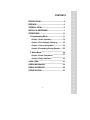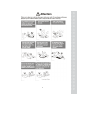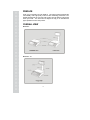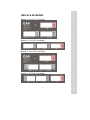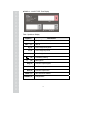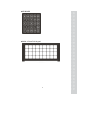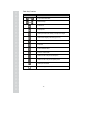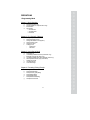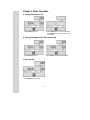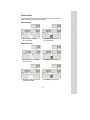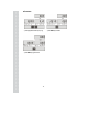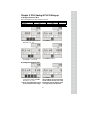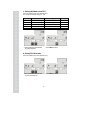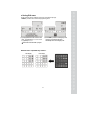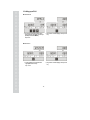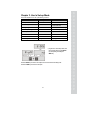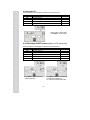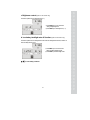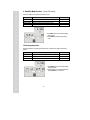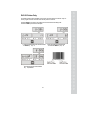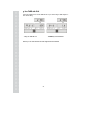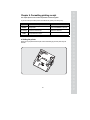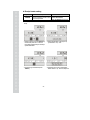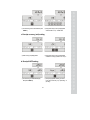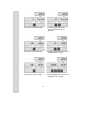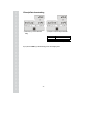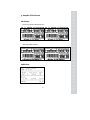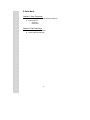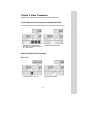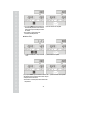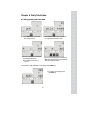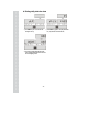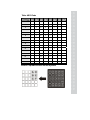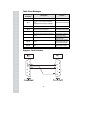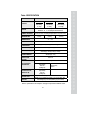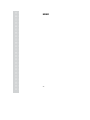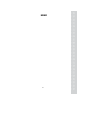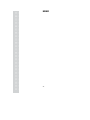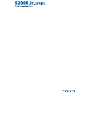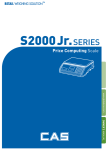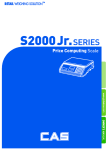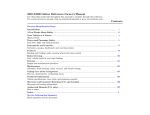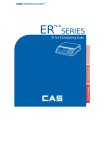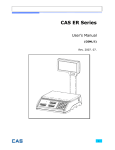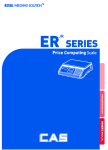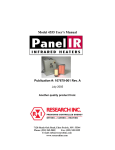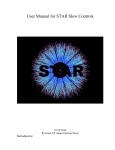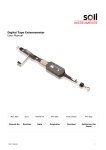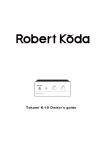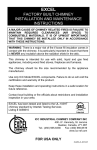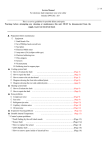Download Untitled
Transcript
e 2 CONTENTS PRECAUTIONS ................................................. .4 PREFACE............................................................ 6 OVERALL VIEW ................................................. 6 DISPLAY & KEYBOARD ................................... 7 OPERATIONS................................................... 11 I. Programming Mode ................................. 11 Chapter 1. Basic Operation ......................... 12 Chapter 2. PLU Saving & Calling-up ........... 15 Chapter 3. User’s Set-up Mode ................... 19 Chapter 4. Formatting Printing Receipt ...... 25 II. Sales Mode ............................................... 32 Chapter 5. Sales Transaction ........................ 33 Chapter 6. Daily Total Sales ........................ 35 ASCII CODE ..................................................... 37 ERROR MESSAGES ....................................... 38 SERIAL INTERFACE ....................................... 38 SPECIFICATION .............................................. 39 3 PRECAUTIONS 4 5 PREFACE Thank you for purchasing the CAS S2000 Jr. This series has been designed with CAS reliability, under rigid quality control and with outstanding performance. Your specialty departments can enjoy this CAS product. We hope that this CAS product meets your needs. The user manual is designed to help you to understand the proper operation and care of the product. OVERALL VIEW ■ S2000 Jr. ■ S2000 Jr - M 6 DISPLAY & KEYBOARD ■ S2000 Jr. LCD TYPE : Front Display ■ S2000 Jr. LCD TYPE : Rear Display ■ S2000 Jr. VFD TYPE : Front Display ■ S2000 Jr. VFD TYPE : Rear Display 7 ■ S2000 Jr. – M LCD TYPE : Front Display Table : Symbols on Display SYMBOLS DESCRIPTION ZERO (▼) To adjust Zero reference point NET (▼) Tare on kg (▼) Unit of weight is kilograms lb (▼) Unit of weight is pounds oz (▼) Unit of weight is ounces ☼ (▼) Low battery warning (▼) Back light on $/kg (▼) Unit Price is per kilogram $/lb (▼) Unit Price is per pound $/oz (▼) Unit Price is per ounce SAVE (▼) CHARGE (▼) Save function is enabled Charge Status 8 ■ KEYBOARD ■ S2000 Jr. Direct PLU Key pad 9 Table: Key Functions KEYS FUNCTIONS To input all numerical data Direct PLU keys To save PLU To call up PLU Used to prevent the auto clearing of unit price and weight Used to select weighing unit value. (kg, lb or oz) To clear data To set zero To set or clear tare value To turn on & off the scale Used to convert a unit price to a half pound Used to convert a unit price to a quarter pound Used to print out a label Direct PLU key (S2000 Jr. - M) 10 OPERATIONS I. Programming Mode Chapter 1. Basic Operation a. b. c. d. Turning the scale on / off Turning backlight on / off(LCD version only) Zero function Tare function – One Time tare – Successive tare – Preset tare Chapter 2. PLU Saving & Calling-up a. b. c. d. e. f. Saving unit price on PLU Saving tare weight on PLU Saving valid date set on PLU(Option) Saving PLU item code Saving PLU name Calling up PLU Indirect PLU Direct PLU Chapter 3. User’s Set-up Mode a. b. c. d. e. f. g. h. Auto power-off LCD backlight ON/OFF function (LCD version only) Brightness control (LCD version only) Low battery backlight auto off function(LCD version only) Stand By Mode Function (Only VFD version) Selecting the printer Use Tare with PLU Unit of Tare weight Chapter 4. Formatting Printing Receipt a. b. c. d. e. f. g. Setting the Printer Receipt header setting Receipt currency (unit) setting Receipt DATE setting Receipt TIME setting Receipt Date format setting Samples of Print format 11 Chapter 1. Basic Operation a. Turning the scale on / off ① Press ON/OFF key to turn on. ② Press ON/OFF key to turn off (VFD Version). Press ON/OFF key for a few seconds to turn off (LCD Version) b. Turning backlight on/off (LCD version only) ① Press ON/OFF key to turn on ② Press ON/OFF key again to turn the backlight off. c. Zero function ① Press ZERO key to set zero point. 12 d.Tare function Tare means the weight of container. You may use the tare function when you weigh an item using a container and measure only the weight of the item. ■ One time tare ① Place a container on the platter. Ex) 0.200 lbs of tare. ② Press TARE key to set zero point. EX) 0.200 lbs of tare. ■ Successive tare ① Place another container on the platter. Ex) 0.100 lbs of tare ② Press TARE key to set zero point ③After weighing the item remove all of the containers from the platter. ④ Press TARE key again to set zero. 13 ■ Preset tare ① Press appropriate numeric keys. Ex) 10g ③ Press TARE key again to set zero. 14 ② Press TARE key to set tare. Chapter 2. PLU Saving & PLU Calling-up a. Saving unit price on PLU This section explains how to save a unit price in the PLU. PLU Name Number of PLU 200 Range 1~200 ① Press numeric key to input unit price you wish to have. Ex) 1.99 ② Press MW key. ③ Press numeric key or speed key to input a PLU address. Ex) PLU 10. ④ Press MW key to save it. Remarks b. Saving tare weight on PLU ① Press numeric key to input tare weight you wish to have. And then press MW key to save it.. Ex) 0.100 Note: The “Save TARE with PLU” feature must be enabled in the User Settings. ② Press MW key. Note: The MW key can be used to skip the PLU tA, valid date and item code. To skip the PLU Name press the TARE key and the scale will go directly to the weigh mode. 15 c. Saving valid date set on PLU This section explains how to save valid date in PLU. You can input the valid date. Range is 0 ~ 999. Valid date Packed on date 0 1 2 999 12.11.07 (Today) 12.11 07 (Today) 12.11.07 (Today) 12.11.07 (Today) Sell by date (No print) 12.11 07 (Today) 12.12 07 (Tomorrow) 09.04 10 (After 998 days) ① Press numeric key to input a valid date Ex) Sell by 9 days after ② Press MW key to save it. d. Saving PLU item code This section explains how to save valid date in PLU. ① Press numeric key to input a item code Ex) Item code number “10” ② Press MW key to save it. 16 Remarks e. Saving PLU name ● C key is to input, save a character, and move to next character (or byte). ● TARE key is used to move to the next programming menu. ① Input appropriate ASCII codes to save the PLU name. Ex) “APPLE” is “4, 1, C, 5, 0, C, 5, 0, C, 4, C(alphabet), C, 4, 5, C” ** Please refer to the ASCII table on page 36. ② Press TARE key to exit to normal weighing mode or C key up to a maximum 16th byte to automatically exit to normal weighing mode. ■ Please refer to “Alphabetic key location”. 17 f. Calling up a PLU ■ Indirect PLU ① To call up an indirect PLU that has been saved, press the appropriate numeric keys (address) and then the MR key Ex) PLU 10 ② To go back to normal weighing mode press C key ■ Direct PLU ① To call up direct PLU saved just Press appropriate direct PLU key. Ex) PLU 2 ② To go back to normal weighing mode press C key 18 Chapter 3. User’s Set-up Mode This section explains how to set up the following functions. Functions Options Remarks a. Auto power-off NO / 10 / 30 / 60 b. LCD Backlight On/OFF OFF / ON / 3 / 5 / 10 When backlight option selected in LCD version only c. Backlight brightness 1 ~ 7 Default 3 (LCD version only) d. Low battery backlight auto off BL-on / BL-off LCD version only e. Stand By Mode 0 / 20 / 40 / 60 Only VFD version f. Printer selection NON / DEP-50 /DLP-50 g. Use TARE in PLU NO / Use h. Unit Setting of TARE Lb / Kg/Oz Only if (g.) is used ① To get into the “User’s Set-up Mode”, with the scale power OFF press the ON/OFF key while pressing and holding the ZERO key. ● Press the ZERO key to save the current option and move to the next function setting mode. ● Press the TARE key to move to the next option. 19 a. Auto power-off This section explains how to set backlight on & off function and automatic off function. Options NO 10 (minutes) 30 (minutes) 60 (minutes) Description No auto power-off. Auto power-off in 10 minutes when no use. Auto power-off in 30 minutes when no use. Auto power-off in 60 minutes when no use. Remarks ① Select an option you wish to have by using TARE key. Ex) 30 (minuets) b. LCD backlight ON/OFF function (Option in LCD version only) This section explains how to set backlight on & off function and automatic off function. Options OFF ON 3 (Seconds) 5 (Seconds) 10 (Seconds) Description Backlight always off Backlight always on Automatic backlight-off when not in use for 3 seconds. Automatic backlight-off when not in use for 5 seconds. Automatic backlight-off when not in use for 10 seconds. ① Press ZERO key to move next function setting, backlight on/off Remarks ② Use TARE key to select one of backlight auto power-off option or backlight on/off Ex) Select 5 seconds auto power-off option. 20 c. Brightness control (Option in LCD version only) This section explains how to set brightness level (1~7) ① Press ZERO key to move next function setting, backlight brightness. ② Press TARE key to select brightness. (1~7) d. Low battery backlight auto off function (Option in LCD version only) This section explains how to set backlight auto off. If the scale uses backlight auto off function, it will turn off when low battery indicator occurs. ① Press ZERO key to move next function setting, low battery backlight auto off. ② Press TARE key to select backlight on/off. ※ : Low battery condition 21 e. Stand By Mode function (Only VFD version) This section explains how to set the time until stand by mode. Options OFF 20 (seconds) 40 (seconds) 60 (seconds) Description No Stand By mode. Stand By mode in 20 seconds when no use. Stand By mode in 40 seconds when no use. Stand By mode in 60 seconds when no use. Remarks Default ① Press ZERO key to move next function setting, stand by mode. ② Press TARE key to select a time to stand by mode. f. Selecting the printer This section explains how to select the printer option when you’d like to use a printer connected to the S2000 Jr. Options NON DEP-50 DLP-50 Description No printer in use DEP-50 printer interface DLP-50 printer interface Remarks ① Press ZERO key to move next function setting, selecting the printer ② Select the printer you’re using with S2000 Jr by pressing TARE key. Ex) DEP- 50 22 DLP-50 Printer Only The following displays will be available when the DLP-50 Printer Interface is selected. They are used to program or select information that could be printed in a barcode. ● Press the ZERO key to save the current option and move to the next function setting mode. ● Press the TARE key to move to the next option. ① Enter the desired Weight Product Prefix and Press the ZERO key. Ex) 11 ① Select WEIGHT or PRICE information to print in the barcode and Press the ZERO key. EX) WEIGHT 23 ② Enter the desired Count Product Prefix and Press the ZERO key. Ex) 22 g. Use TARE with PLU This section explains how to set Use TARE with PLU. If you want to assign a TARE weight in a PLU use this setting. ① Press ZERO key to move next function setting, Use TARE with PLU. ② Use the TARE key to select Kg or Lb. Press the ZERO key and scale will reboot. Note: If you use Tare with PLU all other weigh modes are disabled. 24 Chapter 4. Formatting printing receipt This chapter explains how to set the receipt format in the following fields. To get into “Printing format Setup mode” Press ON/OFF key pressing and holding C key. Options HEADER UNIT (Currency) DATE Description Remarks To input characters you wish to have on the Maximum 1,2 line / 24 characters, receipt header. 3 line / 16 characters for each line To input currency symbol or characters you Maximum 8 characters wish to have on the receipt. To input date on the receipt. a. Setting the printer Please connect your printer to the RS-232 port, which is located at the gray part on the picture, using RS232 cable. 25 b. Receipt header setting Options HEADER Description Remarks Maximum To input characters you wish to have 1,2 line / 24 characters, on the receipt header. 3 line / 16 characters for each line ● User may input the name of store, telephone number, or other information he/she wishes to have on the receipt. ① Hold down the C key and press ON/OFF key under the scale power off. “1” on the “Unit Price” display represents that you are ready to input the first character. ② Input appropriate ASCII codes (page on 45) you wish to have. Ex) CAS. ③ To save it and go next header line press TARE key. ④ Using ASCII code you can input appropriate data on Header 2. Ex) 820-1111, telephone #. 26 ⑤ To save it and go to the next header line press TARE key. ⑥ Using ASCII code you can input appropriate data on Header 2. Ex) THANK YOU c. Receipt currency (unit) setting ① Initial currency (unit) display status. ② Using ASCII code you can input appropriate character or currency symbols on unit. Ex) $ d. Receipt DATE setting ① To save it and go to “Initial DATE display” status press TARE key. ② Just input appropriate weekday you wish to have, using numeric key. Ex) 0 (Monday) ~ 6 (Sunday) 27 ③ Press C key to go to next “Month” setting. ④ Just input appropriate month you wish to have, not using ASCII code. Ex) 12 (December) ⑤ Press C key to go to next “Date” setting. ⑥ Just input appropriate date you wish to have, not using ASCII code. Ex) 12th day ⑦ Press C key to go to next “Year” setting. ⑧ Just input appropriate year you wish to have, not using ASCII code. Ex) Year 2009 28 e. Receipt TIME setting ① Press C key to go to next “Hour” setting. ② Just input appropriate time you wish to have, not using ASCII code. Ex) Hour 13 (PM 1:00) ③ Press C key to go to next “Minute” setting. ④ Just input appropriate minute you wish to have, not using ASCII code. Ex) Minute 23 ⑤ Press C key to go to next “Second” setting. ⑥ Just input appropriate second you wish to have, not using ASCII code. Ex) Second 56 29 f. Receipt Date format setting ⑤ Press C key to go to next “Date format” setting. ⑥ Just input a number according to below table. Number 0 1 Date format Year / Month / Date Date / Month / Year Ex) Press “1” to use DD/MM/YY print format ● If you press C or TARE key you will automatically go to the normal weighing mode. 30 g. Samples of Print format ■ DLP Printer ① When using weigh item or fixed item sale mode. ERP type – Barcode indicates “Total price” ERW type – Barcode indicates “Weight” When using multi item sale mode. ERCP type – Barcode indicates “Total price” ■ DEP Printer 31 ERCW type – Barcode indicates “PCS” II. Sales Mode Chapter 5. Sales Transaction a. Sales with open price (input price during transaction) b. Sales using PLU - direct PLU indirect PLU Chapter 6. Daily Total Sales a. Calling up daily total sales data b. Deleting daily total sales data 32 Chapter 5. Sales Transaction S2000 Jr. can have a sales transaction with either open price or with a preset PLU price. a. Sales with open price (input price during transaction) This section explains how to make a sales transaction with open price (input price during transaction). ② Remove the item from the platter. ① Place an item on the platter and press appropriate numeric keys to input unit price. Ex) 1.99 for unit price. b.Sales using PLU (Price Look-Up) ■ Direct PLU ① Call up a direct PLU. Ex) “M2” ② Place an item on the platter. 33 ③ If you press PRINT key this transaction will add to the daily total amount and number of sales and the unit price & total price window are cleared. ● If the scale is connected printer, sale transaction data will printed out. ④ Remove the item from the platter. ■ Indirect PLU ① Call up an indirect PLU. Ex) “PLU 6 for Kiwi” ② Place an item on the platter. ③ If you press PRINT key this transaction will add to the daily total amount and number of sales and the unit price & total price window are cleared. ●If the scale is connected printer, sale transaction data will printed out. 34 ④ Remove the item from the platter. Chapter 6. Daily Total Sales a. Calling up daily total sales data ② Press PRINT key again to call up daily total sales. Ex) daily total amount of sales = 444.99 ① Press PRINT key for 3 seconds until “dtP” message shows up. ③ To view the sales amount of an individual PLU recall the appropriate PLU. ④ For PLU #14, press appropriate numeric keys and MR to show daily total amount of sales and the daily total number of sales transactions. Ex) PLU#1 (Banana: Direct PLU) & PLU # 14. ● To go back to “Daily total sales” mode simply press PRINT key. ⑤ To go back to normal weighing mode. press PRINT key. 35 b. Deleting daily total sales data ① Press PRINT key for 3 seconds until “dtP” message shows up. ② Press PRINT key again to call up daily total sales. Ex) daily total amount of sales=444.99, ③ Press C key to delete “daily total sales” data. “Clear” message will display and then returns to the normal weighing mode. 36 Table: ASCII Code HIGH ORDER LOW ORDER 2 3 4 5 6 7 0 SP 0 @ P ‘ p 1 ! 1 A Q a q 2 ˝ 2 B R b r 3 # 3 C S c s 4 $ 4 D T d t 5 % 5 E U e u 6 & 6 F V f v 7 ´ 7 G W g w 8 ( 8 H X h x 9 ) 9 I Y i y A * : J Z j z B + ; K [ k C , < L ¥ l D - = M ] m E . > N ^ n F / ? O _ o Picture1: Alphabet location on the keyboard 37 8 9 Table: Error Messages Error Message on Display Description Solution “Err 0” The “Err 0” occurs when scale is not stable. Remove unstable facts. “Err 1” The “Err 1” occurs when a current zero point has shifted from the last span calibration. Please call your CAS dealer. “Err 3” The “Err 3” is an overload error. Please remove the weight. “Err 4” The “Err 4” is short of payment. Scale needs more payment. “Err 5” The “Err 5” means there is already tare. Remove the tare. “Err 6” The “Err 6” means total price summation is over. “Err 8” “Err13” "Err 15" Please change unit price or remove some weight. Please change unit price or The “Err 8” means Euro rating price is over. change euro rate. Please try to find out which The “Err13” means the soft key code is key lost soft key code and broken then input this code again. The "Err 15" means 1/2 or 1/4 unit price is Please change unit price over. Diagram : Serial Interface 38 Table: SPECIFICATION MODEL CAPACITY DISPLAY SYMBOL ON DISPLAY MAXIMUM TARE S2000 Jr. Dual Interval Dual Interval Dual Interval Max 3/6kg Max 6/15kg Max 15/30kg e = 1/2g e = 2/5g e = 5/10g S2000 Jr. : 5 / 6 / 6 (Weight/Unit Price/Total Price) S2000 Jr. - M : 6 / 6 / 8 (Weight/Unit Price/Total Price) Power, Zero, Tare, Low battery, Backlight (Option for only LCD version) - 2.999 kg - 5.998 kg OPERATING TEMPERATURE -10 ~ +40 POWER SOURCE POWER CONSUMPTION 12V DC Adaptor Approximately VFD Type 10W, LCD Type 5W PLATTER SIZE (mm) PRODUCT SIZE (mm) PRODUCT WEIGHT - 14.995 kg 304 (W) x 220 (D) Pole Type : 360 (W) x 350 (D) x 410 (H) Standard Type : 360 (W) x 350 (D) x 106 (H) Pole Type : 5.5kg Standard Type : 4.7kg MINIMUM VOLTAGE LEVEL OF THE BATTERY About 5.6V When battery is charged for 12 hours RECHARGEABLE BATTERY LIFE DRY BATTERY LIFE (S2000 Jr -M) BATTERY TYPE OPTIONS LCD VERSION Approximately 200 hours (backlight off) VFD VERSION Approximately 6 hours LCD VERSION Approximately 150 hours (backlight off) S2000 Jr. : Pb battery, 6V 4Ah/20Hr S2000 Jr.-M : Pb battery, 6V 4Ah/20Hr / 1.5V C type dry battery * 6EA Pole, Backlight (only LCD version), Battery (only VFD version) Notice : specifications are subject to change for improvement without notice. 39 MEMO 40 MEMO 41 MEMO 42 43