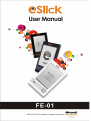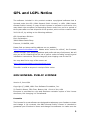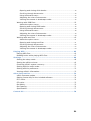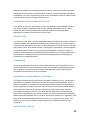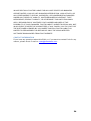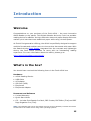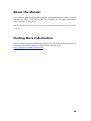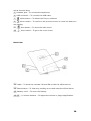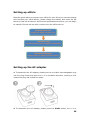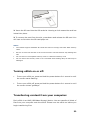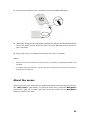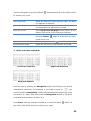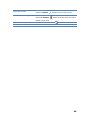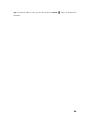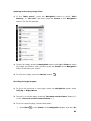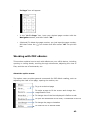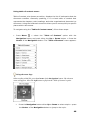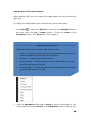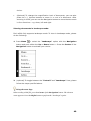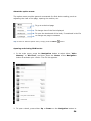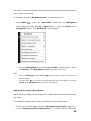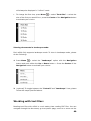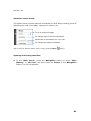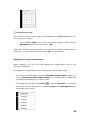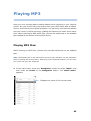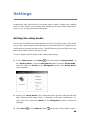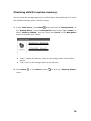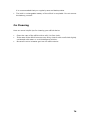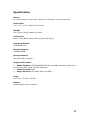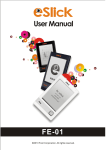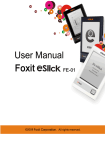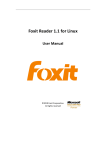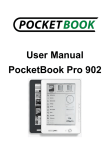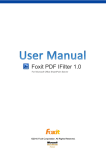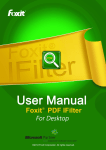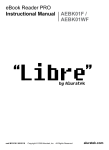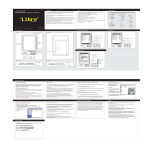Download Foxit eSlick User Manual (English)
Transcript
DECLARATION OF CONFORMITY
We, FOXIT CORPORATION declare under our sole responsibility that the product
E-BOOK Reader complies with Part 15 of the FCC Rules.
We, FOXIT CORPORATION declare under our sole responsibility that the product E-BOOK
Reader complies with the requirement set out by the Council Directive 2004/108/EC
(Electromagnetic Compatibility Directive).
Copyright © 2010 Foxit Corporation. All Rights Reserved.
No part of this document can be reproduced, transferred, distributed or stored in any format
without the prior written permission of Foxit.
This product is based on Linux Kernel 2.6.18. For details on the original Linux sources, refer
to http://www.linux.org/.
This product includes software developed by libpng.org © 1995-2009
Anti-Grain Geometry – Version 2.3
Copyright (C) 2002-2005 Maxim Shemanarev (http://www.antigrain.com)
Permission to copy, use, modify, sell and distribute this software is granted provided this
copyright notice appears in all copies. This software is provided "as is" without express or
implied warranty, and with no claim as to its suitability for any purpose.
DISCLAIMER AND LIMITATION OF LIABILITY
Foxit Corporation and its suppliers assume no responsibility for any damage or loss resulting
from the use of this guide. Foxit Corporation and its suppliers assume no responsibility for any
loss or claims by third parties that may arise through the use of this device. Foxit Corporation
and its suppliers assume no responsibility for any damage or loss caused by deletion of data
as a result of malfunction, dead battery, or repairs. Be sure to make backup copies of all
important data on other media to protect against data loss.
2
GPL and LGPL Notice
The software included in this product contains copyrighted software that is
licensed under the GPL (GNU General Public License) or LGPL (GNU Lesser
General Public License). A copy of both licenses is included in this notice. You
may obtain the complete Corresponding Source code from us for a period of
three years after our last shipment of this product, which will be no earlier than
2012-09-15, by writing to the following address:
GPL Compliance Division
Foxit Corporation
39819 Paseo Padre Pkwy
Fremont, CA 94538, USA
Please find our latest mailing address on our website:
http://www.foxitsoftware.com. Please write “source for eSlick”, the firmware
version number, your shipping address and preferred way of shipment. We will
ship you a CD containing the full set of source codes including compiling and
installation instructions. We will charge $5 plus shipping cost for the CD.
You may also find a copy of the source at
http://www.foxitsoftware.com/ebook/gpl.html .
This offer is valid to anyone in receipt of this notice.
GNU GENERAL PUBLIC LICENSE
Version 2, June 1991
Copyright (C) 1989, 1991 Free Software Foundation, Inc.
51 Franklin Street, Fifth Floor, Boston, MA 02110-1301, USA
Everyone is permitted to copy and distribute verbatim copies of this license
document, but changing it is not allowed.
Preamble
The licenses for most software are designed to take away your freedom to share
and change it. By contrast, the GNU General Public License is intended to
guarantee your freedom to share and change free software--to make sure the
3
software is free for all its users. This General Public License applies to most of
the Free Software Foundation's software and to any other program whose
authors commit to using it. (Some other Free Software Foundation software is
covered by the GNU Lesser General Public License instead.) You can apply it to
your programs, too.
When we speak of free software, we are referring to freedom, not price. Our
General Public Licenses are designed to make sure that you have the freedom to
distribute copies of free software (and charge for this service if you wish), that
you receive source code or can get it if you want it, that you can change the
software or use pieces of it in new free programs; and that you know you can do
these things.
To protect your rights, we need to make restrictions that forbid anyone to deny
you these rights or to ask you to surrender the rights. These restrictions
translate to certain responsibilities for you if you distribute copies of the
software, or if you modify it.
For example, if you distribute copies of such a program, whether gratis or for a
fee, you must give the recipients all the rights that you have. You must make
sure that they, too, receive or can get the source code. And you must show them
these terms so they know their rights.
We protect your rights with two steps: (1) copyright the software, and (2) offer
you this license which gives you legal permission to copy, distribute and/or
modify the software.
Also, for each author's protection and ours, we want to make certain that
everyone understands that there is no warranty for this free software. If the
software is modified by someone else and passed on, we want its recipients to
know that what they have is not the original, so that any problems introduced by
others will not reflect on the original authors' reputations.
Finally, any free program is threatened constantly by software patents. We wish
to avoid the danger that redistributors of a free program will individually obtain
patent licenses, in effect making the program proprietary. To prevent this, we
have made it clear that any patent must be licensed for everyone's free use or
not licensed at all.
The precise terms and conditions for copying, distribution and modification
follow.
TERMS AND CONDITIONS
MODIFICATION
FOR
COPYING,
DISTRIBUTION
AND
4
0. This License applies to any program or other work which contains a notice
placed by the copyright holder saying it may be distributed under the terms
of this General Public License. The "Program", below, refers to any such
program or work, and a "work based on the Program" means either the
Program or any derivative work under copyright law: that is to say, a work
containing the Program or a portion of it, either verbatim or with
modifications and/or translated into another language. (Hereinafter,
translation is included without limitation in the term "modification".) Each
licensee is addressed as "you".
Activities other than copying, distribution and modification are not covered
by this License; they are outside its scope. The act of running the Program is
not restricted, and the output from the Program is covered only if its contents
constitute a work based on the Program (independent of having been made
by running the Program). Whether that is true depends on what the Program
does.
1. You may copy and distribute verbatim copies of the Program's source code
as you receive it, in any medium, provided that you conspicuously and
appropriately publish on each copy an appropriate copyright notice and
disclaimer of warranty; keep intact all the notices that refer to this License
and to the absence of any warranty; and give any other recipients of the
Program a copy of this License along with the Program.
You may charge a fee for the physical act of transferring a copy, and you may
at your option offer warranty protection in exchange for a fee.
2. You may modify your copy or copies of the Program or any portion of it, thus
forming a work based on the Program, and copy and distribute such
modifications or work under the terms of Section 1 above, provided that you
also meet all of these conditions:
a) You must cause the modified files to carry prominent notices stating that you
changed the files and the date of any change.
b) You must cause any work that you distribute or publish, that in whole or in
part contains or is derived from the Program or any part thereof, to be
licensed as a whole at no charge to all third parties under the terms of this
License.
c) If the modified program normally reads commands interactively when run,
you must cause it, when started running for such interactive use in the most
ordinary way, to print or display an announcement including an appropriate
5
copyright notice and a notice that there is no warranty (or else, saying that
you provide a warranty) and that users may redistribute the program under
these conditions, and telling the user how to view a copy of this License.
(Exception: if the Program itself is interactive but does not normally print
such an announcement, your work based on the Program is not required to
print an announcement.)
These requirements apply to the modified work as a whole. If identifiable
sections of that work are not derived from the Program, and can be
reasonably considered independent and separate works in themselves, then
this License, and its terms, do not apply to those sections when you distribute
them as separate works. But when you distribute the same sections as part of
a whole which is a work based on the Program, the distribution of the whole
must be on the terms of this License, whose permissions for other licensees
extend to the entire whole, and thus to each and every part regardless of who
wrote it.
Thus, it is not the intent of this section to claim rights or contest your rights
to work written entirely by you; rather, the intent is to exercise the right to
control the distribution of derivative or collective works based on the Program.
In addition, mere aggregation of another work not based on the Program with
the Program (or with a work based on the Program) on a volume of a storage
or distribution medium does not bring the other work under the scope of this
License.
3. You may copy and distribute the Program (or a work based on it, under
Section 2) in object code or executable form under the terms of Sections 1
and 2 above provided that you also do one of the following:
a) Accompany it with the complete corresponding machine-readable source
code, which must be distributed under the terms of Sections 1 and 2
above on a medium customarily used for software interchange; or,
b) Accompany it with a written offer, valid for at least three years, to give
any third party, for a charge no more than your cost of physically
performing source distribution, a complete machine-readable copy of the
corresponding source code, to be distributed under the terms of Sections
1 and 2 above on a medium customarily used for software interchange;
or,
c) Accompany it with the information you received as to the offer to
distribute corresponding source code. (This alternative is allowed only for
noncommercial distribution and only if you received the program in object
code or executable form with such an offer, in accord with Subsection b
6
above.)
The source code for a work means the preferred form of the work for making
modifications to it. For an executable work, complete source code means all
the source code for all modules it contains, plus any associated interface
definition files, plus the scripts used to control compilation and installation of
the executable. However, as a special exception, the source code distributed
need not include anything that is normally distributed (in either source or
binary form) with the major components (compiler, kernel, and so on) of the
operating system on which the executable runs, unless that component itself
accompanies the executable.
If distribution of executable or object code is made by offering access to copy
from a designated place, then offering equivalent access to copy the source
code from the same place counts as distribution of the source code, even
though third parties are not compelled to copy the source along with the
object code.
4. You may not copy, modify, sublicense, or distribute the Program except as
expressly provided under this License. Any attempt otherwise to copy,
modify, sublicense or distribute the Program is void, and will automatically
terminate your rights under this License. However, parties who have
received copies, or rights, from you under this License will not have their
licenses terminated so long as such parties remain in full compliance.
5.
You are not required to accept this License, since you have not signed it.
However, nothing else grants you permission to modify or distribute the
Program or its derivative works. These actions are prohibited by law if you
do not accept this License. Therefore, by modifying or distributing the
Program (or any work based on the Program), you indicate your acceptance
of this License to do so, and all its terms and conditions for copying,
distributing or modifying the Program or works based on it.
6. Each time you redistribute the Program (or any work based on the Program),
the recipient automatically receives a license from the original licensor to
copy, distribute or modify the Program subject to these terms and conditions.
You may not impose any further restrictions on the recipients' exercise of the
rights granted herein. You are not responsible for enforcing compliance by
third parties to this License.
7. If, as a consequence of a court judgment or allegation of patent infringement
or for any other reason (not limited to patent issues), conditions are imposed
on you (whether by court order, agreement or otherwise) that contradict the
conditions of this License, they do not excuse you from the conditions of this
7
License. If you cannot distribute so as to satisfy simultaneously your
obligations under this License and any other pertinent obligations, then as a
consequence you may not distribute the Program at all. For example, if a
patent license would not permit royalty-free redistribution of the Program by
all those who receive copies directly or indirectly through you, then the only
way you could satisfy both it and this License would be to refrain entirely
from distribution of the Program.
If any portion of this section is held invalid or unenforceable under any
particular circumstance, the balance of the section is intended to apply and
the section as a whole is intended to apply in other circumstances.
It is not the purpose of this section to induce you to infringe any patents or
other property right claims or to contest validity of any such claims; this
section has the sole purpose of protecting the integrity of the free software
distribution system, which is implemented by public license practices. Many
people have made generous contributions to the wide range of software
distributed through that system in reliance on consistent application of that
system; it is up to the author/donor to decide if he or she is willing to
distribute software through any other system and a licensee cannot impose
that choice.
This section is intended to make thoroughly clear what is believed to be a
consequence of the rest of this License.
8. If the distribution and/or use of the Program is restricted in certain countries
either by patents or by copyrighted interfaces, the original copyright holder
who places the Program under this License may add an explicit geographical
distribution limitation excluding those countries, so that distribution is
permitted only in or among countries not thus excluded. In such case, this
License incorporates the limitation as if written in the body of this License.
9. The Free Software Foundation may publish revised and/or new versions of
the General Public License from time to time. Such new versions will be
similar in spirit to the present version, but may differ in detail to address new
problems or concerns.
Each version is given a distinguishing version number. If the Program
specifies a version number of this License which applies to it and "any later
version", you have the option of following the terms and conditions either of
that version or of any later version published by the Free Software
Foundation. If the Program does not specify a version number of this License,
you may choose any version ever published by the Free Software
Foundation.
8
10. If you wish to incorporate parts of the Program into other free programs
whose distribution conditions are different, write to the author to ask for
permission. For software which is copyrighted by the Free Software
Foundation, write to the Free Software Foundation; we sometimes make
exceptions for this. Our decision will be guided by the two goals of
preserving the free status of all derivatives of our free software and of
promoting the sharing and reuse of software generally.
NO WARRANTY
11. BECAUSE THE PROGRAM IS LICENSED FREE OF CHARGE, THERE IS NO
WARRANTY FOR THE PROGRAM, TO THE EXTENT PERMITTED BY
APPLICABLE LAW. EXCEPT WHEN OTHERWISE STATED IN WRITING THE
COPYRIGHT HOLDERS AND/OR OTHER PARTIES PROVIDE THE PROGRAM
"AS IS" WITHOUT WARRANTY OF ANY KIND, EITHER EXPRESSED OR
IMPLIED, INCLUDING, BUT NOT LIMITED TO, THE IMPLIED WARRANTIES
OF MERCHANTABILITY AND FITNESS FOR A PARTICULAR PURPOSE. THE
ENTIRE RISK AS TO THE QUALITY AND PERFORMANCE OF THE PROGRAM IS
WITH YOU. SHOULD THE PROGRAM PROVE DEFECTIVE, YOU ASSUME THE
COST OF ALL NECESSARY SERVICING, REPAIR OR CORRECTION.
12. IN NO EVENT UNLESS REQUIRED BY APPLICABLE LAW OR AGREED TO IN
WRITING WILL ANY COPYRIGHT HOLDER, OR ANY OTHER PARTY WHO MAY
MODIFY AND/OR REDISTRIBUTE THE PROGRAM AS PERMITTED ABOVE, BE
LIABLE TO YOU FOR DAMAGES, INCLUDING ANY GENERAL, SPECIAL,
INCIDENTAL OR CONSEQUENTIAL DAMAGES ARISING OUT OF THE USE OR
INABILITY TO USE THE PROGRAM (INCLUDING BUT NOT LIMITED TO LOSS
OF DATA OR DATA BEING RENDERED INACCURATE OR LOSSES SUSTAINED
BY YOU OR THIRD PARTIES OR A FAILURE OF THE PROGRAM TO OPERATE
WITH ANY OTHER PROGRAMS), EVEN IF SUCH HOLDER OR OTHER PARTY
HAS BEEN ADVISED OF THE POSSIBILITY OF SUCH DAMAGES.
END OF TERMS AND CONDITIONS
GNU LESSER GENERAL PUBLIC LICENSE
Version 2.1, February 1999
Copyright (C) 1991, 1999 Free Software Foundation, Inc.
51 Franklin Street, Fifth Floor, Boston, MA 02110-1301 USA
Everyone is permitted to copy and distribute verbatim copies of this license
9
document, but changing it is not allowed.
[This is the first released version of the Lesser GPL. It also counts as the
successor of the GNU Library Public License, version 2, hence the version
number 2.1.]
Preamble
The licenses for most software are designed to take away your freedom to share
and change it. By contrast, the GNU General Public Licenses are intended to
guarantee your freedom to share and change free software--to make sure the
software is free for all its users.
This license, the Lesser General Public License, applies to some specially
designated software packages--typically libraries--of the Free Software
Foundation and other authors who decide to use it. You can use it too, but we
suggest you first think carefully about whether this license or the ordinary
General Public License is the better strategy to use in any particular case, based
on the explanations below.
When we speak of free software, we are referring to freedom of use, not price.
Our General Public Licenses are designed to make sure that you have the
freedom to distribute copies of free software (and charge for this service if you
wish); that you receive source code or can get it if you want it; that you can
change the software and use pieces of it in new free programs; and that you are
informed that you can do these things.
To protect your rights, we need to make restrictions that forbid distributors to
deny you these rights or to ask you to surrender these rights. These restrictions
translate to certain responsibilities for you if you distribute copies of the library
or if you modify it.
For example, if you distribute copies of the library, whether gratis or for a fee,
you must give the recipients all the rights that we gave you. You must make sure
that they, too, receive or can get the source code. If you link other code with the
library, you must provide complete object files to the recipients, so that they can
relink them with the library after making changes to the library and recompiling
it. And you must show them these terms so they know their rights.
We protect your rights with a two-step method: (1) we copyright the library, and
(2) we offer you this license, which gives you legal permission to copy, distribute
and/or modify the library.
To protect each distributor, we want to make it very clear that there is no
warranty for the free library. Also, if the library is modified by someone else and
10
passed on, the recipients should know that what they have is not the original
version, so that the original author's reputation will not be affected by problems
that might be introduced by others.
Finally, software patents pose a constant threat to the existence of any free
program. We wish to make sure that a company cannot effectively restrict the
users of a free program by obtaining a restrictive license from a patent holder.
Therefore, we insist that any patent license obtained for a version of the library
must be consistent with the full freedom of use specified in this license.
Most GNU software, including some libraries, is covered by the ordinary GNU
General Public License. This license, the GNU Lesser General Public License,
applies to certain designated libraries, and is quite different from the ordinary
General Public License. We use this license for certain libraries in order to permit
linking those libraries into non-free programs.
When a program is linked with a library, whether statically or using a shared
library, the combination of the two is legally speaking a combined work, a
derivative of the original library. The ordinary General Public License therefore
permits such linking only if the entire combination fits its criteria of freedom.
The Lesser General Public License permits more lax criteria for linking other
code with the library.
We call this license the "Lesser" General Public License because it does Less to
protect the user's freedom than the ordinary General Public License. It also
provides other free software developers Less of an advantage over competing
non-free programs. These disadvantages are the reason we use the ordinary
General Public License for many libraries. However, the Lesser license provides
advantages in certain special circumstances.
For example, on rare occasions, there may be a special need to encourage the
widest possible use of a certain library, so that it becomes a de-facto standard.
To achieve this, non-free programs must be allowed to use the library. A more
frequent case is that a free library does the same job as widely used non-free
libraries. In this case, there is little to gain by limiting the free library to free
software only, so we use the Lesser General Public License.
In other cases, permission to use a particular library in non-free programs
enables a greater number of people to use a large body of free software. For
example, permission to use the GNU C Library in non-free programs enables
many more people to use the whole GNU operating system, as well as its variant,
the GNU/Linux operating system.
Although the Lesser General Public License is Less protective of the users'
freedom, it does ensure that the user of a program that is linked with the Library
11
has the freedom and the wherewithal to run that program using a modified
version of the Library.
The precise terms and conditions for copying, distribution and modification
follow. Pay close attention to the difference between a "work based on the
library" and a "work that uses the library". The former contains code derived
from the library, whereas the latter must be combined with the library in order
to run.
TERMS AND CONDITIONS
MODIFICATION
FOR
COPYING,
DISTRIBUTION
AND
0. This License Agreement applies to any software library or other program
which contains a notice placed by the copyright holder or other authorized
party saying it may be distributed under the terms of this Lesser General
Public License (also called "this License"). Each licensee is addressed as
"you".
A "library" means a collection of software functions and/or data prepared so
as to be conveniently linked with application programs (which use some of
those functions and data) to form executables.
The "Library", below, refers to any such software library or work which has
been distributed under these terms. A "work based on the Library" means
either the Library or any derivative work under copyright law: that is to say,
a work containing the Library or a portion of it, either verbatim or with
modifications and/or translated straightforwardly into another language.
(Hereinafter, translation is included without limitation in the term
"modification".)
"Source code" for a work means the preferred form of the work for making
modifications to it. For a library, complete source code means all the source
code for all modules it contains, plus any associated interface definition files,
plus the scripts used to control compilation and installation of the library.
Activities other than copying, distribution and modification are not covered
by this License; they are outside its scope. The act of running a program
using the Library is not restricted, and output from such a program is
covered only if its contents constitute a work based on the Library
(independent of the use of the Library in a tool for writing it). Whether that
is true depends on what the Library does and what the program that uses
the Library does.
1. You may copy and distribute verbatim copies of the Library's complete
12
source code as you receive it, in any medium, provided that you
conspicuously and appropriately publish on each copy an appropriate
copyright notice and disclaimer of warranty; keep intact all the notices that
refer to this License and to the absence of any warranty; and distribute a
copy of this License along with the Library.
You may charge a fee for the physical act of transferring a copy, and you
may at your option offer warranty protection in exchange for a fee.
2. You may modify your copy or copies of the Library or any portion of it, thus
forming a work based on the Library, and copy and distribute such
modifications or work under the terms of Section above, provided that you
also meet all of these conditions:
a) The modified work must itself be a software library.
b) You must cause the files modified to carry prominent notices stating that
you changed the files and the date of any change.
c) You must cause the whole of the work to be licensed at no charge to all third
parties under the terms of this License.
d) If a facility in the modified Library refers to a function or a table of data to
be supplied by an application program that uses the facility, other than as an
argument passed when the facility is invoked, then you must make a good
faith effort to ensure that, in the event an application does not supply such
function or table, the facility still operates, and performs whatever part of its
purpose remains meaningful.
(For example, a function in a library to compute square roots has a purpose
that is entirely well-defined independent of the application. Therefore,
Subsection 2d requires that any application-supplied function or table used
by this function must be optional: if the application does not supply it, the
square root function must still compute square roots.)
These requirements apply to the modified work as a whole. If identifiable
sections of that work are not derived from the Library, and can be
reasonably considered independent and separate works in themselves, then
this License, and its terms, do not apply to those sections when you
distribute them as separate works. But when you distribute the same
sections as part of a whole which is a work based on the Library, the
distribution of the whole must be on the terms of this License, whose
permissions for other licensees extend to the entire whole, and thus to each
and every part regardless of who wrote it.
13
Thus, it is not the intent of this section to claim rights or contest your rights
to work written entirely by you; rather, the intent is to exercise the right to
control the distribution of derivative or collective works based on the
Library.
In addition, mere aggregation of another work not based on the Library with
the Library (or with a work based on the Library) on a volume of a storage
or distribution medium does not bring the other work under the scope of this
License.
4. You may opt to apply the terms of the ordinary GNU General Public License
instead of this License to a given copy of the Library. To do this, you must
alter all the notices that refer to this License, so that they refer to the
ordinary GNU General Public License, version 2, instead of to this License. (If
a newer version than version 2 of the ordinary GNU General Public License
has appeared, then you can specify that version instead if you wish.) Do not
make any other change in these notices.
Once this change is made in a given copy, it is irreversible for that copy, so
the ordinary GNU General Public License applies to all subsequent copies and
derivative works made from that copy.
This option is useful when you wish to copy part of the code of the Library into
a program that is not a library.
5. You may copy and distribute the Library (or a portion or derivative of it,
under Section 2) in object code or executable form under the terms of
Sections 1 and 2 above provided that you accompany it with the complete
corresponding machine-readable source code, which must be distributed
under the terms of Sections 1 and 2 above on a medium customarily used for
software interchange.
If distribution of object code is made by offering access to copy from a
designated place, then offering equivalent access to copy the source code
from the same place satisfies the requirement to distribute the source code,
even though third parties are not compelled to copy the source along with
the object code.
6. A program that contains no derivative of any portion of the Library, but is
designed to work with the Library by being compiled or linked with it, is
called a "work that uses the Library". Such a work, in isolation, is not a
derivative work of the Library, and therefore falls outside the scope of this
License.
14
However, linking a "work that uses the Library" with the Library creates an
executable that is a derivative of the Library (because it contains portions of
the Library), rather than a "work that uses the library".The executable is
therefore covered by this License. Section 6 states terms for distribution of
such executables.
When a "work that uses the Library" uses material from a header file that is
part of the Library, the object code for the work may be a derivative work of
the Library even though the source code is not. Whether this is true is
especially significant if the work can be linked without the Library, or if the
work is itself a library. The threshold for this to be true is not precisely defined
by law.
If such an object file uses only numerical parameters, data structure layouts
and accessors, and small macros and small inline functions (ten lines or less
in length), then the use of the object file is unrestricted, regardless of
whether it is legally a derivative work. (Executables containing this object
code plus portions of the Library will 6still fall under Section 6.)
Otherwise, if the work is a derivative of the Library, you may distribute the
object code for the work under the terms of Section 6. Any executables
containing that work also fall under Section 6, whether or not they are linked
directly with the Library itself.
7. As an exception to the Sections above, you may also combine or link a "work
that uses the Library" with the Library to produce a work containing portions
of the Library, and distribute that work under terms of your choice, provided
that the terms permit modification of the work for the customer's own use
and reverse engineering for debugging such modifications.
You must give prominent notice with each copy of the work that the Library
is used in it and that the Library and its use are covered by this License. You
must supply a copy of this License. If the work during execution displays
copyright notices, you must include the copyright notice for the Library
among them, as well as a reference directing the user to the copy of this
License. Also, you must do one of these things:
a) Accompany the work with the complete corresponding machine-readable
source code for the Library including whatever changes were used in the
work (which must be distributed under Sections 1 and 2 above); and, if the
work is an executable linked with the Library, with the complete
machine-readable "work that uses the Library", as object code and/or
source code, so that the user can modify the Library and then relink to
15
produce a modified executable containing the modified Library. (It is
understood that the user who changes the contents of definitions files in
the Library will not necessarily be able to recompile the application to use
the modified definitions.)
b) Use a suitable shared library mechanism for linking with the Library. A
suitable mechanism is one that (1) uses at run time a copy of the library
already present on the user's computer system, rather than copying
library functions into the executable, and (2) will operate properly with a
modified version of the library, if the user installs one, as long as the
modified version is interface-compatible with the version that the work
was made with.
b) Accompany the work with a written offer, valid for at least three years, to
give the same user the materials specified in Subsection 6a, above, for a
charge no more than the cost of performing this distribution.
d)
If distribution of the work is made by offering access to copy from a
designated place, offer equivalent access to copy the above specified
materials from the same place.
e) Verify that the user has already received a copy of these materials or that
you have already sent this user a copy.
For an executable, the required form of the "work that uses the Library" must
include any data and utility programs needed for reproducing the executable
from it. However, as a special exception, the materials to be distributed need
not include anything that is normally distributed (in either source or binary
form) with the major components (compiler, kernel, and so on) of the
operating system on which the executable runs, unless that component itself
accompanies the executable.
It may happen that this requirement contradicts the license restrictions of
other proprietary libraries that do not normally accompany the operating
system. Such a contradiction means you cannot use both them and the
Library together in an executable that you distribute.
8. You may place library facilities that are a work based on the Library
side-by-side in a single library together with other library facilities not
covered by this License, and distribute such a combined library, provided
that the separate distribution of the work based on the Library and of the
other library facilities is otherwise permitted, and provided that you do these
two things:
16
a) Accompany the combined library with a copy of the same work based on
the Library, uncombined with any other library facilities. This must be
distributed under the terms of the Sections above.
b) Give prominent notice with the combined library of the fact that part of it
is a work based on the Library, and explaining where to find the
accompanying uncombined form of the same work.
8. You may not copy, modify, sublicense, link with, or distribute the Library
except as expressly provided under this License. Any attempt otherwise to
copy, modify, sublicense, link with, or distribute the Library is void, and will
automatically terminate your rights under this License. However, parties
who have received copies, or rights, from you under this License will not
have their licenses terminated so long as such parties remain in full
compliance.
9.
You are not required to accept this License, since you have not signed it.
However,
nothing
else grants you permission to modify or distribute
the Library or its derivative works. These actions are prohibited by law if you
do not accept this License. Therefore, by modifying or distributing the
Library (or any work based on the Library), you indicate your acceptance of
this License to do so, and all its terms and conditions for copying,
distributing or 7modifying the Library or works based on it.
10. Each time you redistribute the Library (or any work based on the Library),
the recipient automatically receives a license from the original licensor to
copy, distribute, link with or modify the Library subject to these terms and
conditions. You may not impose any further restrictions on the recipients'
exercise of the rights granted herein. You are not responsible for enforcing
compliance by third parties with this License.
11. If, as a consequence of a court judgment or allegation of patent
infringement or for any other reason (not limited to patent issues),
conditions are imposed on you (whether by court order, agreement or
otherwise) that contradict the conditions of this License, they do not excuse
you from the conditions of this License. If you cannot distribute so as to
satisfy simultaneously your obligations under this License and any other
pertinent obligations, then as a consequence you may not distribute the
Library at all. For example, if a patent license would not permit royalty-free
redistribution of the Library by all those who receive copies directly or
indirectly through you, then the only way you could satisfy both it and this
License would be to refrain entirely from distribution of the Library.
If any portion of this section is held invalid or unenforceable under any
17
particular circumstance, the balance of the section is intended to apply, and
the section as a whole is intended to apply in other circumstances.
It is not the purpose of this section to induce you to infringe any patents or
other property right claims or to contest validity of any such claims; this
section has the sole purpose of protecting the integrity of the free software
distribution system which is implemented by public license practices. Many
people have made generous contributions to the wide range of software
distributed through that system in reliance on consistent application of that
system; it is up to the author/donor to decide if he or she is willing to
distribute software through any other system and a licensee cannot impose
that choice.
This section is intended to make thoroughly clear what is believed to be a
consequence of the rest of this License.
12. If the distribution and/or use of the Library is restricted in certain countries
either by patents or by copyrighted interfaces, the original copyright holder
who places the Library under this License may add an explicit geographical
distribution limitation excluding those countries, so that distribution is
permitted only in or among countries not thus excluded. In such case, this
License incorporates the limitation as if written in the body of this License.
13. The Free Software Foundation may publish revised and/or new versions of
the Lesser General Public License from time to time. Such new versions will
be similar in spirit to the present version, but may differ in detail to address
new problems or concerns.
Each version is given a distinguishing version number. If the Library
specifies a version number of this License which applies to it and "any later
version", you have the option of following the terms and conditions either of
that version or of any later version published by the Free Software
Foundation. If the Library does not specify a license version number, you
may choose any version ever published by the Free Software Foundation.
14. If you wish to incorporate parts of the Library into other free programs
whose distribution conditions are incompatible with these, write to the
author to ask for permission. For software which is copyrighted by the Free
Software Foundation, write to the Free Software Foundation; we sometimes
make exceptions for this. Our decision will be guided by the two goals of
preserving the free status of all derivatives of our free software and of
promoting the sharing and reuse of software generally.
NO WARRANTY
18
15. BECAUSE THE LIBRARY IS LICENSED FREE OF CHARGE, THERE IS NO
WARRANTY FOR THE LIBRARY, TO THE EXTENT PERMITTED BY APPLICABLE
LAW. EXCEPT WHEN OTHERWISE STATED IN WRITING THE COPYRIGHT
HOLDERS AND/OR OTHER PARTIES PROVIDE THE LIBRARY "AS IS"
WITHOUT WARRANTY OF ANY KIND, EITHER EXPRESSED OR IMPLIED,
INCLUDING, BUT NOT LIMITED TO, THE IMPLIED WARRANTIES OF
MERCHANTABILITY AND FITNESS FOR A PARTICULAR PURPOSE. THE
ENTIRE RISK AS TO THE QUALITY AND PERFORMANCE OF THE LIBRARY IS
WITH YOU. SHOULD THE LIBRARY PROVE DEFECTIVE, YOU ASSUME THE
COST OF ALL NECESSARY SERVICING, REPAIR OR CORRECTION.
16. IN NO EVENT UNLESS REQUIRED BY APPLICABLE LAW OR AGREED TO IN
WRITING WILL ANY COPYRIGHT HOLDER, OR ANY OTHER PARTY WHO MAY
MODIFY AND/OR REDISTRIBUTE THE LIBRARY AS PERMITTED ABOVE, BE
LIABLE TO YOU FOR DAMAGES, INCLUDING ANY GENERAL, SPECIAL,
INCIDENTAL OR CONSEQUENTIAL DAMAGES ARISING OUT OF THE USE OR
INABILITY TO USE THE LIBRARY (INCLUDING BUT NOT LIMITED TO LOSS
OF DATA OR DATA BEING RENDERED INACCURATE OR LOSSES SUSTAINED
BY YOU OR THIRD PARTIES OR A FAILURE OF THE LIBRARY TO OPERATE
WITH ANY OTHER SOFTWARE), EVEN IF SUCH HOLDER OR OTHER PARTY
HAS BEEN ADVISED OF THE POSSIBILITY OF SUCH DAMAGES.
END OF TERMS AND CONDITIONS
19
Contents
GPL and LGPL Notice ......................................................................... 3
GNU GENERAL PUBLIC LICENSE ........................................................................... 3
GNU LESSER GENERAL PUBLIC LICENSE ............................................................ 9
ESlick End User License Agreement ........................................................ 22
Introduction .................................................................................... 25
Welcome.................................................................................................................... 25
What’s in the box? .................................................................................................. 25
About the Manual .................................................................................................... 26
Finding More Information...................................................................................... 26
Getting Started ............................................................................... 27
Foxit eSlick overview: ............................................................................................ 27
Setting up eSlick: ................................................................................................... 29
Setting up the AC adapter .................................................................................... 29
Charging the battery: ............................................................................................ 30
Using the SD card: ................................................................................................. 31
Turning eSlick on or off: ........................................................................................ 32
Transferring content from your computer: ....................................................... 32
About the menu: ..................................................................................................... 33
About the onscreen keyboard: ............................................................................ 34
Managing Files ................................................................................ 37
Creating a new folder: ........................................................................................... 37
Moving a folder or file: .......................................................................................... 37
Copying a folder or file:......................................................................................... 38
Deleting a folder or file: ........................................................................................ 38
Reading Content.............................................................................. 40
File formats supported: ......................................................................................... 40
Viewing Images: ..................................................................................................... 40
Opening and closing image files: ....................................................................... 41
Scrolling through images: ..................................................................................... 41
Working with PDF eBooks:.................................................................................... 42
About the option menu:......................................................................................... 42
Opening and closing PDF’s: .................................................................................. 43
Scrolling through documents: ............................................................................. 44
Using bookmark menu:.......................................................................................... 46
Adding my bookmark: ............................................................................................ 47
Adjusting the view of documents: ..................................................................... 47
Viewing documents in landscape mode: ......................................................... 49
Viewing documents in reflow mode: ................................................................. 50
Working with ePub files:........................................................................................ 51
About the option menu:......................................................................................... 51
20
Opening and closing ePub books: ...................................................................... 52
Scrolling through documents: ............................................................................. 52
Using bookmark menu:.......................................................................................... 53
Adjusting the view of documents: ..................................................................... 54
Viewing documents in landscape mode: ......................................................... 55
Working with PDB files: ......................................................................................... 55
About the option menu:......................................................................................... 56
Opening and closing PDB books:........................................................................ 56
Scrolling through documents: ............................................................................. 58
Using bookmark menu:.......................................................................................... 58
Adjusting the view of documents: ..................................................................... 59
Viewing documents in landscape mode: ......................................................... 60
Working with text files: ......................................................................................... 60
About the option menu:......................................................................................... 61
Opening and closing text files:............................................................................ 61
Scrolling through documents: ............................................................................. 62
Adjusting the view of documents: ..................................................................... 63
Viewing documents in landscape mode: ......................................................... 64
Playing MP3 .................................................................................... 65
Playing MP3 files:.................................................................................................... 65
Reading books while playing MP3 files: ............................................................. 67
Settings .......................................................................................... 68
Setting the sleep mode: ........................................................................................ 68
Setting the eSlick volume: ................................................................................... 69
Checking eSlick’s system memory: .................................................................... 70
Setting eSlick’s music mode: ............................................................................... 71
Setting eSlick’s preference:.................................................................................. 72
Viewing eSlick’s information: ............................................................................... 73
Other Information ........................................................................... 74
eSlick firmware update .......................................................................................... 74
Getting license key for the included software .................................................. 74
FCC notice ................................................................................................................ 74
CE notice ................................................................................................................... 75
On Safety .................................................................................................................. 75
On Cleaning.............................................................................................................. 76
Specification ............................................................................................................. 77
Contact US ...................................................................................... 78
21
ESlick End User License Agreement
FOR FOXIT eSlick
HARDWARE PRODUCT
FOXIT CORPORATION ("FOXIT") LICENSES THIS E-BOOK READER FOXIT ESLICK
HARDWARE PRODUCT TO YOU SUBJECT TO THE TERMS CONTAINED IN THIS
END USER LICENSE AGREEMENT ("EULA"). READ THE TERMS OF THIS EULA
CAREFULLY. BY INSTALLING, COPYING OR OTHERWISE USING THE SOFTWARE
ON THE DEVICE (AS DEFINED BELOW), YOU AGREE TO BE BOUND BY THE
TERMS OF THIS EULA. IF YOU DO NOT AGREE TO THE TERMS OF THIS EULA, DO
NOT INSTALL, COPY OR USE THE SOFTWARE/HARDWARE.
NOTICE TO CUSTOMER
If you do not agree to the terms of this EULA, do not install, or use this hardware. This
EULA is a contract between you (either an individual or an entity) and Foxit which governs
your use of this Foxit hardware product that accompanies this EULA and related software
components, which may include the associated executable programs, explanatory
materials and the supporting documentation.
This EULA is a legal agreement between you and Foxit Corporation. This EULA governs
your rights and obligations regarding:
a.) All software of Foxit or other software companies that you download from
websites of Foxit for installation on a personal computer and any
updates/upgrades provided by Foxit unless you agree to other terms as part of
such update/upgrade process.
b.) media on which any such software is distributed
c.) any printed, on-line or other electronic documentation for such software
d.) any data files created by operation of such software
All of the above are collectively referred to in this EULA as the SOFTWARE.
LICENCE GRANT
Foxit grants your company a license to use one copy of the Software on Foxit eSlick. Each
License purchased allows you to install 1 copy of the license. "Use" means storing,
loading, installing and executing. You agree to use all reasonable efforts to protect the
Product from unauthorized use, reproduction, distribution or publication. You may not
modify the Software or disable any licensing or control features of the Software in any
manner without prior written permission by Foxit.
LICENSE LIMITATIONS
You may not copy the Software of the eSlick except for a reasonable number of
machine-readable copies of the software for backup or archival purposes and except as
22
expressly permitted in the License Grant section above. You may not remove any titles,
trademarks or trade names, copyright notices, legends, or other proprietary markings on
the Software. You are not granted any rights to any trademarks or service marks of Foxit.
Foxit retains all rights not expressly granted to you.
PROPRIETARY RIGHTS RESERVED BY FOXIT
Foxit retains all right, title, and interest in and to the Software and the Software License
Key and in all related copyrights, trade secrets, patents, trademarks, and any other
intellectual and industrial property and proprietary rights, including registrations,
applications, renewals, and extensions of such rights.
RESTRICTIONS
You may not (i) sell, lease, license, sublicense, distribute or otherwise transfer in whole or
in part the Software, the Software License Key or to another party; (ii) provide, disclose,
divulge or make available to, or permit use of the Software in whole or in part by, any third
party without Foxit's prior written consent; (iii) decompile, disassemble, reverse engineer,
or otherwise attempt to derive source code from the Software, in whole or in part; (iv)
modify or create derivative works based upon the Software; or (v) use the Software on a
service bureau or hosting basis to provide Remote Access Services connecting your
customers to an operating system.
TERMINATION
Foxit may terminate this EULA if you fail to comply with any term of this EULA. In the
event of termination, you must destroy all copies of the Software and Software License
Key. In addition you must remove all copies of the Software from the Server and all
computers and terminals on which it is installed.
GOVERNING LAW AND GENERAL PROVISIONS
This EULA will be governed by the laws of the State of California, U.S.A., excluding the
application of its conflicts of law rules. This EULA will not be governed by the United
Nations Convention on Contracts for the International Sale of Goods, the application of
which is expressly excluded. If any part of this EULA is found void and unenforceable, it
will not affect the validity of the balance of the EULA, which shall remain valid and
enforceable according to its terms. You agree that the Software will not be shipped,
transferred or exported into any country or used in any manner prohibited by the United
States Export Administration Act or any other export laws, restrictions or regulations. This
EULA shall automatically terminate upon failure by you to comply with its terms. This
Agreement may only be modified in writing signed by an authorized officer of Foxit
Corporation.
LIMITATION OF LIABILITY
23
IN NO EVENT WILL FOXIT BE LIABLE FOR ANY LOST PROFITS OR BUSINESS
OPPORTUNITIES, LOSS OF USE, BUSINESS INTERRUPTION, LOSS OF DATA, OR
ANY OTHER INDIRECT, SPECIAL, INCIDENTAL, OR CONSEQUENTIAL DAMAGES
UNDER ANY THEORY OF LIABILITY, WHETHER BASED IN CONTRACT, TORT,
NEGLIGENCE, PRODUCT LIABILITY, OR OTHERWISE. THIS LIMITATION SHALL
APPLY REGARDLESS OF WHETHER FOXIT HAS BEEN ADVISED OF THE
POSSIBILITY OF SUCH DAMAGES. FOXIT'S LIABILITY UNDER THIS EULA WILL NOT,
IN ANY EVENT, EXCEED THE LICENSE FEES, IF ANY, PAID BY YOU TO FOXIT FOR
THE SOFTWARE LICENSED BY YOU UNDER THIS EULA.FOXIT'S LIABILITY IS
LIMITED TO REPLACEMENT OR REFUND OF ONLY THE VIRUS-INFECTED
SOFTWARE DOWNLOADED FROM FOXIT WEBSITE.
CONTACT INFORMATION
If you have any questions about this EULA, or if you want to contact Foxit for any
reason, please direct E-mail to: [email protected].
24
Introduction
Welcome
Congratulations on your purchase of the Foxit eSlick – the most innovative
eBook Reader on the planet. This Digital eReader device by Foxit is a portable
reading device for eBooks. Its high-resolution electronic paper display delivers a
realistic print look that rivals traditional paper while using minimal power.
As Foxit’s first generation offering, the eSlick is specifically designed to support
multiple formats and enables users to view various documents with ease. With
the award-winning Foxit Reader integrated into the compact and lightweight
device, the Foxit eSlick provides its users with an outstanding reading
experience. For more information about the eSlick, please go to
http://www.foxitsoftware.com/ebook/.
What’s in the box?
You should have received the following items in the Foxit eSlick box:
Hardware
eSlick Reading Device
USB Cable
AC Adapter
SD Card (2GB)
Earphones
Earphones Adapter
Document and Software
Limited Warranty
Quick Start Guide
CD – includes Foxit Reader Pro Pack, PDF Creator, PDF Editor (Trial) and PDF
Page Organizer Pro (Trial)
Note: The software that comes with eSlick will only work on Windows, but files can still be
transferred to the eSlick device using other operating systems.
25
About the Manual
This complete step-by-step guide provides useful guidelines for users on how to
operate the device. This PDF format “User Manual” can be either browsed on
your computer or the eSlick.
Tip: To view this manual, you can install the small and fast Foxit Reader from the CD included
in the box.
Finding More Information
Foxit provides complete support and services for users who purchase eSlick. To
find more information about the eSlick device, please go to
http://www.foxitsoftware.com/ebook.
26
Getting Started
This section is a quick start guide to help you get acquainted with various
buttons, ports, and other parts of your eSlick device.
Foxit eSlick overview:
Front view
1
□
2
□
3
□
SD slot – To insert your SD Card.
Power button –To turn eSlick's power on or off.
Indicator – Lights up in red while charging, and flashes green when the
device is being operated.
4 Navigator and Center button – To select an item, scroll around the screen, or
□
27
act as shortcut keys.
5 Headset jack – To connect the earphones.
□
6
□
7
□
8
□
USB connector – To connect the USB cable.
Delete button – To delete the file you selected.
Return button – To return to the previous screen or close the book you
are reading.
9
□
Menu button – To show the main menu.
10
□
Music button – To go to the music menu.
Back view
11 Label – To show the relevant info and SN number for eSlick device.
□
12 Reset button – To clear any pending errors and reset the eSlick device.
□
13 Battery cover – To cover the battery.
□
14 □
15 -/+ Volume buttons – To adjust the volume or page magnification.
□
28
Setting up eSlick:
Read the guide below to prepare your eSlick for use. Once you have purchased
and received your eSlick device, please charge the battery and insert the SD
Memory Card into the device. When these preparations are done, you can begin
to transfer files as well as other content onto the eSlick device.
Getting Started
Charge the eSlick and turn it on
Transferring
Transfer files from your computer to the eSlick
Reading/Playing
Enjoy reading or playing with the eSlick
Setting up the AC adapter
1. To assemble the AC adapter, please put the provided interchangeable plug
into the plug recess and then turn it in a clockwise direction. Hearing a click
means the plug has locked into place.
2. To dissemble the AC adapter, please press the PUSH button, turn it in a
29
counterclockwise direction and then take it out.
Charging the battery:
Foxit eSlick is powered by a rechargeable battery. The full performance of a new
battery is achieved only after two or three complete charge and discharge cycles.
We recommend charging your eSlick for 3-4 hours or until the LED indicator
turns off. Charging the eSlick is required before using it for the first time. To
charge the battery, please do one of the following:
Connect the eSlick itself to a computer via the USB cable.
Plug the USB cable into the AC adapter and then plug the small end of the
cable into the eSlick device. Connect the AC adapter to the circuit to start
charging.
30
While the eSlick is charging, the LED indicator located at the top of the device
emits a red light. Once the battery is fully charged, the LED indicator will go off
indicating that the eSlick has been fully charged. To verify the remaining battery
power, please check the battery
screen.
icon at the top right corner of the
Notes:
When the battery charge level is too low for operation, the eSlick device will switch itself
off.
You cannot operate eSlick while charging the device with a computer. The eSlick device
will go into a “sync” mode and will be waiting for files to be transferred via the computer.
Using the SD card:
The SD card slot on top of the eSlick enables you to insert an SD card to extend
the storage capacity of your eSlick device.
To insert or remove the SD card, follow these steps:
1. Hold the eSlick with the screen facing you, and hold the SD card with the label
on the SD card facing you.
31
2. Insert the SD card into the SD card slot. Hearing a click means the card has
locked into place.
3. To remove the card from the slot, press down and release the SD card. You
will hear a click when the SD card pops out.
Notes:
Foxit eSlick supports Standard SD Cards and does not comply with other flash memory
cards.
Be sure to insert the SD card in the correct direction. Forced insertion may damage the
slot.
Do not insert an incompatible memory card or a deformed memory card.
Do not remove the memory card or turn off eSlick while reading data, as data may be
damaged.
Turning eSlick on or off:
To turn your eSlick on, press and hold the power button for 1 second or until
the screen starts flashing.
To turn your eSlick off, press and hold the power button for 1 second or until
the screen shows “goodbye”.
Transferring content from your computer:
Foxit eSlick is an UMS (USB Mass Storage) device. You can transfer all kinds of
files from your computer onto the eSlick. Please turn the eSlick on before you
begin transferring files.
32
1. Connect your eSlick to the computer via the provided USB cable.
2. (Optional) If the SD card has been inserted into eSlick, two Removable Disks
(one is for eSlick device, while the other one is for SD card) will be shown on
your computer.
3. Copy, add, move, or delete files directly from your computer.
Notes:
While your device is connected to your computer, its battery is charging and eSlick is not
operable.
To transfer files to an SD card, you can also put your SD card into a device or computer
that has an SD card slot.
About the menu:
After turning on your eSlick device, please wait a few moments and you will see
the “Main menu” (see below). To select a menu item, press the Navigation
button left, right, up or down, and then press the center of the Navigation
button to select your item.
33
Indicates the last 10 displayed books
Lists the eBooks stored on the SD card
Lists the eBooks stored on the eSlick device
Lists the MP3 audio files
To select a menu item, press the Navigation
button up or down, and then press the Center
button.
About the onscreen keyboard:
Use on-screen keyboard to enter data in any text environment, including
password entering and folder naming. eSlick provides many kinds of onscreen
keyboards for users. To switch between the keyboards, please press the
Increase sound volume button (+) or the Decrease sound volume button (-).
1. Normal onscreen keyboard:
Press the Navigation button to select the letter or number, and then press the
Center of the Navigation button to make your selection. Press Enter with the
34
onscreen keyboard or press the Menu
button at the side of the eSlick device
to submit your input.
Type uppercase
Select the Shift key before typing a letter. The Shift
key appears as selected.
Type capital letter
Select the Caps or Shift key before typing a letter.
The Caps/Shift key appears as selected.
Move the cursor
Press Up/Down/Left/Right arrows shown at the
bottom right corner of the onscreen keyboard.
Delete what you typed
Press the Delete
button to erase what you have
typed one by one
Quit the text input field
press the Return button
Jump between fields
Select the Tab key to jump between text fields
2. eSlick onscreen keyboard:
Lowercase keyboard
Uppercase Keyboard
Keyboard Symbols
Enter the text by pressing the Navigation button according to the arrows
indicated for each text. For example, if you want to input “a”
, you
need to press the Navigation button left(indicated at the beginning of the
row where “a” stays, and then press the Navigation button up for twice
(indicated at the bottom of letter “a”).
Press Enter with the onscreen keyboard or press the Menu
button at
the side of the eSlick device to submit your input.
35
Move the cursor
Delete what you typed
Press the Music
Press the Delete
button to move the cursor.
button to erase what you have
typed one by one
Quit the text input field
press the Return button
Jump between fields
Select the Tab key to jump between text fields
36
Managing Files
User can manage all the files and directories which are stored on the eSlick
device efficiently by performing common operations on the files or folders, such
as create, cut, copy, paste and delete.
Creating a new folder:
Turn on eSlick, navigate to file list in “SD Card” or “Main Memory”, in which
you want to create your new folder. For example, we go to the file list in “SD
Card”, and then do the following:
1. Press the Menu
button, there appears the “File Management” menu.
2. Press the Navigation button to select the “New Folder” option, and then
press the Center of the Navigation button to activate your choice.
3. Use the on-screen virtual keyboards to enter a name for the new folder.
There’re different kinds of virtual keyboards that are available for eSlick
users. Please press the Increase sound volume button (+) or the Decrease
sound volume button (-) to switch to your desired keyboard. For details on how
to input text with onscreen keyboard, please refer to “About the onscreen
keyboard”.
Moving a folder or file:
The move function deletes the folder or file in the original location and pastes it
into a new location. To move a folder or file, please turn on eSlick, navigate to
file list in “SD Card” or “Main Memory”, where the folder or file you want to
move exists. For example, we go to the file list in “SD Card”, and then do the
following:
1. Press the Menu
button, there appears the “File Management” menu.
2. Press the Navigation button to select the “Cut” option, and then press the
Center of the Navigation button to activate your choice.
3. Go to the location where you want to move the folder or file to. Press the
Menu
button, there appears the “File Management” menu.
37
4. Press the Navigation button to select the “Paste” option, and then press
the Center of the Navigation button to activate your choice.
Copying a folder or file:
You can use the copy function to rearrange folders or files. The copied folder or
file must be pasted into a different location from the original. To copy a folder or
file, please turn on eSlick, navigate to file list in “SD Card” or “Main Memory”,
where the folder or file you want to copy exists. For example, we go to the file
list in “SD Card”, and then do the following:
1. Press the Menu
button to bring up the “File Management” menu on
screen.
2. Press the Navigation button to select the “Copy” option, and then press the
Center of the Navigation button to select your choice.
3. Go to the location that will receive the copied folder or file. Press the Menu
button to bring up the “File Management” menu.
4. Press the Navigation button to select the “Paste” option, and then press
the Center of the Navigation button to select your choice.
Deleting a folder or file:
You can delete folders or files to clean up unnecessary clutter or get rid of
outdated content. However, once you delete a folder or file on eSlick device, you
cannot retrieve it. Make sure that the folders or files are no longer necessary. To
delete a folder or file, please turn on eSlick, navigate to file list in “SD Card” or
“Main Memory”, where the folder or file you want to delete exists. For example,
we go to the file list in “SD Card”, and then do the following:
1. Press the Menu
button to bring up the “File Management” menu.
2. Press the Navigation button to select the “Delete” option, and then press
the Center of the Navigation button to select your choice.
3. A dialog box pops up to confirm the delete operation. Please Press the
Navigation button to select “OK” to delete the folder or file.
38
Tip: To delete a folder or file, you can also press the Delete
button to perform the
operation.
39
Reading Content
Before reading content, please transfer the files from your computer onto the
eSlick. Foxit eSlick device keeps a record of your reading progress automatically.
To learn more about transferring files onto your eSlick, please go to
“Transferring content from your computer.”
Note: The Music
button is disabled when browsing file list or reading files,
preventing you from going to the Music menu by accident.
File formats supported:
The following are the book types that are supported by Foxit’s eSlick device:
Image file - eSlick users will be able to view images in GIF, BMP, JPEG, and PNG
formats.
PDF file – a file in PDF format.
EPUB file – an XML-based format for reflowable digital books and publications.
eReader (PDB) file – a file from Fictionwise website. E-books in PDB format
are available from the Foxit online eBook store at www.eslickbooks.com.
TXT file - a kind of computer file that is structured as a sequence of lines.
Any printable document – after a document is converted to a PDF using
software that is included with the eSlick. For more information on this, please
refer to Foxit PDF Creator.
Notes:
To ensure the best reading experience, you will need to set the PDF page size to
117X90mm when converting documents to PDFs with the included software – Foxit PDF
Creator.
To change the PDF page size, please go to the Properties dialog box for Foxit PDF Printer,
choose the Layout tab, select Custom-size Form, input the desired page size, and then
click OK.
Viewing Images:
This section explains how to view images on eSlick device. The supported image
formats are: GIF, BMP, JPEG, and PNG.
40
Opening and closing image files:
1. In the “Main menu”, press the Navigation button to select “Main
Memory” or “SD card”, and then press the Center of the Navigation
button. The file list appears.
2. To open an image, press the Navigation button either Up or Down to select
the image you want to view, and then press the Center of the Navigation
button to activate your choice.
3. To close the image, press the Return button
.
Scrolling through images:
1. To go to the previous or next page, press the Navigation button either
Left/Up or Right/Down.
2. To zoom in or out the page, press the “Increase sound volume” button (+)
or the “Decrease sound volume button” (-).
3. To Go to a specific page, follow these steps:
Press Menu
or the Center of the Navigation button, and the “Go
41
To Page” box will appear.
In the “Go To Page” box, input your desired page number with the
Navigation button, and then select “OK.”
(Optional) To delete the page number, you just input the page number,
and then select the
icon button and then select “OK” to quit this
box.
Working with PDF eBooks:
This section explains how to work with eBooks on your eSlick device, including
opening or closing books, scrolling through documents, adjusting the view of
files, and the use of bookmarks, etc.
About the option menu:
The option menu provides general commands for PDF eBook reading, such as
adjusting the view of the page, opening the outline, etc.
To go to a desired page
To resize a page to fit the screen and change the
magnification level
To change size of the font displayed in Reflow mode
To open the bookmark of the book, if contained in the file
To change the page orientation
To view the file in Reflow mode
42
Tip: To show or hide the option menu, simply press the Menu
button.
Opening and closing PDF’s:
1. In the main menu, press the Navigation button to select either “Main
Memory” or “SD Card”, and then press the Center of the Navigation
button to activate your choice. The file list appears.
2. To open a book, press either Up or Down on the Navigation button to
select the book you want to read, then press the Center of the Navigation
button to activate your choice. Please note that pressing the Up or Down
button when browsing the file list will circle up in the current page. To go to
the previous/next page, you can press the Left/Right button.
To make pages easily viewable by laying them out according to the screen
width, “Fit Content” is set as the default display mode when you open a new
PDF file.
3. To close the book, please press the Return button
to close the book.
43
Opening a secured PDF document:
If you have got a PDF that is password-protected, you may need to enter a
password provided to you by the PDF owner to open the document.
When opening a protected PDF, you will be prompted to enter the password.
To enter the password, please use the pop-up onscreen keyboard to enter text.
For details on how to input text with onscreen keyboard, please refer to “About the
onscreen keyboard”.
Scrolling through documents:
Foxit’s eSlick allows you to scroll through the documents (see below):
1. Using the Navigation button.
After zooming in a PDF, you can use the Navigation button to move the
document in four directions – up, down, left and right.
Note: Only when the pages are magnified to be larger than the size of “Fit Page”, will this
function be available.
44
2. To Go to the next or previous page follow these steps:
Resize a page to “Fit Page”. To do this, please refer to “Adjusting the
view of documents”.
To go to the previous or next page, press the Navigation button up or
down (or left/right).
3. To Go to a specific page follow these steps:
Press Menu
> select the “Go To” option with the Navigation
button and push either the Up or Down button > Press the Center of
the Navigation button. The “Go To Page” box appears.
Using shortcut keys
When reading a PDF file, please simply press the Center of the Navigation button.
The shortcut menu appears. Press the Up button to perform the “Go to page” option.
In the “Go To Page” box, input your desired page number with the
Navigation button, and then select “OK.”
(Optional) To delete the page number, you just input the page number,
and then select the
icon button and then select “OK” to quit this
box.
45
Using table of content menu:
Table of content, also known as outline, displays the list of bookmarks that the
document contains. Generally speaking, it is a visual table of content that
represents the chapters, main headings, and other organizational elements in a
document. Using the bookmark structure allows you to move quickly to specific
places within documents.
To navigate using the “Table of Content menu”, follow these steps:
Press Menu
> select the “Table of Content” option with the
Navigation button and push either the Up or Down button > Press the
Center of the Navigation button. The “Table of Content” menu appears.
Using shortcut keys
When reading a PDF file, press the Center of the Navigation button. The shortcut
menu will appear. Press the Left button to perform the “Table of Content” option.
Press the Navigation button either Up or Down to select a topic > press
the Center of the Navigation button to jump to the topic.
46
Tips:
Press the Navigation button Left or Right to turn pages if there is more than one
bookmark page.
The topic with
icon next to it indicates that this topic has subtopics. Press the
Center of the Navigation button to show the subtopics.
Adding my bookmark:
eSlick now empowers users to add their own customized bookmarks to keep the
places in a book and return to them with ease. The bookmarks that users add on
eSlick can only be used to make a mark of the place that you want to read again.
It does not change anything on the bookmark structure of the PDF document
itself.
To add a bookmark, please do the following:
Go to the page where you want the bookmark to link to.
Press Menu
> select the “My Bookmark” option with the Navigation
button and push either the Up or Down button > Press the Center of the
Navigation button. The “My Bookmark” menu appears.
Press the Center of the Navigation button to select the “Create new
bookmark” option. The current page will be saved as a bookmark. Please
note you can keep up to 8 bookmarks for a PDF file.
To go to the page that has been bookmarked by yourself, please go to the
“My bookmark” menu and then select the page that you would like to go.
To delete a customized bookmark, please go to the “My bookmark” menu >
select the bookmark that you want to delete > push either Left or Right
button, you will see the delete icon
will be selected > press the Center of
the Navigation button to remove the selected bookmark.
Note: You can add up to 50 bookmarks to each PDF document.
47
Adjusting the view of documents:
When reading a PDF, you can change the magnification level of the document
with ease.
To change the magnification level of documents, follow these steps:
Press Menu
> select the “Zoom To” option with the Navigation button
and push either the Up or Down button > Press the Center of the
Navigation button. The “Zoom To” menu appears.
************************Resizing to fit the screen*********************
Foxit’s eSlick allows 4 ways to Resize a page to fit the screen:
Fit Page – To resize the page to fit entirely in the document pane. All books are
resized by default to this mode when they are opened.
Fit Content – To resize the page to fit its content.
Fit Content Width – To resize the page to fit the content’s width. In this mode
part of the page may be out of view.
Fit Content Height – To resize the page to fit the content’s height. In this mode
part of the page may be out of view.
Press the Navigation either up or Down to select a percentage of your
choice and then press the Center of the Navigation button to activate your
48
choice.
(Optional) To change the magnification level of documents, you can also
press the +/- Volume buttons to zoom in or out of a document. After
zooming in a PDF, you can use the Navigation button to move the document
in four directions – up, down, left and right.
Viewing documents in landscape mode:
Foxit eSlick fully supports landscape mode. To view in landscape mode, please
do the following:
1. Press Menu
> select the “Landscape” option with the Navigation
button and push either the Up or Down button > Press the Center of the
Navigation button to activate your choice.
2. (optional) To toggle between the “Portrait” and “Landscape” view, please
follow the steps specified above.
Using shortcut keys
When reading a PDF file, press the Center of the Navigation button. The shortcut
menu appears. Press the Right button to perform the “Landscape” option.
49
Viewing documents in reflow mode:
Reflow is a feature that automatically reorganizes text to fit the screen size
when viewing a PDF file. It makes reading on mobile devices much easier, and
you will not need to scroll from left or right to read anymore.
The Reflow feature also enables users to control the size of the text displayed on
the page. In Reflow mode, the flow of text adjusts to fit in the available area of
your eSlick device. You can also change the font size without losing the context
of the page.
1. To reflow a PDF, press Menu
> select “Reflow”. A tick will display before
this option, indicating you have entered into the reflow mode.
Using shortcut keys
When reading a PDF file, press the Center of the Navigation button. The shortcut
menu appears. Press the Down button to perform the “Reflow” option.
2. To change the font size, press Menu
> select “Font Size” > select the
size of the font you would like > press the Center of the Navigation button
50
to activate your choice.
3. To exit the Reflow mode, press Menu
> select “Reflow”. The tick
disappears.
Note: In Reflow mode, the “Zoom To” option will be grayed out and disabled.
Working with ePub files:
EPub is a free and open standard for "reflowable" content. A file in the ePub
format can be optimized for the particular display device, and the text display
can be reorganized for your screen size. Foxit eSlick supports two functional
operations for the ePub files – go to a specific page, and zoom in/out the
document.
About the option menu:
The option menu provides general commands for ePub books reading, such as
adjusting the view of the page, opening the outline, etc.
To go to a desired page
To change size of the font displayed
To open the bookmark of the book, if contained in the file
To change the page orientation
Tip: To show or hide the option menu, simply press the Menu
button.
51
Opening and closing ePub books:
1. In the main menu, press the Navigation button to select either “Main
Memory” or “SD Card”, and then press the Center of the Navigation
button to activate your choice. The file list appears.
2. To open a book, press either Up or Down on the Navigation button to
select the book you want to read, then press the Center of the Navigation
button to activate your choice. Please note that pressing the Up or Down
button when browsing the file list will circle up in the current page. To go to
the previous/next page, you can press the Left/Right button.
3. To close the book, please press the Return button
to close the book.
Scrolling through documents:
Foxit’s eSlick allows you to scroll through the documents (see below):
1. To Go to the next or previous page follow these steps:
To go to the previous or next page, press the Navigation button up or
52
down (or left/right).
2. To Go to a specific page follow these steps:
Press Menu
> select the “Go To” option with the Navigation
button and push either the Up or Down button > Press the Center of
the Navigation button. The “Go To Page” box appears.
Using shortcut keys
When reading an EPUB file, please simply press the Center of the Navigation button.
The “Go to page” menu appears.
In the “Go To Page” box, input your desired page number with the
Navigation button, and then select “OK.”
(Optional) To delete the page number, you just input the page number,
and then select the
icon button and then select “OK” to quit this
box.
Using bookmark menu:
Bookmark, also known as outline, displays the list of bookmarks that the
document contains. Generally speaking, it is a visual table of content that
represents the chapters, main headings, and other organizational elements in a
document. Using the bookmark structure allows you to move quickly to specific
places within documents.
To navigate using the “Bookmark menu”, follow these steps:
Press Menu
> select the “Bookmark” option with the Navigation
button and push either the Up or Down button > Press the Center of the
53
Navigation button. The “Bookmark” menu appears.
Press the Navigation button either Up or Down to select a topic > press
the Center of the Navigation button to jump to the topic.
Tips:
Press the Navigation button Left or Right to turn pages if there is more than one
bookmark page.
The topic with
icon next to it indicates that this topic has subtopics. Press the
Center of the Navigation button to show the subtopics.
Adjusting the view of documents:
When reading an EPUB, you can change the magnification level of the document
with ease.
To change the magnification level of documents, follow these steps:
To zoom in or out the page, press the “Increase sound volume” button (+)
or the “Decrease sound volume button” (-). Please note the ePub book
will always be displayed in a “reflow” mode.
To change the font size, press Menu
> select “Font Size” > select the
size of the font you would like > press the Center of the Navigation
button to activate your choice.
54
Viewing documents in landscape mode:
Foxit eSlick fully supports landscape mode. To view in landscape mode, please
do the following:
1. Press Menu
> select the “Landscape” option with the Navigation
button and push either the Up or Down button > Press the Center of the
Navigation button to activate your choice.
2. (optional) To toggle between the “Portrait” and “Landscape” view, please
follow the steps specified above.
Working with eReader (PDB) files:
eSlick supports books in eReader (PDB) format from Fictionwise website. Foxit
eSlick supports two functional operations for the PDB files – go to a specific page,
and zoom in/out the document. To offer more eReader PDB files for eSlick users,
Foxit has launched an online eBook store at www.eslickbooks.com. To get your
eReader PDB books, please visit Foxit online eBook store. The "username and
password" to unlock an eReader PDB file is your credit card information, NOT
the username/password of your account on the ebook retailer's website.
55
About the option menu:
The option menu provides general commands for ePub books reading, such as
adjusting the view of the page, opening the outline, etc.
To go to a desired page
To change size of the font displayed
To open the bookmark of the book, if contained in the file
To change the page orientation
Tip: To show or hide the option menu, simply press the Menu
button.
Opening and closing PDB books:
1. In the main menu, press the Navigation button to select either “Main
Memory” or “SD Card”, and then press the Center of the Navigation
button to activate your choice. The file list appears.
2. To open a book, press either Up or Down on the Navigation button to
56
select the book you want to read, then press the Center of the Navigation
button to activate your choice. Please note that pressing the Up or Down
button when browsing the file list will circle up in the current page. To go to
the previous/next page, you can press the Left/Right button.
3. When opening a PDB book downloaded from Foxit online eBook store for the
first time, enter the user name and password that you have for ordering
books from Foxit online eBook store.
To enter the user name and password, please use the pop-up onscreen
keyboards to enter text. For details on how to input text with onscreen keyboard,
please refer to “About the onscreen keyboard”. Press the Menu
button at the
side of the eSlick device to submit your account information and open the PDB
file.
Note: Foxit eSlick will remember the account information that you have entered. You will not
be required to enter the user name and password again unless you need to open a book that
is protected by another account.
4. To close the book, please press the Return button
to close the book.
57
Scrolling through documents:
Foxit’s eSlick allows you to scroll through the documents (see below):
1. To Go to the next or previous page follow these steps:
To go to the previous or next page, press the Navigation button up or
down (or left/right).
2. To Go to a specific page follow these steps:
Press Menu
> select the “Go To” option with the Navigation
button and push either the Up or Down button > Press the Center of
the Navigation button. The “Go To Page” box appears.
Using shortcut keys
When reading an PDB file, please simply press the Center of the Navigation button.
The “Go to page” menu appears.
In the “Go To Page” box, input your desired page number with the
Navigation button, and then select “OK.”
(Optional) To delete the page number, you just input the page number,
and then select the
icon button and then select “OK” to quit this
box.
Using bookmark menu:
Bookmark, also known as outline, displays the list of bookmarks that the
document contains. Generally speaking, it is a visual table of content that
represents the chapters, main headings, and other organizational elements in a
58
document. Using the bookmark structure allows you to move quickly to specific
places within documents.
To navigate using the “Bookmark menu”, follow these steps:
Press Menu
> select the “Bookmark” option with the Navigation
button and push either the Up or Down button > Press the Center of the
Navigation button. The “Bookmark” menu appears.
Press the Navigation button either Up or Down to select a topic > press
the Center of the Navigation button to jump to the topic.
Tips:
Press the Navigation button Left or Right to turn pages if there is more than one
bookmark page.
The topic with
icon next to it indicates that this topic has subtopics. Press the
Center of the Navigation button to show the subtopics.
Adjusting the view of documents:
When reading a PDB, you can change the magnification level of the document
with ease.
To change the magnification level of documents, follow these steps:
To zoom in or out the page, press the “Increase sound volume” button (+)
or the “Decrease sound volume button” (-). Please note the ePub book
59
will always be displayed in “reflow” mode.
To change the font size, press Menu
> select “Font Size” > select the
size of the font you would like > press the Center of the Navigation button
to activate your choice.
Viewing documents in landscape mode:
Foxit eSlick fully supports landscape mode. To view in landscape mode, please
do the following:
1. Press Menu
> select the “Landscape” option with the Navigation
button and push either the Up or Down button > Press the Center of the
Navigation button to activate your choice.
2. (optional) To toggle between the “Portrait” and “Landscape” view, please
follow the steps specified above.
Working with text files:
Reading text files with eSlick is much easier than reading PDF files. You can
navigate through the document, go to a specific page, zoom in or zoom out the
60
text file, etc.
About the option menu:
The option menu provides general commands for ePub books reading, such as
adjusting the view of the page, opening the outline, etc.
To go to a desired page
To change size of the font displayed
Bookmark is unavailable for TXT files
To change the page orientation
Tip: To show or hide the option menu, simply press the Menu
button.
Opening and closing text files:
1. In the “Main menu”, press the Navigation button to select “Main
Memory” or “SD card”, and then press the Center of the Navigation
button. The file list appears.
61
2. To open a book, press the Navigation button either Up or Down to select
the book you want to read, and then press the Center of the Navigation
button to activate your choice.
3. To close the book, press the Return button
to close the book.
Scrolling through documents:
Foxit’s eSlick allows you to scroll through the documents (see below):
1. To Go to the next or previous page follow these steps:
To go to the previous or next page, press the Navigation button up or
down (or left/right).
2. To Go to a specific page follow these steps:
Press Menu
> select the “Go To” option with the Navigation
button and push either the Up or Down button > Press the Center of
the Navigation button. The “Go To Page” box appears.
62
Using shortcut keys
When reading a txt file, please simply press the Center of the Navigation button. The
“Go to page” menu appears.
In the “Go To Page” box, input your desired page number with the
Navigation button, and then select “OK.”
(Optional) To delete the page number, you just input the page number, and then
select the
icon button and then select “OK” to quit this box.
Adjusting the view of documents:
When reading a TXT file, you can change the magnification level of the
document with ease.
To change the magnification level of documents, follow these steps:
To zoom in or out the page, press the “Increase sound volume” button (+)
or the “Decrease sound volume button” (-). Please note the ePub book
will always be displayed in “reflow” mode.
To change the font size, press Menu
> select “Font Size” > select the
size of the font you would like > press the Center of the Navigation button
to activate your choice.
63
Viewing documents in landscape mode:
Foxit eSlick fully supports landscape mode. To view in landscape mode, please
do the following:
1. Press Menu
> select the “Landscape” option with the Navigation
button and push either the Up or Down button > Press the Center of the
Navigation button to activate your choice.
2. (optional) To toggle between the “Portrait” and “Landscape” view, please
follow the steps specified above.
64
Playing MP3
Have you ever thought about reading eBooks while listening to your favorite
music? Are you tired of carrying around both your MP3 player and an eBook
device? Foxit eSlick solves these problems. You can keep your favorite eBooks
and your music in eSlick and enjoy reading and listening to music at the same
time. When listening to MP3 music files, connect the earphones to the headset
jack located at the bottom of the eSlick device.
Playing MP3 files:
While listening to MP3 files, connect the provided earphones to the headset
jack.
Note: The headset jack on the eSlick device prevents many standard 3.5 mm headphone
jacks from fitting the device properly. With the provided earphones adapter, you can enjoy
your music with your own earphones.
1. In the main menu, press the “Navigation” button to select “Music”, and
then press the Center of the Navigation button. The “Music menu”
appears.
Displays the name of the current track
65
2. Press the Navigation button either Up or Down to select the song you
prefer, and then press the Center of the Navigation button to select your
choice. Press the Navigation button either Left or Right to go to the
previous or next page of the audio list.
3. To skip to the previous or next track, press the Navigation button either Up
or Down.
4. To adjust the volume, simply press the “Increase sound volume” button
(+) or the “Decrease sound volume button” (-).
5. To stop playing music, press Center of the Navigation button again.
6. To set play mode on eSlick, please press Menu
, and then refer to Setting
eSlick’s music mode.
Tip: To go into the audio list, you can also press the Music
note that the Music
button. Please
button is disabled when browsing file list or reading
files.
66
Reading books while playing MP3 files:
Foxit’s eSlick allows you to read books while listening to MP3 files.
1. Select the desired track to play. For more details about how to play MP3 files,
please go to “Playing MP3 files”.
2. Press the Return button
to return to the “Main menu”, and then
follow the steps specified in “Reading Content.”
Note: The Music
button is disabled when browsing file list or reading files.
If you would like to listen to MP3 while reading, please press the Return button
and go to the “Music” menu to select the desired track first, and then start
reading.
67
Settings
Customizing your eSlick device is a great way to make it match your reading
style. On your eSlick, you can easily fix the settings on music mode, sleep mode,
volume, etc. to your personal preferences.
Setting the sleep mode:
You can set Foxit eSlick to automatically turn off. In the sleep mode, Foxit eSlick
will go into a power saving mode and turn off automatically if no operations are
performed for a certain period of time. The LED light at the top of eSlick will turn
black when eSlick enters into sleep mode.
To set or adjust eSlick’s sleep mode, follow these steps:
1. In the “Main menu”, press Menu
, there pops up the “Setting Menu”. In
the “Setting Menu”, press the Navigation button to select “Sleep Mode”,
and then press the Center of the Navigation button. The “Sleep Mode”
menu appears.
2. Select your “Sleep Mode” as to when the eSlick will turn off automatically
after it goes into the sleep mode – 5 Minutes, 10 Minutes, 30 Minutes, or 1
Hour, and then press the Center of the Navigation button to save the
changes.
3. Press Menu
or the Return button
to quit the “Sleep Mode” menu.
68
Setting the eSlick volume:
1. In the “Main menu”, press Menu
, there pops up the “Setting Menu”. In
the “Setting Menu”, press the Navigation button either “Up or Down” to
select “Volume”, and then press the Center of the Navigation button to
activate your choice. The “Volume Setting” screen appears.
2. Press either Left or Right on the Navigation button to decrease or increase
the volume. You can also press the “Increase sound volume” button (+)
or the “Decrease sound volume button” (-) located on the side of eSlick
to adjust the volume.
3. Press Menu
or the Return button
to quit the “Volume Setting”
menu.
69
Checking eSlick’s system memory:
You can check the storage space of your eSlick device and the SD card. To check
the available storage space, follow this step:
1. In the “Main menu”, press Menu
, there pops up the “Setting Menu”. In
the “Setting Menu”, press the Navigation button either “Up or Down” to
select “Memory Status”, and then press the Center of the Navigation
button to activate your choice.
“Mem”, stands for Memory, refers to the storage space of the eSlick
device.
“SD”, refers to the storage space of the SD card.
2. Press Menu
or the Return button
to quit the “Memory Status”
menu.
70
Setting eSlick’s music mode:
The “Music Mode” settings determine what happens after a music track has
finished playing. To change the “Music Mode,” follow these steps:
1. In the “Main menu”, press Menu
, there pops up the “Setting Menu”. In
the “Settings Menu”, press the Navigation button either “Up or Down”
to select “Music Mode”, and then press the Center of the Navigation
button to activate your choice. The “Music Mode” screen appears.
Normal Loop – repeats the playlist
Random – plays songs randomly
Repeat one – repeats single track
2. Press Menu
or the Return button
to quit the “Music Mode” menu.
71
Setting eSlick’s preference:
The preference setting dialog box lets you configure eSlick so it works in a way
that is comfortable for you. To change the “Preference”, follow these steps:
1. In the “Main menu”, press Menu
, there pops up the “Setting Menu”. In
the “Settings Menu”, press the Navigation button either “Up or Down”
to select “Preference”, and then press the Center of the Navigation
button to activate your choice. The “Preference” screen appears.
Auto Landscape – Rotates to view content in Landscape mode
automatically when the width of the file is larger than its height. When
selecting this option, please note that the “Landscape” item will be grayed
out and disabled when viewing PDF documents.
2. Press the Navigation button either “Up or Down” to select the item, and
then press the Center of the Navigation button to activate your choice or
deselect the option.
3. Press Menu
or the Return button
to quit the “Preference” menu.
72
Viewing eSlick’s information:
The “About eSlick” dialog box offers you the copyright information and
software build number, which you may need when you contact Foxit Support.
To view this information, follow these steps:
1. In the “Main menu”, press Menu
, there pops up the “Setting Menu”. In
the “Settings Menu”, press the Navigation button either “Up or Down”
to select “About eSlick”, and then press the Center of the Navigation
button to activate your choice. The “About eSlick” screen appears.
2. Press Menu
or the Return button
to quit the “About eSlick”
menu.
73
Other Information
eSlick firmware update
To keep your eSlick up to date with new features and capabilities, Foxit
recommends updating your eSlick device with free firmware updates for the
eSlick device. The latest firmware updates can be performed from eSlick
Firmware Updater, an application that checks for the latest firmware
updates then downloads and installs the firmware to your eSlick device.
To learn more about eSlick firmware update, please visit:
http://www.foxitsoftware.com/ebook/update.html
For details on how to install the eSlick firmware update, please visit the
following website:
http://www.foxitsoftware.com/ebook/instructions.html
Getting license key for the included software
If you have placed an order for a Foxit eSlick, you will get the Foxit PDF Creator
(worth $29.99) for free.To obtain your license key for this product, please go to
http://www.foxitsoftware.com/ebook/getkey.html to enter the information and
we will send you an e-mail with the license key. Please note Foxit Reader 4.0
has been released. It includes all Pro Pack functions for free. Click here to get
the latest version.
FCC notice
This equipment has been tested and found to comply with the limits for a Class
B digital device, pursuant to part 15 of the FCC Rules. These limits are designed
to provide reasonable protection against harmful interference in a residential
installation. This equipment generates uses and can radiate radio frequency
energy and, if not installed and used in accordance with the instructions, may
cause harmful interference to radio communications. However, there is no
74
guarantee that interference will not occur in a particular installation. If this
equipment does cause harmful interference to radio or television reception,
which can be determined by turning the equipment off and on, the user is
encouraged to try to correct the interference by one or more of the following
measures:
Reorient or relocate the receiving antenna.
Increase the separation between the equipment and receiver.
Connect the equipment into an outlet on a circuit different from that to which
the receiver is connected.
Consult the dealer or an experienced radio/TV technician for help.
You are cautioned that any changes or modifications not expressly approved in
this manual could void your authority to operate this equipment.
CE notice
This device is in conformity with the Directive 2004/108/EC (Electromagnetic
Compatibility Directive). The Foxit ebook reader meets the following technical
standards:
EN 55013 – “Sound and television broadcast receivers and associated
equipment - Radio disturbance characteristics - Limits and methods of
measurement.”
EN 55020 – “Sound and television broadcast receivers and associated
equipment. Immunity characteristics. Limits and methods of measurement.”
EN 61000-3-2 – “Electromagnetic compatibility (EMC). Limits. Limits for
harmonic current emissions (equipment input current $3L 16 A per phase).”
EN 61000-3-3 – “Electromagnetic compatibility (EMC). Limits. Limitation of
voltage changes, voltage fluctuations and flicker in public low-voltage supply
systems, for equipment with rated current $3L 16 A per phase and not
subject to conditional connection.”
On Safety
Do not use the adapter in a high moisture environment. Never touch the
adapter when your hands or feet are wet.
Be sure not to short-circuit the terminals of the eSlick with metallic objects.
To avoid losing data due to electrostatic discharges or other types of events,
75
it is recommended that you regularly save and backup data.
The built-in rechargeable battery of the eSlick is recyclable. Do not remove
the battery yourself.
On Cleaning
Here are some helpful tips for cleaning your eSlick device:
Clean the case of the eSlick with a soft, lint-free cloth.
If the case of the eSlick becomes very dirty, clean it with a soft cloth slightly
moistened with water or a mild detergent solution.
Be careful not to let water get into the eSlick device.
76
Specification
Screen
6" E Ink® Vizplex screen 600 x 800 pixel resolution, 4-level gray scale
Device Size
7.4" x 4.7" x 0.4" (188×118×9.2mm)
Weight
6.4 ounces (180g) battery included
eSlick Color
Black , Gray(Black back), White (Light Gray back)
Operating System
Embedded Linux
Internal Memory
128MB/512MB
Storage Memory
SD Card (2GB included)
Supported Formats
eBook Formats: PDF/EPUB/PDB/TXT/Any printable document (after file is
converted to PDF using included software)
Sound Formats: MP3
Image Formats: GIF, BMP, JPEG, and PNG
Plugs
Euro 2Pin, UK 3Pin, US 2Pin
Battery
Rechargeable Lithium-Battery
77
Contact US
Feel free to contact us should you need any information or have any problems
with our products. We are always here, ready to serve you better.
Office Address:
Foxit Corporation
39819 Paseo Padre Parkway
Fremont CA 94538
USA
Mailing Address:
Foxit Corporation
39819 Paseo Padre Parkway
Fremont CA 94538
USA
Sales:
1-866-MYFOXIT or 1-866-693-6948 (8AM-5PM PST Monday - Friday)
510-438-9090 (8AM-5PM PST Monday - Friday)
Support:
1-866-MYFOXIT or 1-866-693-6948 (8AM-5PM PST Monday - Friday)
979-446-0280 (6AM-5PM PST Monday - Friday)
Fax:
510-405-9288
Website:
www.foxitsoftware.com/ebook
E-mail:
Sales and Information - [email protected]
Technical Support - [email protected]
Marketing Service - [email protected]
78