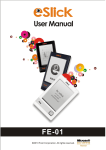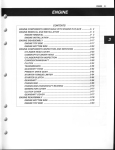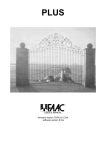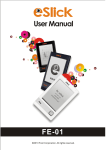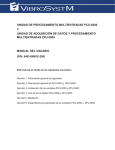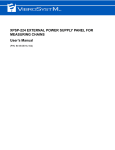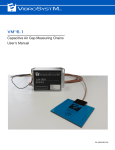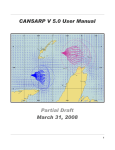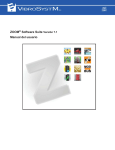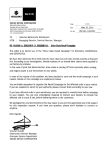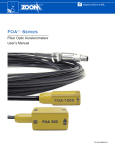Download ZPU-5000 ACQUISITION UNIT User`s Manual for
Transcript
ZPU-5000 ACQUISITION UNIT User’s Manual for ZOOM Version 7.1 P/N 9483-06M1A-211 Safety Information This product is designed and tested in accordance with EN 61010-1 (2001) standards. The following manual contains information and warnings that must be observed and followed in order to keep the instrument in good condition and insure safe operation. Safety and Electrical Symbols Warning - Danger - Identifies conditions or practices that could cause physical harm or damage the measuring chain and other equipment to which it is connected. Caution - Identifies conditions or practices that could result in permanent loss of data. Important Information - Must be read and followed Alternating Current GND or earth ground Protective conductor terminal Electronics common - not linked to earth ground iso Isolated common - not linked to earth ground, nor electronics common Shield connection location CAT I Overvoltage (installation or measurement) Category 1 VibroSystM Inc. 2727 Jacques-Cartier E. Blvd, Longueuil, QC, Canada J4N 1L7 | Phone: 450 646-2157 | U.S. Toll-free Line: 800 663-8379 | Email: [email protected] | www.vibrosystm.com 2 ZPU-5000 User’s Manual P/N 9483-06M1A-211 Copyright © VibroSystM Inc., 2013 Safety Precautions Warning - Danger • • • • • • • • • • • • Caution Although most instruments and accessories are normally used at non-hazardous voltage levels, hazardous conditions may still be present in some situations. This product is intended to be used by qualified operators and maintenance personnel who recognize shock hazards and are familiar with the safety precautions required to avoid possible injury. Carefully read and follow all installation, operation, and maintenance information before using this product. Install and use this instrument only as specified in this manual or the protection provided by this instrument might be impaired. Do not use this instrument in wet environments. When in doubt that safety protection has been impaired, make this instrument inoperative and secure it against any unintended operation. Have this instrument serviced by qualified service personnel only. To avoid shock hazards, connect the power supply to a properly grounded power source. If a twoconductor power cord is used, a protective grounding wire must be connected between the ground terminal and earth ground before connecting the power cord or operating the instrument. Never remove the cover or open the case without first turning off the main power source. Never operate this instrument with the cover removed or the case open. Use caution when working with voltages above 30 VAC rms, 42 VAC peak, or 42 VDC. These voltages can cause shock hazards. Only use the replacement fuse(s) specified in this manual. Do not operate this instrument around explosive gas, vapor, or dust. Measurement Category This instrument is intended to be used with low-voltage measurements in Measurement Category I environment circuits. Measurement, control, and data I/O signals are either protected secondary circuits derived from mains, or not directly connected to main voltages or voltage sources. This instrument is protected against transients up to 26V max. Never connect this instrument to Measurement Category II, III or IV environment circuits. ZPU-5000 - User’s Manual 3 4 ZPU-5000 - User’s Manual TABLE OF CONTENTS 1. GENERAL DESCRIPTION OF THE ZPU-5000 1.1 Features and Functions of the ZPU-5000 ................................................................................................... 1.2 Overview of the ZPU-5000’s Main Components ....................................................................................... 1.3 Typical Module Installation ........................................................................................................................ 8 8 11 2. ZPU-5000 INSTALLATION 2.1 Preliminary Considerations Before Installing the ZPU-5000 in a Rack..................................................... 2.2 Powering the ZPU-5000 Unit .................................................................................................................... 2.2.1 Main Power Input............................................................................................................................... 2.2.2 Protective Conductor Terminal .......................................................................................................... 2.3 Dual-Channel Analog Input / Output Modules........................................................................................... 2.3.1 Processes for Trend Outputs .............................................................................................................. 2.3.2 Input Types and Module Specifications............................................................................................ 2.3.3 Output Connections and Specifications ............................................................................................. 2.4 Control Module ........................................................................................................................................... 2.4.1 Control Module Connections and Specifications............................................................................... 2.5 Communication Module ............................................................................................................................. 2.5.1 USB Port ............................................................................................................................................ 2.5.2 Ethernet Port....................................................................................................................................... 2.5.3 RS-485/422 Port................................................................................................................................. 13 13 14 14 15 16 17 21 22 22 26 26 26 26 3. USING THE ZPU-5000 UNIT 3.1 Front Panel LED Indicators ........................................................................................................................ 3.1.1 Startup (Boot Sequence)..................................................................................................................... 3.1.2 Firmware Update................................................................................................................................ 3.1.3 Display During Normal Operation ..................................................................................................... 3.2 ZPU-5000 Controls ..................................................................................................................................... 3.2.1 User Interface ..................................................................................................................................... 3.2.2 Keypad ............................................................................................................................................... 3.3 ZPU-5000 Menus........................................................................................................................................ 3.3.1 Browsing Through the Menus............................................................................................................ 29 30 32 34 36 36 36 37 37 4. TROUBLESHOOTING 4.1 ZPU-5000 Hardware Troubleshooting........................................................................................................ 4.1.1 Power Supply Verification ................................................................................................................. 4.1.2 Normal Startup of a ZPU-5000 Unit .................................................................................................. 4.1.3 Network Connection .......................................................................................................................... 4.1.4 Verifying the Analog Input / Output Modules ................................................................................... 4.1.5 Verifying the CTRL-100 Module ...................................................................................................... 47 47 47 47 48 49 5. GENERAL SPECIFICATIONS OF THE ZPU-5000 5.1 Electrical Characteristics............................................................................................................................. 5.2 Environmental Characteristics .................................................................................................................... 5.3 Dimensions.................................................................................................................................................. ZPU-5000 User’s Manual 51 52 53 5 6 ZPU-5000 User’s Manual 1. GENERAL DESCRIPTION OF THE ZPU-5000 The ZPU-5000 is a multi-channel acquisition instrument designed for monitoring and protecting large rotating machines such as turbogenerators, hydroelectric generators and large motors. Available in both a network (with a ZOOM controller) or standalone configuration, the ZPU-5000 can simultaneously monitor multiple parameters and communicate with the ZOOM software platform. While both network and standalone units share a similar panel interface and overall dimensions, the ZPU5000 network unit comes with additional measurement types and processing protocols. It is always installed in a network configuration that includes a ZOOM Controller and executes complete online monitoring, analysis, protection, alarm management, and trending of large rotating machines. Important Information The information found throughout this manual applies to ZOOM version 7.1 only. Capabilities of the ZPU-5000 Available software, plug-ins, and measurements • • • • ZPU-5000 (Network Mode) ZPU-5000 (Standalone Mode) ZOOM Platform Software: ZOOM Server X ZOOM Configuration X ZOOM Application X ZOOM Server Status X ZOOM ZPU5000 X ZOOM ThermaWatch Stator X ZOOM Modbus X ZOOM OPC X Pole X Sampling X Trending X Alarm X Available Plug-ins X X Available ZOOM Measurements: ZOOM for ZPU-5000 Standalone: ZOOM Configuration for ZPU-5000 Standalone X ZOOM Configuration for ZPU-5000 Standalone with Modbus X ZPU-5000 User’s Manual 7 1.1 Features and Functions of the ZPU-5000 The ZPU-5000 executes various types of measurements in both automatic and manual mode. It also processes data, checks alarm conditions and transmits information to the ZOOM Controller running the ZOOM software for rapid data interpretation of machine condition. The ZPU-5000 uses a high-speed TCP/IP communication link to communicate with the ZOOM Controller. The ZPU-5000 can synchronize the acquisition of all parameters with the passing of each rotor pole for salient pole machines. It tracks up to 16 high speed inputs (air gap, displacement, vibration, etc.) from standstill to over-speed conditions. It is also possible to interconnect additional ZPUs to extend monitoring range and capabilities. The ZPU-5000 is linked via its 10/100 Mbps Ethernet port to a network that includes the ZOOM Controller. It can also be operated locally without connection to the ZOOM Controller. 1.2 Overview of the ZPU-5000’s Main Components FRONT VIEW 1. Vacuum Fluorescent Display (VFD) The vacuum fluorescent display illustrates messages on a 256 x 128 dot grid. In Menu mode, the screen displays configuration information organized under browser menus. In Monitoring mode, real-time measurement values, text and bar graphs are displayed for identification. 2. Keypad The 7-button keypad is ideal for browsing through the various displays. It allows the user to configure selected parameters. The MENU button gives access to the unit’s configuration menu for reviewing or changing configuration parameters. Once the unit has completed its boot-up routine and starts running in Monitoring mode, press the MENU button to toggle between Monitoring and Menu modes. In Menu mode, use the ENTER button to access sub-menu levels, register a selection, or enable/disable a feature. The CANCEL button is used to cancel a selection when a confirmation is requested. It is also used to move back within the menu, one submenu at a time. 8 ZPU-5000 User’s Manual 3. OK LEDs The CHANNELS OK LED confirms the integrity of the front-end measuring chains (sensors and cables) and the input stage of all analog I/O modules. The SYSTEM OK LED confirms the integrity of the system’s operation. 4. Alarm Annunciation LEDs The ALARM ACKNOWLEDGE LED provides a visual notification that an alarm has been triggered. The CHANNELS ALERT/DANGER LED provides an instant visual notification of preset alarm threshold violations on selected processed input channels. 5. USB Port The USB port allows connection of a portable storage device to copy or save the configuration or update the firmware. Portable USB Flash Drive The front panel features a USB port that accepts a portable flash drive. An entire system configuration and system firmware can be stored on the drive to be copied or upgraded. The drive can be inserted into the USB port while the unit is running. Important Information U3 USB smart drives are not compatible with the ZPU-5000’s operating system. Apart from this restriction, any portable USB flash drive formatted to FAT32 can be used. A storable system configuration includes: • System related information: - Analog input/output firmware; - Control module firmware; - Operating system; - All plug-in installations. • Analog input/output parameters: - Input sensor type; - Input range; - Input units of measurement; - Processing; - Output range; - Output units; - Alarm thresholds. ZPU-5000 User’s Manual 9 REAR VIEW 6. Analog I/O Modules There are up to eight dual-channel analog I/O modules that receive and process signals from various sensors and conditioners. Each module is factory configured to receive either current, voltage, or ICP (piezoelectric sensor) signals from two different sources to which a digital process is applied. Each channel also supports four analog outputs and four open-collector outputs for controlling remote alarm relays. Removable female screw terminal connectors allow quick connection for permanent wiring. 7. Control Module This plug-in module supervises control and synchronization signals for the ZPU-5000 unit. Related inputs and outputs include: • Synchronization inputs; • Synchro output; • Alarm inhibit; • External trigger; • Acquisition trigger; • Rotation; • “System OK” relay driver; • “Channels OK” relay driver; • Two relay drivers for optional configurations (configurable in the ZOOM software.) 8. Communication Module This module enables communication to various instruments: • One Ethernet 10/100 Mbps port for communication with the ZOOM Controller; • One serial port for half-duplex RS-485 (TWS and Modbus RTU) or full-duplex RS-422 (Modbus RTU only) communication; • One USB port (same function as the one on the front) 10 ZPU-5000 User’s Manual 9. Power Input Provides an AC-input connection to the power supply. A 3 position removable female type screw terminal connector allows AC power input wiring. The ZPU-5000 unit should be installed in compliance with national and local electrical norms. 10. Protection Fuses (2) The ZPU-5000 unit relies on a dual fuse protection system. Replace only with the same type of fuse: 3.15A / 250V slow-blow, 5x20 mm. 11. Protective Conductor Terminal The protective conductor terminal on the rear panel must be connected to a grounding point in compliance with local regulations. Grounding through the protective conductor terminal is essential for safety purposes. It also provides better efficiency against ESD and EMI disturbances. 1.3 Typical Module Installation It is important to properly align the module before inserting it in the ZPU-5000. Follow appropriate guides located on the built-in rails. See illustration below for reference. PV180613E ZPU-5000 User’s Manual 11 12 ZPU-5000 User’s Manual 2. ZPU-5000 INSTALLATION Although it is normally delivered installed, pre-cabled in a 19” rack and part of a complete system, the ZPU5000 unit can also be ordered separately as an addition to an existing installation. 2.1 Preliminary Considerations Before Installing the ZPU-5000 in a Rack The following guidelines will help you plan your equipment rack configuration: • Allow sufficient clearance around the rack or cabinet for maintenance; • Enclosed racks must have adequate ventilation, as each component generates heat. An enclosed rack should have enough ventilation and air circulation. Using fans and heat evacuation vents at adequate locations insures constant air circulation while maintaining temperature levels below 50C; • Cables must be kept away from an electrical noise source, power lines and fluorescent lighting fixtures. • Keep signal cables separated from power cables; • The unit must be kept away from electrically conductive dust, water or moisture; • When mounted in an enclosed rack, it is suggested to allow a space of at least 5 1/4” (3U) above each component for ventilation; • Side support angles are required to install the unit in a rack. 2.2 Powering the ZPU-5000 Unit Warning - Danger Caution The ZPU-5000 unit power supply and grounding connection should be installed in accordance with national and local electrical norms. To ensure protection, the chassis grounding wire must be of a heavier or equal gauge than the wire associated with the AC input. For safety purposes, a 15A circuit breaker should also be included in the AC-input wiring. Several instruments may be connected to a circuit protected by a circuit breaker. Each instrument must however have its own disconnection device. ZPU-5000 User’s Manual 13 2.2.1 Main Power Input The ZPU-5000’s main power input is equipped with a 3-position panel header and a threaded flange. It also comes with a mating connector and a screw flange. See illustration below for reference. Electrical Characteristics Input voltage range: Line frequency: Power consumption: Fuse replacement: 100-240 VAC 50-60 Hz 65W Max. 3.15A / 250V slow-blow, 5x20mm Recommended wire size: 1,5 mm2 [16 AWG] (300V rating) 2.2.2 Protective Conductor Terminal The protective conductor terminal must be connected to a grounding point in compliance with local regulations. Grounding is essential for safety purposes as well as to provide better efficiency against ESD and EMI disturbances. Electrical Characteristics Wire size: at least 1,5 mm2 [16 AWG], up to 6 mm2 [10AWG] 14 ZPU-5000 User’s Manual 2.3 Dual-Channel Analog Input / Output Modules PV280213A Analog input/output modules are two-channel electronic cards capable of converting input signals according to selected processes and generating corresponding analog signals. A ZPU-5000 unit can accept up to eight analog input/output modules. For each input channel, the data is processed according to the sensor configuration in ZOOM. Processed raw and trend outputs are then available in both 4 to 20 mA and 0 to 10V formats for real-time monitoring. Important Information The raw output does not correspond to the sensor’s signal and is called processed raw in this manual; The processed raw output signal’s frequency content is still present, but adapted according to the sensor’s configuration in the ZOOM software. Each channel on the analog input/output module accomplishes five tasks: • • • • • Performs a selected process on an input signal; Detects alarms (performs comparisons between alert and danger threshold levels); Determines the alarm type (increasing or decreasing value); Produces an analog output (4 to 20 mA and 0 to 10V) that represents the processed raw value; Produces an analog output (4 to 20 mA and 0 to 10V) that represents the trend value. ZPU-5000 User’s Manual 15 2.3.1 Processes for Trend Outputs The trend outputs oversee 8 different value types that can be selected one at a time: • • • • • • • • Raw signal value (no process applied, linear output); Air gap or blade tip value; RMS value; Peak value; Peak to peak value; Maximum value; Minimum value; Average. A) Raw Signal: The output signal from certain types of measuring chains comprised of both AC and DC components or slow evolving parameters comprised of a slow DC component such as temperature, meter levels, etc. In such cases, the “raw signal value” can be selected for an unprocessed signal. B) Air Gap or Blade Tip: The minimum of each pole (or blade) is detected by the air gap pole detector. This detector does not have a finite window as it uses the signal’s shape to find the corresponding minimum for each pole (or blade). C) RMS: Some applications favor the use of RMS (Root Mean Square) values of acceleration and velocity readings for vibration measurements. The RMS value process uses only the AC component of the input signal. D) Peak: Some applications favor the use of the peak value of acceleration and velocity readings for vibration measurement. The peak value process uses only the AC component of the input signal. E) Peak-to-Peak: Some applications favor the use of the peak-to-peak value of displacement readings for vibration measurement. The peak-to-peak value process uses only the AC component of the input signal. F) Maximum: Some applications require the maximum value measured by a sensor. The maximum process detects and returns only the maximum values during a pre-determined time period. G) Minimum: Some applications require the minimum value measured by a sensor. The minimum process detects and returns only the minimum values during a pre-determined time period. H) Average: Some applications require the average value measured by a sensor The average process determines the average value during a pre-determined time period. 16 ZPU-5000 User’s Manual 2.3.2 Input Types and Module Specifications All analog I/O modules have the same pinout but each module is factory-configured for a specific input source. Input channel connectors are equipped with a 3-position panel header with a threaded flange as well as a mating connector with a screw flange. Recommended wire size: 0,5 - 0,34 mm2 [20 - 22 AWG] A) 4 to 20 mA Current Input Module Module Input Range Maximum Processed Range (BW) AGM-4/20 4 to 20 mA According to Air Gap Measuring Chain (DC to 1000Hz) CIM-4/20 4 to 20 mA According to Measuring Chain (DC to 1000Hz) Note: The modules do not supply power to the measuring chain. An external power supply is required. Connection Input Channel Characteristics • Input Impedance: 200 Ω Important Information Modules are shipped with JP1 and JP2 jumpers installed. Jumpers are available on the circuit to allow a grounded or ungrounded 4 to 20 mA loop. See illustration below. JP2 - Channel 1: jumper installed = grounded jumper removed = ungrounded JP1 - Channel 2: jumper installed = grounded jumper removed = ungrounded ZPU-5000 User’s Manual 17 B) Fiber Optic Accelerometer (FOA) Input Module Maximum Processed Range (BW) Module Input Range Input Sensitivity Acceleration Velocity Displacement FIM-40-100 0 to 40g Peak 100 mV/g 40g Peak 100 mm/s Peak 2000 um Peak-to-Peak (15 to 1000Hz) (30 to 1000Hz) (30 to 1000Hz) Note: The modules do not supply power to the measuring chain. An external power supply is required. Connection 18 ZPU-5000 User’s Manual C) Piezo Electric Accelerometer (ICP) Input Module Maximum Processed Range (BW) Module Input Range Input Sensitivity Acceleration Velocity Displacement ICPM-1.13-500 1.13g Peak 500 mV/g 1.13g Peak 28 mm/s Peak 2000 um Peak-to-Peak (0.7 to 1000 Hz) (0.7 to 1000 Hz) (0.7 to 1000 Hz) 1.13g Peak 28 mm/s Peak 2000 um Peak-to-Peak (0.7 to 1000 Hz) (0.7 to 1000 Hz) (0.7 to 1000 Hz) 5.65g Peak 28 mm/s Peak 2000 um Peak-to-Peak (0.7 to 1000 Hz) (0.7 to 1000 Hz) (0.7 to 1000 Hz) ICPM-1.13-100 ICPM-5.65-100 1.13g Peak 5.65g Peak 100 mV/g 100 mV/g Note: ICP accelerometers are powered by the analog module with a constant current voltage source. Connection ZPU-5000 User’s Manual 19 D) Voltage Input Module Module Input Range Maximum Processed Range (BW) VIM 0/+5 0 to 5V According to Measuring Chain (DC to 1000Hz) VIM -5/+5 -5 to 5V According to Measuring Chain (DC to 1000Hz) VIM 0/10 0 to 10V According to Measuring Chain (DC to 1000Hz) VIM -10/+10 -10 to 10V According to Measuring Chain (DC to 1000Hz) VIM -2/-18 -2 to -18V According to Measuring Chain (DC to 1000Hz) Connection PV140213A 20 ZPU-5000 User’s Manual 2.3.3 Output Connections and Specifications • Raw Outputs: Analog outputs that represent the processed raw signal (See Important Information under section 2.3“Dual-Channel Analog Input / Output Modules” on page 15) from the sensor on the corresponding input channel. • Trending Outputs: Analog outputs representing the selected processed signal from the sensor on the corresponding input channel. • Voltage Output - Output range: 0 to 10V - Load: 10 kΩ min. - Processing range: According to ZOOM Configuration • Current Output - Output range: 4 to 20 mA - Load: 500 Ω max. - Processing range: According to ZOOM Configuration • Relay Driver Outputs - Output type: Bipolar FET, ± 30V / 25 mA max. isolated ground - Output state: Not alarm = Transistor OFF = External relay not energized Alarm detected = Transistor ON = External relay energized The output channel connector is equipped with a 14-position panel header with a threaded flange as well as a mating connector with a screw flange. Recommended wire size: 0.5 - 0.34 mm2 [20 - 22 AWG] The following schematic illustrates a summarized view of the possible connections available on the 14position output channel connector. ZPU-5000 User’s Manual 21 2.4 Control Module PV280213B 2.4.1 Control Module Connections and Specifications The control module oversees four signal types: • Synchro. 1/rev. probe input; • Synchro. 1/rev. probe output; • Control Inputs; • Relay driver outputs. A) Synchro. 1/rev. Probe Input: Two inputs that receive a one-per-revolution pulse (the synchronization signal) from one (unidirectional machines), or two (bi-directional, pumped-storage generators) synchronization probe(s). The ROTATION input signal determines which synchro signal input is active on a bi-directional machine. A closed contact on the ROTATION input sets SYNCHRO 1 IN as the active input; an open contact on the ROTATION Input sets SYNCHRO 2 IN as the active input. In the ZOOM Configuration software, the Automatic Direction Detection setting can be configured and the Rotation Direction can be associated when the rotation control input contact is closed either in a clockwise or counterclockwise position. It is also possible to adjust the synchronization pulse threshold for a probe with a voltage output instead of a transistor output. • Synchro signal inputs (2 x); Input type: pull up to 24Vdc; Control type: NPN open collector proximity switch. • 24Vdc output to power the synchronization probe(s). The SYNCHRO 1/Rev Probe Input connector is equipped with a 5-position panel header with a threaded flange as well as a mating connector with a screw flange. Recommended wire size: 0.5 - 0.34 mm2 [20 - 22 AWG] 22 ZPU-5000 User’s Manual Important Information Always use SYNCHRO 2 IN as the default input for the synchronisation signal. B) SYNCHRO 1/rev. Probe Output: Used to view the SYNCHRO 1/Rev. pulse on an instrument other than the ZPU-5000. • Output type: NPN collector with resistor pull-up to 5 V The SYNCHRO 1/Rev probe output connector is equipped with a 3position panel header with a threaded flange as well as a mating connector with a screw flange. Recommended wire size: 0.5 - 0.34 mm2 [20 - 22 AWG] C) Control Inputs: a set of inputs for the control of four system features from remote switching devices. The illustrations below represent these four system features. 1. Alarm Inhibit: an input used to disable all alarm functionalities; • Input type: 10 kΩ pull up resistor to 24 Vdc; • Control Type: dry contact or electronic switch. Control contact: open = alarm enabled; Control contact: closed = alarm disabled. • Voltage threshold: 3.7 V. ZPU-5000 User’s Manual 23 2. External Trigger: An input used to start a sampling or pole measurement. The measurement type can be selected in the ZOOM Configuration software. • Input type: 10 kΩ pull up resistor to 24 Vdc; • Control type: dry contact or electronic switch. Triggers on a falling edge. • Voltage threshold: 3.7 V. 3. Acquisition Trigger: a bi-directional port used to allow a master ZPU-5000 unit equipped with an air gap sensor to share a 1/pole reference signal to slave ZPU-5000 units not equipped with an air gap sensor. This is all configurable in the ZPU-5000’s properties with the help of ZOOM Configuration. 4. Rotation: an input used to indicate the machine’s rotation direction (pumped-storage units) and select the appropriate synchronization probe. A more precise configuration is possible in ZOOM Configuration • Input type: 10 kΩ pull up resistor to 24 Vdc; • Control Type: dry contact or electronic switch. Control contact: open = SYNCHRO 2 IN; Control contact: closed = SYNCHRO 1 IN. • 24 ZPU-5000 User’s Manual Voltage threshold: 3.7 V. The control input connector is equipped with a 9-position panel header with a threaded flange as well as a mating connector with a screw flange Recommended wire size: 0.5 - 0.34 mm2 [20 - 22 AWG] D) Relay Driver Outputs: A set of outputs used to drive relays and keep the user informed about system events such as System OK and Channels OK. The illustration below shows a configuration with multiple ZPU-5000 acquisition units. Note: Relay drivers 1 and 2 are available for optional configurations using the ZOOM software. • Output type: Bipolar FET, ± 30V / 25 mA max. isolated ground; SYSTEM OK Transistor Status External Relay CHANNEL OK Transistor Status External Relay OK ON Energized OK OFF Not Energized NOT OK OFF Not Energized NOT OK ON Energized The relay driver output connector is equipped with a 7-position panel header with a threaded flange as well as a mating connector with a screw flange. Recommended wire size: 0.5 - 0.34 mm2 [20 - 22 AWG] ZPU-5000 User’s Manual 25 2.5 Communication Module Wiring Connections 2.5.1 USB Port The USB port allows connection of a portable storage device to copy the configuration or to update the firmware. 2.5.2 Ethernet Port A 10/100 Mbps port for communication with the ZOOM software through a CAT6-E cable (recommended). 2.5.3 RS-485/422 Port The user can choose between half-duplex (RS-485) or full-duplex (RS-422) communication with TWS and Modbus RTU protocols directly in the ZOOM Configuration software. A hardware configuration is also required via the COMM-100 module by changing the ON and OFF jumpers as illustrated below: 26 ZPU-5000 User’s Manual RS-485 in half duplex mode, typical connection. Note: Jumpers S3 and S4: ON Important Information 120 Ω termination resistor is only installed on the LAST UNIT of a chain. RS-422 in full-duplex mode, typical connection. Note: Jumpers S3 and S4: OFF Important Information 120 Ω termination resistor is only installed on the LAST UNIT of a chain. The RS-485/422 port connector is equipped with a 6-position panel header with a threaded flange as well as a mating connector with a screw flange. Recommended wire size: 0.5 - 0.34 mm2 [20 - 22 AWG] Important Information Modules are shipped with S3 and S4 jumpers in the ON position (RS-485) and a 120 Ω termination resistor installed. ZPU-5000 User’s Manual 27 28 ZPU-5000 User’s Manual 3. USING THE ZPU-5000 UNIT 3.1 Front Panel LED Indicators SYSTEM OK Turns Yellow upon startup, then turns Green as long as the system is operating correctly. Also indicates that the ZPU-5000 is properly connected to its ZOOM ZPU5000 service in the ZOOM server. Turns Orange when a system component malfunction occurs, such as a ZOOM plug-in or ZPUManager interruption, a network connection error, or other malfunction types. Flashes Yellow when files are copied from a USB key and turns Yellow once the copying process is completed. CHANNELS OK Turns Yellow upon startup, then turns Green after the firmware has completed booting and all measuring chains are confirmed as functional. Remains Green as long as all measuring chains are functional. Turns Orange when one measuring chain or more becomes saturated (defective sensor, faulty connection). ALARM ACKNOWLEDGE Turns Orange upon startup, then turns Green to confirm that no new alarm has been triggered and that all prior alarms have been acknowledged. Turns Orange when an event has triggered an alarm awaiting to be acknowledged. CHANNEL ALERT/DANGER Turns Red upon startup, then turns OFF until an alarm event occurs. Turns Yellow when an alert type event (a measurement has reached the first threshold) has occurred and remains Yellow as long as the alert condition remains. Turns Red when a danger type event (a measurement has reached the second threshold) has occurred and remains Red as long as the alert condition remains. ZPU-5000 User’s Manual 29 3.1.1 Startup (Boot Sequence) The ZPU-5000 loads the last configuration used. A new configuration is loaded when required by the user. The entire boot sequence can last up to 2 minutes. 1. The VFD is blank and all LEDs light up for approximately 35 seconds in the following initial colors: SYSTEM OK: Yellow CHANNELS OK: Yellow ALARM ACKNOWLEDGE: Orange CHANNELS ALERT / DANGER: Red 2. A message appears on the VFD to announce the start of the boot sequence. 3. During Plug-in load up, the ZPU-5000 network address is displayed, in this case the E1 designation is used. 30 ZPU-5000 User’s Manual 4. The unit uploads the configuration available on the network. 5. The system configuration loads. 6. Finally, the system starts normal operation while the VFD shows real-time information. ZPU-5000 User’s Manual 31 3.1.2 Firmware Update A portable memory device containing new firmware and configurations may be inserted into the USB port to upgrade the internal programs and parameters used by the ZPU-5000. Five elements can be updated: - Analog input/output module firmware; - Control module firmware; - Operating system; - ZPUManager; - All plug-in installations. Except for the module firmware update, which takes several minutes to complete, all modifications are completed in just a few seconds. When updating a module firmware, messages are displayed to view the operation’s progress: 1. First, insert the USB key. The SYSTEM OK LED will blink Yellow during the data transfer. Caution Do not remove the USB key while the SYSTEM OK LED flashes Yellow. A screen shows the update progress. Once the data transfer is completed, the SYSTEM OK LED will turn Orange and remain this way until the USB key is removed. 2. Once the USB key is removed, the unit will display a message indicating that the reboot process has been initiated. 32 ZPU-5000 User’s Manual 3. The update procedure starts by erasing the contents of the USB key. 4. The next step consists of uploading the new firmware onto the module’s flash memory. This operation takes 3 to 4 minutes to complete for each module. Warning - Danger Caution Do not disconnect the ZPU-5000 during the update process. 5. Once the operation is completed on a module, a message is displayed to confirm that the update was successful. If another module is installed, the updating program then proceeds with the next one. ZPU-5000 User’s Manual 33 6. Once all modules have been updated, the configuration is reloaded and the system starts normal operation. 3.1.3 Display During Normal Operation The illustration below illustrates a typical ZPU-5000 VFD during normal operation. 1. The address assigned by the user allows quick connection validation to the network and the ZOOM Controller. In this case, the “E1” identification is used: • (E1) The acquisition unit has received an IP address and is connected to the ZOOM Server; • [E1] The acquisition unit has an IP address but is not connected to the ZOOM Server; • E1 The acquisition unit does not have an IP address and is not connected to the ZOOM Server. 2. Indicates the connection type (Local or Network). 3. Indicates the machine’s speed in RPM. 34 ZPU-5000 User’s Manual 4. Indicates status flags for the synchronization probe and modulation signal: (s) = A synchronization probe is detected; (m) = A modulation signal is detected (moving poles). 5. Indicates the machine’s rotation direction: CW = clockwise, CCW = counterclockwise. 6. Indicates input parameter types associated with this sensor: Air Gap Absolute Vibration Active Power Blade Tip Clearance Current Displacement Eccentricity Flow Force Level Magnetic Flux Mass Phase Position Pressure Reactive Power Relative Vibration Speed Strain Temperature Torque Velocity Voltage Custom Parameters 7. Indicates alarm levels set for this input channel: Lo = lower threshold - Alert level LoLo = lower threshold - Danger level Hi = upper threshold - Alert level HiHi = upper threshold - Danger level 8. Indicates the configured trending and alarm range. 9. Indicates the unit of measurement selected for the sensor with processing, if any. (raw) = Raw value (rms) =RMS value (p)= Peak value (pp) = Peak to peak value (max) =Maximum value (min) =Minimum value (avg) =Average value 10. Indicates a channel name assigned by the user in the ZOOM Configuration software. The description may contain up to 32 characters, however only the first 28 characters are displayed. 11. Indicates the status of each input. Depending on the number of modules installed, the table can contain up to 16 inputs. A moving bar graph displays a real time visual cue of the present value. Each half bar represents 8% of the total range. ZPU-5000 User’s Manual 35 3.2 ZPU-5000 Controls 3.2.1 User Interface The front panel user interface consists of a seven-button keypad and a VFD screen display. 3.2.2 Keypad The MENU button is used for toggling in and out of Menu mode. The ENTER and CANCEL buttons are used for: • • Moving to the next / previous menu levels; Confirmation / cancellation of an entry. The four directional buttons emulate a pointing device, and are used for: • • • 36 ZPU-5000 User’s Manual Browsing through the options in a menu; Placing the cursor at a selected position when entering data; Scrolling through available monitoring displays and headers. 3.3 ZPU-5000 Menus The menus are organized in a tree structure, with main options leading to sub-menus. The following illustration is a “map” of the possible commands. aJ aA aB aC aDaEaF aG aHaI bJ bA bB bC bD bE bF 1 2 3 4 5 6 7 8 9 bG bH 3.3.1 Browsing Through the Menus The following are directions on how to browse through the menus and execute various commands. Always use the tree structure above as a reference. Important Information It is only possible to modify parameters in standalone mode. If the unit is in network mode, the modifications will have no impact whatsoever. Only Admin type users have access to all menus. For further details, refer to the “Creating Users and Attributing Access Rights” section on page 44. ZPU-5000 User’s Manual 37 1Accessing Machine Parameters Press the MENU key. • Configuration → Select ZPU5000 Plug-in → Browse Configuration → Machine This screen displays the machine’s parameters: Machine Type; Number of Poles; Network Frequency; Nominal Speed; Nominal Air Gap; Nominal Power; Rotation; Pole Numbering; Angle Numbering. • 2Accessing Module Parameters Press the MENU key. • Configuration → Select ZPU5000 Plug-in → Browse Configuration → Modules → Select a module This screen displays parameters for analog I/O modules (# 1 to 8) and the control module (#9): Analog I/O Modules Control Module Monitored; Synchro (in); Module; Synchro (out); Model; Third Party Synchro; Processing; Synchro Duration; Version Synchro Delay; Relay 1; Relay 2. • 3Accessing Sensor Parameters • Press the MENU key. • Configuration → Select ZPU5000 Plug-in → Browse Configuration → Sensors → Select a sensor The sensor’s parameters are displayed on three screens. Screens 2 and 3 contain information about the alarm levels. If maximum levels are not monitored, screen 2 will be mostly empty. If maximum levels are monitored, screen 2 will contain information about alarm and danger thresholds: Screen 1 Monitored; Channel Number; Parameter; Location; Angular Position; Minimum Trending; Maximum Trending; Trending; Signal Processing; Sensor Minimum; Sensor Maximum; Offset. 38 ZPU-5000 User’s Manual Screen 2 Maximum Monitored. Screen 3 Minimum Monitored. 4Accessing Virtual Sensor Parameters • • Press the MENU key. Configuration → Select ZPU5000 Plug-in → Browse Configuration → Virtual Sensors This screen displays virtual sensor parameters (S-max). The information that appears is a result of two sensor readings on the same module. If no virtual sensors are configured, nothing appears on this screen: Monitored [True]; Alarms Max. When selecting Alarms Max., a sub-menu opens allowing the user to view maximum alarm processing values: DGR Threshold; ALR Threshold; Trig Mode; Before Trig; After Trig. 5Modifying Machine Parameters • • Press the MENU key. Configuration → Select ZPU5000 Plug-in → Modify Configuration → Machine This screen allows the user to modify various machine parameters: Number of Poles [2 to 200]; Network Frequency [50 or 60 Hz]; Rotation [Auto Detect, CW or CCW]; Pole Numbering [CW or CCW]; Angle Numbering [CW or CCW]. 6Modifying Module Parameters Press the MENU key. • Configuration → Select ZPU5000 Plug-in → Modify Configuration → Modules → Select a module This screen allows the user to modify various module parameters: Analog I/O Modules Control Modules Monitored [True or False]. Monitored [True]; Synchro (in) [Falling Edge or Rising Edge]; Synchro (out) [Falling Edge or Rising Edge]; Third Party Synchro [Yes or No]; Synchro Detection [-20 to 20 Volts]; Synchro Duration [100 to 1000 µsec]; Synchro Delay [0 to 8900 µsec]. • ZPU-5000 User’s Manual 39 7Modifying Sensor Parameters Press the MENU key. • Configuration → Select ZPU5000 Plug-in → Modify Configuration → Sensors → Select a sensor This screen allows the user to modify various sensor parameters: Monitored [True or False] Trending [Minimum, Maximum, Average, RMS, Peak-Peak, Peak, or Raw] (choices depend on configuration); Angular Position [0 to 359 deg.]; Min. Trending [min. value of the sensor range + offset]; Max. Trending [max. value of the sensor range + offset]; Offset [0 to Max. Display]; Unit [when changed, all values are recalculated]; Alarms Min; Alarms Max. • When selecting Alarms Min./ Max., a sub-menu appears allowing the user to enable or disable maximum or minimum alarm processing values by pressing the right arrow on the keypad. When min/max monitored alarm processing is set to Yes, a second sub-menu opens allowing the user to configure various alarm thresholds for a given sensor: Sub-Menu 1 Sub-Menu 2 (Yes only) Minimum Monitored [Yes or No]; DGR Threshold [Enter a value]; ALR Threshold [Enter a value] Maximum Monitored [Yes or No]. Trig Mode [Turn or Time]; Before Trig [Enter a value]; After Trig [Enter a value]. 8Modifying Virtual Sensor Parameters • • Press the MENU key. Configuration → Select ZPU5000 Plug-in→ Modify Configuration → Virtual Sensors This screen allows the user to modify various virtual sensor parameters (S-max). The information that appears is a result of two sensor readings on the same module. If no virtual sensor is detected, nothing appears on this screen: Monitored [True]; Alarms Max. When selecting Alarms Max., a sub-menu opens allowing the user to edit maximum alarm processing values by pressing the right arrow on the keypad: DGR Threshold; ALR Threshold; Trig Mode; Before Trig; After Trig. 9Importing / Exporting a Configuration • Press the MENU key. • Configuration → Select ZPU5000 Plug-in→ Import / Export Configuration In this screen, the user is prompted to insert a USB key to import or export a configuration.The unit restarts automatically after importing/exporting. 40 ZPU-5000 User’s Manual aJImporting all Configurations • Press the MENU key. • Configuration → Import All Configurations In this screen, the user is prompted to insert a USB key to import all configurations at once. The unit restarts automatically after importing. aAContact Information • Press the MENU key. • Information → About VibroSystM This screen displays VibroSystM contact information such as the company website, technical support’s email address, phone and fax numbers. aBZPU-5000 System Information • Press the MENU key. • Information → System This screen displays system information: Unit Address; Unit Version; Unit OS Version; Unit IP Address; All Plug-ins including versions that are presently on the unit (ex:Plugin ZPU5000). aCModule Information • Press the MENU key. • Information → Modules This screen displays information about the operation of various modules in the form of a table: Modules T (C/F) %CPU Version Module #1 : 47/117 79 2.5.2 Module #2 : 52/126 82 2.5.2 Module #3 : 52/126 82 2.5.2 Module #4 : 53/127 82 2.5.2 Module #5 : 42/108 82 2.5.2 N/A N/A 1.1.1 Module #6 : Module #7 : Module #8 : Module #9 : aDExporting Alarms Press the MENU key. • Information → Alarms → Export Alarms The user is prompted to enter a USB key and press ENTER. The exportation is done automatically. Follow instructions on the following screens. • ZPU-5000 User’s Manual 41 Important Information The View/Acknowledge and Acknowledge All tabs only appear when alarms have been triggered. If no alarms are triggered, only the Export Alarms tab appears. aEViewing / Acknowledging Alarms Press the MENU key. • Information → Alarms → View/Acknowledge This screen allows the user to view active alarms one at a time. An alarm appears in the following way: month/day/year - time - channel name Press ENTER to view alarm details DaHr (date & hour); Level [Danger or Alert]; Value; Sensor; Pole; Blade; Acknowledge? - Press ENTER to acknowledge the alarm. • aFAcknowledging all Alarms • • Press the MENU key. Information → Alarms → Acknowledge All This screen allows the user to acknowledge all active alarms at once by pressing ENTER. aGViewing SYSTEM OK / SYSTEM NOT OK Information Press the MENU key. • Information → System OK Detail This screen gives the user a more thorough explanation on SYSTEM OK and SYSTEM NOT OK status (If SYSTEM OK only is displayed, everything is normal). • aHAdjusting VFD Brightness • • Press the MENU key. Settings → Display → Brightness This screen allows the user to adjust the VFD’s brightness. aIPower Saving Options • Press the MENU key. • Settings → Display → Power Options This screen allows the user to program when the VFD turns off automatically to save power. The range varies from Never to a maximum delay of 25 minutes. 42 ZPU-5000 User’s Manual bJAttributing a Unit Address Press the MENU key. • Settings → Set Address This screen allows the user to program a unit address and enable or disable DHCP. The unit must be rebooted after changing these parameters. When DHCP is set to No, three additional parameters appear that can be edited by pressing ENTER: Static IP address; Subnet Mask; Default Gateway. For more information regarding DHCP, please contact your network administrator. • Important Information On newer units (9183-06G00-21x), the COM Ports menu does not open even if a plug-in is installed. No modifications can be made from the ZPU-5000. On older units (9183-06G00-20x), the COM Ports menu opens allowing the user to modify the configuration. See step 21. bAViewing / Editing Serial Port Communication Press the MENU key. • Settings → COM Ports In this screen, the user can use the keypad to switch the communication module’s configuration: RS/485 Half Duplex or RS/422 Full Duplex. • bBSelecting Network or Standalone Mode • • Press the MENU key. Settings → Set Mode This screen allows the user to decide in which mode to operate the ZPU-5000 by pressing ENTER. The unit must be restarted after selecting the desired mode: Connected to the ZOOM system; Standalone, not connected to ZOOM. ZPU-5000 User’s Manual 43 bCCreating Users and Attributing Access Rights Press the MENU key. • Settings → Create User This screen is used to create a new user and determine his/her access rights. The unit must be restarted after this configuration: Mode [Admin or Guest]; Password [4 characters] - the password serves as the user name; Validate & Save. The following table shows the access rights for each user type. • Operation Admin Guest Configuration → Browse X Configuration → Modify X Configuration → Import X Configuration → Export X X Information → About VibroSystM X X Information → System X X Information → Modules X Information → Alarms X Information → System OK Detail X Settings → Display X Settings→ Set Address X Settings → COM Ports X Settings → Set Mode X Settings → Create User X Settings → Delete/List Users X Maintenance → Export Logs X X Maintenance → Restart Unit X X Maintenance → Firmware X bDViewing or Deleting Existing Users • • Press the MENU key. Settings → Delete/List User This screen is used to view existing users and delete them by pressing ENTER. bEExporting Log Files • • 44 X Press the MENU key. Maintenance → Export Logs In this screen, the user is prompted to insert a USB key to export log files. ZPU-5000 User’s Manual Important Information Before restarting the unit, read all warnings that appear on the VFD. bFRestarting the Unit • • Press the MENU key. Maintenance → Restart Unit This screen allows the user to restart the unit by pressing ENTER. bGInstalling / Updating a Firmware • • Press the MENU key. Maintenance → Firmware → Install/Update Refer to section 3.1.2“Firmware Update” on page 32 for instructions. bHUninstalling a Firmware Press the MENU key. • Maintenance → Firmware → Uninstall In this screen, the user can select a firmware and delete it by pressing ENTER. • ZPU-5000 User’s Manual 45 46 ZPU-5000 User’s Manual 4. TROUBLESHOOTING If your ZPU-5000 unit is not operating as expected, verify the following tips, they should help you resolve most common issues. 4.1 ZPU-5000 Hardware Troubleshooting If the LED indicators and the display screen do not light up upon startup, verify the power supply. 4.1.1 Power Supply Verification First, read the voltage at the back of the unit with a portable meter. Make sure the unit receives power from an AC source within the prescribed range (100 to 240 VAC, 50-60 Hz). • • • If the acquisition unit does not receive power, verify the source wiring, starting with the external circuit breakers protecting the unit; If the acquisition unit receives power, verify the fuses in the fuse-holders (at the rear of the acquisition unit). If the acquisition unit still fails to respond, contact VibroSystM for further assistance. 4.1.2 Normal Startup of a ZPU-5000 Unit Verify the boot-up sequence by observing the LED indicators and display screen. A normal startup can take up to 2 minutes. See “3.1.1 Startup (Boot Sequence)” on page 30 for the correct boot sequence. Verify the following: • • If the information on the display screen is different from the boot sequence, the firmware may be incorrect and will need to be reinstalled; If the LED indicators and display screen do not turn on, a major power supply or main component failure has occurred. Contact VibroSystM for further assistance. 4.1.3 Network Connection A ZPU-5000 unit needs to be connected to a TCP/IP network. The unit can be configured either by: a) Attribution of an IP address through DHCP. The unit must be connected to a router or a ZOOM Controller with Windows Server to obtain its IP address; b) Attribution of an IP address through the front panel keypad. ZPU-5000 User’s Manual 47 On the communication module, at the rear of the unit, verify the two LED indicators on the Ethernet port: The bottom LED should light up to confirm the link to a 100 Mbps network and the top LED flashes when there is activity on the network; •If the LEDs show no activity, perform verifications at the software level; •If the acquisition unit is configured through DHCP, use the front panel keypad to confirm that an IP address was obtained from DHCP; •If the acquisition unit’s IP address was entered manually, verify that the address does not already exist on the network and that its parameters (mask and gateway) are correct; •If the configuration includes more than one acquisition unit, verify that a unique IP address is assigned to each. This should be the same for the address designating the equipment. • PV270213A 4.1.4 Verifying the Analog Input / Output Modules Verify the startup procedure of the analog input modules: • • The LED indicators should glow Orange for 2 seconds upon startup and then turn either Green or Red depending on the status of the measuring chain connected to the module; In some instances, it is normal for the LED to briefly turn Green before switching to Red. Verify, on the front display, that the status of each measuring chain confirms the LED indicator color on the corresponding analog input module. • If the LED indicators at the back of a module remain Orange, a firmware problem has been encountered and new firmware must be reloaded into the acquisition unit. Refer to the firmware installation procedure See “3.1.2 Firmware Update” on page 32. The acquisition unit’s front panel display shows the status of each module. Verify the message associated with each channel: • If a bar graph and a numerical value are displayed, it means the parameter is correctly read; • If the message NotOK is displayed, an out of range problem has occurred. Verify the measuring chain connection and verify if the LED at the back of the module is Red; • If NOTOK(T) is displayed, the configuration does not match the module type; • If NOTOK(F) is displayed, the firmware version is incorrect. Refer to the firmware installation section in this manual (3.1.2 “Firmware Update”); • If NotOK(A/D) is displayed, the A/D card is not working. Contact VibroSystM. • If NotOK(V) is displayed, the configuration version does not match the software version; • If NotOK (*) is displayed, the module is not responding; • If the message Stabilizing is displayed, the sensor is connected but waits for the signal to stabilize before displaying a value; 48 ZPU-5000 User’s Manual • If the message Waiting is displayed, the sensor is connected and the signal has been stabilized but the ZOOM Controller has not completed its trending calculation cycle. 4.1.5 Verifying the CTRL-100 Module Verify the startup procedure of the control module: • • The LED indicator should turn Green for 2 seconds, blink three times, then flash a short pulse each time the ZPU-5000 receives the synchronization signal when the machine is in rotation. This confirms that the synchronization probe is present and operational If the LED indicator at the back of the module remains Orange, a firmware problem has been encountered and new firmware must be reloaded into the acquisition unit. Refer to the firmware installation procedure See “3.1.2 Firmware Update” on page 32. ZPU-5000 User’s Manual 49 50 ZPU-5000 User’s Manual 5. GENERAL SPECIFICATIONS OF THE ZPU-5000 5.1 Electrical Characteristics CONTROL MODULE Inputs • Type • Trigger Level • Hysteresis • Pulse Length Pull-Up Connected to 24 V 3.8 V ± 250 mV 10 sec. Minimum Outputs • Type Bipolar FET, ± 30 V / 25 mA max, isolated ground Note: A 24 Vdc (100 mA) power supply output is available from this module which may be used as a power source for the synchronization sensors (1/rev.) COMMUNICATION MODULE Ethernet port • Protocol • Speed TCP/IP Up to 100 Mbps RS-485/RS-422 Port • Electrical Specifications • Speed 4-wire full duplex, or 2-wire half duplex 115,200 bps USB port (1.1, 2.0 Compatible) - Connection Type A, Female ANALOG I/O MODULES Processing • DSP • A/D Resolution • Sampling Rate 135 MIPS 16 bits 8000 samples / sec. (per channel) Relay Driver Outputs (4 per channel) • LO “alert” • HI “alert” • LOLO “danger” • HIHI “danger” Bipolar FET, ± 30 V / 25 mA max, isolated ground Bipolar FET, ± 30 V / 25 mA max, isolated ground Bipolar FET, ± 30 V / 25 mA max, isolated ground Bipolar FET, ± 30 V / 25 mA max, isolated ground Analog Outputs (4 per channel) • Processed Raw Current Output: • Processed Raw Voltage Output: • Trending Current Output: • Trending Voltage Output: 4 to 20 mA (500Ω Maximum Load) 0 to +10 V (10 kΩ Minimum Load) 4 to 20 mA (500Ω Maximum Load) 0 to +10 V (10 kΩ Minimum Load) ZPU-5000 User’s Manual 51 ZPU-5000 Power Requirements • • • • Input Voltage Input Frequency Power Consumption Fuse 5.2 Environmental Characteristics • Temperature Range Operation Storage • Humidity • Max. Altitude 52 ZPU-5000 User’s Manual 100-240 VAC 50-60 Hz 65 W max. Two (2) 250V, 3.15A, Slow-Blow 0 to 50°C [32 to 122°F] -40 to 80°C [-40 to 176°F] Up to 95%, Non-Condensing 2000 m 5.3 Dimensions ZPU-5000 User’s Manual 53 54 ZPU-5000 User’s Manual