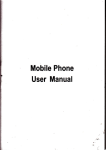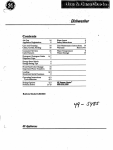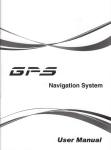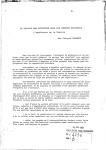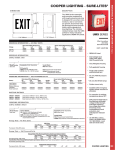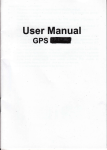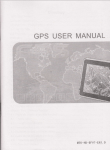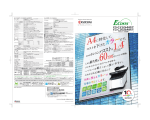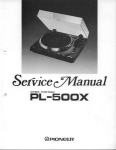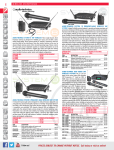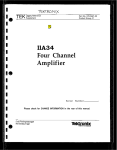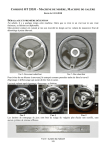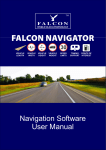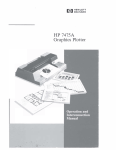Download User Manual
Transcript
User Manual
Welcome
Itranks for using GPS . lt is featured wift navigation
brcwsing and +book funclions.
r'
r'
r'
r'
/
/
S|RF Atlas-
V
CPU with high
func1ion, Bfuetmth, audlo & video play, photo
perfomane and low
power
onsumption
Fdendly usr interfae for simple opemtion
Ptrer managementforlongerand more sbble opeEtion
Data tansmission with mmputeryia M ini USB
Quality mption, atrumte psitioning and salisfactory navigation seruie
Leisureiiendwithaudio/video/amusementfunctions
You may us ihe GPS navigator anytime anywhere, for example wlrile ddving, walking or cyding.
Let its navigalion and amusment tunctions enrich your lib and mrk!
To realize the functions of GPS PF11-500'1 and to understand the operation details, please read
3.7 Wallpaper
................................25
the manualarefully.
You may s* the follNing supplemental infomation in lhe manual. '
[Note]: Explanation of relevant subjects
lRelevant lnformation]r Extm infomaUon of releyanl subjecis
IAttentionl: Precutions or wamings of releEnl subjects. Please pay attention to this infomation
and follow the instructions lo avoid devastaling influene on yourself and othem.
fl:
Optional tunction
This manual is applicble onlyto
41
41
he GPS PF11-5001.
i2.2 Charglng by DC Chatrer
The GPS navigator musl be chalged with the DC chalger before firct use.
Plug the USB terminal ofthe DC chalger into the IJSB port oflhe GPS navigator a0d the other
to the power smketlo supply powerand charge the GPS navigatol.
[Note] The charging indi@tor light is rcd during charging. Do not unplug the charge until the
baitery is fully charged and the indicaior light turns green. Please chalge the GPS navigator when
Chapter I Beginning Use
This chapler inlroduces the basic opemilons ofGPS PF11-5001.
1.1
Appearance
The product piclure below is subject
10
the material object.
.
the
?l
+.
battery is low or used up.
12.3 Chaqing by Gar Chalger
Plug one terminal of the mr chalger into the USB port ofthe GPS navigator and the other to the
charging portto supply powerand charge the GPS navigator
.i"
-
iT
itg
[Note] T0 avoid damage due
started.
t,
,l.3
t9
,l.3.'l
t=--j;::X:3
Pomdng on ofr & $hop
1.3.1.t
Pmdngon
MlNl USB Port
1r1
on the
ltk
10. Reset key
& Charging
GPS navigalorfullywith
the charger before
fi6t
use.
kSspply
-? ::i :.:3 €n be powered by the built-in battery or external power supply.
ri-p,- ;E :rS ?\-€ator is ffiecied to the charger, it is powered by the Ltspolymer
-"E :a?:-,
,"e- :e
:]#,
ofthe GPS navigator Power
is selected, the navigatorwill automaii€lly resume
following interfa€ will be prompted. lf
the state before entedng sleep mode when it is poweled again.
l\,4icrophone
12 Poner Suppty
--'a-i :€
go after at least two seconds io power it on.
1.3.,l.2, Po$dng ofi & Sleep
Press the pow$ key and let go after ai least two seconds to power off the GPS navigator The
lndi€tor lighi
1 :f,",:ne Porl
: 'j4n Pod
ofhe GPS navigator and let
[Note] Great humidityfluctuation may lead to shottcilcuit
navigator after it has accommodaied to new environmen|
VIDE0-lN Port
is
Basic Use
Press the power key
:rE key
l:€sl slot for DVR
to cuffent surge, plug in th€ car chalgel afler the automobile
zrclr ,*n @
,arS
a:€lE
.-Hr:r
--E
'Eicifr
;S
"j"-= :-;:r:s[.
battery.
in the system main interface shows curent residual battery
rs @nnected 1o the charger,
it is poweted by external power and the
-arr@lcr adopts intemal non{emovable Lipolymer battery. To avoid battery
-j;s= a! feardous substance or burn, do not unpack, pierce, slilke on or
1.32 RBbiling the Syskn
When the system does not response, press the resei key on the back of the GPS navigator to
restart the system.
lRelevant lnfomation] The following siiuations might lead to no response ofthe system.
fetJWrflgld€wrtchino
: :3iE ,'ffi actiEtim wilh ov"erlong execution;
i -4E b poffi odoff tre GpS navigator by pressjng the power key.
ar: R6?tung Sre system by pressing the reset key will result rn
"6€
rne icon
loss of unsaved data.
Ectup yrur data regularly.
JRelevant lnformalionl: ln the above interface, the imn style is set as "left', and the imns
left remain during page scrolling. To change the style ofimn layout, refer to 3.6 Theme.
i33
FLing the cPS Nayl$torwih ilounting Xit
,rre mlting kit is mmposed of a back splint and a bracket. To use
the GpS navigator in
ariwbile,
a
a i o0 the
dashb@rd under the frontwindshield.
\,oiel Do-not place the GPS navigator in posilions obslructing lhe dilveis vision. Do
nol Dla@
- *:-lLr'x,ngit o.
in the pla@ olair bag or the area aflef th; air bag is inflated.
1J,4 LkeB TftASH Cad
l.:c,, -aiplng appli€ljons, map data and media iles in a T-FLASH card. lnsert
the mrd in the
r,E{.Cir!
% *o @E
are shortcuts to view system information and set tme & date
forthe devi@.
Fordelails, please referto relevant chapterand seclion.
slot.
lRelevant lnfomation]:To rearcnge imns atwill, iap on an imn and stay unlila foutsway arrcw
appears at the upper lefl ofit, and then drag the icon to a wanted place.
Func'tion
Explanation
]PS
Tao lo ef,able naviaation funclion
)VR
lao to enable DVRfunction
lluetooth
Fdi
1 Do
1.4
mrd while a navigalion program is being run or a
media
Unit, system information, favorite,
mlendar,GPS information
lPG, GlF, BMPand PNG filessuppo(ed;
file is being played.
2 To avold drop or crash of ihe T-FLASH card, do not exert heavy pressure on it or
b€nd it.
3. Avoid using or sloring the T-FLASH erd in high temperature, high
humidity or direcl
sunlight.
'ledia
]eiting
/olume,backlighl, language, date& time, calibration, sysiem info,FM Transmitt(
JSB setiing and Factory reset
Kep the erd away from liqujd 0rcotrosjve subslance.
Uiqd.the direction while inserting the T-FLASH card to avoid damaging
the slot or the
iame
)thello, DuiDuiPeng, Russia Block
i
$rtan lain
J: :]B
ao to enable Bluetooth functoin
lalculator,
Iool
not take out the T-FLASH
atthe
:E
ffi
lnGrface and Hajor Func{ions
key on the lop side of the GpS navigalor to enler the system main interfaG
)hoto rohtion, zoom in/out and auto play supported
Chafier ll Navigation
ionk
in the system main interface to start the navigatiofl program. For detait usage,
please referiothe electronic map instruction.
Tap the
>
>
>
Due to tmnsportaiion development, inconfomity between products and real traffic
inlomalion will occur a period after p.oduct release. Please dive according to
road condition and abide by traffic regulalions.
Navigation paths are for reference only, and lhe user may decide whether to follow
them.
High and crowded structures (such as inside of tunnels, spae between high
er pafts and under viaducts), weather change or stellite
signals tumoff may influen@ signal reeption, resulting in positioning failure,
buildings, undergrcund
inamurate posiliof,ing, nav,gation failure or system function abnomity.
222 Setung lnbrhe of DvR
With stereos@pic maps, instant animation, voice prompt and text prcmpt of the navigation system,
you will appreciate its unlque charm and enjoy a great trip.
Func'tion of DV
r.p tn"
ncordsr (Ddve vldeo ircod)
i*n
B
in the DVR main
interfae
to enter the setting
interfae
as follows:
This section inircdues the usage ofthe DVR.
2.1 lnstruc{lon
1
.
2.
3.
The function of DVR need match with TF
Requirement of TF
erd
crd is4 grade; Capaciiy should
be
4c at least.
4,
Format the TF by special fom at 1si time usage,, you €n choose it under the format setting
The player of DVR will create automatimlly afrer formatted
5,
There are 3 lock manner (hand-driven lock, top lock on device ,G-sensor lock) for DVR'S vidm
,
2.2 Operation
2.2.t lnterft@ of DVR"
frp fl,u
irn
0
"@nfim' to Fomat
in the system main
interfae to enter the DVR interface
the TF,
as follows:
and Save, it will running
to tum no the light
Iap to save
to
start{p& tum of vileo
b
&!s
ilrrent vidm
Iap to Quit stting interfae
to hck
tE wr,ed Yijeo
tre
to stting /
ffiding
fomt
vileo (Awid msed dudng the period of
Tap the
ttre TF
crd/ stting startup method ol video
to quit the DVR interfae(if you did not turn off vidm for quit, it will
behind)
22.3 Playbad(
inbfm otDm
imnE
in the DVR main
interfae to enterthe player interlae
as tollows:
Chapter lll Function Operation
3.'l llusic Player
The music player supports WllAg and WAV files and also supports selection of play
sequence.
To use the function. please 6ret rnsert a flash mrd with music files inside.
1. Tap the music,.on
Hl
,n the system marn intedae lo enler the
irmlc
interface as follows;
o
:[
f
D
f!
E
Previous
)lay the previous vidm
rlay/
rause/mntinue playing
Pau*
Stop
itop playing lhe curent video
iexl
)lay the previous video
-ock
Iap to lock & unlock curent video
leturn
Iap to retum the main interface
2.3 The Player of DVR
&**''
The Player will creale automatiGlly after formatted, this file
will shom on
the screen
one open theTF erdby @mputer, we en save piclure,output the vedio fle and map in{wmatir.
when duble tap it,
the music player and retum io
playing the paused/ stopped music
sequence, random or cycle play.
Play
Add all the music on the
it leflwardi rightward to tum down/ up
Select one
let
lisl to lhe play list on the
ighl.
piee of music in the play list and tap the icon to
it.
it
leftwad /rightward to play from
Delete all the music in the play list
Enter it to select music to play.
, *O
Z.
fap
Y
in the
lldc
Phy interfae to enter the XBtc [st
@
in the
fusic Play interfae to
enter the EqualEar S€CUng interfa@ as
as ,oilowsj
Ti*
i. ffi
on the upper lefr of the above interface, and then
tap
ffi
to..t..t,
musictype or'Usef
ftom lhe drcFdown menu.
The music types include Pop, Rock, [,letal, Dan@, Electronic, Country,
tre
tub
Blues, Nostalgia,
Opera and speech.
List
lf'user'is
Jaz, oldis,
selected, you may dEg the slider atwill to set the equalizer.
After stting,
it upward/
domward
to view all music.
up
ED
to
,.r"
retum to lhe
nusb Ptay interrae.
"no
Noie: lf your memory erd mntains coresponding lyric files for the music being played,
lyri6 will be displayed in the lyric window right at the ilu8ic Play interrae. Double tap the
lyri6 window to view the lyri6 in full screen. Under full sseen mode, double tap the
screen to retum to nomal-sized interfae.
a
piee of music on
the lelt list to the play list on the right.
32 Video Player
I:
Th€
vidm player supports WMV, ASF and AVI files, full-screen play, progress selection
and
fle slection.
2.tap
Y
in the
Vldco Plqor intedae to enter
the video folder as follows
T0 use the function, please first insert a flash card with video files inside.
t.
fap
i#
in
tf," system main interfae to enter
the video ptayer interface as fottows:
the sliding block upward/ downward to
the files
?g
r*
rr
@n
r
E
tlame
Explanation
)lose
llos
)revious
)lay the previous video.
the video player
,ideo
,lay
lontinue playing the paused/ stopped vide
lle.
Seleci a video file from the above video folder interface and then tap on it to start playing.
lext video
rlaythe nextvideo
Siop
Stop the vidm
y'ideo folder
:nter it to select a video to play.
'rcgress
egulation
)revious moment
3.3 Photo Bmwser
or
dghtward
The photo browser supporis JPG, GlF, BL,IP and PNG files, photo rotation, zoom inl oul
and auto play.
To use thefunclion, please fiEt insert a flash Grd wiih photos inside.
for a mmin
noment.
ffE
y'olume
)Eg it leftward irightward io turn down /
'egulation
iolume.
Time
)isplay the play time and the video duralion.
up th
1. Tap the photo icon
interface asfollows.
it
Et
in the system main nterfae to enter lhe photo browser
2 Trp
Ip
GOn
.*
,'*
mx
re
&
I
Name
Explandion
rrevious
View the preview photo in the folder
'lext
Viewihe next photo
:mm in
Smle up current photo
&X
in the
brcreer interfae to enter he
photo
blder
as
follws:
in thefolder.
Dmg lhe sliding block to view all the photos.
:oom oul
i€le doM curenl
lotate
lotate current photo 90'c!ockwise.
\uto play
)ycle play all the photos in lhe folderfrom
older
:nterthe
;lose
llos
phoio
orent
photo
photo folderto select a photo.
the browser and tetum to the system main interfa@.
Fj*i.a
HI
b enter auto play interfae as shown below. Drag lhe slder at the
bottom ofthe screen to regulate play speed (1-'10 smds), and then tap on the screen to
hide the slide (or the slide will be hidden automatjGlly); tap on the screen to show the
slide. Double tap on the screen to stop playing and retum to the brcwsing interfa@.
L fap
the sliding blmk upward/ doMward
all mntent of lhe e-book.
the e-book folder to select an ebook
3.4 E book reader
a text lheme, font, word size and
in .txtfomat, page lurn and folderselection.
The readersupportstextfiles
To use thefunction, please
1. Tap the e-book
follows.
fi6t
insert a flash card with
imn
Li
aloig
wS tcbE h hd
in
tt. .yrt", ,rin
hand and
partial text and tap the icon to create
texililes inside.
the b@kma* lisi to select or delete
interfae to enter the reader interfae as
rerapperancer ousrn!
pildng in froni of hs a
okbef sb, he !n his ewning dr*s, she sifrng dim and
uidulantbdehimwhileherryswanderddodyoundthe
2. ln the reader interfa@, double tap the screen to enter to the full screen reading mode
as folloffi:
iiiiHary Po@
TwoWunq
msapp@rd
in
Se*lb; hqkept$ndhg
iliiPee
ail
he
Hatr slood
Bire
1
iiiiPa@ 2
liiiTaueofconhts:
liiil. The6erMini€
iiii2. Spinnds Ed
ii'il-Wll&d Wont
g'trJsfl",
iiii6. Draobhur
iiii7. Theslugcub
iiii8. S@Vi@ous
i'ii9. lhe HdtBd tuiee
iili1o. fre nor ofGaufr
::iilt. HmDrne,sHdBnq Had
ln he full mode reading interface, tap the upper partoflhe page to read the previous page,
while tap
on the lower part of the page to read the next page,
17
oo
SY,o
*,,.
s.
r.p
ffi
in the
e-bmk reader interfa@ to enter the setting interfa@
as follows:
Retum to the previous foldel
the sliding block upward/ dNnward to view all
file name and itsfomat.
I
L
5. To create a bookmaft, lomte a page by taping
scrcll bar in the reader interfae and drag to sel*t the text @ntent.
Tap
to
Iap
I
sel*t
I
oI dragging the
when it is on and a dialog will popup asfollows:
a theme for the e-b@k.
to setect a font forthe e-book
to enable bold type. Tap it again to €ncel.
4.
Tap
BI
in the e-book leader
inlerfae to enter the ebmk foli.r
dser*
w
mam
undulantHdehmwhkhsswatuedsowlyoudUe
as follows.
Tap'0K"
o.
fap
below.
to finish creating a bmkmark
K
b
ortap "Canel'toquitthe dialog.
view created bookmarks in the interfae of
Bmlmlk Lisl as
shown
select a mode (from
themes in toral).
-Empt/, "Leff
or "Bottom') or a theme (5 kinds of
tull
and lapt.-- Jto save the setting
For example, set the Mode as'Bottom- and the Theme as "3', and
following system
intedace eflect.
Drag the sclott bar and setecl a bookmark on the left list. Tap
page wlth the
bookmark or tap
ffi
,o
0.,.,.
ffi
to no to
tllJI
tapllto
get the
*.
*" ,**rr,*.
3.5 Flash Play
The iash player supporb.sMfiles, fullscreen play, progress adjustment and file select
To use the funciim, please firei insert a flash
rap
te
icon
&fl
6rd with video files inside.
in the system main interface to enter the flash piay
For detailed operation, reler
lo 32
Vtdeo
interfae.
Phtu
3.7 llUalloaoer
t. r
rap the Wallpaper icon
t
b enter the following inlerlace
3.6 Theme
Iap the Theme imn
system interface:
ffito
enter tne tottowing inierface to set a style and iheme for the
1. Set wallpaper wiih
buillin wallpapel:
select buillin wallpaper from the above interface, and
oo 3
lo get the following
2. Setwallpaper with extemal image:
Tap
S
in the above interface to open the directory where the applimtion to be added
lnsert a T-iash erd with images inside into tlre device, and tap'Bmwse" to selecl an
image as follows:
T0 delete applications from
Double
.o
ta,
up
on an image to add it to the 'Wallpaper Setling" list. and then selecl lhe image
I
tosei itasthewallpaper.
[Note]: The buillin wallpapeE €nnot be deleted, while the added images can be deleted.
To delere imaqes. selmt an added imaqe frcm the "Wallpaper Setting' interface and then
I
fup
M
lNotel: While deleting the application, the shortcuts instead of application itself will be
deleted.
3.9 Explorer
Tap the icon
indi6ting
3.8 Favorites
in
tn"
the Favorite, select the application in the above interface and
OEI
LJ
,n
*.
system main interface to popup the lollowing dialog
whether to enterihe WINCE system:
.y.tu,
main interface to enter the Favorib interfa@ as shown below
box
I
I
Tap
[0K]
to enter the WINCE system as shown below whlle tap lcancel
system maln interface.
] lo return
1o
lhe
lf you want re-set the date and need enler into inle.ia@ of setting-Date & Time for
update
(Fordetail please referen@ po nt 3.20 Date& Time
3.,l1 Bluetooth
This functjon realizes wireless connection belween the GPS navigator and a Bluetooth
mobile phone for
making and answering mlls. Before using this function, make sure ihal Bluetooth function
oithe mll
phone has been enabled.
Tap ine
BlLetooil icon
Ieil
m
in the system main nterface to
elier the Blueroorl lnre'face
as follows.
ln the above iniedace, double tap the icon "GPS' and select "Yes" in the dialog box
popped up
to return to the GPS main interface.
l0 qurt the interiace, tap lhe
t5l
rconl.-I.
Nole: push the Reset button at the left side of the navigalor can also exlt Explorer and
reslart up the sysiem.
3.10 Galendar
rlJfl
Tap the icon
as below
.20.
in
th. ,y.t
,
,ain
interface to enler the Calendar setting intedae
l)
Pair
Pair the navigator and a mobile phone while setting up connection between them for the
firettime.
Trp
m
in the Bluetooth interface t0 enterthe foilowing interface
con
l!y'eanwhile, press the icon "Search audio
device'or similarone on the mobile phone.
After the mobile phone finds and display the name of ihe navigator (i.e. PND),
tap
"Conneci"
and input ihe default PIN code: 8888. After pairing, the mnnection situation and mobile
phone
name will be displayed on the botiom
ofthe Bluetooth interface
as follows.
ZA
\i
w
r_-I
idz
To make a
2)
fap
Name
Explanation
Backspace
Delete the last input
Dial
Dial the input number
Call records Chmkthe answered
missed @ll records
€tt,
nput the number to mll
a
numberorsign
ell
remrds, outgojng mll records and
noapVas
shown below.
ttlake Phone Calls
i#
on tne etuetooth interface to enterthe keypad intertace as fotlows.
Name
down
lExplanation
lReduce the volume
display the keypad. To hide the keypad, tap the
3)
im,ffl
un.r.
AnsmrPhoneCalb
When there is an inmming mll, thelollowing interfacewillbe displayed.
Afterthe mll
is putlhrough, the following
inlerfae will
be displayed.
lnffeasethe volume
Open lhe keypad as shown in the following
Tap
inlerfae
to stop audio input, and lap it again to
the inmminq mll
ESUme
4)
Tap to swilch the voice from the navigator to the
to switch the vd@ back to the navigator, you may
lhe'hands free" orsimilar i@n on the mobile phone
To inpui numbem or other content during
a ell,
o, ffi
a
the above interfa@ t0
,.0
Dial Reclrds
m
in the Bluetooth interface ro enter the
ffill re@rds interface
as shown below.
tnput a new ptN
*0.,
e,o
To
*nr,.
*, II
€net
the
to return ro the sttino interface and
modifi6to., oo
e,;-.,
and tap it again toquit.
7)
",;r..;;
taD
;*r..
Paircd Devlce List
ln the Bluetooth interfa@, tap the
imn
ffi
to
.n,"r,n. ,rired
Device List
intedac
Select a profile from the list, and then:
Iap it to reconnect the PND with the mobile phone.
rrn@
ln the above interfae,
ta,
nf
to prompt the GPRS Diat,up Networking interfa@
as shown below.
oon
ET
ry
Name
Iplanation
)rofile list
lelecl a paired devi@ from the
)elete on€
ielect a paired device and tap this icon to delete the devim.
)isconnec
lelect a paired devie and tap this
list on the left and tap this icon
ion to
disonnect
th
ravigator frcm the deviG.
a
Trp
rcf
to prompt the lotlowins interface.
8)
Search Bluetooh Dcvbe
., H , the Bluetooth inlerfae lo enler the Search Bluetoolh Device interface for
aulo Bluetooth devi@ search and display as shown
Select an option, for example "l\rodify lnfo', and
below
belo[
tap'0K" to go to the interfae as shown
for Bluetooth devimsl
Tap in a column, enter information with the prompted input panel and then
save the input information or tap'Cancel'to quit.
a ,u, re
tap'OK"
lo mnnect the navigator to the network. After connection
established, the Inlernet Explorer interfa@ will prompt as follows.
1rlts4
selecting a Bluetooth device, tap the icon to pair
and the mobile phone. The default PIN @de
be inpul. Afts @nnection, lhe Profile List of the
be displayed. Refer to Pair Dsie Lisi.
10
to enter the Pair devi@ list. Referto Pak
is
9)
Phonebook
-, E
b enler lhe ohonebook i.teda@
as follows
Dcyi6 Lbl
ry
ry
)ial
ielect a number from the phonebook and tap this
icon
rcnerate a mll.
)elete
)elect a number from lhe phonebook and tap this i@n ro delete it.
3.12 System Resource
rrp ,1. i.on
H
in the system main interfa@ to ente. lhe lollowing rntertace:
You mav check the moacitv
*.EEE!EE@.
.1".,
of lhe
tt* ,"r.ry.
memory.
SD card and flash.
or
3.'13
tao
Calculator
ffil
3.ll
in tt
"
svstem main inteda@ io enter ihe calfllator intertue as fotlows:
Unit
lit;l
Tap
ff
in the system main interfuce to enter the unit mnveder
interfae
as follows:
3.15 GPS lnto
Tap
Tal
ffi
in the sysfem main interface to view the GPS information as shown below.
T0 reset the GPs satettite ,eceirer,
tap
X
b
prcmpt a diatog as below.
serecta rrequenlrlllmggrng rhe shde !n
t"ppirgElEr
iict
in tne
uo8to
hd
@
to, o,
is the same as the receiving frequency of your Edio devi@.
qable your setling.
3.17 Volume
,rO
Tap
0K to
3.,16
reset ihe GPS satellite or tap
il
,
the sysiem main interfae to enter the volume setting interfae as shown
Canel to exit.
Fll Tnnsmitter
The Fl\,i Tmnsmitter enables you to output the sounds of the PND via the amplifier of your
Edio device.
ln the system main interrae,
follows.
t
p
tt. i*n
t
to enter FM Transmitter interfae as
lhe volume setting.
save the settings
volume grades (irom mute
available. Tap to
it to enable the tuncUon. Tap il
disable the function.
or
m
io select
3.18 Backlight
BackLght settng indudes backlight brightness adjustment and tatency of backl.ghl orf.
,., H
,n.
,rr,",
main inle4ace ro enier lhe backl ghr settirg
jnterface
as follows
',
5
Y]
8@
llose
:xit tlre backl ght setting
iave
Iap to save the settings
\uto ofl
Auto backlight shutoff after seryie stop for
period. The options are always On, 10s,30r
um up the backliqhi.
1m,2mand 3m.Tap
X
or
X
the options in cycle or select one.
tovier
3.19 Language
tap
H
f.p
I uX
in tne system main interface to enter the tanguage setting
to select a system language anu tap
B
interfae
as
follws.
to save the selection.
3.20 Datet Time
,* ffi
,
the system main inlerfa@ to enter the Date &Time setting interface as
lollows.
Date & Tlme
a
!49j9ql9_q!!!lI93one
settins.
Selting he systGn date and tlmo
E
E
interfae, tap
o,
b set the year, month, day, hourand minute.
INotel: Time format options are 12-hour and 24-hour. You may seleci one ofthem.
ln lhe above
a
Setting the system
ln the above interface,
tm
tap
ane
rc ,, m
to select a time zone.
321 Galibration
,.0
Hl
rr.,.*
main interface to prcmpl the clibration dialog as follows.
'n,n.
Tap OK
io
restore lhe default setting or Cancol to retum to the system main inteda@.
3.23 USB setiing
Tap OK to execule mlibEtion or Cancol to Gn@l @libEtion and go back to the system
main inteda@.
Tap 0K, and the following @libration interface is prcmpted. Click the @nter of crcss
cumor with the touch pen and the flrsor shifrs from the enter, upper left, lower left, upper
dght and lower right to finish the mlibmtion and tre interface will be closed automatiBlly
to go back to the system main interfam.
Connect the GPS navigator 10 PC via the MlNl USB port to transmit data, or back up data
from the navigatordata to PC.
The GPS navigator provides [,4ASS SToMGE and [.lS SToRAGE modes. Select one in
the USB setting.
.
TASSSTORAGE
1. Have the GPS navigator in operation status and the SD
lal
Z. fap H
€rd plugged
in the sloti
in lhe sysiem main interface to enter USBOpdm asfollows.
3.22 Reetorc Factory Setting
f.p
ffil
ln tt.
will be prompted.
,y.tu,
main interfa@ to restore the factory setting. The follwing dialog
El
Select ilASS STORAGE ana tap
to save it.
3. Connect the l\y'lNl IJSB teminal of the USB mrd to lhe MlNl USB pod of the GPS
navigator and the standard USB lerminal to the USB Host port of PC. Then, the mmputer
will recognize the navigatorand prompt the following interfa@.
To dismnnect the
naviga,o,uor
4. Afler communi€tion,
r..no
"n,r**[iniiilffiftl
unplug the MlNl USB cable
altsAcTrvEsY[c
tal
,.
fa lil
tn the
systm marn tntertace to enier USB Option interfa€. Select ilASS
E
AGINESYNCand €p
ro save tne setting.
2. lnstall the appliGtion f,oblle Devle in a drive of PC. Then the following i@n
will
appear in the drive selection.
ffi r,r"rir" n*";""
ffi
lUZ
3. Connect the MlNl USB terminal of lhe USB Gble to the llllNl USB port of the GPS
navigator and the standard USB teminal to the USB Host port ofPC.
4. After the PC inds new hardware, double click the l\.,lobile Devi@ drive in ihe seletion
area to enierthe nemory of GPS navigator for data transmission.
5. After transmission, unplug the USB mble.
[Attention] For data safety, please back up your system daia in external storage. Our
company has no responsibility for lost or damage of system data.
[Note] ,f [/ASS STOMGE is selected while the GPS navigator is mnnected with PC,
other opeEtions will be suspended.
[Attention] The following operations will stop suspend the communiGtion of the system
and PC and unsaved data will be losl.
1. Unplugging the MlNl USB mble;
2. Poweilng offthe GPS navigalor;
3. Resetting the system;
4. Tap the on close button on the top nght.
321$;sbm lnlo
H
f.p
in
m.
.yrt",
main interfae lo view the systm infomation as follows.
The system information interfac display inbmation on hardware vemion, software
ve6ion, platfom identity, devim identity and SD erd identity.
3.25 ilavigation Path
Tap lhe 'Nav Path" imn arid enter into the following display
1)
Select the Auto Run Navigation, lhe devie will run the Navigation software
automati€llywhen tapDino the GPS imn on the main menu.
a,r,
3.26
frp
interhe:
Eostecttorunthenavigation.exefiresmanualy.
Ohello
ff
in
tnu.yrt
,
main inteda@ to enter lhe interfae as follows.
Appendix Troubleshooting
Please carry out the following opeElons in €se of abnomal operation
navigaior. Forfurther problems, please @ntactour customer seruie @nter.
of the GPS
Fault
leason
lolnlion
Startup failure
.ow battery
iupply extemal power and charge
th
)attery.
Sudden power cut
ivstem down
leset the GPS navigator.
.ow battery
iupply extemal power and charge
th
)atteru
No/ vague display
r@recttapping
.ow backlrghl
Ium
)ackliqhl ofl
Iap the screen with the touch pen.
ouch screen
leBlibrale
up the backlight.
the
scree.
,lihrated
Jo
sounds
)ommunication
,c
witl
.ow volume
Tum uD lhe volume
,oor
contacl
Emhone
)onnect the earphone
)oor IJSB
)onnect the USB cable.
0nnection
3
are needed for
)PS signals reeption
ailure
Veak GPS satellitr
\bout
iional
ntensity of loml GPS satelliie signal.
.oss of map data
lccidental deletion
lontact your agent or distnbutor.
nput a new password after remveing
iPS data.
minutes
lo
tt