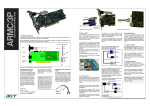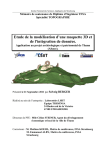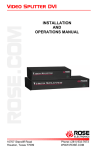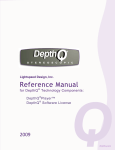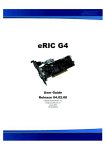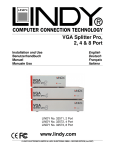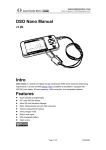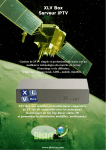Download SolveigMM AVI Trimmer User Guide
Transcript
Solveig Multimedia AVI Trimmer Application User guide Copyright © 2004-2006 Solveig Multimedia. All rights reserved. Table of contents 1 Version …………………………………………………….……………….. 1 2 Release Date…………………………………………….…………………… 1 3 Description ……………………………………………….…………………. 4 Installation .……………………………………………….…………………. 1 2 5 Use ………..…………………………………………………….…………… 2 6 Features………..……………………………………………………….……. 4 Notices: - SolveigMM AVI Trimmer User Guide - License type - freeware - More information can be found at: class= - If you have any questions please contact us at [email protected] Also if you have any suggestions, bug reports or features you would like to see in AVI Trimmer please visit our section in Elecard forum: http://www.elecard.ru/forum/viewforum.php?f=26 1. Version Application version Document version Document date - 1.2; - 3; - 2006.04.07 2. Release Date Release date - 3. Description Solveig Multimedia Sample application demonstrates the abilities of Solveig Multimedia AVI Trimmer COM object. It allows a user to cut the part of an input AVI file with specified start/stop time positions and save it to an output AVI file. Version 1.2 allows cutting off any amount of an input AVI parts. The trimming doesn’t involve any decoding/encoding process and therefore it is very fast and a quality loss less. Full-featured version named SolveigMM Video Splitter is located: http:// www.solveigmm.com/?Products&id=VideoSplitter 4. Installation Before using AVI trimmer application the following objects should be registered: • • • Solveig Multimedia AVI Trimmer COM Object - AVITrimmerCOM.dll Solveig Multimedia AVI Trimmer DS Filter - AVITrimmer.ax Solveig Multimedia AVI Writer DS Filter - AVI_Writer.ax The installer has to register the objects during setup. 5. Use Figure 1 depicts SolveigMM AVI Trimmer graphic user interface with all the controls enumerated in Table 1. Below it is quoted two Trimmer using examples with different scenarios. 5.1 You need to trim one part of AVI you have (e.g. from 10 minute up to 30 minute) and save it to other AVI file. You should perform step-by-step actions as follows: 5.1.1 Open your AVI file (if you have an appropriated decoder installed “Video Window” should appear. Otherwise you will be able to set parameters manually) 5.1.2 Specify on output AVI filename 5.1.3 Specify start and stop times of a fragment you want to trim in “Time Edit Controls” fields (e.g. 00:10:00:00 – 00:30:00:00). Also you can set these positions by scrolling “Video Slider” to a necessary start position, setting “Left Trim Mark”, scrolling “Video Slider” to a necessary stop position and setting “Right Trim Mark” 5.1.4 After you have selected a video fragment you should add it to “Video Fragments” list. For this purpose just push “Add Selected Fragment” button 5.1.5 Now just start trimmer by pushing “Start Trimming” button 5.1.6 “Progress” control indicates you when trimming is finished 5.2 You need to cut off two (or more) AVI blocks (e.g. commercials) an output AVI to be without. You should perform step-by-step actions as follows: 5.2.1 Like 5.1.1 5.2.2 Like 5.1.2 5.2.3 Specify a video fragment you want to exclude as described in 5.1.3 5.2.4 Add all the fragments to list as described in 5.1.4 5.2.5 Since “Video Fragments” list contains fragments that should be present in an output AVI you need to invert the list. For this purpose just push “Invert Timeline” button. After this action the fragments you specified would be depicted in “Graphic Timeline” control as bright ones. That means they should be excluded and not to present in an output AVI file 5.2.6 Like 5.1.5 5.2.7 Like 5.1.6 Table 1 SolveigMM AVI Trimmer GUI controls The controls “Source AVI filename” edit box “Output AVI filename” edit box “Time Edit Controls” “Play” button “Pause” button “Stop” button “Left Trim Mark” button “Right Trim Mark” button “Play Selection” button “Progress” control “Video Fragments” list “Start Trimming” button “Stop Trimming” button “Invert Timeline” button “Add Selected Fragment” button “Remove Selected Fragment” button “Change Selected Fragment” button “Current Slider Time” control “Video Slider” control “Graphic Timeline” control “Video Window” The controls purpose Intended for setting input AVI filename Intended for setting output AVI filename Intended for setting a time interval of a video fragment manually Starts an input AVI file playback Pauses a playback Stops a playback and set a video position to file beginning Sets a left mark of a video fragment to be trimmed Sets a right mark of a video fragment to be trimmed Starts a playback of a selected video fragment Shows a progress of a video trimming process A list of video fragments to be saved in out AVI file Starts trimming process Stops trimming process Inverts a video fragments list. Those fragments, which were specified being saved in output AVI, will be cut off and vice versa. At that “Video Fragments” list time items will be recounted Adds start/stop times of selected video fragment to “Video Fragments” list Removes selected “Video Fragments” list item Changes selected “Video Fragments” list item in compliance with new time settings if any Indicates a current time of a slider position Intended to set video position and select a video fragment Intended to depict by graphically “Video Fragments” list. Dark fragments painted mean fragments to be delivered to an output AVI file. Light ones have to be cut off Intended to video preview Figure 1- AVI Trimmer GUI 6. Features The current version of AVI Trimmer Application (1.2) has the following features: 1. If an input AVI file contains more then one video or audio stream, the trimmed streams will be the first video or first audio streams, contained in an input AVI. 2. If a start time position doesn’t contain I frame time position, the trimmed video stream will be started with the previous I frame position as it is shown in Figure 2. This feature guarantees you a proper playback of the trimmed AVI file. Figure 2 – Trimming principles