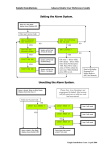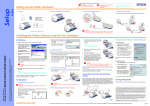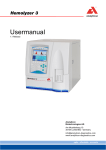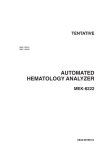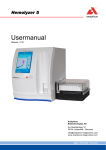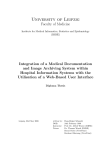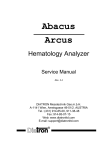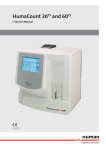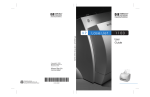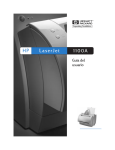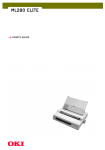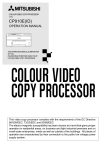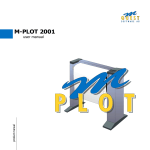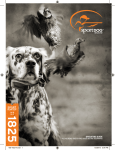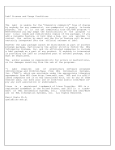Download Abacus junior
Transcript
Abacus junior Hematology Analyzer User’s Manual 1.1 release Abacus junior User’s Manual 1 TABLE OF CONTENTS 1 INTRODUCTION.............................................................................................................................................3 1.1 1.2 1.3 1.4 1.5 1.6 1.7 2 INTENDED USE ........................................................................................................................................3 GENERAL DESCRIPTION...........................................................................................................................3 1.2.1 The Instrument ..............................................................................................................................3 1.2.2 Patient Testing ..............................................................................................................................4 1.2.3 Reagents........................................................................................................................................5 1.2.4 Technical Operation .....................................................................................................................5 1.2.5 Calibration and Quality Control...................................................................................................5 INSTRUMENT FEATURES ..........................................................................................................................6 PARTS OF THE ANALYZER .......................................................................................................................9 1.4.1 Function of the Fluidics ................................................................................................................9 1.4.2 Control Panels ............................................................................................................................10 1.4.3 Display ........................................................................................................................................10 1.4.4 Keyboard.....................................................................................................................................10 CONTROL MATERIAL.............................................................................................................................12 ACCESSORIES ........................................................................................................................................12 SPECIFICATIONS ....................................................................................................................................13 INSTALLATION ............................................................................................................................................15 2.1 2.2 2.3 GENERAL INFORMATION........................................................................................................................15 ENVIRONMENTAL FACTORS ...................................................................................................................15 UNPACKING AND INSTALLATION ...........................................................................................................16 2.3.1 Turning the Instrument ON .........................................................................................................18 2.3.2 2.3.3 3 MENU SYSTEM .............................................................................................................................................21 3.1 4 GENERAL INFORMATION........................................................................................................................21 3.1.1 Navigating in the Menu System...................................................................................................21 3.1.2 Menu Structure............................................................................................................................23 OPERATING PRINCIPLES .........................................................................................................................24 4.1 4.2 4.3 4.4 5 Turning the Instrument OFF ...........................................................................................19 Preparing for shipment ...............................................................................................................20 IMPEDANCE METHOD ............................................................................................................................24 PRINCIPLE OF HGB MEASUREMENT ......................................................................................................24 PARAMETERS.........................................................................................................................................25 ABSOLUTE AND LINEARITY RANGES OF MEASURED PARAMETERS .......................................................26 ROUTINE UTILIZATION AND MEASURE 5.1 ................................................................................27 MEASURING PROCESS ...........................................................................................................................27 5.1.1 Sample handling..........................................................................................................................27 5.1.2 Measure local menu ....................................................................................................................28 5.1.3 Blank measurement .....................................................................................................................28 5.1.4 Calibration..................................................................................................................................29 5.1.5 Sample analysis...........................................................................................................................32 5.1.6 Quality Control ...........................................................................................................................36 5.1.7 Prediluted mode ..........................................................................................................................38 5.1.8 Limits ..........................................................................................................................................39 6 DATABASE .....................................................................................................................................41 7 UTILITIES .......................................................................................................................................44 7.1 MAINTENANCE ......................................................................................................................................44 7.1.1 Regular Maintenance Jobs..........................................................................................................44 Abacus junior User’s Manual 7.2 7.3 7.4 7.5 7.6 8 7.1.2 Cleaning......................................................................................................................................44 7.1.3 Priming .......................................................................................................................................44 7.1.4 Draining chamber .......................................................................................................................45 7.1.5 Weekly maintenance....................................................................................................................45 DIAGNOSTICS ........................................................................................................................................47 7.2.1 Device statistics...........................................................................................................................47 7.2.2 Self test ........................................................................................................................................48 PRINTER SETTINGS ................................................................................................................................49 7.3.1 Troubleshooting guide for printing problems .............................................................................52 SETTINGS...............................................................................................................................................53 7.4.1 Date and Time.............................................................................................................................53 7.4.2 Units............................................................................................................................................54 7.4.3 Fluid Sensors ..............................................................................................................................54 7.4.4 Laboratory ..................................................................................................................................55 7.4.5 User modes..................................................................................................................................55 SOFTWARE UPDATE...............................................................................................................................58 FLUIDIC SCHEMATICS ............................................................................................................................58 PRINTING 8.1 2 .......................................................................................................................................59 PRINTOUTS ............................................................................................................................................59 Abacus junior User’s Manual 3 1 INTRODUCTION 1.1 Intended Use Abacus junior hematology analyzer is a fully automated cell counter designed for in vitro diagnostic use. The instrument was developed for use in hospitals and small to medium sized labs. 1.2 General Description 1.2.1 The Instrument Abacus junior is a fully automated, benchtop hematology cell counter. It implements the so-called Coulter-method for counting cells passing through a small aperture, and measures the hemoglobin content of red blood cells. The analyzer features a graphical LCD display module, and a foil keypad of 24 keys including 6 software buttons (with icons), 6 hardware function buttons (above LCD) and has a START button. The instrument allows sending results to an external printer (parallel port), or can have an optional built-in printer module. Its internal memory is capable of storing 1000 records with full histograms, and individual patient data. QC measurements can also be performed, and stored. The software operating the instrument is easy to upgrade using a standard 3.5” floppy diskette or CD-ROM (optional). The instrument allows connecting to a host computer for uploading records stored in the memory through RS-232 serial port, and also enables archiving and restoring records to and from floppy diskettes. Abacus junior User’s Manual 4 1.2.2 Patient Testing The analyzer can process 30 blood samples per hour. Samples can have individual sample data, and additional parameters. Full histograms of the blood cells are also stored along with the above data. Results can be printed on the optional internal or external printer. The print-out format can be customized by the user. Abacus junior determines 18 hematology parameters including three-part WBC differential. The instrument requires 25 µl of the whole blood sample: WBC LYM MID GRA LY% MI% GR% total white blood cell count lymphocytes count monocytes / eosinophils count granulocytes count lymphocyte percentage monocytes /eosinophils percentage granulocytes percentage RBC HGB HCT MCV MCH MCHC RDWc red blood cell count hemoglobin hematocrit mean corpuscular volume mean corpuscular hemoglobin mean corpuscular hemoglobin concentration red cell distribution width PLT PCT MPV PDWc platelet count platelet percentage mean platelet volume platelet distribution width NOTE: If the equipment is used in a manner not specified by the manufacturer, the protection provided by the equipment may be impaired. Misuse of equipment or use other than its intended purpose will invalidate conditions of warranty. The accuracy and precision may also be impaired. Abacus junior User’s Manual 5 1.2.3 Reagents Only reagents supplied by DIATRON should be used with the analyzer, otherwise accuracy cannot be guaranteed. Diluent: Isotonic saline solution used to dilute whole blood specimens and to rinse the fluidic system between measuring procedures. Lysing reagent: Used to create hemolysate for 3-part WBC differential and for total WBC and HGB. Cleaner: Used to perform cleaning process of the fluidics. 1.2.4 Technical Operation As Abacus junior is a fully automated instrument, operating it requires minimal training or technical support. Operator interaction is reduced to the following: • Perform a Blank Measurement before starting the daily routine • Enter sample and/or patient data • Apply the sample for analysis • Print results either one-by-one, or by selecting records from the database • Perform a simple weekly maintenance, as described later in this description. 1.2.5 Calibration and Quality Control Abacus junior arrives at your laboratory factory-calibrated and ready to use. However, calibration needs updating whenever you find that the results have slightly changed, or a different or new control material is used. On each control material you receive to be used with the instrument, you will find a control sheet listing the parameters the instrument should match. Perform these calibrations as explained in a later chapter. Quality Control is used for checking for proper calibration and performance of the analyzer. Running these samples should happen on a regular basis, as also explained in a later chapter. Abacus junior User’s Manual 6 1.3 Instrument features Figures 1 and 2 show a front and a back view of Abacus junior hematology analyzer. 8 9 10 11 7 12 6 5 13 4 14 3 15 2 16 1 Figure 1. Front view 1. 2. 3. 4. 5. 6. 7. 8. 9. 10. 11. 12. 13. 14. 15. 16. Floppy disk drive OK key Numerical keypad Function keys Graphic liquid crystal display HELP key Measure function key Built-in printer Database function key Utilities menu key Printing function key Exit menu key Cursor control keys Status indicator START key Sample rotor (with interchangeable adapters) Abacus junior User’s Manual 7 2 3 4 5 1 6 Figure 2. Rear view 1. 2. 3. 4. 5. 6. Reagent tubing connections On/Off switch External power supply inlet 12VDC PS2 external keyboard port Serial (RS 232) port #1 Parallel printer port Abacus junior User’s Manual 8 Figure 3 shows an open built-in printer using roll paper inside. To open the lid, press the black button. Just put in the thermal printer paper and close the lid so that the end of the paper should be clipped between the black paper guide and the printer mechanics. You can select to use this printer in the “Printer Settings” menu. Paper guide Thermal paper Printer mechanics (inside) Lid opener button Figure 3. Built-in printer The analyzer works with an external power supply. The next figure shows the power supply unit generating 12VDC. The power supply modules have an auto range input, which makes possible to use them with 230V or 115V mains outlet and it has the CE and UL safety certification. The input socket is a standard power cable connection, the output is a special, lockable socket as it is shown in the picture. Figure 4. External power supply unit Abacus junior User’s Manual 9 1.4 Parts of the Analyzer Abacus junior hematology analyzer is composed of three main units: Fluidic System: Performs sampling, diluting, mixing, and lysing functions. Generates the regulated vacuum used for moving cells through the aperture during the counting process. Data Processing System: Counts, measures and calculates blood parameters, generates and stores numerical results and histograms. Control Panel: Features an LCD display, a 29-button keypad, and parallel (external printer) and serial (computer) interfaces. 1.4.1 Function of the Fluidics For the Schematics of the fluidics system, see Section 9.5. Sample aspiration and dilution: Sample procedure a. 25 µl (50 µl in predilution mode) of anti-coagulated (EDTA) whole blood sample is aspirated through the sampling needle, mixed with 4 ml of diluent and stored in the chamber (primary dilution) b. 25 µl of the primary dilution is aspirated into and stored in the needle during WBC measurement and the hemoglobin analysis c. Lysing reagent is added to the primary dilution held in the chamber for WBC differential analysis. This amount of lysing reagent is species dependent and may be changed by the operator within “Limits” menu. e. After WBC counting and a washing process, 5 ml of diluent is added to the second dilution (using the 25 µl of primary dilution stored in the needle) f. This portion is analyzed for RBC count, PLT count and their parameters Table 1. Dilution rates used within Abacus junior: • • • Primary dilution RBC dilution WBC dilution 1:160 1:32 000 1:196 (dependent on lyse amount) Measurement times: • • • WBC count HGB measurement RBC/PLT count 8 seconds 3 seconds 8 seconds Abacus junior User’s Manual 10 1.4.2 Control Panels START button Pressing and releasing the sampling bar triggers an analysis cycle. Status indicator A three-color LED is located above the START button. Its actual color indicates the status of the analyzer. LED color Analyzer status • Green The analyzer is ready to work. Analysis can be initiated. • Red The analyzer is currently performing an analysis. No new measurement can be started. • Yellow The analyzer is performing a maintenance process or is in stand-by. 1.4.3 Display The display is a 240 x 128 dots, high contrast, CCFL backlit graphic LCD (Liquid Crystal Display) module. 1.4.4 Keyboard The foil keypad is composed of the following (shown in Figure 1): • Numeric keys for entering numerical data, and selecting menu items • Function keys having specific functions. These functions are menu-dependent and are indicated by icons appearing above the keys • Hardware function keys (short-cut keys) for easier navigation between menus • Cursor control keys ↑ and ↓ for moving between database items, ← and →, for moving between parameter columns or menu levels • START key for initiating an analysis cycle • OK key for confirming data • Del key for deleting characters • Help key for HELP function Abacus junior User’s Manual 11 Function keys Below you can find all the possible icons and functions assigned to the so-called softkeys (function keys) Function key Action triggered Exit from actual menu or action Leave data-entry menu without saving any changes made to it (Cancel) Confirm the results or changes made (OK) Display histograms of the highlighted patient ID or QC Lot No. Redo action (e.g. Blank measurement) Enter/modify sample/patient data Print data (results, patient ID, QC) Select between result pages PAGE-UP key in a multi-page menu PAGE-DOWN key in a multi-page menu Change scaling of Levey-Jennings chart (16 or 64 days) Patient type selection Confirm error Go to local menu (database, measurement) Below you can find all the possible icons and functions assigned to the so-called hardware function buttons Function key Action triggered Information Measuring process at once Database Utilities menu Printing function Exit menu Abacus junior User’s Manual 12 1.5 Control Material Abacus junior enables continuous monitoring of six different Control Materials (control blood). These should be matched to the types of samples usually run on the instrument. Specification (assay values and allowed tolerances along with expiry date) regarding these materials is always enclosed with the approved control material. 1.6 Accessories Below you can find the list of accessories shipped with your Abacus junior instrument. This list can also be referred as the “DIATRON Abacus junior - pack” Abacus junior Veterinary Hematology Analyzer Abacus junior User's Manual (this booklet) Abacus junior Reagent Tubes (marked with colored connector caps) Diluent tube (green) Lyse tube (yellow) Clean tube (blue) Waste tube (red) Abacus junior Cleaning Tube Kit. Abacus junior Caps for reagent containers (marked matching reagent tube colors). Abacus junior Power cable and external power supply. Abacus junior Spare Part: Pump tube. Abacus junior User’s Manual 13 1.7 Specifications Sample volume: Aperture diameter: Throughput: Characteristics: WBC RBC HCT MCV HGB PLT 25 µl whole blood (50 µl in Prediluted mode) 80 µm (in one universal measuring chamber) approximately 30 tests/hour Accuracy max deviance from expected 3% 3% 3% 2% 2% 4% Reproducibility (CV) < 3% < 3% < 3% < 1% < 2% < 4% Carry over between samples < 1% <1% <1% N/A <1% <3% Test range 4.0 – 20.0 4.00 – 15.00 25.0 – 50.0 50 – 90 9 – 16 200 – 900 Open tube system with automatic sample rotor Human (general), Male, Female, Baby, Toddler and Child Fault statistics: RBC/WBC clogging < 1% of analyses (normal use) Clog prevention: High-voltage pulse and chemical cleaning of the aperture in each analysis cycle using Cleaner reagent Cleaning procedure: High-voltage burst of aperture, high-pressure backflush, chemical cleaning of aperture using Cleaner Quality control: 6 levels, including: mean, ± range, SD and CV for all measured and calculated parameters, 16- and 64day Levey-Jennings charts, separate QC database Calibration: Automatic based on 1 or 3 measurements, or manual calibration of WBC, HGB, RBC, PLT, MCV, RDW, MPV (separate factors for prediluted mode), monitoring of calibration factors by calibration events Multi-user feature: 3-level multi-user operation with selective privilege levels, user identification with ID and password User interface: Easy-to-use, menu driven user interface with 6 software buttons (with icons), 6 hardware function buttons (above LCD), cursor and numeric keys Languages available: Chinese, English, French, German, Greek, Indonesian, Italian, Persian, Polish, Portuguese, Romanian, Russian, Spanish, Vietnamese Data storing capacity: 1000 results, including histograms Host computer interface: Serial (RS-232) computer link Data back-up Interface: 3.5” floppy disk Software upgrade: 3.5” floppy disk or slim CD-ROM (optional) Printer interface: Centronics (parallel) or USB (optional) Optional built-in printer: “Easy Paper Operation” built-in printer module Display: 240x128 dots high-contrast, backlit, graphics LCD Keypad: 24 foil keys + START button External keyboard: Standard PS/2 compatible keyboard Power supply: Universal, external 12VDC, 8A power module Power supply (input): 90-260V, 50-60Hz, 10W stand by, 80W max. Sampling method: Sample types: Abacus junior User’s Manual Operating temperature: Dimension (WxDxH): Net weight: 14 15-35°C 320 x 260 x 365 mm 12 kg Abacus junior User’s Manual 15 2 INSTALLATION 2.1 General information This chapter provides instructions for the installation of the Abacus junior hematology analyzer. The procedures described below must be followed correctly to ensure proper operation and service. Please carefully read and follow all instructions in this User’s Manual before attempting to operate Abacus junior. Abacus junior hematology analyzer is a precision instrument, and must be handled accordingly. Dropping or other improper handling of the instrument will disturb calibrated mechanic and electronic components and/or cause other damage. Always handle the instrument with care. 2.2 Environmental factors Locate Abacus junior so that it will not be exposed to extreme temperature variations. Temperature should be held relatively constant to obtain maximum reliability. The ambient temperature range for the instrument is 15°C to 35°C. Do not place the instrument close to any open windows, ovens, hot places, radiators, air conditioners, or in direct sunlight. Do not expose the instrument to vibrations from equipment such as centrifuges and shaker baths or alike. Abacus junior must be plugged into a grounded AC outlet. Do not plug the instrument into electrical outlets on the same circuit as devices that operate intermittently, and use large electrical currents such as air conditioners, refrigerators, compressors, etc. It is not advisable to use extension cords, especially multiple outlet extensions. If you are located in a geographical area that experiences excessive power fluctuations or are using a generator, connect the instrument to a surge protector (filtered surge protector preferred). Abacus junior should be installed on a flat, level surface with adequate room for the reagents, the optional keyboard and printer. The backside of the instrument should be at least 6 inches from adjacent walls or other equipment to allow sufficient airflow and ventilation. Abacus junior uses external reagent containers. Care should be taken so that the table holding the instrument is not pushed against the wall blocking the tubes connecting the instrument and the reagent containers. Abacus junior User’s Manual 16 2.3 Unpacking and installation 1. Carefully remove the Abacus junior hematology analyzer from the shipping carton. Carefully inspect the instrument for any visible signs of damage incurred during shipping. If you find any damage, immediately file a claim with the carrier or your distributor. Check the accessories received against the packing list. Contact your service person if anything is missing. 2. CAUTION! Prior to initial operation, allow the instrument to warm up to room temperature for at least 6 hours. Rapid temperature changes in an operational unit can lead to water condensation, damaging electrical parts. 3. Place the instrument on a firm work surface in the designated work area, near an appropriate AC electrical outlet. The connection MUST be grounded. NOTE Before making connections: Be certain, that all power is in an “OFF” setting before connections (printer, external keyboard) are made. Carefully read all literature accompanying the instrument and its accessories. Pay particular attention to the operating procedures for the external printer. 4. Keyboard and printer Attach the keyboard cable to the round “KEYBOARD” port on the back of the instrument. Attach both ends of the printer cable to the appropriate ports on the printer and Abacus junior. Attach the AC adapter to the printer (if required) and plug it into an AC outlet. 5. Host Computer The instrument has a built-in serial port that allows connection to a host computer. Results, including histograms, may be exported. The serial I/O settings can be found in the Service Menu System. For installation instructions, please contact your service person. 6. Power supply Attach power cord outlet to the external power supply of Abacus junior and plug the other end into a properly grounded AC outlet. Please do not switch on the instrument before connecting the external power supply to the instrument and to the AC outlet, as well as before connecting an external printer or a keyboard to the instrument. Abacus junior User’s Manual 17 7. Reagent Containers Place the reagent containers near the instrument, to an accessible location. Do not place the containers to a higher position than that of Abacus junior, because if the tube comes off the connector, the fluids will spoil out. Use the supplied connecting tubes and special bottle caps. Be sure that the color on each tube, cap and connector in the back of the instrument match. You can, for example, place the reagent containers below the desk Abacus junior is installed on, as the instrument has sufficient power to draw the liquids from a lower location. All containers should be left open (do not block the small air vent hole on the special container caps) in order to provide free airflow. (For connections, see Figure 5.) Diluent Lyse Cleaner Cleaner solution Diluent solution Lyse solution Waste Waste container Figure 5. Reagent connections Abacus junior User’s Manual 18 2.3.1 Turning the Instrument ON a. In case you use an external printer (for information, read manual shipped with the printer) connect it and turn it on. b. Turn on the instrument by flipping the power switch (above the external power inlet) to I position. An automatic start-up procedure will be initiated. During start-up, the following screen is displayed. The software version number appears few seconds later, when the software starts. When the start-up procedure is completed, the DATABASE MENU will be displayed. CAUTION! Wait 5 minutes before initiating any measuring process to allow the instrument to reach the optimal working temperature. In some cases, a priming cycle is necessary prior to sample introduction. The instrument will perform the cycle automatically if the fluid sensors are on and additional liquid in the tubing system is required. A priming cycle should be run: • at installation • in case of extended time out of use • after replacement of any component related to the Fluidic System Abacus junior User’s Manual 19 2.3.2 Turning the Instrument OFF The instrument should never be switched off by simply flipping the power button on the rear panel. Doing so may result in erroneous operation during later use. It can be so, because the instrument uses different kinds of solutions, one of which is the socalled diluent. This liquid is an isotonic saline solution containing salt. Would it not be washed out of special units of the instrument, or would chambers not be filled with this solution may lead to dust condensation, or salt build up. Therefore always follow the instructions below when switching the instrument off. Select EXIT key . The following screen is displayed. EXIT SHUT DOWN (1) The software will prompt you for confirmation. Press 1, and the analyzer will perform a priming cycle, filling the chamber to avoid dust and salt build-up. The screen will prompt the user again to power off. Abacus junior User’s Manual 20 2.3.3 Preparing for shipment The second item in the shut down menu should be used when the instrument is to be shipped or left unused for a longer time. The instrument will ask you to utilize the cleaning tube kit and 100ml of distilled water. Follow the instructions appearing on the display. ! Message 5001/19300 Remove reagent tubing at rear reagent inputs (Diluent, Lyse, Cleaner) SHUT DOWN (6) PREPARING FOR SHIPMENT (2) Here, the user is instructed to remove tubing connectors, so they could be drained. Leave the waste connector attached. ! Message 5002/19300 Connect min 100 ml distilled water to reagent inputs using cleaning tube kit. Next, you should connect the cleaning tube kit to the reagent inputs, submerging the free end in a bottle containing at least 100 ml of distilled water. The analyzer will flush any remaining reagents from the system into the waste container. ! Message 5003/19300 Remove cleaning tube kit. Keep reagent inputs free. As a next step, the analyzer asks you to remove the cleaning tube kit. When finished, the analyzer prompts you to power off the system. Remove the waste connector after shutting down. Abacus junior User’s Manual 21 3 MENU SYSTEM 3.1 General information This chapter contains information about the structure and usage of the software implemented menu structure. This integrated software controls instrument operations including calculation and evaluation of measured data, displaying results and information screens storage and recalling of data. 3.1.1 Navigating in the Menu System The instrument uses a menu system to initiate actions and allow settings modifications. There are four possible ways to navigate between menus and menu items: a. The most important issue is that above the LCD screen there are 5 function keys you can navigate with them between menus ( , , , , ). Connecting a keyboard you can use F8 to F12 function buttons on the keyboard as well (you will find in Menu Structure the corresponding key). The big advantage is that these are short cut keys, which means that by pressing any of them you can enter directly the menus, wherever in other submenu you are. With these keys you can navigate between menus in a so-called “horizontal” direction. In paragraph b, c and d we present you the possibility of navigation in “the deep” direction. b. You can select the desired item with the Ç and È keys and press the OK key to enter or activate the highlighted item. Within a submenu, you can press the function key to return to the previous menu level. This method is suggested while learning instrument operation. c. Pressing the numeric key corresponding to the desired menu item allows selection and validation of an item without the need to additionally press the OK key. function Pressing the 0 (zero) key has the same effect as the key. This method is more efficient after the user knows the menu structure. d. You can also move between the different menu levels using the ← and → keys. These have the same effect as OK and , respectively. If selection of a menu item would open up a submenu, then that item is indicated with a ► symbol at the end of the menu line. Abacus junior User’s Manual 22 Some results can be displayed in table format. The following keys may be used for browsing the database: 3 page up 9" page down 1↑ jump to top of list 7↓ jump to bottom of list Several menus have items with boxes in front of the text. These indicate two-state options. The selected state is indicated with a filled box, the deselected state is indicated with an empty box. Selecting the item toggles its state. Other items have circles in front of the text. These are called “radio-buttons”. They are divided into groups separated by horizontal lines. The function of these groups is that only one item of the group can be selected, and this is indicated with a filled circle in front of the selected item. Selecting an item of the group will move the filled circle in front of this item, emptying the circle of the old selected item. Abacus junior User’s Manual 23 3.1.2 Menu Structure * if multi-user mode is enabled ** if serial communication is enabled Measure F8 local Repeat last sample Measure blank Calibration Quality control Prediluted mode Limits Calibrate View calibrations Calibration settings Calibrate MCV and MPV Calibrate HCT and PCT Factorial calibration Calibration with one measure Calibration with three measures Calibrate prediluted mode Set QC reference QC measure View table of QC measures View QC diagram Set QC level QC level 1 QC level 2 QC level 3 QC level 4 QC level 5 QC level 6 Male Female Baby Toddler Child Database F9 local Go to specified record Selection Change sort order Manage selected records View external Back up one day Select by date time, and ID Select all Deselect all Unsorted Sort by time Sort by sample ID Sort by patient ID Send selected records Delete selected records Backup selected records Utilities F10 Maintenance Diagnostics Printer settings Settings Empty waste container Service Cleaning Prime diluent Prime lyse Prime cleaner Drain chamber Device information Statistics Self test Date and time Units Fluid sensors Laboratory User modes Set date and time Day.Month.Year Month.Day.Year Year.Month.Day Diluent & cleaner Lyse Calibrate fluid sensors Exit F12 Shut down Logout * Prepare for shipment Single-user mode Multi-user mode Add new user * Abacus junior User’s Manual 24 4 OPERATING PRINCIPLES 4.1 Impedance Method The impedance method (a.k.a. Coulter method) counts and sizes cells by detecting and measuring changes in electrical impedance when a particle in a conductive liquid passes through a small aperture. + Internal electrode Aperture Blood cell suspension External electrode - Figure 6. Impedance method Each cell passing through the aperture – where a constant DC current flows between the external and internal electrodes – causes some change in the impedance of the conductive blood cell suspension. These changes are recorded as increases in the voltage between the electrodes. The number of pulses is proportional to the number of particles. The intensity of each pulse is proportional to the volume of that particle. The volume distribution diagrams of the particles are WBC, RBC, and PLT histograms. Pulses are counted only in channels (in terms of femtoliter, fl), which are between the lower and upper discriminators. 4.2 Principle of HGB Measurement The lysed 1:196 sample dilution can be measured by a cyanmethemoglobin method. The reagent lyses the red blood cells, which release hemoglobin. Hemoglobin iron is converted from the ferrous (Fe2+) to the ferric (Fe3+) state to form methemoglobin, which combines with potassium cyanide (KCN) to produce the stable cyanmethemoglobin, or hemoglobincyanide. Subsequently, the HGB concentration is measured photometrically. Note: The above-mentioned measuring method is used to determine the HGB concentration. The HGB concentration can be measured using cyan-free lysing reagents as well. In this case the effect is the same but the used lyse is environmental-friendly reagent. Abacus junior User’s Manual 25 4.3 Parameters Abacus junior measures and calculates 18 different parameters, listed below. For each parameter you can find the name, the abbreviation and the measurement unit in the first column. You can find a short description for each parameter in the second column. White Blood Cells – WBC (cells/l, cells/µl) Red Blood Cells – RBC (cells/l, cells/µl) Hemoglobin concentration - HGB (g/dl, g/l, mmol/l) Mean Corpuscular Volume - MCV (fl) Hematocrit – HCT (percentage, absolute) Mean Corpuscular Hemoglobin – MCH (pg, fmol) Mean Corpuscular Hemoglobin Concentration – MCHC (g/dl, g/l, mmol/l) Red Cell Distribution Width – RDWSD (fl) Platelet Distribution Width – PDWSD (fl) Red cell Distribution Width – RDWCV (absolute) Platelet Distribution Width – PDWCV (absolute) Platelet – PLT (cells/l, cells/µl) Mean Platelet Volume – MPV (fl) Thrombocrit – PCT (percentage, absolute) White blood cell differential: LYM, LY% : lymphocytes MID, MID% : monocytes and some eosinophils GRA, GR% : neutrophil, eosinophil and basophil granulocytes Number of leukocytes WBC = WBCcal x (cells/l, cells/µl) Number of erythrocytes RBC = RBCcal x (cells/l, cells/µl) Measured photometrically at 540 nm; in each cycle blank measurement is performed on diluent HGB = HGBcal x (HGBmeasured – HGBblank) Average volume of individual erythrocytes derived from the RBC histogram. Calculated from the RBC and MCV values. HCTpercentage = RBC x MCV x 100 HCTabsolute = RBC x MCV Average hemoglobin content of erythrocytes, calculated from RBC and HGB values. MCH = HGB / RBC Calculated from the HGB and HCT values. MCHC = HGB / HCTabsolute Unit of measurement is displayed according to the one chosen for HGB result (g/dl, g/l or mmol/l) The distribution width of the erythrocyte or platelet population derived from the histogram at 20% of peak xDW-SD = RDWcal x (P2 - P1) (fl), xDW-CV = RDWcal x 0.56 x (P2 - P1) / (P2 + P1) by the factor of 0.56 CV is corrected to the 60% cut Number of thrombocytes (platelets) PLT = PLTcal x (cells/l, cells/µl) Average volume of individual platelets derived from the PLT histogram Calculated from the PLT and MPV values PCTpercentage = PLT x MPV x 100 PCTabsolute = PLT x MPV Absolute values counted in the channels determined by the three WBC discriminators: 1. LYM 2. GRA Percentages calculated from the absolute WBC value. Abacus junior User’s Manual 4.4 Absolute and Parameters 26 Linearity Ranges of Measured Within the linearity range, the instrument is guaranteed to provide the specified accuracy. Beyond this linearity range, the instrument is able to display results, but may not guarantee accuracy characteristics. If the value is over the maximum range of guaranteed linearity, the instrument cannot measure it and the result will be marked with an E (Error) flag. To measure a sample, whose parameters exceed the maximum value indicated in the table below, predilution is recommended. See section 6.1.6 of this manual. The linearity ranges of primary parameters in normal measuring mode: Parameter Linearity Ranges Maximum Unit WBC 0...100 150 109 cells/liter RBC 0...15 20 1012 cells/liter PLT 0...700 1000 109 cells/liter HGB 0...250 400 g/l HCT 0...100 - % MCV 30...150 - Fl MPV 3...30 - Fl Table 2. Linearity ranges of parameters The linearity ranges for 1:3 predilution mode: Parameter WBC Linearity Ranges 2…200 Maximum 300 10 cells/liter RBC 1…30 40 1012 cells/liter PLT 100…2000 3000 109 cells/liter Table 3. Linearity ranges of Pre-dilution mode Unit 9 Abacus junior User’s Manual 27 5 ROUTINE UTILIZATION and MEASURE 5.1 Measuring Process 5.1.1 Sample handling Since some time will usually elapse between collection of samples and counting, it is necessary to preserve the sample with an anti-coagulant to prevent large groups of cells forming into clots or lumps of cell matter that will clog the cell counter. Choice of anti-coagulant is very important, as some anticoagulants will affect the shape and size of blood cells. In general EDTA, preferably sodium or potassium based, is the only anti-coagulant recommended for use with electronic blood counters. Care must be taken when using homemade containers pre-dosed with EDTA. If the container is not filled completely with blood, the ratio of EDTA to blood may reach a level, which results in osmotic transfer from the RBCs, shrinking them. The ratio of EDTA to blood should not exceed 3 mg/ml. Generally, we suggest using manufactured sample tubes containing the necessary amount of EDTA and when you take blood please take into account the specifications attached to them. Important! Sample tubes must be filled at least 5 mm height with blood otherwise correct sampling is not guaranteed! To initiate analysis: 1. Invert the closed sample tube 11 times to achieve a homogenous sample. Do not shake the sample, because micro-bubbles can form inside causing erroneous sampling! 2. Remove the cap!! It is very important because the tip will not pierce the cap! 3. Position the sample tube in the sample rotor. 4. Push START key. The sample rotor will turn into inside of the instrument and the needle draws 25µl of sample from the tube. The aspirating needle is retracted, while its outer surface is automatically rinsed with diluent. This insures a low carry-over between samples. After a few seconds the rotor turns out and the needle remains inside the instrument. Now you can take out the sample tube from the adapter of the sample rotor. Abacus junior User’s Manual 28 5.1.2 Measure local menu From the Measure local menu you can access 6 sub-menus. On the upper part of the screen you can find a thin band showing the short-cut key positions. Each key is indicated by a black band. Where the band is interrupted means that the corresponding key is activated. In case above the print icon you see a black arrow means that you can print from that position. 5.1.3 Blank measurement Blank measurement is used for checking the cleanliness of the system and the reagents. Blank measurement must be performed: • Once daily, before sample analysis (this is done automatically before the first analysis in the MEASURE). • After any reagent change (activated manually from the MEASURE/ MEASURE BLANK menu). • After the replacement of any hardware component that is closely related to the measuring process (aspiration, dilution, counting, rinsing). The user must accept blank values by pressing . To repeat the blank measurement, press . If any of the tested parameters has a high blank value, the message “Unsuccessful blank measure” appears at the top of the screen. Abacus junior User’s Manual 29 There are 3 regions for blank value handling: 1. Optimal - all results are within acceptable ranges. 2. Blank is high - * flag is displayed at relevant results. 3. Blank exceeds acceptability - no results displayed. Parameter 1. No flag at parameter HGB 0-10 g/l 3 2. * flag at result 3. E (error) flag at result 10 - 25 g/l > 25 g/l 3 WBC 0 - 0.5 x10 cells/µl 0.5 - 1.0 x10 cells/µl > 1.0 x103 cells/µl PLT 0 - 25 x103 cells/µl 25 - 50 x103 cells/µl > 50 x103 cells/µl RBC 0 - 0.05 x106 cells/µl 0.05 - 0.5 x106 cells/µl > 0.5 x106 cells/µl Table 4. Blank measurement ranges Accepted blank values are essential for proper calibration and quality control measurement. For this reason, no calibration or QC measurement can be performed without accepted blank values. Quality control measurement and calibration can be performed only if all blank values are in the first region (receiving no flags or errors). 5.1.4 Calibration Calibration is the procedure used to standardize the instrument by applying the necessary correction factors. Preferred hematology control is R&D Systems® CBC3D Low, Normal and High. It is recommended to do calibration in the following cases: 1. At analyzer installation, before beginning the analyses. 2. After replacing any component, related to the process of dilution or measurement. 3. When quality control measurements show any systematic error (bias) or they are outside predefined limits. 4. At regular time intervals (determined by the lab itself). 5. If you want to use the instrument in Prediluted mode. Calibration can be performed in two ways: 1. User can enter calibration factors - without any calibration measurements – using the numerical keypad. 2. One-, two- or three-fold measurements of control or special calibrations material with known parameters. In this case, the instrument automatically calculates new factors using the following formula: Assigned value x Stored factor New factor = Measured value(s) (or average of those) Abacus junior User’s Manual CAUTION! 30 New calibration will invalidate the previous factors. Old values cannot be retrieved, but can be reviewed in the VIEW CALIBRATIONS menu. Calibration can be initiated by choosing Calibration in the MEASURE MENU. Calibration can be initiated by choosing Calibration in the MEASURE. Item 1 opens the CALIBRATE menu level, which is displayed in the following screen. Item 2 displays only the pervious control calibration factors. 5.1.4.1 Factorial calibration If the CALIBRATION MODE has been previously set to Factorial Calibration, the factors can be set manually in the 0.80 - 1.20 range. MEASURE CALIBRATION (3) CALIBRATE (1) Enter previously calculated factors using the numerical keys; confirm with the OK key. 5.1.4.2 Automatic calibration by measurement If the CALIBRATION MODE is set to one- or three-fold measurements, calibration measurements are performed with a hematology control substance. Calibration RBC MCV RDWc PLT MPV HGB WBC 4.57 85 16.4 255 9.1 136 7.4 10^12/l fl % 10^9/l fl g/l 10^9/l MEASURE CALIBRATION (3) CALIBRATE (1) (automatic) Set target values of the control material using the numerical keys. Use the OK key to accept a value. Specify 0 as target value for parameters that should be omitted from calibration. After setting the values, press to validate and start calibration measurements. Abacus junior User’s Manual 31 Target values for calibrated parameters can be set within the following ranges: Parameter RBC HCT MCV RDW CV PLT PCT MPV PDW CV HGB g/l WBC Low limit 1.00 0.1 50 10 30 0 5 5 30 1.0 High limit 8.00 0.6 120 50 800 2 15 50 300 30.0 Table 5. Calibration ranges After entering the required reference values, perform analyses on the control material. Press to accept results. The number of calibration analyses performed is shown on the first line. Calibration RBC MCV RDWc PLT MPV HGB WBC 1.02 1.05 1.12 1.00 0.98 1.08 1.15 (1.03) (1.01) (1.09) (0.92) (0.96) (1.05) (1.11) Following calibration, the new factors are displayed. The previously used factors are shown in parentheses for reference. Offered calibration factors can be accepted by . pressing The factors will not be modified, but are flagged: – if 0 was entered for low and high limits – B if blank was not in the acceptable range – E if the factor is out of the 0.80-1.20 range 5.1.4.3 View calibrations From the Calibration menu, you can monitor previous calibration factors. The instrument logs all calibration events, and displays them in the following format. Abacus junior User’s Manual 32 5.1.4.4 Calibration settings When CALIBRATION SETTINGS is selected, the following screen appears: MEASURE CALIBRATION (3) CALIBRATION SETTINGS (3) Items 1-2 select between parameters Items 3-5 select between calibration modes. Select item to perform CALIBRATION FOR PREDILUTED MODE. When Calibrate prediluted mode is selected, Calibration/Prediluted mode will appear as the first line on the Calibration screens. Previous Prediluted calibration factors cannot be monitored in the VIEW CALIBRATIONS submenu. To perform factorial calibration, enter reference parameters (MCV and MPV or HCT and PCT), and choose item 3, Factorial Calibration. In this case, User must have had the necessary amount of measurements with the control material, based on which an average value can be calculated. This average value is used for fine-tuning the calibration parameters. 5.1.5 Sample analysis 5.1.5.1 Sample preparation Use K3-EDTA anti-coagulated fresh whole blood as sample. Prior to sampling, mix the sample gently by inverting it 11 times. Do not shake as this could damage the blood cells. 5.1.5.2 Modifying lyse quantity The default lyse quantity can be adjusted in the MEASURE/LIMITS menu for each species. An additional option to modify the lyse quantity by ± 0.2 ml is available during analysis. Press ↑ to increase the lyse quantity (+0.1 ml) if the separation between lysed RBCs and WBC populations is poorly differentiated, resulting in increased WBC and LYM counts. Press ↓ to decrease the lyse amount (-0.1 ml) if the WBC histogram seems to be shrunk to the left, i.e. the different WBC populations are overlapped. This can inhibit proper separation of WBC populations. If this function is selected, the L+ or L- sign can be seen in the top-left corner during analysis (see the screen below). Abacus junior User’s Manual 33 MEASURE MEASURE By pressing the arrow, the user can switch on the lyse boost (+ 0.1 ml) and L+ appears. The following analysis will be performed with additional lysing reagent. The two important parameters influencing lysing are lysing time and lyse quantity. You cannot change the lysing time, as it is adjusted to the lysing reagent supplied by Diatron. Above you could read that the lyse quantity can be adjusted either at patient limits, or right before measurement. In the following figures, you can see examples of over- or under-lysed samples. Under-lysed sample, some RBCs counted as WBCs WBC = 16.9, LYM% high The same sample with lyse boost (+0.1 ml) WBC =13.7, good 3-part differential Figure 7. Effect of under-lysing sample You can see that a lower amount of lyse will result in a less differentiated curve. If you increase the lyse quantity it will be more differentiated, and well evaluated. Over-lysed sample, LYM and GRA overlapped WBC = 20.6, poor 3-part differential The same sample with lyse decreased (– 0.1 ml) WBC = 21.0, good 3-part differential Figure 8. Effect of over-lysing sample An over lysed sample will have all its cells shifted down towards the smaller cells. It is because the too much lysing reagent shrinks all cells to the size of their nuclei. With lyse quantity decreased, the cells will not shrink that much, and can be differentiated easily. Abacus junior User’s Manual 34 5.1.5.3 Sample information The software allows the user to enter information for each sample that has been, or will be, measured. If an external PC keyboard (standard USA layout) is used, it must be connected to the instrument before turning the instrument on. Two options exist for sample information entry: • immediately before analysis • in the Database menu To enter sample information prior to sample analysis, press the function key. The following screen appears: Sample ID and patient data can be specified (name, sex, date of birth). Also, the name of the doctor having ordered the laboratory analysis can be given. The patient name will appear on the LCD below the PLT histogram (second page), and in the header of the printed result sheet. Type in the name, using up to 32 alphanumeric characters, (“A-Z”, “0-9”, space, comma, dot and parentheses). Use arrow keys to move between characters and the backspace for deletions. Press Enter to accept data, cancel with Esc or , confirm with . 5.1.5.4 Results At the end of an analysis, the following screen is displayed, including all measured and calculated parameters as well as the WBC, RBC and PLT histograms. Results and histograms will be stored automatically in the memory, without any operator confirmation. If reference ranges are set (not 0.0), parameters will be verified and marked by: + if the value is over, - if the value is under the range specified. • If analysis errors occur or the blank measurement is too high, the E error flag will appear at the erroneous parameter and no results will be displayed for it, instead --- will appear. • If there are warnings, a ∗ flag will appear preceding the result. In the last line of the first result screen, warning flags can be displayed. Abacus junior User’s Manual 35 In the followings we summarize the warning flags and give an explanation of their possible cause and a few hints to overcome the problem: Uppercase letters refer to WBC or HGB problems: Flag E H B C, Q Meaning Recommended user action No WBC 3-part differential Possible lyse problem. May occur in pathological lymphocytosis. HGB blank is high, or no Repeat the blank measurement. If HGB blank is not stable HGB blank there are probably bubbles in the WBC chamber: Run a cleaning and try blank again. Close the side door if open during measurement. WBC blank is high, or no Repeat the blank measurement, or run prime lyse and try blank WBC blank again. Possible lyse contamination, or noise problem. WBC clogging Aperture clogging. Perform cleaning and repeat the measurement. If it is a general problem, please contact your Service Personnel. Low temperature reagents can cause it as well (mainly diluent), in this case you will have to wait until they reach room temperature Table 7. Summary of warning flags related to WBC/HGB Warning flags in lowercase refer to RBC or PLT problems: Flag p b c Meaning Recommended user action PLT blank is high, or no Run cleaning and repeat the blank measurement. PLT blank Diluent or system cleanliness problem. If it is stable high, replace the diluent by opening a new tank. RBC blank is high, or no Same action as in case of warning flag p. RBC blank RBC/PLT clogging The same action as in case of the C warning flag Table 8. Summary of warning flags related to RBC/PLT Warning flags can be grouped according to measurement conditions and according to the problems relating to the blood sample. Measurement conditions: when the flags are related to clogging (c, C), probably hemolysing problems (E, b, B, p) and pressure problems (Fatal pressure error). In this case we suggest repeating the measurement. The asterisk flag (*) near a parameter shows some doubt suspected during the evaluation of that parameter. The reasons can be: a high PLT blank (PLT value will be marked), a case of indefinite discriminator setting (default location is used for some reasons, related parameters will be marked), etc. Another flagging method is evaluation against the normal ranges. If some of the parameters is out of range it gets a (-) flag if under the range, or gets (+) if over the range. You can customize ranges for all kind of patients by setting the corresponding lower and upper ranges. If you set 0 for a range limit, it will be not verified. Abacus junior User’s Manual 36 5.1.6 Quality Control By analyzing control materials, day-to-day reproducibility can be monitored. In this submenu, both target values and acceptable ranges for each parameter can be specified for different QC levels. The Abacus junior provides six different Quality Control levels. You can set up six individual reference sheets for each control material (e.g. low, normal and high control blood). QC measurement results will be added to the selected level, as indicated at the top right corner. NOTE: CAUTION! Target values of the control material should be set only once, at the beginning of the QC measurements. Resetting parameters deletes previous QC results of the active level. Any change in the QC material setting deletes previous QC results. It is strongly recommended to print results prior to changes. From the MEASURE you can access Quality Control Menu MEASURE QUALITY CONTROL (4) This menu allows entry and monitoring of data related to the QC procedure. Use commercially available control material. The preparation and analysis process is the same as with patient samples. MEASURE QUALITY CONTROL (4) SET QC LEVEL (5) Select the level you wish to use. The active level is displayed in the top right corner on QC related screens. MEASURE QUALITY CONTROL (4) SET QC REFERENCE (1) Both target values and acceptable ranges can be specified. Only the parameters displayed on these screens are utilized. Modify displayed values using the numerical keyboard. Pressing the OK key accepts data. Use the page down function key to view additional parameters. Setting 0.0 disables QC of the parameter. Abacus junior User’s Manual NOTE: 37 Quality control measurements can only be made after an optimal blank measurement result has been accepted (all parameters were in the 1st range). MEASURE QUALITY CONTROL (4) QC MEASURE (2) After selecting target values (or targeted level), use the above menu to perform a QC analysis. The result screen displays Quality Control as ID. CAUTION! A result will be accepted only if it is confirmed with the key. 5.1.6.1 QC database The database of measured and stored QC results can be displayed at any time in table or graphic (Levey-Jennings) formats. The QC measurement results will have sequential ID numbers. MEASURE QUALITY CONTROL (4) VIEW TABLE OF QC MEASURE (3) Move the selection bar over entries with the ↑ and ↓ keys. Move among parameters with Å and Æ keys. CAUTION! Any change in the QC material settings is followed by deletion of the QC database. It is strongly recommended to print the database before making modifications. The analyzer produces graphic figures of the primary parameters (WBC, RBC, HGB, HCT, MCV and PLT). Abacus junior User’s Manual 38 MEASURE QUALITY CONTROL (4) VIEW QC DIAGRAM (4) Means, standard deviations (StDev) and coefficients of variation (CVar) are calculated based on the QC analyses. The dotted lines delineate acceptable ranges on Levey-Jennings charts. You can look at Quality Control information and results in table format as well. To access this format, select item 3 View table of QC measures of Quality Control. 5.1.7 Prediluted mode The software has a special Prediluted mode, useful in the following situations: • Sample values exceed linearity (see section 4.4) • Small sample volumes • Capillary blood samples In the Prediluted mode, the operator must prepare an external 1:3 predilution, as in the following example: Predilution: 1 UNIT OF SAMPLE + 3 UNITS OF DILUENT Example: if 20µl capillary tubes are used for blood collection, add 60µl of pure diluent to create a proper predilution. The Prediluted mode must be selected in the MEASURE. 1:3 sign will appear on the WBC histogram of the result screen. NOTE: The instrument is capable of measuring two kinds of prediluted mode 1:3 and 1:10. The user cannot change these modes. Contact service for further information. The results are corrected with the predilution factor (1:3) automatically. NOTE: The Prediluted mode has its own calibration factors. To calibrate the instrument for this mode, see the Calibration settings section of this manual. To disable the Prediluted mode, re-enter Measure local menu and deselect its box. Abacus junior User’s Manual 39 5.1.8 Limits This function allows the user to specify the patient limits, or reference ranges, used in your laboratory. Lower and upper limits for each parameter are displayed and can be modified. The quantity of lyse is also set in this sub-menu. Five different patient types can be accessed. MEASURE LIMITS (6) In this menu, you can set the limits of the different patient types. SETTINGS (4) LIMITS (4) FEMALE (2) Modify the displayed lower and upper limits using the numerical keypad. Confirm data by pressing the OK key. Pressing and function keys accesses additional pages. If 0.0 - 0.0 is specified for lower and upper limits, that parameter will not be verified. On the first screen of the limit settings, the software allows you to change the amount of lyse added. The instrument permits a range of 0.3 ml to 1.1 ml. The software contains default values that are optimal for individual species (see table below). Abacus junior User’s Manual 40 Optimal quantities are strongly influenced by the chemical composition and behavior of the lysing reagent. The quantity of the lyse reagent can also be modified before each analysis by ± 0.1 ml without having to change the value in this sub-menu. Abacus junior User’s Manual 41 6 DATABASE Patient results are stored in the memory in chronological order, and can be retrieved at any time. Memorizing capacity is 1,000 measurements, including the complete parameter list, histograms, flags, sample data, and date/time of measurements. DATABASE Pressing the ← or → key accesses the remaining, non-visible parameter results. The ↑ or ↓ key scrolls between the results individually. The 3 and 9 keys are equivalent to PageUp and PageDown scrolling keys. Select patient results by pressing the OK key. The box will be filled. From the database table screen, WBC, RBC and PLT histograms can be displayed by pressing . By pressing the key, the second panel with PLT results can be viewed. Browsing among selected tests can be made by pressing DOWN and UP ARROW function keys (↑ and ↓). <DATABASE LOCAL MENU> From the database table screen, enter the Database local menu by pressing the key. <DATABASE LOCAL MENU> GO TO SPECIFIED RECORD (1) Item 1 of the previous menu accesses a screen asking for parameters defining any given sample (date, time ID) and jumps to it. If any ID is left as 0, searching is performed only by date/time. Abacus junior User’s Manual 42 <DATABASE LOCAL MENU> SELECTION (2) Besides checking samples one-by-one, selection can also be done within Database local menu. SELECT ALL checks all boxes, DESELECT ALL clears all boxes. <DATABASE LOCAL MENU> SELECTION (2) SELECT BY DATE, TIME AND ID (1) Select a range by date, time and/or ID number (see next screen) Entering 0 as an ID results in a search by date only. Corresponding results will be marked with a filled box. <DATABASE LOCAL MENU> CHANGE SORT ORDER (3) The order of results can be selected within this menu. <DATABASE LOCAL MENU> MANAGE SELECTED RECORDS (4) From this sub-menu you can send the selected database to a PC or you can delete them or you can save on a floppy and disk. Data backup and monitoring are accomplished in this submenu. Before menu selection, insert a 3.5” floppy disk into the drive located on the front-bottom panel of the analyzer. An empty floppy disk can store 800 samples. DATABASE BACKUP ONE DAY (6) Specify the day whose records you wish to backup to a floppy disk. Abacus junior User’s Manual ! Message 5104/12210 35 data record(s) will be saved on 1 disk(s). Insert an empty floppy disk! 43 When you have selected the day or data to be saved, and confirmed it with the key, the instrument will prompt you for an empty disk. Possible error messages include: The instrument gives this warning in case you tried to save data of a day, which had no data, or no data are selected. STOP! Error 1300/12210 Cannot write archive data! Check disk! It may be unformatted, full, or bad! Do you want to retry? This warning appears, if the disk you inserted had errors on it, or was write-protected. Check the write protection of the disk or if necessary, insert a new, formatted disk. Abacus junior User’s Manual 44 7 UTILITIES 7.1 Maintenance Selecting item one (1) of the MAINTANANCE you can accesses this menu. 7.1.1 Regular Maintenance Jobs From Maintenance submenu, the user can initiate maintenance procedures such as cleaning, priming, draining. MAINTENANCE (1) Select the required submenu. 7.1.2 Cleaning Select item 1 (CLEANING) in the above MAINTENANCE menu. This action is recommended if clogging problems are experienced (C error flag). This is a relatively strong decontamination process, cleaning out possible dirt or clog from the system using high voltage electronic pulses, cleaner solution and highpressure backflush. 7.1.3 Priming During the priming cycle, the fluidics system is rinsed with a large amount of diluent. It differs from the process in a start-up procedure; as in the latter case a simple filling up of the fluidics is performed. If fluid sensors are on, then the analyzer makes these procedures automatically, otherwise the User must initiate them activating the appropriate item within this submenu. Abacus junior User’s Manual 45 7.1.4 Draining chamber Draining of chamber should be run before removal or replacements of parts related to the measuring chamber or aperture. 7.1.5 Weekly maintenance Weekly maintenance should be performed before turning on the power switch. 7.1.5.1 Cleaning the washing head The washing head cleans the outer surface of the aspirating tip with saline diluent. Any salt build-up on the lower surface may cause malfunction during operation. Use warm tap water and a soft cloth to clean this area. You can see the washing head indicated in the following figure: Washing head Measuring chamber Measuring aperture Figure 9. Parts of measuring block 1. Exit the Measurement menu. Open the side door after the needle has stopped moving. 2. Gently rub the lower surface of the washing head to remove the salt build-up. 3. Close the side door. Abacus junior User’s Manual 46 7.1.5.2 Peristaltic pump maintenance The pump installed in the instrument is maintenance free. However, would you experience leakage from the pump, or vacuum error, you may replace the tube used. 1. Open the side door. You can use a screw-driver or coin to open (counterclockwise). 2. Open the pump lock by turning the plastic holders to release the pump housing plastics (see figure 10.) Snap out the pump tube (yellow in color) from the housing. Pump housing plastics Pump tube Tube holder clip Tube holder clip Pump lock Figure 10. Pump with open lock 3. Push the two ends of both clips to release the worn-out tube. 4. Connect the new tube and secure the connection with the two clips on both ends. 5. Put back the tube into the housing plastics, then guide in both ends into the lock. 6. Turn back the lock to secure the tube in place. Check the connections for proper placement. Close and lock the side door in. After replacement of tube the pump should look like the figure below. Figure 11. Peristaltic pump after replacement of tube Abacus junior User’s Manual 47 7.2 Diagnostics The DIAGNOSTICS submenu provides important information about the analyzer, statistics and the built-in Self test. UTILITIES DIAGNOSTICS (2) This is the diagnostics menu. Select the desired item. UTILITIES DIAGNOSTICS (2) DEVICE INFORMATION (1) Here, device-specific information can be retrieved. Model name, serial number, software version and the date of the compilation of the software are available. 7.2.1 Device statistics UTILITIES DIAGNOSTICS (2) STATISTICS (2) This menu includes important information about analyses previously performed: the total number and any clogging or errors incurred. Abacus junior User’s Manual 48 7.2.2 Self test The Self test is a procedure to verify proper operation of essential components of the instrument. The Self test should be performed: • At installation. • After replacing any component. • After extended time out of use. The automatic Self test procedure can be initiated from the DIAGNOSTICS menu. During the test, you can see its progress. The components, that have passed the test, get checked. The first panel of result screen includes the date of testing and device information. The second and third panels of the result screen include every test result. At the end of the result line, OK, HIGH, LOW, or ERROR is displayed, which means that the actual test result is at the normal range (OK), higher (HIGH), lower (LOW) than the pre-determined limits, or the result is an error (ERROR). On the last panel of the result screen, the overall test result is displayed which can be Successful (every test result is OK), or Errors found (if HIGH, LOW or ERROR results appeared). Abacus junior User’s Manual 49 7.3 Printer Settings Make sure to select the appropriate printer mode for correct operation before printing. The instrument supports the following printer modes and languages: Selected mode Printer language Supported printers "Built in Seiko" Special language Built-in thermal printer "Canon BJC" Canon BJC Canon BJ and BJC series, e.g. BJC 100 "Epson 9-pin" ESC/P EPSON 9-pin dot matrix series, e.g. FX-980 "Epson 24-pin" ESC/P2 EPSON 24-pin dot matrix series, e.g. LQ-580 "Epson Stylus Raster " Epson ESC/P Raster EPSON Stylus series, e.g. C20, C40SX, C60, C80 "HP DeskJet" PCL4 HP DeskJet series, e.g. "Canon BJC in 9-pin mode" "Epson 24-pin in 9-pin mode" DJ 920c, 940c, 960c "HP LaserJet" PCL4 HP LaserJet series and compatibles, e.g. LJ1100 "Seiko DPU414" Special printer language Seiko DPU414 printer Any printer compatible with the above listed modes (printer languages) can be connected to the instrument. Abacus junior User’s Manual 50 To set up the instrument for your printer, go to the “Utilities/Printer Settings” menu. Select from the options using the up and down arrow keys within the text fields, and fill in the numerical fields using the number keys. The general characteristics of the printable area of printer paper are below: Paper width Left margin Top margin Physical margins Result Printable area Vertical spacing Paper height Result The paper is defined by its size: it can be a standard size (A4, Letter) or any custom sized paper (specify the actual size). Printers cannot print on the whole surface of the paper. The blank area is described by the physical Margins, which may vary by printer models. The paper area inside the physical margins is called the printable area. Top margin and Left margin settings are used for determining the location of printed results on the page. If more than one result is to be printed per sheet, use the Vertical spacing to specify the distance between reports. On the first page of the Printer Settings submenu, printer type can be selected. Here you can choose between Seico built-in printer or any compatible external printer. In addition graphics mode and paper settings can be selected. Select the Printer matching your printer hardware. Different Modes result in different printout sizes. Choose the one matching your needs. The available modes depend on the selected printer type. Possible options are Mini, Small, Normal, Enhanced and Large for the size, Wide and Narrow for the width and the optionally Fast mode. Recommended mode is Normal. Physical Margin is used to correct the printout for a printer having a smaller printable area. A larger margin here refers to a larger physical margin. Alter the “normal” setting only if the right side of the printed result is missing, or it appears in the next line. Abacus junior User’s Manual 51 Select Paper type, or enter correct Size parameters (in inches or cm, as specified at Settings - Units). On the second page of printer settings, additional options can be selected. If rollpaper is used instead of sheets set Rollpaper to Yes. If all results are to be printed automatically after each analysis, set Autoprint Yes. Printout format can be specified as one of the following: • Full with histograms • Text only • Short, text only If you set One result per page to Yes, each analysis will be printed on a separate page. The third page of printer settings contains options for inclusions in reports. Print ranges can be set to None or to [4.51…5.64], which means that reference ranges specified in Settings/Limits will be printed next to each measured parameter with numbers, or the reference ranges can be printed out in graphical form. If Print flags is set to Yes, any measured value out of the reference range or error incurred during analysis be shown on the printout. If Print warning flags is enabled, any flags appearing on the result screen will be included on the printout. Abacus junior User’s Manual 52 7.3.1 Troubleshooting guide for printing problems Problem Printer does not respond, no printout. Strange signs or letters appear on the printout. Right side of the printed report is missing or appears on the next line. The printed report is too small with excess space on the paper The end of the printout appears on the next page. One more patient report could fit on the same page. The printed result is not centered horizontally. The printed result is not centered vertically. The distance between two results is too small or too big. After printing, the printer does not eject the paper. Possible reasons/remedies • Printer is off. Turn it on. • Printer is not connected to the analyzer. Connect it to the parallel port at rear. • Printer is not on-line. Switch it to on-line mode. • Printer is out of paper Replenish paper. • The selected printer type does not match your printer. Select the appropriate type in Printer settings menu. • Printer is not set up properly for HP or Epson (or compatible) mode. Modify the printer setup. Consult the printer’s manual. • Decrease Margin settings in the Printer Set Up menu. • Try changing Mode to a smaller printout. • Try selecting Mode to a larger printout. • Enter the correct Paper size. • Try increasing Margin. • Enter the correct Paper size. • Try decreasing Margin, Top margin, Vertical spacing. • Modify Left margin. • Modify Top margin. • Modify Vertical spacing. • Common in bubble-jet or laser printers. Do not repeat printing. When the page is full, or you leave the menu, the printer will eject the paper automatically. Abacus junior User’s Manual 53 7.4 Settings Selecting item four (4) of the UTILITIES accesses this menu. The SETTINGS sub-menu allows the user to set the lyse amounts, to set the dates and the user modes. 7.4.1 Date and Time The date and time of each analysis is stored with the results. This menu allows setting the built-in clock and the format of the date displayed. SETTINGS (4) DATE AND TIME (1) By selecting item 1, you will enter date and time setting mode (next screen). Items 2…4 are radio-buttons; only one can be selected. SETTINGS (4) DATE AND TIME (1) SET DATE AND TIME (1) Enter the date and time using the numeric keys. Date format can be set in the previous menu. Confirm them by pressing the button. Abacus junior User’s Manual 54 7.4.2 Units SETTINGS (4) UNITS (2) Units can be set in a sequential order. The arrow on the right indicates that there are more options for the entry. Select among options using the Ç and È keys. When done, press OK to open the next parameter. When the last entry is set, pressing confirms the data and returns the display to the Settings menu. The possible units for above parameters are as follows: Count unit HGB unit PCT, HCT unit RDW, PDW mode cells/liter (cells/l), cells/µl (cells/µl) grams/liter (g/l), grams/deciliter (g/dl), millimols/liter (mmol/l) percentage (%), absolute (abs) standard deviation (sd), coefficient of variation (cv) Table 9. Selectable units of parameters related to HGB 7.4.3 Fluid Sensors Fluid sensors check for the presence of diluent, cleaner and lysing reagents. In the event of a malfunctioning sensor, instrument operation can continue by disabling the defective component in this sub-menu. SETTINGS (4) FLUID SENSORS (3) Each sensor state can be toggled on and off by using the OK key. Here, the diluent & cleaner sensor is disabled. When any fluid sensor is switched off, an S warning appears in the upper left corner of the display during analysis. The operator can utilize the software to measure waste fluid generated. If the waste container capacity is set at installation (Maintenance menu), volume measurement commences and a warning message appears to prompt the user to empty the waste tank when full. Abacus junior User’s Manual • • • 55 Always use a waste tank that equals or exceeds the volume of the tank initially installed. Empty the waste tank when the warning “waste is full” is displayed. Reset the software waste counter after replacing or emptying a tank. 7.4.4 Laboratory This menu allows entry of laboratory information. These characters will be printed in the header of reports generated by the instrument. SETTINGS (4) LABORATORY (4) A maximum of 40 characters can be entered in each line. The operator can enter this data by either using an external standard PC (US-layout) keyboard connected to the instrument, or by scrolling to each letter using the Ç and È keys. Move between character places using the Å and Æ keys. 7.4.5 User modes Selecting item five (5) of the Settings menu you access this menu, where you can enable Multiuser Mode of Abacus junior. CAUTION: Multi-user mode has both advantages, and disadvantages. As it is a security option, maximum care should be taken when using it. It is based on operator ID’s and passwords. Would any operator forget the password corresponding to the ID, a user with supervisor rights is required for changing or re-enabling the user’s password for the instrument. There MUST be always a user with supervisor rights! Would the user with supervisor rights forget the password for his/her ID, only an authorized service person can re-enable entry of the supervisor, and change the password. The multi-user mode permits the identification of operators through their personal settings, or profiles. It also restricts users to certain software functions. In Abacus junior, the term ‘multi-user’ means storing profiles for different users, but does not mean allowing more than one user being logged in simultaneously. • An operator at Basic level can perform analyses and enter patient data prior to the measurement process. Abacus junior User’s Manual 56 • Advanced users, in addition to Basic level functions, can modify instrument software settings, perform calibration and quality control and modify patient data when browsing the database. • A Supervisor has the ability to do all of the above, and to modify user access or passwords. With multi-user mode enabled, users with different access levels will have different abilities within the menu system. Some items will not be accessible for them. USERS (5) This menu allows configuring the instrument for single-user or multi-user mode. Care must be taken when changing to multiuser mode to designate a Supervisor on initial entry. User settings ○1.Single user modeSingle user mode ●2.Multi user mode 3.Add new user User information User ID 1 Name Frank Smith____________________ Level Basic Active Yes Password USERS (5) MULTI USER MODE (2) By selecting item 2, the instrument enters multi-user mode, and a new item appears on the screen: Add new user. USERS (5) ADD NEW USER (3) The software assigns an individual ID to each new user. In the name field, a user name of 32 characters can be specified. You can use either the keypad, or the external PC-keyboard. When the name is entered, the level should be defined as Supervisor, Advanced or Basic. The default setting for Active is Yes. Use this option if you want to disable a user. The last data to enter is the password, a maximum of 8 alphanumeric characters. Abacus junior User’s Manual 57 7.4.5.1 Multi-user mode Login User ID 0________ Password User name Login User ID 1 Password ****_____ User name Frank Smith Exit 1. Shut downut down 2. Logout* 3. Prepare for shipment If the analyzer is in multi-user mode, a login screen will be displayed during start-up, asking for a user ID and a password. After the User ID is entered and confirmed with the OK key, the user name corresponding to the ID appears in the bottom line. If the user name was correct, enter the password, and confirm with the function key. If the password was correct, the analyzer continues initialization and is ready to work. In multi-user mode the Shut down menu is changed; Logout menu point appears. SHUT DOWN (6) A logged in user who has finished working with the instrument should select SHUT DOWN (6). When logout is used instead of shutdown, the log-in screen will be displayed for the next user. Abacus junior User’s Manual 58 7.5 Software Update The user, following the steps below can easily update instrument software: 1. Shut down the instrument, and switch it off. 2. Insert the upgrade floppy disk in the drive or a CD in the CD-ROM drive (optional). 3. Switch on the instrument and follow the on-screen instructions. 4. When instructed, remove the disk from the drive. At the next start-up, the instrument will run the new software version. 7.6 Fluidic Schematics Abacus junior Fluidic Schematics Version 2.0 M4 V6 DilWash 3 2 1 1 2 V7 DilChamber 3 2 3 DILUENT V9 LyseWbc 2 Pressure Meter P LDL Lyse Sensor 3 3 Diluent & Cleaner Sensor LDD 1 Puffer Reservoir 1 Lyse V10 Cleaner V4 DilAperture CLEANER 2 1 Macro 1 Micro V8 DilNeedle RBC WBC 3 V3 Bubble M3 2 Dil M1 HGB Hor LYSE M2 Ver V2 DrainAperture 1 2 V1 DrainChamber 3 V5 DrainPuffer M5 Pump LDx WASTE M1 Liquid Detector Stepper Motor 2-way Valve Closed = Off Open = On 1 2 3 3-way Valve 1-3 = Off 2-3 = On Sample rotor Abacus junior User’s Manual 59 8 PRINTING This chapter covers information on making reports on measured samples. 8.1 Printouts When required, the following items can be sent to an external printer or to a built-in printer by pressing the function key button. • Database result(s) (table format) • Database (specified patient results with histograms) • QC result (Levey-Jennings chart) • QC result(s) (table format) • Last measured blank result • Last measured patient result (with histograms) • Last measured QC result • Device information and statistics • Self test result • Set parameters Printout formats of typical patient results are shown in the next figures (the appropriate printout format can be selected in UTILITIES/PRINTER SETTINGS. Abacus junior User’s Manual 60 Full printout format with histograms: Patient info Sample and measurement info Location of warning flags (not displayed now) Header Histograms Limits, or graphical location of the result within the range of limits In this printout, reference ranges (limits) in graphical form, flags and warning flags are enabled. The printing modes of these parameters can be selected within PRINTER SETTINGS submenu. The normal range of each parameter is indicated with a rectangle. The left side of the rectangle shows the lower level and the right side shows the upper level. The value in the normal range is indicated with a marker. If normal ranges are set, flags are enabled, and patient values are over or below the limits specified, the result out of the range is marked with an +/- mark near the value and the rectangle is compressed because of lack of space and the high/low value is indicated out of the rectangle on the right/left side. Abacus junior User’s Manual 61 Revision history: Revision Section 1.1 All Modification Menu system By I. Losonczi At 2003.06.12.