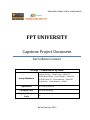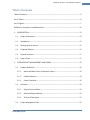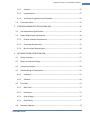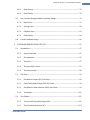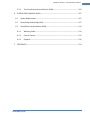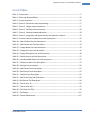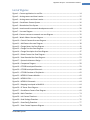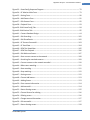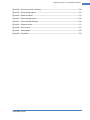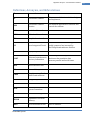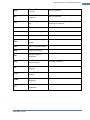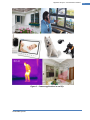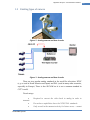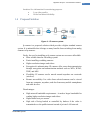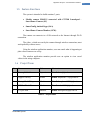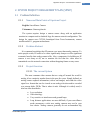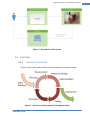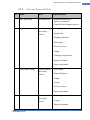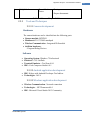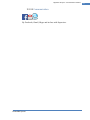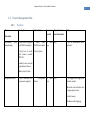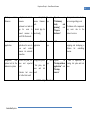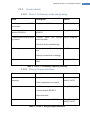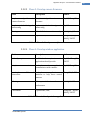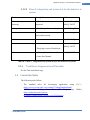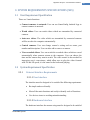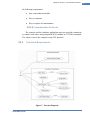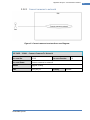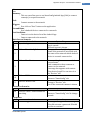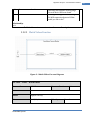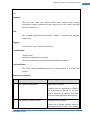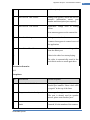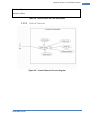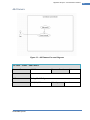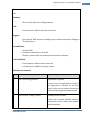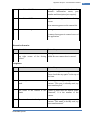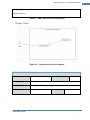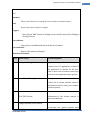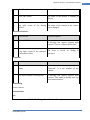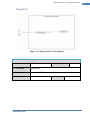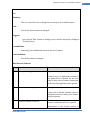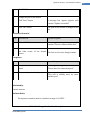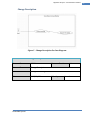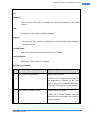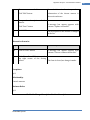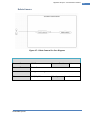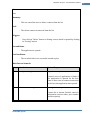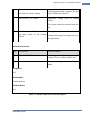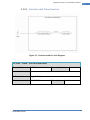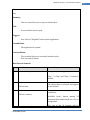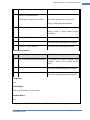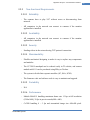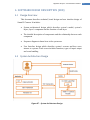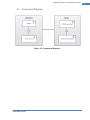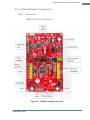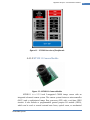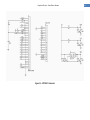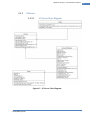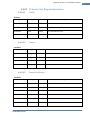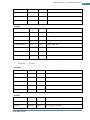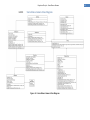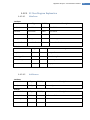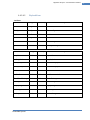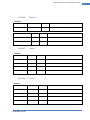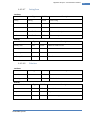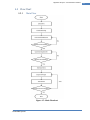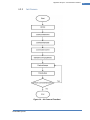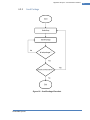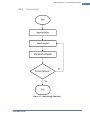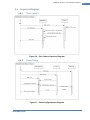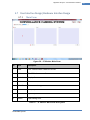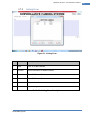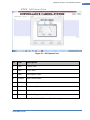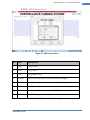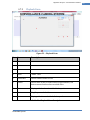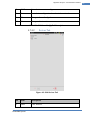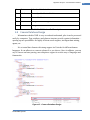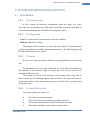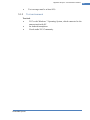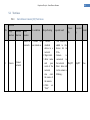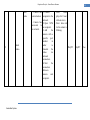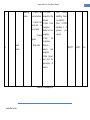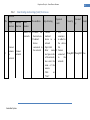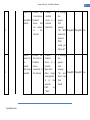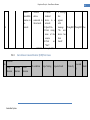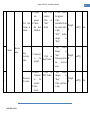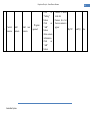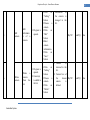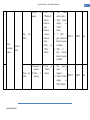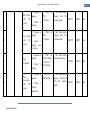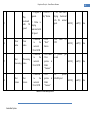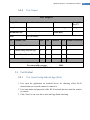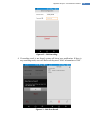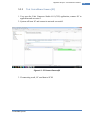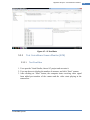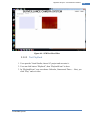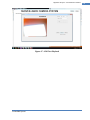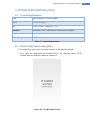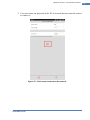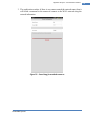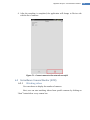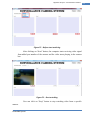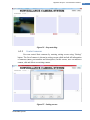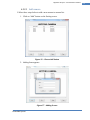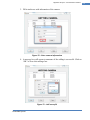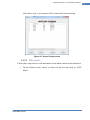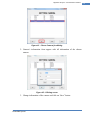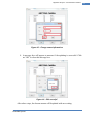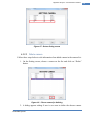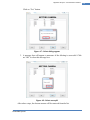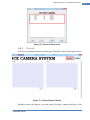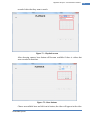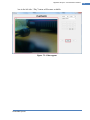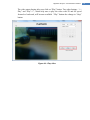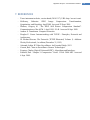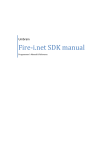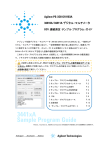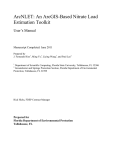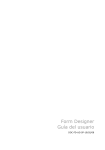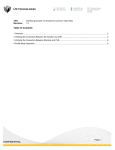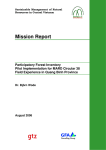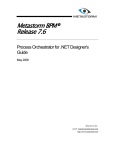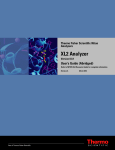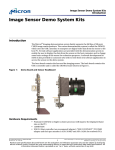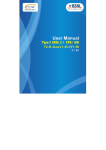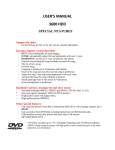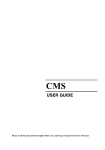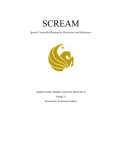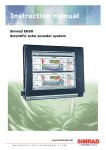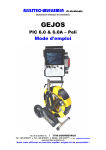Download Embedded System - Digital Library
Transcript
MINISTRY OF EDUCATION AND TRAINING FPT UNIVERSITY Capstone Project Document Surveillance Camera Group – Embedded System Group Members Supervisor Ext Supervisor Capstone Project Code Nguyễn Tư Duy – Team Leader - SE60775 Hoàng Minh Thắng – Team Member – SE60754 Đỗ Văn Thanh Tú – Team Member – SE60500 Vũ Quế Anh – Team Member – 00840 Mr. Trương Vĩnh Lân Mr. Phan Duy Hùng SC Ha Noi, January 2015 This page is intentionally left blank Capstone Project – Surveillance Camera ACKNOWLEDGEMENTS We couldn’t have finished this project without the help and technical assistance of many people. The amount of time and effort that goes into this project is hard to measure. Especially, we truly had a fantastic person helping us - Mr. Phan Duy Hung, his professional guidance and his experience help us to overcome the obstacles, even the hardest time when we think we can’t continue with this project anymore. He has truly had a significant impact on the success of this project. We would like to extend a special thank you to our friends who have support us throughout 4 months of this project. Embedded System 1 Capstone Project – Surveillance Camera Table of Contents Table of Contents ................................................................................................................................................ 0 List of Tables ......................................................................................................................................................... 6 List of Figures ........................................................................................................................................................ 7 Definitions, Acronyms, and Abbreviations ............................................................................................... 10 1. 2. INTRODUCTION ........................................................................................................................................ 12 1.1 Project Information ........................................................................................................................ 12 1.2 Introduction ...................................................................................................................................... 12 1.3 Existing types of camera ............................................................................................................... 15 1.4 Proposed Solution........................................................................................................................... 16 1.5 Feature Functions ........................................................................................................................... 17 1.6 Project Team .................................................................................................................................... 17 SYSTEM PROJECT MANAGEMENT PLAN (SPMP) ............................................................................ 18 2.1 Problem Definition ......................................................................................................................... 18 2.1.1 Name and Main Points of Capstone Project .................................................................. 18 2.1.2 Problem Abstract ................................................................................................................... 18 2.1.3 Project Overview .................................................................................................................... 18 2.2 Overview............................................................................................................................................ 20 2.2.1 System Process Model .......................................................................................................... 20 2.2.2 Roles and Responsibilities ................................................................................................... 22 2.2.3 Tools and Techniques ........................................................................................................... 23 2.3 Project Management Plan ............................................................................................................ 25 Embedded System 2 Capstone Project – Surveillance Camera 2.3.1 Iteration .................................................................................................................................... 25 2.3.2 Iteration detail ........................................................................................................................ 27 2.3.3 Task Sheet: Assignments and Timetable ......................................................................... 29 2.4 3. 4. Convention Rules ............................................................................................................................ 29 SYSTEM REQUIREMENTS SPECIFICATIONS (SRS)............................................................................ 30 3.1 User Requirement Specification ................................................................................................. 30 3.2 System Requirement Specification ............................................................................................ 30 3.2.1 External Interface Requirements ...................................................................................... 30 3.2.2 Functional Requirements..................................................................................................... 31 3.2.3 Non-functional Requirements ............................................................................................ 56 SOFTWARE DESIGN DESCRIPTION (SDD) .......................................................................................... 57 4.1 Design Overview.............................................................................................................................. 57 4.2 System Architecture Design ......................................................................................................... 57 4.3 Component Diagram ...................................................................................................................... 58 4.4 Detailed Design of Components ................................................................................................. 59 4.4.1 Hardware .................................................................................................................................. 59 4.4.2 Software .................................................................................................................................... 66 4.5 Flow Chart……………………………………………………………………………………………………………….74 4.5.1 Main Flow ................................................................................................................................. 74 4.5.2 InitCamera ................................................................................................................................ 75 4.5.3 Send Package ........................................................................................................................... 76 4.5.4 SmartConfig ............................................................................................................................. 77 4.6 Sequence Diagram .......................................................................................................................... 78 Embedded System 3 Capstone Project – Surveillance Camera 4.6.1 View Camera............................................................................................................................ 78 4.6.2 SmartConfig ............................................................................................................................. 78 4.7 4.7.1 Main Form ................................................................................................................................ 79 4.7.2 Settings Form........................................................................................................................... 80 4.7.3 Playback Form ......................................................................................................................... 83 4.7.4 SmartConfig ............................................................................................................................. 84 4.8 5. User Interface Design/Hardware Interface Design ............................................................... 79 Camera Database Design .............................................................................................................. 86 SYSTEM IMPLEMENTATION & TEST (SIT).......................................................................................... 87 5.1 Introduction ...................................................................................................................................... 87 5.1.1 System Overview .................................................................................................................... 87 5.1.2 Test Approach ......................................................................................................................... 87 5.1.3 Test plan .................................................................................................................................. 87 5.1.4 Test pass/fail criteria.......................................................................................................... 87 5.1.5 Test environment ................................................................................................................... 88 5.2 Test Case............................................................................................................................................ 89 5.2.1 Surveillance Camera (SC) Test Cases ................................................................................ 89 5.2.2 SmartConfig Android App (SAA) Test Cases ................................................................... 92 5.2.3 Surveillance Camera Monitor (SCM) Test Cases ........................................................... 94 5.2.4 Test Report ............................................................................................................................. 101 5.3 Test Evident .................................................................................................................................... 101 5.2.1 Test SmartConfig Android App (SAA) ............................................................................ 101 5.2.2 Test Surveillance Camera (SC) ......................................................................................... 103 Embedded System 4 Capstone Project – Surveillance Camera 5.2.3 6. 7. Test Surveillance Camera Monitor (SCM) .................................................................... 104 SYSTEM USER’S MANUAL (SUM)....................................................................................................... 107 6.1 System Requirement.................................................................................................................... 107 6.2 SmartConfig Android App (SAA) ............................................................................................... 107 6.3 Surveillance Camera Monitor (SCM) ....................................................................................... 110 6.3.1 Watching Video .................................................................................................................... 110 6.3.2 Control Camera ..................................................................................................................... 112 6.3.3 Playback .................................................................................................................................. 120 REFERENCES ............................................................................................................................................ 124 Embedded System 5 Capstone Project – Surveillance Camera List of Tables Table 1 – Project team ........................................................................................................................................ 17 Table 2 – Roles and Responsibilities ............................................................................................................... 22 Table 3 – Project Iterations ................................................................................................................................ 26 Table 4 – Phase 1- Preliminary study and planning .................................................................................... 27 Table 5 – Phase 2 - Design, prepare hardware ............................................................................................ 27 Table 6 – Phase 3 - Develop camera firmware ............................................................................................ 28 Table 7 – Phase 4 - Develop window application........................................................................................ 28 Table 8 – Phase 5 - Integration and system test for the behavior in System ..................................... 29 Table 9 – Connect cameras to network use case Description ................................................................. 33 Table 10 – Watch Videos Use case Description ........................................................................................... 35 Table 11 – Add Camera Use Case Description ............................................................................................. 39 Table 12 – Change Name Use Case Description .......................................................................................... 42 Table 13 – Change Port Use Case Description ............................................................................................. 46 Table 14 – Change Description Use Case Description ............................................................................... 48 Table 15 – Delete Camera Use Case Description ........................................................................................ 52 Table 16 – View Recorded Videos Use Case Description .......................................................................... 55 Table 17 – SC Monitor Main Form Description............................................................................................ 79 Table 18 – Setting Form Description ............................................................................................................... 80 Table 19 – Add Camera Form Description..................................................................................................... 81 Table 20 – Edit Camera Form Description ..................................................................................................... 82 Table 21 – Playback Form Description ........................................................................................................... 83 Table 22 – SAA SmartConfig Tab Description ............................................................................................... 85 Table 23 –SAA Devices Tab Description ......................................................................................................... 86 Table 24 – Test case for SC................................................................................................................................. 89 Table 25 – Test case for SAA.............................................................................................................................. 92 Table 26 –Test Cases For SCM .......................................................................................................................... 95 Table 27 –Test Report ....................................................................................................................................... 101 Table 28 – System Requirement .................................................................................................................... 107 Embedded System 6 Capstone Project – Surveillance Camera List of Figures Figure 1 – Camera applications in real life .................................................................................................... 14 Figure 2 – Analog camera and how it works................................................................................................. 15 Figure 3 – Analog camera and how it works................................................................................................. 15 Figure 4 – Surveillance Camera System ......................................................................................................... 16 Figure 5 – Boundaries of the System .............................................................................................................. 20 Figure 6 – Iterative and Incremental development model ...................................................................... 20 Figure 7 – Use case Diagram ............................................................................................................................. 31 Figure 8 –Connect cameras to network use case Diagram ...................................................................... 32 Figure 9 – Watch Videos Use case Diagram.................................................................................................. 34 Figure 10 – Control Cameras Use case Diagram.......................................................................................... 37 Figure 11 – Add Camera Use case Diagram .................................................................................................. 38 Figure 12 – Change Name Use Case Diagram .............................................................................................. 41 Figure 13 – Change Port Use Case Diagram .................................................................................................. 44 Figure 14 – Change Description Use Case Diagram .................................................................................... 47 Figure 15 – Delete Camera Use Case Diagram ............................................................................................. 50 Figure 16 – View Recorded Use Case Diagram ............................................................................................ 53 Figure 17 – System Architecture Design ........................................................................................................ 57 Figure 18 – Component Diagram ..................................................................................................................... 58 Figure 19 – CC3200 Launchpad Overview ..................................................................................................... 59 Figure 20 – CC3200 Launchpad Schematic ................................................................................................... 60 Figure 21 – CC3200 Overview of Peripherals ............................................................................................... 62 Figure 22 – MT9D111 Camera Module .......................................................................................................... 62 Figure 23 – MT9D111 PIN .................................................................................................................................. 63 Figure 24 – MT9D111 Schematic ..................................................................................................................... 64 Figure 25 – Mapping Launchpad to Mt9d111 .............................................................................................. 64 Figure 26 – SC Server Class Diagram ............................................................................................................... 66 Figure 27 – Surveillance Camera Class Diagram .......................................................................................... 69 Figure 28 – Main Flowchart ............................................................................................................................... 74 Figure 29 – Init Camera Flowchart................................................................................................................... 75 Figure 30 – Send Package Flowchart .............................................................................................................. 76 Figure 31 – SmartConfig Flowchart ................................................................................................................. 77 Figure 32 – View Camera Sequence Diagram .............................................................................................. 78 Embedded System 7 Capstone Project – Surveillance Camera Figure 33 – SmartConfig Sequence Diagram ................................................................................................ 78 Figure 34 – SC Monitor Main Form ................................................................................................................. 79 Figure 35 – Setting Form .................................................................................................................................... 80 Figure 36 – Add Camera Form .......................................................................................................................... 81 Figure 37 – Edit Camera Form........................................................................................................................... 82 Figure 38 – Playback Form ................................................................................................................................. 83 Figure 39 –SAA SmartConfig Tab...................................................................................................................... 84 Figure 40 –SAA Devices Tab............................................................................................................................... 85 Figure 41 – Camera Database Design ............................................................................................................. 64 Figure 42 – SAA Searching ................................................................................................................................ 102 Figure 43 – SAA Show Result ........................................................................................................................... 102 Figure 44 – SC Connect Successful................................................................................................................. 103 Figure 45 – SC Send Data .................................................................................................................................. 104 Figure 46 – SCM Test ViewVideo ................................................................................................................... 105 Figure 47 – SCM Test Playback ....................................................................................................................... 106 Figure 40 – SAA Welcome Screen .................................................................................................................. 107 Figure 41 – Start connect camera to the network .................................................................................... 108 Figure 42 – Searching for matched cameras .............................................................................................. 109 Figure 43 – Connect camera to the network succesful ........................................................................... 110 Figure 44 – Before start watching.................................................................................................................. 111 Figure 45 – Start watching ............................................................................................................................... 111 Figure 46 – Stop watching ................................................................................................................................ 112 Figure 47 – Setting screen ................................................................................................................................ 112 Figure 48 – Choose Add button ...................................................................................................................... 113 Figure 49 – Adding Screen ............................................................................................................................... 113 Figure 50 – Enter camera information ......................................................................................................... 114 Figure 51 – Add succesful ................................................................................................................................. 114 Figure 52 – Return Setting screen.................................................................................................................. 115 Figure 53 – Choose Camera for editting ...................................................................................................... 116 Figure 54 – Editting screen .............................................................................................................................. 116 Figure 55 – Change camera information ..................................................................................................... 117 Figure 56 – Edit successful ............................................................................................................................... 117 Figure 57 – Return Setting screen.................................................................................................................. 118 Embedded System 8 Capstone Project – Surveillance Camera Figure 58 – Choose camera for deleting ...................................................................................................... 118 Figure 59 – Delete dialog appear ................................................................................................................... 119 Figure 60 – Delete succesful ............................................................................................................................ 119 Figure 61 – Return Setting screen.................................................................................................................. 120 Figure 62 – Choose Playback button ............................................................................................................. 120 Figure 63 – Playback screen ............................................................................................................................ 121 Figure 64 – Hour buttons ................................................................................................................................. 121 Figure 65 – Video appear ................................................................................................................................. 122 Figure 66 – Play video........................................................................................................................................ 123 Embedded System 9 Capstone Project – Surveillance Camera Definitions, Acronyms, and Abbreviations IP Internet Protocol SC Surveillance Camera The camera which is intended to design and implement, SCM Surveillance Camera Monitor The window application to monitor and control the cameras LAN Local Area Network WAN Wide Area Network GUI Graphical user interface I2C Inter-Integrated Circuit I/O Input/Output UART Universal asynchronous receiver/transmitter MCU Microcontroller unit PC Personal Computer CMOS Complementary MetalOxide-Semiconductor CCD Charge Coupled Device CCTV Closed-circuit television NTSC National Television System Committee PAL Phase Alternating Line SECAM Sequential Color with Memory WPA Wi-Fi Protected Access Embedded System I2C is a multi-master serial singleended computer bus invented by the Philips semiconductor division. UART is a piece of computer hardware that translates data between parallel and serial forms. A Wi-Fi standart 10 Capstone Project – Surveillance Camera TKIP Temporal Key Integrity Protocol A Wi-Fi standart AES Advanced Encryption Standard A Wi-Fi standart SAA SmartConfig Android App Android application for configurating the network for cameras DVR Digital Video Recorder IoT Internet of Things IFP Image Flow Processor GPIO General Purpose Input Output JTAG Joint Test Action Group SWD Serial Wire Debug ADC Analog to Digital Converter JPEG Joint Photographic Experts Group TCP Transmission Control Protocol HTTP Hyper Text Transfer Protocol HTML Hyper Text Markup Language DCT Discrete Cosine Transform Embedded System An Image standard 11 Capstone Project – Surveillance Camera 1. INTRODUCTION 1.1 Project Information - Project name: Surveillance Camera - Project Code: SC - Product Type: Camera , Embedded System, Windows Application - Start Date: January, 2015 - End Date: April, 2015 1.2 Introduction Compared to the past, cameras are used more common all around the world nowadays due to the decreasing of the cost as well as the raise in the needs of a monitoring tool. There are a wide range of camera’s uses and the main use is monitoring, people tend to use cameras to monitor the security of their houses, families, offices and poverties. For example, now many families can take care of their babies easier by putting cameras in baby’s rooms; bosses can just sit in their rooms and manage their employees through cameras in offices. Modern cameras also provide many valuable features such as two-way communication - it is not only capable of allowing you to hear what is happening at the place where the camera is set up, but will also allow you to speak through the camera’s built in speaker. The integrated sensors also make the cameras become more helpful and enlarge the list of uses of cameras, to be more specific, thermal and movement sensor help people know if there are thieves broke into their houses or buildings for example. An Internet protocol camera, or IP camera, is a type of digital video camera commonly employed for surveillance, it also can connects to an IP network such as a LAN (Local Area Network) or the Internet. An IP camera can have either a CMOS or a CCD sensor, and is available in the same styles as traditional surveillance cameras such as Pan/Tilt/Zoom, domes, bullets, box, infrared, covert, and wireless. IP cameras are typically equipped with an embedded web server and can be accessed and controlled over any IP network such as a WAN, LAN, Intranet, or Internet. By utilizing a standard web browser or client software users can view an Embedded System 12 Capstone Project – Surveillance Camera IP camera’s video output from any local or remote location. IP cameras combine the capabilities of a camera with some PC functionality, do not require a direct connection to a PC to operate, and can be placed anywhere within a network. Just like any other PC on the network, an IP camera is a “network appliance”. It has its own IP address, connects directly to a wired or wireless network and requires maintenance. Through the network, the camera can stream video that can be accessed easily, either by using web browsers or apps on technology devices such as laptops, smart phones and tablets. Embedded System 13 Capstone Project – Surveillance Camera Figure 1 – Camera applications in real life Embedded System 14 Capstone Project – Surveillance Camera 1.3 Existing types of camera Figure 2 – Analog camera and how it works Figure 3 – Analog camera and how it works There are two popular analog standards in the world for television: NTSC (e.g. as used in North America and Japan) and PAL (used in many other countries, especially in Europe). There is also SECAM but it is not a common standard in CCTV world. Disadvantage: transmit. Embedded System Required to convert the video back to analog in order to Do not have capabilities above the NTSC/PAL standards. Only record in the moment activity for future access – cannot 15 Capstone Project – Surveillance Camera broadcast live information for monitoring purposes. Low video quality. Relied on human reliability. 1.4 Proposed Solution Figure 4 – IP camera system Ip camera is a proposed solution which provides a higher standard camera system. It is undeniable that it brings us many benefits from switching from analog cameras to Ip cameras: Firstly, the cost for installing an Ip camera system are now more affordable More reliable than the old analog system. Easier installing or adding cameras. Higher resolution images and videos. Encryption & authentication: IP cameras offer secure data transmission through encryption and authentication methods such as WPA, WPA2, TKIP, and AES. Flexibility: IP cameras can be moved around anywhere on a network (wireless). Remote accessibility: live video from selected cameras can be viewed from any computer, anywhere, and also from many mobile smartphones and other devices. Disadvantages: Embedded System High network bandwidth requirements - it needs a larger bandwidth for sending higher resolution images and videos. Higher initial cost per camera. High risk of being hacked or controlled by hackers if the video is transmitted over the public internet instead of private LAN network. 16 Capstone Project – Surveillance Camera 1.5 Feature Functions The system is intended to build contains 3 parts: Module camera Mt9d111 connected with CC3200 Launchpad – Surveillance Camera (SC) SmartConfig Android App (SAA) Surveillance Camera Monitor (SCM). The camera can connects to a LAN network or the Internet through Wi-Fi connection. The video - which are sent by the camera through wireless connection, must work probably without errors. Using the window application monitor, user can watch what is happening at place where camera was set up. The window application monitor provide user an option to view saved videos in the using computer. 1.6 Project Team No. Name Role Contact 1 Trương Vĩnh Lân Supervisor Email: [email protected] 2 Nguyễn Tư Duy Leader Email: [email protected] 3 Hoàng Minh Thắng Member Email: [email protected] 4 Đỗ Văn Thanh Tú Member Email: [email protected] 5 Vũ Quế Anh Member Email: [email protected] Table 1 – Project team Embedded System 17 Capstone Project – Surveillance Camera 2. SYSTEM PROJECT MANAGEMENT PLAN (SPMP) 2.1 Problem Definition 2.1.1 Name and Main Points of Capstone Project English: Surveillance Camera. Vietnamese: Camera giám sát. The system requires design a camera comes along with an application monitor in computer and an Android App for camera network configuration. The design for camera uses CC3200 Launchpad from Texas Instruments, camera module mt9d111, program on hardware. 2.1.2 Problem Abstract It is common knowledge that IP cameras cost more than analog cameras. To make people switch, IP needs to be either significantly cheaper or offer significant economic benefits that analog cannot offer. Also, components for building an IP camera is not cheap at all, not to mention the fact that the video must be transmitted over the network connection without dropping frames or any errors. 2.1.3 Project Overview 2.1.3.1 The current System The most common video camera that are using all around the world is analog, it has a majority market share in the past few years. Simply defined, an analog camera captures information (videos and images) and sends the video signal in a format that can be viewed on an analog television and/or recorded over storage disks, DVRs. That is where it ends. Although it is widely used, it also has some drawbacks: Embedded System Low resolution. Old technology. Very sensitive to interference and ground loops. Long distance applications are more difficult; if your surveillance needs encompass a wide area, analog cameras may not be your best choice. Analog cameras generally do not accommodate big 18 Capstone Project – Surveillance Camera distances, and getting them to work over broad ranges can be difficult. Wireless analog is very unreliable and poor quality, and underground cables are extremely prone to lightning and a whole host of other problems. 2.1.3.2 The proposed System There is the need of invention of a new system of camera that is more reliable and easier to set up as well as have many advantages: More secure. Uses less devices compared to the analog camera system. Real time streaming and recording. Flexible for setting up in different conditions. We design the system with good hardware and platform. The camera has a compact design and high mobility. 2.1.3.3 Boundaries of the System The system which is intended to build contains 3 parts: Surveillance Camera (SC): The camera(s) uses for electronic motion picture acquisition and transmit video through network connection. Surveillance Camera Monitor (SCM): A windows application for users to monitor the cameras through network connection. SmartConfig Android App (SAA): An Android application for users to connect cameras to the network. Embedded System 19 Capstone Project – Surveillance Camera Figure 5 – Boundaries of the System 2.2 Overview System Process Model 2.2.1 Project is developed under Iterative and Incremental development model. Figure 6 – Iterative and Incremental development model Embedded System 20 Capstone Project – Surveillance Camera Iterative and incremental software development is a method of software development that is modeled around a gradual increase in feature additions and a cyclical release and upgrade pattern. Iterative and incremental software development begins with planning and continues through iterative development cycles involving continuous user feedback and the incremental addition of features concluding with the deployment of completed software at the end of each cycle. Advantages when applying this model in our project: Embedded System Some working functionality can be developed quickly and early in the life cycle. Results are obtained early and periodically. Parallel development can be planned. Progress can be measured. Less costly to change the scope/requirements. Testing and debugging during smaller iteration is easy. Risks are identified and resolved during iteration; and each iteration is an easily managed milestone. Easier to manage risk - High risk part is done first. With every increment operational product is delivered. Issues, challenges & risks identified from each increment can be utilized/applied to the next increment. Risk analysis is better. It supports changing requirements. Initial Operating time is less. Better suited for large and mission-critical projects. During life cycle software is produced early which facilitates customer evaluation and feedback. 21 Capstone Project – Surveillance Camera 2.2.2 Roles and Responsibilities No. Name Role Responsibilities 1 Phan Duy Hùng Ext Supervisor - Support technical issue - Specify requirement - Control the development process 2 Nguyễn Tư Duy Team Leader, - Managing process Developer, - Assign tasks Tester - Designing hardware - GUI design - Create test cases - Coding - Clarifying requirements - Support technique - Prepare documents 3 Hoàng Minh Thắng Team Member, - GUI Design Developer, - Prepare hardware Tester - Coding - Testing - Create test cases - Prepare documents 4 Đỗ Văn Thanh Tú Team Member, - GUI Design Developer, - Testing Tester - Prepare documents Embedded System 22 Capstone Project – Surveillance Camera 5 Vũ Quế Anh Team Member, Tester - Testing - Prepare documents Table 2 – Roles and Responsibilities 2.2.3 Tools and Techniques 2.2.3.1 Camera development Hardware The camera hardware can be classified into the following parts: Camera module: MT9D111 Mainboard: Ti CC3200 Launchpad Wireless Communication : Integrated Wifi module Addition hardware: - Program/Debug Devices Software Operating System: Windows 7 Professional Flash tool : CCS Uniflash Terminal Emulator : TeraTerm 4.84 IDE : Code Composer Studio 6.0.1 2.2.3.2 Android application development IDE: Eclipse with Android Developer Tool add on Technologies: JAVA 2.2.3.3 Windows application development Wireless Communication : Network connection Technologies : .NET Framework 4.0 IDE : Microsoft Visual Studio 2013 Community Embedded System 23 Capstone Project – Surveillance Camera 2.2.3.4 Communication By Facebook, Gmail, Skype and in class with Supervisor. Embedded System 24 Capstone Project – Surveillance Camera 25 2.3 Project Management Plan 2.3.1 Phase Iteration Description Deliverables /Iteration Resource needed Dependencies and Constraints Preliminary study - Study how to program Notes about 40 man- N/A and planning on CC3200 Launchpad CC3200 Launchpad days Risks - Lack of information about hardware. - Study how to work - Project’s plan with camera module MT9D111. - Identify and research algorithm and devices - Make project’s plan Prepare hardware - Find materials and Component 15 man- N/A components supplier. devices days - The supplier not supply the material on time. - Materials can be broken due to inappropriate uses. - Lack of money. - Problems with shipping. Capstone Project – Surveillance Camera Develop firmware 26 camera - Implement firmware Develop window application camera Completed 75 man- Depend on - Components can be broken camera firmware days “Preliminary due to wrong settings code code study and Implement an Android planning” and - Problems with components App for users to - Anroid App for may occur due to the “Prepare connect cameras to smartconfig producer’s errors. hardware” specific Wi-Fi network - Implement an window Window 20 man- - N/A application for users to application days view and control cameras via network connection - Lack of experience in designing and developing a software for controlling cameras. Integration and - Create test plan, test - Integrated system 20 man- Depend on - Lack of experience in system test for the cases and expected days “Develop window creating test plan and test Test plan, test behavior in system result application” and cases. cases and test “Develop - Execute test cases result camera” and collect test result Table 3 – Project Iterations Embedded System Capstone Project – Surveillance Camera 2.3.2 Iteration detail 2.3.2.1 Phase 1: Preliminary study and planning Task Description Author - Study about Launchpad CC3200 - Study about CC3200 Launchpad - Study about module MT9D111 camera - Study about camera module ThangHM, TuDVT MT9D111 - Identify and research about - Choose which Ip camera should be made end DuyNT, AnhVQ devices DuyNT, ThangHM - Research about needed design - Planning - Make plan, schedule and assign DuyNT task - Identify risk and how to manage - Document - Make team’s report: Introduction, AnhVQ, TuDVT SPMP Table 4 – Phase 1- Preliminary study and planning 2.3.2.2 Phase 2: Prepare hardware Task Description Author Identify requirement and - Which devices should be made planning - What components are needed DuyNT, ThangHM, AnhVQ, TuDVT Buy material ThangHM, DuyNT - CC3200 Launchpad - Camera module MT9D111 - Other materials Document - Make team’s report: SRS, SDD ThangHM, DuyNT, AnhVQ, TuDVT Table 5 – Phase 2 - Design, prepare hardware 27 Capstone Project – Surveillance Camera 2.3.2.3 Phase 3: Develop camera firmware Task Description Implement algorithms camera firmware Author in - Implement algorithms in camera DuyNT, ThangHM, firmware Implement Android App for Implement Android smartconfig smartconfig App for DuyNT Testing - Test if all devices work correctly AnhVQ, DuyNT Document - Update SRS, SDD ThangHM, DuyNT, AnhVQ, TuDVT Table 6 – Phase 3 - Develop camera firmware 2.3.2.4 Phase 4: Develop window application Task Description - Identify requirement - Which feature/services application should provide - Implement communication - Implement how application DuyNT, ThangHM communicates with cameras. - Implement Interaction -Testing GUI Author the DuyNT, ThangHM, TuDVT and - Implement application on ThangHM, TuDVT windows to help users control cameras. - Test system behavior and AnhVQ, TuDVT performance - Document - Update SRS, SDD; ThangHM, DuyNT, AnhVQ, TuDVT Table 7 – Phase 4 - Develop window application Embedded System 28 Capstone Project – Surveillance Camera 2.3.2.5 Phase 5: Integration and system test for the behavior in system Task Description Author - Identify requirement and - Which feature the system can be DuyNT, ThangHM, planning improved AnhVQ, TuDVT - Test performance - Check the performance of system - Create test case - Check the behavior of system DuyNT, ThangHM, when risk occurred - Execute test case - Create test cases to cover DuyNT, AnhVQ, - Check the result and fix bug - Collect test result DuyNT, ThangHM, AnhVQ, TuDVT - If any bug occurred, fixed them - Document - Add test plan and test result DuyNT, ThangHM, AnhVQ, TuDVT - Create User Manual Table 8 – Phase 5 - Integration and system test for the behavior in System 2.3.3 Task Sheet: Assignments and Timetable See the Task sheet hard-copy. 2.4 Convention Rules The following rules follow: - The standard rules for developing application using (http://users.ece.cmu.edu/~eno/coding/CCodingStandard.html) MSDN’s C# Coding Conventions (C# Programming (http://msdn.microsoft.com/enus/library/vstudio/ff926074%28v=vs.110%29.aspx) Embedded System C/C++ Guide) 29 Capstone Project – Surveillance Camera 3. SYSTEM REQUIREMENTS SPECIFICATIONS (SRS) 3.1 User Requirement Specification There are 5 main functions: Connect cameras to network: User can use SmartConfig Android App to connect cameras to network. Watch videos: User can watch videos which are transmitted by connected cameras. Auto save videos: The video which are transmitted by connected cameras will be saved to the computer automatically. Control cameras: User can change camera’s setting such as name, port number and description. User can also add or remove a camera. View recorded videos: User can watch the recorded videos which are saved automatically when cameras stream to the computer. User can choose the time and the camera they want to watch. The video control is also needed for improving user’s convenience, which allow user to play the video forward with 2X and 4X speed, it is the same for the backward playing. 3.2 System Requirement Specification 3.2.1 External Interface Requirements 3.2.1.1 User Interface The interface must be designed to be satisfied the following requirement: Be simple and user-friendly. Meet all the main functions and easily to identify each of functions. Use obvious icons to avoiding misunderstanding. 3.2.1.2 Hardware Interface The hardware interface the camera using must be designed to be satisfied Embedded System 30 Capstone Project – Surveillance Camera the following requirement: Low-cost hardware module. Easy to consume. Easy to replace for maintenance. 3.2.1.3 Communication Protocols The cameras and the windows application must use network connection to connect each other, using integrated Wi-Fi module in CC3200 Launchpad. The video is sent to the computer using TCP protocol. 3.2.2 Functional Requirements Figure 7 – Use case Diagram Embedded System 31 Capstone Project – Surveillance Camera 3.2.2.1 Connect cameras to network Figure 8 –Connect cameras to network use case Diagram USE CASE - UC001 – Connect Cameras To Network Use-case No. UC001 Use-case Name Connect cameras to network Author Nguyễn Tư Duy Date 2015/02/11 Embedded System Use-case Version Priority 1.0 Normal 32 Capstone Project – Surveillance Camera Actor: User Summary: - This use case allow user to use SmartConfig Android App (SAA) to connect camera(s) to a specific network. Goal: - Connect camera to the network. Triggers: - User click on “Start” button on the application. Preconditions: - User’s Android devices connected to a network. Post Conditions: - Camera is on the device list of the Android App. - Camera connected to the network. Main Success Scenario: Step Actor Action System Response Open the App App is opened. 1 Welcome screen is shown. Click on “SmartConfig” tab. Change to “SmartConfig” tab. Name of the network is auto filled with 2 the name of the network which Android device is currently connected to. Click on “Start” button. 3 4 5 Start searching for cameras match the entered name. Send command to those cameras to connect to the network A message box appears with content: “New device found! You can view it at the “Devices” tab” Click on “OK” button. Return to “SmartConfig” tab. Click on “Devices” tab. Alternative Scenario: Step Actor Action 3a Click on “Cancel” button during the searching Exceptions: Step Actor Action 1 Enter wrong password. Embedded System Change to “Devices” tab. List of the connected cameras is shown. System Response Return to “SmartConfig” tab. No change is made. System Response A message box appears with message “You did not enter a password. Whould you like to continue?” 33 Capstone Project – Surveillance Camera 2 No cameras are found. 3 No network connection. A message box appears with message “No new device has been found” A message box appears with message “No Wifi connection detected. What would you like to do?” Relationship: N/A Table 9 – Connect cameras to network use case Description 3.2.2.2 Watch Videos Function Figure 9 – Watch Videos Use case Diagram USE CASE - UC002 – Watch Videos Use-case No. UC002 Use-case Name Watch Videos Author Nguyễn Tư Duy Date 2015/02/11 Embedded System Use-case Version Priority 1.0 Normal 34 Capstone Project – Surveillance Camera Actor: User Summary: - This use case allow user watch videos from cameras after setting appropriate camera information and connecting to the camera through network connection. - The windows application successfully connect to cameras via network connection. Goal: Triggers: - User click on “Start” below the video box. Preconditions: - Camera is ON. Computer connected to a network. Camera is connected to the same network with the computer. Post Conditions: - The video which transmitted from the added camera is received and played. Main Success Scenario: Step Actor Action User open the application System Response Application is opened. Camera’s area of application is blank if the application is opened for the first time or there was no camera connection in the last time application was opened. 1 User click on “Setting” button 2 Embedded System Setting screen is opened Camera list is shown (include camera’s information such as name, port number 35 Capstone Project – Surveillance Camera and description) User click on “Add” button Adding form appears, which ask user for camera’s information: name, port number and description (not require). User click on “OK” button Application change back to Setting screen. 3 4 New camera appears on the camera list. User close Setting screen 5 Setting screen is closed. A camera box appear in camera’s area of the application. User click on “Start” button 6 The computer starts receiving video from the added port. Video in the video box starts playing. The video is automatically saved in the local disk in order to watch again later. Alternative Scenario: N/A Exceptions: No Actor Action System Response 1 Port number is left blank. A message box appears with message “Invalid port number! Please check then try again!” in the top of the form. 2 The port number is already used. A message box appears with message “The port is already used for another camera, please enter another port.”. 3 The name of the camera is left Camera is added with the default name: blank. CameraX, X is the number of the camera. Embedded System 36 Capstone Project – Surveillance Camera Relationship: Autosave videos. Table 10 – Watch Videos Use case Description 3.2.2.3 Control Cameras Figure 10 – Control Cameras Use case Diagram Embedded System 37 Capstone Project – Surveillance Camera Add Camera Figure 11 – Add Camera Use case Diagram USE CASE - UC003 – Add Camera Use-case No. UC003 Use-case Name Add Camera Author Hoàng Minh Thắng Date 2015/02/15 Embedded System Use-case Version Priority 1.0 Normal 38 Capstone Project – Surveillance Camera Actor: User Summary: - This use case allow user adding cameras. - A new camera is added to the list of cameras. Goal: Triggers: - User click on “Add” button on Setting screen, which is opened by clicking on “Setting” button. Preconditions: - Camera is ON. Computer connected to a network. Camera is connected to the same network with the computer. Post Conditions: - A new camera is added to the camera list. A camera box is added for the new camera. Main Success Scenario: Step Actor Action User open the application System Response Application is opened. Camera’s area of application is blank if the application is opened for the first time or there was no camera connection in the last time application was opened. 1 User click on “Setting” button 2 Embedded System Setting screen is opened Camera list is shown (include camera’s information such as name, port number and description) 39 Capstone Project – Surveillance Camera User click on “Add” button Adding form appears, which ask user for camera’s information: name, port number and description (not require). User click on “OK” button Application change back to Setting screen. 3 4 New camera appears on the camera list. User close Setting screen 5 Setting screen is closed. A camera box appear in camera’s area of the application. Alternative Scenario: No Actor Action System Response 4a Click “Cancel” or “X” button at the Setting screen is closed. No camera is top right corner of the Setting added. No new camera box is created. screen. Exceptions: No Actor Action System Response 1 Port number textbox is left blank. Appear message “Invalid port number! Please check then try again!” in the top of the form. 2 Entered port number is already A message box appear appears with used. content: “This port is already used, try enter another port!” 3 The name of the camera is left Camera is added with the default name: blank. “CameraX”, X is the number of the camera. 4 The entered name is already exist. Embedded System A message box appear appears with content: “This name is already used, try enter another name!” 40 Capstone Project – Surveillance Camera Relationship: Control cameras. Table 11 – Add Camera Use Case Description Change Name Figure 42 – Change Name Use Case Diagram USE CASE - UC004 – Change Name Use-case No. UC004 Use-case Name Change Name Author Hoàng Minh Thắng Date 2015/02/15 Embedded System Use-case Version Priority 1.0 Normal 41 Capstone Project – Surveillance Camera Actor: User Summary: - This use case allow user to change the current name of an added camera. Goal: - Name of the chosen camera is changed. Triggers: - User click on “Edit” button on Setting screen, which is opened by clicking on “Setting” button. Preconditions: - Camera(s) is/are added and shown in the list of camera. Post Conditions: - Name of the camera is changed. Main Success Scenario: Step Actor Action User open the application User click on “Setting” button Setting screen is opened. Camera list is shown (include camera’s information such as name, port number and description). 2 4 Application is opened. Camera’s area of application is blank if the application is opened for the first time or there was no camera connection in the last time application was opened. 1 3 System Response Choose a camera on the list. Camera’s information form is opened. Click “Edit” button. Information of the chosen camera is shown in textboxes. Change the name of the camera. A message box appear appears with Embedded System 42 Capstone Project – Surveillance Camera 5 6 Click “Save” button. content: “Update successful!” Click “OK” button. The name of the camera is changed in the list. Click “Cancel” or “X” button at the top right corner of the Setting The name of the camera in the camera screen. box is changed. Alternative Scenario: Step Actor Action System Response 3a Click on “Edit” button. A message box appear appears with content: “Choose a camera on the list!” 4a - Click “Cancel” or “X” button at the top right corner of the camera’s The form is closed, no change is executed. information form Exceptions: No Actor Action System Response 1 The name of the camera is left Camera is added with the default name: blank. “CameraX”, X is the number of the camera. 2 The entered name is already exist. A message box appear appears with content: “This name is already used, try enter another name!” Relationship: Control cameras. Business Rules: N/A Table 12 – Change Name Use Case Description Embedded System 43 Capstone Project – Surveillance Camera Change Port Figure 13 – Change Port Use Case Diagram USE CASE - UC005 – Change Port Use-case No. UC005 Use-case Name Change Port Author Hoàng Minh Thắng Date 2015/02/15 Embedded System Use-case Version Priority 1.0 Normal 44 Capstone Project – Surveillance Camera Actor: User Summary: - This use case allow user to change the current port of an added camera. Goal: - Port of the chosen camera is changed. Triggers: - User click on “Edit” button on Setting screen, which is opened by clicking on “Setting” button. Preconditions: - Camera(s) is/are added and shown in the list of camera. Post Conditions: - Port of the camera is changed. Main Success Scenario: Step Actor Action User open the application Application is opened. Camera’s area of application is blank if the application is opened for the first time or there was no camera connection in the last time application was opened. 1 User click on “Setting” button Setting screen is opened. Camera list is shown (include camera’s information such as name, port number and description). 2 3 System Response Choose a camera on the list. Camera’s information form is opened. Information of the chosen camera is Embedded System 45 Capstone Project – Surveillance Camera Click “Edit” button. shown in textboxes. Change the port of the camera. 4 5 Click “Save” button. A message box appear appears with content: “Update successful!” Click “OK” button. The port of the camera is changed in the list. Alternative Scenario: Step Actor Action System Response 3a Click on “Edit” button. A message box appear appears with content: “Choose a camera on the list!” 4a Click “Cancel” or “X” button at the top right corner of the Setting The form is closed, no change is made. screen. Exceptions: No Actor Action System Response 1 The port number textbox is left A message box appears with content: blank. “Please enter the connection port!” 2 The entered port is already exist. A message box appears with content: “This port is already used, try enter another port!” Relationship: Control cameras. Business Rules: - The input port number must be a number in range of 1-65535. Table 13 – Change Port Use Case Description Embedded System 46 Capstone Project – Surveillance Camera Change Description Figure 5 – Change Description Use Case Diagram USE CASE - UC006 – Change Description Use-case No. UC006 Use-case Name Change Description Author Hoàng Minh Thắng Date 2015/02/15 Embedded System Use-case Version Priority 1.0 Normal 47 Capstone Project – Surveillance Camera Actor: User Summary: - This use case allow user to change the current description of an added camera. Goal: - Description of the chosen camera is changed. Triggers: - User click on “Edit” button on Setting screen, which is opened by clicking on “Setting” button. Preconditions: - Camera(s) is/are added and shown in the list of camera. Post Conditions: - Description of the camera is changed. Main Success Scenario: Step Actor Action User open the application System Response Application is opened. Camera’s area of application is blank if the application is opened for the first time or there was no camera connection in the last time application was opened. 1 User click on “Setting” button 2 Embedded System Setting screen is opened. Camera list is shown (include camera’s information such as name, port number and description). 48 Capstone Project – Surveillance Camera Choose a camera on the list. Camera’s information form is opened. 3 Click “Edit” button. Information of the chosen camera is shown in textboxes. 4 Change the camera. description Click “Save” button. 5 Click “OK” button. of the A message box appear appears with content: “Update successful!” The description of the camera is changed in the list. Alternative Scenario: Step Actor Action System Response 3a Click on “Edit” button. A message box appear appears with content: “Choose a camera on the list!” 4a Click “Cancel” or “X” button at the top right corner of the Setting The form is closed, no change is made. screen. Exceptions: N/A Relationship: Control cameras. Business Rules: N/A Table 14 – Change Description Use Case Description Embedded System 49 Capstone Project – Surveillance Camera Delete Camera Figure 65 – Delete Camera Use Case Diagram USE CASE - UC007 – Delete Camera Use-case No. UC007 Use-case Name Delete Camera Author Hoàng Minh Thắng Date 2015/02/15 Embedded System Use-case Version Priority 1.0 Normal 50 Capstone Project – Surveillance Camera Actor: User Summary: - This use case allow user to delete a camera from the list. Goal: - The chosen camera is removed from the list. Triggers: - User click on “Delete” button on Setting screen, which is opened by clicking on “Setting” button. Preconditions: - The application is opened. Post Conditions: - The recorded videos are successful started to play. Main Success Scenario: Step Actor Action User open the application System Response Application is opened. Camera’s area of application is blank if the application is opened for the first time or there was no camera connection in the last time application was opened. 1 User click on “Setting” button 2 Embedded System Setting screen is opened Camera list is shown (include camera’s information such as name, port number and description) 51 Capstone Project – Surveillance Camera 3 Choose a camera on the list. User click on “Delete” button User click on “Yes” button 4 5 A dialog appears with contents: “Do you want to delete this camera?” Application change back to Setting screen. The chosen camera is removed from the list. Click “Cancel” or “X” button at the Setting screen is closed. top right corner of the Setting A camera box appear in camera’s area of screen. the application. Alternative Scenario: Step Actor Action System Response 3a Click on “Delete” button. A message box appear appears with content: “Choose a camera on the list!” 4a Click “No” button. Return to Setting screen. No change is made. Exceptions: N/A Relationship: Control cameras. Business Rules: N/A Table 15 – Delete Camera Use Case Description Embedded System 52 Capstone Project – Surveillance Camera 3.2.2.4 View Recorded Videos Function Figure 76 – View Recorded Use Case Diagram USE CASE - UC008 – View Recorded Videos Use-case No. UC008 Use-case Name View Recorded Videos Author Nguyễn Tư Duy Date 2015/02/11 Embedded System Use-case Version Priority 1.0 Normal 53 Capstone Project – Surveillance Camera Actor: User Summary: - This use case allow user to play recorded videos. Goal: - A record video starts to play. Triggers: - User click on “Playback” button on the application. Preconditions: - The application is opened. Post Conditions: - The recorded videos are successful started to play. - User can control videos. Main Success Scenario: Step Actor Action Clicks on “Playback” button. 1 2 The playback form appear. “Play”, “<< Play” and “Play >>” button is disable. Click on “date area”. Choose date. Click on “Camera” combo box. 3 System Response Choose a camera. The chosen date is selected and appear on the textbox. The chosen camera display on the combo box. Available hour’s button among 24 buttons will be marked with red color in background. The rest of the 24 buttons will be Embedded System 54 Capstone Project – Surveillance Camera disable. Choose an available hour. 4 Click on an available hour button. The video appears on the left area. “Play” buttons become available. Click on “Play” button. 5 The video starts playing. “Play >>“and “<< Play” button become available. 6 Click on “Play >>“button. The video starts playing with 2X speed. 7 Click on “Play >>“button. The video starts playing with 4X speed. 8 Click on “<< Play” button. The video starts playing backward. Alternative Scenario: Step Actor Action System Response 4a Click on an unavailable hour button. A message box appear appears with content: “There is no records in this hour!” 6a Click on “<< Play” button. 7a Click on “<< Play” button. The video starts playing with 2X speed. The video starts playing with 4X speed. Exceptions: N/A Relationship: View recorded videos, Control video. Business Rules: N/A Table 16 – View Recorded Videos Use Case Description Embedded System 55 Capstone Project – Surveillance Camera 3.2.3 Non-functional Requirements 3.2.3.1 Reliability - The cameras have to play 24/7 without errors or disconnecting from network. - All computers in the network can connect to cameras if the monitor application is installed. 3.2.3.2 Availability - All computers in the network can connect to cameras if the monitor application is installed. 3.2.3.3 Security - Sending videos in the network using TCP protocol connection. 3.2.3.4 Maintainability - Flexible mechanical designing to make it easy to replace any components and modules. - The CC3200 Launchpad can be ordered easily in TI website, and camera module mt9d111 can be purchased using EBay or Taobao. - The system is divided into separate modules (SC, SAA, SCM). - The firmware code and software code is easy to maintain and upgrade. 3.2.3.5 Portability - N/A 3.2.3.6 Performance - Module Mt9d111 handling maximum frame rate 15 fps at full resolution (1200x1600), 30 fps in preview mode(800 x 600). - Cc3200 handling 4 – 5 fps and transmitted image size 640x480 pixel. Embedded System 56 Capstone Project – Surveillance Camera 4. SOFTWARE DESIGN DESCRIPTION (SDD) 4.1 Design Overview This document describes technical, board design and user interface design of Smart IP Camera. It includes: System architectural design which describes system’s model, system’s layers, layer’s component and the function of each layer. The detailed description of components and the relationship between each component. Sequence diagram to know how to the system run. User Interface design which describes system’s screens and how users interact to systems. Each screen includes functions, types of input/ output and event handling. 4.2 System Architecture Design Figure 87 – System Architecture Design 57 Capstone Project – Surveillance Camera 4.3 Component Diagram Figure 18 – Component Diagram Embedded System 58 Capstone Project – Surveillance Camera 4.4 Detailed Design of Components 4.4.1 Hardware 4.4.1.1 CC3200 Launchpad Figure 99 – CC3200 Launchpad Overview Embedded System 59 Capstone Project – Surveillance Camera Figure 100 – CC3200 Launchpad Schematic The high performance CC3200 is the industry's first single-chip Microcontroller (MCU) with built-in Wi-Fi connectivity for the LaunchPad™ ecosystem. Created for the Internet of Things (IoT), the SimpleLink Wi-Fi CC3200 device is a wireless MCU that integrates a high-performance ARM® Cortex®-M4 MCU allowing customers to develop an entire application with a single IC. With on-chip Wi-Fi, internet and robust security protocols, no prior WiFi experience is needed for faster development. The CC3200 LaunchPad is a low-cost evaluation platform for ARM® Embedded System 60 Capstone Project – Surveillance Camera Cortex™-M4F-based microcontrollers. The LaunchPad design highlights the CC3200 Internet-on-a-chip™ solution and WiFi capabilities. The CC3200 LaunchPad also features programmable user buttons, RGB LED for custom applications and onboard emulation for debugging. The stackable headers of the CC3200 LaunchPad XL interface demonstrate how easy it is to expand the functionality of the LaunchPad when interfacing with other peripherals on many existing BoosterPack add-on boards such as graphical displays, audio codec, antenna selection, environmental sensing, and much more. Features: CC3200 Wi-Fi wireless MCU USB interface to PC for CCS/IAR using FTDI USB drivers Flash update over the USB using SimpleLink Programmer 2 20-pin connectors enables compatibility with other TI LaunchPads with added functions Standalone development platform featuring sensors, LEDs and push-buttons Power from USB for the LaunchPad as well as external BoosterPack Operates from 2 AA alkaline batteries On-board antenna and U.FL connector selectable using a capacitor re-work Supports 4 wire JTAG and 2 Wire SWD GNU Debugger (GDB) support over Open On chip debugger (OpenOCD) BoosterPack headers Embedded System 61 Capstone Project – Surveillance Camera Figure 11 – CC3200 Overview of Peripherals 4.4.1.2 MT9D111 Camera Module Figure 22 – MT9D111 Camera Module MT9D111 is a 1/3.2 inch 2-megapixel CMOS image sensor with an integrated advanced camera system. The camera system features a microcontroller (MCU) and a sophisticated image flow processor (IFP) with a real-time JPEG encoder. It also includes a programmable general purpose I/O module (GPIO), which can be used to control external auto focus, optical zoom, or mechanical Embedded System 62 Capstone Project – Surveillance Camera shutter. Features: Ultra-low power consumption, progressive scan 200 million pixels resolution (1600 H x 1200 V) 1/3.2 inch optical format frame rate up to 15 fps under full resolution Real-time JPEG encoding Integrated with processor, with much flexibility Many automatic functions including correcting or enhancing images, and fast exposure adjustment Integrated 10-bit ADC chip Support ITU_R BT.656 (YCbCr), 565RGB, 555RGB, 444RGB and original output data format Support JPEG 4:2:2 and 4:2:0 output Figure 23 – MT9D111 PIN Embedded System 63 Capstone Project – Surveillance Camera Figure 24 – MT9D111 Schematic 64 Capstone Project – Surveillance Camera 4.4.1.3 Mapping cc3200 Launchpad to Mt9d111 Figure 12 – Mapping Launchpad to Mt9d111 65 Capstone Project – Surveillance Camera 4.4.2 Software 4.4.2.1 SC Server Class Diagram Figure 13 – SC Server Class Diagram Embedded System 66 Capstone Project – Surveillance Camera 4.4.2.2 SC Server Class Diagram Explanation 4.4.2.2.1 Methods Methods Config Type Visibility Description CreateFileXml Void Public Create file xml CreateNote Void Public Create information xml SavetoXml Void Public Save information to xml ReadXML List<Camera> Public 4.4.2.2.2 Attributes Attributes List camera Camera Type Visibility Description CameraId String Public Id camera CameraName String Public Camera name CameraPort String Public Camera port CameraDes String Public Camera description 4.4.2.2.3 Attributes Attributes CameraPortReader Type Visibility Description _path string private Address folder camera pathDate String private pathDate pathCamera String private pathCamera pathTime String private pathTime Frame Frame Private Class Frame ipAddress IPaddress Private ipAddress Embedded System 67 Capstone Project – Surveillance Camera Port Int Private Port number statusCamera Boolean Public Status camera Config Config Private Class config listCamera List<Camera> Private List Camera Methods Methods Type Visibility Description ReadImage Void Public Read image CloseSocket Void Public Close Socket ChangeStatussCamera Boolean Public Change status camera CreateFolderDay void Public Create folder day CreateFolderCamera void Public Create folder camera CreateFolderTime void Public Create folder time SavetoFolder Void Public Save image to folder 4.4.2.2.4 Attributes Attributes Frame Type Visibility Description FrameId Int Public Frameid Size Int Public Size Frame TotalPackage Int Public Total package CreateTime Datetime Public Create datetime now FrameData Byte[] Public Frame data Methods Methods Type Visibility Description ReceiveData Boolean Public Copy data from camera SaveFile Boolean Public Save image file to folder Embedded System 68 Capstone Project – Surveillance Camera 4.4.2.3 Surveillance Camera Class Diagram Figure 14 – Surveillance Camera Class Diagram 69 Capstone Project – Surveillance Camera 4.4.2.4 SC Class Diagram Explanation 4.4.2.4.1 MainForm Attributes Attributes Type Visibility Description listVideobox List<Videobox> Public List Videobox listLabels List<Label> Public List Labels listBtnStatus List<Button> Public List Button Config Config Private class config cameraPortReader cameraPortReader Private Methods Methods Type Camera PortReader Visibility Description setupCamera Void Private Setup to Camera btnSetting_click Void Private Show Setting Form btnPlayback_click Void Private Show Playback Form EventSelectButtonStatus Void Public Display event button 4.4.2.4.2 Attributes Attributes Config Methods Methods AddCamera Type Config Type Visibility Private Description Class config Visibility Description btnOk_click Void Private Confirm to add Camera btnCancel_click Void Private Cancel add Camera EventValidPort Void Public Check Valid Port 70 Capstone Project – Surveillance Camera 4.4.2.4.3 PlaybackForm Attributes Attributes Type Visibility Description rootPath String Private Address folder camera Config Config Private Class config listButton List<Button> Public List Button folderFile String Private Folder file Selected Int Private Choose image in folder Speed Int Private Load speed image Methods Methods Type Visibility Description setupCamera Void Private Stop to Camera btnStop_click Void Private Stop playback btnPlayPre_click Void Private Deceleration play video btnPlayNext_click Void Private Acceleration play video LoadButtonTime Void Public Load button in form loadListCamera Void Public Load list camera in form CheckExistFileImage Void Public Check file image GetImageFromStore Void Public Get file image DisplayImage Void Public Display Image NextImage Void Public Next Image PreImage Void Public Previous Image Embedded System 71 Capstone Project – Surveillance Camera 4.4.2.4.4 EditFrom Attributes Attributes Check Type Visibility String Methods Methods Public Type Description Check data in xml Visibility Description btnSaveEdit_click Void Private Save data camera btnCancelEdit_click Void Private Cancel edit camera 4.4.2.4.5 Attributes Attributes Camera Type Visibility Description CameraId String Public Id camera CameraName String Public Camera name CameraPort String Public Camera port CameraDes String Public Camera description 4.4.2.4.6 Methods Methods Config Type Visibility Description CreateFileXml Void Public Create file xml CreateNote Void Public Create information xml SavetoXml Void Public Save information to xml ReadXML List<Camera> Public Embedded System List camera 72 Capstone Project – Surveillance Camera 4.4.2.4.7 SettingFrom Attributes Attributes Type Visibility Description Config Config Private Class config checkBoxs List<checkbox> Public List checkbox txtNames List<TextBox> Public List camera name txtDes List< TextBox > Public List camera description textPort List< TextBox > Public List camera port Methods Methods Type Visibility Description btnAdd_click Void Private Add new camera to xml btnEdit_click Void Private Edit camera to xml btnDelete_click Void Private Delete camera to xml btnClose_click Void Private Close form 4.4.2.4.8 Videobox Attributes Attributes Type Visibility Description statusCam Int Public Status camera isRunning Boolean Private Check videobox Methods Methods Type Visibility Description Start Void Public Start video box Stop Void Public Stop video box reader_FrameReceived Void Public Read frame image Embedded System 73 Capstone Project – Surveillance Camera 4.5 Flow Chart 4.5.1 Main Flow Figure 15 – Main Flowchart Embedded System 74 Capstone Project – Surveillance Camera 4.5.2 Init Camera Figure 16 – Init Camera Flowchart Embedded System 75 Capstone Project – Surveillance Camera 4.5.3 Send Package Figure 30 – Send Package Flowchart Embedded System 76 Capstone Project – Surveillance Camera 4.5.4 SmartConfig Figure 17 – SmartConfig Flowchart Embedded System 77 Capstone Project – Surveillance Camera 4.6 Sequence Diagram 4.6.1 View camera Figure 18 – View Camera Sequence Diagram 4.6.2 SmartConfig Figure 19 – SmartConfig Sequence Diagram Embedded System 78 Capstone Project – Surveillance Camera 4.7 User Interface Design/Hardware Interface Design 4.7.1 Main Form Figure 20 – SC Monitor Main Form No Item Description 1 Label Title “SURVEILLANCE CAMERA SYSTEM” 2 Label Title “Click show camera” 3 Combobox Display of camera 4 Label Camera name 5 VideoBox Show camera image 6 Button Start/Stop camera connection 7 Button Open Playback Form 8 Button Open Setting Form Table 17 – SC Monitor Main Form Description Embedded System 79 Capstone Project – Surveillance Camera 4.7.2 Setting Form Figure 21 –Setting Form No Item Description 1 Label Title “SETTING CAMERA” 2 ListView Show information of added cameras 3 Button Open Add Camera Form 4 Button Open Edit Camera Form 5 Button Delete selected camera 6 Button Close Setting Form Table 18 – Setting Form Description Embedded System 80 Capstone Project – Surveillance Camera 4.7.2.1 Add Camera Form Figure 22 – Add Camera Form No Item Description 1 Label “Name” label 2 Label “Port” label 3 Label “Description” label 4 TextBox Enter camera name 5 TextBox Enter camera port to connect 6 TextBox Enter description of camera 7 Button Add new camera based on information above 8 Button Cancel adding camera and close form Table 19 – Add Camera Form Description Embedded System 81 Capstone Project – Surveillance Camera 4.7.2.2 Edit Camera Form Figure 37–Edit Camera Form No Item Description 1 Label “Name” label 2 Label “Port” label 3 Label “Description” label 4 TextBox Name of selected camera, enter new value to change 5 TextBox Port of selected camera, enter new value to change 6 TextBox Description of selected camera, enter new value to change 7 Button Save new information of camera to XML file 8 Button Cancel editing camera and close form Table 20 – Edit Camera Form Description Embedded System 82 Capstone Project – Surveillance Camera 4.7.3 Playback Form Figure 23 – Playback Form No Item Description 1 Label Title “PLAYBACK” 2 PictureBox Show recorded video 3 DateTimePicker Choose date of recorded video 4 Label “Name” label 5 ComboBox Choose camera name to view 6 Button Choose hour of the recorded video in specified date, red button means that hour has recorded video 7 Button Playing video backward with 1x 2x 4x speed 8 Button Play/Stop recorded video 9 Button Playing video forward with 1x 2x 4x speed Table 21 – Playback Form Description Embedded System 83 Capstone Project – Surveillance Camera 4.7.4 SmartConfig 4.7.4.1 SmartConfig Tab Figure 24 –SAA SmartConfig Tab No Item Description 1 Label Title “Device Configuration” 2 Label “Network Name” label 3 EditText Enter network name 4 Label “Password” label 5 Edit Text Enter password of the network 6 Label “Device Name” label Embedded System 84 Capstone Project – Surveillance Camera 7 EditText Enter device name to configure 8 Button Start device configuration based on information above 9 Tab Change to SmartConfig tab 10 Tab Change to Devices tab Table 22 – SAA SmartConfig Tab Description 4.7.4.2 Devices Tab Figure 40 –SAA Devices Tab No Item Description 1 Label Title “Devices” Embedded System 85 Capstone Project – Surveillance Camera 2 Button Refresh added device list 3 Label “Recently added devices” label 4 Item Show added devices 5 Tab Change to SmartConfig tab 6 Tab Change to Devices tab Table 23 –SAA Devices Tab Description 4.8 Camera Database Design Information coded in XML is easy to read and understand, plus it can be processed easily by computers. Tags, attributes and element structure provide context information ... opening up new possibilities for highly efficient search engines, intelligent data mining, agents, etc. It is a textual data format with strong support via Unicode for different human languages. It can adhere to a concrete schema if so you choose. Once it validates, you can say it's correct and start parsing, near ubiquitous support in a wide array of languages and frameworks. Figure 41 –Camera Database Design Embedded System 86 Capstone Project – Surveillance Camera 5. SYSTEM IMPLEMENTATION & TEST (SIT) 5.1 Introduction 5.1.1 System Overview In this section, all necessary information about test plan, test cases, test result, the environment for testing and test pass/fail criteria are provided, as well as risks estimations and a checklist for testing this system. 5.1.2 - Test Approach Goal: To test the whole system based on the core workflow. Method: Black-box Testing. The purpose of this section is to verify and ensure that SC’s function meets its design specification and other requirements from user. The following part will describe which features to be tested. 5.1.3 Test plan We have two main test phases: Function test (Integration test) and System test. For Integration test, we use the functional test. This kind of test shows us the working of each function right or wrong. We focus on the result of the function in different cases. The System test check all the activities of the camera after setup such as how it works and if something happen, what it will do. We create test cases to check each activity of the cameras from turn on to turn off. Then, we observe and record the result. 5.1.4 Test past/fail criteria For system testing, the criteria are: Embedded System 90% of the test cases must pass. 100% of test cases about hardware module must pass. All test cases dealing with critical functionality must pass. All medium and high severity defects must be fixed. 87 Capstone Project – Surveillance Camera 5.1.5 Test coverage must be at least 90%. Test environment Test tool: 2 PCs with Windows 7 Operating System, which connected to the same network with SC. An Android smartphone. Visual studio 2013 Community. Embedded System 88 Capstone Project – Surveillance Camera 89 5.2 Test Case 5.2.1 Surveillance Camera (SC) Test Cases Function No. Large function Medium function Small function Pre-condition Connect to 1. Camera has a network been turned on. 1 Camera Connect network Step of testing Expected result Create by 1. Connect 1. New camera is Android added to the device to a device list in network SAA. 2. Open SAA. 2. Camera is 3. Enter name connected to and pass the network. DuyNT work of the 3. State: data red network, led in camera is also enter blinking.. the name of the camera. 4. Click on “Start” Executed Result by DuyNT Pass Capstone Project – Surveillance Camera Send video 2 Send video Embedded System 1. Camera has 1. Connect 1. State: video been turned on. computer to the plays for 1 hour network. without errors. 2. Camera has 2. Open SCM 2. State: data red connected to on computer. led in camera is the network. 3. Add the blinking. camera with a specific port number in order to DuyNT transmit the video via network connection. 4. Start the connection between camera and computer. 90 DuyNT Pass Capstone Project – Surveillance Camera Handling picture 3 Send video 1. Camera has 1. Connect 1. State: Camera been turned on. computer to the handling frame network. rate stability. 2. Camera has 2. Open Code 2. State: Cc3200 connected to Composer handling 4 – 5 the network. Studio 6.0.1 on pictures per second 3. Camera computer. 3. Start the capture connection 4. Send video between DuyNT camera and computer. 4. Run project and view the processing of camera Table 24 – Test case for SC Embedded System 91 DuyNT Pass Capstone Project – Surveillance Camera 5.2.2 92 SmartConfig Android App (SAA) Test Cases Function No. Large function 1 Connect cameras to network Pre-condition Step of testing Expected result Create by Executed by Result Medium function Small function Connect network Connect to 1. Camera has 1. Connect 1. New a network been turn on. Android camera(s) 2. Android device to a is added to device network the device connected to 2. Open SAA list. the network. 3. Enter name 2. Camera ThangHM ThangHM Pass and pass work connected of the network, to the also enter the network. name of the camera. 4. Click on “Start” Embedded System Capstone Project – Surveillance Camera 93 2 Connect to 1. Camera has 1. Connect 1. A message an been turn on. Android box unavailable 2. Android device to a appears network device did network with not connect 2. Open SAA message to the “No Wifi ThangHM ThangHM Pass network. connection detected. What would you like to do?” 3 Connect 1. Camera has 1. Connect 1. A message cameras to been turn on. Android box the 2. Android device to a appears network device network with with wrong connected to 2. Open SAA message password the network. 3. Enter wrong “No new ThangHM ThangHM Pass name/passwor device has d of the been network. found” 4. Click on “Start”. Embedded System Capstone Project – Surveillance Camera Connect 1. Android unavailable device cameras to connected to the the network. network 4 94 1. Connect 1. A message Android box device to a appears network with 2. Open SAA message ThangHM ThangHM Pass 3. Enter wrong “No new name of the device has camera. been 4. Click on found”. “Start”. Table 25 – Test case for SAA 5.2.3 Surveillance Camera Monitor (SCM)Test Cases Function No Large . function Medium function Embedded System Small function Pre-condition Step of testing Expected result Create by Executed Result by Capstone Project – Surveillance Camera 1 Camera Receive video 2 3 Embedded System 95 First time connect to camera 1. Program 1. Add a new 1. A new camera was camera. box appears. opened. 2. Click on 2. Video 2. Camera “Start” transmitted from ThangH has been button. the camera starts M turned on to play. 3. “Start” button change to “Stop”. AnhVQ Stop receiving video 1. “Stop” button changes to 1. Connected “Start”. ThangH 1. Click on to the “Stop” button. 2. Video stops at the M network last received scene. AnhVQ Re-receive the video 1. Camera connected to the network 2. Video freezes. 1. Click on 1. “Start” button “Start” button. changes to ThangH “Stop” 2. Video continues M to play. AnhVQ Pass Pass Capstone Project – Surveillance Camera 4 Control cameras Add camera Embedded System 1. Program Add new is opened. camera 1. Click on 1. Camera is added “Setting” to the list. button. 2. Camera box for 2. Click on the new camera is “Add” appear DuyNT button. 3. Enter camera information. 4. Click on “Add” button. 96 AnhVQ Pass Capstone Project – Surveillance Camera 5 6 Edit camera Edit informatio n of a camera Delete camera Delete a camera from the list Embedded System 1. Click on 1. Information of “Setting” the camera is button. changed in the 2. Choose a list. camera. 1. Program is 3. Click on opened. “Edit” DuyNT button. 4. Enter camera information. 5. Click on “Save” button. 1. Camera is 1. Click on removed to the 1. Program is “Setting” list. opened. button. 2. Camera box of 2. Camera(s) 2. Choose a the chosen DuyNT is added to camera. camera is the list. 3. Click on deleted. “Delete” button. . 97 AnhVQ Pass AnhVQ Pass Capstone Project – Surveillance Camera Program opened. Play video 7 View recorded videos is the Control video Pause video 8 Embedded System the 1. Program is opened. 2. Video is playing. 98 1. Click on “Playback” button. 2. Choose date. 3. Choose camera. 4. Choose hour. 5. Click on “Play” button. 1. The video starts to play. 2. “Play” button change to “Pause” button. 3. “<< Play” – TuDVT play backward button become available. 4. “Play >>” – play forward button become available. TuDVT Pass 1. Click on “Pause” button. 1. The playing video is stopped. TuDVT 2. “Pause” button change to “Play” button. TuDVT Pass Capstone Project – Surveillance Camera 1. Program is 1. Click on 1. The video starts Play video opened. “Play playing with X2 with X2 TuDVT >>“button. normal speed. 2. Video is speed playing. 9 1. Program is 1. Click on 1. The video starts “Play playing with X4 Play video opened. normal speed. with X4 2. Video is >>“button. TuDVT speed playing with 10 99 TuDVT Pass TuDVT Pass AnhVQ Pass AnhVQ Pass X2 speed. 1. Program is 1. Click on 1. The video starts opened. “Pause” button. playing backward. AnhVQ 2. Click on “<< 2. Video is Play” button. playing. 11 Play backward. 12 1. Program is 1. Click on “<< Play opened. Play” button. backward with X2 2. Video is playing speed backward. Embedded System 1. The video starts playing backward with X2 normal AnhVQ speed. Capstone Project – Surveillance Camera 1. Program is 1. Click on “<< 1. The video starts opened. Play” button. playing backward Play with X4 normal backward 2. Video is AnhVQ speed. with X4 playing speed backward with X2 speed. 13 14 15 16 100 View video View video Test Processing processing video Test picture Test picture AnhVQ Pass AnhVQ AnhVQ Pass AnhVQ AnhVQ Pass 1. Connected 1. View Size picture to the picture in 640x480 pixel AnhVQ network folder 2. Start SCM “Camera” AnhVQ Pass 1. Connected 1. Click to the “Start” network button 2. Start SCM 1. Connected 1. View video. to the 2. View network picture in 2. Start SCM folder “Camera” View SCM 4-5 picture second Table 26 –Test Cases for SCM Embedded System video on per Capstone Project – Surveillance Camera 5.2.4 Test Report Test Report ProjectName Surveillance Camera Creator ThangHM, DuyNT ProjcetCode SC Reviewer/Approver HungPD DocumentCode SC_TestReport_v1.0 Issue Date Note All off module No Module code Pass Fail Untested N/A Number of testcase 1 Surveillance Camera 3 0 0 0 3 2 SmartConfig Android App 4 0 0 0 4 3 Surveillance Camera Monitor 16 0 0 0 16 0 0 0 23 Total 23 Test coverage Test successful coverage 100% 100% Table 27 – Test Report 5.3 Test Evident 5.3.1 Test SmartConfig Android App (SAA) 1. User open the application on Android device for choosing which Wi-Fi network that user want the camera to connect to. 2. User enter name and password of the Wi-Fi network that user want the camera to connect. 3. Click “Start” to run, user has to wait until app finish searching. 101 Capstone Project – Surveillance Camera Figure 42 – SAA Searching 4. If searching result is not found, system will show error notification. If there is any searching result, user will find result keyword “MAC information cc3200”. Figure 43 – SAA Show Result 102 Capstone Project – Surveillance Camera 5.3.2 Test Surveillance Camera (SC) 1. User open the Code Composer Studio 6.0.1(CCS) application, connect SC to application and executes it. 2. System will start SC and connect to network successful. Figure 44 – SC Connect Successful 3. If connecting result, SC send data to SCM. Embedded System 103 Capstone Project – Surveillance Camera Figure 45 – SC Send Data 5.3.3 Test Surveillance Camera Monitor (SCM) 5.3.3.1 Test ViewVideo 1. User open the Visual Studio, choose SC project and executes it. 2. User can choose to display the number of cameras, and click “Start” camera. 3. After clicking on “Start” button, the computer starts receiving video signal from added port number of the camera and the video starts playing in the camera box. Embedded System 104 Capstone Project – Surveillance Camera Figure 46 – SCM Test View Video 5.3.3.2 Test PlayBack 1. User open the Visual Studio, choose SC project and executes it.. 2. User can click button “Playback”, then “PlaybackForm” is show. 3. In “PlaybackForm”, user can choose Calendar, Camera and Times ... Next, you click “Play” and see video. Embedded System 105 Capstone Project – Surveillance Camera Figure 47 – SCM Test Playback Embedded System 106 Capstone Project – Surveillance Camera 6. SYSTEM USER’S MANUAL (SUM) 6.1 System Requirement CPU Intel Pentium 4 2.4Ghz or higher RAM 512MB or higher OS 32bit or 64bit - Windows 7, 8, 8.1 Software Microsoft .NET Framework 4 Client Profile or higher Communication Ethernet or Wi-Fi connection Free disk space 15MB Table 27 – System Requirement 6.2 SmartConfig Android App (SAA) User must follow these steps to connect cameras to the specific network: 1. User open the application on Android device for choosing which Wi-Fi network that user want the camera to connect to. Figure 48 – SAA Welcome Screen 107 Capstone Project – Surveillance Camera 2. User enter name and password of the Wi-Fi network that user want the camera to connect to. Figure 49 – Start connect camera to the network Embedded System 108 Capstone Project – Surveillance Camera 3. The application searches if there is any camera match the entered name, then it will sends a command to the camera to connect to the Wi-Fi network using the entered information Figure 50 – Searching for matched cameras Embedded System 109 Capstone Project – Surveillance Camera 4. After the searching is completed, the application will change to Devices tab with the list of cameras. Figure 51 – Connect camera to the network succesful 6.3 Surveillance Camera Monitor (SCM) 6.3.1 Watching videos User can choose to display the number of cameras. Next, user can start watching videos from specific cameras by clicking on “Start” button below every camera box. 110 Capstone Project – Surveillance Camera Figure 52 – Before start watching After clicking on “Start” button, the computer starts receiving video signal from added port number of the camera and the video starts playing in the camera box. Figure 53 – Start watching User can click on “Stop” button to stop watching video from a specific camera. Embedded System 111 Capstone Project – Surveillance Camera Figure 54 – Stop watching 6.3.2 Control cameras User can control their cameras by entering setting screen using “Setting” button. The list of camera is shown in setting screen which include all information of cameras (name, port number and description). In this screen, user can add new camera, edit and delete an existing camera. Figure 55 – Setting screen Embedded System 112 Capstone Project – Surveillance Camera 6.3.2.1 Add camera Follow these steps below to add a new camera to camera list: 1. Click on “Add” button on the Setting screen. Figure 56 – Choose Add button 2. Adding form appears. Figure 57 – Adding Screen Embedded System 113 Capstone Project – Surveillance Camera 3. Fill in textboxes with information of the camera. Figure 58 – Enter camera information 4. A message box will appear to announce if the adding is successful. Click on “OK” to close this message box. Figure 59 – Add succesful Embedded System 114 Capstone Project – Surveillance Camera After above steps, a new camera will be created with entered setting. Figure 60 – Return Setting screen 6.3.2.2 Edit camera Follow these steps below to edit information of an added camera in the camera list: 1. On the Setting screen, choose a camera on the list and click on “Edit” button. Embedded System 115 Capstone Project – Surveillance Camera Figure 61 – Choose Camera for editting 2. Camera’s information form appear with all information of the chosen camera. Figure 62 – Editting screen 3. Change information of the camera and click on “Save” button. Embedded System 116 Capstone Project – Surveillance Camera Figure 63 – Change camera information 4. A message box will appear to announce if the updating is successful. Click on “OK” to close this message box. Figure 64 – Edit successful After above steps, the chosen camera will be updated with new setting. Embedded System 117 Capstone Project – Surveillance Camera Figure 65 – Return Setting screen 6.3.2.3 Delete camera Follow these steps below to edit information of an added camera in the camera list: 1. On the Setting screen, choose a camera on the list and click on “Delete” button. Figure 66 – Choose camera for deleting 2. A dialog appears asking if user is sure want to delete the chosen camera. Embedded System 118 Capstone Project – Surveillance Camera Click on “Yes” button. Figure 67 – Delete dialog appear 3. A message box will appear to announce if the deleting is successful. Click on “OK” to close this message box. Figure 68 – Delete succesful After above steps, the chosen camera will be removed from the list. Embedded System 119 Capstone Project – Surveillance Camera Figure 69 – Return Setting screen 6.3.3 Playback User can use playback feature by clicking on “Playback” button in the main screen. Figure 70 – Choose Playback button Playback screen will appear, user can choose the date, camera and hour of the Embedded System 120 Capstone Project – Surveillance Camera recorded video that they want to watch. Figure 71 – Playback screen After choosing camera, hour button will become available if there is videos that were recorded in that time. Figure 72 – Hour buttons Choose an available hour and click on its button, the video will appear in the video Embedded System 121 Capstone Project – Surveillance Camera box in the left side. “Play” button will become available. Figure 73 – Video appear Embedded System 122 Capstone Project – Surveillance Camera The video starts playing after user click on “Play” button. Two other buttons - “<< Play” and “Play >>”, which help user to play the video with 2X and 4X speed forward or backward, will become available “Play” button also change to “Stop” button. Figure 66 – Play video 123 Capstone Project – Surveillance Camera 7. REFERENCES - Texas instrument website, version dated (2014/12/7), URL: http://www.ti.com/. Holloway, Catherine. JPEG Image Compression: Transformation, Quantization, and Encoding. April 2008. Accessed 22 Sept. 2009. Wallace, Gregory K. “The JPEG Still Picture Compression Standard”. Communications of the ACM. 1 April 1991: 30-44. Accessed 4 Sept. 2009. Andrew S. Tanenbaum. Computer Networks. Douglas E. Comer. Internetworking with TCP/IP - Principles, Protocols and Architecture. W. Richard Stevens. The Protocols (TCP/IP Illustrated, Volume 1). AddisonWesley Professional; 1st edition (December 31, 1993) Alexandr Lytkin. IP Video Surveillance. An Essential Guide, 2012. Cornett, Ben. "Intro to Surveillance Camera Technologies" Poynton, Charles. Digital Video and HDTV: Algorithms and Interfaces. Penfield, Paul. “Chapter 3: Compression.” Notes. 12 Feb. 2004. MIT. Accessed 6 Sept. 2009. 124