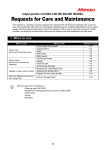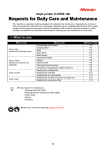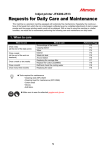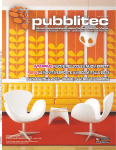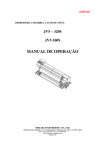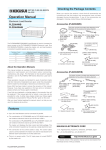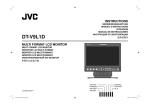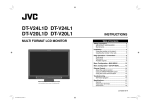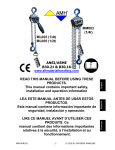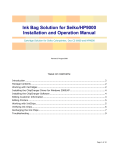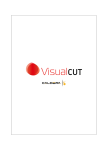Download Requests for Care and Maintenance
Transcript
Inkjet printer TS300P-1800
Requests for Care and Maintenance
This machine is a precision machine equipped with extremely fine mechanisms. Especially, the nozzle surface of the heads from which the ink is discharged is affected even by a slightest attachment of dust or paper
powder and the proper printing results could not be obtained. With a view to using this machine in a better
condition, we would like to recommend performing the following care and maintenance on daily basis.
1. When to care
When to care
Once a day
(at the end of the daily work)
Once a week
(at the end of the work on
weekend)
Replace or clean when it is dirty
When the Machine Is Not Used
for a Long Time
What to care
Surroundings of the heads
Capping station
Wiper
Media press
Media sensor
Cleaning the Platen
Exterior
Waste ink tank
Ink Discharge Passage
Replacing the exhaust BOX filter
Replacing the Exhaust BOX
Replace the blow down fan filter
Perform “Storage Wash”
Tools required for maintenance
• Cleaning stick (SPC-0527)
• Cleaning Liquid 03 MAINTENANCE KIT (ML003-2-K1)
• Cotton swab
• Gloves
• Soft fabric
1
Reference Page
P.2
P.3
P.4
P.5
P.5
P.6
P.6
P.6
P.7
P.8
P.9
P.10
P.12
2. Daily care
• When possible, use the cleaning stick (SPC-0527) for cleaning around the head/ capping station/ wiper.
Using the other cotton bud may attach lint, then it may damage the machine.
• Be sure to perform maintenance for the ink cap and the wiper of capping station every day. If you leave it
dirty, dirt may adhere to the nozzle surface, or, dust and dry ink may be rubbed against the nozzle. It may
cause discharge defect.
• Clean the bottom of carriage every day so that it will not get dirt from inks or dusts. If you leave it dirty, dust
and dry ink may be rubbed against the nozzle at wiping operation when performing head cleaning.
• When you clean the carriage bottom surface, fully be careful not to rub the nozzle surface.
(1) Surroundings of the heads ("Cleaning the Head and the Area around It" Chapter 4 of
the Operation Manual)
• Cleaning Liquid 03 MAINTENANCE KIT (ML003-2-K1)
• The heads and their surroundings are the parts most liable to be tainted in this machine and if
tainted, it could cause adverse effects to the functions of the machine and the results of the printings.
Moreover, as the head itself uses very fine mechanisms, sufficient precautions are required for the
care and maintenances.
1
Move the carriage to the left and open the
maintenance cover.
• Refer to the Step 1 to 4 of Chapter 4 “Cleaning the
Head and the Area around It” of the user’s manual to
perform the operation.
2
Soak the clean stick or the waste cloth in the maintenance cleaning liquid and wipe off an
accumulated ink on the side of the head and on the bottom surface of the slider.
• Never rub the nozzles.
Clean the side surface of the head
(shown in deep gray) with a clean stick.
The nozzle part (Never
touch it.)
Clean with a clean stick or a waste cloth.
2
(2) Capping Station ("Cleaning around the wiper" Chapter 4 of the Operation Manual)
The surrounding area of the cap is also liable to be stained by the dust and ink. It is recommended to clean
the head frequently using the cleaning liquid for maintenance suitable for the ink used to avoid the stains on
the head.
• Cleaning Liquid 03 MAINTENANCE KIT (ML003-2-K1)
1
Move the carriage and open the
maintenance cover.
• Refer to the Step 1 to 4 of Chapter 5 “Cleaning
around the wiper” of the user’s manual to perform the
operation.
Carriage
2
Clean the cap.
Cap
• Dip the clean stick into the cleaning liquid for
maintenance and wipe off the cap. Wipe off so that
cleaning solution for maintenance will not remain.
3
(3) Wiper ("Cleaning around the wiper” Chapter 4 of the Operation Manual)
On the wiper, the ink, dust and paper powder are liable to accumulate. Check the state of the wiper and if it is
stained, clean it.
• Cleaning Liquid 03 MAINTENANCE KIT (ML003-2-K1)
1
Move the carriage and open the right
maintenance cover.
• Refer to the Step 1 to 2 of Chapter 4 “Cleaning the
Wiper and Cap” of the user’s manual to perform the
operation.
Carriage
2
Clean the wiper.
Projection
• Remove the wiper by holding the protrusions at its
both ends.
• Wipe off the ink sticking to the wiper and bracket with
a clean stick dipped in cleaning solution for
maintenance. Wipe off so that cleaning solution for
maintenance will not remain.
Wiper
Bracket
3
Clean the wiper cleaner
.
• Wipe off the ink sticking to the wiper cleaner with a
clean stick dipped in cleaning solution for
maintenance.
Wipe off so that cleaning solution for maintenance will
not remain.
• Do not remove the wiper cleaner from the
bracket.
• Only clean the front surface on the wiper
cleaner's wiper. (You do not need to clean
the rear surface.)
Wiper cleaner
Further, in the cases as explained below, replace the wiper with the new one (SPA-0271) in accordance with
"Replacing the wiper" on Chapter 4 of the Operation Manual.
• When the wiper is deformed
• When the stuck ink can not be wiped off
• When the warning for wiper replacement is indicated
4
(4) Media press (“Cleaning the Media Press” Chapter 4 of the Operation Manual)
When the cut dust of the media and other dusts accumulate between the media holder and the platen, it could
cause the risks that the transfer of the media could not be performed properly or such dusts stick to the nozzles and this could interfere the proper printings. You are recommended to clean it frequently.
(5) Media sensor ("Cleaning the Media Sensor" Chapter 4 of the Operation Manual)
The media sensors are located on the platen in the backside and the bottom surface of the head.
If the dusts and ink accumulate on the sensor, it could cause false detection of the media or the register mark.
Wipe off the sensors with soft cloth or clean sticks.
• For the cleaning of the media sensors, never use the solvent.
• When the sensor is heavily stained, wipe off with a cloth soaked in the waterdiluted neutral
detergent.
The backside of the machine
The lower surface of the head
Media sensor
Media sensor
5
3. Periodically care (Once a week)
Users are advised to perform the maintenance works described below once a week so that the printer will
keep its high performance and accuracy over an extended period of its life.
(1) Platen (“Cleaning the Platen” Chapter 4 of the Operation Manual)
Platen is a place where dusts, paper powder, and ink
are liable to accumulate. It is therefore suggested to
clean it frequently. Wipe out the platen surface and the
platen cover with a soft blush or cloth. The grooves for
media holder and for cutting the paper (cutter line) are
the place where the dusts are especially liable to accumulate. Clean them thoroughly.
(2) Exterior (“Cleaning the Exterior Surfaces” Chapter 4, Operation Manual)
Depending on the using environment, the dusts or
sand powder could stick to the exterior of the main
unit. To avoid the entry of the dusts into the moving
part of the head, wipe them off with soft cloth dipped
into water and squeezed tightly.
(3) Waste ink tank (“If a Waste Ink Tank Confirmation Message Appears” Chapter 4 of
the Operation Manual)
Check whether the waste ink tank is full or not. Take
care so that the waste ink never overflows the tank.
6
(4) Ink Discharge Passage (“Washing the Ink Discharge Passage” Chapter 4 of the Operation Manual)
Wash the ink discharge passage (DISWAY WASH) regularly(about once a week) to prevent the head nozzles
from clogging due to ink coagulation inside the passage.
• Before washing the ink discharge passage, make sure that the maintenance washing liquid is set. If
the maintenance washing liquid is not set, washing operation will not be conducted and the passage
could be clogged.
1
Select “MAINTENANCE” menu “STATION” “DISWAY WASH”.
• Refer to the Step 1 to 3 of Chapter 4 “Washing the Ink Discharge Passage” of the user’s manual to
perform the operation.
• The carriage will move onto the platen.
2
Press
key.
• Dry suction operation is performed repeatedly until the washing work is completed.
3
Fill up the cap with cleaning solution for
maintenance.
• If the cleaning solution cartridge is usable,
maintenance solution is automatically filled. If there is
not enough maintenance solution, suck maintenance
solution into a dropper and fill up the cap with it.
• If the cleaning solution cartridge is not usable,
suck maintenance solution into a dropper and fill
up the cap with it. Fill up the cap with
maintenance solution on the verge of overflow
from the cap.
4
Press the
key.
7
4. Replace or clean when it is dirty
(1) Replacing the exhaust BOX filter
Replace the exhaust BOX filter (SPA-0249) when it is dirty with ink.
1
Remove the tabs (2 locations) on the exhaust BOX.
• There are tabs engaged at the rear of the exhaust box also.
2
Remove the exhaust BOX and exhaust BOX filter.
Exhaust BOX filter
Exhaust BOX
3
Attach a new exhaust BOX filter.
Exhaust BOX
• Insert the exhaust BOX filter in the exhaust BOX tabs.
4
Return the exhaust BOX.
• Engage the exhaust box rear tabs into the machine body,
then push in the front part of the box.
8
Exhaust BOX filter
(2) Replacing the Exhaust BOX
Replace the exhaust BOX (SPA-0248) when it is dirty with ink.
1
Remove the tabs (2 locations) on the exhaust BOX.
• There are tabs engaged at the rear of the exhaust box also.
2
Remove the exhaust BOX.
Exhaust BOX filter
Exhaust BOX
3
Attach a new exhaust BOX filter.
Exhaust BOX
• Insert the exhaust BOX filter in the exhaust BOX tabs.
4
Return the exhaust BOX
• Engage the exhaust box rear tabs into the machine body,
then push in the front part of the box.
9
Exhaust BOX filter
(3) Replace the blow down fan filter
Replace the blow down fan filter (SPA-0774) when it is dirty.
1
Remove the fan filter cover.
• Push the fan filter cover's tab outward, and pull the cover out toward you.
Fan filter cover
Tab
2
Remove the blow down fan filter.
Blow down fan filter
3
Attach a new blow down fan filter and return the
fan filter cover.
• Fit the fan filter cover on firmly, so that it clicks into place.
10
5. Storage of media
Media should be stored in the little dust area, and not in direct sunlight. Avoid storing the media in the area
with high temperature and high humidity.
6. Storage of ink pack
Be careful of the followings to store.
• Store the ink pack in no direct sunlight, and no high humidity.
• As it's a delicate product, do not drop it.
• Ink IC should not be contaminated and discharged static electricity.
• Be sure to store the ink pack and the ink IC together.
The board mounted on the ink pack
7. The examples of defective printing
These following examples indicate improper head (nozzle) firing by dust, which effect printing.
Confirm the nozzle condition periodically before or during outputting not to use in such as this condition.
The nozzle condition can be confirmed with [test printing] in this plotter. (Operation manual Chapter 2 “Test
Printing”)
1.Deflection
2.Nozzle out
230
210
190
170
150
130
110
90
70
50
30
10
4.Satellite
3.Ink dropping
221
201
181
161
141
121
101
81
61
41
21
1
230
210
190
170
150
130
110
90
70
50
30
10
5.Mixing in air
11
221
201
181
161
141
121
101
81
61
41
21
1
8. Recovery method of defective nozzle discharge
When this printer has not been used for an extended period of time, or depending on the environmental temperature, the discharge at the nozzles could become unstable. In such a case, the following methods may be
taken to recover the status of the nozzles.
For symptoms 1 to 4 in P.11 “The examples of defective printing”
1. Daily maintenance and care
Perform the cleaning of the parts described in this document.
2. Performing Head Cleaning (normal). Refer to Chapter 2 of
Operation Manual.
After having performed the care and maintenance stated in step 1, perform
the cleaning of the heads in accordance with the procedures stated in
Operation Manual.
Perform test printing and
check
(Chapter 2 of Operation Manual)
In the event nozzle missing etc. have not been improved
3. Performing Head Cleaning (hard). Refer to Chapter 2 of
Operation Manual.
Perform test printing and
check
If the nozzle missing does not disappear even after repeating the head
(Chapter 2 of Operation Manual)
cleaning (normal) several times, reset the cleaning mode to "hard" and
perform the cleaning again.
In the event nozzle missing etc. have not been improved
4. Perform the cleaning of the head nozzles. Refer to Chapter
4 of Operation Manual.
Perform the cleaning of the head nozzles. In this case, leaving time of the
cleaning liquid for maintenance shall be made [1 minute].
Perform test printing and
check
(Chapter 2 of Operation Manual)
In the event nozzle missing etc. have not been improved
5. Perform the cleaning of the head nozzles again. Refer to
Chapter 4 of Operation Manual
Perform test printing and
check
Reset the leaving time of the cleaning liquid for maintenance to [10
(Chapter 2 of Operation Manual)
minutes], and perform the cleaning of the head nozzles again.
9. When the printer is not used for a long period
When the printer is not to be used for a period of one week or above, perform the cleaning of the heads and
nozzles and the ink discharging channel before storing this printer.
10. Supplies
Product Name
Cleaning Liquid 03 MAINTENANCE KIT
Cutter blades ASSY
Clean stick for the surroundings of the head 50pcs
Waste ink tank
Product No.
ML003-2-K1
SPA-0107
SPC-0527
SPA-0246
12
Product Name
Exhaust BOX
Exhaust BOX filter
Wiper kit 300 TS
CP pad set
Product No.
SPA-0248
SPA-0249
SPA-0271
SPA-0269
11. Safety Precautions
CAUTION
Make sure to wear the attached goggles and gloves.
The ink, if mixed with water or alcohol, generates condensed substances. Pay attention not to deposit
water or alcohol to the nozzle surface, surrounding area of the heads, caps and wipers.
To secure the stability of the ink discharge, when the printer is not used (output) for an extended
period of time, it could become necessary to discharge periodically a small amount of ink (flushing),
depending on the kinds of the ink.
When not using for an extended period of time, execute the [CUSTODY WASH] function of this equipment, ("When the Machine Is Not Used for a Long Time (CUSTODY WASH)" Chapter 4 of Operation
Manual) and put off the power switch on the front, only. Leave the main power switch at the side of the
equipment on and keep the cable socket inserted into the plug.
Never disassemble this machine. It could cause electrical shock, fire and breakage.
Keep away the moisture from the inside of this machine. If the inside is moistened, it could cause electrical shock, fire and breakage.
Perform the maintenance and care after switching off the power and taking off the power cable. Otherwise, it could cause unexpected accidents.
Avoid using benzene, thinner, and chemicals containing abrasive compounds. The surface of the
cover could be degenerated or deformed.
Do not supply lubricant oil etc. to the inside this machine.
It could cause the breakdown of this machine.
]
12. Installation environment
• Use this printer as much as possible in a dust-free environment. Fans and air-blowers could cause the
dustspewing.
• The using environment of this printer is from 20 to 30°C (68°F to 86°F) in temperature and from 35 to 65 %
in relative humidity. Avoid the use of this printer at a temperature and humidity higher or lower than the
indicated ranges.
13
Memo
14
15
You can also download the latest manual from our website.
2015 MIMAKI ENGINEERING CO., LTD.
D202871-10-15052015
IT
FW :1.30